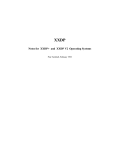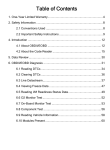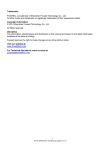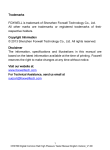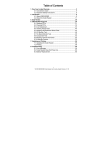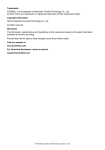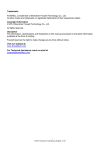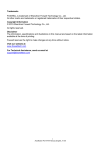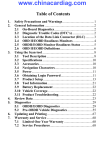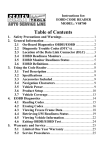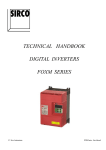Download - Foxwell
Transcript
Trademarks FOXWELL is trademark of Foxwell Technology Co., Ltd. All other marks are trademarks or registered trademarks of their respective holders. Copyright Information ©2010 Foxwell Technology Co., Ltd. All rights reserved. Disclaimer The information, specifications and illustrations in this manual are based on the latest information available at the time of printing. Foxwell reserves the right to make changes at any time without notice. Visit our website at: www. foxwelltech.com For Technical Assistance, send us email at [email protected] 1 NT200 Code Reader User’s Guide_English Version_V1.00 Table of Contents 1. One-Year Limited Warranty ........................................... 3 2. Safety Information .......................................................... 7 2.1 Conventions Used ................................................ 7 2.2 Important Safety Instructions................................ 8 4. Introduction .................................................................. 11 4.1 About OBDII/EOBD ............................................ 11 4.2 About the Code Reader...................................... 14 5. OBDII/EOBD Diagnosis ............................................... 20 5.1 Reading DTCs .................................................... 21 5.2 Clearing DTCs .................................................... 22 5.3 Viewing Datastream ........................................... 24 5.4 Viewing Freeze Data .......................................... 25 5.5 Reading I/M Readiness Status Data .................. 26 5.6 Reading Vehicle Information .............................. 29 5.7 Exiting Test......................................................... 31 6. Updating the Code Reader .......................................... 32 7. Troubleshooting ........................................................... 34 7.1 Error Message .................................................... 34 7.2 Code Reader Does Not Power Up ..................... 34 2 NT200 Code Reader User’s Guide_English Version_V1.00 1. One-Year Limited Warranty Subject to the conditions of this limited warranty, Foxwell Technology (“Foxwell”) warrants its customer that this product is free of defects in material and workmanship at the time of its original purchase for a subsequent period of one (1) year. In the event this product fails to operate under normal use, during the warranty period, due to defects in materials and workmanship, Foxwell will, at its sole option, either repair or replace the product in accordance with the terms and conditions stipulated herein. Terms and Conditions 1. If Foxwell repairs or replaces the product, the repaired or replaced product shall be warranted for the remaining time of the original warranty period. No charge will be made to the customer for replacement parts or labor charges incurred by Foxwell in repairing or replacing the defective parts. 2. The customer shall have no coverage or benefits under this limited warranty if any of the following conditions are applicable: a) The product has been subjected to abnormal use, abnormal conditions, improper storage, exposure to moisture or dampness, unauthorized modifications, unauthorized repair, misuse, neglect, abuse, accident, alteration, improper installation, or other acts which are not the fault of Foxwell, including damage caused by shipping. b) The Product has been damaged from external causes such as collision with an object, or from fire, flooding, sand, dirt, windstorm, lightning, earthquake or damage from exposure to weather conditions, an Act of God, or battery leakage, theft, blown fuse, improper use of any electrical source, or the product was used in combination or connection with other product, attachments, supplies or consumables not manufactured or distributed by Foxwell. 3. The customer shall bear the cost of shipping the product to Foxwell. And Foxwell shall bear the cost of shipping the product back to the 3 NT200 Code Reader User’s Guide_English Version_V1.00 customer after the completion of service under this limited warranty. 4. Foxwell does not warrant uninterrupted or error-free operation of the product. If a problem develops during the limited warranty period, the consumer shall take the following step-by-step procedure: a) The customer shall return the product to the place of purchase for repair or replacement processing, contact your local Foxwell distributor or visit Foxwell’s website www.foxwelltech.com to get further information. b) The customer shall include a return address, daytime phone number and/or fax number, complete description of the problem and original invoice specifying date of purchase and serial number. c) The customer will be billed for any parts or labor charges not covered by this limited warranty. d) Foxwell will repair the Product under the limited warranty within 30 days after receipt of the product. If Foxwell cannot perform repairs covered under this limited warranty within 30 days, or after a reasonable number of attempts to repair the same defect, Foxwell at its option, will provide a replacement product or refund the purchase price of the product less a reasonable amount for usage. e) If the product is returned during the limited warranty period, but the problem with the product is not covered under the terms and conditions of this limited warranty, the customer will be notified and given an estimate of the charges the customer must pay to have the product repaired, with all shipping charges billed to the customer. If the estimate is refused, the product will be returned freight collect. If the product is returned after the expiration of the limited warranty period, Foxwell’s normal service policies shall apply and the customer will be responsible for all shipping charges. 5. ANY IMPLIED WARRANTY OF MERCHANTABILITY, OR FITNESS FOR A PARTICULAR PURPOSE OR USE, SHALL BE LIMITED TO THE DURATION OF THE FOREGOING LIMITED WRITTEN WARRANTY. 4 NT200 Code Reader User’s Guide_English Version_V1.00 OTHERWISE, THE FOREGOING LIMITED WARRANTY IS THE CONSUMER’S SOLE AND EXCLUSIVE REMEDY AND IS IN LIEU OF ALL OTHER WARRANTIES, EXPRESS OR IMPLIED. FOXWELL SHALL NOT BE LIABLE FOR SPECIAL, INCIDENTAL, PUNITIVE OR CONSEQUENTIAL DAMAGES, INCLUDING BUT NOT LIMITED TO LOSS OF ANTICIPATED BENEFITS OR PROFITS, LOSS OF SAVINGS OR REVENUE, LOSS OF DATA, PUNITIVE DAMAGES, LOSS OF USE OF THE PRODUCT OR ANY ASSOCIATED EQUIPMENT, COST OF CAPITAL, COST OF ANY SUBSTITUTE EQUIPMENT OR FACILITIES, DOWNTIME, THE CLAIMS OF ANY THIRD PARTIES, INCLUDING CUSTOMERS, AND INJURY TO PROPERTY, RESULTING FROM THE PURCHASE OR USE OF THE PRODUCT OR ARISING FROM BREACH OF THE WARRANTY, BREACH OF CONTRACT, NEGLIGENCE, STRICT TORT, OR ANY OTHER LEGAL OR EQUITABLE THEORY, EVEN IF FOXWELL KNEW OF THE LIKELIHOOD OF SUCH DAMAGES. FOXWELL SHALL NOT BE LIABLE FOR DELAY IN RENDERING SERVICE UNDER THE LIMITED WARRANTY, OR LOSS OF USE DURING THE PERIOD THAT THE PRODUCT IS BEING REPAIRED. 6. Some states do not allow limitation of how long an implied warranty lasts, so the one year warranty limitation may not apply to you (the Consumer). Some states do not allow the exclusion or limitation of incidental and consequential damages, so certain of the above limitations or exclusions may not apply to you (the Consumer). This limited warranty gives the Consumer specific legal rights and the Consumer may also have other rights which vary from state to state. Foxwell Technology Co., Ltd. Rm811, B&H Plaza, No.1077 Nanhai Ave. Shenzhen 518067 China Tel: 86 755 2669 7229 Fax: 86 755 2689 7226 5 NT200 Code Reader User’s Guide_English Version_V1.00 Email: [email protected] Website: www.foxwelltech.com 6 NT200 Code Reader User’s Guide_English Version_V1.00 2. Safety Information For your safety, and to prevent damage to the equipment and vehicles, read this manual thoroughly before operating your NT200 code reader. The safety messages presented below and throughout this user’s manual are reminders to the operator to exercise extreme care when using this device. Always refer to and follow safety messages and test procedures provided by the manufacturer of the vehicle or equipment being tested. Read, understand and follow all safety messages and instructions in this manual. 2.1 Conventions Used We provide safety messages to help prevent personal injury and equipment damage. Below are signal words we used to indicate the hazard level in a condition. No. 1 2 3 Signal Word Hazard Level Indicates an imminently hazardous situation which, if not avoided, will result in death or serious injury to the operator or to bystanders. Indicates a potentially hazardous situation which, if not avoided, could result in death or serious injury to the operator or to bystanders. Indicates a potentially hazardous situation which, if not avoided, may result in moderate or minor injury to the operator or to bystanders. 7 NT200 Code Reader User’s Guide_English Version_V1.00 2.2 Important Safety Instructions And always use your code reader as described in the user’s manual, and follow all safety messages. Do not route the test cable in a manner that would interfere with driving controls. Do not exceed voltage limits between inputs specified in this user’s manual. Always wear ANSI approved goggles to protect your eyes from propelled objects as well as hot or caustic liquids. Fuel, oil vapors, hot steam, hot toxic exhaust gases, acid, refrigerant and other debris produced by a malfunction engine can cause serious injury or death. Do not use code reader in areas where explosive vapor may collect, such as in below-ground pits, confined areas, or areas that are less than 18 inches (45 cm) above the floor. Do not smoke, strike a match, or cause a spark near the vehicle while testing and keep all sparks, heated items and open flames away from the battery and fuel / fuel vapors as they are highly flammable. Keep a dry chemical fire extinguisher suitable for gasoline, chemical and electrical fires in work area. Always be aware of rotating parts that move at high speed when an engine is running and keep a safe distance from these parts as well as other potentially moving objects to avoid serious injury. Do not touch engine components that get very hot when an engine is running to avoid severe burns. Block drive wheels before testing with engine running. Put the transmission in park (for automatic transmission) or neutral (for manual transmission). And never leave a running engine unattended. Do not wear jewelry or loose fitting clothing when working on engine. Make sure to turn off ignition before connecting or disconnecting the code reader. 8 NT200 Code Reader User’s Guide_English Version_V1.00 3. Using This Manual We provide instructions for the usage of your code reader in this manual. Below is a list of conventions we used in the manual. Safety Information See Safety Information on page 7. Bold Text Bold emphasis is used in procedures to highlight selectable items such as buttons and menu options. Example: Use the SCROLL key to select the desired measurement unit. Bold-Italic Text Bold-italic text is used in the procedures to highlight the menus on the code reader screen. Example: Use the SCROLL key to select Language from System Setup screen. Symbols and Icons √ Check Note Additional information about the subject in the preceding paragraph is introduced by a √ Check Note. Example: √ The code reader is set to display English menus by default. ● Solid Spot Operation tips and lists that apply to specific tool are introduced by a solid spot ●. Example: System Setup allows you to: ● Select menu languages. ● Change measurement unit. 9 NT200 Code Reader User’s Guide_English Version_V1.00 ● Adjust display contrast. IMPORTANT IMPORTANT indicates a situation which, if not avoided, may result in damage to the test equipment or vehicle. Example: IMPORTANT Do not soak keypad as water might find its way into the code reader. NOTE NOTE provides helpful information such as additional explanations, tips, and comments. Example: NOTE Not all data are supported by all vehicles. Screens Some help messages, information, and data displayed on the code reader are also shown in graphical text boxes. The screens presented are examples only and actual test screens may vary for each vehicle being tested. Example: Diagnostic Menu Read Codes Erase Codes Live Data Freeze Data 10 NT200 Code Reader User’s Guide_English Version_V1.00 Arrow Icon An arrow icon indicates a procedure. Example: To change menu language: 1. Use the SCROLL key to select Language from System Setup screen. 2. Press the YES/NO key to confirm. 4. Introduction NT200 is developed by the most distinguished mind of the industry. It is specially designed to read/clear codes, read live data, retrieve freeze data and request vehicle information on OBDII/EOBD compliant cars, SUVs, light-duty truck and mini-vans sold worldwide since 1996. 4.1 About OBDII/EOBD What is OBD? The first generation of On-Board Diagnostics or OBD I was introduced in early 1980's to control engine functions and diagnose engine problems by vehicle manufacturers. As the OBDI lacked standardization of protocols and interface, it allowed different interpretations among vehicle manufacturers. OBDII, the second generation On-Board Diagnostics, improved in both capability and standardization, is a system developed in mid 1990’s by the Society Automotive Engineers (SAE) to standardize automotive electronic diagnosis. EOBD is European version of OBDII required in Europe since 2001. The OBDII standard specifies: ● A generic diagnostic port (Data Link Connector) and its pinout; ● The protocols and the messaging format; ● A standard list of vehicle parameters identifications; 11 NT200 Code Reader User’s Guide_English Version_V1.00 ● A standard list of diagnostic trouble codes (DTCs); Data Link Connector The Data Link Connector (DLC) is a standard 16-pin interface located under the dashboard on the driver's side of the passenger compartment. If the DLC is not located under the dashboard as stated, a decal describing its location should be attached to the dashboard in the area where the DLC should have been located. NOTE On some Asian and European vehicles the DLC is located behind the “ashtray”, which must be removed to access it, or on the far left corner of the dash. If the DLC cannot be found, consult the vehicle’s service manual for the location. Diagnostic Trouble Codes (DTCs) Diagnostic Trouble Codes (DTCs) are faults stored by vehicle computers when problems that affect engine performance and emissions are detected. DTCs are used to help identify the cause of a trouble or troubles with a vehicle, and determine the fault location(s). DTCs consist of a five-digit alphanumeric code. Please see below for the DTCs format and code types. 12 NT200 Code Reader User’s Guide_English Version_V1.00 13 NT200 Code Reader User’s Guide_English Version_V1.00 4.2 About the Code Reader Code Reader Controls A. OBD II Cable - provides communication for vehicle DLC. B. LCD Display – shows menus, test results and operation tips. C. YES/NO Key – confirms an action or returns to previous screen or level. D. SCROLL Key - moves selection up or down. Also, press it to enter system setup menu from home screen. E. USB Port – provides a USB connection for the PC or laptop. F. Rear Decal – provides serial number of code reader. IMPORTANT Do not use solvents such as alcohol to clean keypad or display. Use a mild nonabrasive detergent and a soft cotton cloth. IMPORTANT Do not soak keypad as water might find its way into the code reader. 14 NT200 Code Reader User’s Guide_English Version_V1.00 Accessories Included No. Part Description 1 User’s Manual Provides operation instructions for the usage of code reader. 2 USB Cable Provides USB communication for updates of software and DTCs. Specifications No. Item Specification 1 Display Backlit, 128 x 64 pixel display with contrast adjustment. 2 Working Temperature 0 to 60℃ (32 to 140℉) 3 Storage Temperature -20 to 70℃ (-4 to 158℉) 4 Power 8-18 Volts powered by vehicle battery 5 6 Dimensions (L*W*H) Weight 120*75*20mm (4.7*2.96*0.78in) 300g 15 NT200 Code Reader User’s Guide_English Version_V1.00 Display Indicators Below is a list indictors used to help navigate through menus. No. 1 Indicator $ Description Indicates the control unit number. Indicates more than information is available. 2 one screen of Power The code reader is powered up by vehicle battery. √ Refer to Code Reader Does Not Power Up in section 7.2 on page 34 of Troubleshooting if there are problems. To power up the code reader: 1. Locate the diagnostic interface on vehicle. 2. Plug in the code reader’s OBDII connector to the DLC. NOTE A plastic DLC cover may be found on some vehicles. Remove the cover before plugging the OBD2 cable. System Setup System Setup allows you to: ● Select menu languages. ● Change measurement unit. ● Adjust display contrast. √ System Setup settings remain until change to the existing setups are made. To do system setup: 1. Press the SCROLL key to enter System Setup from home screen. 16 NT200 Code Reader User’s Guide_English Version_V1.00 System Setup Language Measurement Unit Contrast Exit √ Follow on-screen instructions to program the code reader to meet your specific needs. Changing Language √ The code reader is set to display English menus by default. To change menu language: 1. Use the SCROLL key to pick Language from System Setup screen. 2. Press the YES/NO key to confirm. System Setup Language Measurement Unit Contrast Exit 3. Use the SCROLL key to select desired language. Language English Espanol Francais 17 NT200 Code Reader User’s Guide_English Version_V1.00 4. Press the YES/NO key to save language setting and return. Changing Measurement Unit √ Metric is the default measurement unit. To change measurement unit: 1. Use the SCROLL key to select Measurement Unit from System Setup screen. 2. Press the YES/NO key to confirm. System Setup Language Measurement Unit Contrast Exit 3. Use the SCROLL key to select desired measurement unit. Measurement Unit English Metric 4. Press the YES/NO key to save measurement setting and return. Adjusting Display Contrast To adjust display contrast: 1. Use the SCROLL key to select Contrast from System Setup screen. 2. Press the YES/NO key to confirm. 18 NT200 Code Reader User’s Guide_English Version_V1.00 System Setup Language Measurement Unit Contrast Exit 3. Use the SCROLL key to adjust contrast. Contrast Contrast (30%) [SCROLL] – Adjust [YES/NO] – Save 4. Press the YES/NO key to save contrast setting and return. Exiting System Setup To quit system setup: 1. Use the SCROLL key to move Exit from System Setup screen. 2. Press the YES/NO key to confirm and exit. System Setup Language Measurement Unit Contrast Exit 19 NT200 Code Reader User’s Guide_English Version_V1.00 5. OBDII/EOBD Diagnosis Diagnostic Menu allows you to: ● Read DTCs. ● Clear DTCs. ● View live datastream. ● View freeze data. ● Retrieve vehicle information. √ The code reader detects the communication protocol when it is connected to the vehicle and uses the protocol throughout the testing till another vehicle is diagnosed. √ If the code reader fails to communicate with the vehicle a “Communication Error!” message displays. Make sure the OBDII connector is securely attached, and the ignition key is on. Turn vehicle key to off for 10 seconds, then on. If problem still exists, refer to “Error Messages” on page 34 of Troubleshooting. √ When the code reader links to vehicle, it checks the status of I/M Monitors, and gives a summary report on the display as illustrated below. System Status Code Found Monitors N/A Monitors OK Monitors INC 3 4 4 3 √ If vehicle is equipped with more than one computer module (for example a powertrain control module [PCM] and a transmission control module [TCM]), the code reader identifies them by their identification names (ID) assigned by manufacturer (i.e. Engine or A/T). 20 NT200 Code Reader User’s Guide_English Version_V1.00 √ Use the SCROLL key to select a control module where the data may be retrieved when more than one module is detected. Control Module Engine A/T Exit √ To view information of other control unit quit current test and select another module. 5.1 Reading DTCs The Read Codes function is used to read DTCs (stored codes), which are used to help identify the cause of a trouble or troubles with a vehicle, and pending codes from the vehicle’s control modules. √ When emission-related or drivability fault occurs the control module illuminates the malfunction indicator lamp (MIL). √ Pending Codes are also referred to as continuous monitor or maturing codes that indicate intermittent faults. If the fault does not occur within a certain number of drive cycles (depending on vehicle), the code clears from memory. If fault occurs a specific number of times, the code matures into a DTC and the MIL illuminates or blinks. √ This function can be performed with KOEO or KOER. To read codes from vehicle control modules: 1. Press the YES/NO key to start diagnosis from home screen. 2. Use the SCROLL key to select Read Codes from Diagnostic Menu screen. 21 NT200 Code Reader User’s Guide_English Version_V1.00 Diagnostic Menu Read Codes Clear Codes Datastream Freeze Data 3. Press the YES/NO key to confirm. 4. View DTCs and their definitions. $10 P0101 Mass or Volume Air Flow A Circuit Range / Performance 1/2 Generic √ If no DTCs are present a message stating “No (Pending) Codes Found” is displayed. √ If any manufacturer specific or enhanced codes detected, a “Manufacturer specific codes are found! Press any key to select vehicle make!” message displays prompting you to select vehicle make before viewing DTC(s). √ If manufacturer of the vehicle being tested is not list, select Other. 5. Press the YES/NO key to return to Diagnostic Menu screen. 5.2 Clearing DTCs The Clear Codes function is used to delete DTCs and I/M Readiness data from vehicle’s control module(s). It may also erase freeze data, and set monitors to incomplete or not ready. √ Perform Clear Codes function only after systems have been 22 NT200 Code Reader User’s Guide_English Version_V1.00 checked completely. √ After servicing the vehicle, erase stored DTCs and verify no codes have been reset. If a DTC returns, problem has not been fixed or other faults are present. √ Depending on which monitor sets a code the vehicle may need to be driven and the monitor ran before concluding that the fault is repaired. √ This function is performed with KOEO. Do not start the engine. To erase codes from vehicle control modules: 1. Use the SCROLL key to select Clear Codes from Diagnostic Menu screen. Diagnostic Menu Read Codes Clear Codes Datastream Freeze Data 2. Press the YES/NO key to confirm. 3. If codes and diagnostic results are to be cleared, use the SCROLL key to select YES and press the YES/NO key. Clear Code Are You Sure to Clear Codes? <YES> NO √ If codes and test data not to be deleted, select NO, and a “Command Cancelled!” message displays prompting to press 23 NT200 Code Reader User’s Guide_English Version_V1.00 any key to return to Diagnostic Menu. 4. Wait a few seconds until a “Codes Cleared!” message shows indicating codes are cleared successfully. √ If the code reader fails to clear the codes, a “Clear Error! Turn Key on with Engine off!” message displays. 5. Wait a few seconds or press any key to return to Diagnostic Menu. 5.3 Viewing Datastream The Datastream function allows real time viewing of the vehicle’s electronic control unit’s PID data, including sensor data, operation of switches, solenoids and relays. To view live datastream: 1. Use the SCROLL key to select Datastrean from Diagnostic Menu screen. Diagnostic Menu Read Codes Clear Codes Datastream Freeze Data 2. Press the YES/NO key to confirm. 3. View PIDs on code reader. Use the SCROLL key when more than one screen of information is retrieved. 24 NT200 Code Reader User’s Guide_English Version_V1.00 Datastream DTC_CNT LOAD_PCT ETC ℉ RPM/min 2 0.0 171 0 % √ Some vehicle may not support this function, and a “Not Support This Function!” message display. 4. Press the YES/NO key to return. 5.4 Viewing Freeze Data The Freeze Data function is used to view freeze frame data, a snapshot of vehicle operating conditions recorded by the on-board computer at the time of an emission-related fault. √ If codes were cleared, freeze data may not be stored in vehicle memory depending on vehicle. To view freeze frame data: 1. Use the SCROLL key to select Freeze Data from Diagnostic Menu screen. Diagnostic Menu Read Codes Clear Codes Datastream Freeze Data 2. Press the YES/NO key to confirm. 3. View freeze frame data on screen. If more than one screen of information is retrieved, use the SCROLL key to view additional 25 NT200 Code Reader User’s Guide_English Version_V1.00 data. Freeze Data DTCFRZF FUELSYS1 FUELSYS2 LOAD_PCT (%) P0157 OL OL 0.0 √ If no freeze frame detected, a “No Freeze Data Found!” message displays. √ Some vehicle may not support this function, and a “Not Support This Function!” message display. 4. Press the YES/NO key to return to Diagnostic Menu. 5.5 Reading I/M Readiness Status Data The I/M Readiness function is used to view a snapshot of the operations for the emission system on OBDII/EOBD vehicles. √ I/M Readiness is a useful function used to check if all monitors are OK or N/A. √ The vehicle’s computer performs tests on the emission system during normal driving conditions. After a specific amount of drive time (each monitor has specific driving conditions and time required), the computer’s monitors decide if the vehicles emission system is working correctly. When the monitor’s status is: ● OK - vehicle was driven enough to complete the monitor. ● INC (Incomplete) - vehicle was not driven enough to complete the monitor. ● N/A (Not Applicable) - vehicle does not support that monitor. 26 NT200 Code Reader User’s Guide_English Version_V1.00 √ I/M Readiness function is performed with the KOER or KOEO. √ There are two types of I/M Readiness tests: ● Since DTCs Cleared - shows status of the monitors since the DTCs were last cleared. ● This Drive Cycle - shows status of monitors since the start of the current drive cycle. √ Below is a list of abbreviations and names of OBD II monitors supported by the code reader. No. 1 2 3 4 5 6 7 8 9 10 11 Abbreviation Misfire Monitor Fuel System Mon Comp. Component Catalyst Mon Htd Catalyst Evap System Mon Sec Air System A/C Refrig Mon Oxygen Sens Mon Oxygen Sens Htr EGR System Mon Name Misfire Monitor Fuel System Monitor Comprehensive Components Monitor Catalyst Monitor Heated Catalyst Monitor Evaporative System Monitor Secondary Air System Monitor Air Conditioning Refrigerant Monitor Oxygen Sensor Monitor Oxygen Sensor Heater Monitor Exhaust Gas Recirculation System Monitor NOTE Not all monitors are supported by all vehicles. To retrieving I/M Readiness Status data: 1. Use the SCROLL key to select I/M Readiness from Diagnostic Menu screen. 27 NT200 Code Reader User’s Guide_English Version_V1.00 Diagnostic Menu I/M Readiness Vehicle Information Exit 2. Press the YES/NO key to confirm. √ If vehicle supports both types of monitors, please following screen: I/M Readiness Since DTCs Cleared This Drive Cycle Exit √ Use the SCROLL key to select a monitor type and press the YES/NO key to confirm. 3. Depending on readiness test, one of these 2 screens will be present. Since DTCs Cleared MIL Status Misfire Monitor Fuel System Mon Comp. Component OFF N/A N/A OK Or 28 NT200 Code Reader User’s Guide_English Version_V1.00 This Drive Cycle MIL Status Misfire Monitor Fuel System Mon Comp. Component OFF N/A N/A OK √ If more than one screen of information is retrieved, use the SCROLL key to view additional data. √ Some vehicle may not support this function, and a “Not Support This Function!” message display. 4. Press the YES/NO key to return to Diagnostic Menu. 5.6 Reading Vehicle Information The Vehicle Information function is used to request the vehicle’s VIN number, calibration ID(s) which identifies software version in vehicle control module(s), calibration verification numbers (CVN(s)) and in-use performance tracking on model year 2000 and newer OBD II compliant vehicles. √ CVNs are calculated values required by OBD II regulations. They are reported to check if emission-related calibrations have been changed. Multiple CVNs may be reported for a control module. It may take several minutes to do the CVN calculation. √ In-use performance tracking tracks performance of key readiness monitors. To request vehicle information: 1. Use the SCROLL key to select Vehicle Information from Diagnostic Menu screen. 29 NT200 Code Reader User’s Guide_English Version_V1.00 Diagnostic Menu I/M Readiness Vehicle Information Exit 2. Press the YES/NO key to confirm. 3. Wait a few seconds or press YES/NO key to continue. Vehicle Information Turn Key on with Engine off! Any key to continue. √ Some vehicle may not support this function, and a “Not Support This Function!” message display. 4. Use the SCROLL key to select an available item from Vehicle Information screen. Vehicle Information Calibration ID Cal. Verif. Number Exit 5. Press the YES/NO key to view retrieved information. 30 NT200 Code Reader User’s Guide_English Version_V1.00 Calibration ID Cal ID1: 09G927750EK_0706 6. Press the YES/NO key return. NOTE Not all data is supported by all vehicles. 5.7 Exiting Test To exit OBDII test: 1. Use the SCROLL key to select Exit from Diagnostic Menu screen. Diagnostic Menu I/M Readiness Vehicle Information Exit 2. Press the YES/NO key to confirm. 3. To quit test, use the SCROLL key to select YES and press YES/NO key. Exit Test Are You Sure to Exit Test? <YES> NO 31 NT200 Code Reader User’s Guide_English Version_V1.00 √ If not to exit, use the SCROLL key the select NO and press the YES/NO key. 6. Updating the Code Reader NT200 is able to be updated to keep you stay current with the latest development of diagnosis. √ The update of NT200 consists of two parts: program upgrade and DTC upgrade. √ To update the code reader, you need following tools: ● NT200 Code Reader ● Update Tool FoxLink ● PC or Laptop with USB Ports and Internet Explorer ● USB Cable √ To be able to use update tool, PC or laptop must meet the following minimum requirements: ● Operation System: Win98/NT, Win ME, Win2000, Win XP, VISTA and Windows 7. ● CPU: Intel PIII or better ● RAM: 64MB or better ● Hard Disk Space: 30MB or better ● Display: 800*600 pixel, 16 byte true color display or better ● Internet Explorer 4.0 or newer IMPORTANT Do not disconnect the code reader from computer, or power off the computer during the process of updating. To update program: 1. Download the update tool FoxLink and update files from our site www.foxwelltech.com by selecting Home>Updates>NT200 and save the applications and files in computer disk. 2. Unzip the update tool file. Follow instructions on computer screen 32 NT200 Code Reader User’s Guide_English Version_V1.00 to install the tool and driver. 3. Double click the desktop icon to launch the application and then select NT200. 4. Connect NT200 to computer with the USB cable provided. 5. Use to locate update file downloaded. 6. Click to start updating. To update DTCs: √ It may takes several minutes to update the DTCs. 1. Use to locate update file downloaded. 2. Click to start updating. 33 NT200 Code Reader User’s Guide_English Version_V1.00 7. Troubleshooting 7.1 Error Message When a “Communication Error!” message displays, please check the following: ● Verify ignition key is in the ON position. ● Make sure the code reader is correctly attached to vehicle’s Data Link Connector (DLC). ● Check DLC for cracked or recessed pins, or for any substance that could prevent a good electrical connection. ● Check NT200’s OBDII connector for bent or broken pins. ● Make sure the vehicle is OBDII/EOBD compliant. ● Cycle the vehicle key to OFF for 10s and then back to ON. ● Verify battery voltage is at least 8.0V with KOEO. ● Verify that the control module is not defective. 7.2 Code Reader Does Not Power Up If NT200 will not power up, communicate with vehicle’s control module, or functions incorrectly in any other way, do the following: ● Check DLC for broken or bent pins and clean the pins if need be. ● Make sure NT200 is correctly connected to vehicle’s DLC. ● Verify battery voltage is at least 8.0V with KOEO. 34 NT200 Code Reader User’s Guide_English Version_V1.00