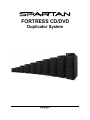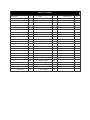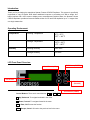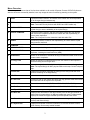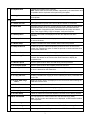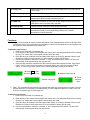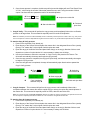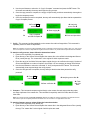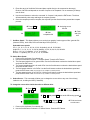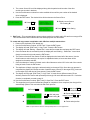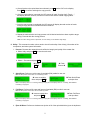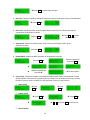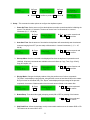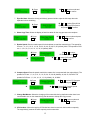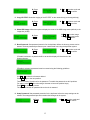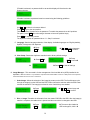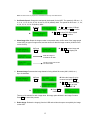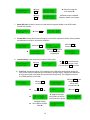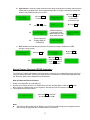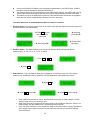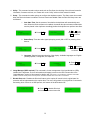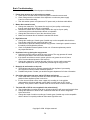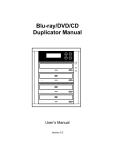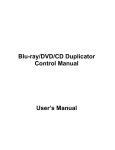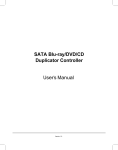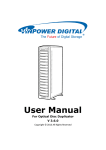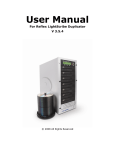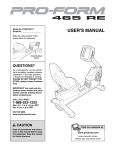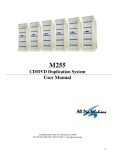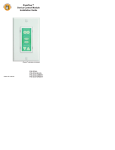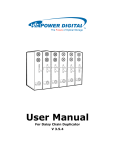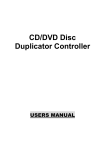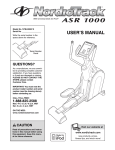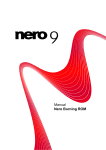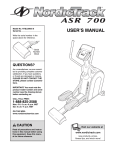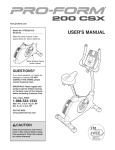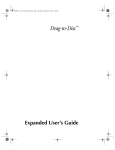Download CD/DVD Multi-target Instruction Manual (Rough Draft)
Transcript
FORTRESS CD/DVD Duplicator System User Manual Version 1.80 TABLE OF CONTENTS Introduction 1 Specifications LCD Front Panel Overview • Setup 11 o Rename Image 15 1 o Power on Time 11 o Delete Image 15 1 o Auto Start Time 11 o Show HDD Info 16 2-3 o Start-up Menu 11 o Format HDD 16 Functions 4 o Display Mode 11 o Load and Copy 16 • Copy 4 o Button Beep 11 DisckLock 17 • Test 4 o Skip Read Error 11 o Enable DiscLock 17 • Copy & Verify 5 o Eject on Start 12 o DiscLock Copy 18 • Copy & Compare 5 o Show Copy Time 12 o Set Burn Speed 18 • Verify 6 o Reader Speed 12 o Select Source 18 • Compare 6 o Compare Speed 12 o Utility 19 • Set Burn Speed 7 o Change Bad Master 12 o Setup 19 • Select Source 7 o CD Overburn 12 o Set Burn Speed 19 • Edit Track 8 o Copy CD-Text 13 o Disable DiscLock • Utility 9 o Show HDD Image 13 o Prescan 9 o Boot Password 13 o Quick Erase 9 o Setup Password 13 o Full Erase 9 o Language 14 o Eject All Discs 9 o Clear Setup 14 Image Manager 14 Menu Overview • o Disc Info 10 o Drive Info 10 o Select Image 14 o System Info 10 o Disc => Image 14 o Update BIOS 10 o Set Reader Speed 15 o Copy Count 10 o Show Image Info 15 • Basic Troubleshooting 19 20 Introduction: Thank you for purchasing the standalone Spartan Fortress CD/DVD Duplicator. This system is specifically engineered to copy CD and/or DVD without additional computer or processing unit. With a simple, fourbutton interface and a LCD screen to display menu commands and real-time status, the Spartan Fortress CD/DVD Duplicator provides a fast and reliable solution for CD and DVD duplication up to 11 targets from one single master disc. Operating Environment: Temperature Humidity Working Temperature 0°C ~ 60°C 32°F ~ 140°F Storage Temperature -20°C ~ 85°C -4°F ~ 185°F Working Humidity 20%~80% Storage Humidity 5%~95% LCD Front Panel Overview: Scroll Button (UP) ENT Button (ENTER) LCD Screen ESC Button (ESCAPE) Scroll Button (DOWN) Control Buttons: There are 4 control buttons: i , j , ENT , ESC i : Up, Backward: To navigate backward in the menu. j : Down, Forward: To navigate forward in the menu. ENT : Enter, OK: Execute the function. ESC : Escape, Cancel: Go back to the previous level in the menu. Menu Overview: Below is a quick reference chart of the functions available on all models of Spartan Fortress CD/DVD Duplicators. After the drives are successfully installed, user may access 1 the menu functions by powering on the system. 1 COPY Copies the master CD/DVD. All contents of the master disc will be duplicated on to all target disc(s) simultaneously. TEST Simulates the copy process, but no data is recorded onto the blank disc(s). Note: Test mode can only be done with DVD-R and CD-R media only. 3 COPY & VERIFY Copies the master CD/DVD, and then verifies the presence of data on the copied disc(s) to ensure readability of the copied disc(s). 4 COPY & COMPARE Copies the master CD/DVD, and then immediately follows the copy process with a bit-for-bit comparison between the master disc and copied disc(s) to ensure exact duplication. Note: The “Compare” function cannot be used with audio CDs. 5 VERIFY Verifies the presence of data on the copied disc(s) to ensure that the copied disc(s) can be read back. 6 COMPARE Performs a bit-for-bit comparison between the master disc and copied disc(s). 7 SET BURN SPEED Allows the speed settings to be changed for various formats. 8 SELECT SOURCE Allows the source drive to be changed to any of the available drives in the duplicator, including the Hard Disk Drive (HDD). 9 TRACK EDIT Allows for the selection of individual track(s) from different master audio CDs to create custom compilation. 9.1 Copy Track Allows the selection of individual track(s) from the master CD and copies the selected track(s) onto all target discs. 9.2. Close Disc Closes the target discs when all of the track(s) are burned on to all target discs. Note: The copied disc(s) will NOT play back without this step. Do NOT skip this step. 9.3 Disc Info Displays the information regarding the track(s) on the disc(s) and how much space is remaining on the target disc(s). 2 10 UTILITY 10.1 Pre-scan Performs a scan on the master disc before the copy process starts and ensures the master disc can be copied in the duplicator. 10.2 Quick Erase Erases all rewritable media (CD-RW and DVD+/-RW, DVD+/-RW DL). 10.3 Full Erase Formats all rewritable media (CD-RW and DVD+/-RW, DVD+/-RW DL). 10.4 Eject All Disc Ejects all disc trays, including source drive. 10.5 Disc Info. Displays basic information of the discs inserted, such as disc type, amount of data on disc for master disc(s) (in MB) and media book type. For blank media, displays the media book type, available space and speed of the media. 10.6 Drive Info. Displays information of all drives in the duplicator including the Reader, HDD (if present) and Writer drive(s). 10.7 System Info. Displays the duplicator controller information, such as the hardware version, buffer memory and currently loaded firmware. 2 10.8 Update BIOS Updates the firmware for the controller. Note: Please make sure that the firmware is approved by the manufacturer and compatible with the duplicator before performing the update. 10.9 Copy Count Counts the number of successful and failed copies of CD and DVD made by the duplicator. 11 SETUP 11.1 Power On Time Sets system warm up time from 5 sec to 99 sec. Default is 15 seconds. 11.2 Auto Start Sets auto start time from OFF (no auto start) to 99 sec. Allows the duplicator to automatically start one of six following functions once the master disc and desired number of target disc(s) are inserted and the drive trays are closed: Copy, Test, Copy & Verify, Copy & Compare, Verify and Compare. 11.3 Startup Menu Assigns a command to be displayed first after the duplicator has been initialized. 11.4 Display Mode Sets the amount of information displayed on the LCD during the performance of various functions. 11.5 Button Beep Enables or disables the audio feedback when buttons are pressed. 11.6 Skip Read Error Enables the option to halt the duplication process if there is an error on the master disc. Disables the option to allow the process to continue with the same errors as the master disc. 11.7 Eject on Start Allows the duplicator to eject disc tray(s) with disc present inside upon boot-up. 11.8 Show Copy Time Enables or disables the copy time to be displayed when the copy process is finished. Also allows for the various other timed functions to display the completion time. 11.9 Reader Speed Sets the speed at which discs are read during various processes. 11.10 Compare Speed Sets the speed at which the compare process is executed. 11.11 Change Bad Master Enables or disables changing of a master disc during the copy process when an error is detected on the master disc. 11.12 CD Overburn Enables or disables the duplication of overburned CDs. 11.13 Copy CD-TEXT Enables or disables the copying of the CD subcode (CD-TEXT) information for audio CDs. 11.14 Show HDD Image Name Allows the image name to be displayed on the LCD screen when selecting the HDD as the source drive. 11.15 Boot Password Sets password protection for duplicator boot-up. 11.16 Setup Password Sets password protection for changing setup options. 11.17 Language Allows different language selections for LCD display. 11.18 Clear Setup Clears the CMOS and resets the duplicator controller back to factory defaults. 12 IMAGE MANAGER The management for various functions of the hard disk drive (HDD). Note: For this function and submenu to be displayed, a HDD must be installed in the duplicator. 12.1 Select Image Selects an image file as a source to be copied to the discs. 12.2 Disc → Image Loads an image to the HDD from a master CD or DVD as an Image file. 12.3 Set Reader Speed Sets the speed of data loading from the master CD/DVD to the HDD. 3 12.4 Image Info. Displays the image file information such as image order, name, file size and type of image. 12.5 Rename Image Renames the HDD image partition name up to 8 characters. 12.6 Delete Image Deletes an image file in HDD. Note: A file selected as the source file cannot be deleted until a different image is selected. See 12.1. 12.7 HDD Info. Displays the information in HDD, such as the number of discs stored on the HDD and the amount of space left in the HDD. 12.8 Format HDD Formats the HDD, erasing ALL data stored on the HDD. 12.9 Load & Copy Allows an image to be loaded onto the HDD from a master CD or DVD and automatically copied on to the target disc(s). Select from 3 modes: Synchronous, Load First and Off. Functions: 1. Copy – This command will copy the master disc placed in the designated Source Drive to all target discs in the Writer Drives. This process burns all information contained on the master disc to the target discs so the copies are exact duplicates of the master disc. To Start the Copy Process: 1. Power on the duplicator (if not already on). 2. Eject disc tray of the Source Drive and place the master disc in the designated Source Drive (usually the top). The “master disc” is the original of which copies are made. 3. Eject disc tray(s) of the Writer Drives and place blank disc(s) on the tray(s). Number of drives used depends on number of copies desired. It is not necessary to always use all drives. 4. Use the scroll buttons to select the command “1. Copy” and press the ENT button. The drives will automatically close trays and begin the copy process. 5. Once the copy process is completed, the disc trays will eject and the display will read “Copy Result: Pass X, Fail Y,” with X being the number of successful copies, and Y being the number of failed copies. To reduce copy failure, please refer to the troubleshooting section of the manual. Î Press ENT to load disc and execute Copy Î Î Î Analyze master disc Î Î Start copying Î Î Finish and eject discs 2. Test – This command will simulate the copy process and make sure all target discs are usable. The test process does NOT burn anything to the blank disc(s). A built-in diagnostic algorism is used to verify the chance of successful copy for each target disc. To start the Test Process: 1. Power on the duplicator (if not already on). 2. Eject disc tray of the Source Drive and place the master disc in the designated Source Drive (usually the top). The “master disc” is the original of which copies are made. 3. Eject disc tray(s) of the Writer Drives and place blank disc(s) on the tray(s). Number of drives used depends on number of discs to be tested. It is not necessary to always use all drives. 4. Use the scroll buttons to select the command “2. Test” and press the ENT button. The drives will automatically close trays and begin the test process. 4 5. Once the test process is complete, the disc trays will eject and the display will read “Test Result: Pass X, Fail Y, with X being the number of discs that passed the test, and Y being the number of failed copies. Use discs that have passed the test for the actual duplication. Î Press ENT to load disc and execute Test Î Î Analyze source disc Î Î Start simulation Î Î Finish and eject discs 3. Copy & Verify – This command will perform the copy process, and immediately follow with a verification process on all target discs. This command is especially useful for audio CD duplication. Note: The verification process uses a Disc Readability Check to individually check the presence of data on each copy. This process does not compare the contents of duplicated discs against that of the master. It only verifies that the duplicated discs are readable. To start the Copy & Verify process: 1. Power on the duplicator (if not already on). 2. Eject disc tray of the Source Drive and place the master disc in the designated Source Drive (usually the top). The “master disc” is the original of which copies are made. 3. Eject disc tray(s) of the Writer Drives and place blank disc(s) on the tray(s). Number of drives used depends on number of copies desired. It is not necessary to always use all drives. 4. Use the scroll buttons to select the command “3. Copy & Verify” and press the ENT button. The drives will automatically close trays and begin the copy process. 5. Once the copy process is completed, the tray(s) will open briefly, and then automatically close again to begin the verify process. 6. Once the verify process is completed, the trays will automatically eject discs that have passed the Copy & Verify process. Î Analyzing source disc Î Î Press ENT to load disc Î Î Î Î Start copying Î Copy completed and start Verify Î Î Finish and eject discs 4. Copy & Compare – This command will perform the copy process, and immediately follows with a comparison between the master disc and the copied disc(s) to ensure the copies are exact duplicates of the master disc. This command is especially useful for DVDs, data CDs and video CDs. Note: The Compare process is a bit-by-bit comparison between the master disc and the copied discs. This operation ensures that all of the copies are completely identical to the Master disc. This command is not applicable to audio CDs. To start the Copy & Compare process: 1. Power on the duplicator (if not already on). 2. Eject disc tray of the Source Drive and place the master disc in the designated Source Drive (usually the top). The “master disc” is the original of which copies are made. 3. Eject disc tray(s) of the Writer Drives and place blank disc(s) on the tray(s). Number of drives used depends on number of copies desired. It is not necessary to always use all drives. 5 4. Use the scroll buttons to select the “4. Copy & Compare” command and press the ENT button. The drives will automatically close trays and begin the copy process. 5. Once the copy process is complete, the tray(s) will open briefly, and then automatically close again to begin the compare process. 6. Once the compare process is completed, the trays will automatically eject discs that have passed the Copy & Compare process. Î Analyzing source disc Î Î Press ENT to load disc Î Î Î Î Start copying Î Copy completed and start Compare Î ÎFinish and eject discs 5. Verify – This command verified readability on the master disc and/or all target discs. This command is especially useful for audio CD duplication. Note: The verification process uses a Disc Readability Check to individually check the presence of data on each copy. This process does not compare the contents of duplicated discs against that of the master. It only verifies that the duplicated discs are readable. To start the verify process, please follow the instructions below: 1. Power on the duplicator (if not already on). 2. Eject disc tray of the Source Drive and place the master disc to be verified in the designated Source Drive (usually the top). The “master disc” is the original of which copies are made. 3. Eject disc tray(s) of the Writer Drives and place copied disc(s) to be verified on the tray(s). Number of drives used depends on number of copies to be verified. It is not necessary to always use all drives. 4. Use the scroll buttons to select the command “5. Verify” and press the ENT button. The drives will automatically close trays and begin the verify process. 5. Once the verify process is complete, the trays will eject the discs that have passed the verify process.5 Î Press ENT to load discs Î Î Î Analyzing source disc Î Î Start verification Î Î Finish and eject discs 6. Compare – This command compares copied disc(s) to the master disc and ensures that the copies are exact duplicates of the master disc. This command is especially useful for DVDs, data CDs and video CDs. Note: The Compare process is a bit-by-bit comparison between the master disc and the copied discs. This operation ensures that all of the copies are completely identical to the Master disc. This command is not applicable to audio CDs. To start the Compare process, please follow the instructions below. 1. Power on the duplicator (if not already on). 2. Eject disc tray of the Source Drive and place the master disc in the designated Source Drive (usually the top). The “master disc” is the original of which copies are made. 6 3. Eject disc tray(s) of the Writer Drives and place copied disc(s) to be compared on the tray(s). Number of drives used depends on number of copies to be compared. It is not necessary to always use all drives. 4. Use the scroll buttons to select the command “6. Compare” and press the ENT button. The drives will automatically close trays and begin the compare process. 5. Once the compare process is complete, the trays will eject the discs that have passed the compare process. Î Press ENT to load discs Î Î Analyzing source disc Î Î Finish and eject disc Î Start comparison Î Î 7. Set Burn Speed – This feature allows you to set the burn speed of various types of disc: general CDs (data and VCDs), audio CDs, DVDs and dual-layer DVDs (DVD DL). Selectable burn speeds: CD: 1, 2, 4, 8, 10, 12, 16, 20, 24, 32, 36, 40 (default), 44, 48, 52, 56 MAX. Audio CD: 1, 2, 4, 8, 10, 12, 16, 20, 24 (default), 32, 36, 40, 44, 48, 52, 56 MAX. DVD: 1, 2, 2.4, 4, 6, 8 (default), 12, 16, 18, 20 MAX. DVD DL: 1.2 (default), 2.4, 4, 6, 8, 12, 16, 18, 20 MAX. To Set the Burn Speed: 1. Power on the duplicator (if not already on) 2. Use the Scroll buttons to select “7. Set Burn Speed”. Press the ENT button. 3. The first speed selection is for general CDs. Use the Scroll buttons to select the desired burn speed and press the ENT button. 4. The second speed selection is for audio CDs. Use the Scroll buttons to select the desired burn speed and press the ENT button. 5. The third speed selection is for DVDs. Use the Scroll buttons to select the desired burn speed and press the ENT button. Note: The selection is only available on DVD duplicators. 6. The last speed selection is for DVD DL. Use the Scroll buttons to select the desired burn speed and press the ENT button. Note: The selection is only available on DVD duplicators. 8. Select Source – This command will allow you to change the source drive to any one of the drive(s) inside the unit, including the HDD (if installed). To change the source drive inside the unit to a different drive: Î Press ENT & i or j Î Î Î Î i or j and press ENT to set general data CD burning speed Î Î i or j and press ENT to set audio CD burning speed Î Î i or j and press ENT to set DVD burning speed Î 1. Power on the duplicator (if not already on). 2. Use the Scroll buttons to select the “8. Select Source: Press the ENT button. 7 Î Finish and return to main menu 3. The current Source Drive will be displayed along with the partial model number of the drive and the port number in brackets. 4. Use the Scroll buttons to select from other available drives until the port number of the desired drive is displayed. 5. Press the ENT button. The desired drive will then become the Source Drive. Î Press ENT Î Î Display current Source Drive setting Î Î i or j to select driveÎ Î Press ENT to finish Setting 9. Edit Track – This command allows users to select tracks from multiple audio CDs and burn to target CDs. This command also closes edited audio CDs and displays the disc information. To create and copy custom compilation audio CDs from multiple master discs: 1. Power on the duplicator (if not already on). 2. Use the Scroll buttons to select “9. Edit Track”. Press the ENT button. 3. The display will read “[Edit Track] 1. Copy Track”. Press the ENT button. 4. The display will read “Waiting….Master Disc”. Insert the first master disc and press the ENT button. 5. Once the master disc is successfully read, the display will read “Waiting….Blank Disc”. Insert blank disc(s) into writer drive(s) and press the ENT button. 6. The number of tracks on the master CD will be displayed on the lower half of the screen. Use the Scroll buttons to select track(s) to be copied. In alphabetical order, a lower-case letter will be assigned to the tracks selected. 7. Once the selection of tracks is finished, use the Scroll buttons to select “OK” at the end of the numeric listing of tracks. Press the ENT button. 8. The duplicator will begin copying the selected track(s) to the target CD(s). Once the copy process is completed, the display will read the number of tracks that are currently on the target CD(s), time used on the target CD(s) and time left (free spaces). Press the ENT button. 9. The display will now read “[Edit Track] 1. Copy Track”. If tracks from a different master CD are desired, press the ENT button and repeat steps 4 through 8 for each different master CD. If selection of tracks is completed, proceed to step 10. 10. Use the Scroll buttons to select “[Edit Track] 2. Close Disc”. Press the ENT button. 11. The target disc(s) will now be finalized and closed for completion. Once completed, the disc(s) will be automatically ejected. This concludes the Edit Track process. Î i or j and press ENT to select tracks Î Î Press ENT Î Î Î j to OK and press ENT to start burning Î Î Î Repeat steps for next master or press i or j and ENT to close discs Î Î Finish and eject disc Note: A copied audio CD must be closed (finalized) before it can be played back. 8 a. Once all tracks to be copied have been selected, pressj to select “OK” on the display. Press ENT to confirm and begin the copy process. b. Once the track selection is entered, the LCD screen will read “Copying Audio Tracks…”, and display the track number, total time of current track and the current copying status. c. Once the copy process is completed, the LCD screen will display the total number of tracks on target CD(s), total time used and total time remained. d. Repeat the track selection and copy process until all desired tracks have been copied to target disc(s). Proceed with disc closing process. Note: Once disc closing process is performed, no more track(s) can be added to target CD(s). 10. Utility – This command contains various tools to check functionality of the drive(s), information of the components, and other system information. 1. Prescan: Prescans the master disc and verifies the integrity and quality of the master disc. a. Select Utility and press ENT to enter the sub-menu. b. Select 1. Pre-scan and press ENT Î Press ENT Î Î Finish Prescan Î 2. Quick Erase: Performs a quick erase of rewritable (RW) media for next use. Note: Do NOT perform this function on recordable (R) media. Î Insert re-writable discs and press ENTÎ ÎFinish Quick Erase and eject discs Note: If the display shows “O” “o” blinking, Erasing is in progress. If the display shows “F” “f” blinking, DVD+RW Disc Formatting is in progress. 3. Full Erase: Performs a full erase and format of rewritable (RW) media for next use. Note: Do NOT perform this function with recordable (R) media. Î Insert re-writable disc and press ENTÎ ÎFinish Full Erase and eject discs Note: If the display shows “O” “o” blinking, Erasing is in progress. If the display shows “F” “f” blinking, DVD+RW Disc Formatting is in progress. 4. Eject All Discs: Performs a simultaneous ejection of all of the optical disk drive(s) on the duplicator. 9 Î Press ENT Î All disc trays will open 5. Disc Info: Checks the capacity and space used on the disc(s) inside of the drive(s) of the duplicator. Î Press ENT Î 6. Drive Info: Checks the make, model, firmware and the channel (port) of the drive(s) that are connected to the duplicator controller. Î Press i or j to select different Drives Î Press ENT Î 7. System Info: Checks the model number, buffer memory and firmware version of the duplicator controller. Î Press ENTÎ 8. Update BIOS: Updates the BIOS (firmware) of the duplicator controller. Î Press ENTÎ Î Insert update CD and press ENT Î Update completed and eject disc Î Î Re-boot system Î Î 9. Copy Count: Tracks the numbers of successful and failed copies made by the duplicator for both CDs and DVDs. There are three (3) parts of this tool: Show Count (to display current copy counter), Enable Counter (to turn the counter on or off) and Reset Counter (to clear counter). 1. Show Count Î Press ENT Î Î Press ENT Î 2. Enable Count Î Press ENT Î Î Press ENT Î Î i or j and press ENT to select choice Î 3. Reset Counter 10 Î Press ENT Î Î Î Press ENT Î Press ENT to confirm or press to ESC cancel Î 11. Setup – This command contains options to configure the duplicator system. 1. Power On Time: Set the amount of time the duplicator controller counts down before initializing the system. The default is 15 seconds. The time can be set from 5 to 99 seconds in 1-second increments (5,6,7….97,98,99). Î i or j to select seconds and press ENT to confirm Î Press ENT Î 2. Auto Start Time: Set the amount of time before the duplicator will automatically start the selected command ranging from OFF (no auto start) to 99 seconds in 1-second increments (1, 2, 3….97, 98, 99). Î i or j to select seconds and press ENT to confirm Î Press ENT Î 3. Start-up Menu: Sets the command to be displayed first when the duplicator is powered on and initialized. All primary commands are available to be set for Start-up: Copy, Test, Copy & Verify, Copy & Compare, etc. Î i or j to select function and press ENT to confirm Î Press ENT Î 4. Display Mode: Changes the display readout during the performance of various commands. The “Basic” mode displays a progress bar, along with the amount of total data in MB on the master DVD (or in time for the master CD). The “Expert” mode displayed the percentage of the process completed, the amount of data transferred and the total amount of data on the master disc. Î i or j to select mode and press ENT to confirm Î Press ENT Î 5. Button Beep: Turns the audio signal (a beeping sound) ON or OFF for pressing of the buttons. Î i or j to select mode and press ENT to confirm Î Press ENT Î 6. Skip Read Error: Allows the duplicator to skip uncorrectable read errors on the master DVD or CD. This feature can be turned ON or OFF. 11 Î i or j to select mode and press ENT to confirm Î Press ENT Î 7. Eject On Start: Allows the drive(s) with disc(s) present inside to eject the disc trays when the duplicator is done initializing. Î i or j to select Eject All/ No Eject/ Eject Target/ Eject Source and press ENT to confirm Î Press ENT Î 8. Show Copy Time: Allows the display of total time taken for the copy process to be complete. Î i or j to select mode and press ENT to confirm Î Press ENT Î 9. Reader Speed: Sets the reader speed for the duplicator to read the master disc(s). The speeds for CD are: 1, 2, 4, 8, 10, 12, 16, 20, 24, 32, 36, 40, 44, 48, 52, 56 (default), MAX. The speeds for DVD are: 1, 2, 2.4, 4, 6, 8, 10, 12, 16, 18, 20 (default), MAX. Î i or j to select CD Read and press ENT Î Î Press ENT Î Î i or j to select DVD read speed and press ENT to finish. Î 10. Compare Speed: Sets the speed at which the master disc is compared with the copies disc(s). The speeds for CD are: 1, 2, 4, 8, 10, 12, 16, 20, 24, 32, 36, 40 (default), 44, 48, 52, 56, MAX. The speeds for DVD are: 1, 2, 2.4, 4, 6, 8, 12, 16 (default), 18, 20 MAX. Î i or j to select CD Compare Speed and press ENT Î Î Press ENT Î Î i or j to select DVD Compare speed and press ENT to finish Î 11. Change Bad Master: Allows the changing of the master disc during duplication when there is an uncorrectable error on the master disc(s) that threatens to disrupt the copy process. Î i or j to select mode and press ENT to confirm Î Press ENT Î 12. CD Overburn: Allows the copying of CDs that have been burned over their maximum capacity. The target disc(s) must be the same capacity as the master disc. 12 Î i or j to select mode and press ENT to confirm Î Press ENT Î 13. Copy CD-TEXT: Allows the copying of the CD-TEXT on the master disc(s) to the target disc(s). Î i or j to select mode and press ENT to confirm Î Press ENT Î 14. Show HDD Image: Allows the option to display the name of the HDD image name (default) or the image size (in MB). Î i or j to select Image Name/ Capacity and press to ENT confirm Î Press ENT Î 15. Boot Password: Sets password protection for the duplicator before the boot-up process can be started. The boot password prevents anyone unauthorized from using the duplicator system. Î i or j to select mode and press ENT to confirm Î Press ENT Î If Disable is selected, no password will be set and the display will direct back to the Setup sub-menu. If Enable is selected, a password must be entered using the following guidelines: Use i or j to select the character desired. Press ENT to go to the next position. There are a total of 6 positions for the password. To enable the password, set all 6 positions. For space, press ENT without choosing a character to leave the position empty. Press ESC to cancel the process. The duplicator will ask for password when the unit is restarted. 16. Setup Password: Sets password protection for the duplicator before the setup settings can be altered. The setup password prevents unauthorized changes to the system. Î i or j to select mode and press ENT to confirm Î Press ENT Î 13 If Disable is selected, no password will be set and the display will direct back to the Setup sub-menu. If Enable is selected, a password must be entered using the following guidelines: Use i or j to select the character desired. Press ENT to go to the next position. There are a total of 6 positions for the password. To enable the password, set all 6 positions. For space, press ENT without choosing a character to leave the position empty. Press ESC to cancel the process. The duplicator will ask for password when “11. Setup” is selected 17. Language: Sets the language selection of the display. Available languages are: English (default), Spanish, Portuguese, and Japanese. Î i or j to select language and press ENT to confirm Î Press ENT Î 18. Clear Setup: Resets the duplicator controller back to factory default settings. Î Press ENT Î Î Î Press ENT to confirmÎ Î Press ENT to clear all settings 12. Image Manager – This command is for the management of the hard disk drive (HDD) installed in the duplicator. Note: This feature is only available on duplicators with a HDD installed. If there is no HDD present in the duplicator, this feature will NOT show in the menu of commands. 1. Select Image: Allows the selection of the image(s) present on the HDD. The Scroll buttons cycle through the image(s) on the HDD and the ENT button confirms the selection while the ESC button cancels the selection. The image(s) are listed in order of which they were loaded. Î i or j to select image and press ENT to confirm Î Press ENT Î 2. Disc => Image: Transfers the information from the master CD/DVD to the HDD. After the image(s) transfer is complete, the reader drive is ejected and the source drive is changed to the HDD. Î Press ENT Î Î The source disc loaded to HDD as image file, A001. Î 14 Î Note: The Source Disc may be placed in the Reader Drive or any of the Writer Drives. 3. Set Reader Speed: Change the read speed (load speed) for the HDD. The speeds for CD are: 1, 2, 4, 8, 10, 12, 16, 20, 24, 32, 36, 40, 44, 48, 52, 56 (default), MAX. The speeds for DVD are: 1, 2, 2.4, 4, 6, 8, 10, 12, 16, 18, 20 (default), MAX. Î i or j to select CD Read Speed and press ENT to confirm Î Press ENT Î Î i or j to select DVD Read Speed and press ENT to confirm Î 4. Show Image Info: Shows the image number in sequential order, the file name of the image stored on the HDD, the type of image stored, and the amount of data the image contains (in MB for DVD or time for CD). Î i or j to select image and press ENT to display info Î Press ENT Î DVD disc image of 3.875GB as file A001 CD disc image of 65 min 28 sec as file A003 5. Rename Image: Renames the image instead of using default file names (A001, A002, etc.). Up to 8 characters. Î Select the image file to be renamed and press ENT Î Î Press ENT Î Î i or j to select character. Press ENT to go to the next position. Î Î Î Press ENT to confirm Î Î There are 8 characters for each image name. No empty space allowed in the image file name. Press ESC to cancel the process. 6. Delete Image: Deletes the image(s) from the HDD and reclaims the space occupied by the image on the HDD. 15 Î Press ENT Î Î Select the image file to be deleted Î Î Press ENT Î Î Delete Image completed. Repeat to delete more images. 7. Show HDD Info: Shows the amount of used and free images available on the HDD in both CD and DVD formats. Î Press ENT Î 8. Format HDD: Deletes and formats all image(s) on the HDD, restores the HDD to factory defaults and initializes the HDD for use with the duplicator. Î Press ENT to confirm format Î Î Press ENT Î Î Press ENT again to confirm and start formatting Î Î 9. Load and Copy: There are three (3) modes in this function. Î i or j to select between OFF / Synchronous / Load First and press ENT to confirm Î Press ENT Î a) Load First: Completes loading of the image(s) to the HDD before automatically begins the copy process from the image stored on the HDD to all target disc(s). Image(s) are loaded one at a time and copied to the Writer Drives with blank disc(s) ready. The image(s) are stored in a [TEMP] partition on the HDD. Î Î Press ENT to confirm Î Î Press ESC to exit Image Manager and go back to main menu Î i or j to select “1.Copy’”Î Î Press ENT Î Î Loads master disc into [TEMP] on HDD to 100% then start copy Î Î Î Complete copying from HDD file to target discs Î 16 b) Synchronous: Loads the image at the same time while the duplicator is making copies from the master disc to the blank discs. As the copies being made, the image is also being created and stored in the [TEMP] directory on the HDD. Î Î Press ENT to confirm Î Î Press ESC to exit Image Manager and go back to main menu Î i or j to select “1.Copy” Î Î Press ENT Î Î Start copying to target disc(s) and loads image into HDD at the same time Î Î Î Ejects copies and displays HDD file in[TEMP] Î c) OFF: Disables the load and copy function. No temporary image is loaded to the HDD during the copy process. Î press ENT to confirm choice Î Î press ENT Î Î press ESC to exit Image Manager and move i,j to select from main menu Î Special Feature: DiscLock CD/DVD duplication The “DiscLock” feature implements a simple encryption protocol on your copied discs so they cannot be copied in another duplicator. Protect your copies and your investmet from unauthorized duplication with the “DiscLock” feature in the Spartan Fortress Duplicator. How to Enable the DiscLock Feature 1. Power on the duplicator (if not already on). 2. Use the Scroll buttons to select “12. Enable DiscLock” from the Main Menu. Press the ENT button. Note: If there is a HDD present in your duplicator, this feature will be #13 instead of #12. 3. This enables the DiscLock feature. Î Press ENT to load disc and enable DiscLock Î Note: z The DiscLock feature will work for DVD-R only. DVD+R and CD formats are not supported at this time but may be supported with a firmware revision in the future. 17 z z z In order for the DiscLock Feature to be successfully implemented on your DVD-R discs, 40 MB of free space must be allocated on the blank DVD-R discs. The DiscLock feature is only used for DVD to DVD (disc-to-disc) copying. The HDD-to-disc copying cannot support this feature as the HDD cannot be used in conjunction with the DiscLock feature. This feature is only for the DVD-Video format only. DVD-Data and other formats are not supported at this time but may be supported with a firmware revision in the future. The menu options are as followed when the DiscLock feature is enabled: 1. DiscLock Copy: The DiscLock copy function is the copy function with the DiscLock protection protocol to be implemented on the copied disc(s). Î Press ENT to load disc and execute copying Î Î Start Copying Î Î Analyzing source disc Î Î Finished and eject discs 2. Set Burn Speed – This feature allows you to set the burn speed of DVD with DiscLock feature implemented (1, 2, 2.4, 4, 6, 8, 12, 16, 18, 20, MAX). Press ENT & i, j Î Press ENT 3. Select Source – This command will allow you to change the source drive to any one of the drive(s) inside the unit, including the HDD (if installed). The DVD-ROM drive is the default source drive. Î Press ENT Î Î Press i, j to select Î • • • Î Press ENT to finish setting Note: If HDD was selected as Source, then follow the instructions on “Select Image” to select specific image files as your reading source.. Note: Each drive will be assigned a Drive # according to the installation sequence. If there is no HDD installed, then the Reader Drive is automatically set as Drive#1. Note: The DiscLock feature is only available for DVD to DVD (disc-to-disc) copying. The HDD-todisc copying cannot support this feature as the HDD cannot be used in conjunction with the DiscLock feature. 18 4. Utility – This command contains various tools such as Pre-Scan, the checking of the drive and controller information, firmware revisions, etc. Please refer to the “Utility” section of this manual for details. 5. Setup – This command contains options to configure the duplicator system. The Setup menu is truncated when the DiscLock feature is enabled. The three functions available under the DiscLock Setup menu are as followed: 1. Auto Start Time: Set the amount of time before the duplicator will automatically start. Note: When the DiscLock feature is enabled, the master disc plus at least one blank disc must be placed in the duplicator accordingly before the duplicator can perform Auto Start. Î Press ENT Î Î i or j to set seconds and press ENT to confirm 2. Button Beep: Turns the audio signal (a beeping sound) ON or OFF for pressing of the buttons. Î Press ENT Î Î i or j to select mode and press ENT to confirm 3. Language: Sets the language selection of the display. Available languages are: English (default), Spanish, Portuguese, and Japanese. Î Press ENT Î Î Press i, j to select language 6. Image Manager (HDD required)–This command is for the management of the hard disk drive (HDD) installed in the duplicator, such as information and image(s) stored on the HDD. Please refer to the “Image Manager” section of this manual for details. Note: This feature is only available on duplicators with a HDD installed. If there is no HDD present in the duplicator, this feature will NOT show in the menu of commands. 7. Disable DiscLock– Disables the DiscLock feature so the copies will remain in their original state. No protection will be implemented on the copies discs. The menu will go back to its original list of commends and setting. Note: if there is no HDD present, this feature will be #6 instead of #7. Î Press ENT to disable DiscLock and return to the normal menu Î 19 Basic Troubleshooting: Follow these simple steps for quick and proper troubleshooting. 1. Power does not turn on or unit receives no power. a. Check power cord and outlet to make sure power connections are secured. b. Check voltage switch on the back of the duplicator to make sure power supply is set for correct outlet rating. c. Test with another power cord (same as a PC power cord) to eliminate cable failure. 2. Master disc cannot be read a. Change the master disc. The master disc may be of poor quality or with error(s) that can make duplication difficult or impossible. b. Remake the master disc on another disc. Master disc may be of poor quality or with error(s) that make duplication difficult or impossible. c. Change the source drive to one of the other drives to test. d. Make sure the master disc is finalized in standard ISO format. 3. High failure rate a. Change the media type. Certain types of media may not be compatible with the drives. Poor-quality media can also cause high failure rate. b. Lower the burn speed and attempt another copy process. Lowering the speed increases the stability of the duplication process. c. Check for available firmware updates for the unit. A firmware update may resolve any unspecified issues. 4. Duplicator locks up during the copy process a. Hold down the ESC button to abort the copy process. The copy process will cancel and menu goes back to the last function executed. b. If the button cancel does not work, power cycle the unit (power the unit off, leave off for five seconds and power the unit back on). c. Change the master disc. A master disc with error(s) or a poor quality master disc can cause duplication to lock up at particular points during the copy process. 5. Button(s) do not function on the unit. a. The duplicator may be busy. Buttons pressed while the duplicator is processing will not perform functions unless otherwise specified. b. Possible faulty button. Contact your technical support department for further information. 6. One of the drives does not open and/or LED does not light up a. Check USB and/or Firewire port switch and make sure the switch is in the OFF position before duplicator power is turned on. b. If a disc is stuck inside a drive, insert a paper clip or safety pin in the pinhole underneath the drive door and push gently. Make sure the power is OFF during this step. Then press the EJECT button of the drive a few times to test the disc tray. 7. The blank CD or DVD is not recognized in the writer drive(s) a. Test the blank disc in another writer drive. A faulty writer drive will not recognize blank discs. b. Change the blank disc to another disc. A defective blank disc will not be recognized by the writer drive. c. Change the brand of media or media type. Certain types of media may not be compatible with the drives. Poor-quality media can also cause high failure rate. Copyright © 2008. All rights reserved. 20