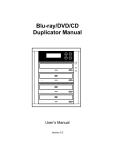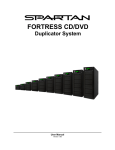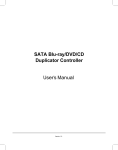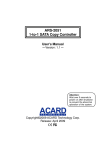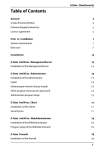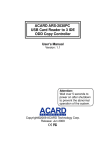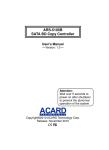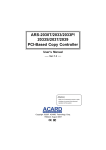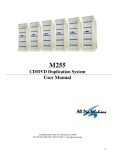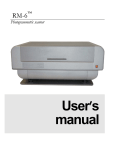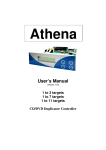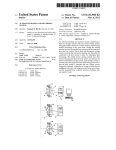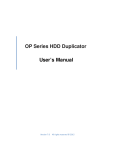Download Blu-ray/DVD/CD Duplicator Control Manual User`s Manual
Transcript
Blu-ray/DVD/CD Duplicator Control Manual User’s Manual 0 TABLE OF CONTENTS Introduction 2 LCD Front Panel Overview Controller Connection • 16 o Select Image 16 o Disc => Image 16 o Set Reader Speed 17 Show Image Info 17 o Rename Image 17 14 o Delete Image 18 Language 14 o Show HDD Info 18 Clear Setup 14 o Format HDD 18 12 2 o Auto Start Time 12 3 o Display Mode 12 3-6 o Button Beep 13 Functions 6 o Eject on Start 13 • Copy 6 o Reader Speed 13 • Test 7 o Compare Speed • Compare 7 • Copy+Comp 8 • Set Burn Speed 9 • Select Source 9 o Power On Time 14 • Utility 10 o Start-Up Menu 14 o Information 10 o Skip Read Error 15 o Erase Disc 10 o Change Bad Master 15 o Prescan 11 o CD Overburn 15 o Track Edit 11 o Show HDD Image Name o Eject All Disc 11 o Keep Buffer o Copy Counter 11 o Boot Password o Update BIOS 12 o Setup Password Menu Overview • HDD Manager Setup o • Advanced Setup 1 14 15 Basic Troubleshooting 18-19 Specification of SATA Controller 20 15 15 16 Introduction: Thank you for purchasing the our SATA CD/DVD/Blu-ray Duplicator Controller. This controller is specifically engineered to run a stand-alone CD/DVD/Blu-ray duplicator without additional computer or processing unit. With a simple, four-button interface and a LCD screen to display menu commands and real-time status, our CD/DVD/Blu-ray Duplicator Controller provides a fast and reliable solution for CD, DVD and Blu-ray duplication up to 11 targets from one single master disc. Operating Environment: Temperature Humidity Working Temperature 0°C ~ 75°C Storage Temperature -20°C ~ 85°C Working Humidity 20%~80% Storage Humidity 5%~95% LCD Front Panel Overview: Scroll Button (UP) ENT Button (ENTER) LCD Screen ESC Button (ESCAPE) Control Buttons: There are 4 control buttons: i , j , ENT , ESC i : Up, Backward: To navigate backward in the menu. j : Down, Forward: To navigate forward in the menu. ENT : Enter, OK: Execute the function. ESC : Escape, Cancel: Go back to the previous level in the menu. 2 Scroll Button (DOWN) Controller Connection: Below is a quick reference chart for our SATA Controller Connections. Menu Overview: Below is a quick reference chart of the functions available on all of our CD/DVD/Blu-ray Duplicator Controllers. After the drives are successfully installed, user may access the menu functions by powering on the system. 1 COPY Copies the master CD/DVD/Blu-ray. All contents of the master disc will be duplicated on to all target disc(s) simultaneously. TEST Simulates the copy process, but no data is recorded onto the blank disc(s). Note: Test mode can only be done with DVD-R and CD-R media only. 2 3 COMPARE Performs a bit-for-bit comparison between the master disc and copied disc(s). 3 4 COPY & COMPARE Copies the master CD/DVD/Blu-ray, and then immediately follows the copy process with a bit-for-bit comparison between the master disc and copied disc(s) to ensure exact duplication. Note: The “Compare” function cannot be used with audio CDs. 5 SET BURN SPEED Allows the speed settings to be changed for various formats. 6 SELECT SOURCE Allows the source drive to be changed to any of the available drives in the duplicator, including the Hard Disk Drive (HDD). 7 UTILITY 7.1 INFORMATION 7.1.1 Disc Info. Displays basic information of the discs inserted, such as disc type, amount of data on disc for master disc(s) (in MB) and media book type. For blank media, displays the media book type, available space and speed of the media. 7.1.2 Drive Info. Displays information of all drives in the duplicator including the Reader, HDD (if present) and Writer drive(s). 7.1.3 System Info. Displays the duplicator controller information, such as the hardware version, buffer memory and currently loaded firmware. 7.2 ERASE DISC 7.2.1 Quick Erase Erases all rewritable media (CD-RW, DVD+/-RW, DVD+/-RW DL, BD-RW). 7.2.2 Full Erase Formats all rewritable media (CD-RW, DVD+/-RW, DVD+/-RW DL BD-RW,). 7.3 PRESCAN 7.3.1 Pre-scan Performs a scan on the master disc before the copy process starts and ensures the master disc can be copied in the duplicator. 7.4 TRACK EDIT Allows for the selection of individual track(s) from different master audio CDs to create custom compilation. 7.4.1 Copy Track Allows the selection of individual track(s) from the master CD and copies the selected track(s) onto all target discs. 7.4.2. Close Disc Closes the target discs when all of the track(s) are burned on to all target discs. Note: The copied disc(s) will NOT play back without this step. Do NOT skip this step. 7.4.3 Disc Info Displays the information regarding the track(s) on the disc(s) and how much space is remaining on the target disc(s). 7.5 EJECT ALL DISC Allows the duplicator to eject disc. 7.6 COPY COUNTER Counts the number of successful and failed copies of CD, DVD, Blu-ray made by the duplicator. 7.6.1 Show Counter Show the number of successful and failed copies of CD, DVD, Bluray 7.6.2 Enable Counter Set Enable or Disable the Copy Counter. 7.6.3 Clear Counter To reset the Copy Counter. 4 7.7 Update Bios 8 Allows for update or rollback of the controller firmware. SETUP 8.1 Auto Start Time Sets auto start time from OFF (no auto start) to 99 sec. Allows the duplicator to automatically start one of six following functions once the master disc and desired number of target disc(s) are inserted and the drive trays are closed: Copy, Test, Copy & Verify, Copy & Compare, Verify and Compare. 8.2 Display Mode Sets the amount of information displayed on the LCD during the performance of various functions. 8.2.1 Basic Basic Information Displays. 8.2.2 Show Timer Enables or disables the copy time to be displayed when the copy process is finished. 8.2.3 Show Speed Displays the speed at which discs are read and writing during various processes. 8.3 Button Beep ON or OFF Beeping sound. 8.4 Eject on Start Eject all trays after the booting sequence complete. 8.4.1 Eject All Discs Eject all trays with disc inside. 8.4.2 Do Not Eject Do not eject any disc. 8.4.3 Eject target Only Eject writer drive only. 8.4.4 Eject Source Only Eject reader drive only. 8.4.5 Eject All Trays Eject all drives. 8.5 Reader Speed Sets the speed at which discs are read during various processes. 8.6 Compare Speed Sets the speed at which the compare process is executed. 8.7 Language Allows different language selections for LCD display. 8.8 Clear Setup Clears the CMOS and resets the duplicator controller back to factory defaults. 8.9 ADVANCED SETUP 8.9.1 Power On Time Sets system warm up time from 5 sec to 99 sec. Default is 15 seconds. 8.9.2 Startup Menu Assigns a command to be displayed first after the duplicator has been initialized. 8.9.3 Skip Read Error Enables the option to halt the duplication process if there is an error on the master disc. Disables the option to allow the process to continue with the same errors as the master disc. 8.9.4 Change Bad Master Disc Enables or disables changing of a master disc during the copy process when an error is detected on the master disc. 8.9.5 CD Overburn Enables or disables the duplication of overburned CDs. 5 8.9.6 Show HDD Image Allows the image name to be displayed on the LCD screen when selecting the HDD as the source drive. Name 8.9.7 Keep Buffer To set enable or disable load source to the buffer. 8.9.8 Boot Password Sets password protection for machine boot-up. 8.9.9 Setup Password Sets password protection for changing setup options. 9. HDD Manager The management for various functions of the hard disk drive (HDD). Note: For this function and submenu to be displayed, a HDD must be installed in the duplicator. 9.1 Select Image Selects an image file as a source to be copied to the discs. 9.2 Disc → Image Loads an image to the HDD from a master CD or DVD or Blu-ray as an Image file. 9.3 Set Reader Speed Sets the speed of data loading from the master CD or DVD or Bluray to the HDD. 9.4 Show Image Info. Displays the image file information such as image order, name, file size and type of image. 9.5 Rename Image Renames the HDD image partition name up to 8 characters. 9.6 Delete Image Deletes an image file in HDD. Note: A file selected as the source file cannot be deleted until a different image is selected. See 9.1. 9.7 HDD Info. Displays the information in HDD, such as the number of discs stored on the HDD and the amount of space left in the HDD. 9.8 Format HDD Formats the HDD, erasing ALL data stored on the HDD. Functions: 1. Copy – This command will copy the master disc placed in the designated Source Drive to all target discs in the Writer Drives. This process burns all information contained on the master disc to the target discs so the copies are exact duplicates of the master disc. To Start the Copy Process: 1. Power on the machine (if not already on). 2. Eject disc tray of the Source Drive and place the master disc in the designated Source Drive (usually the top). The “master disc” is the original of which copies are made. 3. Eject disc tray(s) of the Writer Drives and place blank disc(s) on the tray(s). Number of drives used depends on number of copies desired. It is not necessary to always use all drives. 4. Use the scroll buttons to select the command “1. Copy” and press the ENT button. The drives will automatically close trays and begin the copy process. 6 5. Once the copy process is completed, the disc trays will eject and the display will read “Copy Result: Pass X, Fail Y,” with X being the number of successful copies, and Y being the number of failed copies. To reduce copy failure, please refer to the troubleshooting section of the manual. Î Press ENT to load disc and execute Copy Î Î Î Analyze master disc Î Î Start copying Î Î Finish and eject discs 2. Test – This command will simulate the copy process and make sure all target discs are usable. The test process does NOT burn anything to the blank disc(s). A built-in diagnostic algorithm is used to verify the chance of successful copy for each target disc. To start the Test Process: 1. Power on the machine (if not already on). 2. Eject disc tray of the Source Drive and place the master disc in the designated Source Drive (usually the top). The “master disc” is the original of which copies are made. 3. Eject disc tray(s) of the Writer Drives and place blank disc(s) on the tray(s). Number of drives used depends on number of discs to be tested. It is not necessary to always use all drives. 4. Use the scroll buttons to select the command “2. Test” and press the ENT button. The drives will automatically close trays and begin the test process. 5. Once the test process is complete, the disc trays will eject and the display will read “Test Result: Pass X, Fail Y, with X being the number of discs that passed the test, and Y being the number of failed copies. Use discs that have passed the test for the actual duplication. Î Press ENT to load disc and execute Test Î Analyze source disc Î Î Î Start simulation Î 3. Compare – This command compares copied disc(s) to the master disc and ensures that the copiesare exact duplicates of the master disc. This command is especially useful for DVDs, data CDs and video CDs. Note: The Compare process is a bit-by-bit comparison between the master disc and the copied discs. This 7 Î Finish and eject discs operation ensures that all of the copies are completely identical to the Master disc. This command is not applicable to audio CDs. To start the Compare process, please follow the instructions below. 1. Power on the machine (if not already on). 2. Eject disc tray of the Source Drive and place the master disc in the designated Source Drive (usually the top). The “master disc” is the original of which copies are made. 3. Eject disc tray(s) of the Writer Drives and place copied disc(s) to be compared on the tray(s). Number of drives used depends on number of copies to be compared. It is not necessary to always use all drives. 4. Use the scroll buttons to select the command “3. Compare” and press the ENT button. The drives will automatically close trays and begin the compare process. 5. Once the compare process is complete, the trays will eject the discs that have passed the compare process. 4. Copy & Compare – This command will perform the copy process, and immediately follows with a comparison between the master disc and the copied disc(s) to ensure the copies are exact duplicates of the master disc. This command is especially useful for DVDs, data CDs and video CDs. Note: The Compare process is a bit-by-bit comparison between the master disc and the copied discs. This Î Î Start comparison Î Î Finish and eject disc operation ensures that all of the copies are completely identical to the Master disc. This command is not applicable to audio CDs. To start the Copy & Compare process: 1. Power on the machine (if not already on). 2. Eject disc tray of the Source Drive and place the master disc in the designated Source Drive (usually the top). The “master disc” is the original of which copies are made. 3. Eject disc tray(s) of the Writer Drives and place blank disc(s) on the tray(s). Number of drives used depends on number of copies desired. It is not necessary to always use all drives. 4. Use the scroll buttons to select the “4. Copy & Compare” command and press the ENT button. The drives will automatically close trays and begin the copy process. 5. Once the copy process is complete, the tray(s) will open briefly, and then automatically close again to begin the compare process. 6. Once the compare process is completed, the trays will automatically eject discs that have passed the Copy & Compare process. 8 Î Analyzing source disc Î Î Press ENT to load disc Î Î Î Î Start copying Î ÎFinish and eject discs Copy completed and start Compare Î 5. Set Burn Speed – This feature allows you to set the burn speed of various types of disc: general CDs (data and VCDs), audio CDs, DVDs and dual-layer DVDs (DVD DL). Selectable burn speeds: CD: 1, 2, 4, 8, 10, 12, 16, 20, 24, 32, 36, 40 (default), 44, 48, 52, 56 MAX. Audio CD: 1, 2, 4, 8, 10, 12, 16, 20, 24 (default), 32, 36, 40, 44, 48, 52, 56 MAX. DVD: 1, 2, 2.4, 4, 6, 8 (default), 12, 16, 18, 20 MAX. DVD DL: 1.2 (default), 2.4, 4, 6, 8, 12, 16, 18, 20 MAX. To Set the Burn Speed: 1. Power on the machine (if not already on) 2. Use the Scroll buttons to select “5. Set Burn Speed”. Press the ENT button. 3. The first speed selection is for general CDs. Use the Scroll buttons to select the desired burn speed and press the ENT button. 4. The second speed selection is for audio CDs. Use the Scroll buttons to select the desired burn speed and press the ENT button. 5. The third speed selection is for DVDs. Use the Scroll buttons to select the desired burn speed and press the ENT button. Note: The selection is only available on DVD duplicators. 6. The last speed selection is for DVD DL. Use the Scroll buttons to select the desired burn speed and press the ENT button. Note: The selection is only available on DVD duplicators. Î i or j and press ENT to set general data CD burning speed Î Î Press ENT & i or j Î Î i or j and press ENT to set audio CD burning speed Î Î Î i or j and press ENT to set DVD burning speed Î Î Î Finish and return to main menu 6. Select Source – This command will allow you to change the source drive to any one of the drive(s) inside the unit, including the HDD (if installed). To change the source drive inside the unit to a different drive: 1. Power on the machine (if not already on). 2. Use the Scroll buttons to select the “6. Select Source”: Press the ENT button. 9 3. The current Source Drive will be displayed along with the partial model number of the drive and the port number in brackets. 4. Use the Scroll buttons to select from other available drives until the port number of the desired drive is displayed. 5. Press the ENT button. The desired drive will then become the Source Drive. Î Press ENT Î Î Display current Source Drive setting Î Î i or j to select driveÎ Î Press ENT to finish Setting 7. Utility – This command contains various tools to check functionality of the drive(s), information of the components, and other system information. 7.1 Information 7.1.1 Disc Info: Checks the capacity and space used on the disc(s) inside of the drive(s) of the duplicator. Î Press ENT Î 7.1.2 Drive Info: Checks the make, model, firmware and the channel (port) of the drive(s) that are connected to the duplicator controller. Î Press ENT Î Î Press i or j to select different Drives 7.1.3 System Info: Checks the model number, buffer memory and firmware version of the duplicator controller. Î Press ENTÎ 7.2 Erase Disc 7.2.1 Quick Erase: Performs a quick erase of rewritable (RW) media for next use. Note: Do NOT perform this function on recordable (R) media. Î Insert rewritable discs and press ENTÎ ÎFinish Quick Erase and eject discs Note: If the display shows “O” “o” blinking, Erasing is in progress. If the display shows “F” “f” blinking, DVD+RW Disc Formatting is in progress. 10 7.2.2 Full Erase: Performs a full erase and format of rewritable (RW) media for next use. Note: Do NOT perform this function with recordable (R) media. Î Insert re-writable disc and press ENTÎ ÎFinish Full Erase and eject discs Note: If the display shows “O” “o” blinking, Erasing is in progress. If the display shows “F” “f” blinking, DVD+RW Disc Formatting is in progress. 7.3 Prescan 7.3.1 Prescan: Prescans the master disc and verifies the integrity and quality of the master disc. a. Select Utility and press ENT to enter the sub-menu. b. Select 1. Pre-scan and press ENT Î Press ENT Î Î Finish Prescan Î 7.4 Track Edit 7.4.1 Copy Track: Allows the selection of individual track(s) from the master CD and copies the selected track(s) onto all target discs. 7.4.2 Close Disc: Closes the target discs when all of the track(s) are burned on to all target discs. Note: The copied disc(s) will NOT play back without this step. Do NOT skip this step. 7.4.3 Disc Info: Checks the capacity and space used on the disc(s) inside of the drive(s) of the duplicator. Î Press ENT Î 7.5 Eject All Discs: Performs a simultaneous ejection of all of the optical disk drive(s) on the duplicator. Î Press ENT Î All disc trays will open 7.6 Copy Counter: Tracks the numbers of successful and failed copies made by the duplicator for both CDs and DVDs. There are three (3) parts of this tool: Show Count (to display current copy counter), Enable Counter (to turn the counter on or off) and Reset Counter (to clear counter). 11 7.6.1 Show Counter Î Press ENT Î Î Press ENT Î 7.6.2 Enable Counter Î Press ENT Î Î Press ENT Î Î i or j and press ENT to select choice Î 7.6.3 Clear Counter Î Press ENT Î Î Press ENT Î Î Press ENT to confirm or press to ESC cancel Î 7.7 Update BIOS: Updates the BIOS (firmware) of the duplicator controller. Î Press ENTÎ Î Insert update CD and press ENT Î Update completed and eject disc Î Î Re-boot system Î Î 8. Setup – This command contains options to configure the duplicator system. 8.1 Auto Start Time: Set the amount of time before the duplicator will automatically start the selected command ranging from OFF (no auto start) to 99 seconds in 1-second increments (1, 2, 3….97,98, 99). Î i or j to select seconds and press ENT to confirm Î Press ENT Î 8.2 Display Mode: Changes the display readout during the performance of various commands. Î i or j to select mode and press ENT to confirm Î Press ENT Î 12 8.2.1 Basic: The “Basic” mode displays a progress bar, along with the amount of total data in MB on the master DVD (or in time for the master CD). 8.2.2 Show Timer: Allows the display of total time taken for the copy process to be complete. Î i or j to select mode and press ENT to confirm Î Press ENT Î 8.2.3 Show Speed: Displays the speed at which discs are read and writing during various processes. 8.3 Button Beep: Turns the audio signal (a beeping sound) ON or OFF for pressing of the buttons. Î i or j to select mode and press ENT to confirm Î Press ENT Î 8.4 Eject On Start: Allows the drive(s) with disc(s) present inside to eject the disc trays when the machine is done initializing. Î i or j to select Eject All/ Î Press No Eject/ Eject Target/ Eject ENT Î Source and press ENT to confirm 8.4.1 Eject All Discs: Performs a simultaneous ejection of all of the optical disk drive(s) on the duplicator. Î Press ENT Î All disc trays will open 8.4.2 Do Not Eject: Do not eject any disc. 8.4.3 Eject Target Only: Eject writer drive only. 8.4.4 Eject Source Only: Eject reader drive only. 8.4.5 Eject All Trays: Eject all drives. 8.5 Reader Speed: Sets the reader speed for the duplicator to read the master disc(s). The speeds for CD are: 1, 2, 4, 8, 10, 12, 16, 20, 24, 32, 36, 40, 44, 48, 52, 56 (default), MAX. The speeds for DVD are: 1, 2, 2.4, 4, 6, 8, 10, 12, 16, 18, 20 (default), MAX. Î i or j to select CD Read and press ENT Î Î Press ENT Î 13 Î i or j to select DVD read speed and press ENT to finish. Î 8.6 Compare Speed: Sets the speed at which the master disc is compared with the copies disc(s). The speeds for CD are: 1, 2, 4, 8, 10, 12, 16, 20, 24, 32, 36, 40 (default), 44, 48, 52, 56, MAX. The speeds for DVD are: 1, 2, 2.4, 4, 6, 8, 12, 16 (default), 18, 20 MAX. Î i or j to select CD Compare Speed and press ENT Î Î i or j to select DVD Compare speed and press ENT to finish Î Press ENT Î Î 8.7 Language: Sets the language selection of the display. Available languages are: English (default), Spanish, Portuguese, and Japanese. Î i or j to select Î Press language and press ENT ENT Î to confirm 8.8 Clear Setup: Resets the duplicator controller back to factory default settings. Î Press ENT Î Î Î Press ENT to confirmÎ Î Press ENT to clear all settings 8.9 ADVANCED SETUP: This menu is for the more advanced functions of the controller, including changing the display of the controller, updating writer drive(s) of specific brands, setting the loop and time parameters for the burn-in process to test the machine, and performing firmware rollbacks to earlier versions. Note: The Advanced Setup is hidden within the Setup Menu (step 11). To access Advanced Setup, navigate to Setup Menu, then press and hold down the scroll buttons simultaneously until the menu stop looping. 8.9.1 Power On Time: Set the amount of time the duplicator controller counts down before initializing the system. The default is 15 seconds. The time can be set from 5 to 99 seconds in 1-second increments (5,6,7….97,98,99). Î Î i or j to select Press seconds and press ENT to ENT Î confirm 8.9.2 Start-up Menu: Sets the command to be displayed first when the machine is powered up and initialized. All primary commands are available to be set for Start-up: Copy, Test, Copy & Verify, Copy & Compare, etc. Î Î i or j to select Press function and press ENT to ENT confirm Î 14 8.9.3 Skip Read Error: Allows the duplicator to skip uncorrectable read errors on the master DVD or CD or Blu-ray. This feature can be turned ON or OFF. 8.9.4 Change Bad Master: Allows the changing of the master disc during duplication when there is an uncorrectable error on the master disc(s) that threatens to disrupt the copy process. Î i or j to select mode and press ENT to confirm Î Press ENT Î 8.9.5 CD Overburn: Allows the copying of CDs that have been burned over their maximum capacity. The target disc(s) must be the same capacity as the master disc. Î i or j to select mode and press ENT to confirm Î Press ENT Î 8.9.6 Show HDD Image: Allows the option to display the name of the HDD image name (default) or the image size (in MB). Î i or j to select Image Î Press Name/ Capacity and press ENT Î to ENT confirm 8.9.7 Keep Buffer: You can set Yes to load source disc to buffer in first round of Copy, Test, Compare or Copy+Compare and do it again without the source disc. Or set No to keep buffer not be used. **Note: The source will be only temporary saved in buffer, there will be nothing left when you exit the task (Copy, Test, Compare and Copy+Compare) or reboot the system. 8.9.8 Boot Password: Sets password protection for the duplicator before the boot-up process can be started. The boot password prevents anyone unauthorized from using the duplicator system. Î i or j to select mode and press ENT to confirm Î Press ENT Î If Disable is selected, no password will be set and the display will direct back to the Setup sub-menu. If Enable is selected, a password must be entered using the following guidelines: Use i or j to select the character desired. Press ENT to go to the next position. There are a total of 6 positions for the password. To enable the password, set all 6 positions.For space, press ENT without choosing a character to leave the position empty. 15 Press ESC to cancel the process. The duplicator will ask for password when the unit is restarted. 8.9.9 Setup Password: Sets password protection for the duplicator before the setup settings can be altered. The setup password prevents unauthorized changes to the system. Î Press ENT Î Î i or j to select mode and press ENT to confirm If Disable is selected, no password will be set and the display will direct back to the Setup sub-menu. If Enable is selected, a password must be entered using the following guidelines: Use i or j to select the character desired. Press ENT to go to the next position. There are a total of 6 positions for the password. To enable the password, set all 6 positions. For space, press ENT without choosing a character to leave the position empty. Press ESC to cancel the process. The duplicator will ask for password when “11. Setup” is selected 9 HDD MANAGER: This command is for the management of the hard disk drive (HDD) installed in the duplicator. Note: This feature is only available on duplicators with a HDD installed. If there is no HDD present in the duplicator, this feature will NOT show in the menu of commands 9.1 Select Image: Allows the selection of the image(s) present on the HDD. The Scroll buttons cycle through the image(s) on the HDD and the ENT button confirms the selection while the ESC button cancels the selection. The image(s) are listed in order of which they were loaded. Î Î i or j to select Press image and ENT press ENT to confirm Î 9.2 Disc => Image: Transfers the information from the master CD/DVD/Blu-ray to the HDD. After the image(s) transfer is complete, the reader drive is ejected and the source drive is changed to the HDD. Î Press ENT Î Î The source disc loaded to HDD as image file, A001. Î 16 Î Note: The Source Disc may be placed in the Reader Drive or any of the Writer Drives. 9.3 Set Reader Speed: Change the read speed (load speed) for the HDD. The speeds for CD are: 1, 2, 4, 8, 10, 12, 16, 20, 24, 32, 36, 40, 44, 48, 52, 56 (default), MAX. The speeds for DVD are: 1, 2, 2.4, 4, 6, 8, 10, 12, 16, 18, 20 (default), MAX. Î i or j to select CD Read Speed and press ENT to confirm Î i or j to select DVD Read Speed and press ENT to confirm Î Press ENT Î Î 9.4 Show Image Info: Shows the image number in sequential order, the file name of the image stored on the HDD, the type of image stored, and the amount of data the image contains (in MB for DVD/Blu-ray or time for CD). Î Press ENT Î Î i or j to select image and press ENT to display info DVD disc image 3.875GB as file A001 of CD disc image of 65 min 28 sec as file A003 9.5 Rename Image: Renames the image instead of using default file names (A001, A002, etc.). Up to 8 characters. Î Select the image Î Press file to be renamed and press ENT Î ENT Î Î i or j to select character. Press ENT to go to Î the next position. Î Î Press Î ENT to confirm Î There are 8 characters for each image name. No empty space allowed in the image file name. Press ESC to cancel the process. 17 9.6 Delete Image: Deletes the image(s) from the HDD and reclaims the space occupied by the image on the HDD. Î Press ENT Î Î Select the image file to be deleted Î Î Press ENT Î Î Delete Image completed. Repeat to delete more images. 9.7 Show HDD Info: Shows the amount of used and free images available on the HDD in both CD and DVD formats. Î Press ENT Î 9.8 Format HDD: Deletes and formats all image(s) on the HDD, restores the HDD to factory defaults and initializes the HDD for use with the duplicator. Î Press ENT to confirm format Î Î Press ENT Î Î Press ENT again to confirm and start formatting Î Î Basic Troubleshooting: Follow these simple steps for quick and proper troubleshooting. 1. Power does not turn on or unit receives no power. a. Check power cord and outlet to make sure power connections are secured. b. Check voltage switch on the back of the duplicator to make sure power supply is set for correct outlet rating. c. Test with another power cord (same as a PC power cord) to eliminate cable failure. 2. Master disc cannot be read a. Change the master disc. The master disc may be of poor quality or with error(s) that can make duplication difficult or impossible. b. Remake the master disc on another disc. Master disc may be of poor quality or with error(s) that make duplication difficult or impossible. c. Change the source drive to one of the other drives to test. d. Make sure the master disc is finalized in standard ISO format. 3. High failure rate 18 a. Change the media type. Certain types of media may not be compatible with the drives. Poor-quality media can also cause high failure rate. b. Lower the burn speed and attempt another copy process. Lowering the speed increases the stability of the duplication process. c. Check for available firmware updates for the unit. A firmware update may resolve any unspecified issues. 4. Machine locks up during the copy process a. Hold down the ESC button to abort the copy process. The copy process will cancel and menu goes back to the last function executed. b. If the button cancel does not work, power cycle the unit (power the unit off, leave off for five seconds and power the unit back on). c. Change the master disc. A master disc with error(s) or a poor quality master disc can cause duplication to lock up at particular points during the copy process. 5. Button(s) do not function on the unit. a. The duplicator may be busy. Buttons pressed while the duplicator is processing will not perform functions unless otherwise specified. b. Possible faulty button. Contact your technical support department for further information. 6. One of the drives does not open and/or LED does not light up a. Check USB and/or Firewire port switch and make sure the switch is in the OFF position before machine power is turned on. b. If a disc is stuck inside a drive, insert a paper clip or safety pin in the pinhole underneath the drive door and push gently. Make sure the power is OFF during this step. Then press the EJECT button of the drive a few times to test the disc tray. 7. The blank CD or DVD or Blu-ray is not recognized in the writer drive(s) a. Test the blank disc in another writer drive. A faulty writer drive will not recognize blank discs. b. Change the blank disc to another disc. A defective blank disc will not be recognized by the writer drive. c. Change the brand of media or media type. Certain types of media may not be compatible with the drives. Poor-quality media can also cause high failure rate. 19 Copyright © 2010. All rights reserved. 20