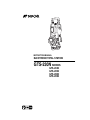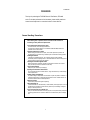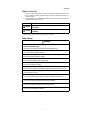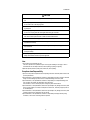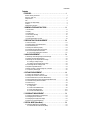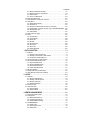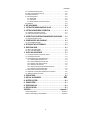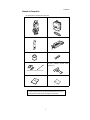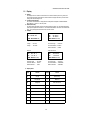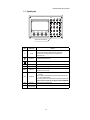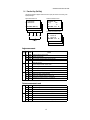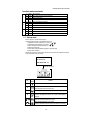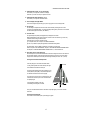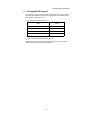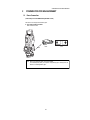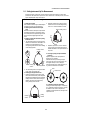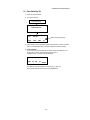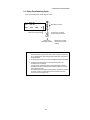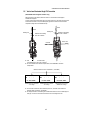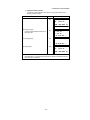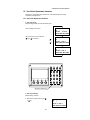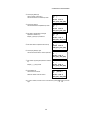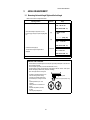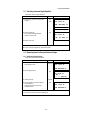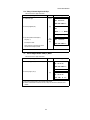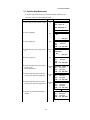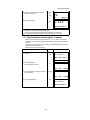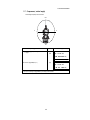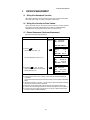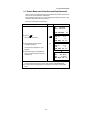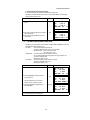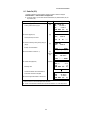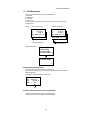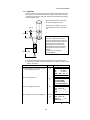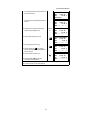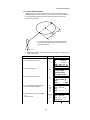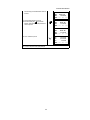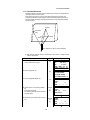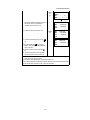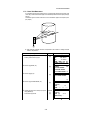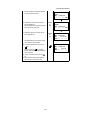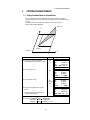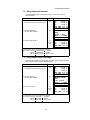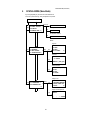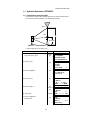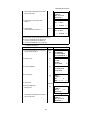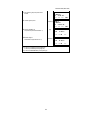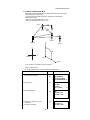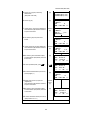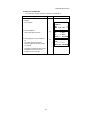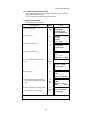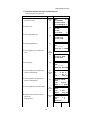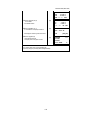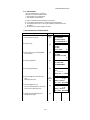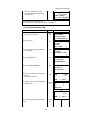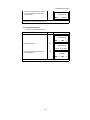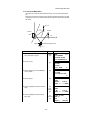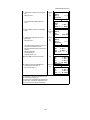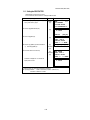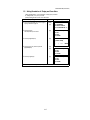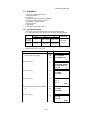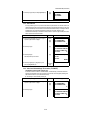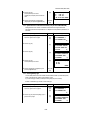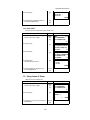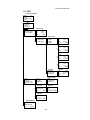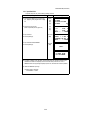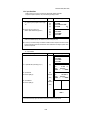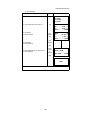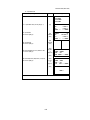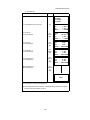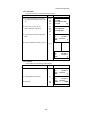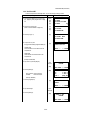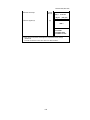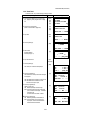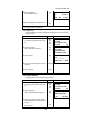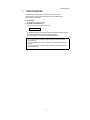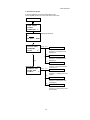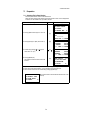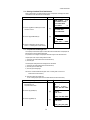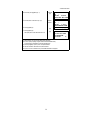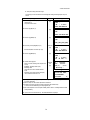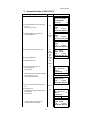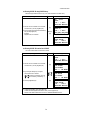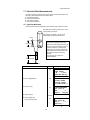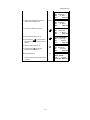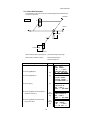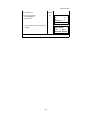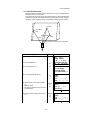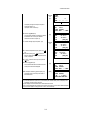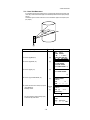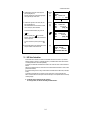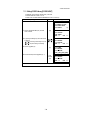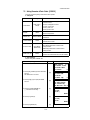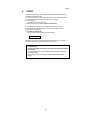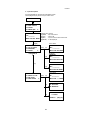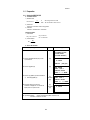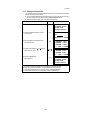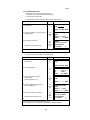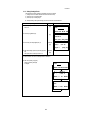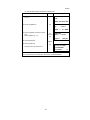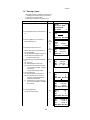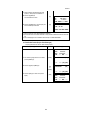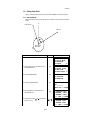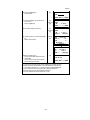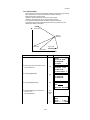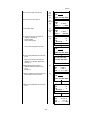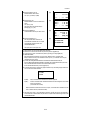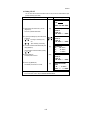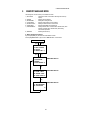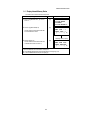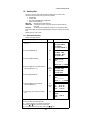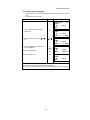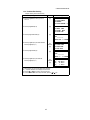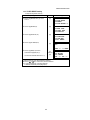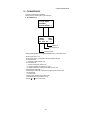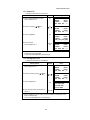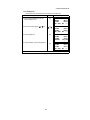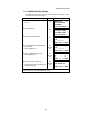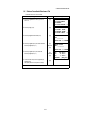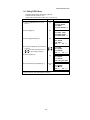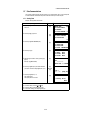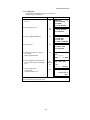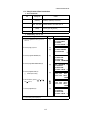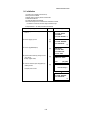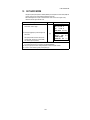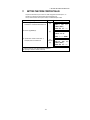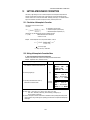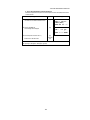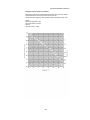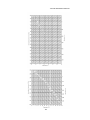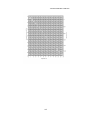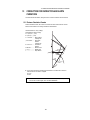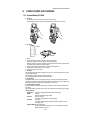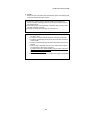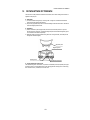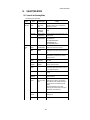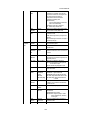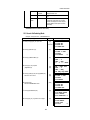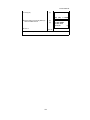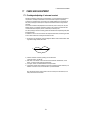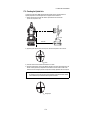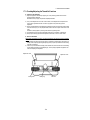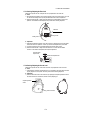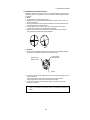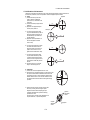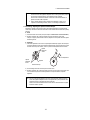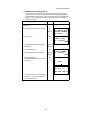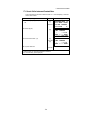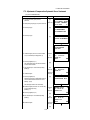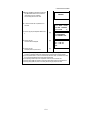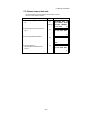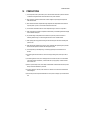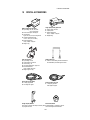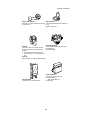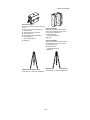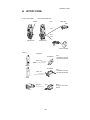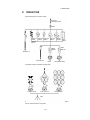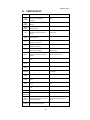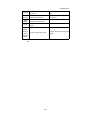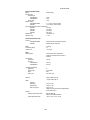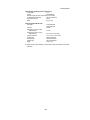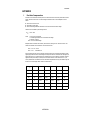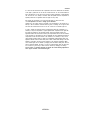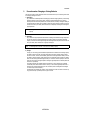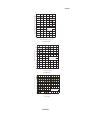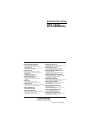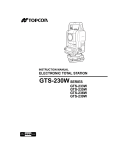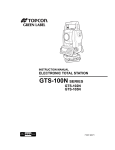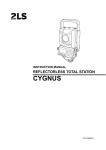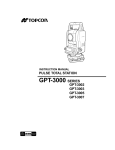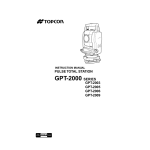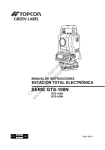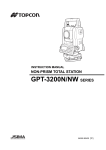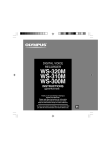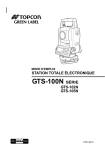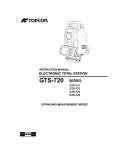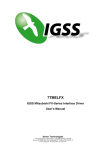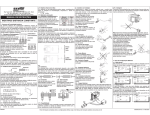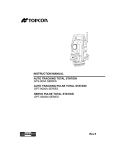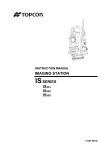Download GTS-230N SERIES
Transcript
INSTRUCTION MANUAL
ELECTRONIC TOTAL STATION
GTS-230N SERIES
GTS-233N
GTS-235N
GTS-236N
GTS-239N
FOREWORD
FOREWORD
Thank you for purchasing the TOPCON Electronic Total Station, GTS-230N
series. For the best performance of the instruments, please carefully read these
instructions and keep them in a convenient location for future reference.
General Handling Precautions
Before starting work or operation, be sure to check that the instrument is
functioning correctly with normal performance.
Do not submerge the instrument into water.
The instrument can not be submerged underwater.
The instrument is designed based on the International Standard IP66, therefore it is
protected from the normal rainfall.
Setting the instrument on a tripod
When mounting the instrument on a tripod, use a wooden tripod when possible. The
vibrations that may occur when using a metallic tripod can effect the measuring precision.
Installing the tribrach
If the tribrach is installed incorrectly , the measuring precision could be effected.
Occasionally check the adjusting screws on the tribrach. Make sure the base fixing lever is
locked and the base fixing screws are tightened.
Guarding the instrument against shocks
When transporting the instrument, provide some protection to minimize risk of shocks.
Heavy shocks may cause the measurement to be faulty.
Carrying the instrument
Always carry the instrument by its handgrip.
Exposing the instrument to extreme heat.
Do not leave the instrument in extreme heat for longer than necessary. It could adversely
affect its performance.
Sudden changes of temperature
Any sudden change of temperature to the instrument or prism may result in a reduction of
measuring distance range, i.e when taking the instrument out from a heated vehicle. Let
instrument acclimate itself to ambient temperature.
Battery level check
Confirm battery level remaining before operating.
Taking the battery out
It is recommended not to take the battery or external battery out during the power is on. All
the data stored is possible gone at that time. So please do your assembling or taking the
battery out after the power is off.
Do not hold the lower part of display unit
When you take out the instrument from a carrying case, or keep into the case, please hold
the hand grip and base of the instrument. Please do not hold the lower part of the display
unit.
1
FOREWORD
Display for Safe Use
In order to encourage the safe use of products and prevent any danger to the operator and
others or damage to properties, important warnings are put on the products and inserted in the
instruction manuals.
We suggest that everyone understand the meaning of the following displays and icons before
reading the “Safety Cautions” and text.
Display
Meaning
WARNING
Ignoring or disregard of this display may lead to the danger of death or
serious injury.
CAUTION
Ignoring or disregard of this display may lead to personal injury or physical damage.
•Injury refers to hurt, burn, electric shock, etc.
•Physical damage refers to extensive damage to buildings or equipment and furniture.
Safety Cautions
WARNING
•There is a risk of fire, electric shock or physical harm if you attempt to disassemble or
repair the instrument yourself.
This is only to be carried out by TOPCON or an authorized dealer, only!
•Cause eye injury or blindness.
Do not look at the sun through a telescope.
•High temperature may cause fire.
Do not cover the charger while it is charging.
•Risk of fire or electric shock.
Do not use damaged power cable, plug and socket.
•Risk of fire or electric shock.
Do not use a wet battery or charger.
•May ignite explosively.
Never use an instrument near flammable gas, liquid matter, and do not use in a coal mine.
•Battery can cause explosion or injury.
Do not dispose in fire or heat.
•Risk of fire or electric shock.
Do not use any power voltage except the one given on manufacturers instructions.
•Battery can cause outbreak of fire.
Do not use any other type of charger other than the one specified.
•Risk of fire.
Do not use any other power cable other than the one specified.
•The short circuit of a battery can cause a fire.
Do not short circuit battery when storing it.
2
FOREWORD
CAUTION
•Do not connect or disconnect equipment with wet hands, you are at risk of electric shocks if you
do!
•Risk of injury by overturn the carrying case.
Do not stand or sit on the carrying cases.
•Please note that the tips of tripod can be hazardous, be aware of this when setting up or carrying the tripod.
•Risk of injury by falling down the instrument or case.
Do not use a carrying case with a damaged which belts, grips or latches .
•Do not allow skin or clothing to come into contact with acid from the batteries, if this does occur
then wash off with copious amounts of water and seek medical advice.
•A plumb bob can cause an injury to a person if used incorrectly.
•It could be dangerous if the instrument falls over, please ensure you attach a handle battery to
the instrument securely.
•Ensure that you mount the Tribrach correctly, failing to do so may result in injury if the tribrach
were to fall over.
•It could be dangerous if the instrument falls over, please check that you fix the instrument to
the tripod correctly.
•Risk of injury by falling down a tripod and an instrument.
Always check that the screws of tripod are tightened.
User
1)This product is for professional use only!
The user is required to be a qualified surveyor or have a good knowledge of surveying, in order to
understand the user and safety instructions, before operating, inspecting or adjusting.
2)Wear the required protectors (safety shoes, helmet, etc.) when operating.
Exceptions from Responsibility
1)The user of this product is expected to follow all operating instructions and make periodic checks of the
product’s performance.
2)The manufacturer, or its representatives, assumes no responsibility for results of a faulty or intentional
usage or misuse including any direct, indirect, consequential damage, and loss of profits.
3)The manufacturer, or its representatives, assumes no responsibility for consequential damage, and
loss of profits by any disaster, (an earthquake, storms, floods etc.).
A fire, accident, or an act of a third party and/or a usage any other usual conditions.
4)The manufacturer, or its representatives, assumes no responsibility for any damage, and loss of profits
due to a change of data, loss of data, an interruption of business etc., caused by using the product or
an unusable product.
5)The manufacturer, or its representatives, assumes no responsibility for any damage, and loss of profits
caused by usage except for explained in the user manual.
6)The manufacturer, or its representatives, assumes no responsibility for damage caused by wrong
movement, or action due to connecting with other products.
3
FOREWORD
Contents
FOREWORD . . . . . . . . . . . . . . . . . . . . . . . . . . . . . . . . . . . . . . . . . . . . . . . . . . 1
General Handling Precautions . . . . . . . . . . . . . . . . . . . . . . . . . . . . . . . . . . . . . . . . . . . . . . . 1
Display for Safe Use . . . . . . . . . . . . . . . . . . . . . . . . . . . . . . . . . . . . . . . . . . . . . . . . . . . . . . 2
Safety Cautions. . . . . . . . . . . . . . . . . . . . . . . . . . . . . . . . . . . . . . . . . . . . . . . . . . . . . . . . . 2
User . . . . . . . . . . . . . . . . . . . . . . . . . . . . . . . . . . . . . . . . . . . . . . . . . . . . . . . . . . . . . . . . . . . . 3
Exceptions from Responsibility . . . . . . . . . . . . . . . . . . . . . . . . . . . . . . . . . . . . . . . . . . . . . . . 3
Contents . . . . . . . . . . . . . . . . . . . . . . . . . . . . . . . . . . . . . . . . . . . . . . . . . . . . . . . . . . . . . . . . . 4
Standard Set Composition . . . . . . . . . . . . . . . . . . . . . . . . . . . . . . . . . . . . . . . . . . . . . . . . . . . 7
1 NOMENCLATURE AND FUNCTIONS . . . . . . . . . . . . . . . . . . . . . . . . . . 1-1
1.1
1.2
1.3
1.4
1.5
1.6
Nomenclature . . . . . . . . . . . . . . . . . . . . . . . . . . . . . . . . . . . . . . . . . . . . . . . . . . . . . . . .1-1
Display. . . . . . . . . . . . . . . . . . . . . . . . . . . . . . . . . . . . . . . . . . . . . . . . . . . . . . . . . . . . . .1-3
Operating Key . . . . . . . . . . . . . . . . . . . . . . . . . . . . . . . . . . . . . . . . . . . . . . . . . . . . . . . .1-4
Function Key (Soft Key) . . . . . . . . . . . . . . . . . . . . . . . . . . . . . . . . . . . . . . . . . . . . . . . .1-5
Star key mode . . . . . . . . . . . . . . . . . . . . . . . . . . . . . . . . . . . . . . . . . . . . . . . . . . . . . . . .1-6
Serial signal RS-232C connector . . . . . . . . . . . . . . . . . . . . . . . . . . . . . . . . . . . . . . . . .1-8
2 PREPARATION FOR MEASUREMENT . . . . . . . . . . . . . . . . . . . . . . . . . 2-1
2.1
2.2
2.3
2.4
2.5
2.6
Power Connection . . . . . . . . . . . . . . . . . . . . . . . . . . . . . . . . . . . . . . . . . . . . . . . . . . . . .2-1
Setting Instrument Up For Measurement . . . . . . . . . . . . . . . . . . . . . . . . . . . . . . . . . . .2-2
Power Switch Key ON . . . . . . . . . . . . . . . . . . . . . . . . . . . . . . . . . . . . . . . . . . . . . . . . . .2-3
Battery Power Remaining Display. . . . . . . . . . . . . . . . . . . . . . . . . . . . . . . . . . . . . . . . .2-4
Vertical and Horizontal Angle Tilt Correction. . . . . . . . . . . . . . . . . . . . . . . . . . . . . . . . .2-5
How to Enter Alphanumeric characters. . . . . . . . . . . . . . . . . . . . . . . . . . . . . . . . . . . . .2-7
2.6.1 How to Enter Alphanumeric Characters . . . . . . . . . . . . . . . . . . . . . . . . . . . . . . . .2-7
3 ANGLE MEASUREMENT . . . . . . . . . . . . . . . . . . . . . . . . . . . . . . . . . . . . 3-1
3.1 Measuring Horizontal Angle Right and Vertical Angle. . . . . . . . . . . . . . . . . . . . . . . . . .3-1
3.2 Switching Horizontal Angle Right/Left . . . . . . . . . . . . . . . . . . . . . . . . . . . . . . . . . . . . . .3-2
3.3 Measuring from the Required Horizontal Angle . . . . . . . . . . . . . . . . . . . . . . . . . . . . . .3-2
3.3.1 Setting by Holding the Angle . . . . . . . . . . . . . . . . . . . . . . . . . . . . . . . . . . . . . . . .3-2
3.3.2 Setting a Horizontal Angle from the Keys . . . . . . . . . . . . . . . . . . . . . . . . . . . . . . .3-3
3.4 Vertical Angle Percent Grade(%) Mode . . . . . . . . . . . . . . . . . . . . . . . . . . . . . . . . . . . .3-3
3.5 Repetition Angle Measurement . . . . . . . . . . . . . . . . . . . . . . . . . . . . . . . . . . . . . . . . . . .3-4
3.6 Buzzer Sounding for Horizontal Angle 90° Increments . . . . . . . . . . . . . . . . . . . . . . . .3-5
3.7 Compasses ( vertical angle) . . . . . . . . . . . . . . . . . . . . . . . . . . . . . . . . . . . . . . . . . . . . .3-6
4 DISTANCE MEASUREMENT . . . . . . . . . . . . . . . . . . . . . . . . . . . . . . . . . 4-1
4.1
4.2
4.3
4.4
4.5
4.6
4.7
Setting of the Atmospheric Correction. . . . . . . . . . . . . . . . . . . . . . . . . . . . . . . . . . . . . .4-1
Setting of the Correction for Prism Constant. . . . . . . . . . . . . . . . . . . . . . . . . . . . . . . . .4-1
Distance Measurement (Continuous Measurement). . . . . . . . . . . . . . . . . . . . . . . . . . .4-1
Distance Measurement (N-time Measurement/Single Measurement) . . . . . . . . . . . . . . . . . . .4-2
Fine Mode/Tracking Mode/Coarse Mode . . . . . . . . . . . . . . . . . . . . . . . . . . . . . . . . . . .4-3
Stake Out (S.O). . . . . . . . . . . . . . . . . . . . . . . . . . . . . . . . . . . . . . . . . . . . . . . . . . . . . . .4-4
Offset Measurement . . . . . . . . . . . . . . . . . . . . . . . . . . . . . . . . . . . . . . . . . . . . . . . . . . .4-5
4.7.1 Angle Offset . . . . . . . . . . . . . . . . . . . . . . . . . . . . . . . . . . . . . . . . . . . . . . . . . . . . .4-6
4.7.2 Distance Offset Measurement . . . . . . . . . . . . . . . . . . . . . . . . . . . . . . . . . . . . . . .4-8
4.7.3 Plane Offset Measurement . . . . . . . . . . . . . . . . . . . . . . . . . . . . . . . . . . . . . . . . .4-10
4.7.4 Column Offset Measurement . . . . . . . . . . . . . . . . . . . . . . . . . . . . . . . . . . . . . . .4-12
5 COORDINATE MEASUREMENT . . . . . . . . . . . . . . . . . . . . . . . . . . . . . . 5-1
5.1
5.2
5.3
5.4
Setting Coordinate Values of Occupied Point . . . . . . . . . . . . . . . . . . . . . . . . . . . . . . . .5-1
Setting Height of the Instrument . . . . . . . . . . . . . . . . . . . . . . . . . . . . . . . . . . . . . . . . . .5-2
Setting Height of Target (Prism Height) . . . . . . . . . . . . . . . . . . . . . . . . . . . . . . . . . . . .5-2
Execution of Coordinate Measuring . . . . . . . . . . . . . . . . . . . . . . . . . . . . . . . . . . . . . . .5-3
6 SPECIAL MODE (Menu Mode) . . . . . . . . . . . . . . . . . . . . . . . . . . . . . . . . 6-1
6.1 Application Measurement (PROGRAMS) . . . . . . . . . . . . . . . . . . . . . . . . . . . . . . . . . .6-2
6.1.1 Remote Elevation measurement (REM) . . . . . . . . . . . . . . . . . . . . . . . . . . . . . . . .6-2
4
FOREWORD
6.1.2 Missing Line Measurement (MLM) . . . . . . . . . . . . . . . . . . . . . . . . . . . . . . . . . . . . 6-5
6.1.3 Setting Z Coordinate of Occupied Point . . . . . . . . . . . . . . . . . . . . . . . . . . . . . . . . 6-8
6.1.4 Area Calculation . . . . . . . . . . . . . . . . . . . . . . . . . . . . . . . . . . . . . . . . . . . . . . . . . 6-11
6.1.5 Point to Line Measurement . . . . . . . . . . . . . . . . . . . . . . . . . . . . . . . . . . . . . . . . 6-14
6.2 Setting the GRID FACTOR . . . . . . . . . . . . . . . . . . . . . . . . . . . . . . . . . . . . . . . . . . . . . 6-16
6.3 Setting Illumination of Display and Cross Hairs . . . . . . . . . . . . . . . . . . . . . . . . . . . . . 6-17
6.4 Setting Mode 1 . . . . . . . . . . . . . . . . . . . . . . . . . . . . . . . . . . . . . . . . . . . . . . . . . . . . . . 6-18
6.4.1 Setting Minimum Reading . . . . . . . . . . . . . . . . . . . . . . . . . . . . . . . . . . . . . . . . . 6-18
6.4.2 Auto Power Off . . . . . . . . . . . . . . . . . . . . . . . . . . . . . . . . . . . . . . . . . . . . . . . . . . 6-19
6.4.3 Vertical and Horizontal Angle Tilt correction ( Tilt ON/OFF). . . . . . . . . . . . . . . . 6-19
6.4.4 Systematic Error of Instrument Correction (only for GTS-233N/235N/236N). . . 6-20
6.4.5 Selecting Battery Type . . . . . . . . . . . . . . . . . . . . . . . . . . . . . . . . . . . . . . . . . . . . 6-20
6.4.6 Heater ON/OFF . . . . . . . . . . . . . . . . . . . . . . . . . . . . . . . . . . . . . . . . . . . . . . . . . 6-21
6.5 Setting Contrast of Display . . . . . . . . . . . . . . . . . . . . . . . . . . . . . . . . . . . . . . . . . . . . 6-21
6.6 ROAD . . . . . . . . . . . . . . . . . . . . . . . . . . . . . . . . . . . . . . . . . . . . . . . . . . . . . . . . . . . . . 6-22
6.6.1 Input Start Point . . . . . . . . . . . . . . . . . . . . . . . . . . . . . . . . . . . . . . . . . . . . . . . . . 6-23
6.6.2 Input Road Data . . . . . . . . . . . . . . . . . . . . . . . . . . . . . . . . . . . . . . . . . . . . . . . . . 6-24
6.6.3 Search Data . . . . . . . . . . . . . . . . . . . . . . . . . . . . . . . . . . . . . . . . . . . . . . . . . . . . 6-28
6.6.4 Edit Data. . . . . . . . . . . . . . . . . . . . . . . . . . . . . . . . . . . . . . . . . . . . . . . . . . . . . . . 6-28
6.6.5 Set OCC and BS . . . . . . . . . . . . . . . . . . . . . . . . . . . . . . . . . . . . . . . . . . . . . . . . 6-29
6.6.6 Setout Road . . . . . . . . . . . . . . . . . . . . . . . . . . . . . . . . . . . . . . . . . . . . . . . . . . . . 6-31
6.6.7 Select a File . . . . . . . . . . . . . . . . . . . . . . . . . . . . . . . . . . . . . . . . . . . . . . . . . . . . 6-32
6.6.8 Initialize ROAD data . . . . . . . . . . . . . . . . . . . . . . . . . . . . . . . . . . . . . . . . . . . . . . 6-32
7 DATA COLLECTION . . . . . . . . . . . . . . . . . . . . . . . . . . . . . . . . . . . . . . . . 7-1
7.1 Preparation . . . . . . . . . . . . . . . . . . . . . . . . . . . . . . . . . . . . . . . . . . . . . . . . . . . . . . . . . . 7-3
7.1.1 Selecting a File for Data Collection . . . . . . . . . . . . . . . . . . . . . . . . . . . . . . . . . . . 7-3
7.1.2 Selecting a Coordinate File for Data Collection . . . . . . . . . . . . . . . . . . . . . . . . . . 7-4
7.1.3 Occupied Point and Backsight Point . . . . . . . . . . . . . . . . . . . . . . . . . . . . . . . . . . 7-4
7.2 Operational Procedure of “DATA COLLECT” . . . . . . . . . . . . . . . . . . . . . . . . . . . . . . . . 7-7
7.3 Data Collect Offset Measurement mode . . . . . . . . . . . . . . . . . . . . . . . . . . . . . . . . . . . 7-10
7.3.1 Angle Offset Measurement. . . . . . . . . . . . . . . . . . . . . . . . . . . . . . . . . . . . . . . . . 7-10
7.3.2 Distance Offset Measurement . . . . . . . . . . . . . . . . . . . . . . . . . . . . . . . . . . . . . . 7-12
7.3.3 Plane Offset Measurement. . . . . . . . . . . . . . . . . . . . . . . . . . . . . . . . . . . . . . . . . 7-14
7.3.4 Column Offset Measurement . . . . . . . . . . . . . . . . . . . . . . . . . . . . . . . . . . . . . . . 7-16
7.4 NEZ Auto Calculation . . . . . . . . . . . . . . . . . . . . . . . . . . . . . . . . . . . . . . . . . . . . . . . . . 7-17
7.5 Editing PCODE Library [PCODE INPUT] . . . . . . . . . . . . . . . . . . . . . . . . . . . . . . . . . . 7-18
7.6 Setting Parameter of Data Collect [CONFIG.] . . . . . . . . . . . . . . . . . . . . . . . . . . . . . . 7-19
8 LAYOUT. . . . . . . . . . . . . . . . . . . . . . . . . . . . . . . . . . . . . . . . . . . . . . . . . . 8-1
8.1 Preparation . . . . . . . . . . . . . . . . . . . . . . . . . . . . . . . . . . . . . . . . . . . . . . . . . . . . . . . . . . 8-3
8.1.1 Setting the GRID FACTOR . . . . . . . . . . . . . . . . . . . . . . . . . . . . . . . . . . . . . . . . . 8-3
8.1.2 Selecting Coordinate Data File. . . . . . . . . . . . . . . . . . . . . . . . . . . . . . . . . . . . . . . 8-4
8.1.3 Setting Occupied Point. . . . . . . . . . . . . . . . . . . . . . . . . . . . . . . . . . . . . . . . . . . . . 8-5
8.1.4 Setting Backsight Point . . . . . . . . . . . . . . . . . . . . . . . . . . . . . . . . . . . . . . . . . . . . 8-6
8.2 Executing a Layout . . . . . . . . . . . . . . . . . . . . . . . . . . . . . . . . . . . . . . . . . . . . . . . . . . . . 8-8
8.3 Setting a New Point . . . . . . . . . . . . . . . . . . . . . . . . . . . . . . . . . . . . . . . . . . . . . . . . . . 8-10
8.3.1 Side Shot Method. . . . . . . . . . . . . . . . . . . . . . . . . . . . . . . . . . . . . . . . . . . . . . . . 8-10
8.3.2 Resection Method . . . . . . . . . . . . . . . . . . . . . . . . . . . . . . . . . . . . . . . . . . . . . . . 8-12
9 MEMORY MANAGER MODE . . . . . . . . . . . . . . . . . . . . . . . . . . . . . . . . . 9-1
9.1 Display Internal Memory Status . . . . . . . . . . . . . . . . . . . . . . . . . . . . . . . . . . . . . . . . . . 9-2
9.2 Searching Data . . . . . . . . . . . . . . . . . . . . . . . . . . . . . . . . . . . . . . . . . . . . . . . . . . . . . . . 9-3
9.2.1 Measured Data Searching . . . . . . . . . . . . . . . . . . . . . . . . . . . . . . . . . . . . . . . . . . 9-3
9.2.2 Coordinate Data Searching . . . . . . . . . . . . . . . . . . . . . . . . . . . . . . . . . . . . . . . . . 9-5
9.2.3 PCODE LIBRARY Searching . . . . . . . . . . . . . . . . . . . . . . . . . . . . . . . . . . . . . . . . 9-6
9.3 FILE MAINTENANCE . . . . . . . . . . . . . . . . . . . . . . . . . . . . . . . . . . . . . . . . . . . . . . . . . . 9-7
9.3.1 Rename a File . . . . . . . . . . . . . . . . . . . . . . . . . . . . . . . . . . . . . . . . . . . . . . . . . . . 9-8
9.3.2 Searching Data in a File . . . . . . . . . . . . . . . . . . . . . . . . . . . . . . . . . . . . . . . . . . . . 9-8
9.3.3 Deleting a File . . . . . . . . . . . . . . . . . . . . . . . . . . . . . . . . . . . . . . . . . . . . . . . . . . . 9-9
5
FOREWORD
9.4
9.5
9.6
9.7
Coordinate Data Direct Key Input . . . . . . . . . . . . . . . . . . . . . . . . . . . . . . . . . . . . . . . . 9-10
Delete a Coordinate Data from a File . . . . . . . . . . . . . . . . . . . . . . . . . . . . . . . . . . . . . 9-11
Editing PCODE Library . . . . . . . . . . . . . . . . . . . . . . . . . . . . . . . . . . . . . . . . . . . . . . . . 9-12
Data Communications. . . . . . . . . . . . . . . . . . . . . . . . . . . . . . . . . . . . . . . . . . . . . . . . . 9-13
9.7.1 Sending Data . . . . . . . . . . . . . . . . . . . . . . . . . . . . . . . . . . . . . . . . . . . . . . . . . . . 9-13
9.7.2 Loading Data . . . . . . . . . . . . . . . . . . . . . . . . . . . . . . . . . . . . . . . . . . . . . . . . . . . 9-14
9.7.3 Setting Parameter of Data Communications . . . . . . . . . . . . . . . . . . . . . . . . . . . 9-15
9.8 Initialization . . . . . . . . . . . . . . . . . . . . . . . . . . . . . . . . . . . . . . . . . . . . . . . . . . . . . . . . . 9-16
10 SET AUDIO MODE . . . . . . . . . . . . . . . . . . . . . . . . . . . . . . . . . . . . . . . 10-1
11 SETTING THE PRISM CONSTANT VALUE . . . . . . . . . . . . . . . . . . . 11-1
12 SETTING ATMOSPHERIC CORRECTION . . . . . . . . . . . . . . . . . . . . 12-1
12.1 Calculation of Atmospheric Correction . . . . . . . . . . . . . . . . . . . . . . . . . . . . . . . . . . . 12-1
12.2 Setting of Atmospheric Correction Value . . . . . . . . . . . . . . . . . . . . . . . . . . . . . . . . . 12-1
13 CORRECTION FOR REFRACTION AND EARTH CURVATURE . . . 13-1
13.1 Distance Calculation Formula . . . . . . . . . . . . . . . . . . . . . . . . . . . . . . . . . . . . . . . . . . 13-1
14 POWER SOURCE AND CHARGING . . . . . . . . . . . . . . . . . . . . . . . . . 14-1
14.1 On-board Battery BT-52QA . . . . . . . . . . . . . . . . . . . . . . . . . . . . . . . . . . . . . . . . . . . 14-1
15 DETACH/ATTACH OF TRIBRACH. . . . . . . . . . . . . . . . . . . . . . . . . . . 15-1
16 SELECTING MODE . . . . . . . . . . . . . . . . . . . . . . . . . . . . . . . . . . . . . . . 16-1
16.1 Items of the Selecting Mode . . . . . . . . . . . . . . . . . . . . . . . . . . . . . . . . . . . . . . . . . . . 16-1
16.2 How to Set Selecting Mode. . . . . . . . . . . . . . . . . . . . . . . . . . . . . . . . . . . . . . . . . . . . 16-3
17 CHECK AND ADJUSTMENT . . . . . . . . . . . . . . . . . . . . . . . . . . . . . . . 17-1
17.1 Checking and adjusting of instrument constant . . . . . . . . . . . . . . . . . . . . . . . . . . . . 17-1
17.2 Checking the Optical Axis . . . . . . . . . . . . . . . . . . . . . . . . . . . . . . . . . . . . . . . . . . . . . 17-2
17.3 Checking/Adjusting the Theodolite Functions . . . . . . . . . . . . . . . . . . . . . . . . . . . . . . 17-3
17.3.1 Checking /Adjusting the Plate Level. . . . . . . . . . . . . . . . . . . . . . . . . . . . . . . . . 17-4
17.3.2 Checking /Adjusting the Circular Level. . . . . . . . . . . . . . . . . . . . . . . . . . . . . . . 17-4
17.3.3 Adjustment of the Vertical Cross-hair. . . . . . . . . . . . . . . . . . . . . . . . . . . . . . . . 17-5
17.3.4 Collimation of the Instrument . . . . . . . . . . . . . . . . . . . . . . . . . . . . . . . . . . . . . . 17-6
17.3.5 Checking / Adjusting the Optical Plummet Telescope . . . . . . . . . . . . . . . . . . . 17-7
17.3.6 Adjustment of Vertical Angle 0 Datum . . . . . . . . . . . . . . . . . . . . . . . . . . . . . . . 17-8
17.4 How to Set the Instrument Constant Value . . . . . . . . . . . . . . . . . . . . . . . . . . . . . . . . 17-9
17.5 Adjustment of Compensation Systematic Error of Instrument . . . . . . . . . . . . . . . . 17-10
17.6 Reference frequency check mode . . . . . . . . . . . . . . . . . . . . . . . . . . . . . . . . . . . . . 17-12
18 PRECAUTIONS . . . . . . . . . . . . . . . . . . . . . . . . . . . . . . . . . . . . . . . . . . 18-1
19 SPECIAL ACCESSORIES. . . . . . . . . . . . . . . . . . . . . . . . . . . . . . . . . 1 9 - 1
20 BATTERY SYSTEM. . . . . . . . . . . . . . . . . . . . . . . . . . . . . . . . . . . . . . . 20-1
21 PRISM SYSTEM . . . . . . . . . . . . . . . . . . . . . . . . . . . . . . . . . . . . . . . . . 21-1
22 ERROR DISPLAYS . . . . . . . . . . . . . . . . . . . . . . . . . . . . . . . . . . . . . . . 22-1
23 SPECIFICATIONS . . . . . . . . . . . . . . . . . . . . . . . . . . . . . . . . . . . . . . . . 23-1
APPENDIX ..................................................................................... Appendix-1
Dual Axis Compensation........................................................................................ Appendix-1
Precaution when Charging or Storing Batteries ..................................................... Appendix-3
6
FOREWORD
Standard Set Composition
The numerical value in parentheses shows the quantity.
GTS-230N series (with lens cap) (1)
Plastic carrying case(1)
On-board Battery BT-52QA (1)
Battery charger BC-27BR or BC-27CR (1)
Sun shade(1)
Plastic rain cover(1)
Plumb bob set(1)
Tool kit with case (1)
[rod pin(2), screwdriver, hexagonal wrench,
cleaning brush ]
Plumb bob hook is including in the tool kit case.
Instruction manual (1)
Silicon cloth (1)
(Make sure that all of the above items are with the instrument when purchased.)
Remarks:
1) Battery charger BC-27CR is for AC 230V use and BC-27BR is for AC 120V use.
2) Plumb bob set and plumb bob hook are supplied for certain markets.
7
1 NOMENCLATURE AND FUNCTIONS
1
NOMENCLATURE AND FUNCTIONS
1.1 Nomenclature
Handle locking screw
Point guide
(Point guide type only)
Objective lens
Instrument
center mark
Display unit
Optical plummet
telescope
(Only for GTS-233N/235N)
Circular level
Adjustment screw
for circular level
Leveling screw
Base
Tribrach fixing lever
1-1
1 NOMENCLATURE AND FUNCTIONS
Sighting collimator
Battery locking lever
Telescope focusing knob
Telescope grip
On-board battery
BT-52QA
Telescope eyepiece
Instrument
center mark
*Vertical motion clamp
*Vertical tangent screw
Horizontal
tangent screw
Plate level
Horizontal
motion clamp
Display unit
Power supply
connector
Serial Signal
connector
*The position of vertical motion clamp and Vertical tangent screw will differ depending on the market.
1-2
1 NOMENCLATURE AND FUNCTIONS
1.2 Display
● Display
The display uses a dot matrix LCD which has 4 lines and 20 characters per line. In general, the
upper three lines display measured data, and the bottom line displays the soft key function which
changes with the measuring mode.
● Contrast and Illumination
The contrast and illumination of display window are adjusted. see Chapter 6 “SPECIAL MODE
(Menu Mode)” or section 1.5 “Star key mode”.
● Heater (Automatic)
The built-in automatic heater functions when the temperature is below 0°C. This keeps the display's
speed up at temperatures lower than 0°C. To set the heater ON/OFF, see section 6.4.6 “Heater ON/
OFF” . The operating time will become short if a heater is used.
● Example
V : 90°10'20"
HR: 120°30'40"
HR: 120°30'40"
HD*
65.432 m
VD:
12.345 m
MEAS MODE S/A P1↓
0SET HOLD HSET P1↓
Angle measurement mode
Distance measurement mode
V-angle
H-angle
Horizontal-angle
: 120°30’40”
Horizontal distance : 65.432m
Relative elevation : 12.345m
: 90°10’20”
: 120°30’40”
Feet and inch unit
Feet unit
HR: 120°30'40"
HD* 123.45 f
VD:
12.34 f
MEAS MODE S/A P1↓
HR: 120°30'40"
HD*
123.04.6f
VD:
12.03.4f
MEAS MODE S/A P1↓
Horizontal-angle
: 120°30’40”
Horizontal distance : 123ft4in6/8in
Relative elevation : 12ft3in4/8in
Horizontal-angle
: 120°30’40”
Horizontal distance : 123.45ft
Relative elevation : 12.34ft
● Display marks
Display
Contents
Display
Content
V
V-angle
✻
EDM working
HR
H-angle right
m
Meter unit
HL
H-angle left
f
Feet and inch unit
HD
Horizontal distance
VD
Relative elevation
SD
Slope distance
N
N coordinate
E
E coordinate
Z
Z coordinate
1-3
2-FRONT
1 NOMENCLATURE AND FUNCTIONS
1.3 Operating Key
POWER
★
ABC
DEF
GHI
7
8
9
JKL
MNO
PQR
4
5
6
STU
VWX
YZ+
1
2
3
。
-
MENU
F2
F3
F4
0
ESC
ENT
#
F1
ANG
Alphanumeric characters key
Keys
★
Name of Key
Star key
Coordinate
meas.key
Distance meas.key
Function
Star key mode is used for each presetting or displaying as follows.
1 Contrast of the display 2 Reticle illumination 3 Back Light
4 Tilt correction 5 Point guide (Only for point guide model)
6 Set audio mode
Coordinate measurement mode
Distance measurement mode.
ANG
Angle meas.key
Angle measurement mode
POWER
Power source key
ON/OFF of power source
MENU
Menu key
Switches menu mode and normal mode. To set application measurements
and adjust in the menu mode.
ESC
Escape key
● Returning to the measurement mode or previous layer mode from the
mode set.
● To be DATA COLLECTION mode or LAYOUT mode directly from the
normal measurement mode.
● It is also possible to use as Record key in normal measurement mode.
To select function of Escape key, see Chapter 16 “SELECTING MODE”
ENT
Enter key
Press at the end of inputting values.
F1–F4
Soft key
( Function key)
Responds to the message displayed.
1-4
1 NOMENCLATURE AND FUNCTIONS
1.4 Function Key (Soft Key)
The Soft Key message is displayed at the bottom line of display. The functions are according to the
displayed message.
Angle measurement mode
Distance measurement mode
V: 90°10'20"
HR:120°30'40"
HR:120°30'40"
HD*[r]
<<m
VD:
m
MEAS MODE S/A P1↓
0SET HOLD HSET P1↓
TILT REP
V% P2↓
H-BZ R/L CMPS P3↓
[F1]
[F2]
[F3]
OFSET S.O m/f/i P2↓
Coordinates measurement mode
N: 123.456 m
E: 34.567 m
Z: 78.912 m
MEAS MODE S/A
[F4]
Soft keys
R.HT INSHT OCC P2↓
OFSET --- m/f/i P3↓
Angle measurement
Page
1
2
3
Soft Display
key
mark
Function
F1
F2
F3
0SET
HOLD
HSET
Angle of Horizontal is set to 0°00'00"
Hold the horizontal angle
Sets a required horizontal angle by entering numerals.
F4
P1↓
The function of soft keys is shown on next page (P2).
F1
TILT
F2
F3
REP
V%
Setting Tilt Correction
If ON, the display shows tilt correction value.
Repetition angle measurement mode
Vertical angle percent grade(%) mode
F4
P2↓
The function of soft keys is shown on next page (P3).
F1
F2
F3
H-BZ
R/L
CMPS
Sets the buzzer sound for every horizontal angle 90°
Switches R/L rotation of horizontal angle.
Switches the COMPASS ON/OFF of vertical angle.
F4
P3↓
The function of soft keys is shown on next page (P1).
Distance measurement mode
1
2
F1
F2
F3
MEAS
MODE
S/A
F4
P1↓
F1
F2
F3
OFSET
S.O
m/f/i
F4
P2↓
P1↓
Start measuring
Sets a measuring mode, Fine/Coarse/Tracking
Select set audio mode
The function of soft keys is shown on next page (P2).
Select Off-set measurement mode
Select stake out measurement mode
Switches meter, feet or feet and inch unit.
The function of soft keys is shown on next page (P1).
1-5
1 NOMENCLATURE AND FUNCTIONS
Coordinate measurement mode
1
2
3
F1
F2
F3
MEAS
MODE
S/A
F4
P1↓
F1
F2
F3
R.HT
INSHT
OCC
F4
P2↓
F1
F3
OFSET
m/f/i
F4
P3↓
Start measuring
Sets a measuring mode, Fine/Coarse/Tracking
Select set audio mode
The function of soft keys is shown on next page (P2).
Sets a prism height by input values.
Sets an instrument height by input values.
Sets an instrument coordinate point by input values.
The function of soft keys is shown on next page (P3).
Select Off-set measurement mode
Switches meter, feet or feet and inch unit.
The function of soft keys is shown on next page (P1).
1.5 Star key mode
Press the (★) key to view the instrument options.
The following instrument options can be selected from the (★):
1. Adjustment the contrast of the display (0 to 9 steps) [
or
]
2. Adjustment the reticle illumination (1 to 9 steps) [
or
]
3. Turn the backlight of the display ON/OFF [F1]
4. Setting Tilt Correction [F2]
5. Turn the Point Guide option ON/OFF [F3] (Only for point guide type)
6. S/A (set audio) mode [F4]
Note: Star key mode does not function when the same function as the function assigned to the star key
mode is performed from the main routine.
V: 77°42'30"
HR:120°30'40"
0SET HOLD HSET P1↓
Press the star (★) key.
key
Display
mark
Function
F1
Turn the backlight of the display ON/OFF
F2
Setting Tilt Correction
If ON, the display shows tilt correction value.
F3
Turn the Point Guide option ON/OFF (Only for point guide type)
F4
The light acceptance quantity level for the EDM (SIGNAL), the atmospheric
correction value (PPM) and correction value of prism constant (PSM) are
displayed.
or
Adjust the contrast of the display (0 to 9 steps)
or
Adjust the Reticle Illumination (1 to 9 steps)
ON/OFF of the reticle illumination is linked with ON/OFF of the backlight.
1-6
1 NOMENCLATURE AND FUNCTIONS
● Adjustment the contrast (0 to 9 ) of the display
This enable you to adjust the contrast of the display.
Press the up or down arrow keys to adjust the contrast.
● Adjustment the reticle illumination (1 to 9 )
This enable you to adjust the reticle illumination.
● Turn the display back light ON/OFF
To turn the back light ON, press the [F1] key. Press [F1] again to turn the back light OFF.
● Tilt correction
The tilt setting mode performed here will not be memorized after powering OFF. To set TILT
correction in the initialized setting ( it is memorized after powering OFF), see Section 6.4.3 “Vertical
and Horizontal Angle Tilt correction ( Tilt ON/OFF)” .
● Set audio mode
The light acceptance quantity level (Signal level) is displayed in this mode.
When reflected light from the prism is received, a buzzer sounds. This function is good for easy
collimation when the target is difficult to find.
Press the [F4] key to view the set audio screen.
(1) To stop the buzzer, refer to Chapter 16 “SELECTING MODE”.
(2) Also, it is possible to display the signal level in Distance Measuring Mode.
The temperature, pressure, PPM, and PSM can be viewed in set audio mode.
Refer to Chapter 10 “SET AUDIO MODE”, Chapter 11 “SETTING THE PRISM CONSTANT VALUE”
and Chapter 12 “SETTING ATMOSPHERIC CORRECTION” , for further instructions.
● Point guide ( Only for Point guide type)
Fast and simple to use, the Point Guide feature is useful when doing stake out work. The LED’s for
the Point Guide System on the instrument telescope assist the rod person to get on-line. When
using the Point Guide System, the battery life will be approximately 8 hours at +20 °C (+68 °F).
Turning the Point Guide ON and Operation:
Press the [F3] key to turn ON the Point Guide LEDs.
Looking at the objective lens of the telescope, the right
LED will blink and the left LED will stay lit.
Instrument
The Point Guide should be used within a distance of 100
meters (328 feet). The quality of its results will depend on
the weather conditions and the user’s eyesight.
The goal of the rod person is to look at both LED’s on the
instrument and move the prism on-line until both LED’s
are equally bright.
If the solid LED is brighter, move right.
If the blinking LED is brighter, move left.
Illuminate
Blink
Prism
Once you have determined that both of the LED's are equally bright, you are on-line with the
instrument.
Turning the Point Guide OFF:
To turn OFF the Point Guide System, press the [F3] key again.
1-7
1 NOMENCLATURE AND FUNCTIONS
1.6 Serial signal RS-232C connector
The serial signal connector is used for connecting the GTS-230N series with a computer or TOPCON
Data Collector, which enables the computer to receive measured data from the GTS-230N series or to
send preset data of horizontal angle, etc. to it.
● The following data will be output at each mode.
Mode
Output
Angle mode ( V,HR or HL)
V,HR (or HL)
Horizontal distance mode (HR, HD, VD)
V,HR, HD, VD
Slope distance mode (V, HR,SD)
V,HR, SD,HD
Coordinate mode
N, E, Z, HR (or V,HR,SD,N,E,Z)
● The display and the output at the coarse mode are the same as the contents above.
● Output at the tracking mode is displayed as distance data only.
The details necessary for the connection with the GTS-230N Series are obtained from its Interface
Manual which is optionally available. Please refer to the manual.
1-8
2 PREPARATION FOR MEASUREMENT
2
PREPARATION FOR MEASUREMENT
2.1 Power Connection
(unnecessary if on-board Ni-MH battery BT-52QA is used)
See below for connecting the external battery pack.
● Large capacity battery pack BT-3L
Power cord PC-6 is used.
BT-3L
PC-6
PC-6
Note: BT-32Q on-board (Ni-cd) battery can be also available.
To use BT-32Q (Ni-cd) battery, it is required to change battery type in selecting mode, see
Section 6.4.5 “Selecting Battery Type”.
2-1
2 PREPARATION FOR MEASUREMENT
2.2 Setting Instrument Up For Measurement
Mount the instrument to the tripod. Level and center the instrument precisely to insure the best
performance. Use tripods with a tripod screw of 5/8 in. diameter and 11 threads per inch, such as the
Type E TOPCON wide- frame wooden tripod.
Reference: Leveling and Centering the Instrument
1. Setting up the Tripod
First, extend the extension legs to suitable lengths
and tighten the screws on their midsections.
2. Attaching the Instrument on the Tripod
Head
Place the instrument carefully on the tripod head
and slide the instrument by loosening the tripod
screw. If the plumb bob is positioned right over the
center of the point, slightly tighten the tripod
screw.
3. Roughly Leveling the Instrument by Using
the Circular Level
1 Turn the leveling screws A and B to move the
bubble in the circular level. The bubble is now
located on a line perpendicular to a line
running through the centers of the two leveling
screws being adjusted.
Leveling screw C
Leveling
screw A
2
Rotate the instrument 90° (100g) around its
vertical axis and turn the remaining leveling
screw or C to center the bubble once more.
Leveling screw C
90
3
Repeat the procedures 1 and 2 for each 90°
(100g) rotation of the instrument and check
whether the bubble is correctly centered for all
four points.
5. Centering by Using the Optical Plummet
Telescope
Adjust the eyepiece of the optical plummet
telescope to your eyesight.
Slide the instrument by loosening the tripod
screw, place the point on the center mark, and
then tighten the tripod screw. Sliding the
instrument carefully not to rotate that allows you
to get the least dislocation of the bubble.
Leveling screw B
Point
Turn the leveling screw C to bring the bubble
to the center of the circular level.
4. Centering by Using the Plate Level
1 Rotate the instrument horizontally by using
the Horizontal motion/clamp screw and place
the plate level parallel with the line connecting
leveling screws A and B, and then bring the
bubble to the center of the plate level by
turning leveling screws A and B.
2
Center mark
6. Completely Leveling the Instrument
Leveling the instrument precisely in a similar way
to 4. Rotate the instrument and check to see that
the bubble is in the center of the plate level
regardless of telescope direction, then tighten the
tripod screw hard.
Leveling
screw A
Leveling
screw B
2-2
2 PREPARATION FOR MEASUREMENT
2.3 Power Switch Key ON
1
Confirm the instrument is leveled.
2
Turn the power switch ON.
Power switch key ON
TOPCON GTS-230
V :
HR:
0SET
90°10'20"
0°00'00"
HOLD
Battery Power Remaining Display
HSET
P1↓
● Confirm the battery power remaining display. Replace with charged battery or charge when battery
level is low or indicates “Battery empty”. see Section 2.4“Battery Power Remaining Display” .
● Contrast adjustment
You can confirm prism constant value (PSM) , atmospheric correction value (PPM) and you can
also adjust the contrast of the display when the instrument is turned on.
To display this screen, see Chapter 16 “SELECTING MODE” ..
CONTRAST ADJUSTMENT
PSM:
↓
0.0 PPM
0.0
↑
- - ENTER
This enables you to adjust the brightness by pressing the [F1](↓) or [F2](↑) key.
To memorize the setting value after powering off, press [F4](ENTER) key.
2-3
2 PREPARATION FOR MEASUREMENT
2.4 Battery Power Remaining Display
Battery power remaining display indicates the power condition.
V :
HR:
90°10'20"
0°00'00"
0SET
HOLD
Measurement is possible.
HSET
P1↓
The power is poor. The battery
should be recharged or replaced.
Battery power remaining display
Blinking
<Battery empty>
Other displays disappear.
Note: 1
2
3
Measurement is impossible.
Need to recharge or replace
the battery.
The battery operating time will vary depending on the environmental conditions such as
ambient temperature, charging time, the number of times of charging and discharging
etc. It is recommended for safety to charge the battery beforehand or to prepare spare
full charged batteries.
For general usage of the battery, see Chapter 14 “POWER SOURCE AND CHARGING”
.
The battery power remaining display shows the power level regarding to the
measurement mode now operating.
The safety condition indicated by the battery power remaining display in the angle
measurement mode does not necessarily assure the battery’s ability to be used in the
distance measurement mode.
It may happen that the mode change from the angle mode to the distance mode will stop
the operation because of insufficient battery power for the distance mode which
consumes more power than angle mode.
2-4
2 PREPARATION FOR MEASUREMENT
2.5 Vertical and Horizontal Angle Tilt Correction
(GTS-239N has vertical angle tilt correction only.)
When the tilt sensors are activated, automatic correction of vertical and horizontal angle for
mislevelment is displayed.
To ensure a precise angle measurement, tilt sensors must be turned on. The display can also be used
to fine level the instrument. If the (TILT OVER) display appears the instrument is out of automatic
compensation range and must be leveled manually.
Zenith
Zenith
Standing axis
Standing axis
Inclination of the standing
axis in the Y direction
Inclination of the standing
axis in the X direction
Trunnion axis
Horizontal
● GTS-230N compensates both the vertical angle and the horizontal angle readings due to inclination
of the standing axis in the X and Y directions .
● For more information about dual axis compensation, refer to APPENDIX 1 “Dual Axis
Compensation”.
When the instrument is out of compensation. (TILT OVER)
V :
HR:
°
°
'
'
"
"
<X TILT OVER>
Standing Axis in the X direction
out of range
V :
HR:
°
°
'
'
"
"
<Y TILT OVER>
Standing Axis in the Y direction
out of range
V :
HR:
°
°
'
'
"
"
<XY TILT OVER>
Standing Axis in the X and Y
directions out of range
● To set auto tilt correction from the moment that power is on, see Section 6.4.3“Vertical and
Horizontal Angle Tilt correction ( Tilt ON/OFF)” .
● The display of Vertical or Horizontal angle is unstable when instrument is on an unstable stage or a
windy day. You can turn off the auto tilt correction function of V/H angle in this case.
2-5
2 PREPARATION FOR MEASUREMENT
● Setting Tilt Correction by Soft Key
To enable you to select tilt ON/OFF function. setting is not memorized after power is OFF.
[Example] Setting X,Y Tilt OFF
Operating procedure
Option
1 Press [F4] key to get the function page 2.
[F4]
Display
V :
HR:
90°10'20"
120°30'40"
0SET
HOLD HSET
TILT
2 Press [F1](TILT) key.
In case ON is already selected, the display shows
tilt correction value.
3 Press [F3](OFF) key.
REP
V%
P1↓
P2↓
[F1]
TILT SENSOR:[XY-ON]
X:-0°00'25"
Y: 0°00'20"
X-ON XY-ON OFF ---
[F3]
TILT SENSOR:
[OFF]
X-ON XY-ON OFF --4 Press [ESC] key.
[ESC]
V :
HR:
90°10'20"
120°30'40"
0SET
HOLD HSET
P1↓
● The setting mode performed here will not be memorized after powering OFF. To set TILT correction in
the initialized setting ( it is memorized after powering OFF), see Section 6.4.3“Vertical and Horizontal
Angle Tilt correction ( Tilt ON/OFF)” .
2-6
2 PREPARATION FOR MEASUREMENT
2.6 How to Enter Alphanumeric characters
This enables you to enter alphanumeric characters such as the instrument height, prism height,
occupied point, backsight point etc..
2.6.1 How to Enter Alphanumeric Characters
● How to select a item
[Example setting] Occupied point in the data collection mode.
PT#
→ST-01
ID
:
INS.HT:
0.000 m
INPUT SRCH REC OCNEZ
The arrow indicates a item to enter.
The arrow line moves up or down when the
[ ] key or [ ] key is pressed.
PT#
:ST-01
ID
→
INS.HT: 0.000 m
INPUT SRCH REC OCNEZ
[ ]
or
[ ]
PT#
:ST-01
ID
:
INS.HT→ 0.000 m
INPUT SRCH REC OCNEZ
2-FRONT
POWER
★
ABC
DEF
7
8
9
JKL
MNO
PQR
4
5
6
STU
VWX
YZ+
1
2
3
。
-
MENU
GHI
F2
F3
0
F4
ESC
ENT
#
F1
ANG
Alphanumeric characters key
● How to enter characters
[Example setting] TOPCON-1
1 Move the arrow to enter a item using the [
or [
]
PT#
→
ID
:
INS.HT: 0.000 m
INPUT SRCH REC OCNEZ
] key.
2-7
2 PREPARATION FOR MEASUREMENT
2 Press the [F1] (INPUT) key.
The arrow changes to the equal (=) .
The instrument switches to numerical input mode.
3 Press the [F1] [ALP] key.
The instrument switches to alphabetical input mode.
4 Enter letters of the alphabet by pressing the
alphanumeric characters key.
Example: [1] (STU) key is pressed twice.
5 Enter other letters of the alphabet in the same way.
6 Press the [F1] (NUM) key, again.
The instrument switches back to numerical input mode.
7 Enter numbers by pressing the alphanumeric characters
key.
Example: [ - ], [1] key is pressed.
8 Press [F4](ENT) key.
The arrow moves to next item.
Select next character in the same manner.
PT#
=
ID
:
INS.HT: 0.000 m
[ALP][SPC][CLR][ENT]
PT#
=
ID
:
INS.HT: 0.000 m
[NUM][SPC][CLR][ENT]
PT#
=T
ID
:
INS.HT: 0.000 m
[NUM][SPC][CLR][ENT]
PT#
=TOPCON
ID
:
INS.HT: 0.000 m
[NUM][SPC][CLR][ENT]
PT#
=TOPCON
ID
:
INS.HT: 0.000 m
[ALP][SPC][CLR][ENT]
PT#
=TOPCON-1
ID
:
INS.HT: 0.000 m
[ALP][SPC][CLR][ENT]
PT#
=TOPCON-1
→
ID
INS.HT: 0.000 m
[NUM][SPC][CLR][ENT]
● To correct a character, move the cursor to correct character by pressing [
again.
2-8
] or [
] key and enter
3 ANGLE MEASUREMENT
3
ANGLE MEASUREMENT
3.1 Measuring Horizontal Angle Right and Vertical Angle
Make sure the mode is in Angle measurement.
Operating procedure
Operation
1 Collimate the 1st target (A).
Collimate A
Display
V : 90°10'20"
HR: 120°30'40"
0SET HOLD HSET P1↓
2 Set horizontal angle of target A at 0° 00' 00".
H ANGLE 0 SET
> OK?
[F1]
Press the [F1](0 set) key and press the [F3](YES)
key.
--- --- [YES][NO]
[F3]
V :
HR:
90°10'20"
0°00'00"
0SET HOLD HSET P1↓
3 Collimate the 2nd target (B).
Collimate B
The required V/H angle to target B will be
displayed.
V : 98°36'20"
HR: 160°40'20"
0SET HOLD HSET P2↓
Reference : How to Collimate
1
2
3
Point the telescope toward the light. Turn the diopter ring and adjust the diopter so that the cross
hairs are clearly observed.
(Turn the diopter ring toward you first and then backward to focus.)
Aim the target at the peak of the triangle mark of the sighting collimator. Allow a certain space
between the sighting collimator and yourself for collimating.
Focus the target with the focusing knob.
*If parallax is created between the cross
hairs and the target when viewing
vertically or horizontally while looking
into the telescope, focusing is incorrect
or
diopter adjustment is poor. This
adversely
affects precision in measurement or
survey
Eliminate the parallax by carefully
focusing
and using diopter adjustment.
3-1
Focusing knob
Telescope eyepiece (Diopter ring)
∞
∞
∞
∞
3 ANGLE MEASUREMENT
3.2 Switching Horizontal Angle Right/Left
Make sure the mode is Angle measurement.
Operating procedure
Operation
1 Press the [F4](↓) key twice to get the function
[F4]
twice
on page 3.
Display
V : 90°10'20"
HR: 120°30'40"
0SET
2 Press the [F2](R/L) key.
[F2]
The mode Horizontal angle Right (HR)
switches to Left (HL) mode.
HOLD HSET
P1↓
TILT
REP
V%
P2↓
H-BZ
R/L CMPS
P3↓
V : 90°10'20"
HL: 239°29'20"
H-BZ
R/L CMPS
P3↓
3 Measure as HL mode.
● Every time pressing the [F2](R/L) key, HR/HL mode switches.
3.3 Measuring from the Required Horizontal Angle
3.3.1 Setting by Holding the Angle
Make sure the mode is angle measurement.
Operating procedure
Operation
1 Set the required horizontal angle, using
Display angle
Horizontal tangent screw.
Display
V : 90°10'20"
HR: 130°40'20"
0SET HOLD HSET P1↓
2 Press the [F2](HOLD) key.
[F2]
3 Collimate the target.
H ANGLE HOLD
HR= 130°40'20"
> SET ?
--- --- [YES][NO]
Collimate
4 Press the [F3](YES) key to finish holding the
[F3]
horizontal angle.*1)
The display turns back to normal angle
measurement mode.
V : 90°10'20"
HR: 130°40'20"
0SET HOLD HSET P1↓
*1) To return to the previous mode, press the [F4](NO) key.
3-2
3 ANGLE MEASUREMENT
3.3.2 Setting a Horizontal Angle from the Keys
Make sure the mode is Angle measurement.
Operating procedure
Operation
1 Collimate the target.
Collimate
Display
V : 90°10'20"
HR: 170°30'20"
0SET HOLD HSET P1↓
2 Press the [F3](HSET) key.
[F3]
H ANGLE SET
HR:
INPUT --- --- ENTER
[---][---][CLR][ENT]
3 Input the required horizontal angle by
[F1]
70.4020
[F4]
using keys. *1)
For example :70°40'20"
V :
HR:
90°10'20"
70°40'20"
0SET HOLD HSET P1↓
When completed, normal measuring from the
required Horizontal angle is possible.
*1) To enter Alphanumeric characters, see Section 2.6 “How to Enter Alphanumeric characters” .
3.4 Vertical Angle Percent Grade(%) Mode
Make sure the mode is Angle measurement.
Operating procedure
Operation
1 Press the [F4](↓) key to get the function on page 2.
[F4]
Display
V : 90°10'20"
HR: 170°30'20"
0SET HOLD HSET P1↓
TILT
2 Press the [F3](V%) key. *1)
[F3]
REP
V%
P2↓
V : -0.30
%
HR: 170°30'20"
TILT
REP
V%
P1↓
*1) Every time pressing the [F3](V%) key, the display mode switches.
● When the measurement is carried out over ±45° (±100%) from the horizontal, the display shows
<OVER>.
3-3
3 ANGLE MEASUREMENT
3.5 Repetition Angle Measurement
● Repetition angle measurement can be done by horizontal angle right measurement mode.
Make sure the mode is Horizontal Angle Right measurement.
Operating procedure
Operation
1 Press the [F4](↓) key to get the function on page 2.
[F4]
Display
V : 90°10'20"
HR: 170°30'20"
0SET HOLD HSET P1↓
TILT
2 Press the [F2](REP)key.
[F2]
[F3]
4 Collimate the target A and press the [F1] (0SET)
key.
5 Press the [F3] (YES) key.
6 Collimate the target B using the horizontal clamp
and tangent screw.
Press the [F4](HOLD) key.
7 Recollimate target A using the horizontal clamp
and tangent screw, and press the [F3](REL)key.
8 Recollimate target B using the horizontal clamp
and tangent screw, and press the [F4](HOLD) key.
9 Repeat 7 to 8 to measure the desired number of
repetitions.
Collimate A
[F1]
V%
P2↓
REPETITION ANGLE
> OK?
---
3 Press the [F3](YES) key.
REP
---
[YES][NO]
REP-ANGLE COUNT[ 0]
Ht:
0°00'00"
Hm:
0SET V/H REL HOLD
REPETITION ANGLE
INITIALIZE
> OK?
--- --- [YES][NO]
[F3]
REP-ANGLE COUNT[ 0]
Ht:
0°00'00"
Hm:
0SET V/H REL HOLD
Collimate B
[F4]
REP-ANGLE COUNT[ 1]
Ht:
45°10'00"
Hm:
45°10'00"
0SET V/H REL HOLD
Collimate A
[F3]
REP-ANGLE COUNT[ 1]
Ht:
45°10'00"
Hm:
45°10'00"
0SET V/H REL HOLD
Collimate B
[F4]
REP-ANGLE COUNT[ 2]
Ht:
90°20'00"
Hm:
45°10'00"
0SET V/H REL HOLD
REP-ANGLE COUNT[ 4]
Ht: 180°40'00"
Hm:
45°10'00"
0SET V/H REL HOLD
[Example] 4 measurement
3-4
3 ANGLE MEASUREMENT
10 To return to the normal angle mode, press the
[ESC]
or
[F2]
[F2](V/H) key or [ESC] key.
11 Press the [F3](YES) key.
[F3]
REPETITION ANGLE
Exit
> OK?
--- --- [YES][NO]
V : 90°10'20"
HR: 170°30'20"
0SET HOLD HSET P1↓
● Horizontal angle can be accumulated up to
(3600°00'00" – minimum reading) (horizontal angle right).
In case of 5 second reading, horizontal angle can be accumulated up to +3599°59'55".
● Error will be displayed when the results differ from first measurement by more than ±30".
3.6 Buzzer Sounding for Horizontal Angle 90° Increments
When the horizontal angle falls in the range of less than ± 1° of 0°, 90°, 180° or 270°, the buzzer
sounds. Buzzer stops only when the horizontal angle is adjusted to 0°00’00”, 90°00’00” , 180°00’00” or
270°00’00”.
This setting is not memorized after powering off. Refer to 16 “SELECTING MODE” to set the initial
setting (memorized after powering off).
Make sure the mode is Angle measurement.
Operating procedure
Operation
1 Press the [F4](↓) key twice to get the function
[F4]
twice
on page 3.
2 Press the [F1](H-BZ) key.
[F1]
The data previously set is shown.
Display
V : 90°10'20"
HR: 170°30'20"
0SET
HOLD
H-BZ
R/L
HSET P1↓
CMPS
P3↓
H-ANGLE BUZZER [OFF]
[ON] [OFF] --- ENTER
3 Press the [F1](ON) key or [F2](OFF) key to select
the buzzer ON/OFF.
[F1] or [F2]
H-ANGLE BUZZER [ON]
[ON] [OFF] --- ENTER
4 Press the [F4](ENTER) key.
[F4]
V : 90°10'20"
HR: 170°30'20"
0SET HOLD HSET P1↓
3-5
3 ANGLE MEASUREMENT
3.7 Compasses ( vertical angle)
Vertical angle is displayed as shown below.
+90°
0°
0°
-90°
Operating procedure
Operation
1 Press the [F4](↓) key twice to get the function
[F4]
twice
on page 3.
Display
V : 98°10'20"
HR: 170°30'20"
0SET HOLD HSET P1↓
H-BZ R/L
2 Press the [F3](CMPS) key. *1)
[F3]
V : - 8°10'20"
HR: 170°30'20"
H-BZ R/L
*1) Every time pressing the [F3](CMPS) key, the display mode switches.
3-6
CMPS P3↓
CMPS P3↓
4 DISTANCE MEASUREMENT
4
DISTANCE MEASUREMENT
4.1 Setting of the Atmospheric Correction
When setting the atmospheric correction, obtain the correction value by measuring the temperature
and pressure. Refer to Section 12.2 “Setting of Atmospheric Correction Value”.
4.2 Setting of the Correction for Prism Constant
Topcon’s prism constant value is 0. Set correction for prism at 0. If the prism is of another manufacture,
the appropriate constant shall be set beforehand. Refer to Chapter 11 “SETTING THE PRISM
CONSTANT VALUE”. The setting value is kept in the memory even after power is off.
4.3 Distance Measurement (Continuous Measurement)
Make sure the mode displays angle measurement.
Operating procedure
Operation
1 Collimate the center of prism.
Collimate P
Display
V : 90°10'20"
HR: 120°30'40"
0SET HOLD HSET P1↓
2 Press the [
] key.
Distance measurement starts. *1),2)
[
]
The measured distances are shown. *3)~*5)
HR: 120°30'40"
HD*[r]
<< m
VD:
m
MEAS MODE S/A P1↓
HR: 120°30'40"
HD*
123.456 m
VD:
5.678 m
MEAS MODE S/A P1↓
● Pressing the [
] key again, the display
changes to horizontal (HR) and vertical (V)angle
and slope distance(SD). *6)
[
]
V : 90°10'20"
HR: 120°30'40"
SD*
131.678 m
MEAS MODE S/A P1↓
*1) When EDM is working, the "✻ " mark appears in the display.
*2) To change mode from Fine to Coarse or Tracking, refer to section 4.5 “Fine Mode/Tracking Mode/
Coarse Mode”.
To set the distance measurement when the instrument is powered on, refer to Chapter 16 “SELECTING
MODE”.
*3) The distance unit indicator "m" (for meter) , "f" (for feet or feet inch) appears and disappears alternatively
with buzzer sounds at every renewal of distance data.
*4) Measurement may repeat automatically in the instrument if the result is affected by shimmer etc..
*5) To return to the normal measuring angle mode from a distance measuring mode, press the [ANG] key.
*6) It is possible to choose the display order (HR, HD, VD) or (V, HR, SD) for initial measuring distance
mode. Refer to Chapter 16 “SELECTING MODE”.
4-1
4 DISTANCE MEASUREMENT
4.4 Distance Measurement (N-time Measurement/Single Measurement)
When the number of times measurement is preset, the GTS-230N series measures the distance the set
number of times. The average distance will be displayed.
When presetting the number of times as 1, it does not display the average distance, because of single
measurement. Single measurement is set at the factory.
Make sure the mode displays angle measurement.
Operating procedure
Operation
1 Collimate the center of prism.
Display
V :
HR:
90°10'20"
120°30'40"
0SET HOLD HSET
2 Press the [
] key.
Continuous measuring starts.*1)
[
3 Press [F1](MEAS) key while continuous
]
[F1]
measuring is exceeding. *2)
The average value is displayed and "*" mark
disappears.
● While EDM is working, press [F1](MEAS) key
again, the mode will be changed to continuous
measuring mode.
P1↓
HR: 120°30'40"
HD*[r]
<< m
VD:
m
MEAS MODE S/A P1↓
HR: 120°30'40"
HD*[n]
<< m
VD:
m
MEAS MODE S/A P1↓
HR: 120°30'40"
HD:
123.456 m
VD:
5.678 m
MEAS MODE S/A P1↓
*1) It is possible to set the measurement mode for N-times measurement mode or continuous
measurement mode when the power is turned on. Refer to Chapter 16 “SELECTING MODE”.
*2) For setting the number of times (N-times) in the measurement, refer to Chapter 16 “SELECTING
MODE”.
4-2
4 DISTANCE MEASUREMENT
● Choose meter /feet / feet+inch unit by soft key
It is possible to change the unit for distance measurement mode by soft key.
This setting is not memorized after power off. Refer to 16 “SELECTING MODE” to set at the initial
setting (memorized after power off).
Operating procedure
Operation
1 Press the [F4](P1↓) key to get the function on
[F4]
page 2
2 Every time pressing the [F3](m/f/i) key, the display
unit will be changed.
● Every time pressing the [F3](m/f/i) key, the unit
mode switches.
[F3]
Display
HR: 120°30'40"
HD*
2.000 m
VD:
3.000 m
MEAS MODE S/A
P1↓
OFSET S.O m/f/i
P2↓
HR: 120°30'40"
HD*
6.560 f
VD:
9.845 f
OFSET S.O m/f/i
P2↓
4.5 Fine Mode/Tracking Mode/Coarse Mode
This setting is not memorized after power is off. Refer to Chapter 16”SELECTING MODE” to set at the
initial setting (memorized after power is off).
•Fine Mode
: This is a normal distance measuring mode.
The unit to be displayed: 0.2mm or 1mm. (0.001ft or 0.005ft)
Measurement time
0.2mm mode: approx. 2.8 sec.
1mm mode: approx. 1.2 sec.
•Tracking Mode : This mode measures in shorter time than in fine mode.
It is very useful when tailing the moving object or carrying out stake-out work.
The unit to be displayed: 10mm
Measuring time: approx. 0.4 sec.
•Coarse Mode : This mode measures in shorter time than in fine mode.
The unit to be displayed: 10mm or 1mm
Measuring time: approx. 0.7 sec.
Operating procedure
Operation
Display
HR: 120°30'40"
HD*
123.456m
VD:
5.678m
MEAS MODE S/A
1 Press the [F2](MODE) key from the distance
[F2]
measuring mode.*1)
The initial character (F/T/C) of set mode is
displayed . (F:Fine, T:Tracking, C:Coarse)
2 Press the [F1](FINE) key, [F2](TRACK) key, or
[F1]~[F3]
[F3](COARSE) key.
*1) To cancel the setting, press the [ESC] key.
4-3
P1↓
HR: 120°30'40"
HD*
123.456m
VD:
5.678m
FINE TRACK COARSE F
HR: 120°30'40"
HD*
123.456m
VD:
5.678m
MEAS MODE S/A
P1↓
4 DISTANCE MEASUREMENT
4.6 Stake Out (S.O)
The difference between the measured distance and the input stake out distance is displayed.
Measured distance — Stake out distance = Displayed value
● In stake out operation, you can select either horizontal distance (HD), relative elevation (VD) and
slope distance (SD)
Operating procedure
1 Press the [F4](↓) key in the distance measuring
mode to get the function on page 2.
Operation
Display
[F4]
HR: 120°30'40"
HD*
123.456 m
VD:
5.678 m
MEAS MODE S/A
P1↓
OFSET S.O m/f/i
2 Press the [F2](S.O) key.
[F2]
The data previously set is shown.
STAKE OUT
HD :
0.000 m
HD
3 Select the measuring mode by pressing the [F1] to
[F3] key.
[F1]
Example : Horizontal distance
P2↓
VD
SD
---
STAKE OUT
HD :
0.000 m
INPUT --- --- ENTER
[---][---][CLR][ENT]
4 Enter the distance for stake out. *1)
[F1]
Enter data
[F4]
STAKE OUT
HD :
100.000 m
INPUT --- --- ENTER
5 Collimate the target (Prism).
Collimate P
Measuring starts.
The difference between the measured distance
and the stake out distance is displayed.
6 Move the target until the difference becomes 0m.
HR: 120°30'40"
dHD*[r]
<< m
VD:
m
MEAS MODE S/A
P1↓
HR: 120°30'40"
dHD*
23.456 m
VD:
5.678 m
MEAS MODE S/A
P1↓
*1) Refer to section 2.6 “How to Enter Alphanumeric characters”.
● To return to normal distance measurement mode, stake out distance to "0" m or turn the power off.
4-4
4 DISTANCE MEASUREMENT
4.7 Offset Measurement
There are four offset measurement modes in the Offset Measurement.
● Angle offset
● Distance offset
● Plane offset
● Column offset
To show the offset measurement menu, press the [OFSET] soft key from distance or coordinate
measurement mode.
Example:
Coordinate measurement
Distance measurement
N:
E:
Z:
MEAS
HR: 120°30'40"
HD:
123.456 m
VD:
5.678 m
MEAS MODE S/A P1↓
OFSET S.O m/f/i
123.456
34.567
78.912
MODE S/A
R.HT INSHT
P2↓
OFSET ---
OCC
m
m
m
P1↓
P2↓
m/f/i P3↓
Press the [F1](OFSET) key.
Press the [F1](OFSET) key.
Offset Measurement Menu
OFFSET
1/2
F1:ANG.OFFSET
F2:DIST.OFFSET
F3:PLANE OFFSET P↓
[F4]
OFFSET
2/2
F1:COLUMN OFFSET
P↓
● Outputting the Measurement Data
The results of offset measurement can be output to external device.
Setting the function of the [ESC] key to (REC), the [F3] soft key which assigned (REC) will appear in
measured result display.
Refer to Chapter 16 “SELECTING MODE” to set this option.
OFFSET-MEASUREMENT
HR: 120°30'40"
SD:
123.456 m
NEXT --- REC --[F3]
● Distance measurement mode of the offset measurement
Offset measurement will be done by N-time fine measurement mode.
For setting measuring times refer to Chapter 16 “SELECTING MODE”.
4-5
4 DISTANCE MEASUREMENT
4.7.1 Angle Offset
This mode is useful when it is difficult to set up the prism directly, for example at the center of a tree.
Place the prism at the same horizontal distance from the instrument as that of point A0 to measure.
To measure the coordinates of the center position, operate the offset measurement after setting the
instrument height/prism height.
When measuring coordinates of ground point A1
:Set the instrument height/prism height.
When measuring coordinates of point A0 : Set
the instrument height only. (Set the prism height
to 0 ).
Prism P
Prism height
When sighting to A0, you can select one of two
ways. One is to fix vertical angle to the prism
position even updown the telescope position, and
the other is to gear vertical angle to the updown of
telescope movement. In case following the
vertical angle to the movement of telescope,
SD(Slope Distance) and VD(Vertical Distance)
will be changed according to the movement of
telescope.
To set this option, refer to Chapter 16
“SELECTING MODE”.
Instrument height
Occ. Point
● Set the instrument height/prism height before proceeding to the offset measurement mode.
● When setting the coordinate value for the occupied station, refer to Section 5.1 “Setting Coordinate
Values of Occupied Point”..
Operating procedure
Operation
Display
1 Press the [F4](P1↓) key from distance measuring
[F4]
HR: 120°30'40"
HD:
123.456 m
VD:
5.678 m
MEAS MODE S/A P1↓
OFSET S.O m/f/i P2↓
2 Press the [F1](OFSET) key.
[F1]
OFFSET
1/2
F1:ANG.OFFSET
F2:DIST.OFFSET
F3:PLANE OFFSET P1↓
3 Press the [F1](ANG. OFFSET) key.
[F1]
OFFSET-MEASUREMENT
HR: 120°30'40"
HD:
m
MEAS --- --- ---
mode to get the function on page 2.
4 Collimate prism P, and press the [F1](MEAS) key.
4-6
Collimate P
[F1]
OFFSET-MEASUREMENT
HR: 110°20'30"
HD*[n]
<< m
>Measuring...
4 DISTANCE MEASUREMENT
The horizontal distance from the instrument to the
prism will be measured.
OFFSET-MEASUREMENT
HR:
110°20'30"
HD*
56.789 m
>Measuring...
After measuring, the result added offset value will
be shown.
OFFSET-MEASUREMENT
HR:
110°20'30"
HD:
56.789 m
NEXT --- --- ---
5 Collimate point A0 using the horizontal motion
Collimate
A0
clamp and horizontal tangent screw.
6 Show the relative elevation of point A0.
7 Show the slope distance of point A0.
[
]
[
]
[
]
● Each time pressing the [
] key, horizontal
distance, relative elevation and slope distance are
shown in sequence.
8 Show N coordinate of point A0 or A1.
● Each time pressing [
] key, N,E and Z
coordinate are shown in sequence.
● To return to procedure 4, press [F1](NEXT) key.
● To return to the previous mode, press [ESC] key.
4-7
OFFSET-MEASUREMENT
HR:
113°30'50"
HD:
56.789 m
NEXT --- --- --OFFSET-MEASUREMENT
HR:
113°20'30"
VD:
3.456 m
NEXT --- --- --OFFSET-MEASUREMENT
HR:
113°20'30"
SD:
56.894 m
NEXT --- --- --OFFSET-MEASUREMENT
HR:
113°20'30"
N :
-12.345 m
NEXT --- --- ---
4 DISTANCE MEASUREMENT
4.7.2 Distance Offset Measurement
Measuring distance and coordinate of the center of a pond or a tree of which the radius is known.
Measuring the distance or coordinate till P0 point, input oHD value as an offset value and measure P1
point showing as following draw in distance offset measurement. The display shows distance or
coordinate value until P0 point.
P1
P0
P1
oHD < 0
oHD >0
In case the measuring point of (P1) is front side than that of requiring
point of (P0), the offset value shall be plus, and if it is rear side, the
offset value shall be minus.
Occ. Point
● When setting the coordinate value for the occupied station, refer to Section 5.1 “Setting Coordinate
Values of Occupied Point”.
Operating procedure
Operation
Display
1 Press the [F4](P1↓) key from distance measuring
[F4]
HR: 120°30'40"
HD:
123.456 m
VD:
5.678 m
MEAS MODE S/A P1↓
OFSET S.O m/f/i P2↓
2 Press the [F1](OFSET) key.
[F1]
OFFSET
1/2
F1:ANG.OFFSET
F2:DIST.OFFSET
F3:PLANE OFFSET P↓
3 Press the [F2](DIST. OFFSET) key.
[F2]
DISTANCE OFFSET
INPUT FORWARD HD
oHD:
m
INPUT --- --- ENTER
mode to get the function on page 2.
4 Press the [F1](INPUT) key and enter a offset
[F1]
Offset
value
[F4]
value, and press the [F4](ENTER) key.
5 Collimate prism P1, and press the [F1](MEAS)
Collimate
P1
[F1]
key.
Measuring will start.
4-8
DISTANCE OFFSET
HR: 80°30'40"
HD:
m
MEAS --- --- --DISTANCE OFFSET
HR: 80°30'40"
HD* [n]
<< m
>Measuring...
4 DISTANCE MEASUREMENT
After measuring, the result added offset value will
be shown.
6 Show the relative elevation of point P0.
● Each time pressing the [
] key, horizontal
distance, relative elevation and slope distance are
shown in sequence.
DISTANCE OFFSET
HR:
80°30'40"
HD*
10.000 m
NEXT --- --- --[
]
DISTANCE OFFSET
HR:
80°30'40"
VD:
11.789 m
NEXT --- --- --DISTANCE OFFSET
HR:
80°30'40"
SD:
11.789 m
NEXT --- --- ---
● Show coordinate of point P0.
[
● To return to procedure 4, press [F1](NEXT) key.
● To return to the previous mode, press [ESC] key.
4-9
]
N :
E :
Z :
NEXT
12.345
23.345
1.345
--- ---
m
m
m
---
4 DISTANCE MEASUREMENT
4.7.3 Plane Offset Measurement
Measuring will be taken for the place where direct measuring can not be done, for example distance or
coordinate measuring for a edge of a plane.
Three random prism points (P1, P2, P3) on a plane will be measured at first in the plane offset
measurement to determine the measured plane. Collimate the measuring target point (P0) then the
instrument calculates and displays coordinate and distance value of cross point between collimation
axis and of the plane.
P (Prism)
P (Point without
prism)
P 2 (Prism)
P3
(Prism)
Prism heights of P1 to P3 is set to zero automatically.
● When setting the coordinate value for the occupied station, refer to Section 5.1 “Setting Coordinate
Values of Occupied Point”.
Operating procedure
Operation
Display
1 Press the [F4](P1↓) key from distance measuring
[F4]
HR: 120°30'40"
HD:
123.456 m
VD:
5.678 m
MEAS MODE S/A P1↓
OFSET S.O m/f/i P2↓
2 Press the [F1](OFSET) key.
[F1]
OFFSET
1/2
F1:ANG.OFFSET
F2:DIST.OFFSET
F3:PLANE OFFSET P↓
3 Press the [F3](PLANE OFFSET) key.
[F3]
PLANE
N001#:
SD:
MEAS ---
mode to get the function on page 2.
4 Collimate prism P1, and press the [F1](MEAS)
key.
N-time measuring will start.
After measuring, the display will show the second
point measurement.
5 Measure the second and third points in the same
way.
4-10
---
m
---
Collimate
P1
[F1]
PLANE
N001#:
SD* [n]
<< m
>Measuring...
Collimate
P2
[F1]
PLANE
N002#:
SD:
MEAS ---
---
m
---
4 DISTANCE MEASUREMENT
Collimate
P3
[F1]
The instrument calculates and displays coordinate
and distance value of cross point between
collimation axis and of the plane. *1),2)
6 Collimate the edge (P0) of the plane. *3) ,4)
Collimate
P0
7 To show the slope distance (SD), press the [
]
key.
● Each time pressing the [
] key, horizontal
distance, relative elevation and slope distance are
shown in sequence.
PLANE
N003#:
SD:
MEAS ---
---
m
---
HR:
HD:
VD:
EXIT
80°30'40"
54.321 m
10.000 m
HR:
HD:
VD:
EXIT
75°30'40"
54.600 m
-0.487 m
V :
HR:
SD:
EXIT
90°30'40"
75°30'40"
56.602 m
● To show coordinate of point P0, press the [
]
key.
8 To escape the measuring, press the [F1](EXIT)
key. The display returns to the previous mode.
*1) In case the calculation of plane was not successful by the measured three points, error displays. Start
measuring over again from the first point.
*2) Data display is the mode beforehand of offset measurement mode.
*3) Error will be displayed when collimated to the direction which does not cross with the determined plane.
*4) The refrector height of the target point P0 is set to zero automatically.
4-11
4 DISTANCE MEASUREMENT
4.7.4 Column Offset Measurement
If it is possible to measure circumscription point (P1) of column directly, the distance to the center of the
column (P0), coordinate and direction angle can be calculated by measured circumscription points (P2)
and (P3).
The direction angle of the center of the column is 1/2 of total direction angle of circumscription points
(P2) and (P3).
P
P2
P3
P
Prism
● When setting the coordinate value for the occupied station, refer to Section 5.1 “Setting Coordinate
Values of Occupied Point”.
Operating procedure
Operation
Display
1 Press the [F4](P1↓) key from distance measuring
[F4]
HR: 120°30'40"
HD:
123.456 m
VD:
5.678 m
MEAS MODE S/A P1↓
OFSET S.O m/f/i P2↓
2 Press the [F1](OFSET) key.
[F1]
OFFSET
1/2
F1:ANG.OFFSET
F2:DIST.OFFSET
F3:PLANE OFFSET P↓
3 Press the [F4](P↓) key.
[F4]
OFFSET
2/2
F1:COLUMN OFFSET
mode to get the function on page 2.
P↓
4 Press the [F1](COLUMN OFFSET) key.
[F1]
5 Collimate the center of the column (P1) and press
the [F1](MEAS) key.
N-time measuring will start.
4-12
Collimate
P1
[F1]
COLUMN OFFSET
Center
HD:
m
MEAS --- --- --COLUMN OFFSET
Center
HD* [n]
<< m
>Measuring...
4 DISTANCE MEASUREMENT
After the measurement, angle measuring display
of the left side (P2) will be shown.
6 Collimate the left side of the column (P2) and
press the [F4](SET) key.
After the measurement, angle measuring display
of the right side (P3) will be shown.
7 Collimate the right side of the column (P3) and
press the [F4](SET) key.
COLUMN OFFSET
Left
HR: 120°30'40"
--- --- --- SET
Collimate
P2
[F4]
COLUMN OFFSET
Right
HR: 180°30'40"
--- --- --- SET
Collimate
P3
[F4]
COLUMN OFFSET
HR: 150°30'40"
HD:
43.321 m
NEXT --- --- ---
The distance between the instrument and center
of the column (P0) will be calculated.
8 To show the relative elevation (VD), press the
[
[
] key.
Each time pressing the [
] key, horizontal
distance, relative elevation and slope distance are
shown in sequence.
● To show coordinate of point P0, press the [
]
key.
9 To escape the measuring, press the [ESC] key.
The display returns to the previous mode.
4-13
]
COLUMN OFFSET
HR: 150°30'40"
VD:
2.321 m
NEXT --- --- ---
5 COORDINATE MEASUREMENT
5
COORDINATE MEASUREMENT
5.1 Setting Coordinate Values of Occupied Point
Set the coordinates of the instrument (occupied point) according to coordinate origin, and the
instrument automatically converts and displays the unknown point (prism point) coordinates following
the origin.
It is possible to retain the coordinates of the occupied point after turning the power off.
Refer to Chapter 16 “SELECTING MODE”.
Prism (n,e,z)
N
z
n
Inst.PointC
Origin(0,0,0)
E
e
Operating procedure
Operation
1 Press the [F4](↓) key from the coordinate
measurement mode to get the function on page 2.
2 Press the [F3](OCC) key.
3 Enter N coordinate value. *1)
Display
[F4]
N:
123.456
E:
34.567
Z:
78.912
MEAS MODE S/A
R.HT INSHT OCC
[F3]
N→
0.000 m
E:
0.000 m
Z:
0.000 m
INPUT --- --- ENTER
[---][---][CLR][ENT]
[F1]
Enter data
[F4]
4 Enter E and Z coordinate values in the same
m
m
m
P1↓
P2↓
N:
-72.000 m
E→
0.000 m
Z:
0.000 m
INPUT --- --- ENTER
N:
51.456 m
E:
34.567 m
Z:
78.912 m
MEAS MODE S/A
P1↓
manner.
After entering the values, the display returns
coordinate measuring display.
*1) Refer to Section 2.6 “How to Enter Alphanumeric characters”.
● Input range –9999999.9990 < N,E,Z < +99999999.9990m
–9999999.999 < N,E,Z < +99999999.999 ft.
–9999999.11.7 < N,E,Z < +99999999.11.7 ft.+inch
5-1
5 COORDINATE MEASUREMENT
5.2 Setting Height of the Instrument
It is possible to retain the height of instrument after turning the power off. Refer to Chapter 16
“SELECTING MODE”.
Operating procedure
Operation
1 Press the [F4](↓) key from the coordinate
measurement mode to get the function on page 2.
2 Press the [F2](INSHT) key.
The current value is displayed.
3 Enter the instrument height. *1)
Display
[F4]
N:
123.456
E:
34.567
Z:
78.912
MEAS MODE S/A
R.HT INSHT OCC
[F2]
INSTRUMENT HEIGHT
INPUT
INS.HT: 0.000 m
INPUT ––– ––– ENTER
[---][---][CLR][ENT]
[F1]
Enter Inst.HT
[F4]
N:
E:
Z:
MEAS
123.456
34.567
78.912
MODE S/A
m
m
m
P1↓
P2↓
m
m
m
P1↓
*1) Refer to Section 2.6 “How to Enter Alphanumeric characters”.
● Input range –999.9999 < Instrument height < +999.9999 m
–999.999 < Instrument height < +999.999 ft.
–999.11.7 < Instrument height < +999.11.7 ft.+inch
5.3 Setting Height of Target (Prism Height)
This mode can be used to obtain Z coordinate values . It is possible to retain the height of target after
turning the power off. Refer to Chapter 16 “SELECTING MODE”.
Operating procedure
Operation
1 Press the [F4](↓) key from the coordinate
measurement mode to get the function on page 2.
2 Press the [F1](R.HT) key.
The current value is displayed.
3 Enter the prism height. *1)
[F4]
N:
123.456
E:
34.567
Z:
78.912
MEAS MODE S/A
R.HT INSHT OCC
[F1]
REFLECTOR HEIGHT
INPUT
R.HT: 0.000 m
INPUT ––– ––– ENTER
[---][---][CLR][ENT]
[F1]
Enter R.HT
[F4]
*1) Refer to Section 2.6 “How to Enter Alphanumeric characters”.
● Input range –999.9999 < Prism height < +999.9999 m
–999.999 < Prism height < +999.999 ft.
–999.11.7 < Prism height < +999.11.7 ft.+inch
5-2
Display
N:
E:
Z:
MEAS
123.456
34.567
78.912
MODE S/A
m
m
m
P1↓
P2↓
m
m
m
P1↓
5 COORDINATE MEASUREMENT
5.4 Execution of Coordinate Measuring
Measure the coordinates by entering the instrument height and prism height, coordinates of unknown
point will be measured directly.
● When setting coordinate values of occupied point, see Section 5.1 “Setting Coordinate Values of
Occupied Point”
● When setting the instrument height and prism height, see Section 5.2 “Setting Height of the
Instrument” and 5.3 “Setting Height of Target (Prism Height)”.
● The coordinates of the unknown point are calculated as shown below and displayed:
Coordinates of occupied point
: (N0, E0,Z0)
Instrument height : INS.HT
Prism height
: R.HT
Vertical distance (Relative elevation) : z (VD)
Coordinates of the center of the prism,
originated from the center point of the instrument : (n,e,z)
Coordinates of unknown point : (N1,E1,Z1)
N1=N0+n
E1=E0+e
Z1=Z0+INS.HT+z - R.HT
Coordinates of the center of the prism, originated from the
center point of the instrument (n, e, z)
Center point of the instrument
(No, Eo, Zo+Inst.h)
R.HT
SD
z(VD)
Unknown point
(N1, E1, Z1)
INS.HT
Occupied point (No, Eo, Zo)
Origin (o, o, o)
HD
Operating procedure
Operation
Display
1 Set the direction angle of known point A. *1)
Set direction
angle
V : 90°10'20"
HR: 120°30'40"
2 Collimate target prism.
Collimate P
0SET
3 Press the [
] key.
Measuring starts.
[
]
HOLD
HSET P1↓
N*[r]
E:
Z:
MEAS MODE
<< m
m
m
S/A P1↓
N*
E:
Z:
MEAS
The result will be shown.
123.456
34.567
78.912
MODE S/A
m
m
m
P1↓
*1) Refer to Section 3.3 “Measuring from the Required Horizontal Angle”.
● In case the coordinate of instrument point is not entered, (0,0,0) will be used as the default for the
instrument point.
● The instrument height will be calculated as 0 when the instrument height is not entered.
● The prism height will be calculated as 0 when the prism height is not set.
5-3
6 SPECIAL MODE (Menu Mode)
6
SPECIAL MODE (Menu Mode)
By pressing the [MENU] key, the instrument will be in MENU mode.
In this mode, special measuring , setting and adjustment are possible.
Normal measurement mode
[MENU]
MENU
1/3
F1:DATA COLLECT
[ESC]
F2:LAYOUT
F3:MEMORY MGR. P↓
[ESC] [F1]
"DATA COLLECTION MODE"
See Chapter 7 “DATA COLLECTION”.
[F2]
"LAYOUT MODE"
[F4]
See Chapter 8 “LAYOUT”.
[F3]
"MEMORY MANAGER MODE"
See Chapter 9 “MEMORY MANAGER
MODE”.
Programs
MENU
2/3
[ESC] F1:PROGRAMS
F2:GRID FACTOR
F3:ILLUMINATION P↓
[ESC]
[F1]
PROGRAMS
F1:REM
F2:MLM
F3:Z COORD.
1/2
P↓
Grid factor
[F4]
GRID FACTOR
=1.000000
[F2]
>MODIFY? [YES][NO]
Reticle illumination
[F3]
ILLUMINATION[ON:1]
F1:ON
F2:OFF
F3:LEVEL
Setting mode 1
[ESC]
MENU
3/3
F1:PARAMETERS 1
F2:CONTRAST ADJ.
P↓
[ESC]
[F1]
[F4]
PARAMETERS 1
1/2
F1:MINIMUM READING
F2:AUTO POWER OFF
F3:TILT
P↓
Display contrast adjustment
[F2]
CONTRAST ADJUSTMENT
LEVEL:4
↓
6-1
↑
--- ENTER
6 SPECIAL MODE (Menu Mode)
6.1 Application Measurement (PROGRAMS)
6.1.1 Remote Elevation measurement (REM)
To obtain elevation of the point at which setting the target prism is not possible, place the prism at any
point on the vertical line from the target then carry out REM procedure as follows.
Target K
Prism
Prism height
Instrument
1) With prism height (h) input (Example :h=1.5m)
Operating procedure
Operation
1 After pressing the [MENU] key, press the [F4](P↓)
[MENU]
[F4]
key to get the menu on page 2.
2 Press the [F1] key.
[F1]
Display
MENU
2/3
F1:PROGRAMS
F2:GRID FACTOR
F3:ILLUMINATION P↓
PROGRAMS
F1:REM
F2:MLM
F3:Z COORD.
1/2
P↓
3 Press the [F1](REM) key.
[F1]
REM
F1:INPUT R.HT
F2:NO R.HT
4 Press the [F1] key.
[F1]
REM-1
<STEP-1>
R.HT :
0.000 m
INPUT ––– ––– ENTER
[---][---][CLR][ENT]
5 Enter prism height. *1)
[F1]
Enter R.HT
[F4]
6 Collimate prism.
Collimate P
7 Press the [F1](MEAS) key.
[F1]
Measuring starts.
6-2
REM-1
<STEP-2>
HD:
MEAS –––
–––
REM-1
<STEP-2>
HD*[n]
>Measuring...
m
SET
<< m
6 SPECIAL MODE (Menu Mode)
Horizontal distance (HD) between the instrument
and prism will be shown.
REM-1
<STEP-2>
HD* 123.456 m
>Measuring...
8 After measuring, the prism position will be
REM-1
VD: 1.500 m
decided. *2)
–––
9 Collimate target K.
Collimate K
Vertical distance (VD) will be shown. *3)
R.HT HD
–––
REM-1
VD: 10.456 m
–––
R.HT HD
–––
*1) Refer to Section 2.6 “How to Enter Alphanumeric characters”.
*2) To return to procedure 5, press the [F2](R.HT) key.
To return to procedure 6, press the [F3](HD) key.
*3) To return to PROGRAMS Menu, press the [ESC] key.
2) Without prism height input
Operating procedure
Operation
1 After pressing the [MENU] key, press the [F4](P↓)
[MENU]
[F4]
key to get the menu on page 2.
2 Press the [F1] key.
[F1]
Display
MENU
2/3
F1:PROGRAMS
F2:GRID FACTOR
F3:ILLUMINATION P↓
PROGRAMS
F1:REM
F2:MLM
F3:Z COORD.
3 Press the [F1](REM) key.
[F1]
REM
F1:INPUT R.HT
F2:NO R.HT
4 Press the [F2] key.
[F2]
REM-2
<STEP-1>
HD:
m
MEAS ––– –––
5 Collimate prism.
1/2
P↓
–––
Collimate P
6 Press the [F1](MEAS) key.
[F1]
Measuring starts.
Horizontal distance (HD) between the instrument
and prism will be shown.
6-3
REM-2
<STEP-1>
HD*[n]
<< m
>Measuring...
REM-2
<STEP-1>
HD* 123.456 m
>Measuring...
6 SPECIAL MODE (Menu Mode)
7 After measuring, the prism position will be
REM-2
<STEP-2>
V : 60°45'50"
––– ––– –––
decided.
8 Collimate ground point G.
Collimate G
9 Press the [F4](SET) key.
[F4]
The position of point G will be decided. *1)
REM-2
<STEP-2>
V : 123°45'50"
––– ––– –––
SET
REM-2
VD:
0.000 m
–––
10 Collimate target K.
Collimate K
Vertical distance (VD) will be shown. *2)
6-4
V
HD
–––
REM-2
VD: 10.456 m
–––
*1) To return to procedure 5, press the [F3](HD) key.
To return to procedure 8, press the [F2](V) key.
*2) To return to PROGRAMS Menu, press the [ESC] key.
SET
V
HD
–––
6 SPECIAL MODE (Menu Mode)
6.1.2 Missing Line Measurement (MLM)
Measurement for horizontal distance (dHD), slope distance (dSD), elevation (dVD) and horizontal
bearing (HR) between two target prisms.
It is possible to enter the coordinate value directly or calculate from coordinate data file.
MLM mode has two modes.
1.MLM-1 (A-B, A-C) :Measurement is A-B, A-C, A-D,......
2.MLM-2 (A-B, B-C) :Measurement is A-B, B-C, C-D,......
Prism A
Prism B
Instrument
Instrument
Prism C
Prism A
Prism B
● It is necessary to set the direction angle of the instrument.
[Example] MLM-1 (A-B, A-C)
● Procedure of MLM-2 (A-B, B-C) mode is completely same as MLM-1 mode
Operating procedure
Operation
1 After pressing the [MENU] key, press the [F4](P↓)
[MENU]
[F4]
key to get the menu on page 2.
2 Press the [F1] key.
[F1]
Display
MENU
2/3
F1:PROGRAMS
F2:GRID FACTOR
F3:ILLUMINATION P↓
PROGRAMS
F1:REM
F2:MLM
F3:Z COORD.
3 Press the [F2](MLM) key.
[F2]
MLM
F1:USE FILE
F2:DON’T USE
4 Press the [F1] or [F2] key to select using
[F2]
GRID FACTOR
F1:USE G.F.
F2:DON’T USE
coordinate file.
[Example:F2 : DON’T USE]
6-5
1/2
P↓
6 SPECIAL MODE (Menu Mode)
5 Press the [F1] or [F2] key to select using
GRID FACTOR.
[Example:F2 : DON’T USE]
6 Press the [F1] key.
7 Collimate prism A, and press the [F1](MEAS) key.
Horizontal distance (HD) between the instrument
and prism A will be shown.
[F2]
MLM
F1:MLM-1(A-B, A-C)
F2:MLM-2(A-B, B-C)
[F1]
MLM-1(A-B, A-C)
<STEP-1>
HD:
m
MEAS R.HT NEZ –––
Collimate A
[F1]
8 After measuring, the prism position will be
MLM-1(A-B, A-C)
<STEP-2>
HD:
m
MEAS R.HT NEZ –––
decided.
9 Collimate prism B and press the [F1](MEAS) key.
Horizontal distance (HD) between the instrument
and prism B will be shown.
Collimate B
[F1]
MLM-1(A-B, A-C)
<STEP-2>
HD* [n]
<< m
MEAS R.HT NEZ –––
[F4]
MLM-1(A-B, A-C)
dHD : 123.456 m
dVD : 12.345 m
––– –––
HD
–––
10 After measuring, the horizontal distance (dHD)
and relative elevation (dVD) between prism A and
B will be shown.
11 To show slope distance (dSD) , press [
MLM-1(A-B, A-C)
<STEP-1>
HD*[n]
<< m
>Measuring...
] key.
12 To measure the distance between points A and C,
press the [F3](HD). *1)
13 Collimate point C (Prism C) and press the
[F1](MEAS) key.
Horizontal distance (HD) between the instrument
and prism C will be shown.
14 After measuring, the horizontal distance (dHD)
and relative elevation (dVD) between prism A and
C will be shown.
15 To measure the distance between points A and D,
repeat procedure 12 to14. *1)
*1) To return to previous mode, press the [ESC] key.
6-6
[
]
[F3]
MLM-1(A-B, A-C)
dSD : 234.567 m
HR : 12°34'40"
––– –––
HD
–––
MLM-1(A-B, A-C)
<STEP-2>
HD:
m
MEAS R.HT NEZ –––
Collimate
prism C
[F1]
[F4]
MLM-1(A-B, A-C)
dHD : 234.567 m
dVD :
23.456 m
––– –––
HD
–––
6 SPECIAL MODE (Menu Mode)
● How to use coordinate data
It is possible to input coordinate value directly or calculate from coordinate data file
Operating procedure
Operation
Display
To use coordinate data file, select “USE FILE”
in step 4.
After procedure 6.
MLM-1(A-B, A-C)
<STEP-1>
HD:
m
MEAS R.HT NEZ –––
1 Press the [F3](NEZ) key.
[F3]
Direct key input display will be shown.
2 Press the [F3](PT#) key to use coordinate data
file.
Point number input display will be shown.
Pressing the [F3](HD) key, the display will return
to procedure 6.
After selecting coordinate input mode by pressing
the [F3](NEZ or PT# or HD) key, press the
[F1](INPUT) key and enter the data.
6-7
[F3]
N>
0.000
E:
0.000
Z:
0.000
INPUT ––– PT#
m
m
m
ENTER
MLM-1(A-B,A-C)
PT#:__________
INPUT LIST
HD ENTER
6 SPECIAL MODE (Menu Mode)
6.1.3 Setting Z Coordinate of Occupied Point
Occupied point coordinate data and known point actual measuring data are utilized, z coordinate of
occupied point is calculated and reset again.
Known point data and coordinate data can use the coordinate data file.
1) Setting occupied coordinate
[Example setting] Using coordinate data file.
Operating procedure
Operation
1 After pressing [MENU] key, press [F4](P↓) key to
get the menu on page 2.
2 Press the [F1] key.
[MENU]
[F4]
[F1]
Display
MENU
2/3
F1:PROGRAMS
F2:GRID FACTOR
F3:ILLUMINATION P↓
PROGRAMS
F1:REM
F2:MLM
F3:Z COORD.
3 Press the [F3](Z COORD.) key.
[F3]
Z COORD.SETTING
F1:USE FILE
F2:DON’T USE
4 Press the [F1](USE FILE) key.
[F1]
SELECT A FILE
FN:_________
1/2
P↓
INPUT LIST ––– ENTER
5 Press the [F1](INPUT) key and enter the File
[F1]
Enter FN
[F4]
Name.
6 Press the [F1] key.
[F1]
Z COORD.SETTING
F1:OCC.PT INPUT
F2:REF.MEAS
OCC.PT
PT#:_________
INPUT LIST NEZ ENTER
7 Press the [F1](INPUT) key and enter the Point
number. Instrument height setting display will be
shown.
8 Press the [F1](INPUT) key and enter the height.
The display returns to Z coordinate menu.
[F1]
Enter PT#
[F4]
INSTRUMENT HEIGHT
INPUT
INS.HT: 0.000 m
INPUT ––– ––– ENTER
[F1]
Enter HT
[F4]
Z COORD.SETTING
F1:OCC.PT INPUT
F2:REF.MEAS
● For more information about data file, see Chapter 9 “MEMORY MANAGER MODE” .
6-8
6 SPECIAL MODE (Menu Mode)
2) Z Coordinate Calculation from Known Point Measuring Data
[Example setting] Using coordinate data file
Operating procedure
Operation
1 After pressing [MENU] key, press [F4](P↓) key to
get the menu on page 2.
2 Press the [F1] key.
[MENU]
[F4]
[F1]
Display
MENU
2/3
F1:PROGRAMS
F2:GRID FACTOR
F3:ILLUMINATION P↓
PROGRAMS
F1:REM
F2:MLM
F3:Z COORD.
3 Press the [F3](Z COORD.) key.
[F3]
Z COORD.SETTING
F1:USE FILE
F2:DON’T USE
4 Press the [F1](USE FILE) key.
[F1]
SELECT A FILE
FN:_________
1/2
P↓
INPUT LIST ––– ENTER
5 Press the [F1](INPUT) key and enter the File
[F1]
Enter FN
[F4]
Name.
6 Press the [F2] key.
[F2]
Z COORD.SETTING
F1:OCC.PT INPUT
F2:REF.MEAS
NOO1#
PT#:_________
INPUT LIST NEZ ENTER
7 Press the [F1](INPUT) key and enter the Point
[F1]
Enter PT#
[F4]
Number in coordinate data file.
8 Press the [F3](YES) key and enter the Point
[F3]
Number in coordinate data file.
N:
E:
Z:
>OK ?
4.356 m
16.283 m
1.553 m
[YES][NO]
REFLECTOR HEIGHT
INPUT
R.HT:
0.000 m
INPUT ––– ––– ENTER
9 Press the [F1](INPUT) key and enter the height.
[F1]
Enter R. HT
[F4]
REFLECTOR HEIGHT
INPUT
R.HT:
0.000 m
>Sight?
[YES][NO]
10 Collimate a prism on the point and press the
Collimate P
[F3]
HR: 120°30'40"
HD*[n]
<< m
VD:
m
>Measuring...
[F3](YES) key.
Measuring starts. *1)
6-9
6 SPECIAL MODE (Menu Mode)
HR: 120°30'40"
HD:
12.345 m
VD:
23.456 m
NEXT ––– ––– CALC
11 Press the [F4](CALC) key.*2)
Z : Z coordinate
dZ: Standard deviation
12 Press the [F4](SET) key. *3)
Z coordinate of the occupied point will be set.
[F4]
Z COORD. SETTING
Z :
1.234 m
dZ :
0.002 m
––– –––
BS SET
[F4]
BACKSIGHT
HR: 23°20'40"
Bascksight point measuring screen will be shown.
13 Press the [F3](YES) key.
>OK?
[F3]
Horizontal angle will be set.
The display returns to Programs 1/2 menu.
*1) Measurement is Fine N-times measurement mode.
*2) To measure other points, press the [F1](NEXT) key.
*3) Pressing the [F3] key, the display will be changed alternately.
6-10
[YES][NO]
PROGRAMS
F1:REM
F2:MLM
F3:Z COORD.
1/2
P↓
6 SPECIAL MODE (Menu Mode)
6.1.4 Area Calculation
This mode calculate the area of a closed figure.
There are two area calculation methods as follows.
1) Area Calculation from Coordinate data file
2) Area Calculation from Measured data
● Area is not calculated correctly if enclosed lines cross each other.
● It is impossible to calculate what a mix of coordinate file data and measured data.
● If the coordinate data file does not exist, the area calculation from measured data is done
automatically.
● The numbers of points used to calculate are not limited.
1) Area Calculation from Coordinate Data File
Operating procedure
Operation
1 After pressing the [MENU] key, press the [F4](P↓)
[MENU]
[F4]
key to get the menu on page 2/3.
2 Press the [F1] key.
[F1]
3 Press the [F4](P↓) key to get the PROGRAMS
Display
MENU
2/3
F1:PROGRAMS
F2:GRID FACTOR
F3:ILLUMINATION P↓
PROGRAMS
F1:REM
F2:MLM
F3:Z COORD.
1/2
P↓
[F4]
PROGRAMS
2/2
F1:AREA
F2:POINT TO LINE
P↓
4 Press the [F1](AREA) key.
[F1]
AREA
F1:FILE DATA
F2:MEASUREMENT
5 Press the [F1](FILE DATA) key.
[F1]
SELECT A FILE
FN:_________
menu on page 2/2.
INPUT LIST ––– ENTER
6 Press the [F1](INPUT) key and enter the File
Name.
Initial display will be shown.
[F1]
Enter FN
[F4]
AREA
7 Press the [F4](NEXT) key. *1),2)
[F4]
AREA
The top of the file data (DATA-01) will be set and
the second point number will be shown.
8 Repeat pressing the [F4](NEXT) key to set
[F4]
required number of points.
6-11
0000
m.sq
NEXT# :DATA-01
PT# LIST UNIT NEXT
0001
m.sq
NEXT# :DATA-02
PT# LIST UNIT NEXT
6 SPECIAL MODE (Menu Mode)
When 3 or more points are set, the area
surrounded by the points is calculated and the
result will be shown.
AREA
0021
123.456 m.sq
NEXT# :DATA-22
PT# LIST UNIT NEXT
*1) To set specify point, press the [F1](PT#) key.
*2) To show the list of the coordinate data in the file, press the [F2](LIST) key.
2) Area Calculation from Measured Data
Operating procedure
Operation
1 After pressing the [MENU] key, press the [F4](P↓)
[MENU]
[F4]
key to get the menu on page 2/3.
2 Press the [F1] key.
[F1]
3 Press the [F4](P↓) key to get the PROGRAMS
Display
MENU
2/3
F1:PROGRAMS
F2:GRID FACTOR
F3:ILLUMINATION P↓
PROGRAMS
F1:REM
F2:MLM
F3:Z COORD.
1/2
P↓
[F4]
PROGRAMS
2/2
F1:AREA
F2:POINT TO LINE
P↓
4 Press the [F1](AREA) key.
[F1]
AREA
F1:FILE DATA
F2:MEASUREMENT
5 Press the [F2](MEASUREMENT) key.
[F2]
AREA
F1:USE G.F.
F2:DON’T USE
6 Press the [F1] or [F2] key to select using GRID
[F2]
AREA
menu on page 2/2.
FACTOR.
[Example:F2 : DON’T USE]
MEAS
7 Collimate a prism and press the [F1](MEAS) key.
Measuring starts. *1)
Collimate P
[F1]
0000
m.sq
–––
N*[n]
<<< m
E:
m
Z:
m
>Measuring...
AREA
MEAS
8 Collimate next point and press the [F1](MEAS)
Collimate
[F1]
key.
6-12
UNIT –––
0001
m.sq
–––
UNIT –––
6 SPECIAL MODE (Menu Mode)
When 3 or more points are measured, the area
surrounded by the points is calculated and the
result will be shown.
AREA
MEAS
0003
234.567 m.sq
–––
UNIT –––
*1) Measurement is Fine N-times measurement mode.
● To change the display unit
It is possible to change the displayed area unit.
Operating procedure
Operation
Display
AREA
0003
100.000 m.sq
MEAS –––
1 Press the [F3](UNIT) key.
[F3]
AREA
UNIT
–––
0003
100.000 m.sq
m.sq ha ft.sq acre
2 Select a unit by pressing the [F1] to [F4] key.
[F2]
Example: [F2](ha) key.
AREA
0003
0.010 ha
MEAS –––
● m.sq : square meter
ha : hectare
ft.sq : square feet
6-13
acre : acre.
UNIT
–––
6 SPECIAL MODE (Menu Mode)
6.1.5 Point to Line Measurement
This mode is used to obtain the coordinate data with the origin point A(0,0,0) and the line AB as N
axis.
Place the 2 prisms at the points A and B on the line, and place the instrument at unknown point C. After
measuring the 2 prisms , the coordinate data and the direction angle of the instrument will be calculated
and restored.
P(n, e, z)
Prism P2
Prism P1
R.HT
Line
INS.HT
Instrument Point (Unknown point)
Operating procedure
Operation
1 After pressing the [MENU] key, press the [F4](P↓)
[MENU]
[F4]
key to get the menu on page 2/3.
2 Press the [F1] key.
[F1]
3 Press the [F4](P↓) key to get the PROGRAMS
menu on page 2/2.
4 Press the [F2] key.
5 Press the [F1](INPUT) key and enter instrument
height.
6 Press the [F1](INPUT) key and enter reflector
A(P1) height.
6-14
Display
MENU
2/3
F1:PROGRAMS
F2:GRID FACTOR
F3:ILLUMINATION P↓
PROGRAMS
F1:REM
F2:MLM
F3:Z COORD.
1/2
P↓
[F4]
PROGRAMS
2/2
F1:AREA
F2:POINT TO LINE
P↓
[F2]
INSTRUMENT HEIGHT
INPUT
INS.HT:
0.000 m
INPUT ––– ––– ENTER
[F1]
Enter
INS.HT
[F4]
REFLECTOR HEIGHT
INPUT
R.HT:
0.000 m
INPUT ––– ––– ENTER
[F1]
Enter R.HT
[F4]
POINT TO LINE
MEAS.P1
HD:
m
>Sight?
[YES][NO]
6 SPECIAL MODE (Menu Mode)
7 Collimate prism P1 (Origin) and press [F3](YES)
Collimate
P1
[F3]
key.
Measuring starts. *1)
Input display of reflector B(P2) height will be
shown.
<< m
REFLECTOR HEIGHT
INPUT
R.HT:
0.000 m
INPUT ––– ––– ENTER
8 Press [F1](INPUT) key and enter reflector B(P2)
height.
[F1]
Enter R. HT
[F4]
9 Collimate prism B (P2)(Origin) and press the
Collimate
P2
[F3]
[F3](YES) key.
Measuring starts. *1)
The coordinate data and the direction angle of the
instrument are calculated and restored.
The result (The distance between A and B) will be
displayed.
dHD: Horizontal distance
dVD:Vertical distance
dSD:Slope distance *2) ,3)
[F1]
11 Collimate a prism and press [F4](MEAS) key.
Collimate P
[F4]
Coordinate measurement starts. *4)
The result will be shown. *5)
POINT TO LINE
MEAS.P2
HD:
m
>Sight?
[YES][NO]
POINT TO LINE
MEAS.P2
HD*[n]
>Measuring...
N:
0.000 m
E:
0.000 m
Z:
0.000 m
EXIT ––– HT MEAS
>Measuring...
N:
E:
Z:
EXIT
Measurement is Fine N-times measurement mode.
To show dSD, press [F4](P↓) key.
To show the new occupied data, press [F2](S.CO) key.
Measurement is Fine N-times measurement mode.
To return to previous mode, press [F1](EXIT) key.
6-15
<< m
DIST. (P1-P2)
1/2
dHD:
10.000 m
dVD:
0.000 m
NEZ S.CO ––– P↓
10 Press [F1](NEZ) key to measure other points.
*1)
*2)
*3)
*4)
*5)
POINT TO LINE
MEAS.P1
HD*[n]
>Measuring...
–––
3.456 m
5.432 m
0.000 m
HT MEAS
6 SPECIAL MODE (Menu Mode)
6.2 Setting the GRID FACTOR
GRID FACTOR can reset in this menu mode.
For more information, refer to Section 8.1.1”Setting the GRID FACTOR”
Operating procedure
Operation
1 After pressing the [MENU] key, press the [F4](P↓)
key to get the menu on page 2.
[MENU]
[F4]
2 Press the [F2](GRID FACTOR) key.
[F2]
Display
MENU
2/3
F1:PROGRAMS
F2:GRID FACTOR
F3:ILLUMINATION P↓
GRID FACTOR
=0.998843
>MODIFY?
3 Press the [F3](YES) key.
[F3]
4 Press the [F1] (INPUT) key and enter Elevation.
*1)
Press the [F4](ENT) key.
5 Enter Scale Factor in the same way.
[F1]
Enter ELEV.
[F4]
[F1]
Enter Scale
[F4]
Grid Factor is displayed for 1 to 2 second and
display returns to menu.
[YES][NO]
GRID FACTOR
ELEV.→1000 m
SCALE:0.999000
INPUT ––– ––– ENTER
[---][---][CLR][ENT]
GRID FACTOR
ELEV.:2000 m
SCALE→1.001000
INPUT ––– ––– ENTER
GRID FACTOR
=1.000686
*1) Refer to Section 2.6 “How to Enter Alphanumeric characters”.
● Input Range :Elevation : –9,999 to +9,999 meter (–32,805 to +3,2805 ft, ft+in)
Scale Factor: 0.990000 to 1.010000
6-16
6 SPECIAL MODE (Menu Mode)
6.3 Setting Illumination of Display and Cross Hairs
Setting ON/OFF/LEVEL (1 to 9) for illumination of display (LCD) and reticle.
● Setting LEVEL (1 to 9) is only for reticle.
[Example setting] LEVEL:2 and turn on the illumination.
Operating procedure
Operation
1 After pressing the [MENU] key, press the [F4](P↓)
[MENU]
[F4]
key to get the menu on page 2.
2 Press the [F3] key.
The data previously set is shown.
3 Press the [F3](LEVEL) key.
Display
MENU
2/3
F1:PROGRAMS
F2:GRID FACTOR
F3:ILLUMINATION P↓
[F3]
ILLUMINATION [OFF:1]
F1:ON
F2:OFF
F3:LEVEL
[F3]
ILLUMINATION [OFF:1]
[LEVEL MODE]
↓
4 Press the [F2](↑) key, and then press the
[F2]
[F4]
[F4](ENTER) key.
5 Press the [F1](ON) key.
[F1]
● To return to previous mode, press the [ESC] key.
6-17
↑
–––
ENTER
ILLUMINATION [OFF:2]
F1:ON
F2:OFF
F3:LEVEL
ILLUMINATION [ON:2]
F1:ON
F2:OFF
F3:LEVEL
6 SPECIAL MODE (Menu Mode)
6.4 Setting Mode 1
In this mode, the following settings are possible.
1. Setting Minimum Reading
2. Auto Power off
3. Vertical and Horizontal Angle Tilt Correction (Tilt ON/OFF)
(GTS-239N has vertical angle tilt correction only.).
4. Systematic Error of Instrument Correction
5. Selecting battery type
6. Heater ON/OFF
● This setting is memorized after power off.
6.4.1 Setting Minimum Reading
Select minimum display unit for angle measurement, coarse distance measurement mode.
● To select minimum display for fine measurement mode, see Chapter 16 “SELECTING MODE” .
Degree
Angle Unit
GON
MIL
GTS-233N
GTS-235N
GTS-236N
5" / 1"
1mgon / 0.2mgon
0.1mil / 0.01mil
GTS-239N
10" / 5"
Models
Coarse mode
Distance unit
10mm (0.02ft)/
1mm(0.005ft)
2mgon / 1mgon
0.1mil / 0.01mil
[Example] Minimum angle : 5”, Coarse : 1mm
Operating procedure
Operation
1 After pressing the [MENU] key, press the [F4](P↓)
[MENU]
[F4]
[F4]
MENU
3/3
F1:PARAMETERS 1
F2:CONTRAST ADJ.
P↓
2 Press the [F1] key.
[F1]
PARAMETERS 1
F1:MINIMUM READING
F2:AUTO POWER OFF
F3:TILT
P↓
3 Press the [F1] key.
[F1]
MINIMUM READING
F1:ANGLE
F2:COARSE
4 Press the [F1] key.
[F1]
MINIMUM ANGLE
[F1: 1"
F2: 5"
key twice to get the menu on page 3.
Display
]
ENTER
5 Press the [F2](5") key and press the [F4](ENTER)
key.
6 Press the [F2] key.
6-18
[F2]
[F4]
MINIMUM READING
F1:ANGLE
F2:COARSE
[F2]
COARSE READING
F1: 1mm
[F2:10mm]
ENTER
6 SPECIAL MODE (Menu Mode)
7 Press the [F1] key and press the [F4](ENTER) key.
[F1]
[F4]
MINIMUM READING
F1:ANGLE
F2:COARSE
● To return to previous mode, press the [ESC] key.
6.4.2 Auto Power Off
If no key operation is given or no process of measurement is performed for more than 30 minutes ( No
change exceeding 30” has occurred during horizontal angle or vertical angle measurement.), the power
turns off automatically. If the instrument is set at distance measurement mode ( No change in distance
exceeding 10cm has occurred during distance measurement), the mode changes to angle
measurement automatically in case that the instrument does not operate for approximately 10 minutes,
and the power turns off after 20 minutes.
Operating procedure
Operation
1 After pressing the [MENU] key, press the [F4](P↓)
[MENU]
[F4]
[F4]
MENU
3/3
F1:PARAMETERS 1
F2:CONTRAST ADJ.
P↓
2 Press the [F1] key.
[F1]
PARAMETERS 1
1/2
F1:MINIMUM READING
F2:AUTO POWER OFF
F3:TILT
P↓
3 Press the [F2] key.
[F2]
AUTO POWER OFF [OFF]
F1:ON
F2:OFF
ENTER
key twice to get the menu on page 3.
The data previously set is shown.
4 Press the [F1](ON) key or [F2](OFF) key, and
Display
[F1] or [F2]
[F4]
press the [F4](ENTER) key.
6.4.3 Vertical and Horizontal Angle Tilt correction ( Tilt ON/OFF)
(GTS-239N has vertical angle tilt correction only.)
In case the instrument is used in an unstable situation, constant indexing of vertical and horizontal
angle may be impossible. In this case, the function of tilt correction can be stopped by selecting TILT
OFF. It has been set to X,Y (V/H) TILT ON at the factory.
● This setting is memorized after powering off.
Operating procedure
Operation
1 After pressing the [MENU] key, press the [F4](P↓)
[MENU]
[F4]
[F4]
key twice to get the menu on page 3.
2 Press the [F1] key.
[F1]
6-19
Display
MENU
3/3
F1:PARAMETERS 1
F2:CONTRAST ADJ.
P↓
PARAMETERS 1
1/2
F1:MINIMUM READING
F2:AUTO POWER OFF
F3:TILT
P↓
6 SPECIAL MODE (Menu Mode)
3 Press the [F3] key.
[F3]
The data previously set is shown.
If already ON, the display shows tilt correction
value.
4 Press the [F1](X-ON) key or [F2](XY-ON) or
TILT SENSOR:[XY-ON]
X:
0°02'10"
Y:
0°03'00"
X-ON XY-ON OFF ENTER
[F1]~[F3]
[F4]
[F3](OFF) key, and press the [F4](ENTER) key.
6.4.4 Systematic Error of Instrument Correction (only for GTS-233N/235N/236N)
Setting ON/OFF for error correction of collimation and horizontal axis for angle measurement.
Note: Perform this item after complete Section 17.5 “Adjustment of Compensation Systematic Error of
Instrument”. .
Operating procedure
Operation
1 After pressing the [MENU] key, press the [F4](P↓)
[MENU]
[F4]
[F4]
key twice to get the menu on page 2.
Display
MENU
3/3
F1:PARAMETERS 1
F2:CONTRAST ADJ.
P↓
2 Press the [F1] key.
[F1]
PARAMETERS 1
1/2
F1:MINIMUM READING
F2:AUTO POWER OFF
F3:TILT
P↓
3 Press the [F4] key.
[F4]
PARAMETERS 1
2/2
F1:ERROR CORRECTION
F2:BATTERY TYPE
F3:HEATER
P↓
4 Press the [F1] key.
[F1]
ERROR CORR.
F1:ON
F2:OFF
The data previously set is shown.
[OFF]
ENTER
5 Press the [F1](ON) key or [F2](OFF) key, and
[F1] or [F2]
[F4]
press the [F4](ENTER) key.
6.4.5 Selecting Battery Type
On-board battery BT-32Q can be also available for GTS-230N series. When you use BT-32Q (Ni-Cd)
battery, select [Ni-Cd] type of battery in this parameters 1 menu.
If you select wrong type of battery, the battery remaining display may work incorrectly.
BT-52QA : Ni-MH battery type, BT-32Q : Ni-Cd battery type.
Operating procedure
Operation
1 After pressing the [MENU] key, press the [F4](P↓)
[MENU]
[F4]
[F4]
key twice to get the menu on page 3/3.
2 Press the [F1] key and press the [F4](P↓) key to
get the menu on page 2.
6-20
[F1]
[F4]
Display
MENU
3/3
F1:PARAMETERS 1
F2:CONTRAST ADJ.
P↓
PARAMETERS 1
2/2
F1:ERROR CORRECTION
F2:BATTERY TYPE
F3:HEATER
P↓
6 SPECIAL MODE (Menu Mode)
3 Press the [F2] key.
[F2]
BATTERY TYPE
[F1:Ni-MH
]
F2:Ni-Cd
ENTER
4 Press the [F2] key to select Ni-Cd battery type.
[F2]
[F4]
Then press the [F4](ENTER) key.
6.4.6 Heater ON/OFF
The heater option for both display units can be turned OFF or ON.
Operating procedure
Operation
1 After pressing the [MENU] key, press the [F4](P↓)
[MENU]
[F4]
[F4]
key twice to get the menu on page 2.
Display
MENU
3/3
F1:PARAMETERS 1
F2:CONTRAST ADJ.
P↓
2 Press the [F1] key.
[F1]
PARAMETERS 1
1/2
F1:MINIMUM READING
F2:AUTO POWER OFF
F3:TILT
P↓
3 Press the [F4] key.
[F4]
PARAMETERS 1
2/2
F1:ERROR CORRECTION
F2:BATTERY TYPE
F3:HEATER
P↓
4 Press the [F3] key.
[F3]
HEATER
F1:ON
F2:OFF
The data previously set is shown.
[OFF]
ENTER
5 Press the [F1](ON) key or [F2](OFF) key, and
[F1] or [F2]
[F4]
press the [F4](ENTER) key.
6.5 Setting Contrast of Display
Setting level for contrast of display (LCD)
Operating procedure
Operation
1 After pressing the [MENU] key, press the [F4](P↓)
[MENU]
[F4]
[F4]
MENU
3/3
F1:PARAMETERS 1
F2:CONTRAST ADJ.
P↓
[F2]
CONTRAST ADJUSTMENT
LEVEL: 4
key twice to get the menu on page 3.
2 Press the [F2] key.
Display
↓
3 Press the [F1](↓) key or [F2](↑) key, and press the
[F4](ENTER) key.
6-21
[F1]or [F2]
[F4]
↑
–––
ENTER
6 SPECIAL MODE (Menu Mode)
6.6 ROAD
● Road menu operation
PROGRAMS
2/2
F1:AREA
F2:POINT TO LINE
↓
F3:ROAD
P↓
Press F3 key
ROAD
F1:INPUT DATA
F2:SETOUT
F3:INITIALIZE
Input start point
F1 INPUT DATA
F1:START POINT
F2:H ALIGNMENT
F1
START POINT
N >
0.000
m
E :
0.000
m
INPUT --- --- ENTER
Input road data
F2
H ALIGNMENT
F1:DATA INPUT
F2:DATA SEARCH
F1:LINE
F1
F2:CURVE
F3:SPIRAL
F4:POINT
LINE
L >
AZ:
INPUT ---
01
0.000
m
0°00’00”
--- ENTER
F2
CURVE
R >
L :
INPUT ---
02
0.000 m
0.000 m
--- ENTER
F3
SPIRAL
R >
L :
INPUT ---
03
0.000 m
0.000 m
--- ENTER
F4
POINT
N >
E :
INPUT ---
04
0.000 m
0.000 m
--- ENTER
F1
Search data
F2
DATA SEARCH
F1:FIRST DATA
F2:LAST DATA
Set OCC and BS
F2
SETOUT
F1:OCC&BS
F2:SETOUT ROAD
F3:SELECT A FILE
F1
OCC&BS
F1:OCC&BS
F2:RESECTION
F1
Set out road
F2
Resection
SETOUT ROAD
CHAIN:1000.000
INPUT
NO01#
PT#:__________
--- --- ENTER
F2
Select a file
F3
SELECT A FILE
FN:__________
INPUT LIST --- ENTER
Initialize ROAD data
INITIALIZE DATA
F3 ERASE ROAD DATA
>OK ?
OCC&BS
F1:COORD. DATA
F2:ROAD DATA
[NO][YES]
6-22
INPUT LIST NEZ ENTER
Edit data
LINE
F1 L :
AZ:
EDIT
01/30
100.000 m
45°00’00”
6 SPECIAL MODE (Menu Mode)
6.6.1 Input Start Point
To input the start point, carry out the following operating procedure.
Operating procedure
Operation
Display
1 After pressing the [MENU] key, press the [F4](P↓) ,
[MENU]
[F4]
[F1]
[F4]
PROGRAMS
2/2
F1:AREA
F2:POINT TO LINE
↓
F3:ROAD
P↓
[F1], [F4]key to get the programs menu on page
2/2.
2 Press the [F3], [F1], [F1] key.
[F3]
[F1]
[F1]
START POINT
N >
0.000
m
E :
0.000
m
INPUT --- --- ENTER
3 Input coord N, E.
4 Press the [ENT] key.
Input coord
[ENT]
START POINT
CHAIN
> 0.000 m
INTERVAL:100.000 m
INPUT --- --- ENTER
5 Input value data CHAIN, INTERVAL.
6 Press the [ENT] key.
Input data
[ENT]
(Refer to “Input start point” on page 6-22.)
<SET!>
INPUT DATA
F1:START POINT
F2:H ALIGNMENT
● For [ROAD], in addition to the “Start Point” and “Road Data” input files, other files necessary for the
calculations are created. Consequently, if the free area of the memory reaches 10% or less, a
“MEMORY POOR” warning message is displayed. (In this case, the instrument can still be operated.)
● CHAIN and INTERVAL input range
-50,000m≤ CHAIN ≤ +500,000m
0m<INTERVAL ≤ +5,000m
6-23
6 SPECIAL MODE (Menu Mode)
6.6.2 Input Road Data
[ROAD] is made up of four types of components: LINE, CURVE, SPIRAL and POINT.
To input the required components, carry out the following operating procedure.
Operating procedure
Operation
Display
1 After pressing the [MENU] key, press the [F4](P↓) ,
[MENU]
[F4]
[F1]
[F4]
PROGRAMS
2/2
F1:AREA
F2:POINT TO LINE
↓
F3:ROAD
P↓
[F1], [F4]key to get the programs menu on page
2/2.
2 Press the [F3], [F1], [F2],[F1] key.
[F3]
[F1]
[F2]
[F1]
(Refer to “Input road data” on page 6-22.)
F1:LINE
F2:CURVE
F3:SPIRAL
F4:POINT
● The amount of input data varies depending on the type of data, up to a maximum of 30.
(In the case of POINT input only, the maximum is 9 points including end point.)
● An error may occur when entering a combination of POINT and other components if the amount of data
entered exceeds the maximum amount allowed for internal calculations. If this happens, please reduce
the amount of input data.
● Input LINE data
Operating procedure
Operation
Display
F1:LINE
F2:CURVE
F3:SPIRAL
F4:POINT
1 To input LINE data, press the [F1] key. *1)
2 Input LENGTH.
3 Press the [ENT] key.
[F1]
LINE
01
L >
0.000
m
AZ:
0°00’00”
INPUT --- --- ENTER
Input
LENGTH
LINE
01
L :
100.000 m
AZ>
0°00’00”
INPUT --- --- ENTER
[ENT]
4 Input AZIMUTH.
5 Press the [ENT] key.
Input
AZIMUTH
[ENT]
<SET!>
*1) The number at the top right of the screen shows the amount of data currently entered.
6-24
6 SPECIAL MODE (Menu Mode)
● Input CURVE data
Operating procedure
Operation
Display
F1:LINE
F2:CURVE
F3:SPIRAL
F4:POINT
1 To input CURVE data, press the [F2] key. *1)
[F2]
2 Input RADIUS.
3 Press the [ENT] key.
Input
RADIUS
[ENT]
CURVE
R >
L :
INPUT ---
02
0.000 m
0.000 m
--- ENTER
CURVE
02
R :
100.000 m
L >
0.000 m
INPUT --- --- ENTER
Input
LENGTH
4 Input LENGTH.
5 Press the [ENT] key.
[ENT]
6 Select TURN(direction of turn): RIGHT or LEFT.
7 Press the [ENT] key.
Select
[F1](LEFT)
or
[F2](RIGHT)
CURVE
TURN > RIGHT
LEFT RIGHT --- ENTER
[ENT]
<SET!>
*1) CURVE cannot be input as the first data.
6-25
02
6 SPECIAL MODE (Menu Mode)
● Input SPIRAL data
Operating procedure
Operation
Display
F1:LINE
F2:CURVE
F3:SPIRAL
F4:POINT
1 To input SPIRAL data, press the [F3] key. *1)
[F3]
2 Input RADIUS.
3 Press the [ENT] key.
Input
RADIUS
[ENT]
SPIRAL
R >
L :
INPUT ---
03
0.000 m
0.000 m
--- ENTER
SPIRAL
03
R :
100.000 m
L >
0.000 m
INPUT --- --- ENTER
Input
LENGTH
[ENT]
4 Input LENGTH.
5 Press the [ENT] key.
6 Select TURN(direction of turn): RIGHT or LEFT.
7 Press the [ENT] key.
Select
[F1](LEFT)
or
[F2](RIGHT)
[ENT]
8 Select DIR(direction): IN(entrance) or OUT(exit).
9 Press the [ENT] key.
Select
[F1](IN)
or
[F2](OUT)
SPIRAL
03
TURN > RIGHT
DIR : IN
LEFT RIGHT --- ENTER
SPIRAL
03
TURN : LEFT
DIR > IN
IN
OUT --- ENTER
[ENT]
<SET!>
*1) SPIRAL cannot be input as the first data.
6-26
6 SPECIAL MODE (Menu Mode)
● Input POINT data
Operating procedure
Operation
Display
F1:LINE
F2:CURVE
F3:SPIRAL
F4:POINT
1 To input POINT data, press the [F4] key.
[F4]
POINT
N >
E :
INPUT ---
04
0.000 m
0.000 m
--- ENTER
2 Input N coord.
3 Press the [ENT] key.
Input
N coord
[ENT]
4 Input E coord.
5 Press the [ENT] key.
Input
E coord
[ENT]
6 Input RADIUS. *1)
7 Press the [ENT] key.
Input
RADIUS
[ENT]
R :
100.000 m
A1>
0.000
A2:
0.000
INPUT --- SKIP ENTER
Input
parameter
A1
[ENT]
R :
100.000 m
A1:
80.000
A2>
0.000
INPUT --- SKIP ENTER
8 Input parameter A1. *1)
9 Press the [ENT] key.
10 Input parameter A2. *1)
11 Press the [ENT] key.
POINT
04
N :
100.000 m
E >
0.000 m
INPUT --- --- ENTER
R >
0.000 m
A1:
0.000
A2:
0.000
INPUT --- SKIP ENTER
Input
parameter
A2
[ENT]
<SET!>
*1) If the data input is not required, press the [SKIP] key.
● When inputting POINT data, if the next data is not POINT data, ROAD is calculated as a straight line
irrespective of the values for RADIUS, A1 and A2.
6-27
6 SPECIAL MODE (Menu Mode)
6.6.3 Search Data
To search for input data, carry out the following operating procedure.
Operating procedure
Operation
Display
1 After pressing the [MENU] key, press the [F4](P↓) ,
[MENU]
[F4]
[F1]
[F4]
PROGRAMS
2/2
F1:AREA
F2:POINT TO LINE
↓
F3:ROAD
P↓
[F1], [F4]key to get the programs menu on page
2/2.
2 Press the [F3], [F1], [F2], [F2] key.
[F3]
[F1]
[F2]
[F2]
(Refer to “Search data” on page 6-22.)
3 To search from the first data, select [F1] (FIRST
DATA).
4 To switch to different data, press the [↓] or [↑] key.
[F1]
DATA SEARCH
F1:FIRST DATA
F2:LAST DATA
LINE
L :
AZ:
EDIT
01/30
100.000 m
45°00’00”
↓
[↓]or [↑]
SPIRAL
R :
L :
EDIT
30/30
200.000 m
100.000 m
↓
6.6.4 Edit Data
To edit input data, carry out the following operating procedure.
Operating procedure
Operation
Display
LINE
L :
AZ:
EDIT
1 In DATA SEARCH, press the [F1] key.
[F1]
2 Edit the data.
Edit
data
6-28
01/30
100.000 m
45°00’00”
↓
LINE
01
L >
100.000 m
AZ:
45°00’00”
INPUT --- --- ENTER
6 SPECIAL MODE (Menu Mode)
6.6.5 Set OCC and BS
To set the Occupied Point and Backsight Point, carry out the following operating procedure.
Operating procedure
Operation
Display
1 After pressing the [MENU] key, press the [F4](P↓) ,
[MENU]
[F4]
[F1]
[F4]
PROGRAMS
2/2
F1:AREA
F2:POINT TO LINE
↓
F3:ROAD
P↓
[F1], [F4]key to get the programs menu on page
2/2.
2 Press the [F3], [F2], [F1] key.
[F3]
[F2]
[F1]
(Refer to “Set OCC and BS” on page 6-22.)
OCC&BS
F1:OCC&BS
F2:RESECTION
3 Press the [F1] key. *1)
[F1]
OCC&BS
F1:COORD. DATA
F2:ROAD DATA
4 To input OCC. PT, press
[F2]
OCC.PT
CHAIN:1000.000
the [F1](COORD. DATA)or [F2](ROAD DATA) key.
COORD. DATA:
Choose the data from Coord Data and set the
Occupied Point.
INPUT ---
--- ENTER
ROAD DATA:
Create the data from Road Data and set the
Occupied Point.
(Example : ROAD DATA)
5 Input OCC. PT, press the [ENT] key.
Input
OCC. PT
6 Press the [ENT] key.
CHAIN:1000.000
>CENTER
[ENT]
LEFT RIGHT --- ENTER
[ENT]
CHAIN:1000.000
N :
0.000 m
E :
0.000 m
>OK ?
[YES][NO]
LEFT or RIGHT: Use the offset point.
CENTER:
Use the center point.
(Example : CENTER)
7 Press the [F3](YES) key.
[F3]
BACKSIGHT
CHAIN:
INPUT ---
8 Input the backsight.
Input
Backsight
9 Press the [ENT] key.
[ENT]
--- ENTER
CHAIN: 0.000
>CENTER
LEFT RIGHT --- ENTER
6-29
6 SPECIAL MODE (Menu Mode)
10 Collimate the backsight.
Collimate
Backsight
BACKSIGHT
H(B)= 45°00’00”
>Sight?
11 Press the [F3](YES) key.
[YES][NO]
[F3]
<SET!>
SETOUT
F1:OCC&BS
F2:SETOUT ROAD
F3:SELECT A FILE
*1) When setting the Occupied Point and Backsight Point using Resection method, select [F2]
(RESECTION).
For details of the Resection method, refer to Section 8.3.2 “Resection Method”.
6-30
6 SPECIAL MODE (Menu Mode)
6.6.6 Setout Road
To setout the road, carry out the following operating procedure.
Operating procedure
Operation
Display
1 After pressing the [MENU] key, press the [F4](P↓) ,
[MENU]
[F4]
[F1]
[F4]
PROGRAMS
2/2
F1:AREA
F2:POINT TO LINE
↓
F3:ROAD
P↓
[F1], [F4]key to get the programs menu on page
2/2.
2 Press the [F3], [F2], [F2] key.
[F3]
[F2]
[F2]
(Refer to “Set out road” on page 6-22.)
SETOUT ROAD
CHAIN:1000.000
INPUT LIST --- ENTER
3 Input data.
Input
data
SETOUT ROAD
CHAIN:1200
INPUT --- --- ENTER
4 Press the [ENT] key.
[ENT]
CHAIN:1200
> CENTER
LEFT RIGHT --- ENTER
5 Select offset.
[F2]
(Example: RIGHT)
Press the [F2] key. *1)
6 Input the offset value.
Input
offset value
7 Press the [ENT] key.
[ENT]
The setout point coordinates are displayed.
8 Press the [F3](YES) key.
The distance to the setout point and the backsight
are displayed.
CHAIN: Layout point
HR: Measured (Actual) horizontal angle.
dHR: Horizontal angle to be turned to the layout
point = Actual horizontal angle - Calculated
horizontal angle.
Correct direction when dHR = 0°00'00"
10 Press the [F1](DIST) key.
HD: Measuring (Actual) horizontal distance
dHD: Horizontal distance to be turned to the
layout point = Actual horizontal distance –
Calculated horizontal distance.
6-31
CHAIN:1200
N :
0.000 m
E :
0.000 m
>OK ?
[YES][NO]
[F3]
CALCULATED
HR= 60°00’00”
HD=
100.000 m
ANG DIST --- ---
[F1]
CHAIN:1200
HR: 60°00’00”
dHR:
0°00’00”
DIST --- NEZ ---
[F1]
HD*
dHD:
HR: Calculated horizontal angle of the layout point
HD: Calculated horizontal distance from the
instrument to the layout point
9 Press the [F1](ANG) key.
CHAIN:1200
: RIGHT
=
m
--- --- [CLR][ENT]
MODE
100.000 m
0.000 m
ANG
NEZ NEXT
6 SPECIAL MODE (Menu Mode)
11 Press the [F3](NEZ) key.
[F3]
The coordinate data is shown.
N *
E :
MODE
12 Press the [F4](NEXT) key to set next layout point.
70.000 m
50.000 m
ANG
--- NEXT
[F4]
*1) If not selecting offset, press the [ENT] key.
6.6.7 Select a File
To set the coordinates to be used for the Occupied Point and Backsight Point, carry out the following
operating procedure.
Operating procedure
Operation
Display
1 After pressing the [MENU] key, press the [F4](P↓) ,
[MENU]
[F4]
[F1]
[F4]
PROGRAMS
2/2
F1:AREA
F2:POINT TO LINE
↓
F3:ROAD
P↓
[F1], [F4]key to get the programs menu on page
2/2.
2 Press the [F3], [F2] key.
(Refer to “Select a file” on page 6-22.)
3 Press the [F3] key.
[F3]
[F2]
SETOUT
F1:OCC&BS
F2:SETOUT ROAD
F3:SELECT A FILE
[F3]
SELECT A FILE
FN:__________
INPUT LIST --- ENTER
4 Enter the name of the file being used (or select it
Select a file
from the list).
5 Press the [ENT] key.
[ENT]
6.6.8 Initialize ROAD data
To initialize the data, carry out the following operating procedure.
Operating procedure
Operation
Display
1 After pressing the [MENU] key, press the [F4](P↓) ,
[MENU]
[F4]
[F1]
[F4]
PROGRAMS
2/2
F1:AREA
F2:POINT TO LINE
↓
F3:ROAD
P↓
[F1], [F4]key to get the programs menu on page
2/2.
2 Press the [F3], [F3] key.
[F3]
[F3]
(Refer to “Initialize ROAD data” on page 6-22.)
INITIALIZE DATA
ERASE ROAD DATA
>OK ?
3 When the [F4] (YES) key is pressed, all ROAD
DATA with the exception of the coordinate data file
is erased.
[F4]
Press the [F4] key.
6-32
[NO][YES]
7 DATA COLLECTION
7
DATA COLLECTION
The GTS-230N series are able to store the measured data into the internal memory.
The internal memory is shared by the measured data files and the coordinate data files.
Maximum 30 files can be generated.
● Measured data
The collected data is memorized into a files.
● The number of measurement points
( In case not using the internal memory in layout mode)
MAX. 24,000 points
Because the internal memory covers both data collection mode and layout mode, the number of
measurement points will be decreased when the layout mode is used.
For the internal memory, refer to Chapter 9 “MEMORY MANAGER MODE”.
1) When turning off the power, ensure that you are in the main menu screen or main angle
measurement mode.
This ensures completion of the memory access process and avoids possible damage to the
stored data.
2) It is recommended for safety to charge the battery (BT-52QA) beforehand and prepare fully
charged spare batteries.
7-1
7 DATA COLLECTION
● Data collect menu operation
By pressing the [MENU] key, the instrument will be in MENU 1/3 mode.
Press the [F1](DATA COLLECT) key, the menu of data collect 1/2 will be shown.
Normal measurement mode
[ESC]
[MENU]
MENU
1/3
F1:DATA COLLECT
F2:LAYOUT
F3:MEMORY MGR. P↓
[F1]
SELECT A FILE
FN:
Selecting data collection file
INPUT LIST ––– ENTER
Set file
DATA COLLECT
1/2
F1:OCC.PT# INPUT
F2:BACKSIGHT
F3:FS/SS
P↓
[ESC]
[F1]
DATA COLLECTION MENU 1/2
[F2]
[F4]
[F3]
DATA COLLECT
2/2
F1:SELECT A FILE
F2:PCODE INPUT
F3:CONFIG.
P↓
[ESC]
[F1]
DATA COLLECTION MENU 2/2
[F2]
[F3]
OCC.PT# INPUT
Setting occupied point
See Section 7.1.3 “Occupied Point and
Backsight Point”.
BACK SIGHT
Setting direction angle
See Section 7.1.3 “Occupied Point and
Backsight Point”.
FS/SS
Executing data collection
See section 7.2 “Operational Procedure of
“DATA COLLECT””
SELECT A FILE
File can be selected for Data collect.
See Section 7.1.1 “Selecting a File for Data
Collection”.
PCODE INPUT
Editing PCODE library
See Section 7.5 “Editing PCODE Library
[PCODE INPUT]”
CONFIG
Setting Parameter of Data Collect
See Section 7.6 “Setting Parameter of Data
Collect [CONFIG.]”.
7-2
7 DATA COLLECTION
7.1 Preparation
7.1.1 Selecting a File for Data Collection
A file used by data collection mode must be selected at first.
Select a file before beginning data collection mode because selection screen of a file is displayed. And
a selection from data collection menu is possible in the mode.
Operating procedure
Operation
Display
MENU
1/3
F1:DATA COLLECT
F2:LAYOUT
F3:MEMORY MGR. P↓
1 Press [F1](DATA COLLECT) key from menu 1/3.
SELECT A FILE
FN:_________
[F1]
INPUT LIST ––– ENTER
2 Press [F2](LIST) key to display the list of file. *1)
3 Scroll file list by pressing [
] or [
] key and
[
select a file to use. *2),3)
4 Press [F4](ENTER) key.
The file will be set and data collect 1/2 menu will
be shown.
AMIDATA
/M0123
→*HILDATA
/M0345
TOPDATA
/M0789
––– SRCH ––– ENTER
[F2]
] or [
[F4]
]
TOPDATA
/M0789
→RAPDATA
/M0564
SATDATA
/M0456
––– SRCH ––– ENTER
DATA COLLECT
1/2
F1:OCC.PT# INPUT
F2:BACKSIGHT
F3:FS/SS
P↓
*1) If you want to make a new file or input file name directly, press [F1](INPUT) key and enter a file name.
*2) When a file has been selected already, '*' mark is indicated on left of current file name.
*3) Data in a file shown with arrow can be searched by pressing [F2](SRCH) key.
●It is possible to select a file from DATA COLLECT 2/2 menu in the
DATA COLLECT
2/2
same way.
F1:SELECT A FILE
F2:PCODE INPUT
F3:CONFIG.
P↓
7-3
7 DATA COLLECTION
7.1.2 Selecting a Coordinate File for Data Collection
When coordinate data in a coordinate data file are used for occupied point or backsight point, select a
coordinate file from the data collect menu 2/2 beforehand.
Operating procedure
Operation
Display
DATA COLLECT
2/2
F1:SELECT A FILE
F2:PCODE INPUT
F3:CONFIG.
P↓
1 Press the [F1](SELECT A FILE) key from DATA
[F1]
COLLECT menu 2/2.
2 Press the [F2](COORD.DATA) key.
[F2]
SELECT A FILE
F1:MEAS.DATA
F2:COORD.DATA
SELECT A FILE
FN:
INPUT LIST --- ENTER
3 Select a coordinate file in the same manner as
Section 7.1.1 “Selecting a File for Data Collection”.
7.1.3 Occupied Point and Backsight Point
The occupied point and direction angle in the data collect mode are linked with the occupied point and
direction angle in normal coordinate measurement.
It is possible to set or change the occupied point and direction angle from the data collect mode.
Occupied point can be set by two setting methods as follow.
1) Setting from the coordinate data stored in the internal memory.
2) Direct key input.
The following three setting methods for backsight point can be selected.
1) Setting from the coordinate data stored in the internal memory.
2) Direct key input of coordinate data.
3) Direct key input of setting angle.
Note: See 9.4 “Coordinate Data Direct Key Input” and 9.7.2 “Loading Data” for how to store
coordinate into the internal memory.
● Example for setting the occupied point:
In case of setting occupied point from the coordinate data stored in the internal memory.
Operating procedure
1 Press the [F1](OCC.PT# INPUT) key from the
data collect menu 1/2.
The previous data is shown.
2 Press the [F4] (OCNEZ) key.
Operation
Display
[F1]
PT#
→ PT-01
ID
:
INS.HT:
0.000 m
INPUT SRCH REC OCNEZ
[F4]
OCC.PT
PT#:PT-01
INPUT LIST NEZ ENTER
3 Press the [F1](INPUT) key.
[F1]
OCC.PT
PT#=PT-01
[ALP][SPC][CLR][ENT]
7-4
7 DATA COLLECTION
4 Enter PT#, press [F4](ENT) key. *1)
5 Enter ID, INS.HT in the same way. *2),3)
Enter PT#
[F4]
PT#
→ PT-11
ID
:
INS.HT:
0.000 m
INPUT SRCH REC OCNEZ
Enter ID,
INS.HT
PT#
:PT-11
ID
:
INS.HT→
1.335 m
INPUT SRCH REC OCNEZ
>REC ?
[YES][NO]
6 Press [F3](REC) key.
[F3]
7 Press [F3](YES) key.
[F3]
The display returns to the data collect menu 1/2.
DATA COLLECT
1/2
F1:OCC.PT# INPUT
F2:BACKSIGHT
F3:FS/SS
P↓
*1) Refer to Section 2.6 “How to Enter Alphanumeric characters”.
*2) ID can be input by inputting a register number linked with PCODE Library.
To show the list of PCODE library, press the [F2](SRCH) key.
*3) Press the [F3](REC) key when you do not input the INS.HT.
● The data recorded in data collect is PT#, ID and INS.HT.
● If point is not found in internal memory "PT# DOES NOT EXIST" is displayed.
7-5
7 DATA COLLECTION
● Example for setting the direction angle:
The following is to memorize the data of the backsight after setting the backsight point from point
number.
Operating procedure
Operation
1 Press the [F2](BACKSIGHT) key from the data
collect menu 1/2.
The previous data is shown.
2 Press the [F4] (BS) key. *1)
Display
[F2]
BS#
PCODE
R.HT
INPUT
[F4]
BACKSIGHT
PT#:
→
:
:
0.000 m
0SET MEAS BS
INPUT LIST NE/AZ ENT
3 Press the [F1](INPUT) key.
[F1]
BACKSIGHT
PT#=
[ALP][SPC][CLR][ENT]
4 Enter PT#, press the [F4](ENT) key. *2)
Enter PT#
[F4]
BS#
PCODE
R.HT
INPUT
→ PT-22
:
:
0.000 m
0SET MEAS BS
5 Press the [F3](MEAS) key.
[F3]
BS#
PCODE
R.HT
*VH
→ PT-22
:
:
0.000 m
SD NEZ –––
6 Collimate back sight point.
Collimate
BS
[F2]
Enter PCODE,R.HT in the same way. *3),4)
Select one of the measuring mode and press the
soft key.
EXAMPLE : [F2](Slope Distance) key.
Measuring starts.
Horizontal circle is set to calculated direction
angle.
Measuring result is memorized and the display
returns to the data collect menu 1/2.
V :
90°00'00"
HR:
0°00'00"
SD*[n]
<<< m
> Measuring...
DATA COLLECT
1/2
F1:OCC.PT# INPUT
F2:BACKSIGHT
F3:FS/SS
P↓
*1) Pressing each time the [F3] key, the input method changes as Coordinate value, Angle, Coordinate
point name alternatively.
*2) Refer to Chapter 2.6 “How to Enter Alphanumeric characters”.
*3) PCODE can be input by inputting a register number linked with PCODE Library.
To show the list of PCODE library, press the [F2](SRCH) key.
*4) Data collect sequence can be set to [EDIT→ MEAS]. Refer to Section 7.6 “Setting Parameter of Data
Collect [CONFIG.]”.
● If point is not found in internal memory " PT# DOES NOT EXIST" is displayed.
7-6
7 DATA COLLECTION
7.2 Operational Procedure of “DATA COLLECT”
Operating procedure
Operation
Display
DATA COLLECT
1/2
F1:OCC.PT# INPUT
F2:BACKSIGHT
F3:FS/SS
P↓
1 Press the [F3](FS/SS) key from the data collect
[F3]
menu 1/2.
The previous data is shown.
2 Press the [F1](INPUT) key and enter PT#.
[F1]
Enter PT#
[F4]
Press the [F4](ENT) key. *1)
PT#
PCODE
R.HT
INPUT
PT#
=PT-01
PCODE :
R.HT :
0.000 m
[ALP][SPC][CLR][ENT]
PT#
PCODE
R.HT
INPUT
3 Enter PCODE, R.HT in the same way. *2),3)
[F1]
Enter
PCODE
[F4]
[F1]
EnterR.HT
[F4]
[F3]
4 Press the [F3](MEAS) key.
5 Collimate the target point.
→
:
:
0.000 m
SRCH MEAS ALL
:PT-01
→
:
0.000 m
SRCH MEAS ALL
PT#
→ PT-01
PCODE :TOPCON
R.HT :
1.200 m
INPUT SRCH MEAS ALL
VH *SD
NEZ OFSET
Collimate
6 Press one of the [F1] to [F3] key. *4)
[F2]
Example: [F2](SD) key.
Measuring starts.
The measuring data is memorized and the display
changes to the next point. *5)
PT# is automatically incremented.
7 Enter the next point data and collimate the next
V : 90°10'20"
HR: 120°30'40"
SD*[n]
< m
> Measuring...
< complete >
PT#
PCODE
R.HT
INPUT
→ PT-02
:TOPCON
:
1.200 m
SRCH MEAS ALL
Collimate
point.
8 Press [F4](ALL) key.
Measuring starts in the same measuring mode of
the previous point.
Data is recorded.
[F4]
V : 90°10'20"
HR: 120°30'40"
SD*[n]
< m
> Measuring...
< complete >
PT#
PCODE
R.HT
INPUT
Continue the measuring in the same way.
To finish the mode , press [ESC] key.
7-7
→ PT-03
:TOPCON
:
1.200 m
SRCH MEAS ALL
7 DATA COLLECTION
*1) Refer to Section 2.6 “How to Enter Alphanumeric characters”.
*2) PCODE can be input by inputting a register number linked with PCODE Library.
To show the list of PCODE library, press the [F2](SRCH) key.
*3) Data collect sequence can be set to [EDIT→MEAS]. See to Section 7.6 “Setting Parameter of Data
Collect [CONFIG.]”.
*4) The mark "*" indicates the previous measuring mode.
*5) You can confirm the measured data as follows. Refer to Section 7.6 “Setting Parameter of Data Collect
[CONFIG.]”.
V : 90°10'20"
HR: 120°30'40"
SD:
98.765 m
> OK ?
[YES][NO]
● Searching the recorded data
While executing the DATA COLLECT mode, you can search the recorded data.
Operating procedure
Operation
Display
PT#
PCODE
R.HT
INPUT
1 While executing the DATA COLLECT mode, press
[F2](SRCH) key. *1)
[F2]
The using file name will appear on the top of the
right side of the display.
2 Select one of three search methods by pressing
[F1] to [F3] key. *2)
→ PT-02
:
: 1.200 m
SRCH MEAS ALL
SEARCH
[TOPCON]
F1:FIRST DATA
F2:LAST DATA
F3:PT# DATA
[F1] to [F3]
*1) It is possible to see the PCODE list when the arrow is located beside PCODE or ID.
*2) The operation is same as the "SEARCH" in the MEMORY MANAGER mode.
For more information, refer to Section 9.2 “Searching Data”.
7-8
7 DATA COLLECTION
● Entering PCODE / ID using PCODE Library
While executing the DATA COLLECT mode, you can enter PCODE /ID from PCODE Library.
Operating procedure
Operation
Display
PT#
PCODE
R.HT
INPUT
1 Move the arrow to the PCODE or ID in the DATA
2
COLLECT mode, press the [F1](INPUT) key.
Enter a register number linked with PCODE library
and press the [F4](ENT) key.
(Example)
Register number, 32 = TOPCON
:PT-02
→
: 1.200 m
SRCH MEAS ALL
PT#
:PT-02
PCODE =32
R.HT : 1.200 m
[ALP][SPC][CLR][ENT]
[F1]
Enter No
[F4]
PT#
PCODE
R.HT
INPUT
:PT-02
:TOPCON
→ 1.200 m
SRCH MEAS ALL
● Entering PCODE / ID from the list of PCODE
You can also enter PCODE / ID from the list of PCODE.
Operating procedure
Operation
Display
PT#
PCODE
R.HT
INPUT
1 Move the arrow to the PCODE or ID in the DATA
:PT-02
→
: 1.200 m
SRCH MEAS ALL
[F2]
COLLECT mode, press the [F2](SRCH) key.
→ 001:PCODE01
002:PCODE02
EDIT ––– CLR ENTER
2 By pressing the following keys, the register
number will increase or decrease.
[ ]or[ ]:Increasing or Decreasing one by one
[ ]or[ ]:By ten Increasing or Decreasing. *1)
3 Press the [F4](ENTER) key.
[
[
]or[
]or[
[F4]
]
]
031:PCODE31
→ 032:TOPCON
033:HILTOP
EDIT ––– CLR ENTER
PT#
PCODE
R.HT
INPUT
:PT-02
:TOPCON
→ 1.200 m
SRCH MEAS ALL
*1) To edit the PCODE library, press the [F1](EDIT) key.
To delete the PCODE registered with shown an arrow, press the [F3](CLR) key.
PCODE can be edited in DATA COLLECT menu 2/2 or MEMORY MANAGER menu 2/3.
7-9
7 DATA COLLECTION
7.3 Data Collect Offset Measurement mode
This mode is useful when it is difficult to set up the prism directly, for example at the center of a tree.
Data Collect . Offset Measurement has four measuring methods.
● Angle offset measurement
● Distance offset measurement
● Plane offset measurement
● Column offset measurement
7.3.1 Angle Offset Measurement
Place the prism at the same horizontal distance from the instrument as that of point A0 to measure.
When measuring coordinates of ground point A1 :Set the
instrument height / prism height.
When measuring coordinates of point A0 : Set the
instrument height only. (Set the prism height to 0 ).
Prism P
When sighting to A0, you can select one of two
ways. One is to fix vertical angle to the prism
position even up down the telescope position, and
the other is to gear vertical angle to the up down
of telescope movement. In case following the
vertical angle to the movement of telescope, SD
(Slope Distance) and VD (Vertical Distance) will
be changed according to the movement of
telescope.
To set this option, refer to Chapter 16
“SELECTING MODE”.
Prism height
Instrument height
Occ.Point
Operating procedure
Operation
Display
1 Press the [F3](MEAS) key.
[F3]
PT#
→ PT-11
PCODE :TOPCON
R.HT :
1.200 m
INPUT SRCH MEAS ALL
VH *SD
NEZ OFSET
2 Press the [F4](OFSET) key.
[F4]
OFFSET
1/2
F1:ANG. OFFSET
F2:DIST. OFFSET
F3:PLANE OFFSET P↓
3 Press the [F1] key.
[F1]
OFFSET-MEASUREMENT
HR: 120°30'40"
HD:
m
>Sight ?
[YES][NO]
4 Collimate the prism.
Collimate P
5 Press the [F3](YES) key.
[F3]
Continuous measuring starts.
7-10
OFFSET-MEASUREMENT
HR: 120°30'40"
HD*[n]
< m
>measuring ...
7 DATA COLLECTION
OFFSET-MEASUREMENT
HR: 120°30'40"
SD*
12.345 m
>OK?
[YES][NO]
6 Collimate point A0 using the horizontal motion
Collimate A0
clamp and horizontal tangent screw.
7 Show the horizontal distance of point A0.
8 Show the relative elevation of point A0.
[
]
[
]
[
]
● Each time pressing [
] key, horizontal distance ,
relative elevation and slope distance are shown in
sequence.
9 Show N coordinate of point A0 or A1.
● Each time pressing [
] key, N,E and Z
coordinate are shown in sequence.
10 Press the [F3](YES) key.
[F3]
The data is recorded and the next measuring point
is displayed.
7-11
OFFSET-MEASUREMENT
HR: 123°30'40"
SD:
12.345 m
>OK?
[YES][NO]
OFFSET-MEASUREMENT
HR: 123°30'40"
HD:
6.543 m
>OK?
[YES][NO]
OFFSET-MEASUREMENT
HR: 123°30'40"
VD:
0.843 m
>OK?
[YES][NO]
OFFSET-MEASUREMENT
HR: 123°30'40"
N :
–12.345 m
>OK?
[YES][NO]
PT#
PCODE
R.HT
INPUT
→ PT-12
:TOPCON
:
1.200 m
SRCH MEAS ALL
7 DATA COLLECTION
7.3.2 Distance Offset Measurement
The measurement of a place apart from a prism is possible by inputting offset horizontal distance of
front and back / right and left.
Forward HD
oHD sign
A0
RorL HD
A1
Prism height
Prism P
Instrument height
Occ.Point
When measuring coordinates of ground point A1:
Set the instrument height / prism height.
When measuring coordinates of point A0:
Set the instrument height only.
(Set the prism height to 0 ).
Operating procedure
Operation
Display
PT#
→ PT-11
PCODE :TOPCON
R.HT :
1.200 m
INPUT SRCH MEAS ALL
VH *SD
NEZ OFSET
1 Press the [F3](MEAS) key.
[F3]
2 Press the [F4](OFSET) key.
[F4]
OFFSET
1/2
F1:ANG. OFFSET
F2:DIST. OFFSET
F3:PLANE OFFSET P↓
3 Press the [F2] key.
[F2]
DISTANCE OFFSET
INPUT RorL HD
oHD: 0.000 m
INPUT ––– SKP ENTER
[F1]
Enter HD
[F4]
DISTANCE OFFSET
INPUT FORWARD HD
oHD: 0.000 m
INPUT ––– SKP ENTER
[F1]
Enter HD
[F4]
PT#
:PT-11
PCODE : TOPCON
R.HT :
1.200 m
––– *SD NEZ –––
4 Press the [F1](INPUT) key and enter Right and
Left direction offset value.*1)
5 Press the [F1](INPUT) key and enter Forward
direction offset value. *1)
7-12
7 DATA COLLECTION
6 Collimate the prism.
Collimate P
7 Press the [F2] or [F3] key.
[F3]
Example:[F3](NEZ) key
Measuring starts.
The data is recorded and the next measuring point
is displayed.
*1) To skip entering, press the [F3](SKP) key.
7-13
N*[n]
<<< m
E :
m
Z :
m
>measuring ...
>Calculating...
PT#
PCODE
R.HT
INPUT
→ PT-12
:TOPCON
: 1.200 m
SRCH MEAS ALL
7 DATA COLLECTION
7.3.3 Plane Offset Measurement
Measuring will be taken for the place where direct measuring can not be done, for example distance or
coordinate measuring for a edge of a plane.
Three random points (P1, P2, P3) on a plane will be measured at first in the plane offset measurement
to determine the measured plane. Collimate the measuring point (P0) then the instrument calculates
and displays coordinate and distance value of cross point between collimation axis and of the plane..
P
P
(Prism)
(Point without
prism)
P2
(Prism)
P3
(Prism)
Prism heights of P1 to P3 is set to zero automatically.
Operating procedure
Operation
Display
PT#
→ PT-11
PCODE :TOPCON
R.HT :
1.200 m
INPUT SRCH MEAS ALL
VH *HD
NEZ OFSET
1 Press the [F3](MEAS) key.
[F3]
2 Press the [F4](OFSET) key.
[F4]
OFFSET
1/2
F1:ANG.OFFSET
F2:DIST.OFFSET
F3:PLANE OFFSET P↓
3 Press the [F3](PLANE OFFSET) key.
[F3]
PLANE
N001#:
SD:
MEAS ---
4 Collimate prism P1, and press the [F1](MEAS)
key.
Measuring will start.
After measuring, the display will show the second
point measurement.
5 Measure the second and third points in the same
way.
7-14
---
m
---
Collimate
P1
[F1]
PLANE
N001#:
SD* [n]
<< m
>Measuring...
Collimate
P2
[F1]
PLANE
N002#:
SD:
MEAS ---
---
m
---
7 DATA COLLECTION
Collimate
P3
[F1]
The display changes to PT# input in the plane
offset measurement. *1)
Input point number if necessary.
PLANE
N003#:
SD:
MEAS ---
---
m
---
PLANE
PT#
→ PT-11
PCODE :TOPCON
INPUT SRCH --- MEAS
6 Press the [F4](MEAS) key.
The instrument calculates and displays coordinate
and distance value of cross point between
collimation axis and of the plane. *2)
7 Collimate the edge (P0) of the plane. *3), 4)
[F4]
HR:
HD:
VD:
>OK?
80°30'40"
54.321 m
10.000 m
[YES][NO]
Collimate
P0
HR:
HD:
VD:
>OK?
75°30'40"
54.600 m
-0.487 m
[YES][NO]
V :
HR:
SD:
>OK?
90°30'40"
75°30'40"
54.602 m
[YES][NO]
8 To show the slope distance (SD), press the [
]
key.
● Each time pressing the [
] key, horizontal
distance, relative elevation and slope distance are
shown in sequence.
● To show coordinate value of point P0, press the
[
] key.
9 Press the [F3](YES) key.
The measured data will be recorded and the next
offset point number will be displayed.
10 To escape the measuring, press the [ESC] key.
The display returns to the next point number in
data collect mode.
[F3]
[ESC]
PLANE
PT#
→ PT-12
PCODE :TOPCON
INPUT SRCH --- MEAS
PT#
PCODE
R.HT
INPUT
→ PT-12
:TOPCON
:
1.200 m
SRCH MEAS ALL
*1) In case the calculation of plane was not successful by the measured three points, errordisplays. Start
measuring over again from the first point.
*2) Data display is the mode beforehand of offset measurement mode.
*3) Error will be displayed when collimated to the direction which does not cross with the determined plane.
*4) The refrector height of the target point P0 is set to zero automatically
7-15
7 DATA COLLECTION
7.3.4 Column Offset Measurement
If it is possible to measure circumscription point (P1) of column directly, the distance to the center of the
column (P0), coordinate and direction angle can be calculated by measured circumscription points (P2)
and (P3).
The direction angle of the center of the column is 1/2 of total direction angle of circumscription points
(P2) and (P3)..
P
P2
P3
P
Prism
Operating procedure
Operation
Display
PT#
→ PT-11
PCODE :TOPCON
R.HT :
1.200 m
INPUT SRCH MEAS ALL
VH *SD
NEZ OFSET
1 Press the [F3](MEAS) key.
[F3]
2 Press the [F4](OFSET) key.
[F4]
OFFSET
1/2
F1:ANG.OFFSET
F2:DIST.OFFSET
F3:PLANE OFFSET P↓
3 Press the [F4](P1↓) key.
[F4]
OFFSET
2/2
F1:COLUMN OFFSET
P↓
4 Press the [F1](COLUMN OFFSET) key.
[F1]
5 Collimate the center of the column (P1) and press
the [F1](MEAS) key.
Measuring will start.
After the measurement, angle measuring display
of the left side (P2) will be shown.
7-16
Collimate
P1
[F1]
COLUMN OFFSET
Center
HD:
m
MEAS --- --- --COLUMN OFFSET
Center
HD* [n]
<< m
>Measuring...
COLUMN OFFSET
Left
HR: 120°30'40"
--- --- --- SET
7 DATA COLLECTION
6 Collimate the left side of the column (P2) and
press the [F4](SET) key.
After the measurement, angle measuring display
of the right side (P3) will be shown.
7 Collimate the right side of the column (P3) and
press the [F4](SET) key.
The distance between the instrument and center
of the column (P0) will be calculated.
Collimate
P2
[F4]
COLUMN OFFSET
Right
HR: 180°30'40"
--- --- --- SET
Collimate
P3
[F4]
COLUMN OFFSET
HR: 150°30'40"
HD:
43.321 m
>OK?
[YES][NO]
To show the relative elevation (VD), press the
[
[
] key.
]
Each time pressing the [
] key, horizontal
distance, relative elevation and slope distance are
shown in sequence.
To show coordinate of point P0, press the [
key.
COLUMN OFFSET
HR: 150°30'40"
VD:
2.321 m
>OK?
[YES][NO]
]
8 Press the [F3](YES) key. The display returns to the
next point number in data collect mode.
[F3]
PT#
PCODE
R.HT
INPUT
→ PT-12
:TOPCON
:
1.200 m
SRCH MEAS ALL
7.4 NEZ Auto Calculation
As measured data is collected, coordinates are calculated and stored for traverse or topo collection.
Automatic making out function of coordinate data sets up in CONFIG of data collect. Refer to Section
7.6 “Setting Parameter of Data Collect [CONFIG.]”.
As a default, coordinate data calculated will be saved in a file of the same name as the measurement
data file.
When the coordinate data file of the same name as the measurement data file does not exist, it will be
generated automatically.
It is possible to change a file for saving coordinate data in the DATA COLLECT Menu 2/2 (F1:SELECT
A FILE).
To calculate a coordinate data, it is necessary to add a point number in Data Collect execution.
When a coordinate data of the same point number exist already, it can be replaced with the new data by
confirming display.
● Coordinates will be calculated using the grid factor.
To set the grid factor, see Section 6.2“Setting the GRID FACTOR” .
7-17
7 DATA COLLECTION
7.5 Editing PCODE Library [PCODE INPUT]
PCODE data can be entered into PCODE Library in this mode.
A PCODE is liked with a number of 1 to 50.
PCODE can be also edited in MEMORY MANAGER menu 2/3 in the same way.
Operating procedure
Operation
Display
DATA COLLECT
2/2
F1:SELECT A FILE
F2:PCODE INPUT
F3:CONFIG.
P↓
1 Press the [F2](PCODE INPUT) key from Data
[F2]
Collect menu 2/2.
2 By pressing the following keys, the list will increase
or decrease.
[ ] or[ ] : Increasing or Decreasing one by one
[ ]or[ ] : By ten Increasing or Decreasing.
3 Press the [F1](EDIT) key.
[
[
]or[
]or[
[F1]
4 Enter PCODE and press the [F4](ENT) key. *1)
Enter
PCODE
[F4]
*1) Refer to Section 2.6 “How to Enter Alphanumeric characters”.
7-18
]
]
→ 001:TOPCON
002:TOKYO
EDIT –––
CLR
–––
011:URAH
→ 012:AMIDAT
013:HILLTO
EDIT –––
CLR
–––
011:URAH
→ 012=AMIDAT
013:HILLTO
[ALP][SPC][CLR][ENT]
011:URAH
→ 012:AMISUN
013:HILLTO
EDIT –––
CLR
–––
7 DATA COLLECTION
7.6 Setting Parameter of Data Collect [CONFIG.]
In this mode, the following settings of data collect mode are possible.
● Setting Items
Menu
Selecting Item
FINE / CRS(1) /
CRS(10)
F1:DIST MODE
F2:HD/SD
HD/SD
N-TIMES /
SINGLE / REPEAT
F3:MEAS. SEQ.
F1:DATA CONFIRM
F2:COLLECT SEQ.
YES/NO
[EDIT→MEAS] /
[MEAS→EDIT]
F3:NEZ AUTO. CALC
ON/OFF
Contents
Select Fine /Coarse(1) /Coarse(10) mode in distance
measurement mode.
The unit to be displayed is as follows.
Fine mode: 1mm (0.2mm)
Coarse (1) mode: 1mm
Coarse (10) mode: 10mm
Select the distance measurement mode Horizontal
distance or Slope distance.
Select to set measurement mode for distance
measurement.
It is possible to confirm the result of measuring data
before the data is recorded.
Select the procedure of data collection.
[EDIT→MEAS] :Measurement is carried out after
entering other data.
[MEAS→EDIT] :Measurement is carried out before
entering other data.
It is possible to calculate coordinate value of data collected
and store it into coordinate data file in every data collection.
● How to Set Items
Example Setting: DATA CONFIRM : YES
Operating procedure
Operation
Display
DATA COLLECT
2/2
F1:SELECT A FILE
F2:PCODE INPUT
F3:CONFIG.
P↓
1 Press the [F3] (CONFIG.) key from the data collect
menu 2/2.
The CONFIG menu 1/2 is shown.
2 Press the [F4](P↓) key to display the CONFIG
menu 2/2.
3 Press the [F1] (DATA CONFIRM) key.
[ ] indicates the current setting.
[F3]
CONFIG.
F1:DIST MODE
F2:HD/SD
F3:MEAS. SEQ.
1/2
P↓
[F4]
CONFIG.
2/2
F1:DATA CONFIRM
F2:COLLECT SEQ.
F3:NEZ AUTO. CALC P↓
[F1]
DATA CONFIRM
F1:YES
[F2:NO ]
ENTER
4 Press the [F1] (YES) key.
[F1]
DATA CONFIRM
[F1:YES]
F2:NO
ENTER
5 Press the [F4] (ENTER) key.
[F4]
7-19
8 LAYOUT
8
LAYOUT
LAYOUT mode has two functions which are setting of layout points and setting new points using
coordinate data in the internal memory.
Also, if the coordinate data is not stored in the internal memory, this can be input from key board.
The coordinate data is loaded from PC to the internal memory via RS-232C.
● The coordinate data
The coordinate data is memorized into a file.
For the internal memory, refer to Chapter 9 “MEMORY MANAGER MODE”.
The GTS-230N series are able to store the coordinate data into the internal memory.
The internal memory is shared by the measured data and the coordinate data for layout.
Maximum 30 files can be generated.
● The number of coordinate data
( In case not using the internal memory in the data collect mode)
MAX. 24,000 points
Because the internal memory covers both data collection mode and layout mode, the number of
coordinate data will be decreased when the data collection mode is used.
1) When turning off the power, ensure that you are in the main menu screen or main angle
measurement mode.
This ensures completion of the memory access process and avoids possible damage to
the stored data.
2) It is recommended for safety to charge the battery (BT-52QA) beforehand and prepare fully
charged spare batteries.
3) When recording new point data, remember to consider the amount of internal memory
available.
8-1
8 LAYOUT
●
Layout menu operation
By pressing the [MENU] key, the instrument will be in MENU 1/3 mode.
Press the [F2](LAYOUT) key, the menu of layout 1/2 will be shown.
Normal measurement mode
[ESC]
[MENU]
MENU
1/3
F1:DATA COLLECT
F2:LAYOUT
F3:MEMORY MGR. P↓
[F2]
SELECT A FILE
FN:_________
INPUT LIST SKP ENTER
Selecting a file for LAYOUT
[F1](INPUT) : Input a new file name.
[F2](LIST)
: Seek for a file.
[F3](SKP)
: If you do not want to create or reselect a file.
[F4](ENTER) : To select display file.
[F3]/[F4]
LAYOUT
1/2
F1:OCC.PT INPUT
F2:BACKSIGHT
F3:LAYOUT
P↓
OCC.PT INPUT
[ESC]
[F1]
OCC.PT
PT#:__________
INPUT LIST NEZ ENTER
LAYOUT MENU 1/2
BACKSIGHT
[F2]
BACKSIGHT
PT#:__________
INPUT LIST NE/AZ ENT
LAYOUT
[F4]
[F3]
LAYOUT
PT#:__________
INPUT LIST NEZ ENTER
SELECT A FILE
LAYOUT
2/2
F1:SELECT A FILE
F2:NEW POINT
F3:GRID FACTOR
P↓
[ESC]
[F1]
SELECT A FILE
FN:__________
INPUT LIST ––– ENTER
LAYOUT MENU 2/2
NEW POINT
[F2]
NEW POINT
F1:SIDE SHOT
F2:RESECTION
GRID FACTOR
[F3]
GRID FACTOR
=1.000000
>MODIFY?
8-2
[YES][NO]
8 LAYOUT
8.1 Preparation
8.1.1 Setting the GRID FACTOR
● Calculation Formula
1) Elevation Factor
Elevation Factor =
R
R+ELEV.
R
: The average radius of the earth
ELEV. : The elevation above mean sea level
2) Scale Factor
Scale Factor : Scale Factor at the surveying station
3) Grid Factor
Grid Factor = Elevation Factor × Scale Factor
Distance Calculation
1) Grid Distance
HDg = HD × Grid Factor
HDg : Grid distance
HD : Ground distance
2) Ground Distance
HDg
HD =
Grid Factor
● How to Set Grid Factor
Operating procedure
Operation
Display
LAYOUT
2/2
F1:SELECT A FILE
F2:NEW POINT
F3:GRID FACTOR P↓
1 Press the [F3](GRID FACTOR) key from the
[F3]
Layout menu 2/2.
GRID FACTOR
=0.998843
>MODIFY?
2 Press the [F3](YES) key.
[F3]
3 Press the [F1] (INPUT) key and enter Elevation.
*1)
Press the [F4](ENT) key.
4 Enter Scale Factor in the same way.
Grid Factor is displayed for 1 to 2 second and
display returns to Layout menu 2/2.
GRID FACTOR
ELEV.→1000 m
SCALE:0.999000
INPUT ––– ––– ENTER
[F1]
Enter ELEV.
[F4]
GRID FACTOR
ELEV.:2000 m
SCALE→1.001000
INPUT ––– ––– ENTER
[F1]
Enter Scale
[F4]
GRID FACTOR
=1.000686
*1) Refer to Section 2.6 “How to Enter Alphanumeric characters”.
● Input Range :Elevation
: –9,999 to +9,999 meter (–32,805 to +3,2805 ft, ft+in)
Scale Factor : 0.990000 to 1.010000
8-3
[YES][NO]
8 LAYOUT
8.1.2 Selecting Coordinate Data File
You can execute a Layout from selected coordinate data file, also you can record New point measured
data into the selected coordinate data file.
● The only coordinate data file existing can be selected and you can not make a new file in this mode.
For more information about File, refer to Chapter 9 “MEMORY MANAGER MODE”.
● When LAYOUT MODE is begun, a file can be selected in the same way.
Operating procedure
Operation
Display
LAYOUT
2/2
F1:SELECT A FILE
F2:NEW POINT
F3:GRID FACTOR P↓
1 Press the [F1](SELECT A FILE) key from the
SELECT A FILE
FN:
[F1]
Layout menu 2/2.
INPUT LIST ––– ENTER
2 Press the [F2](LIST) key to display the list of
3 Scroll file list by pressing the [
]or[
COORDDATA /C0123
→*TOKBDATA /C0345
TOPCDATA /C0789
––– SRCH ––– ENTER
[F2]
coordinate data file.*1)
] key and
[
select a file to use. *2),3)
4 Press the [F4](ENTER) key.
]or[
[F4]
The file will be set .
]
*TOKBDATA
→ TOPCDATA
SATIDATA
––– SRCH
LAYOUT
2/2
F1:SELECT A FILE
F2:NEW POINT
F3:GRID FACTOR P↓
*1) If you want to input file name directly, press the [F1](INPUT) key and enter a file name.
*2) When a file has been selected already, ‘*’ mark is indicated on left of current file name.
For the file discrimination mark (*, @, &), refer to Section 9.3 “FILE MAINTENANCE”.
*3) Data in a file shown with arrow can be searched by pressing the [F2](SRCH) key.
8-4
/C0345
/C0789
/C0456
––– ENTER
8 LAYOUT
8.1.3 Setting Occupied Point
Occupied point can be set by two setting methods as follows.
1) Setting from the coordinate data stored in the internal memory.
2) Direct key input of coordinate data.
● Example setting :Setting the occupied point from the internal coordinate data file
Operating procedure
Operation
1 Press the [F1](OCC.PT INPUT) key from the
[F1]
Layout menu 1/2.
Display
OCC.PT
PT#:
INPUT LIST NEZ ENTER
2 Press the [F1] (INPUT) key , enter PT# and press
the [F4](ENT) key. *1)
3 Enter INS.HT in the same way.
[F1]
Enter PT#
[F4]
[F1]
Enter
INS.HT
[F4]
The display returns to layout menu 1/2.
INSTRUMENT HEIGHT
INPUT
INS.HT:
0.000 m
INPUT ––– ––– ENTER
LAYOUT
1/2
F1:OCC.PT INPUT
F2:BACKSIGHT
F3:LAYOUT
P↓
*1) Refer to Section 2.6 “How to Enter Alphanumeric characters”.
● Example setting :Setting Instrument point coordinates directly
Operating procedure
Operation
1 Press the [F1](OCC.PT INPUT) key from the
[F1]
Layout menu 1/2.
Display
OCC.PT
PT#:
INPUT LIST NEZ ENTER
2 Press the [F3] (NEZ) key.
[F3]
3 Press the [F1](INPUT) key and enter
[F1]
Enter coord.
[F4]
coordinate value.
press the [F4](ENT) key. *1),2)
N→
0.000 m
E:
0.000 m
Z:
0.000 m
INPUT --- PT# ENTER
COORD.DATA INPUT
PT#:
INPUT –––
4 Press the [F1](INPUT) key and enter PT#.
[F1]
Enter PT#
[F4]
Press the [F4](ENT) key. *2)
5 Enter Instrument Height in the same way.
[F1]
Enter
INS.HT
[F4]
The display returns to layout menu 1/2.
INSTRUMENT HEIGHT
INPUT
INS.HT:
0.000 m
INPUT ––– ––– ENTER
LAYOUT
1/2
F1:OCC.PT INPUT
F2:BACKSIGHT
F3:LAYOUT
P↓
*1) Refer to Section 2.6 “How to Enter Alphanumeric characters”.
*2) It is possible to record the coordinate value. Refer to Chapter 16 “SELECTING MODE”.
8-5
––– ENTER
8 LAYOUT
8.1.4 Setting Backsight Point
The following three setting methods for Backsight point can be selected.
1) Setting from the coordinate data file stored in the internal memory.
2) Direct key input of coordinate data.
3) Direct key input of setting angle.
● Example setting :Setting the backsight point from the internal coordinate data file
Operating procedure
Operation
1 Press the [F2](BACKSIGHT) key from the Layout
menu 1/2.
[F2]
Display
BACKSIGHT
PT#:
INPUT LIST NE/AZ ENT
2 Press the [F1] (INPUT) key.
[F1]
BACKSIGHT
PT#=BK-01
[ALP][SPC][CLR][ENT]
3 Enter PT#, press the [F4](ENT) key. *1)
Enter PT#
[F4]
BACKSIGHT
H(B)=
0°00'00"
>Sight ?
4 Sight the backsight point and press the [F3](YES)
key.
The display returns to the layout menu 1/2.
[YES][NO]
Sight BK
[F3]
*1) Refer to Section 2.6 "How to enter alphanumeric characters".
● With each pressing of [F3] key,
method of inputting backsight
is changed.
BACKSIGHT
PT#:
INPUT LIST NE/AZ ENT
[F3](NE/AZ)
N →
E :
0.000 m
0.000 m
INPUT –––
AZ
ENTER
[F3](AZ)
BACKSIGHT
HR:
INPUT ––– PT#
ENTER
[F3](PT#)
8-6
8 LAYOUT
● Example setting: Setting the backsight point coordinates directly
Operating procedure
Operation
1 Press the [F2](BACKSIGHT) key from the Layout
menu 1/2.
[F2]
Display
BACKSIGHT
PT#:
INPUT LIST NE/AZ ENT
2 Press the [F3] (NE/AZ) key.
[F3]
N→
E:
0.000 m
0.000 m
INPUT –––
3 Press the [F1](INPUT) key and enter coordinate
value.
Press the [F4](ENT) key. *1) , 2)
[F1]
Enter coord.
[F4]
Sight BK
5 Press the [F3](YES) key.
[F3]
The display returns to the layout menu 1/2.
[YES][NO]
LAYOUT
1/2
F1:OCC.PT INPUT
F2:BACKSIGHT
F3:LAYOUT
P↓
*1) Refer to Section 2.6 “How to Enter Alphanumeric characters”.
*2) It is possible to record the coordinate value. Refer to Chapter 16 “SELECTING MODE”.
8-7
ENTER
BACKSIGHT
H(B)=
0°00'00"
>Sight ?
4 Sight the backsight point.
AZ
8 LAYOUT
8.2 Executing a Layout
The following methods can be selected for executing a Layout:
1) Recalling points from internal memory by point number.
2) Direct key input of coordinate values.
Example setting : Recalling point from internal memory.
Operating procedure
Operation
Display
LAYOUT
1/2
F1:OCC.PT INPUT
F2:BACKSIGHT
F3:LAYOUT
P↓
1 Press the [F3](LAYOUT) key from the layout menu
1/2.
[F3]
LAYOUT
PT#:
INPUT LIST NEZ ENTER
2 Press the [F1](INPUT) key, and enter PT#. *1)
Press the [F4](ENT) key. *2)
3 Enter reflector height in the same way.
When the layout point is set, the instrument will
start layout calculation.
HR: Calculated horizontal angle of the layout point
HD: Calculated horizontal distance from the
instrument to the layout point
4 Collimate the prism, and press the [F1](ANGLE)
key.
PT#: Layout point
HR: Measured (Actual) horizontal angle.
dHR: Horizontal angle to be turned to the layout
point = Actual horizontal angle - Calculated
horizontal angle.
Correct direction when dHR = 0°00'00"
5 Press the [F1](DIST) key.
HD: Measuring (Actual) horizontal distance
dHD: Horizontal distance to be turned to the
layout point = Actual horizontal distance –
Calculated horizontal distance.
dZ: Vertical distance to be turned to the layout
point = Actual vertical distance – Calculated
vertical distance.
6 Press the [F1](MODE) key.
[F1]
Enter PT#
[F4]
REFLECTOR HEIGHT
INPUT
R.HT :
0.000 m
INPUT ––– ––– ENTER
[F1]
Enter R.HT
[F4]
CALCULATED
HR=
90°10'20"
HD=
123.456 m
ANGLE DIST ––– –––
Collimate P
[F1]
PT#: LP-100
HR:
6°20'40"
dHR:
23°40'20"
DIST –––
NEZ –––
[F1]
HD*
143.84 m
dHD:
–13.34 m
dZ:
–0.05 m
MODE ANGLE NEZ NEXT
[F1]
The fine mode measuring starts.
HD*[t]
< m
dHD:
m
dZ:
m
MODE ANGLE NEZ NEXT
HD*[r]
< m
dHD:
m
dZ:
m
MODE ANGLE NEZ NEXT
HD*
156.835 m
dHD:
–3.327 m
dZ:
–0.046 m
MODE ANGLE NEZ NEXT
8-8
8 LAYOUT
7 When the display value dHR, dHD and dZ are
equal to 0, the layout point is established.*3
8 Press the [F3](NEZ) key.
The coordinate data is shown.
9 Press the [F4](NEXT) key to set next layout point .
PT# is automatically incremented.
[F3]
N *
100.000 m
E :
100.000 m
Z :
1.015 m
MODE ANGLE ––– NEXT
[F4]
LAYOUT
PT#: LP-101
INPUT LIST NEZ ENTER
*1) Refer to Section 2.6 “How to Enter Alphanumeric characters”.
*2) Point number could not be entered when data to comply with the coordinate value does not exist in the
file.
*3) Cut & Fill displaying function is available . Refer to Chapter 16 “SELECTING MODE”.
● Point Guide Function (Only for Point Guide type)
The point guide function can be used while executing a Layout.
Operating procedure
Operation
Display
PT#:P1003
HR:
6°20'40"
dHR:
23°40'20"
DIST --- NEZ --1 After measuring Angle, Distance or Coordinate,
[MENU]
press the [MENU] key.
POINTGUIDE
–––
2 Press the [F3](ON) or [MENU] key.
[F3]
or
[MENU]
3 Press the [ESC] key to return to the previous
[ESC]
display.
8-9
––– [ON][OFF]
POINTGUIDE
–––
[OFF]
[ON]
––– [ON][OFF]
PT#:P1003
HR:
6°20'40"
dHR:
23°40'20"
DIST --- NEZ ---
8 LAYOUT
8.3 Setting a New Point
New point is required for example when a layout point cannot be sighted from existing control points.
8.3.1 Side Shot Method
Set up the instrument at a known point, and measure the coordinate of the new points by the side shot
method
N
Known Point B
New Point
Known Point A
(Instrument)
Operating procedure
Operation
Display
LAYOUT
1/2
F1:OCC.PT INPUT
F2:BACKSIGHT
F3:LAYOUT
P↓
1 Press the [F4](↓) key from the layout menu 1/2 to
[F4]
LAYOUT
2/2
F1:SELECT A FILE
F2:NEW POINT
F3:GRID FACTOR P↓
2 Press the [F2](NEW POINT).
[F2]
NEW POINT
F1:SIDE SHOT
F2:RESECTION
3 Press the [F1](SIDE SHOT) key.
[F1]
SELECT A FILE
FN:_________
get the layout menu 2/2.
INPUT LIST ––––ENTER
4 Press the [F2](LIST) key to display the list of
5 Scroll file list by pressing [
]or[
COORDDATA /C0123
→*TOKBDATA /C0345
TOPCDATA /C0789
––– SRCH ––– ENTER
[F2]
coordinate data file. *1)
] key and select
a file to use. *2),3)
8-10
[
]or[
]
*TOKBDATA
→ TOPCDATA
SATIDATA
––– SRCH
/C0345
/C0789
/C0456
––– ENTER
8 LAYOUT
6 Press the [F4](ENTER) key.
[F4]
The file will be set .
SIDE SHOT
PT#:
INPUT SRCH ––– ENTER
7 Press the [F1](INPUT) key, and enter the new
point name. *4)
Press the [F4](ENT) key.
8 Enter reflector height in the same way.
9 Collimate the new point, and press the [F3](YES)
key.
Distance measuring starts.
[F1]
Enter PT#
[F4]
REFLECTOR HEIGHT
INPUT
R.HT :
0.000 m
INPUT ––– ––– ENTER
[F1]
Enter R.HT
[F4]
REFLECTOR HEIGHT
INPUT
R.HT :
1.235 m
>Sight ?
[YES][NO]
Collimate
[F3]
HR:
123°40'20"
HD*[n]
< m
VD:
m
> Measuring...
< complete >
N : 1234.567 m
E :
123.456 m
Z :
1.234 m
>REC ?
[YES][NO]
10 Press the [F3](YES) key.*5)
[F3]
The name and coordinate value are stored into
COORD.DATA.
The input menu for next new point is displayed.
PT# is automatically incremented.
SIDE SHOT
PT#:NP-101
INPUT SRCH ––– ENTER
*1) If you want to input file name directly, press the [F1](INPUT) key and enter a file name.
*2) When a file has been selected already, ‘*’ mark is indicated on left of current file name.
For the file discrimination mark (*, @, &), refer to Chapter 9.3 “FILE MAINTENANCE”.
*3) Data in a file shown with arrow can be searched by pressing [F2](SRCH) key.
*4) Refer to Section 2.6 “How to Enter Alphanumeric characters”.
*5) An error will be displayed when the internal memory is full.
8-11
8 LAYOUT
8.3.2 Resection Method
Set up the instrument at a new point, and calculate the coordinate of the new point using the coordinate
data of maximum seven known points and the measurements made to these points.
By following observation, resection is possible.
• Resection by distance measurement:2 or more points must be measured
• Resection by angle measurement only:3 or more points must be measured
An occupied point coordinate value will be calculated by the method of least squares.
(In case that 3 known points are measured by angle measurement only, the value would not be
calculated by the method of least squares. )
Known Point A
New Point
(Instrument)
Max. 7 points
Known Point B
Known Point C
Operating procedure
Operation
Display
LAYOUT
1/2
F1:OCC.PT INPUT
F2:BACKSIGHT
F3:LAYOUT
P↓
1 Press the [F4](↓) key from the layout menu 1/2 to
[F4]
LAYOUT
2/2
F1:SELECT A FILE
F2:NEW POINT
F3:GRID FACTOR P↓
2 Press the [F2](NEW POINT).
[F2]
NEW POINT
F1:SIDE SHOT
F2:RESECTION
3 Press the [F2](RESECTION) key.
[F2]
NEW POINT
PT#:
get the layout menu 2/2.
INPUT SRCH SKP ENTER
4 Press the [F1](INPUT) key, and enter the new
[F1]
Enter PT#
[F4]
point name. *1) ,2)
Press the [F4](ENT) key.
INSTRUMENT HEIGHT
INPUT
INS.HT :
0.000 m
INPUT ––– ––– ENTER
8-12
8 LAYOUT
5 Enter instrument height in the same way.
[F1]
Enter
INS.HT
[F4]
NO01#
PT#:
INPUT LIST NEZ ENTER
6 Enter the known point A number. *3)
[F1]
Enter PT#
[F4]
REFLECTOR HEIGHT
INPUT
R.HT :
0.000 m
INPUT ––– ––– ENTER
7 Enter reflector height.
[F1]
Enter R.HT
[F4]
REFLECTOR HEIGHT
INPUT
R.HT :
1.235 m
>Sight ?
ANG DIST
8 Collimate the known point A, and press the
Collimate A
[F4]
HR:
123°40'20"
HD*
< m
VD:
m
> Measuring...
< complete >
[F3](ANG) or [F4](DIST) key.
Example:[F4](DIST)
Distance measuring starts.
Known point B entering display will be shown.
NO02#
PT#:
INPUT LIST NEZ ENTER
9 Same as procedure 6 to 8 proceed to the known
SELECT GRID FACTOR
F1:USE LAST DATA
F2:CALC MEAS.DATA
point B.
When two points have been measured by the
[F4](DIST) key, the RESIDUAL ERROR will be
calculated. *4)
10 Select GRID FACTOR for calculation of
RESIDUAL ERROR by pressing [F1] or [F2]
key. *5)
Example: [F1]
11 Press the [F1](NEXT) key to measure other points.
Maximum seven points can be measured.
[F1]
RESIDUAL ERROR
dHD=
0.015 m
dZ =
0.005 m
NEXT ––– G.F CALC
[F1]
NO03#
PT#:
INPUT LIST NEZ ENTER
12 Same as procedure 6 to 8 proceed to the known
point C.
HR:
123°40'20"
HD*
< m
VD:
m
> Measuring...
< complete >
HR: 123°40'20"
HD:
123.456 m
VD:
1.234 m
NEXT –––
––– CALC
8-13
8 LAYOUT
13 Press the [F4](CALC) key. *6)
[F4]
Standard Deviation will be shown.
Unit : (sec.) or (mGON) or (mMIL)
Standard Deviation
=
1.23 sec.
–––
14 Press the [F2](↓) key.
Standard Deviations of each coordinate will be
shown.
Unit : (mm) or (inch)
The display will be changed alternately by
pressing [F2](↓) or (↑) key.
15 Press the [F4](NEZ) key.
Coordinate data of the new point will be shown.
16 Press the [F3](YES) key. *7)
The new point data will be stored into the
coordinate data file and the value of occupied
coordinate data will change to that of the
calculated NEW POINT.
↓
–––
NEZ
1.23
1.23
1.23
–––
mm
mm
mm
NEZ
[F2]
SD(n) :
SD(e) :
SD(z) :
–––
↑
[F4]
N :
E :
Z :
>REC ?
[F3]
NEW POINT
F1:SIDE SHOT
F2:RESECTION
65.432 m
876.543 m
1.234 m
[YES][NO]
The display returns to new point menu.
*1)
*2)
*3)
*4)
Refer to Section 2.6 “How to Enter Alphanumeric characters”.
When there is no need to memorize the new point data, press the [F3](SKP) key.
To enter the known point coordinate data by direct key inputting, press the [F3](NEZ) key.
RESIDUAL ERROR;
dHD (Horizontal distance between two known points) =Measured value – Calculated value
dZ=(Z coordinate of the new point calculated from known point A) – (Z coordinate of the new point
calculated from known point B)
*5) [F1:USE LAST DATA]; RESIDUAL ERROR is calculated with GRID FACTOR already set.
[F2:CALC MEAS.DATA]; RESIDUAL ERROR is calculated without GRID FACTOR already set. In this
case, new GRID FACTOR is calculated from measured data and reset."
•To see the GRID FACTOR value, press the [F3](G.F.) key.
*6) In case that the all points are measured by angle measurement only, the following display will be shown.
You can select Z coordinate calculation.
CALC. Z COORD.
F1:YES
F2:NO
F1(YES) :
F2(NO) :
:N,E,Z coordinates will be calculated with measured angle data.
:N and E coordinates will be calculated with measured horizontal angle data. Z coordinate
would not be calculated.
(Z coordinate value =0.000m)
When the distance measurement is done even one point, Z coordinate will be calculated as a mean
value of relative distance (vertical distance data).
*7) The display shows ">SET ?" when [F3](SKP) key pressed in step 4. In this case, the new point data is
not stored into the coordinate data file, only the value of occupied coordinate data changes to that of the
calculated NEW POINT.
8-14
8 LAYOUT
● Viewing PT# LIST
You can see the PT# List and enter the data from the List, also you can see coordinate data of a point.
[Example: Executing Layout Mode]
Operating procedure
Operation
Display
LAYOUT
PT#:
INPUT LIST NEZ ENTER
1 While executing the LAYOUT mode, press the
[TOPCON ]
→ DATA-01
DATA-02
VIEW SRCH ––– ENTER
[F2]
[F2](LIST) key.
The arrow(→) indicates selected data.
2 By pressing the following keys, the list will increase
or decrease.
[ ]or[ ]: Increasing or Decreasing one by
one.
[ ]or[ ]
:By ten Increasing or Decreasing.
3 To show the coordinate of the selected data, press
the [F1](VIEW) key.
[
[
]or[
]or[
[F1]
It is still possible to scroll the PT# data by pressing
[[ ]or[ ] key.
4 Press the [ESC] key.
[ESC]
The display returns to the List.
5 Press the [F4] (ENTER) key.
[F4]
The selected point number is set as PT#.
],
]
DATA-49
→ DATA-50
DATA-51
VIEW SRCH –––
PT#DATA-50
N
100.234 m
E
12.345 m
Z
1.678 m
DATA-49
→ DATA-50
DATA-51
VIEW SRCH –––
ENTER
REFLECTOR HEIGHT
INPUT
R.HT :
0.000 m
INPUT ––– ––– ENTER
● The operation of [F2]( SRCH) is same as the "SEARCH" in the MEMORY MANAGER MODE.
For more information, refer to Chapter 9 “MEMORY MANAGER MODE”.
8-15
ENTER
9 MEMORY MANAGER MODE
9
MEMORY MANAGER MODE
The following items for internal memory are available in this mode.
1) FILE STATUS
:
Checking the number of stored data / Remaining internal memory
capacity.
2) SEARCH
:
Searching the recorded data.
3) FILE MAINTAN.
:
Deleting files / Editing file name
4) COORD. INPUT
:
Inputting coordinate data into Coord. data file.
5) DELETE COORD. :
Deleting coordinate data from Coord. data file.
6) PCODE INPUT
:
Inputting PCODE DATA into PCODE Library
7) DATA TRANSFER :
Sending measured data or coordinate data or PCODE Library data /
Uploading coordinate data or PCODE Library data / Setting
communication parameters
8) INITIALIZE
:
Initializing internal memory.
● Memory manager menu operation
By pressing the [MENU] key, the instrument will be in MENU 1/3 mode.
Press the [F3](MEMORY MGR. ) key, the menu of MEMORY MGR. 1/3 will be shown.
Normal measurement mode
[ESC]
[MENU]
MENU
1/3
F1:DATA COLLECT
F2:LAYOUT
F3:MEMORY MGR. P↓
[ESC]
[F3]
MEMORY MGR.
1/3
F1:FILE STATUS
F2:SEARCH
F3:FILE MAINTAN.P↓
MEMORY MGR. MENU 1/3
[F4]
MEMORY MGR.
2/3 MEMORY MGR. MENU 2/3
F1:COORD. INPUT
F2:DELETE COORD
F3:PCODE INPUT P↓
[F4]
MEMORY MGR.
3/3 MEMORY MGR. MENU 3/3
F1:DATA TRANSFER
F2:INITIALIZE
P↓
[F4]
9-1
9 MEMORY MANAGER MODE
9.1 Display Internal Memory Status
This mode is used to check the internal memory status.
Operating procedure
1 Press the [F3](MEMORY MGR. ) key from the
menu 1/3.
2 Press the [F1](FILE STATUS) key.
Operation
Display
[F3]
MEMORY MGR.
1/3
F1:FILE STATUS
F2:SEARCH
F3:FILE MAINTAN P↓
[F1]
FILE STATUS
1/2
MEAS. FILE : 3
COORD. FILE: 6
[...........] P↓
The total number of stored measured data files
and coordinate files are shown.
Remaining memory capacity
3 Press the [F4](P↓) key.
[F4]
The total number of stored measured data and
coordinate data in all files are shown.*1)
DATA STATUS
2/2
MEAS. DATA :0100
COORD. DATA:0050
[...........] P↓
*1) Each coordinate file has one extra data for working area.
● The FILE/DATA STATUS display will change alternately by pressing [F4]( P↓) key.
● To return to MEMORY MGR. menu press the [ESC] key.
9-2
9 MEMORY MANAGER MODE
9.2 Searching Data
This mode is used to search the recorded file data in the DATA COLLECT or LAYOUT mode.
The following 3 search methods in each type of files can be selected.
1: First data search
2: Last data search
3: Point number search(MEAS.DATA, COORD.DATA)
Number search (PCODE LIB.)
MEAS. DATA
: Measured data in the data collect mode.
COORD. DATA : Coordinate data for layout, control points and new point data measured in the
layout mode.
PCODE LIB.
: The data which was registered with a number from 1 to 50 in Point code library.
Point name (PT#, BS#) , ID, PCODE and Height data (INS.HT, R.HT) can be corrected in the searching
mode.
Measured value can not be corrected.
9.2.1 Measured Data Searching
Example :Point number searching
Operating procedure
Operation
1 Press the [F3](MEMORY MGR.) key from the
Display
[F3]
MEMORY MGR.
1/3
F1:FILE STATUS
F2:SEARCH
F3:FILE MAINTAN P↓
2 Press the [F2](SEARCH) key.
[F2]
SEARCH
F1:MEAS. DATA
F2:COORD. DATA
F3:PCODE LIB.
3 Press the [F1](MEAS. DATA) key.
[F1]
SELECT A FILE
FN:_________
menu 1/3.
INPUT LIST ––– ENTER
4 Press the [F1](INPUT) key and enter File Name.
Press the [F4](ENT) key. *1),2)
5 Press the [F3](PT# DATA) key.
[F1]
Enter FN
[F4]
[F3]
MEAS. DATA SEARCH
F1:FIRST DATA
F2:LAST DATA
F3:PT# DATA
PT# DATA SEARCH
PT#:_________
INPUT –––
6 Press the [F1](INPUT) key and enter PT#.
[F1]
Enter PT#
[F4]
Press the [F4](ENT) key. *1)
7 Press the [F4](↓) key to scroll data for selected
[F4]
point.
*1)
*2)
●
●
●
Refer to Section 2.6 "How to enter alphanumeric characters".
To show the file list, press the [F2](LIST) key.
" " represents data shown on the display is the stored data.
Press the [ ]or[ ] key to scroll to next or previous point.
To search MEAS. DATA of the same point number, press[ ]or[
9-3
––– ENTER
PT#TOP-104
2/2
V
98°36'20"
HR 160°40'20"
TILT
0°00'00"
↓
PT#TOP-104
PCODE
R.HT 1.200 m
EDIT
] key.
1/2
↓
9 MEMORY MANAGER MODE
● To edit the data in searching mode
Point name (PT#, BS#) , ID, PCODE and Height data (INS.HT, R.HT) can be corrected in the searching
mode.
Measured value can not be corrected.
Operating procedure
Operation
Display
PT#TOP-104
2/2
PCODE
R.HT
1.000 m
EDIT
↓
1 Press the [F1](EDIT) key from last page of
[F1]
displayed data.
2 Select the item to correct by pressing [
]or[
]
key.
3 Press the [F1](INPUT) key and enter data. *1)
[
]or[
]
[F1]
Enter Data
[F4]
[F4]
Press the [F4](ENT) key.
4 Press the [F4](ENTER) key.
5 Press the [F3](YES) key .
[F3]
PT#
PCODE
R.HT
INPUT
→TOP-104
:
:
1.000 m
––– ––– ENTER
PT#
PCODE
R.HT
INPUT
:TOP-104
:
→
1.000 m
––– ––– ENTER
PT#
→TOP-104
PCODE :
R.HT :
1.200 m
>SAVE?
[YES][NO]
PT#TOP-104
2/2
PCODE
R.HT
1.200 m
EDIT
↓
*1) Refer to Section 2.6 “How to Enter Alphanumeric characters”.
● When editing, ID and PCODE are not linked with PCODE LIBRARY.
● Even though the height data (INS.HT, R.HT) are corrected, the measured value can not be corrected.
9-4
9 MEMORY MANAGER MODE
9.2.2 Coordinate Data Searching
Example searching :Point number searching
Operating procedure
Operation
Display
[F3]
MEMORY MGR.
1/3
F1:FILE STATUS
F2:SEARCH
F3:FILE MAINTAN P↓
2 Press the [F2](SEARCH) key.
[F2]
SEARCH
F1:MEAS. DATA
F2:COORD. DATA
F3:PCODE LIB.
3 Press the [F2](COORD. DATA) key.
[F2]
SELECT A FILE
FN:_________
1 Press the [F3](MEMORY MGR.) key from the
menu 1/3.
INPUT LIST ––– ENTER
4 Press the [F1](INPUT) key and enter File Name.
Press the [F4](ENT) key. *1)
5 Press the [F3](PT# DATA) key.
COORD. DATA SEARCH
F1:FIRST DATA
F2:LAST DATA
F3:PT# DATA
[F1]
Enter FN
[F4]
PT# DATA SEARCH
PT#:_________
[F3]
INPUT –––
6 Press the [F1](INPUT) key and enter PT#.
*1)
●
●
●
PT#TOP-104
N 100.234 m
E
12.345 m
Z
1.678 m
[F1]
Enter PT#
[F4]
Press the [F4](ENT) key. *1)
Refer to Section 2.6 “How to Enter Alphanumeric characters”.
" " represents data shown on the display is the stored data.
Press the [ ] or [ ] key to scroll to next or previous point.
To search COORD. DATA of the same point number, press the [
9-5
––– ENTER
]or[
] key.
9 MEMORY MANAGER MODE
9.2.3 PCODE LIBRARY Searching
Example searching :Number searching
Operating procedure
Operation
Display
[F3]
MEMORY MGR.
1/3
F1:FILE STATUS
F2:SEARCH
F3:FILE MAINTAN P↓
2 Press the [F2](SEARCH) key.
[F2]
SEARCH
F1:MEAS. DATA
F2:COORD. DATA
F3:PCODE LIB.
3 Press the [F3](PCODE LIB.) key.
[F3]
PCODE DATA SEARCH
F1:FIRST DATA
F2:LAST DATA
F3:No. SEARCH
4 Press the [F3](No. SEARCH) key.
[F3]
PCODE No. SEARCH
No.:
1 Press the [F3](MEMORY MGR.) key from the
menu 1/3.
INPUT –––
5 Press the [F1](INPUT) key and enter
[F1]
Enter PT#
[F4]
number.Press the [F4](ENT) key. *1)
The number and linked data will be shown. *2)
*1) Refer to Section 2.6 “How to Enter Alphanumeric characters”.
● Press the [ ] or [ ] key to scroll to next or previous PCODE data.
*2) To correct the PCODE data , press the [F1](EDIT) key.
To delete the PCODE data, press the [F3](CLR) key.
9-6
––– ENTER
011:NAKADAI
→012:HILLTOP
013:ITABASH
EDIT ––– CLR
–––
9 MEMORY MANAGER MODE
9.3 FILE MAINTENANCE
In this mode, the following items are available.
Renaming file name / Searching data in a file / Deleting files
● FILE MAINTAN. menu
MEMORY MGR.
1/3
F1:FILE STATUS
F2:SEARCH
F3:FILE MAINTAN. P↓
[ESC]
[F3]
@AMIDAT
→ *MEASD1
&COORD1
REN SRCH
/C0123
/M0123
/C0056
DEL –––
Deleting file
Searching data in a file
Renaming file name
Pressing [F3](FILE MAINTAN.) key from MEMORY MANAGER menu 1/3, file list will be shown.
• File discrimination mark (*,@,&)
File discrimination mark (*,@,&) placed before file name indicates the file status.
For measured data file
“ * ” :selected file for DATA COLLECT mode.
For coordinate data file
“ * ” :selected coordinate file for LAYOUT mode.
“ @ ” :selected coordinate file for DATA COLLECT mode.
“ & ” :selected coordinate file for both LAYOUT and DATA COLLECT mode.
• Data discrimination character (M, C)
Data discrimination character (M, C) placed before four figures indicates the type of data.
“ M ” :Measured data
“ C ” :Coordinate data.
• Four figures means the total number of data in the file.
(Coordinate data file has an extra data for working.)
Press the [ ] or [ ] key to scroll to next file.
9-7
9 MEMORY MANAGER MODE
9.3.1 Rename a File
An existing file in internal memory can be renamed.
Operating procedure
Operation
1 Press the [F3](FILE MAINTAN.) key from the
[F3]
Memory manager menu 1/3.
2 Select a file by pressing [
]or[
Display
] key.
[
3 Press the [F1](REN) key.
]or[
]
Enter FN
[F4]
Press the [F4](ENT) key. *1)
/M0123
/C0056
DEL –––
MEASD1
→COORD1
COORD2
REN SRCH
/M0123
/C0056
/C0098
DEL –––
MEASD1
/M0123
=COORD1
/C0056
COORD1
/C0098
[ALP][SPC][CLR][ENT]
[F1]
4 Enter new file name.
→MEASD1
COORD1
REN SRCH
MEASD1
→COORD5
COORD1
REN SRCH
/M0123
/C0056
/C0098
DEL –––
*1) Refer to Section 2.6 “How to Enter Alphanumeric characters”.
Existing file name can not be available.
To return to the FILE MAINTAN. Menu , press the [ESC] key.
9.3.2 Searching Data in a File
An existing file in internal memory can be searched.
Operating procedure
Operation
1 Press the [F3](FILE MAINTAN.) key from the
[F3]
Memory manager menu 1/3.
2 Select a file to search by pressing [
]or[
Display
] key.
3 Press the [F2](SRCH) key.
[
]or[
]
[F2]
4 Select searching method by pressing the [F1] to
[F3] key. *1)
→MEASD1
COORD1
REN SRCH
/M0123
/C0056
DEL –––
MEASD1
→COORD1
COORD2
REN SRCH
/M0123
/C0056
/C0098
DEL –––
SEARCH
[COORD1 ]
F1:FIRST DATA
F2:LAST DATA
F3:PT# DATA
[F1] to [F3]
*1) Because procedures from next are same as procedures of Section 9.2 "Searching Data", refer to
Section 9.2 “Searching Data”
To return to the FILE MAINTAN. Menu , press the [ESC] key.
9-8
9 MEMORY MANAGER MODE
9.3.3 Deleting a File
This mode erases a file from internal memory. Only one file can be erased at a time.
Operating procedure
Operation
1 Press the [F3](FILE MAINTAN.) key from the
[F3]
Memory manager menu 1/3.
2 Select a file to delete by pressing [
]or[
Display
] key.
[
]or[
]
→MEASD1
COORD1
REN SRCH
/M0123
/C0056
DEL –––
MEASD1
→COORD1
COORD2
REN SRCH
/M0123
/C0056
/C0098
DEL –––
3 Press the [F3](DEL) key.
[F3]
MEASD1
→COORD1
COORD2
>DELETE?
/M0123
/C0056
/C0098
[NO][YES]
4 Confirm the deleting, and press the [F4](YES) key.
[F4]
MEASD1
→COORD2
COORD3
REN SRCH
/M0123
/C0098
/C0321
DEL –––
● To return to the FILE MAINTAN. Menu , press the [ESC] key.
9-9
9 MEMORY MANAGER MODE
9.4 Coordinate Data Direct Key Input
Coordinate data for the layout point or control point can be input directly from the keyboard. This data
can be stored into a file in the internal memory.
Operating procedure
Operation
Display
[F3]
MEMORY MGR.
1/3
F1:FILE STATUS
F2:SEARCH
F3:FILE MAINTAN P↓
2 Press the [F4](P↓) key.
[F4]
MEMORY MGR.
2/3
F1:COORD. INPUT
F2:DELETE COORD.
F3:PCODE INPUT
P↓
3 Press the [F1](COORD. INPUT) key.
[F1]
SELECT A FILE
FN:_________
1 Press the [F3](MEMORY MGR.) key from the
menu 1/3.
INPUT LIST ––– ENTER
4 Press the [F1](INPUT) key and enter File Name
you want to input.
Press the [F4](ENT) key. *1)
[F1]
Enter FN
[F4]
COORD. DATA INPUT
PT#:_________
INPUT LIST ––– ENTER
5 Press the [F1](INPUT) key and enter PT#.
[F1]
Enter PT#
[F4]
Press the [F4](ENT) key. *1)
6 Enter coordinate data in the same way.
Next input display is shown, point number (PT#) is
automatically incremented.
[F1]
Enter COORD.
[F4]
*1) Refer to Section 2.6 “How to Enter Alphanumeric characters”.
9-10
N→
E:
Z:
INPUT –––
m
m
m
––– ENTER
COORD. DATA INPUT
PT#:TOPCON-102
INPUT LIST ––– ENTER
9 MEMORY MANAGER MODE
9.5 Delete a Coordinate Data from a File
Coordinate data in a file can be erased.
Operating procedure
Operation
Display
[F3]
MEMORY MGR.
1/3
F1:FILE STATUS
F2:SEARCH
F3:FILE MAINTAN P↓
2 Press the [F4](P↓) key.
[F4]
MEMORY MGR.
2/3
F1:COORD. INPUT
F2:DELETE COORD.
F3:PCODE INPUT
P↓
3 Press the [F2](DELETE COORD.) key.
[F2]
SELECT A FILE
FN:_________
1 Press the [F3](MEMORY MGR.) key from the
menu 1/3.
INPUT LIST ––– ENTER
4 Press the [F1](INPUT) key and enter File Name.
Press the [F4](ENT) key. *1)
[F1]
Enter FN
[F4]
DELETE COORD.
PT#:_________
INPUT LIST ––– ENTER
5 Press the [F1](INPUT) key and enter PT#.
[F1]
Enter PT#
[F4]
Press the [F4](ENT) key. *1)
6 Confirm the data and press the [F3](YES) key.
[F3]
Deleting starts.
The display will return to the previous display.
*1) Refer to Section 2.6 “How to Enter Alphanumeric characters”.
9-11
N:
100.234 m
E:
12.345 m
Z:
1.678 m
>DELETE? [YES][NO]
9 MEMORY MANAGER MODE
9.6 Editing PCODE Library
PCODE data can be entered into PCODE Library in this mode.
A PCODE is linked with a number of 1 to 50
PCODE can be also edited in DATA COLLECT menu 2/3 in the same way.
Operating procedure
Operation
Display
[F3]
MEMORY MGR.
1/3
F1:FILE STATUS
F2:SEARCH
F3:FILE MAINTAN. P↓
2 Press the [F4](P↓) key.
[F4]
MEMORY MGR.
2/3
F1:COORD. INPUT
F2:DELETE COORD.
F3:PCODE INPUT
P↓
3 Press the [F3](PCODE INPUT) key.
[F3]
1 Press the [F3](MEMORY MGR. ) key from the
menu 1/3.
4 By pressing the following keys, the list will increase
or decrease.
[ ]or[ ] :Increasing or Decreasing one by one
[ ]or[ ] :By ten Increasing or Decreasing.
5 Press the [F1](EDIT) key.
[
[
]or[
]or[
],
]
[F1]
6 Enter PCODE and press the [F4](ENT) key. *1)
Enter PCODE
[F4]
*1) Refer to Section 2.6 “How to Enter Alphanumeric characters”.
9-12
→001:TOPCON
002:TOKYO
EDIT –––
CLR
–––
011:URAH
→ 012:AMIDAT
013:HILLTO
EDIT –––
CLR
–––
011:URAH
→ 012=AMIDAT
013:HILLTO
[ALP][SPC][CLR][ENT]
011:URAH
→ 012:AMISUN
013:HILLTO
EDIT –––
CLR
–––
9 MEMORY MANAGER MODE
9.7 Data Communications
You can send a data file stored in the internal memory to a computer directly. Also, you can directly load
a coordinate data file and PCODE Library data to the internal memory from the computer.
9.7.1 Sending Data
Example: Sending a Measured data file
Operating procedure
Operation
Display
[F3]
MEMORY MGR.
1/3
F1:FILE STATUS
F2:SEARCH
F3:FILE MAINTAN P↓
2 Press the [F4](P↓) key twice.
[F4]
[F4]
MEMORY MGR.
3/3
F1:DATA TRANSFER
F2:INITIALIZE
P↓
3 Press the [F1](DATA TRANSFER) key .
[F1]
DATA TRANSFER
F1:SEND DATA
F2:LOAD DATA
F3:COMM. PARAMETERS
4 Press the [F1] key.
[F1]
SEND DATA
F1:MEAS. DATA
F2:COORD. DATA
F3:PCODE DATA
5 Select the type of data to send by pressing [F1]-
[F1]
SELECT A FILE
FN:_________
1 Press the [F3](MEMORY MGR.) key from the
menu 1/3.
[F3] key.
Example : [F1](MEAS. DATA)
INPUT LIST ––– ENTER
6 Press the [F1](INPUT) key and enter File Name
you want to send. Press the [F4](ENT) key. *1),2)
7 Press the [F3](YES) key .*3)
[F3]
The sending starts.
The display will return to menu.
*1)
*2)
●
*3)
[F1]
Enter FN
[F4]
SEND MEAS. DATA
>OK ?
––– –––
[YES][NO]
SEND MEAS. DATA
< Sending Data!>
STOP
Refer to Section 2.6 “How to Enter Alphanumeric characters”.
To scroll the data, press the [ ]or[ ] key.
To show the file list, press the [F2](LIST) key.
To cancel the sending, press the [F4](STOP) key.
9-13
9 MEMORY MANAGER MODE
9.7.2 Loading Data
Coordinate data files and PCODE Library data can be loaded from PC.
Example: Loading a coordinate data file
Operating procedure
Operation
Display
[F3]
MEMORY MGR.
1/3
F1:FILE STATUS
F2:SEARCH
F3:FILE MAINTAN P↓
2 Press the [F4](P↓) key twice.
[F4]
[F4]
MEMORY MGR.
3/3
F1:DATA TRANSFER
F2:INITIALIZE
P↓
3 Press the [F1](DATA TRANSFER) key .
[F1]
DATA TRANSFER
F1:SEND DATA
F2:LOAD DATA
F3:COMM. PARAMETERS
4 Press the [F2] key.
[F2]
LOAD DATA
F1:COORD. DATA
F2:PCODE DATA
5 Select the type of data to load by pressing
[F1]
COORD. FILE NAME
FN:_________
1 Press the [F3](MEMORY MGR.) key from the
menu 1/3.
[F1] or [F2] key.
Example : [F1](COORD. DATA)
INPUT –––
6 Press the [F1](INPUT) key and enter New File
Name you want to receive. Press the [F4](ENT)
key. *1)
7 Press the [F3](YES) key.*2)
[F1]
Enter FN
[F4]
[F3]
The loading starts.
The display will return to menu.
––– ENTER
LOAD COORD. DATA
>OK ?
––– –––
[YES][NO]
LOAD COORD. DATA
< Loading Data!>
STOP
*1) Refer to Section 2.6 “How to Enter Alphanumeric characters”.
*2) To cancel the loading, press the [F4](STOP) key.
9-14
9 MEMORY MANAGER MODE
9.7.3 Setting Parameter of Data Communications
● Items of the Parameter
Item
Selecting Item
Contents
Setting Protocol
[ACK/NAK] or [ONE WAY] communication
[ACK/NAK],
[ONE WAY]
F1: Protocol
F2: Baud rate
1200, 2400, 4800,
9600, 19200,38400
Setting transfer speed
1200/2400/4800/9600 /19200/ 38400 baud rate
F3: Char. / Parity
[7/EVEN], [7/ODD],
[8/NON]
Setting data length and parity.
[7bit, even], [7bit, odd], [8bit,none]
F1: Stop Bits
1, 2
● Example Setting
Setting Stop 1 bit or 2bits
Baud rate : 4800
Operating procedure
Operation
Display
[F3]
MEMORY MGR.
1/3
F1:FILE STATUS
F2:SEARCH
F3:FILE MAINTAN P↓
2 Press the [F4](P↓) key twice.
[F4]
[F4]
MEMORY MGR.
3/3
F1:DATA TRANSFER
F2:INITIALIZE
P↓
3 Press the [F1](DATA TRANSFER) key .
[F1]
DATA TRANSFER
F1:SEND DATA
F2:LOAD DATA
F3:COMM. PARAMETERS
4 Press the [F3](COMM. PARAMETERS) key.
[F3]
COMM. PARAMETERS 1/2
F1:PROTOCOL
F2:BAUD RATE
F3:CHAR./PARITY P↓
5 Press the [F2](BAUD RATE) key.
[F2]
BAUD RATE
[1200] 2400
9600 19200
1 Press the [F3](MEMORY MGR.) key from the
menu 1/3.
[
] indicates present setting.
6 Select the items by pressing [
and [
]or[
],[
]
[
[
] keys. *1)
7 Press the [F4](ENTER) key.
]
]
[F4]
*1) To cancel setting, press the [ESC] key.
9-15
BAUD RATE
1200 2400
9600 19200
4800
38400
ENTER
[4800]
38400
ENTER
COMM. PARAMETERS 1/2
F1:PROTOCOL
F2:BAUD RATE
F3:CHAR./PARITY P↓
9 MEMORY MANAGER MODE
9.8 Initialization
This mode is used to initialize the internal memory.
Following data can be initialized.
FILE DATA :All files of measuring data and coordinate data
PCODE DATA: PCODE LIST
ALL DATA: FILE DATA and PCODE DATA
Note that the following data are not initialized even if initialization is executed.
: Coordinates of the instrument, Instrument height and Reflector height.
Example Initialization: ALL DATA ( FILE data and PCODE data)
Operating procedure
Operation
Display
[F3]
MEMORY MGR.
1/3
F1:FILE STATUS
F2:SEARCH
F3:FILE MAINTAN. P↓
2 Press the [F4](P↓) key twice.
[F4]
[F4]
MEMORY MGR.
3/3
F1:DATA TRANSFER
F2:INITIALIZE
P↓
3 Press the [F2](INITIALIZE) key.
[F2]
INITIALIZE
F1:FILE AREA
F2:PCODE LIST
F3:ALL DATA
4 Select the data to initialize by pressing one of the
[F3]
INITIALIZE DATA
ERASE ALL DATA !
1 Press the [F3](MEMORY MGR.) key from the
menu 1/3.
[F1] to [F3] key.
Example : [F3](ALL DATA)
>OK ?
5 Confirm the erase data, press the [F4](YES) key.
Initializing will start.
[F4]
[NO][YES]
INITIALIZE DATA
<Initializing!>
The display returns to menu.
MEMORY MGR.
3/3
F1:DATA TRANSFER
F2:INITIALIZE
P↓
9-16
10 SET AUDIO MODE
10
SET AUDIO MODE
The light acceptance quantity level for the EDM (SIGNAL), the atmospheric correction value (PPM) and
correction value of prism constant (PSM) are displayed in this mode.
When reflected light from the prism is received a buzzer sounds. This function is good for easy
collimation when the target is difficult to find.
Operating procedure
Operation
1 Make sure the mode is in the distance
Display
HR: 120°30'40"
HD* 123.456 m
VD:
5.678 m
MEAS MODE S/A P1↓
measurement mode on page 1.
2 Pressing the [F3](S/A) key, mode changes to set
audio mode.
The display indicates correction value of prism
constant (PSM), atmospheric correction (PPM)
and reflection light level (SIGNAL).
[F3]
SET AUDIO MODE
PSM:0.0
PPM
SIGNAL:[❙ ❙ ❙ ❙ ❙]
PRISM PPM T-P
● When receiving reflected light, buzzer sounds.
It is possible to stop the sound, see Chapter 16 “SELECTING MODE” .
● The [F1] to [F3] keys are used for setting atmospheric correction and prism constant.
● To return to normal measuring mode, press the [ESC] key.
10-1
0.0
–––
11 SETTING THE PRISM CONSTANT VALUE
11
SETTING THE PRISM CONSTANT VALUE
The prism constant value of Topcon is set to zero. When using prisms other than Topcon’s, it is
necessary to set the prism constant correction value of that specific prism.
Once you set the correction value for prism constant, it is retained after power is OFF.
Operating procedure
Operation
1 Press the [F3](S/A) key from distance
measurement or coordinates measurement mode.
2 Press the [F1](PRISM) key.
[F3]
[F1]
Display
SET AUDIO MODE
PSM:0.0
PPM
SIGNAL:[❙ ❙ ❙ ❙ ❙]
PRISM PPM T-P
0.0
–––
PRISM CONST. SET
PRISM :0.0 mm
INPUT ––– ––– ENTER
3 Input the Prism constant correction value. *1)
[F1]
Enter data
[F4]
The display returns to set audio mode.
*1) Refer to Section 2.6 “How to Enter Alphanumeric characters”.
● Input range : –99.9mm to +99.9mm,0.1mm step
11-1
SET AUDIO MODE
PSM:14.0
PPM
SIGNAL:[❙ ❙ ❙ ❙ ❙]
PRISM PPM T-P
0.0
–––
12 SETTING ATMOSPHERIC CORRECTION
12
SETTING ATMOSPHERIC CORRECTION
The velocity of light through air is not constant and depends on the atmospheric temperature and
pressure. The atmospheric correction system of this instrument corrects automatically when the
correction value is set. 15°C/59°F, and 1013.25hPa / 760mmHg / 29.9 inHg is as a standard value for
0ppm in this instrument. The values are kept in the memory even after power is OFF.
12.1 Calculation of Atmospheric Correction
The followings are the correction formulas.
Unit; meter
Ka: Atmospheric correction value
P : Ambient atmospheric pressure (hPa)
t : Ambient Atmospheric temperature (°C)
–6
×P
Ka = 279.67 – 79.535
------------------------------- × 10
t
+
273.15
The distance L (m) after atmospheric correction is obtained as follow.
L = l (1+Ka)
l :Measured distance when atmospheric
correction is not set.
Example : In case Temperature +20°C, Air pressure 847hPa, l =1000 m
273.15 + 20
× 847
Ka = 279.67 – 79.535
---------------------------------------- × 10
–6
+ 50×10-6 (50 ppm)
L = 1000 (1+50×10-6) = 1000.050 m
12.2 Setting of Atmospheric Correction Value
● How to Set Temperature and Pressure Value Directly
Measure the temperature and air pressure surrounding the instrument beforehand.
Example : Temperature: +26°C, Pressure:1017 hPa
Operating procedure
Operation
1 Press the [F3](S/A) key to set Set Audio Mode
from distance or coordinate measurement mode.
2 Press the [F3](T-P) key.
3 Input Temp.value and Pressure value.*1)
Mode returns to Set Audio mode.
[F3]
Display
SET AUDIO MODE
PSM:0.0
PPM
SIGNAL:[❙ ❙ ❙ ❙ ❙]
PRISM PPM T-P
0.0
–––
[F3]
TEMP.
TEMP.
PRES.
INPUT
& PRES. SET
→
15.0 °C
: 1013.2 hPa
––– ––– ENTER
Enter Temp.
Enter Pres.
TEMP.
TEMP.
PRES.
INPUT
& PRES. SET
:
26.0 °C
: 1017.0 hPa
––– ––– ENTER
*1) Refer to Section 2.6 “How to Enter Alphanumeric characters”.
● Range : Temp. –30 to +60°C (0.1°C step) or –22 to +140°F (0.1°F step)
Pres. 560 to 1066.0hPa (0.1hPa step) ,420 to 800mmHg (0.1mmHg step) or
16.5 to 31.5inHg (0.1inHg step)
● When the atmospheric correction value which is calculated from the input temperature and pressure
values exceeds the range ± 999.9ppm, the operating procedure returns to step 3 automatically. Input
values again.
12-1
12 SETTING ATMOSPHERIC CORRECTION
● How to Set the Atmospheric Correction Value Directly
Measure the temperature and air pressure to find atmospheric correction value (PPM) from the chart or
correction formula.
Operating procedure
Operation
1 Press the [F3](S/A) key to set Set Audio Mode
from distance or coordinate measurement mode.
2 Press the [F2](PPM) key.
Current setting value is displayed.
Display
[F3]
SET AUDIO MODE
PSM:0.0
PPM 0.0
SIGNAL:[❙ ❙ ❙ ❙ ❙]
PRISM PPM T-P –––
[F2]
PPM SET
PPM :
0.0
ppm
INPUT ––– ––– ENTER
3 Enter atmospheric correction value. *1)
[F1]
Enter Data
[F4]
Mode returns to Set Audio mode.
*1) Refer to Section 2.6 “How to Enter Alphanumeric characters”.
● Input range : –999.9ppm to +999.9ppm,0.1ppm step
12-2
12 SETTING ATMOSPHERIC CORRECTION
Atmospheric Correction Chart (For your reference)
The atmospheric correction value is obtained easily with the atmospheric correction chart. Find the
measured temperature in horizontal, and pressure in vertical on the chart.
Read the value from the diagonal line, which represents the required atmospheric correction value.
Example:
The measured temperature is +26°C
The measured pressure is 1013 hPa
There fore,
The correction value is +10ppm
12-3
12 SETTING ATMOSPHERIC CORRECTION
12-4
12 SETTING ATMOSPHERIC CORRECTION
12-5
13 CORRECTION FOR REFRACTION AND EARTH CURVATURE
13
CORRECTION FOR REFRACTION AND EARTH
CURVATURE
The instrument measures distance, taking into account correction for refraction and earth curvature.
13.1 Distance Calculation Formula
Distance Calculation Formula; with correction for refraction and earth curvature taken into account.
Follow the Formula below for converting horizontal and vertical distances.
Horizontal distance D = AC(α) or BE(β)
Vertical distance Z =BC(α) or EA(β)
D = L{cosα–(2θ – γ ) sinα}
Z = L{sinα+(θ – γ ) cosα}
θ = L.cosα/2R........... Earth curvature
correcting item
γ =K•Lcosα/2R....... Atmospheric
refraction
correcting item
K =0.14 or 0.2.......... Coefficient of
refraction
R =6372km.............. Radius of earth
α ( or β)................... Altitude angle
L .............................. Slope distance
Radius of earth
R=6372Km
● The conversion formula for horizontal and vertical distances is as follows when correction for
refraction and earth curvature is not applied.
D=L•cosα
Z=L•sinα
Note: The coefficient of the instrument has been set at 0.14 before shipment (K=0.14).
if the "K" value is to be changed, refer to 16 “SELECTING MODE”.
13-1
14 POWER SOURCE AND CHARGING
14
POWER SOURCE AND CHARGING
14.1 On-board Battery BT-52QA
● To remove
1 Confirm that the instrument is turned off before removing the battery.
Push the battery locking lever and pull out the BT-52QA on-board battery as shown below.
● To charge
BT-52QA
BC-27BR/CR
Plug the charger into the outlet.
Connect the charger connector to the battery, then charging will start.
Preparatory charging will start. (The red lamp of the charger will blink.)
When the preparatory charging is completed, the charging status will be switched to quick charging
automatically. (The red lamp of the charger will light.)
3 Charging will take approximately 1.8 hours. (The green lamp will illuminate.)
4 After charging, remove the battery from the charger.
5 Remove the charger from the outlet.
● To refresh
Press the refresh switch after starting charging above steps (1, 2 ), then discharging will start. Confirm
the yellow lamp illuminates.
After discharging is finished , charging will start automatically.
Time discharging battery charged fully is approximately 8 hours.
● For refreshing
Rechargeable battery can be used repeatedly by charging. If charging is repeated by the state that
capacity of the battery still left, operating time of the battery may shorten. In this case, the voltage of the
battery will be recovered by refreshing and operating time can be improved.
● About Preparatory charging
Before quick charging, the battery is charged using small amount current to measure its temperature
and voltage.
When the temperature and voltage is within a range, the charging status will change to quick charging.
The lamp of charger
Red blinking : Preparatory charging /Waiting until internal temperature falls
Red ON
: Charging
Red lamp will illuminate during charging.
Green ON
: Charging completed
Green lamp will illuminate after completely charging.
Yellow ON
: Discharging
Yellow lamp will illuminate and discharging will start by pressing the refresh
(discharge) switch.
Red quick flashing : Abnormal outbreaks
Red lamp will flash when the battery life is over or the battery is broken down.
Replace the battery to new one.
1
2
14-1
14 POWER SOURCE AND CHARGING
● To install
1 Place the base of the on-board battery into the GTS-230N series, push the on-board battery toward
the instrument side till the battery clicks into position.
● Do not charge or discharge continuously, otherwise the battery and the charger may be
deteriorated. If charging or discharging is necessary, use the charger after stopping charge for
approximately 30 minutes.
● Do not charge the battery or discharge the battery in right after the battery is charged, it causes
deterioration of the battery in rare cases.
● The charger may develop heat while charging, there is no problem of it.
Note: 1
2
3
4
5
6
Recharging should take place in a room with an ambient temperature range of 10°C to
40°C (50°F to 104°F).
If charging is done at high temperature, charging time of the battery may take longer.
Exceeding the specified charging time may shorten the life of the battery and should be
avoided if possible.
The battery source will discharge when stored and should be checked before using with
instrument .
Be sure to charge as stored battery source every 3 or 4 months and store in a place at
30°C and below when it will not used for a long period.
If you allow the battery to be completely discharged, it will have an effect on the overall
performance for proper charging in the future.
Keep batteries charged at all times.
For further information, see APPENDIX 2 “Precaution when Charging or Storing Batteries”.
14-2
15 DETACH/ATTACH OF TRIBRACH
15
DETACH/ATTACH OF TRIBRACH
The instrument is easily detached or attached to the tribrach, with a tribrach locking lever loosened or
tightened for this purpose.
● Detachment
1) Loosen the tribrach locking lever, by revolving it 180° or 200g in the counterclockwise direction
(which will point the triangle mark upwards).
2) Grip the carrying handle firmly with one hand while holding the tribrach with the other. Then lift the
instrument straight upwards and off.
● Attachment
1) Hold the instrument by the carrying handle, with one hand, and carefully lower it on top of the
tribrach while, at the same time, coinciding the alignment piece with the tribrach alignment groove
on the instrument and tribrach respectively.
2) When fully seated, revolve the tribrach locking lever 180° or 200g clockwise ( which will point the
triangle mark downwards again).
Alignment piece
Alignment groove
Securing screw
Tribrach locking lever
● Locking the Tribrach Locking Lever
The tribrach locking lever can be locked, to prevent it be accidentally removed, especially if the upper
instrument section is not being detached very often. Simply tighten the securing screw on the locking
lever with the accessory screwdriver, found in the case.
15-1
16 SELECTING MODE
16
SELECTING MODE
16.1 Items of the Selecting Mode
The following modes are available.
Menu
1:
UNIT SET
2:
MODE
SET
Items
Selecting item
Display
TEMP. &
PRES.
°C / °F
hPa / mmHg /
inHg
Select the unit of temperature for atmospheric
correction. Select the unit of air pressure for
atmospheric correction .
ANGLE
DEG(360°) /
GON(400G) /
MIL(6400M)
Choose degree, gon or mil unit for measuring
angle.
DISTANCE
METER / FEET /
FEET and inch
Choose measuring unit for distance meter , feet
or feet and inch
FEET
US SURVEY /
INTERNATIONAL
Select the meter / feet conversion factor.
US SURVEY feet
1m=3.280833333333333 ft.
INTERNATIONAL feet
1m=3.280839895013123 ft.
POWER ON
MODE
ANGLE MEAS./
DISTANCE MEAS.
Select to set the measurement mode for angle or
distance when the power is turned on.
FINE/CRS/
TRK
FINE / COARSE /
TRACK
Select Fine /Coarse / Tracking mode in distance
measurement mode, when the power is turned
on.
HD&VD/SD
HD&VD /SD
Specify which is displayed first, horizontal and
vertical distance or slope distance, when the
power is turned on.
V ANGLE
Z0/H0
Zenith 0 /
Horizontal 0
Choose the vertical angle reading from zenith or
from level.
N-TIMES /
REPEAT
N-TIMES /
REPEAT
Select the measurement mode for distance
when the power is turned on.
TIMES OF
MEAS.
0~99
Set N (number of times) for times of distance
measurement. When setting number of times as
1, it is single measurement.
NEZ / ENZ
NEZ / ENZ
Select a coordinate displaying order either NEZ
or ENZ.
HA
MEMORY
ON / OFF
Horizontal angle set can be retained after the
power is turned off.
ESC KEY
MODE
DATA COLLECT /
LAYOUT / REC /
OFF
You can select a function of the [ESC] key.
DATA COLLECT / LAYOUT: It is possible to
enter data input mode (in DATA COLLECT) or
Layout Menu from normal measuring mode
directly.
REC: While executing normal or offset
measuring, the measuring data can be output.
OFF: Returns to normal function.
COORD.
CHECK
ON / OFF
Select coordinate displaying ON or OFF when
setting a point.
16-1
16 SELECTING MODE
3:
OTHERS
SET
EDM OFF
TIME
0-99
The time when EDM is cut off from distance
measurement is completed can be changed.
This function is effective for shortening the first
time measuring time when distance
measurement is started from distance
measurement completing state.
(Default:3minutes)
0
:After completing distance measurement,
EDM is cut off immediately.
1-98 :EDM is cut off after 1~98 minutes.
99 :EDM is always switched ON.
FINE
READING
0.2/1mm
Select 1mm or 0.2mm for the minimum reading
unit in the distance mode (FINE mode).
OFFSET V
ANG
FREE / HOLD
Select Vertical angle setting in the Angle Offset
measurement mode.
FREE: Vertical angle varies by the angle of the
telescope.
HOLD: Vertical angle is fixed even if the angle of
the telescope changes.
H-ANGLE
BUZZER
ON / OFF
Specify whether the buzzer sounds or not for
every horizontal angle 90°.
S/A BUZZER
ON / OFF
Specify whether the buzzer sounds or not in the
set audio mode.
WCORRECTI
ON
OFF / K=0.14 /
K=0.20
Set correction for refraction and earth curvature,
coefficient of refraction as ; K=0.14, K=0.20 or no
correction.
NEZ
MEMORY
ON / OFF
It is possible to retain the coordinate of
instrument point, the instrument height and prism
height after power off.
REC TYPE
REC-A / REC-B
Select REC-A or REC-B for data output.
REC-A :The measurement is made again and
this new data is output.
REC-B : The data being displayed is output.
CR,LF
ON / OFF
It is possible to output the data with carriage
return and line feed.
NEZ REC
FORM
STANDARD /
STANDARD
(12dig) /
with RAW
with RAW (12dig)
Select the format of the record coordinates data
STANDARD: 11 digits standard data
STASNDARD (12dig):12 digits standard data
with RAW:11digits standard data with raw data
with RAW (12dig):12digits standard data with
raw data
MANUAL
NEZ REC
ON/ OFF
In the layout mode or data collect mode, it is
possible to record coordinates entered directly
from the keyboard.
LANGUAGE *
ENGLISH/
OTHER *
Select the displaying language.
ACK MODE
STANDARD /
OMITTED
Set the procedure of the communication with
external device.
STANDARD:Normal procedure
OMITTED:Even though the [ACK] is omitted
from the external device, the data is
not sent again.
GRID
FACTOR
USE G.F. /
DON’T USE
Select using GRID FACTOR in calculation of
measurement data.
16-2
16 SELECTING MODE
CUT & FILL
STANDARD /
CUT&FILL
In the layout mode, CUT & FILL can be
displayed instead of dZ.
ECHO BACK
ON / OFF
It is possible to output the data of echo back
type.
CONTRAST
MENU
ON / OFF
When the instrument is turned ON, it is possible
to display the screen which you can adjust
contrast of the display and confirm the prism
constant (PSM) and atmospheric correction
value (PPM).
*LANGUAGE selection is different in each country.
16.2 How to Set Selecting Mode
<Example> : Setting unit in hPa, °F, NEZ MEMORY:ON
Operating procedure
Operation
1 While pressing [F2] key, turn power ON.
[F2]
+
Power ON
Display
PARAMETERS 2
F1:UNIT SET
F2:MODE SET
F3:OTHERS SET
2 Press [F1](UNIT SET ) key.
[F1]
UNIT SET
1/2
F1:TEMP. & PRES.
F2:ANGLE
F3:DISTANCE
P↓
3 Press [F1](TEMP. & PRES.) key.
[F1]
TEMP. & PRES. UNIT
TEMP. : °C
PRES. : mmHg
°C
°F ––– ENTER
4 Press [F2](°F) key, and press
[F2]
[F4]
TEMP. & PRES. UNIT
TEMP. : °F
PRES. : mmHg
hPa mmHg inHg ENTER
[F1]
[F4]
UNIT SET
1/2
F1:TEMP. & PRES.
F2:ANGLE
F3:DISTANCE
[F4](ENTER) key.
5 Press [F1](hPa) key, and press [F4] (ENTER) key.
Returns to unit set menu.
6 Press [ESC] key.
[ESC]
Returns to PARAMETERS 2 menu.
PARAMETERS 2
F1:UNIT SET
F2:MODE SET
F3:OTHERS SET
7 Press [F3](OTHERS SET) key.
[F3]
OTHERS SET
1/5
F1:H-ANGLE BUZZER
F2:S/A BUZZER
F3:W-CORRECTION P↓
8 Press [F4](P↓) key, to get the function in page 2 .
[F4]
OTHERS SET
F1:NEZ MEMORY
F2:REC TYPE
F3:CR,LF
16-3
2/5
P↓
16 SELECTING MODE
9 Press [F1] key.
[F1]
NEZ MEMORY
[OFF]
[ON] [OFF] ––– ENTER
10 Press [F1](ON) key, and press [F4] (ENTER) key.
Returns to OTHERS SET menu.
11 Power off
[F1]
[F4]
OTHERS SET
F1:NEZ MEMORY
F2:REC TYPE
F3:CR,LF
Power OFF
● Up or down arrow key can be used when there are four or more selection items.
16-4
2/5
P↓
17 CHECK AND ADJUSTMENT
17
CHECK AND ADJUSTMENT
17.1 Checking and adjusting of instrument constant
Normally, the instrument constant does not have discrepancy. It is recommended you measure and
compare with an accurately measured distance at a location where the precision is specifically
monitored on a consistent basis. If such a location is not available, establish your own base line over
20m (when purchasing the instrument) and compare the data measured with the newly purchased
instrument.
In both cases note that the setup displacement of the instrument position over the point, the prism,
baseline precision, poor collimation, atmospheric correction, and correction for refraction and earth
curvature determine the inspection precision. Please keep in mind these points.
Also, when providing a base line in a building, please note that differences in temperature greatly affect
the length measured.
If a difference of 5mm or over is the result from the comparative measurement, the following procedure
as shown below could be used to change the instrument constant.
1) Provide point C on a straight line, connecting straight line AB which is almost level and about 100m
long. Measure straight lines AB, AC and BC.
A
B
C
2) Obtain the instrument constant by repeating 1) above several times.
Instrument constant = AC+BC–AB
3) When there is error between written instrument constant value and calculated value, review
Section 17.4 “How to Set the Instrument Constant Value”
4) Once again, measure at a calibrated baseline and compare results.
5) If using above procedure and no difference is found from the instrument constant at the factory or a
difference of over 5mm is found, contact TOPCON or your TOPCON dealer.
Note: The seal with which the value is written is stuck on the lower part of the instrument, or the
battery removal side of the instrument.
17-1
17 CHECK AND ADJUSTMENT
17.2 Checking the Optical Axis
To check if the optical axis of EDM and theodolite are matched, follow the procedure below. It is
especially important to check after adjustment of the eyepiece reticle is carried out.
1) Position the Instrument and prism with about 2m apart and face them at each other.
(At this time, the power is ON. )
Prism
about 2m
2) Sight through the eyepiece and focus to the prism. Then center the prism on the cross hairs.
Prism
3) Set to the measure mode to distance measurement or set audio.
4) Sight through the eyepiece and focus the (blinking) red light spot by turning the focusing knob in the
direction of infinity (clockwise). If displacement of the reticle cross hairs is within one-fifth of the
diameter of the round red light spot both vertically and horizontally, adjustment will not be required.
Note: If displacement is more than one-fifth in the above case, and still remains so after rechecking
the original line of sight, the instrument must be adjusted by competent technicians. Please
contact TOPCON or your TOPCON dealer to adjust the instrument.
Red light spot
17-2
17 CHECK AND ADJUSTMENT
17.3 Checking/Adjusting the Theodolite Functions
● Pointers on the Adjustment
1) Adjust the eyepiece of the telescope properly prior to any checking operation which involves
sighting through the telescope.
Remember to focus properly, with parallax completely eliminated.
2) Carry out the adjustments in the order of item numbers, as the adjustments are dependent one
upon another. Adjustments carried out in the wrong sequence may even nullify previous
adjustment.
3) Always conclude adjustments by tightening the adjustment screws securely (but do not tighten them
more than necessary, as you may strip the threads, twist off the screw or place undue stress on the
parts).
Furthermore, always tighten by revolving in the direction of tightening tension.
4) The attachment screws must also be tightened sufficiently, upon completion of adjustments.
5) Always repeat checking operations after adjustments are made, in order to confirm results.
● Notes on the Tribrach
Note that the angle measuring precision may be effected directly if the tribrach has not been installed
firmly.
1) If any leveling screw becomes loose and slack or if collimation is unstable due to the looseness of
leveling screws, adjust by tightening the adjusting screws (in 2 places) installed over each leveling
screw with a screwdriver
2) If there is any slack between the leveling screws and the base, loosen the set screw of the holding
ring and tighten the holding ring with adjusting pin, until it is properly adjusted. Re-tighten the set
screw on completing the adjustment.
Adjustment screw
Leveling screw
Adjustment screw
Holding ring
17-3
Set screw
17 CHECK AND ADJUSTMENT
17.3.1Checking /Adjusting the Plate Level
Adjustment is required if the axis of the plate level is not perpendicular to the vertical axis.
● Check
1) Place the plate level parallel to a line running through the centers of two leveling screws, say, A and
B. Use these two leveling screws only and place the bubble in the center of the plate level.
2) Rotate the instrument 180° or 200g around the vertical axis and check bubble movement of the
plate level. If the bubble has been displaced, then proceed with the following adjustment.
Plate level
Leveling screw B
Leveling screw A
● Adjustment
1) Adjust the level adjustment capstan screw, with the accessory adjusting pin and return the bubble
towards the center of the plate level. Correct only one-half of the displacement by this method.
2) Correct the remaining amount of the bubble displacement with the leveling screws.
3) Rotate the instrument 180° or 200g around the vertical axis once more and check bubble
movement. If the bubble is still displaced, then repeat the adjustment.
Level adjustment
capstan screw
Half amount of displacement
17.3.2Checking /Adjusting the Circular Level
Adjustment is required if the axis of the circular level is also not perpendicular to the vertical axis.
● Check
1) Carefully level the instrument with the plate level only. If the bubble of the circular level is centered
properly, adjustment is not required. Otherwise, proceed with the following adjustment.
● Adjustment
1) Shift the bubble to the center of the circular level, by adjusting three capstan adjustment screws on
the bottom surface of the circular level, with the accessory adjusting pin.
Capstan adjustment
screws
Bottom of the base
17-4
17 CHECK AND ADJUSTMENT
17.3.3Adjustment of the Vertical Cross-hair
Adjustment is required if the vertical cross-hair is not in a place perpendicular to the horizontal axis of
the telescope ( since it must be possible to use any point on the hair for measuring horizontal angles or
running lines).
● Check
1) Set the instrument up the tripod and carefully level it.
2) Sight the cross-hairs on a well defined Point A at a distance of, at least, 50 meters (160ft.) and
clamp horizontal motion.
3) Next swing the telescope vertically using the vertical tangent screw, and check whether the point
travels along the length of the vertical cross-hair.
4) If the point appears to move continuously on the hair, the vertical cross-hair lies in a plane
perpendicular to the horizontal axis ( and adjustment is not required ).
5) However, if the point appears to be displaced from the vertical cross-hair, as the telescope is
swung vertically, then proceed with the following adjustment.
● Adjustment
1) Unscrew the cross-hair adjustment section cover, by revolving it in the counterclockwise direction,
and take it off. This will expose four eyepiece section attachment screws.
Eyepiece section
attachment screws
Eyepiece section
attachment screws
Eyepiece
2) Loosen all four attachment screws slightly with the accessory screw-drive (while taking note of the
number of revolutions).
Then revolve the eyepiece section so that the vertical cross-hair coincides to Point A’.
Finally, re-tighten the four screws by the amount that they were loosened.
3) Check once more and if the point travels the entire length of the vertical cross-hair, further
adjustment is not required.
Note: Perform following adjustment after completing the above adjustment .
Section 17.3.4 “Collimation of the Instrument”, Section 17.3.6 “Adjustment of Vertical Angle 0
Datum”.
17-5
17 CHECK AND ADJUSTMENT
17.3.4Collimation of the Instrument
Collimation is required to make the line of sight of the telescope perpendicular to the horizontal axis of
the instrument, otherwise, it will not be possible to extend a straight line by direct means.
● Check
Eyepiece
1) Set the instrument up with clear
sights of about 50 to 60meters
(160 to 200 ft.) on both sides of the
instrument.
50m
2) Level the instrument properly with the
plate level.
3) Sight Point A at approximately 50
meters (160 ft.) distance.
Telescope
4) Loosen the vertical motion clamp
only, and rotate the telescope 180° or
200g around the horizontal axis, so
that the telescope is pointed in the
opposite direction.
5) Sight Point B, at equal distance as
Point A and tighten the vertical
motion clamp.
50m
6) Loosen the horizontal motion clamp
and rotate the instrument 180° or
200g around the vertical axis. Fix a
sight on Point A once more and
tighten the horizontal motion clamp.
50m
7) Loosen the vertical motion clamp
only and rotate the telescope 180°
or 200g around the horizontal axis
once more and fix a sight on Point C,
which should coincide with previous
Point B.
8) If Points B and C do not coincide,
adjust in the following manner.
50m
● Adjustment
1) Unscrew the cross-hair adjustment section cover.
2) Find Point D at a point between Points C and B, which should
be equal to 1/4th the distance between Points B and C and
measured from Point C. This is because the apparent error
between Points B and C is four times the actual error since
the telescope has been reversed twice during the checking
operation.
3) Shift the vertical cross-hair line and coincide it with
Point D, by revolving the left and right capstan
adjustment screws with the adjusting pin.Upon
completing the adjustment, repeat the checking
operation once more.
If Points B and C coincide, further adjustment is not
required. Otherwise , repeat the adjustment.
Capstan
adjustment
screws
Capstan
adjustment
screws
17-6
Eyepiece
17 CHECK AND ADJUSTMENT
Note: 1
2
First, loosen the capstan adjustment screw on the side to which the vertical cross-hair
line must be moved. Then tighten the adjustment screw on the opposite side by an equal
amount which will leave the tension of the adjustment screws unchanged.
Revolve in the counterclockwise direction to loosen and in the clockwise direction to
tighten, but revolve as little as possible.
Perform following adjustment after completing above adjustment . Section 17.3.6
“Adjustment of Vertical Angle 0 Datum”, Section 17.2 “Checking the Optical Axis”.
17.3.5Checking / Adjusting the Optical Plummet Telescope
Adjustment is required to make the line of sight of the optical plummet telescope coincide with the
vertical axis ( otherwise the vertical axis will not be in the true vertical when the instrument is optically
plumbed).
● Check
1) Coincide the center mark and the point. (See Chapter 2 “PREPARATION FOR MEASUREMENT”.)
2) Rotate the instrument 180° or 200g around the vertical axis and check the center mark.
If the point is properly centered in the center mark, adjustment is not required. Otherwise, adjust in
the following manner.
● Adjustment
1) Take off the adjustment section cover of the optical plummet telescope eyepiece. This will expose
four capstan adjustment screws which should be adjusted with the accessory adjusting pin to shift
the center mark to the point. However, correct only one-half of the displacement in this manner.
Capstan
adjustment
screws
1/2 of displacement
Capstan
adjustment
screws
Eyepiece
Plummet telescope
2) Use the leveling screws and coincide the point and center mark.
3) Rotate the instrument 180° or 200g around the vertical axis once more and check the center mark.
If it is coincided to the point, then further adjustment is not required. Otherwise, repeat the
adjustment.
Note: First, loosen the capstan adjustment screw on the side to which the center mark must be
moved. Then tighten the adjustment screw on the opposite side by an equal amount which
will leave the tension of the adjustment screws unchanged.
Revolve in the counterclockwise direction to loosen and in the clockwise direction to tighten,
but revolve as little as possible.
17-7
17 CHECK AND ADJUSTMENT
17.3.6Adjustment of Vertical Angle 0 Datum
If when measuring the vertical angle of target A at telescope position normal (direct) and reverse
settings, the amount of normal and reverse measurements combined is other than 360° (ZENITH-0),
half of the difference from 360° is the error amount from corrected 0 setting. Carry out adjustment. As
adjustment for vertical angle 0 setting is the criteria for determining instrument coordinate origin, use
special care for adjustment.
Operating procedure
Operation
Display
[F1]
+
Power ON
ADJUSTMENT MODE 1/2
F1:V ANGLE 0 POINT
F2:INST. CONSTANT
F3:V0 AXIS
P↓
[F1]
V0 ADJUSTMENT
<STEP-1> FRONT
V:
90°00'00"
ENTER
1 Level the instrument properly with the
plate level.
2 While pressing the [F1]key, turn power switch ON.
3 Press the [F1] key.
4 Collimate target A from the telescope properly in
normal setting.
5 Press the [F4](ENTER) key.
Collimate A
(Normal)
[F4]
6 Collimate target A in reverse telescope setting.
Collimate A
(Reverse)
7 Press the [F4](ENTER) key.
Measured value is set and carry out normal angle
measurement.
V0 ADJUSTMENT
<STEP-2> REVERSE
V: 270°00'00"
ENTER
[F4]
<SET!>
V : 270°00'00"
HR: 120°30'40"
0SET
8 Check that the total amount of normal and reverse
angular travel is 360° collimating the target A by
normal and reverse positions.
17-8
HOLD
HSET P1↓
17 CHECK AND ADJUSTMENT
17.4 How to Set the Instrument Constant Value
To set the Instrument constant which is obtained in Section 17.1 “Check and adjusting of instrument
constant”, follow as below.
Operating procedure
1 While pressing the [F1] key, turn power switch
ON.
2 Press the [F2] key.
Operation
Display
[F1]
+
POWER ON
ADJUSTMENT MODE 1/2
F1:V ANGLE 0 POINT
F2:INST. CONSTANT
F3:V0 AXIS
P↓
[F2]
INST. CONSTANT SET
INST. CONSTANT
:
- 0.6 mm
INPUT ––– ––– ENTER
[---][---][CLR][ENT]
3 Enter the constant value. *1),2)
[F1]
Enter value
[F4]
4 Turn power switch OFF.
Power OFF
*1) Refer to Section 2.6 “How to Enter Alphanumeric characters”.
*2) To cancel the setting, press the [ESC] key.
17-9
INST. CONSTANT SET
INST. CONSTANT
:
- 0.7 mm
INPUT ––– ––– ENTER
17 CHECK AND ADJUSTMENT
17.5 Adjustment of Compensation Systematic Error of Instrument
(Only for GTS-233N/235N/236N)
Operating procedure
1 Level the instrument properly with the
plate level.
2 While pressing the [F1] key, turn power switch ON.
Operation
Display
[F1]
+
Power ON
ADJUSTMENT MODE 1/2
F1:V ANGLE 0 POINT
F2:INST. CONSTANT
F3:V0 AXIS
P↓
3 Press the [F3] key.
[F3]
4 Press the [F1] key.
[F1]
V0 AXIS
F1:MEASUREMENT
F2:CONSTANT LIST
V0/AXIS ADJUSTMENTS
ERROR CORRECTION
(A)COLLIMATION
(B)H AXIS
5 Collimate target A (around 0° in horizontal within
±3°) in normal telescope setting (FACE (1)).
6 Press the [F4](SET) key. *1)
The sample display shows that the measurement
is made 5 times in FACE 1.
7 Turn the telescope in reverse telescope setting
(FACE (2)).
Collimate
A
(Normal)
9 Press the [F4](SET) key.
Repeat the procedures in step 8 and 9 so that the
count of measured times matches to the one in
FACE(1). *2),3),4)
/0
SET
[F4]
Turn
telescope
Collimate A
(Reverse)
8 Collimate target A.
FRONT FACE1
V:
89°55'50"
LEVEL ±0
SKIP
REVERSE FACE2
V: 270°04'20"
LEVEL ±0
5/5
SET
[F4]
(B)HORIZONTAL AXIS
The title display will be shown automatically.
10 Collimate target B (more than ±10° from the level)
in reverse telescope setting
(FACE(2)). *5)
11 Press the [F4](SET) key. *5)
Collimate
B
(Reverse)
REVERSE FACE 2
V: 270°04'20"
LEVEL ±10°
SET
[F4]
12 Turn the telescope in normal telescope setting
Turn
telescope
(FACE(1)).
13 Collimate target B.
Collimate B
(Normal)
[F4]
17-10
/0
FRONT FACE 1
V: 89°55'50"
LEVEL ±10°
SKIP
5/5
SET
17 CHECK AND ADJUSTMENT
14 Press the [F4](SET) key. Repeat the procedures in
step 13 and 14 so that the count of measured
COMPLETE
times matches to the one in FACE(2).
Then the display returns to main menu.
● To show the constant list of systematic error of
instrument
1 Press the [F3] key from Adjustment Mode menu 1/
2.
2 Press the [F2] key.
Correction values are displayed.
3 Press the [F1] key.
ADJUSTMENT MODE 1/2
F1:V ANGLE 0 POINT
F2:INST. CONSTANT
F3:V0 AXIS
P↓
[F3]
V0 AXIS
F1:MEASUREMENT
F2:CONSTANT LIST
[F2]
VCo: -1°57'12"
HCo: -0°00'20"
HAx: -0°00'20"
EXIT
[F1]
The display returns to previous menu.
*1) It is able to get the average value from 1 to 10 measurements. To get the average, repeat the
procedures in steps 5, 6 or 10, 11. The measured times is counted in the second line of display.
*2) The compensation values of 1) Error of vertical axis (X,Y tilt sensor offset), 2) Collimation error, and 3)
Error of vertical angle 0datum will be set and memorized internally.
*3) The operating procedure steps to set compensation value of 4) Error of horizontal axis.
*4) Pressing the [F1](SKIP) key enables to set next step without changing the last compensated value.
*5) Pressing the [F1](SKIP) key makes end of setting without changing compensation value.
17-11
17 CHECK AND ADJUSTMENT
17.6 Reference frequency check mode
The beam modulated by the reference frequency of EDM is emitted continuously.
This mode is used for frequency test mainly.
Operating procedure
1 While pressing the [F1] key, turn power switch
ON.
2 Press the [F4](P↓) key to get the function as in
page 2.
Operation
Display
[F1]
+
POWER ON
ADJUSTMENT MODE 1/2
F1:V ANGLE 0 POINT
F2:INST. CONSTANT
F3:V0 AXIS
P↓
[F4]
ADJUSTMENT MODE 2/2
F1:FRQ CHECK MODE
P↓
3 Press the [F1](FRQ CHECK MODE) key.
[F1]
FRQ CHECK MODE
EXIT
4 Press the [F1](EXIT) key.
[F1]
The display will return to Adjustment mode
menu 2/2.
ADJUSTMENT MODE 2/2
F1:FRQ CHECK MODE
P↓
17-12
18 PRECAUTIONS
18
PRECAUTIONS
1) For transportation, hold by the handle or yoke of the instrument. Never hold by the lens barrel as it
can affect the fixing bracket inside and reduce the accuracy of the instrument.
2) Never expose the instrument without a filter to direct sunlight. It may damage the components
inside the instrument.
3) Never leave the instrument unprotected in high temperature. The temperature inside instrument
may easily reach up to 70°C or above and will reduce the service life.
4) The instrument should be stored in the room temperature range of minus 30°C to plus 60°C.
5) When a high degree of precision is required for measurement, provide shade against direct sunlight
for the instrument and tripod.
6) Any sudden change of temperature to the instrument or prism may result in a reduction of
measuring distance range, i.e. when taking the instrument out from a heated vehicle.
7) When opening the carrying case and taking out the instrument, place the case horizontally, then
open the case.
8) When returning the instrument to its case, be sure to match the white positioning marks provided
with the case and place the instrument with the eyepiece upward.
9) For transportation, provide dampening or a cushion appropriately to avoid sudden shock or
vibration.
10) For cleaning the instrument after use, remove dust using a cleaning brush, then wipe off with a
cloth.
11) For cleaning the lens surface, use a cleaning brush to remove the dust, then use a clean lintless
cotton cloth. Moisten it with alcohol ( or mixture with ether ) to wipe gently in a rotational motion
from the center out.
12) Even if any abnormality occurs, never attempt to disassemble or lubricate the instrument yourself.
Always consult with TOPCON or your dealer.
13) To remove the dust on the case, never use thinner or benzine. Use a clean cloth moistened with
neutral detergent.
14) Check each part of the tripod after extended use. Parts (screws or clamps) may work themselves
free.
18-1
19 SPECIAL ACCESSORIES
19
SPECIAL ACCESSORIES
Battery charger BC-6 (for BT-3L)
● Input voltage:100, 120, 220, 240V
AC: ±10% 50/60 Hz
● Power consumption: 15VA approx.
● Charging time:
approx. 15 hour (+20°C) to charge BT-3L
● Operation temperature range:
+10°C to +40°C (+50 to +104°F)
● External dimensions:
142(L) × 96(W) × 64(H) mm
● Weight:1.0kg
Large capacity battery pack BT-3L
● Output voltage : DC 8.4V
● Capacity: 6AH
● External dimensions:
190(L) × 106(W) × 74(H) mm
● Weight:2.8kg
Auto converter AC-6
● Input voltage : DC12V
● Output voltage : DC 8.4V±5%
● Current rating : 3A
● Connection cable length : Approx. 3m
● External dimensions :
100(L) x 50(W) x 52(H) mm
● Weight : Approx. 0.3kg
nterface cable F-24
● Cable for communicating an external instrument
and GTS-230N by the serial signal connector.
Power cord PC-6 (For BT-3L)
● L-shape plug provided
● Cord length: 2m approx.
Power cord PC-3 (For AC-6)
● L-shape plug provided
Cord length: 2m approx.
Trough compass, Model 6
Solar reticle, Model 6
Shock proof construction. No clamp is necessary when A reticle designed for collimation of the sun.
carrying the instrument.
Can be used together with Solar Filter.
19-1
19 SPECIAL ACCESSORIES
Solar filter, Model 6
Diagonal eyepiece, Model 10
Observation in an easy posture will be provided up to A filter designed exclusively for direct collimation of
the sun.
the zenith position
Solar filter of flap-up type.
Optical plummet tribrach
Mini prism
This is detachable tribrach having built-in optical
The mini prism (25.4mm) is made from precision
plummet telescope.
ground glass and mounted in high impact plastic
(Compatible with Wild)
housings.
● The mini has the unique capability of being
positioned either at a "0" or "–30" with the same
prism
Prism sets
See the description on Chapter 21 "PRISM SYSTEM"
Back pack, Model 2
Convenient for use in mountainous terrain.
Gadget case, Model 1
A case to store and carry accessories.
● External dimensions:
300(L)×145(W)×220(H) mm
● Weight:1.4kg
19-2
19 SPECIAL ACCESSORIES
Prism unit case, Model 3
This is the plastic case to store and carry various sets
of prisms.
The case covers one of the following prism sets:
● Tilt single prism set
● Tilt single prism set with a target plate
● Fixed triple prism unit
● Fixed triple prism unit with a target plate
● External dimensions:
427(L)×254(W)×242(H) mm
● Weight:3.1kg
Aluminum extension leg tripod, Type E
● Flat head 5/8" × 11 threads with adjustable legs.
Prism unit case, Model 6
Fixed 9 prisms unit or tilting 3 prisms unit can be
stored in this case. Especially, this is a very easy
case to carry. Soft material is used.
● External dimensions:
250(L)×120(W)×400(H) mm
Weight:0.5kg
Prism unit case, Model 5
1 prisms unit or fixed 3 prisms unit can be stored in
this case. Especially, this is a very easy case to
carry. Soft material is used.
● External dimensions:
200(L)×200(W)×350(H) mm
● Weight:0.5kg
Wide-frame extension leg tripod, Type E (Wood)
● Flat head 5/8" × 11 threads with adjustable legs.
19-3
20 BATTERY SYSTEM
20
BATTERY SYSTEM
In case of On-board battery
In case of External battery Pack
BT-52QA
Battery pack
Cord
BT-3L
PC-6
PC-5
PC-6
GTS-230N series
GTS-230N series
AC-6
External 12V battery
Charging
Charging time
BC-27BR/CR
Approx. 1.8h
Quick
BC-27BR for AC 120V use
BC-27CR for AC 230V use
BT-52QA
BC-19BR/CR
Approx. 1.5h
Quick
BC-19BR for AC 120V use
BC-19CR for AC 230V use
BT-32Q
Approx.15h
BC-6
BT-3L
20-1
Normal
for AC 100V / 120V / 220V /
240V use
21 PRISM SYSTEM
21
PRISM SYSTEM
Arrangement according to your needs is possible.
Target pole-2
(not used with 9 prisms)
Prism-2
Tilting prism
holder-2
with target
plate-2
Tilting prism Single prism
holder-3
holder-2
Triple prism
holder-2
Tribrach
adaptor-2
Tilting triple
prism holder-1 9 prism
holder-2
Tribrach
adaptor-S2
Pole adaptor- A
Pole adaptor- F2
Tribrach
Optical plummet tribrach
It is possible to change the combination according purpose.
Tilt single prism unit
Fixed 3 prisms unit
Fixed 9 prisms unit
Tripod
Use the above prisms after setting them at the same height as the instruments. To adjust the height of
prism set, change the position of 4 fixing screws.
21-1
22 ERROR DISPLAYS
22
ERROR DISPLAYS
Error code
Description
Countermeasures
3 points
required
When area calculating, there are less
than 3 points coordinate data in
selected file.
Confirm the file data and calculate
again.
CALC
ERROR
Calculation is impossible from the
data input.
Confirm the input data.
DELETE
ERROR
When deleting coordinate data, it can not
be done successful.
Confirm the data and delete again.
Displayed when REM measurement
carried out to the range from zenith or
nadir ±6°.
Operate in the range out of ± 6° from the
zenith or nadir.
E60’s
Any abnormality occurs with EDM (distance
measuring system).
Repair is required.
E71
Displayed when vertical angle 0 position is
set with incorrect procedure.
Confirm the procedure and readjust.
E72
Displayed when Vertical angle -position is
adjusted in wrong position.
Repair is required.
E73
The instrument was not leveled when Vertical
angle 0-position is adjusted.
Level the instrument then carry the
adjustment work.
E80’s
Mainly at the time data transmission
between GTS-230N series and external
instrument.
Confirm operation procedure is correct or the
connection cables are correct.
E90’s
Abnormality in internal memory
system.
Repair is required.
The same file name exists.
Use another file name.
When making a file, 30 files already exist.
If necessary, send or delete files.
Initializing can not be done successful.
Confirm initializing data and try to
initialize again.
Limit of input data exceeded.
Input again.
MEMORY
ERROR
Any abnormality occurs with internal
memory.
Initialize the internal memory.
MEMORY
POOR
Shortage of capacity of the internal
memory.
Download data from internal memory
to PC.
NO DATA
The data is not found in the search
mode
Confirm the data and search again.
NO FILE
There is no file in internal memory.
If necessary, make files.
When using a file, no file is selected.
Confirm the file and select a file.
When in point to line measurement, the
horizontal distance between first point and
second point is within 1m.
The horizontal distance between first
point and second point must be more
than 1m.
Known points and occupied point are on the
same circle at the resection mode.
Take the different point.
E35
FILE
EXISTS
FULL
FILES
FAILED
INITIALIZE
LIMIT
OVER
FILE NOT
SELECTED
P1-P2
distance
too short
CIRCULAR
ERROR
22-1
22 ERROR DISPLAYS
PT# EXIST
Same new point name is already memorized
in the memory.
Confirm the new point name and input
again.
PT# DOES
NOT EXIST
When you enter incorrect name or PT# does
not exist in the internal memory.
Enter the correct name or enter point in the
internal memory.
RANGE
ERROR
When setting a new point, calculation is
impossible from the measured data.
Measure again.
Tilt Over
Instrument tilts over more than
3 minutes.
Level the instrument properly.
V ANGLE
ERROR
H ANGLE
ERROR
Abnormality in angle measuring system.
If this error code continues to display, repair is
required.
VH ANGLE
ERROR
● If error still persist after attempting to clear them, contact your local Topcon dealer or Topcon head
office.
22-2
23 SPECIFICATIONS
23
SPECIFICATIONS
Telescope
Length
Objective lens
Magnification
Image
Field of view
Resolving power
Minimum focus
Reticle illumination
:
:
:
:
:
:
:
:
150mm
45mm (EDM 50mm)
30×
Erect
1°30'
2.5"
1.3m
Provided
Distance measurement
Measurement range
Atmospheric conditions
Model
Prism
Condition 1
GTS-233N
GTS-235N
GTS-236N
Mini prism
1,000m (3,300ft)
1 prism
3,000m (9,900ft)
3,500m (11,500ft)
3 prisms
4,000m (13,200ft)
4,700m (15,400ft)
9 prisms
5,000m (16,400ft)
5,800m (19,000ft)
Mini prism
GTS-239N
Condition 2
900m (3,000ft)
----
----
1 prism
2,000m (6,600ft)
2,300m (7,500ft)
3 prisms
2,700m (8,900ft)
3,100m (10,200ft)
9 prisms
3,400m (11,200ft)
4,000m (13,200ft)
Condition 1: Sight haze with visibility about 20km (12.5miles) moderate sunlight with light heat
shimmer.
Condition 2: No haze with visibility about 40km(25 miles), overcast with no heat shimmer.
Measurement accuracy
GTS-233N/235N/236N : ±(2mm +2ppm × D) m.s.e.
GTS-239N
: ±(3mm +3ppm × D) m.s.e.
D:Measuring distance (mm)
Least Count in Measurement
Fine measurement mode
Coarse measurement mode
Tracking measurement mode
Measurement Display
Measurement Time
Fine measurement mode
Coarse measurement mode
Tracking measurement mode
Atmospheric Correction Range
Prism Constant Correction Range
Coefficient Factor
:
:
:
:
1mm (0.005ft.) / 0.2mm (0.001ft.)
10mm (0.02ft.) / 1mm (0.005ft.)
10mm (0.02ft.)
12 digits : max. display 99999999.9999
: 1mm
: 1.2sec. (Initial 4 sec.)
0.2mm : 2.8sec. (Initial 5 sec.)
: 0.7sec. (Initial 3 sec.)
: 0.4sec. (Initial 3 sec.)
(The initial time will be different by a condition and
setting EDM off time. )
: –999.9 ppm to +999.9 ppm , in 0.1 ppm increments
: –99.9 mm to +99.9 mm , in 0.1 mm increments
: Meter / Feet
International feet
1meter = 3.28083989501 ft.
US SURVEY feet
1meter = 3.28083333333 ft.
23-1
23 SPECIFICATIONS
Electronic Angle Measurement
Method
: Absolute reading
Detecting system:
Horizontal angle
GTS-233N/235N
: 2 sides
GTS-236N/239N
: 1 side
Vertical angle
: 1 side
Minimum reading
GTS-233N/235N/236N
: 5" / 1" (1mgon / 0.2mgon) reading
GTS-239N
: 10" / 5" (2mgon / 1mgon) reading
Accuracy(Standard deviation based on DIN 18723 )
GTS-233N
: 3"(1mgon )
GTS-235N
: 5"(1.5mgon )
GTS-236N
: 6"(1.8mgon )
GTS-239N
: 9"(2.7mgon )
Measuring time
: Less than 0.3 sec.
Diameter of circle
: 71 mm
Tilt Correction (Automatic index)
Tilt sensor
GTS-233N/235N/236N
GTS-239N
: Automatic vertical and horizontal compensator
: Automatic vertical compensator
Method
Compensating Range
Correction unit
: Liquid type
: ±3'
: 1" (0.1mgon)
Others
Instrument height
: 176mm (6.93in) Base unit detachable
(Height from the tribrach dish to the center of
telescope)
Level sensitivity
Circular level
Plate level
GTS-233N/235N
GTS-236N/239N
: 30"/2 mm
: 40"/2 mm
Optical Plummet Telescope
Magnification
Focusing range
Image
Field of view
:
:
:
:
Dimension
: 10'/2mm
3×
0.5m to infinity
Erect
5°(ø114mm/1.3m)
: 336(H)×184(W)×172(L) mm
(13.2(H)×7.2(W)×6.9(L) in)
Weight
Instrument
(with battery)
(without battery)
Plastic carrying case
Durability
Protection against water and dust
Ambient Temperature Range
: 4.9kg ( 10.8 lbs)
: 4.6kg ( 10.1 lbs)
: 3.4kg ( 7.5 lbs)
(Weight of the carrying case may be slightly different
due to specific market.)
: IP66 (with BT-52QA)
(Based on the standard IEC60529)
: –20°C to +50°C (–4°F to +122°F)
23-2
23 SPECIFICATIONS
Battery BT-52QA (This battery does not contain mercury.)
Out put voltage
: 7.2 V
Capacity
: 2700mAh(Ni-MH)
Maximum operating time (when fully recharged) at +20°C (+68°F)
Including distance measurement
: 10hours (12,000 points)
Angle measurement only
: 45hours
Weight
: 0.3kg ( 0.7 lbs)
Battery Charger BC-27BR / BC-27CR
Input voltage
Frequency
Recharging time (at +20°C /+68°F)
Battery BT-52QA
Discharging time (at +20°C /+68°F)
Battery BT-52QA
Operating temperature
Charging signal
Refreshing signal
Finishing signal
Weight
: AC 120V(BC-27BR)
AC 230V(BC-27CR)
: 50/60Hz
: 1.8 hours
:
:
:
:
:
:
8 hours (in case of full charge)
+10°C to +40°C ( +50°F to 104°F)
Red lamp illumination
Yellow lamp illumination
Green lamp illumination
0.5kg (1.1 lbs)
● Battery using time will vary depending on environmental conditions and operations done with GTS230N series.
23-3
APPENDIX
APPENDIX
1
Dual Axis Compensation
Inclination of the vertical axis with respect to true vertical will result in incorrectly measured horizontal
angles. The extent of the error in horizontal angle measurement due to axis tilt depends on three
factors :
● the amount of the tilt of axis
● the elevation of the target
● the horizontal angle between the direction of till of the vertical axis and the target.
These factors are related by the following formula :
Hzerr = V•sinα • tanh
where v = tilt of axis in arcseconds
α = azimuth angle between vert. axis direction and target
h = elevation of target
Hzerr = error in horizontal angle
Example: When the vertical axis is tilted by 30 arcseconds, the target is 10° above the horizon and
rotated 90 in azimuth from the direction of the vertical axis error.
Hzerr = 30" • sinα • tan10°
Hzerr = 30" • 1 • 0 .176326=5.29"
From the above example it can be seen that horizontal angle errors will increase with steeper vertical
sights (tangent will increase as vertical angle increases) and will be at a maximum when the target is at
right angles (sin 90°=1) to the direction of the vertical axis error. Errors will be at a minimum when the
sights are nearly horizontal (h=0, tan0=0) and in the same direction as the vertical axis error (α =0,
sin0=0). Please refer to the table below to see the relationship between axis tilt (v) and elevation (h) and
the error in horizontal angles which results from these factors.
V
h
0°
1°
5°
10°
30°
45°
0"
0"
0"
0"
0"
0"
0"
5"
0"
0.09"
0.44"
0.88"
2.89"
5"
10"
0"
0.17"
0.87"
1.76"
5.77"
10"
15
0"
0.26"
1.31"
2.64"
8.66"
15"
30"
0"
0.52"
2.62"
5.29"
17.32"
30"
1'
0"
1.05"
5.25"
10.58"
34.64"
1'
APPENDIX-1
APPENDIX
It is clear from the table that dual axis compensation has the most benefit when the elevation
of the target is greater then 30° and the axis is tilted more than 10". The entries indicated in
bold in the table show, in fact, that for many common surveying applications i.e. target elevation
<30° and axis error <10", virtually no correction would be required. Dual axis compensation is
especially suited then for applications where the sights are very steep.
Even though the compensators can correct horizontal angles for vertical axis errors,
it is still important to use care in setting up the instrument.
Centering error, for instance, cannot be corrected by the compensators. If the vertical axis is
tilted by 1’ with the instrument 1.4meters above the ground, a centering error of approx. 0.4mm
will result. The maximum effect of this error at 10m is about 8" of horizontal angle error.
In order to maintain the increased accuracy possible through dual axis compensation, it is
necessary to keep the compensators in proper adjustment.The compensators must agree with
the actual level condition of the instrument. Through various environmental stresses, the
agreement between the level condition sensed by the compensators and the true level condition
of the instrument may be disturbed. In order to reestablish the correct relationship between the
compensator and the true level condition of the instrument, it is necessary to carry out the
vertical indexing procedure listed on chapter 17.3.6 "Adjustment of Vertical Angle 0 Datum". This
adjustment will both reset the vertical index (cause a direct + indirect zenith reading to the same
elevation to equal 360°) and zero the level reference for the horizontal compensator. While
correct vertical angles can be obtained by averaging direct and indirect reading even when the
index is improperly adjusted, the same is not true for horizontal angles. Since the vertical axis
error is fixed for a given setup, its effect cannot be removed by averaging two readings.
For this reason, it is extremely important to maintain the vertical indexing adjustment to
insure proper correction of the horizontal angles.
APPENDIX-2
APPENDIX
2
Precaution when Charging or Storing Batteries
The capacity of battery will be affected and its service life shortened in any of the following cases while
it is recharged, dischrged or stored.
1) Recharging
Fig. 1 shows how ambient temperature at recharging is related to charging efficiency or as affecting
discharge capacity. As seen from the figure, charging at normal temperature is best, and the
efficiency decreases as the temperature rises. It is best, therefore, to always recharge the battery at
normal temperature to obtain full use of battery capacity and enjoy maximum operation per charge.
And the service life of your battery will be shortened if it is frequently overcharged or recharged at
high temperature.
Note: 0.1C charge means that the battery is recharged with 0.1 -time current as against its
capacity.
2) Discharge
Fig. 2 shows discharge temperature characteristics. Discharge characteristics at high temperature
are the same as those at normal temperatures. The battery is likely to have reduced discharge
capacity as well as lower discharged voltage when discharged at low temperature. And the service
life of your battery will be shortened if it is greatly overcharged.
Note: 1C discharge means one with 1 -time current over battery capacity.
3) Storage
See Fig. 3 for how storing period at different temperature levels is related to the remaining capacity.
The battery will lose its capacity as storage temperature rises and the storage period increases.
This does not mean, however , that the battery performance is damaged when the battery is stored.
The battery, reduced in capacity, will be restored once it is recharged. Always recharge your battery
before use. And recharge and discharge the battery 3 or 4 times to restore its capacity if it has been
stored for a long period or at high temperature. Storing at high temperature can adversely affect the
service life of your battery.
Your battery has been fully charged before leaving the factory, but its capacity may be affected
considerably when it takes several months to reach you, if it is stored at high temperature area or
passes through a high-temperature region. Then, the battery must be recharged and discharged
3~4 times to fully restore its capacity.
And the battery should always be stored at normal temperature or lower if it will not be used for any
long period. This helps your battery have a longer service life.
APPENDIX-3
APPENDIX
Charging efficiency (discharge capacity(%))
120
100
0.1C charge
80
60
Discharge : 0.2, E.V.=1.0V
Temperature at
discharge : 20℃
40
20
0
0
10
30
20
40
50
60
Ambient temperature when charging(℃)
Fig.1 Recharging
120
Discharge capacity(%)
100
0.2C discharge
80
1C discharge
60
Charging : 0.1C×16hours
Charging temperature : 20℃
40
20
0
-20
0
20
60
40
Ambient temperature(℃)
Fig. 2 Discharge
Remaining capacity ratio(%)
100
0℃
80
20℃
60
40
Charging : 0.1C×16hours
Discharge : 0.2 C, E.V.=1.0V
20
45℃
60℃
0
0
2
1
Storing period (month)
Fig. 3 Storage
APPENDIX-4
3
EMC NOTICE
ELECTRONIC TOTAL STATION
GTS-230Nseries
TOPCON POSITIONING SYSTEMS, INC.
7400 National Drive, Livermore, CA 94551, U.S.A.
Phone: 925-245-8300 Fax: 925-245-8599 www.topcon.com
TOPCON CALIFORNIA
3380 Industrial Blvd, Suite 105, West Sacramento, CA 95691, U.S.A.
Phone: 916-374-8575 Fax: 916-374-8329
TOPCON SOUTH ASIA PTE. LTD.
Blk 192 Pandan Loop, #07-01 Pantech Industrial Complex, Singapore 128381
Phone: 62780222 Fax: 62733540 www.topcon.com.sg
TOPCON AUSTRALIA PTY. LTD.
Unit 18, 4 Avenue of Americas Newington NSW 2127, Australia
Phone: 02-8748-8777 Fax: 02-9647-2926 www.topcon.com.au
TOPCON INSTRUMENTS (THAILAND) CO., LTD.
TOPCON EUROPE B.V.
Essebaan 11, 2908 LJ Capelle a/d IJssel, The Netherlands.
Phone: 010-4585077 Fax: 010-4585045 www.topconeurope.com
IRELAND OFFICE
Unit 69 Western Parkway Business Center
Lower Ballymount Road, Dublin 12, Lreland
Phone: 01460-0021 Fax: 01460-0129
77/162 Sinn Sathorn Tower, 37th Fl.,
Krungdhonburi Rd., Klongtonsai, Klongsarn, Bangkok 10600 Thailand.
Phone: 02-440-1152~7 Fax: 02-440-1158
TOPCON INSTRUMENTS (MALAYSIA) SDN. BHD.
TOPCON DEUTSCHLAND G.m.b.H.
Giesserallee 31, 47877 Willich, GERMANY
Phone: 02154-885-100 Fax: 02154-885-111 [email protected]
www.topcon.de
TOPCON S.A.R.L.
89, Rue de Paris, 92585 Clichy, Cedex, France.
Phone: 33-1-41069490 Fax: 33-1-47390251 [email protected]
TOPCON ESPAÑA S.A.
Excella Business Park Block C, Ground & 1st Floor, Jalan Ampang Putra,
Taman Ampang Hilir, 55100 Kuala Lumpur, MALAYSIA
Phone: 03-42701068 Fax: 03-42704508
TOPCON KOREA CORPORATION
2F Yooseoung Bldg., 1595-3, Seocho-Dong, Seocho-gu, Seoul, 137-876, Korea.
Phone: 82-2-2055-0321 Fax: 82-2-2055-0319 www.topcon.co.kr
TOPCON OPTICAL (H.K.) LIMITED
2-4/F Meeco Industrial Bldg., No. 53-55 Au Pui Wan Street, Fo Tan Road,
Shatin, N.T., Hong Kong
Phone: 2690-1328 Fax: 2690-2221 www.topcon.com.hk
Frederic Mompou 5, ED. Euro 3, 08960, Sant Just Desvern, Barcelona, Spain. TOPCON CORPORATION
Phone: 93-473-4057 Fax: 93-473-3932 www.topconesp.com
Building A No.9, Kangding Street
TOPCON SCANDINAVIA A. B.
BEIJING OFFICE
Beijing Economic Technological Development Area, Beijing, China 100176
Phone: 10-6780-2799 Fax: 10-6780-2790
Neongatan 2 S-43151 Mölndal, SWEDEN
Phone: 031-7109200 Fax: 031-7109249
TOPCON CORPORATION BEIRUT OFFICE
TOPCON (GREAT BRITAIN)LTD.
Topcon House Kennet Side, Bone Lane, Newbury, Berkshire RG14 5PX U.K.
Phone: 44-1635-551120 Fax: 44-1635-551170
[email protected] [email protected]
P. O. BOX 70-1002 Antelias, BEIRUT-LEBANON.
Phone: 961-4-523525/961-4-523526 Fax: 961-4-521119
TOPCON CORPORATION DUBAI OFFICE
C/O Atlas Medical FZCO., P. O. Box 54304, C-25, Dubai Airport Free Zone,UAE
Phone: 971-4-2995900 Fax: 971-4-2995901
TOPCON CORPORATION
75-1 Hasunuma-cho, Itabashi-ku, Tokyo 174-8580, Japan
Phone: 3-3558-2520 Fax: 3-3960-4214 www.topcon.co.jp
GTS-230N 64536 91130 [ROAD]