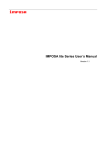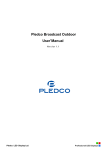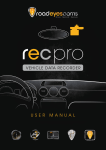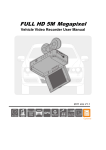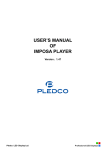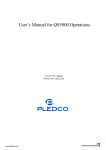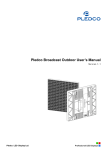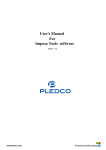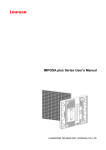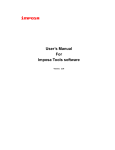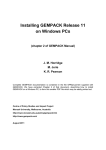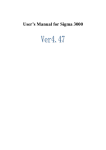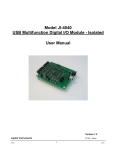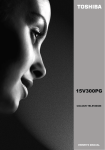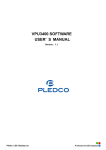Download IMPOSA Lite user`s Manual
Transcript
User ' s Manual Pledco Broadcast Indoor Version 1.1 Pledco LED Display Ltd. Table of Contents 1. Safety 1.1 Guidelines 1.2 Safety instructions 2. Broadcast Indoor Series Tiles 2.1 Broadcast Indoor Tile 2.2 Broadcast Indoor display 3. 3.1 3.2 3.3 Installation requirements Mechanical requirements Electrical requirements System requirements for the Control software 4. Components of A Broadcast Indoor display 4.1 Broadcast Indoor Tile 4.2 Mechanical Components 4.3 Power Supply Unit 4.4 LDU 4.5 Video Processing Unit 4.6 Cables 4.7 Control software 4.8 Others 5. Installation 5.1 Preparing the back supporting structure 5.2 Mounting the extrusion frame 5.2.1 Assembling the extrusion frame 5.2.2 Mounting the frame 5.3 Fixing the Broadcast Indoor display 5.4 Other mounting methods 6. Cabling A Broadcast Indoor display 6.1 Cabling an on-line Broadcast Indoor display 6.2 Cabling an off-line Broadcast Indoor display 6.3 Pixel limitations 7. Maintenance 7.1 Firmware update 7.1.1 LDU firmware update 7.1.2 Tile control board firmware update 7.2 Replacing a Tile of a Broadcast Indoor display 7.3 Replacing a Tile of a front serviced Broadcast Indoor display 7.4 Replacing a Tile control board 7.5 Replacing a power supply 7.6 Replacing a LDU control board 8. Trouble shooting 9. Specifications 9.1 Broadcast Indoor VFI series display specifications 9.2 Dimensions of a Broadcast Indoor display 9.3 Weights of Broadcast Indoor display parts 10. Part Numbers of Broadcast Indoor display parts 1 www.pledco.com 1. Safety Before installing a Broadcast Indoor display, one is required to read this chapter carefully to obtain important information as to how to prevent personal injury and to protect the display from damage during installation. Overview § Guidelines § Safety instructions 1.1 Guidelines § Before installing the display, make sure you have read the User’s Manual with full understanding. § Installation must be performed by authorized and qualified technical personnel only. § The installation site must be solid and without any chance of sinking, tumbling or falling. It must be at the same time free of over-heat, radiation, pollution, corrosion or gas release. § Only use components provided by the Manufacturer or those approved or specified by the Manufacturer during installation of Broadcast Indoor series displays. § Do not modify and/or replicate any component or accessory without permit from the Manufacturer. § Always follow all installation instructions. Please contact the Manufacture if any problem arises. Special attention should be paid to all “CAUTION” and “TIPS” mentioned in this User’s Manual which respectively intends: CAUTION: to draw operators’ attention to an important instruction or to remind them of what might happen. TIPS: to give advice on how to perform an operation better. 1.2 Safety instructions Product care § All parts must be fully protected and packed in good order during transportation, storage, etc. No external pressure shall be applied on them. § No part of the product can come into contact with rain before or during installation. Keep them in dry and clean places. § All parts must be prevented from being trampled, stroke or dropped. Follow all instructions while carrying or moving the parts. Otherwise the product can be subject to terminal damage. Installation § Before installation, ensure that the supporting structure or frame has sufficient strength to hold the display firm and safe. § For hoist installation, the operator must follow all instructions given in this User’s Manual, including where the hoist brackets should be located, that the crane used must come with sufficient capability to hoist the product, and that the operating ground must have the strength to sustain the crane, etc. § Most components of the product are heavy. Therefore high attention should be paid to personnel safety during installation. § All connection bolts must be fastened firmly and securely. Power § A Broadcast Indoor display is to be powered by a 3-phase power with 5 lines. That is, it must come with an independent neutral line and an independent ground line. § Provide the power and power supply circuits in accordance with the power consumption of the display. All circuits must come with protection tubes and confirm with the local electrical safety standards. § The LDU and PSU must be installed near the display. Cables from the LDU and PSU to the display 3 www.pledco.com cannot be stretched or impaired. Power distribution from the PSU to the display cannot exceed what is required by this User’s Manual. § The input voltage of a Broadcast Indoor display can be set at 120VAC or 220VAC. But ensure to set it right before power connection. § Do not attempt to fix an impaired cable. Replace it with a new one. § A big current is produced the moment a display is powered on. Therefore an air breaker that can sustain big currents should be used as the master power switch. Grounding § Broadcast Indoor displays must be grounded with an INDEPENDENT ground wire. § Displays to be installed independently from any architectural structure must be equipped with an independent ground wire and, if necessary, a lightning rod. The down lead of the lightning rod should be insulated with the frame of the display. Set the earth electrode of the lightning rod and that of the ground wire away from each other. Usage § LEDs on the display cannot be pressured at any time. Otherwise they can be damaged for good. § Follow the steps mentioned in this User’s Manual while cleaning the front side of the display. Only soft clothing or brush, neutral detergent and water are to be applied to the display. § Power must be cut off before dismantling any part for maintenance. 4 www.pledco.com 2. Broadcast Indoor Series Tiles This chapter focuses on the main component of a Broadcast Indoor display---the Broadcast Indoor Tiles. Overview § Broadcast Indoor Tile § Broadcast Indoor Display 2.1 Broadcast Indoor Tile Tile overview The front and back view of a Broadcast Indoor tile The models VFI6, VFI8, VFI9.6 and VFI12 included in the Broadcast Indoor series have tiles of the same size but with different resolutions. Please see below: Tile VFI6 VFI8 VFI9.6 VFI12 Pixel pitch 6mm 8mm 9.6mm 12mm Resolution 64X48 48X36 40X30 32X24 VFI9.6 Tile VFI12 Tile Weight 2.8kg Part Number Tile VFI6 Tile VFI8 Tile Part Number The other series, the Broadcast Indoor P series, uses Broadcast Indoor Tiles integrated with a power supply. The front and back view of a Broadcast Indoor P Tile 5 www.pledco.com Parameters of Broadcast Indoor P series models Tile VFI6P VFI8P VFI9.6P VFI12P Pixel pitch 6mm 8mm 9.6mm 12mm Resolution 64X48 48X36 40X30 32X24 VFI6P Tile VFI8P Tile VFI9.6P Tile VFI12P Tile Weight Part Number Tile Part Number Package of the Broadcast Indoor series and the Broadcast Indoor P series Tiles 2.2 Broadcast Indoor display Broadcast Indoor display overview A Broadcast Indoor display is made of a certain number of tiles and an extrusion frame. Thanks to its simple structure, cabling and installation of the display can be done in a breeze. View of a Broadcast Indoor display 6 www.pledco.com 6 1 4 2 5 3 Part Numbers Parts 1 Tiles 2 Main extrusion 3 Cover extrusion 4 Column extrusion Module 5 Nut block 6 Eyebolt set Part Number Given its module size, the size of a Broadcast Indoor display changes based on 384mm in its width and on 288mm in its height. View of a Broadcast Indoor P series display 7 www.pledco.com 3. Installation requirements This chapter covers requirements for installation, power supply and the control system of Broadcast Indoor display. Overview § Mechanical requirements § Electrical requirements § System requirements 3.1 Mechanical requirements A Broadcast Indoor display comes with its own structural frame which makes installation simp le and easy. Besides, it requires a strong and reliable supporting frame at the back to hold the display firm. Wherever this supporting frame is to be installed, on the ground, onto the pole or on a wall, attention should be paid to the following few points: 1. The display should be installed in a place that allows a clear and complete view of the display. 2. The supporting frame has to be strong enough to prevent the display from tumbling. 3. The installation site must have the strength to withstand the total weight of the display plus its structural frames 4. The Broadcast Indoor display is meant for indoor use only. The ambient temperature, dust and ventilation, esp. that at the back of the display must be considered when one is choosing the installation site. A typical way of mounting a Broadcast Indoor display onto a wall: 3.2 Electrical requirements Power requirements § A Broadcast Indoor display works on AC 200-240V, 50~60Hz. Each column of the display has an independent power supply circuit and can thus be powered by electricity from different phases. § When the max. power consumption of a Broadcast Indoor display is less than 3KW, the display can be powered by single-phase power supply circuits which include a live, neutral and ground wire. Each circuit is controlled by an independent air-break switch. § But if the maximum consumption of the display is over 3KW, it should be powered by 3-phase power supply circuits c/w a live, neutral and ground wire. The 3-phase power distributes power to tiles of each column on an average level. A PSU (power supply unit) is used to control the power. § The Broadcast Outdoor block can also be powered by AC100-125V, 50~60Hz power supplies. But this needs to be specified in the production order so that it can be pre-set before going out of factory. 9 www.pledco.com Grounding The Broadcast Indoor display shall be grounded at the installation site. If the existing power supply circuit cannot provide a good ground wire or does not even have one, it s ’ a must to set or reset a reliable ground wire for the display. Good grounding will enable the display to work properly and can prevent it from being disturbed by surge. 3.3 System requirements for the Control software When the Windows System is in question: PC System requirements: § CPU Pentium IV or equivalent, 2.4GHz § 1 GB DDR RAM § Free hard disk space 300MB § Resolution 1280x1024 with 32M video memory § DVI port § Ethernet connection § Windows XP Professional or Windows Vista 10 www.pledco.com 4. Components of a Broadcast Indoor display This chapter continues to introduce other components that make up of a Broadcast Outdoor display. Overview § Broadcast Indoor Tile § Mechanical Components § Power Supply Unit (PSU) § Logic Distribution Unit (LDU) § Video Processor Unit (VPU) § Cables § Control software § Others 4.1 Broadcast Indoor Tile Introduction to the Broadcast Indoor Tile The Broadcast Indoor Tile is the basic display unit of a Broadcast Indoor display. The Tile is composed of an LED display board, a mask, a control board and some locks. At the back of the Tile is a connector that integrates the signal and DC power input. View of a Broadcast Indoor Tile 1 2 3 4 5 6 Parts and Part Numbers Parts 1 Mask 2 PCB 3 Tile base 4 Control Board 5 Cover plate 6 Lock head Part Numbers Remark The P series Tile includes an extra covered power box. Besides, the P series Tile has independent signal connectors and AC input connectors. The view of a Broadcast Indoor P series Tile 11 www.pledco.com 1 2 3 4 5 7 6 Parts and Part Numbers Parts 1 Mask 2 PCB 3 Tile base 4 Control Board 5 Cover plate 6 Power Supply 7 Power cover Part Numbers Remark 4.2 Mechanical Components Besides the tile, there are some structural components that help make up a Broadcast Indoor display. The main extrusion is the structural frame of a Broadcast Indoor display, while the cover extrusion is used as a decorative frame to the front of the display. The pole structure is the supporting frame where tiles are to be mounted. It also comes with switch power supplies, power and signal circuits and connectors to the tiles. 3 4 2 1 12 www.pledco.com Eyebolts are used for hoist installation of the display. They can be removed after installation. Parts and Part Numbers Parts 1 Cover extrusion 2 Main extrusion 3 Column extrusion Module 4 Signal connector Part Numbers Remark Similarly, the Broadcast Indoor P series display uses the main extrusion and the cover extrusion as its main structural frame. But there is no power supply in its pole structure. Inside it there are only AC power supply cables and signal cables and their connectors. Parts and Part Numbers Parts 1 Cover extrusion 2 Main extrusion 3 Column extrusion Module 4 Column pole Part Numbers Remark 4.3 Power Supply Unit (PSU) The PSU, short for Power Supply Unit, is the power control center for a Broadcast Indoor display. Each output channel of the PSU controls one column of tiles of a display. The PSU is also inbuilt with a surge protector to prevent the display from being disturbed by lighting. But if the power consumption of a display is not high, an air-break switch can be used in place of a PSU. 13 www.pledco.com Parts and Part Numbers Parts 1 PSU 2 Air breaker Part Numbers Remark 4.4 Logic Distribution Unit (LDU) The LDU is the central controller for the Broadcast Indoor display. It mainly includes the control board QS5800 or QS5003. Parts and Part Numbers Parts Part Numbers Remark 1 LDU3000 381-100201 2 Control board (QS5800) 380-200202 QS5800 3 Power supply (5V) 380-200102 5V 4 Fan 380-200302 4.5 Video Processing Unit (VPU) The VPU is the video and DVI sync processor in the Broadcast Indoor synchronous control system. It is compatible with various video signal inputs as well as the DVI signal input. These signals are then transmitted to the LDU via an optic fiber and shown on the display. 14 www.pledco.com Instrutuion Parts 1 Power switch 2 LCD screen 3 Menu 4 Shortcut key to other Video Sources 5 Shortcut key to DVI Input 4.6 Cables Signal cable between LDU and Tiles DVI cable Fiber cable 4.7 Control software 15 www.pledco.com Power cable between PSU and Tiles Network cable USB cable The series of control software developed by Pledco itself are meant for system setting, test and display control of a B roadcast Indoor display. TIPS: Please refer to the user’s manual of each control software for more information about their functions and use guidance. PledcoTool Pledco Tool is the tool software for the LDU to set up, configure, manage and test the display. Sigma 3000 Sigma 3000 is a powerful control software for an offline system. It can be used to set up, configure the display as well as control, manage, test and record what is shown offline on the display. LED Net 16 www.pledco.com 17 www.pledco.com VPU 3400 is the setup and control software for the VPU. It’s used to manage and control the synchronous display of various videos inputs on the display and as always, system setup. 4.8 Others To complete the control system, a Broadcast Indoor display may also require some other accessories, say a computer installed with various video or picture tailoring or editing software, etc. If the synchronous system is in question, extra video devices like a Camera, a Record disc, a set of audio equipment including a prime amplifier, a power amplifier and a voice box, etc. are requires as well. All the accessories mentioned above are to be provided by the user on their own based on actual applications. A Broadcast Indoor display with the synchronous system 18 www.pledco.com 5. Installation This chapter describes the various installation methods of a Broadcast Indoor display. Overview § Preparing the supporting back structure § Mounting the extrusion frame § Fixing the Broadcast Indoor Tile § Other types of supporting structure 5.1 Preparing the back supporting structure Connect the top and bottom main extrusion of a Broadcast Indoor display to its back supporting structure by connection plates This is usually how the display is installed. Typical mounting of a Broadcast Indoor display: The back supporting structure is usually built on a wall or sits on a pole on the ground. Depending on the size of the display and space available installation site, there can actually be many ways of preparing the supporting structure. Below are some typical back supporting structures for clients’ reference: 19 www.pledco.com CAUTION: If the display is to be mounted on a wall, one has to consider the withstanding capability of the wall. In such a case, it s ’usually advised to install the display onto the structural column of the wall. TIPS Connection : positions on the back supporting structure must match those on the Broadcast Indoor display. The manufacturer can provide the back supporting structure or the connection part for the client, but only on the condition that the client fully informs the manufacturer of conditions in the installation site. 5.2 Mounting the extrusion frame After mounting the tiles, installation of other structural frames are to follow. 5.2.1 Assembling the extrusion frame Necessary tools § 8mm open-end wrench § 8mm box-end wrench § 8mm hexagonal key § 6mm Cross head screw driver § Modular tool 20 www.pledco.com Connect the 4 sides of the main extrusion on a flat ground. Insert corner blocks onto the connection positions of the main extrusion. Screw them in a loose manner. Mount the pole extrusions in the middle of the frame and mount their screws. With the aid of a Modular tool, find the right position for the screws and screw them tight. Then screw the 4 corners of the Main extrusion tight. CAUTION: All screws on the frame must be fastened when installation is finished. 5.2.2 Mounting the frame Necessary tools § 12mm open-end wrench § 12mm box-end wrench § 6mm Cross head screw driver § A Crane Hoist and fix the finished frame onto the back supporting structure. Keep an eye on the horizontal and vertical condition of the frame as well as the flat surface of the tiles. Make sure everything is in good 21 www.pledco.com condition. TIPS:In occasions where the installation site doesn’t allow use of a Crane while the frame is too big for human operation, one can try the following installation method: § Mount the top horizontal Main extrusion onto the back supporting structure and fasten the screws. § Then mount the Main extrusions on both sides and fasten their tops with the top horizontal extrusion. § Lay the Pole extrusions in place. Screw their tops with the top horizontal extrusion in a loose manner. § After all the Pole extrusions and the side Main extrusions have been installed and hang vertically, 22 www.pledco.com one can start to mount the Main extrusion on the bottom. § With the aid of a Modular tool, fasten the screws on the top of the Pole extrusions and then those at the bottom. Then fasten the connection screws of the bottom Main extrusion. Last, connect the bottom Main extrusion with the back supporting structure fast. 5.3 Fixing the Broadcast Indoor display Before mounting the display, attention must be paid to the following few things: § Make sure that the frame of the display has been properly connected with the supporting structure, that everything is in good condition on the horizontal and vertical direction of the display and that the installation surface is flat and even. § Check if the tiles are installed in their exact positions with the help of a Modular tool. Installation of the tiles starts from the middle column from bottom to top and then towards both sides. 23 www.pledco.com How to fix tiles onto the frame: There is a handle at the back of each tile. Before mounting a tile, turn its handle by 90°anti-clockwise to draw back the locks at the back of the tile. Lay the tile in its exact position. Make sure connectors on the tiles match those on the pole extrusion. Turn the handle by 90°clockwise to lock the tile firm on the pole extrusion. On the other hand, a P series tile is fixed onto the pole structure with 4 M6X12 screws at its back. While fixing the tile, one must make sure the connectors match the connection positions on the pole. After all tiles have been mounted, cover the pole extrusions with cover plates. CAUTION: For a front-serviced display whose back is unapproachable, cables must be connected before the tiles are mounted. TIPS: One can stand in front of a front-serviced display and reach his hand to the back of the tiles to operate on their handles so as to mount them. However, he has to operate by putting his hand between the wall and the display to mount the last tile. Therefore some space must be kept between the wall and a front-serviced display, so that one can easily put his hand in to mount or maintain the last tile. 24 www.pledco.com After all tiles have been mounted, it’s time to mount the Cover extrusions. Fix the Cover extrusions with the Main extrusions with M4X12 screws. Or one can drill holes on both extrusions with a drill that has a 3.5mm bit and then use 4mm self-tapping screws to fix them together. 5.4 Other mounting methods A Broadcast Indoor display can also be installed in other ways depending on clients ’ actual application of the display. Below are some typical examples: Hanging the display in air 25 www.pledco.com Mounting a frame less display against a wall or into a groove on the wall Mounting the display onto an arc-shaped wall with a minimum radius of 8m Special side covers to be installed inside a voice box 26 www.pledco.com 6. Cabling a Broadcast Indoor display This chapter covers the system cabling of a Broadcast Indoor display. Overview § System cabling § Grounding § Pixel limitations The power and signal connection between tiles have been taken care of while the tiles are being mounted. Therefore one needs to do the system cabling only after having finished mounting the tiles. 6.1 Cabling an on-line Broadcast Indoor display An on-line Broadcast Indoor display can display various kinds of video files, such as AVI, MPEG2, etc., or can be directly connected to various kinds of live video sources. An on-line Broadcast Outdoor display system wiring diagram Example of an on-line Broadcast Indoor display 6.2 Cabling an off-line Broadcast Indoor display An off-line Broadcast Indoor display system is usually used to display graphics or images, or even video files for advertising purposes. It is especially useful for an interconnected digital billboard network. 27 www.pledco.com An off-line Broadcast Indoor display system wiring diagram Example of an off-line Broadcast Indoor display TIPS: The LDU has to be laid close to the display. It can be put behind the display or somewhere else nearby. The signal cables and power cables of the tiles can be hidden inside the Main extrusions. 28 www.pledco.com TIPS: Signal cables from the LDU and power cables from the PSU (or directly from commercial power) are usually connected to the display at its bottom. However, if otherwise required, for instance, if the display is to hang in the air, the cables can be rearranged to be connected from the top of the display. But this must be specified with the Manufacturer before the production order is placed. . 6 3 Pixel limitations The Broadcast Indoor display system supports a dot matrix resolution of up to 1920X1080 pixels. However, the signal distribution system LDU only supports up to 1024X768 pixels. That is to say, an LED display larger than 1024X768 pixels would need a special LDU connection arrangement. 6.3.1 Limitation of signal connection Due to the pixel limitation of the LDU, an LED display larger than 1024X768 pixels would need more than one LDU to support distribution of signals. When multiple LDUs are connected together, the right starting point of each LDU on a picture must be appointed and preset. Example: Signal connection of a display with 1280X768 pixels 29 www.pledco.com 6.3.2 Limitation of power connection As a rule, each column of tiles of an LED display is connected by an AC power cable to the PSU for power supply. However, if the display is extremely large and comprises of more tiles than could be supplied by one power cable due to current restriction, it becomes necessary to use multiple power supply cables which need to be connected to different power output terminals at the PSU. Example: Power supply connection of a display with 960X600 pixels 30 www.pledco.com 7. Maintenance Overview § Firmware update § Replacement a Tile of Broadcast Indoor display § Replacement a unit control board § Replacement a power supply § Replacement a LDU control board 7.1 Firmware update Control boards in both LDU and display unit may need firmware updating in actual use. 7.1.1 LDU firmware update There are 3 ways to update the firmware on the control board QS5800 in the LDU: 1. Use the update package QS5800_update packet_verxx.xx_(year/month/date).rar to update the firmware Steps: connect the display to a PC via an Ethernet cable, decompress the package in the PC, and double click the update.bat in the file to start the automatic update process. 2. Use the update package QS5800_update packet_verxx.xx_(year/month/date) (for USB).rar to update the firmware Steps: decompress the package in a USB disk, connect the disk to the QS5800 control board and the update process will start automatically. 3. Use the update file xxxx.cpu. Steps: Log onto the software Sigma 3000, choose Tool---Update---Update CPU and then select the file xxxx.cpu to start the update process. 7.1.2 Updating the display unit controller firmware There is a QS5242 control board inside the power box of each Unit. Following steps shall be observed to update the firmware on these control boards: Log on the software Pledco Tools and choose “Maintenance” where you can choose a certain Unit address or choose All Units for updating the firmware on their control boards. Select the following files in sequence for updating: File xxx.bin -----the CPU program for the control board. You can find it in the File Style menu presented as “CPU program for tiles”; File xxx.bin -----the data file of the control board. It can be found in the File Style menu presented as “Drive Board data”; File xxx.rbf -----the FPGA program for the control board, presented as “FPGA for tiles” in the File Style menu; File xxx.rbf -----the gamma data of the control board which can be seen as “Gamma Data for tiles” in the File Style menu; File xxx.bin -----the brightness data of the control board, presented as “Brightness Block of tiles” in the File Style menu. TIPS:In order to make it convenient for the operator, a few definitions are given below for operation of the screws. Unfasten:It means loosening the screw halfway. Do not unfasten completely or remove the screw. Unscrew:It means completely unfastening the screw. But because the screws are of an un-detachable type, there is no need to worry about the screw dropping to the ground. Remove:It means removing the screw completely. Care should be taken of not to let the screw drop to the ground or get lost. 31 www.pledco.com 7.2 Replacing a Tile of a Broadcast Indoor display Removing a Tile: § Catch at the handle in the rear side of the Tile, turn the handle by 90°anti-clockwise and push the Tile outward. § Rotate the tile by 45o and take the tile in through the fixation frame. Fixing a Tile: § Move the tile out through the fixation frame window to the proper location in the front of the display. Make sure the connectors match the connection positions on the frame. § Catch at the handle of the tile and pull it inward. When the 4 corners of the tile is even against the installation surface, turn the handle clockwise until it is leveled. Removing a P series Tile: Necessary tools 6mm cross head screw driver § Remove the cover and the AC power connector of the Tile on the pole. § Remove the 4 screws on the tile by using a 6mm cross head screw driver and push the tile out. § Rotate the tile to 45o and take the tile in through the fixation frame. Reverse the above steps and it becomes the process of fixing a P series Tile. 32 www.pledco.com 7.3 Replacing a Tile of a front serviced Broadcast Indoor display TIPS: For a front serviced Broadcast Indoor display, some space must be kept so that one can reach his hand to the back of the display to mount or maintain the nearest tile. Removing a Tile: § One can reach his hand from the side of the display to remove the nearest approachable tile to the target tile. § Remove all the other tiles one by one through the left out fixation window until the target tile can be accessed. § Remove the target tile. Fixing a front serviced Broadcast Indoor display tile is reversed to its removing process. 7.4 Replacing a Tile control board Necessary tools 6mm cross head screw driver § Removing the control board: § Lay the tile. Unscrew the 4 screws on the tile and remove the cover. § Remove the 5 screws on the control board and take the control board off in the vertical direction. 33 www.pledco.com The process of fixing a tile control board is in a reverse order of removing it. 7.5 Replacing a power supply Necessary tools 6mm cross head screw driver CAUTION: The replacement work must be done AFTER all power supplies to the LED display have been completely disconnected. Removing a power supply: § Use a 6mm cross head screw driver to remove the screws on the cover on the pole extrusion. Take the cover and the power supply off the pole carefully. § Unfasten the screws on the connectors of the power supply with a screw driver. Disconnect the cables to the power supply. § Remove the 4 screws in the rear side of the power supply fixing plate, and then remove the power supply. Fixing the power supply is in a reverse order of removing it, with special attention to be paid to the proper connection of the cables to the power supply. 34 www.pledco.com Replacing a P series tile power supply: § Lay the P series tile, remove the 2 screws on the upper part of the power cover and unfasten the other 2 at its bottom. Then take down the cover. § Disconnect the cables to the power supply. § Remove the 4 screws in the rear side of the power supply fixing plate, and then take out the power supply. Fixing the power supply is in a reverse order of removing it, with special attention to be paid to the proper connection of the cables to the power supply. 7.6 Replacing an LDU control board Necessary tools § 6mm hexagonal key § 6mm cross head screw driver CAUTION: The replacement work must be done AFTER all power supplies to the LED display have been completely disconnected. Process to remove an LDU control board: § Use a 6mm hexagonal key to open the open the door on the LDU box. § Disconnect the wires to the QS5800 control board. Check if the signal output wires are marked with numbers. If no mark is seen, please label the output signal wires with numbers. § Remove the 4 screws on the control board with a 6mm cross head screw driver, and then take out the control board. QS5800 Process to install an LDU control board: Install the LDU board in the reverse process order of removing it. Special attention should be paid to the location and method of connection of the signal output wires. 35 www.pledco.com 8. Trouble shooting This chapter introduces some possible trouble symptoms and their remedial treatment to the Broadcast Indoor display. TIPS: If a problem is seen on an LED display and its cause is hard to diagnose, please write down a description of the symptom as detailed as possible, take some pictures and report to the Manufacturer for help. CAUTION: Before any operation on the PCB or any wire connection is carried out, all power supplies to the LED display MUST be completely disconnected. When doing wire connection, please make sure all wires have been connected properly and securely. Symptom Cause Analysis Remedy One tile is not displaying. § Cables connected to the tile get loose. § Program or data on the tile control board get lost. § Something is wrong with the tile itself. § Check the connectors and the signal cables of the tile. § Update the CPU program or data on the tile. § Replace the tile. A small segment of the tile is not displaying the right color, or the segment is uncontrollable. § Something is wrong with the tile itself. § Replace the tile. One tile keeps displaying the address number. § The signal cable to the tile is not connected well. § Firmware on the tile controller is impaired. § Tile controller is broken. § Connect the signal cable to the tile properly and securely. § Update the CPU program or data on the tile. § Replace the tile controller. One unit shows a different color or brightness from the surrounding units. § The gamma data on the tile controller are different from those on other tile controllers. § The brightness data on the tile controller are different from those on other tile controllers. § Check the gamma data of the tile in Pledco Tools and set them same as those on other controllers. § Update the brightness data on the tile controller or set them to be same as those on other controllers. A whole patch above a certain tile in a column goes completely dark. § Either the power supply or the cable connection of the failed tile at § Check the power supply and the the lowest position needs to be power cable of the tile. Correct fixed. or replace them if necessary. § The signal cable connecting to the § Check the cable connection on failed tile at the lowest position the tile controller. Connect them hasn’t been properly connected. properly. § The control board of the failed tile § Replace the tile controller. at the lowest position may be impaired. One column of tiles goes completely dark. § Check the power cable and § There is no power into this column. power connector of the column. § There is no signal into this column § Check the connectors at both of tiles. ends of the signal cables of the column. 36 www.pledco.com One column of the display keeps showing random contents. § The signal cables on this column are not connected well. § Check the connectors at both ends of the signal cables of the column. The whole LED display goes dark. § There is no power in at all. § The power supply or the control board in the LDU failed to work properly. § There is no display content available. § Check if there is indeed power input. § Check the power supply and the control board in the LDU. Replace them if necessary. § Send display contents to the display. 37 www.pledco.com 9. Specifications The chapter lists main parameters of a Broadcast Indoor lite display and those of its components. Overview § Broadcast Indoor VFI series display specifications § Dimensions of a Broadcast Indoor display § Weights of Broadcast Indoor parts 9.1 Broadcast Indoor VFI series display specifications Pixel pitch VFI6 VFI8 VFI9.6 VFI12 6mm 8mm 9.6mm 12mm LED configuration Tile physical resolutions RGB 3in1 Chip LED 64X48 Colors Brightness 2200 nit Temperature range 2000 nit 2000 nit 27,778/m 2 2,582/ft2 15,625/m 2 1,452/ft2 10,851/m 2 1,008/ft2 max.120W/Tile max.120W/Tile max.100W/Tile -20 ~ 40 oC ( -4 ~ 104 oF ) 40% ~ 95% Lifetime Compositive 100,000 Hours Tile weight 38 www.pledco.com 1500 nit 6,944/m 2 645/ft2 > 1000 Hz Humidity Tile dimensions 32X24 Horizontal 140o Vertical 120 o Refresh rate Power consumption 40X30 14 bit each color Viewing angle Pixel density 48X36 384mm X 288mm ( 15.1” X 11.3” ) 2.9kg (6.4lbs); Tile : 3.9kg (8.6lbs) max.100W/Tile 9.2 Dimensions of a Broadcast Indoor display Dimensions of a Tile 288 114 Dimensions of a sample Broadcast Indoor display 114 114 39 www.pledco.com 384 114 209 9.3 Weights of Broadcast Indoor display parts Main assembling parts of a Broadcast Indoor display 7 6 8 1 Series 2 3 Parts 1 Tile 2 Main extrusion 3 Column extrusion Module 4 Cover extrusion 5 Support structure 6 End cover 7 Power supply 8 Connect block 9 10 40 www.pledco.com 4 Weight 5 10. Part Numbers of Broadcast Indoor display parts Part Number 41 www.pledco.com Parts