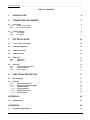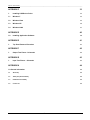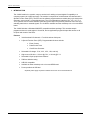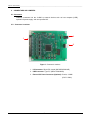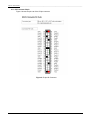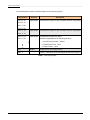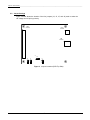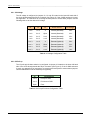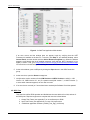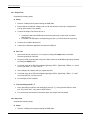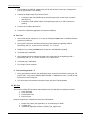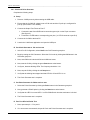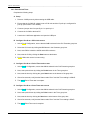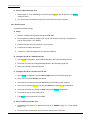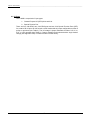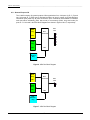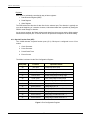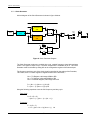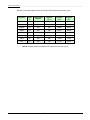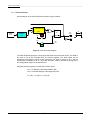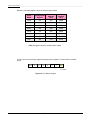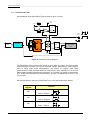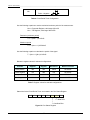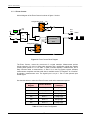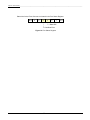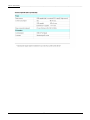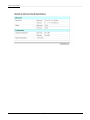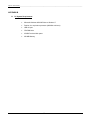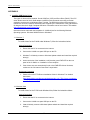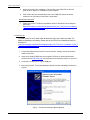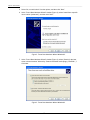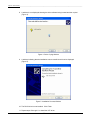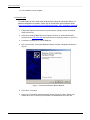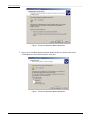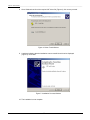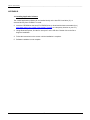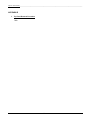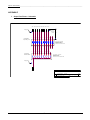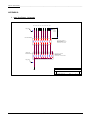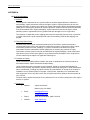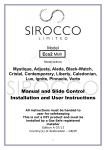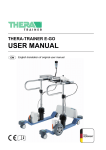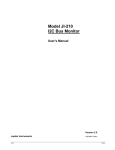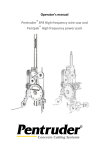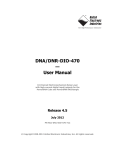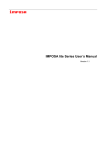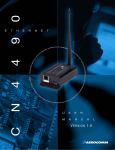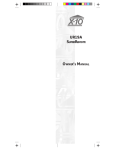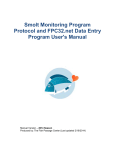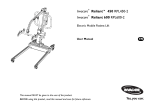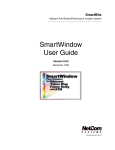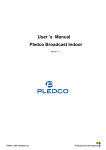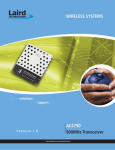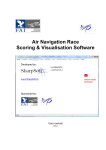Download User Manual - Jupiter Instruments
Transcript
Model JI-4040 USB Multifunction Digital I/O Module - Isolated User Manual Version 1.2 Jupiter Instruments JI-4040 5/7/2011 Edition 1 4/25/11 Jupiter Instruments_____________________________________________________________________________________ TABLE OF CONTENTS 1. INTRODUCTION 4 2. CONNECTORS AND JUMPERS 5 2.1 Connectors 2.1.1 Connector Locations 2.1.2 I/O Connector 50-pin 5 5 6 2.2 Jumper Settings 2.2.1 I/O Voltage 2.2.2 I/O Pull-up 8 9 9 3. GETTING STARTED 10 3.1 Set I/O Voltage and Pull-ups 10 3.2 Software Installation 10 3.3 USB Driver Check 10 3.4 Software Check 10 3.5 GPIO Test 3.5.1 Output Test 3.5.2 Input Test 11 12 12 3.6 SFP Test 3.6.1 Clock and Pulse Generator 3.6.2 Pulse/Period Timer 3.6.3 Event Counter 13 14 15 16 4. FUNCTIONAL DESCRIPTION 4.0 Block Diagram 17 17 4.1 I/O Ports 4.1.1 General Purpose I/O 4.1.2 Special Function Port (SFP) 4.1.2.1 Clock Generator 4.1.2.2 Pulse Generator 4.1.2.3 Pulse/Period Timer 4.1.2.4 Event Counter 18 19 20 21 23 25 27 APPENDIX A 1.0 29 Specifications 29 APPENDIX B 1.1 JI-4040 32 PC System Requirements 32 2 4/25/11 Jupiter Instruments_____________________________________________________________________________________ APPENDIX C 33 1. Installing USB Device Driver 33 1.1 Windows 7 33 1.2 Windows Vista 33 1.3 Windows XP 34 1.4 Windows 2000 37 APPENDIX D 1.0 40 Installing Application Software 40 APPENDIX E 1. 41 Top Panel Removal Procedure 41 APPENDIX F 1. 42 Output Test Fixture - Schematic 42 APPENDIX G 1. 43 Input Test Fixture – Schematic 43 APPENDIX H 44 1.0 General Information 44 1.1 Warranty 44 1.2 Thirty-Day Return Policy 44 1.3 Limitation of Liability 44 1.4 Contact Us 44 JI-4040 3 4/25/11 Jupiter Instruments_____________________________________________________________________________________ 1. INTRODUCTION The JI-4040 module is a versatile, easy-to-use device for adding universal digital I/O capability to a computer system via a USB connection. The module is comprised of 36 bidirectional I/O channels and 2 Special Function Ports (SFP). The SFP can be software programmed as a variable duty-cycle clock/pulse generator, event counter, or interval/pulse timer. The I/O is selectable to interface 5.0 V, 3.3 V, 2.5 V, or 1.8 V systems. Host to module isolation eliminates ground-loops and provides protection from noise and switching transients on external signals. The JI-4040 is available as either a desktop unit or low-cost OEM board. The JI-4040 includes a Windows 2000/XP/7 compatible software package. This contains sample programs and source code written in Visual C#, and an application program that provides access to all I/O ports and control of the SFPs. Features • • 36 bidirectional I/O channels – Four 8-bit and two 2-bit ports 2 Special Function Ports (SFP). Programmable functions include: • Event Counter • Pulse/Period Timer • Clock/Pulse Generator • Selectable I/O voltage: 5.0V, 3.3V, 2.5V, 1.8V, and Adj. • High-current I/O drive: +/-32 mA @ 5.0 V, +/-24 mA @ 3.3 V • Selectable I/O pull-up/pull-down resistors • 500Vrms Isolation rating • USB 2.0 compatible • Available as either a desktop unit or low-cost OEM board. • Power provided via USB bus* * Optional power supply required if combined I/O source current exceeds 300 mA JI-4040 4 4/25/11 Jupiter Instruments_____________________________________________________________________________________ 2. CONNECTORS AND JUMPERS 2.1 Connectors Onboard connectors link the JI-4040 to external devices such as host computer (USB), optional I/O power supply, and user specified I/O. 2.1.1 Connector Locations 3 1 2 Figure 1. Connector Locations 1. I/O Connector: 50-pin IDC, keyed (3M D2550-5002-AR) 2. USB Connector: Type ‘B’, (Molex 67068-0000) 3. External I/O Power Connector (Optional): Circular, 2.1MM (CUI PJ-102A) JI-4040 5 4/25/11 Jupiter Instruments_____________________________________________________________________________________ 2.1.2 I/O Connector 50-pin Figure 2 shows the pin-outs of the 50-pin connector. Figure 2. 50-pin I/O Connector JI-4040 6 4/25/11 Jupiter Instruments_____________________________________________________________________________________ The following table contains a brief description of the connector signals. Signal Name Port A <7..0> Direction Description Input/Output 8-bit General Purpose I/O port. Software direction configurable. Input/Output 2-bit General Purpose I/O port. Software direction configurable. Input/Output 2-bit Special Function Port (SFP). Port B <7..0> Port C <7..0> Port D <7..0> Port E <1..0> Port F <1..0> Port G <1..0> Port H <1..0> Software configurable for the following functions: 1. Clock/Pulse Generator – Output T Vbus a b l e Output GND 1 - 2. Pulse/Period Timer – Input 3. Event Counter – Input Voltage source (I/O Voltage Level) Ground – Reference for the port signals and the Vbus supply. Table 1. Connector Signals JI-4040 7 4/25/11 Jupiter Instruments_____________________________________________________________________________________ 2.2 Jumper Settings Figure 3 below shows the location of the four jumpers (J2, J3, J5, and J6) used to select the I/O voltage and I/O pull-up polarity. 50-Pin Connector Power Connector USB Connector J3 3 2 1 J6 J5 3 2 1 J2 3 2 1 3 2 1 Figure 3. Jumper Locations (PCB Top Side) JI-4040 8 4/25/11 Jupiter Instruments_____________________________________________________________________________________ 2.2.1 I/O Voltage The I/O voltage is configured via jumpers J2, J3, and J5 located on the lower left hand side of the circuit board towards the 50-pin connector (see Figure 3). If the JI-4040 enclosure is used, see appendix F for instructions on removing the back panel to access these jumpers. Use the following table to set the desired I/O voltage. J2 J3 J5 Power Source I/O Voltage 1 to 2 1 to 2 X Internal (Standard) 5.0V 1 to 2 2 to 3 Open Internal (Standard) 3.3V 1 to 2 2 to 3 2 to 3 Internal (Standard) 2.5V 1 to 2 2 to 3 1 to 2 Internal (Standard) 1.8V 2 to 3 1 to 2 X External (Optional) 5.0V 2 to 3 2 to 3 Open External (Optional) 3.3V 2 to 3 2 to 3 2 to 3 External (Optional) 2.5V 2 to 3 2 to 3 1 to 2 External (Optional) 1.8V Table 2. I/O Voltage Configuration Table 2.2.2 I/O Pull-up The I/O pull-up/pull-down selection is configured via jumper J6 located on the lower left hand side of the circuit board towards the 50-pin connector (see Figure 3). If the JI-4040 enclosure is used, see appendix E for instructions on removing the back panel to access these jumpers. Use the table below to set the desired pull-up polarity. J6 Configuration 1 to 2 Pull-up to Vbus 2 to 3 Pull-down to GND Open Float Table 3. I/O Pull-up/Pull-down Configuration Table JI-4040 9 4/25/11 Jupiter Instruments_____________________________________________________________________________________ 3. GETTING STARTED 3.1 Set I/O Voltage and Pull-ups If you have not already done so, set the JI-4040 I/O voltage to 5.00 volts and configure the I/O pull-up for pull-up. See section 2.2 and 2.3 for details. 3.2 Software Installation A USB driver as well as test software will be installed. Refer to appendix C and D for step-bystep installation instructions. 3.3 USB Driver Check 1. Connect the JI-4040 to the host PC using the 6’ USB cable. 2. After a few seconds, confirm that the JI-4040 is powered by verifying that the green PWR LED on the rear panel is on. If the PWR LED does not illuminate or if the LED goes out after 10 – 20 seconds, an error has occurred. Begin troubleshooting by verifying that USB driver is installed. See appendix C for details. 3. The USB Drive/HW Check has passed. 3.4 Software Check 1. Ensure that the JI-4040 unit is connected to the host PC and power is on. 2. Go to the folder where the test application software is installed (ex. C:/JI-4040/) 3. Launch the test application by clicking JI-4040_Test_App_VerXX.exe. 4. Verify that the test application main window is displayed as shown in figure 4. JI-4040 10 4/25/11 Jupiter Instruments_____________________________________________________________________________________ Figure 4. JI-4040 Test Application Main window If an error occurs and the window does not appear, begin by verifying that the .NET Framework is installed on the host PC. To do this, click Start on your windows desktop, select Control Panel, and then double-click the Add or Remove Programs icon. When the window appears, scroll through the list of installed programs. Verify that the .NET Framework 3.0 (or higher) is listed. If not, go to http://msdn2.microsoft.com/en-us/netframework/aa569263.aspx for instructions on downloading and installing the latest .NET Framework version. 5. At the main window, open a USB port by clicking the Open button in the USB Connection group. 6. At the menu bar, open the About message box. 7. Verify that the version numbers for the HW Version and VHDL Version are valid (i.e. HW Version: 1.0, VHDL Version: 2.1, etc.) If a question mark (HW Version: ?, or VHDL Version: ?) or some other character appears, an error has occurred. 8. If no errors have occurred (or if errors have been resolved) the Software Check has passed. . 3.5 GPIO Test This exercise verifies GPIO operation and familiarizes the user with the four 8-bit, and two 2bit GPIO ports. Required equipment to complete this exercise is listed below: 1. Output Test Fixture (see appendix F) or an oscilloscope or DVM. 2. Input Test Fixture (see appendix G) or a set of 8 jumper wires. 3. JI-4040 test application software (JI-4040_Test_App_VerXX.exe) JI-4040 11 4/25/11 Jupiter Instruments_____________________________________________________________________________________ 3.5.1 Output Test Complete the following steps: A. Setup 1. Remove JI-4040 power by disconnecting the USB cable. 2. Ensure that the JI-4040 I/O voltage is set to 5.00 volts and the I/O pull-up is configured for pull-up. (See section 2.2 for details) 3. Connect the Output Test Fixture to Port A. 1. Connect the test fixture GND lead a convenient ground pin on the 50-pin connector (See figure 2). 2. Connect the 8 LED leads to corresponding port pins (i.e. LED-0 connects to port A-0) 4. Connect the JI-4040 to the host PC. 5. Launch the JI-4040 test application and open the USB-port. B. Run Test 1. At the main window, set ports A –F to output by clicking the Output button in the Data Direction grouping for each port. 2. Set port A to 55h by writing 55h to the port A write text box in the Red/Write grouping, followed by clicking the Write button. 3. Verify that every other LED is illuminated beginning at LED-1. Specifically, LEDs 0, 2, 4, and 6 are on, and LEDs 1, 3, 5 and 7 are off. 4. Now, change port A data to AAh (i.e. repeat step B-2). 5. Verify that every other LED is illuminated beginning at LED-2. Specifically, LEDs 1, 3, 5 and 7 are on and LEDs 0, 2, 4 and 6 are off. 6. Port A Output Test is complete. C. Test remaining ports B – F 1. Next, repeat step A and B for the remaining 5 ports (B – F), moving the test fixture to each port. For ports E and F, only connect LEDs 0 and 1. 2. If no errors were encountered in the above steps, the Output Test has passed 3.5.2 Input Test Complete the following steps: A. Setup 1. Remove JI-4040 power by disconnecting the USB cable. JI-4040 12 4/25/11 Jupiter Instruments_____________________________________________________________________________________ 2. Ensure that the JI-4040 I/O voltage is set to 5.00 volts and the I/O pull-up is configured for pull-up. (See section 2.2 for details) 3. Connect the Output Input Test Fixture to Port A. 1. Connect the test fixture GND lead a convenient ground pin on the 50-pin connector (See figure 2). 2. Connect the 8 DIP switch leads to corresponding port pins (i.e. SW-0 connects to portA-0) 4. Connect the JI-4040 to the host PC. 5. Launch the JI-4040 test application and open the USB-port. B. Run Test 1. At the main window, set ports A –F to input by clicking the Input button in the Data Direction grouping for each port. 2. At the Input Test fixture, alternately switch every other switch on beginning at SW-0. Specifically, SW-0, 2, 4, and 6 are on, and SW-1, 3, 5, 7 are off. 3. Read port A by clicking the Read button for port A in the Red/Write grouping. 4. Verify that port A reads 55h. 5. Now, change test fixture settings such that every other switch is on beginning at SW-1. Specifically, SW-1, 3, 5, 7 are on, and SW-2, 4, 6, and 8 are off. 6. Verify that port A reads AAh. 7. Port A Input Test is complete. C. Test remaining ports B – F 1. Next, repeat step A and B for the remaining 5 ports, moving the test fixture to each port. For ports E and F, only connect switches SW-0 and SW-1. Substitute the value 1 for 55h in step B-2 and 2 for AAh in step B-6. 2. If no errors were encountered in the above steps, the Input Test has passed 3.6 SFP Test This exercise verifies SFP operation and familiarizes the user with the four operational modes: 1. Clock Generator 2. Pulse Generator 3. Pulse/Period Timer 4. Event Counter Required equipment to complete this exercise is listed below: 1. Output Test Fixture (see appendix F) or an oscilloscope or DVM. 2. 1 jumper wire. 3. JI-4040 test application software (JI-4040_Test_AppXX.exe) JI-4040 13 4/25/11 Jupiter Instruments_____________________________________________________________________________________ 3.6.1 Clock and Pulse Generator Complete the following steps: A. Setup 1. Remove JI-4040 power by disconnecting the USB cable. 2. Ensure that the JI-4040 I/O voltage is set to 5.00 volts and the I/O pull-up is configured for pull-up. (See section 2.2 for details) 3. Connect the Output Test Fixture to Port E. 1. Connect the test fixture GND lead a convenient ground pin on the 50-pin connector (See figure 2). 2. Connect the 2 LED leads to corresponding port pins (i.e. LED-0 connects to port G-0) 4. Connect the JI-4040 to the host PC. 5. Launch the JI-4040 test application and open the USB-port. B. Set Clock Generator to 1Hz and run test 1. At the Port G Configuration, select 10uS in the CLK Prescalar group box. 2. Begin by testing the CLK Generator. Select the CLK mode by clicking the CLK button in the Generator group box. 3. Next, enter 500ms in both the tHIGH and tLOW text boxes. 4. Now, start the CLK by clicking the green Start button at the bottom. 5. Verify two, alternate blinking LEDs. The frequency should be 1 Hz. 6. Next, stop the CLK by clicking the red Stop button. 7. Verify that the blinking has stopped and that LED-0 is off and LED-1 is on. 8. The Clock Generator test is complete. C. Set Pulse Generator for 500ms and run test 1. Select the Pulse Generator by clicking the Pulse button in the Generator group box. 2. Now, generate a 500mS pulse by clicking the Start button at the bottom. 3. Verify that the LED-0 is on and LED-1 is off for 500mS each time the start button is clicked. 4. The Pulse Generator test is complete. D. Run Port H Pulse/Period Test 1. Next, repeat step A – C for port H. 2. If no errors were encountered, the port H Clock and Pulse Generator test is complete. JI-4040 14 4/25/11 Jupiter Instruments_____________________________________________________________________________________ 3.6.2 Pulse/Period Timer Complete the following steps: A. Setup 1. Remove JI-4040 power by disconnecting the USB cable. 2. Ensure that the JI-4040 I/O voltage is set to 5.00 volts and the I/O pull-up is configured for pull-up. (See section 2.2 for details) 3. Connect a jumper wire from port G pin-1 to port H pin-1. 4. Connect the JI-4040 to the host PC. 5. Launch the JI-4040 test application and open the USB-port. B. Configure Port H as a 1KHz clock source 1. At the Port H Configuration, ensure that the 1uS is selected in the CLK Prescalar group box 2. Select the CLK mode by clicking the CLK button in the Generator group box. 3. Next, enter 500us in both the tHIGH and tLOW text boxes. 4. Now, start the CLK by clicking the Start button at the bottom. 5. Port H 1KHz clock source is now running. C. Configure Port G as a Period Timer and run test 1. At the Port G Configuration, ensure that 1uS is selected in the CLK Prescalar group box 2. Next, select period timer by clicking the Period button in the Timer group box. 3. Now, start the timer by clicking the green Start button at the bottom of the group box. 4. After a few seconds, verify that the Status reads “Done” and the Time reading is 1000uS. 5. The port G Period Timer test is complete. D. Configure Port G as a Pulse Timer and run test 1. At the Port G Configuration, ensure that 1uS is selected in the CLK Prescalar group box 2. Next, select period timer by clicking the Pulse button in the Timer group box. 3. Now, start the timer by clicking the Start button at the bottom of the group box. 4. After a few seconds, verify that the Status reads “Done” and the Time reading is 500uS. 5. The port G Pulse Timer test is complete. JI-4040 15 4/25/11 Jupiter Instruments_____________________________________________________________________________________ E. Run Port H Pulse/Period Test 1. Repeat steps A – D by substituting the text Port G for Port H in step B, and Port H for Port G in steps C and D. 2. If no errors were encountered, the port H Pulse/Period Timer test is complete. 3.6.3 Event Counter Complete the following steps: A. Setup 1. Remove JI-4040 power by disconnecting the USB cable. 2. Ensure that the JI-4040 I/O voltage is set to 5.00 volts and the I/O pull-up is configured for pull-up. (See section 2.2 for details) 3. Connect a jumper wire from port G pin 1 to port H pin 1. 4. Connect the JI-4040 to the host PC. 5. Launch the JI-4040 test application and open the USB-port. B. Configure Port H as a 1000uS One-shot 1. At the Port H Configuration, ensure 1uS is selected in the CLK Prescalar group box 2. Select the CLK mode by clicking the Pulse button in the Generator group box. 3. Next, enter 1000us in the tHIGH text box. C. Configure Port G as a Counter and run test 1. At the Port G Configuration, click the Rising Edge button in the Counter group box. 2. Next, click the enabled Always radio button. 3. Now, start the counter by clicking the Start button at the bottom of the group box. 4. Next, send 10 pulses to port H by clicking the Start button at the Port H Configuration. 5. Now, stop the counter by clicking the Stop button at the Port G Configuration. 6. Verify that the port G count reading is 10. 7. The port G Event Counter test is complete. D. Run Port H Event Counter Test 1. Substitute the text “Port G” for “Port H” and “Port H” for “Port G” in steps A – C. Then repeat steps A – C. 2. If no errors were encountered, the Port H Event Counter test is complete. JI-4040 16 4/25/11 Jupiter Instruments_____________________________________________________________________________________ 4. FUNCTIONAL DESCRIPTION 4.0 Block Diagram Figure 5 shows the key functional components of the JI-4040. Iso lat ed PWR 5V Bu s Voltag e Source Op tion al +5 V Sup ply 3.3V 2.5V 1.8V Level Translation Vbus FPGA Port A PA.<7..0> P1 Con nector 50- PIN IDC 8-bit Port B USB PHY Galvanic Isolatio n USB Connector 8-bit Serial T ransceiver Port C PC.<7..0> 8-bit Port D DC/DC Con verto r PB.<7..0> Iso lated PWR PD.<7..0> 8-bit Po rt E PE.<1,0> 2-bit Port F PF .< 1,0> 2-bit Port G Special Funct ion * Period Timer * Event Counter * CLK Generator PG.<1,0> Port H Special Funct ion * Period Timer * Event Counter * CLK Generator PH.<1,0> GND Figure 5. JI-4040 Block Diagram JI-4040 17 4/25/11 Jupiter Instruments_____________________________________________________________________________________ 4.1 I/O Ports The JI-4040 is comprised of 2 port types: 1. General Purpose I/O (GPIO) 8-bit and 2-bit 2. Special Function Port There are four, 8-bit GPIO, two, 2-bit GPIO ports and two, 2-bit Special Function Ports (SFP) for a total of 40 I/O pins. All I/Os include a 100K resistor that is jumper configurable as either a pull-up or pull-down (see Table 3). The I/O voltage is jumper selectable for either 5.0V, 3.3V, 2.5V, or 1.8V operation (see Table 2). Custom voltages can be selected with a single resistor change (See Appendix TBD) or ordered custom from the factory. JI-4040 18 4/25/11 Jupiter Instruments_____________________________________________________________________________________ 4.1.1 General Purpose I/O The JI-4040 includes 36 general purpose I/Os organized as four, 8-bit ports (A, B, C, D) and two, 2-bit ports (E, F). Each port is assigned as either an input or output via a Data Direction command. Upon power-up, all ports are reset to input. Commands are available to read/write each port either individually (8-bit, byte mode) or concurrently (32-bit, long word mode) for ports A – D. 8-bit and 2-bit GPIO block diagrams are shown in figures 6 and 7, respectively. Write Reg Port Pins Bus Transceiver 7 6 5 4 3 2 1 0 8-bit Read Reg 8-bit DIR Data Direction Reg Figure 6. 8-Bit Port Block Diagram Write Reg 2-bit Bus Transceiver Port Pins 1 0 Read Reg 2-bit DIR Data Direction Reg Figure 7. 2-Bit Port Block Diagram JI-4040 19 4/25/11 Jupiter Instruments_____________________________________________________________________________________ Registers Each GPIO is individually controlled by way of three registers: 1. Data Direction Register (DDR) 2. Read Register 3. Write Register The DDR selects the direction of data flow for the selected port. The direction is typically set once at the beginning of a session. However, bi-directional data flow is possible by setting the DDR for each change in direction. As the names suggest, the Read register reads data from the port pins and the Write register latches data to the port pins. A read or write can be performed irrespective of the DDR setting. 4.1.2 Special Function Port (SFP) The JI-4040 includes 2 special function ports (G, H). Each port is configured in one of four modes: 1. Clock Generator 2. Pulse Generator 3. Pulse/Period Timer 4. Event Counter The Mode is selected via the Port Configuration Register. Data (HEX) Function Operation Details 20 CLK Gen Continuous Wave (CW) 21 Pulse Gen One-Shot Pulse 30 Period Timer Positive, rising-edge to rising-edge 31 Period Timer Period, falling-edge to falling-edge 32 Pulse Timer Pulse, rising-edge to falling-edge 33 Pulse Timer Pulse, falling-edge to rising-edge 40 Event Counter Rising-edge, D0 = X 41 Event Counter Falling-edge, D0 = X 44 Event Counter Rising-edge, Enable when D0 = 0 45 Event Counter Falling-edge, Enable when D0 = 0 46 Event Counter Rising-edge, Enable when D0 = 1 47 Event Counter Falling-edge, Enable when D0 = 1 Figure 3. Port Configuration Register JI-4040 20 4/25/11 Jupiter Instruments_____________________________________________________________________________________ 4.1.2.1 Clock Generator A block diagram of the Clock Generator is shown in figure 8 below. EN CLK TH Counter RCO Set 16-bit 10 MHz Clock Q TH FF Prescalar 8-bit Port Pins Reset Q EN CLK TL Counter 1 RCO 0 TL 16-bit Vcc Start Set Q FF Vcc Reset Q Stop Figure 8. Clock Generator Diagram The Clock Generator produces a variable duty-cycle, variable frequency signal with stop/start control. The signal is output on pin 1 and the complement is available on pin 0. The Clock Generator mode is selected by writing 20h to the configuration register of the selected port. The frequency and duty-cycle of the clock signal is controlled by the setting of the Prescalar, TH Counter, and TL Counter registers. Register definitions are as follows, NTH = TH Register, valid range 0000h to ffffh NTL = TL Register, valid range 0000h to ffffh NPRE = Prescalar Register, valid range 00h to ffh tH = (NTH + 1) *(NPRE + 1)*(0.1)uS tL = (NTL + 1) *(NPRE + 1)*(0.1)uS Using the following equations to set the CLK frequency and duty cycle Duty Cycle D = tH / (tH + tL) = (NTH + 1) / ( (NTH + 1) + (NTL + 1) ) Frequency f = 1/ (tH + tL ) 7 = 10 / ( (NTH + NTL + 2)( NPRE + 1 ) ) Hz JI-4040 21 4/25/11 Jupiter Instruments_____________________________________________________________________________________ Below are calculated register values for selected CLK frequencies and duty cycles. Frequency Duty Cycle % Configuration Register Prescalar Register (NPRE) TH Register (NTH) TL Register (NTL) 5MHz 50 20h 00h 0000h 0000h 1MHz 50 20h 00h 0004h 0004h 100KHz 50 20h 09h 0004h 0004h 10KHz 50 20h 09h 0031h 0031h 10KHz 25 20h 09h 0018h 004ah 1KHz 50 20h 09h 01f3h 01f3h 100Hz 50 20h 09h 1387h 1387h 1Hz 50 20h F9h 4e1fh 4e1fh Table 6. Register values for selected CLK frequencies and duty cycles JI-4040 22 4/25/11 Jupiter Instruments_____________________________________________________________________________________ 4.1.2.2 Pulse Generator A block diagram of the Pulse Generator is shown in figure 9 below. EN CLK Start STB 10 MHz Clock CLR TH Counter RCO Set 16-bit Q FF Prescalar 8-bit Stop Reset Q Vcc TH Port Pins 1 0 Vcc Start STB Start Figure 9. Pulse Generator Diagram The Pulse Generator produces a single pulse with each write to the start control. The width of the pulse is set by the Prescalar and TH Counter registers. The pulse signal can be prematurely terminated by issuing a stop command. The signal is output on pin 1 and the complement is available on pin 0. The Pulse Generator mode is selected by writing 21h to the Configuration register of the selected port. Using the following equation to set the period of the signal NTH = TH Register, valid range 0000h to ffffh NPRE = Prescalar Register, valid range 00h to ffh tH = (NTH + 1) *(NPRE + 1)*(0.1)uS JI-4040 23 4/25/11 Jupiter Instruments_____________________________________________________________________________________ Below are calculated register values for selected pulse widths. Pulse Width Configuration Register Prescalar Register (NPRE) TH Register (NTH) 100nS 21h 00h 0000h 1.00uS 21h 00h 0009h 10.0uS 21h 09h 0009h 50uS 21h 09h 0031h 100uS 21h 09h 0063h 1mS 21h 09h 03e7h 100mS 21h 31h 4e1fh 0.5S 21h F9h 4e1fh Table 5. Register values for selected pulse widths A “Done” bit in the Port Status register indicates pulse completion. The bit location is shown below Bit 7 6 5 4 3 2 1 Bit 0 | 1 = Done Figure 10. Port Status Register JI-4040 24 4/25/11 Jupiter Instruments_____________________________________________________________________________________ 4.1.2.3 Pulse/Period Timer A block diagram of the Pulse/Period Timer is shown in figure 11 below. Vcc Start STB Start Set Vcc Q FF Reset Q Stop Port Pins 1 Configuration Neg 10 MHz Clock Prescalar Edge Detect 0 Pos Set Q EN FF 8-bit Neg Start STB Run/Stop Logic Edge Detect CLK CLR T/E Counter 16-bit Reset Q Pos Start STB Figure 11. Pulse/Period Timer Diagram The Pulse/Period Timer measures the period or pulse width of a signal. The measurement resolution/maximum period is set by the Prescalar register. Measurement options include rising or falling edge period measurements, and positive or negative pulse width measurements. A Start command initiates a measurement, and a “Data RDY” bit in the Port Status register indicates measurement completion. An “Overflow” bit signals a measurement error. A Stop command aborts any measurement in process. The signal input is on pin 1. Pin 0 is not used. Use the table below to select the Pulse/Period Timer mode and measurement options. Configuration Register Function T 30h Period – Positive T 31h Period – Negative T 32h Pulse – Positive JI-4040 25 4/25/11 or Jupiter Instruments_____________________________________________________________________________________ T 33h Pulse – Negative Table 6. Pulse/Period Timer Configuration Use the following equations to set the resolution/maximum period of the measurement. NPRE = Prescalar Register, valid range 00h to ffh NT/E = T/E Register, valid range 00h to ffffh Resolution (minimum period) Tmin = (NPRE + 1)*0.100uS Maximum period Tmax = (NPRE + 1)*6.5536mS Use the following equation to calculate the period of the signal. T = (NPRE + 1)(NT/E)*0.100uS Below are register values for selected configurations. Function Configuration Register Prescaler Register Resolution Maximum Period Period-positive 30h 00h 100nS 65.536mS Period-negative 31h 09h 1uS 65.536mS Pulse-positive 32h 63h 10uS 655.36mS Pulse-negative 33h 67h 20uS 1.3107S Table 7. Register values for selected configurations Status bits for the Pulse/Period Timer are located in the Port Status Register Bit 7 6 5 4 3 2 1 Bit 0 | | | 1 = Data RDY | 1 = Overflow Error Figure 12. Port Status Register JI-4040 26 4/25/11 Jupiter Instruments_____________________________________________________________________________________ 4.1.2.4 Event Counter A block diagram of the Event Counter is shown in figure 13 below. Configuration (1 of 2) Vcc EN = X EN = 1 Vcc Start Start STB Set Port Pins EN = 0 0 Q Enable FF Vcc EN Reset Q CLK Start STB Stop T/E Counter CLR RCO 1 16-bit Configuration (2 of 2) Pos Neg Figure 13. Event Counter Block Diagram The Event Counter, counts the occurrence of a signal transition. Measurement options include selection of a rising or falling edge transition and a qualification signal that enables counting when pulled to a 1 or 0 state. A Start command initiates a measurement, and a Stop command halts a measurement. A “Done” bit in the Port Status register indicates measurement completion and that valid data is available at the T/E Register. An “Overflow” bit signals a measurement error. The signal input is on pin 1. Pin 0 is the optional input enable signal. Use the table below to select the Event Counter mode and measurement options. Configuration Register Counter Enabled Count Transition 40h Always Rising-Edge 41h Always Falling-Edge 42h Bit 0 = 1 Rising-Edge 43h Bit 0 = 1 Falling-Edge 43h Bit 0 = 0 Rising-Edge 40h Bit 0 = 0 Falling-Edge Table 8. Event Counter Configuration JI-4040 27 4/25/11 Jupiter Instruments_____________________________________________________________________________________ Status bits for the Event Counter are located in the Port Status Register Bit 7 6 5 4 3 2 1 Bit 0 | | | 1 = Data RDY | 1 = Overflow Error Figure 14. Port Status Register JI-4040 28 4/25/11 Jupiter Instruments_____________________________________________________________________________________ APPENDIX A 1.0 Specifications JI-4040 29 4/25/11 Jupiter Instruments_____________________________________________________________________________________ JI-4040 30 4/25/11 Jupiter Instruments_____________________________________________________________________________________ JI-4040 31 4/25/11 Jupiter Instruments_____________________________________________________________________________________ APPENDIX B 1.1 PC System Requirements JI-4040 • Microsoft Windows 2000/XP/Vista or Windows 7 • Pentium 4 or equivalent processor (600 MHz minimum) • USB 2.0 port • CD-ROM drive • 25 MB Free hard disk space • 256 MB Memory 32 4/25/11 Jupiter Instruments_____________________________________________________________________________________ APPENDIX C 1. Installing USB Device Driver Two types of drivers will be installed: Virtual COM Port (VCP) and Direct Drive (D2XX). The VCP driver allows control of the JI-4040 adapter via ASCII serial commands sent using a terminal emulation program such as Windows Hyper Terminal. The D2XX driver allows direct access to a USB device via a DLL interface. Both drivers are supplied by the manufacture of the USB interface IC designed into the JI-4040. Complete USB driver information can be found at the FTDI website: (http://www.ftdichip.com/FTDrivers.htm) Instructions below assist with the installation of JI-4040 drivers for the following Windows Operating systems: Windows 2000/XP/Vista or Windows 7 1.1 Windows 7 To install drivers for the JI-4040 under Windows 7, follow the instructions below: Internet Connection 1. Ensure the host PC is connected to the internet. 2. Connect the JI-4040 to a spare USB port on the PC. 3. Windows 7 will silently connect to Windows Update website and install the required driver(s). 4. At the conclusion of the installation, verify that the green PWR LED on the rear panel of the JI-4040 is on. Installation is now complete. 5. If the drivers were not automatically found or the PWR LED did not illuminate, continue to the “No Internet Connection” steps below. No Internet Connection 1. Please refer to the FTDI Drivers Installation Guide for Windows 7 for detailed instructions. (http://www.ftdichip.com/Documents/AppNotes/AN_119_FTDI_Drivers_Installation_ Guide_for_Windows7.pdf) 1.2 Windows Vista To install drivers for the JI-216 under Windows Vista, follow the instructions below: Internet Connection 1. Ensure the host PC is connected to the internet. 1. Connect the JI-4040 to a spare USB port on the PC. 2. Vista will silently connect to Windows Update website and install the required driver(s). JI-4040 33 4/25/11 Jupiter Instruments_____________________________________________________________________________________ 3. At the conclusion of the installation, verify that the green PWR LED on the rear panel of the JI-4040 is on. Installation is now complete. 4. If the drivers were not automatically found or the PWR LED did not illuminate, continue to the “No Internet Connection” steps below. No Internet Connection 1. Please refer to the FTDI Drivers Installation Guide for Windows Vista for detailed instructions. (http://www.ftdichip.com/Documents/AppNotes/AN_103_FTDI_Drivers_Installation_ Guide_for_VISTA(FT_000080).pdf) 1.3 Windows XP To install drivers for the JI-4040 under Windows XP, follow the instructions below. For additional installation information, please refer to the FTDI Drivers Installation Guide for Windows XP (http://www.ftdichip.com/Documents/AppNotes/AN_104_FTDI_Driver_Installation_Guide_f or_WindowsXP(FT_000093).pdf) 1. Temporarily disconnect the host PC from the Internet. (Simply remove the network cable from the PC) 2. Insert the JI-4040 CD-ROM into the computer’s CD drive (or download the latest drivers from the FTDI_Web_Site and unzip them to a temporary location on your PC.) 3. Connect the JI-4040 unit to a spare USB port. 4. Now, verify that the “Found New Hardware Wizard” window is displayed as shown in Figure 1. Figure 1. Found New Hardware Wizard Window JI-4040 34 4/25/11 Jupiter Instruments_____________________________________________________________________________________ 5. Select “No, not at this time” from the options, and then click “Next”. 6. At the “Found New Hardware Wizard” window (Figure 2), select “Install from a specific list or location (Advanced)”, and then click “Next”. Figure 2. Found New Hardware Wizard Window #2 7. At the “Found New Hardware Wizard” window (Figure 3), select “Search for the best driver in these locations” followed by “Search removable media (floppy, CD-ROMT)”. Click Next. Figure 3. Found New Hardware Wizard Window #3 JI-4040 35 4/25/11 Jupiter Instruments_____________________________________________________________________________________ 8. A window is now displayed showing the driver software being located and then copied (Figure 4). Figure 4. Driver Coping Window 9. A window indicating that the installation was successful should now be displayed (Figure 5). Figure 5. Installation Success Window 10. The D2XX driver is now installed. Click Finish. 11. Repeat steps 5 through 11 to install the VCP driver. JI-4040 36 4/25/11 Jupiter Instruments_____________________________________________________________________________________ 12. The installation is now complete. 1.4 Windows 2000 To install drivers for the JI-4040 under Windows 2000, follow the instructions below. For additional installation information, please refer to the Windows 2000 Installation Guide (http://www.ftdichip.com/Documents/InstallGuides/Windows_2000_Installation_Guide.pdf) 1. Temporarily disconnect the host PC from the Internet. (Simply remove the network cable from the PC) 2. Insert the JI-4040 CD-ROM into the computer’s CD drive (or download the latest drivers from the FTDI_Web_Site and unzip them to a temporary location on your PC.) 3. Connect the JI-4040 unit to a spare USB port. 4. Now, verify that the “Found New Hardware Wizard” window is displayed as shown in Figure 1. Figure 1. Found New Hardware Wizard Window 5. Click “Next”, to continue. 6. At the next “Found New Hardware Wizard” window (Figure 3), select "Search for a suitable driver for my device (recommended)" as shown below, then click next. JI-4040 37 4/25/11 Jupiter Instruments_____________________________________________________________________________________ Figure 1. Found New Hardware Wizard Window #2 7. At the next “Found New Hardware Wizard” window (Figure 4), check the box next to "CD-ROM drives" and uncheck all others. Click next. x Figure 1. Found New Hardware Wizard Window #3 JI-4040 38 4/25/11 Jupiter Instruments_____________________________________________________________________________________ 8. Once Windows has found the required .INF driver file (Figure 4), click next to proceed. Figure 4. Driver Found Window 9. A window indicating that the installation was successful should now be displayed (Figure 5). Click Next. Figure 5. Installation Success Window 10. The installation is now complete. JI-4040 39 4/25/11 Jupiter Instruments_____________________________________________________________________________________ APPENDIX D 1.0 Installing Application Software The JI-4040 application software can be installed locally on the host PC’s hard drive (C:) or executed directly from CD-ROM. To install: 2. Insert the CD-ROM into the host PC’s CD/DVD drive (or download the latest executable from ( http://www.jupiteri.com/JI-4040_Files/JI-4040_Top.html) to a temporary location on your PC.) 3. Using Windows Explorer, find the file “setup.exe” on the CD drive. Double click on the file to begin the installation. 4. Follow the instructions on the screen until the installation is complete. 5. Software installation is now complete. JI-4040 40 4/25/11 Jupiter Instruments_____________________________________________________________________________________ APPENDIX E 1. Top Panel Removal Procedure TBD JI-4040 41 4/25/11 Jupiter Instruments_____________________________________________________________________________________ APPENDIX F 1. Output Test Fixture - Schematic LED-7 LED-6 LED-5 LED-4 LED-3 LED-2 LED-1 LED-0 Flying Lead 0.025" Contact Female 1 2 3 4 5 6 7 8 9 4" 10 10 segment Bar Graph Array - LED Part Number: DC10EWA Manuf acture: Kingbright Distributor: Digi-Key Distributor PN: 754-1176-5-ND 20 19 18 17 16 15 14 13 2 3 4 5 6 7 8 9 220 Ohm SIP Resistor Network Flying Lead 12 11 10 Part Number: 770101221P Manuf acture: CTS Distributor: Digi-Key Distributor PN: 770-101-R220P-ND 1 GND Title JI-4040 Output Test Fixture Size A Date: JI-4040 42 Document Number Rev A SC17571 Friday , April 22, 2011 Sheet 1 of 1 4/25/11 Jupiter Instruments_____________________________________________________________________________________ APPENDIX G 1. Input Test Fixture – Schematic SW-7 SW-6 SW-5 SW-4 SW-3 SW-2 SW-1 SW-0 Flying Lead 0.025" Contact Female 1 2 3 4 5 6 7 4" 8 8 Position DIP Switch Part Number: 106-1208-EV Manuf acture: Mountain Switch Distributor: Mouser Distributor PN: 106-1208-EV 16 15 14 13 12 11 10 2 3 4 5 6 7 8 100 Ohm SIP Resistor Network Flying Lead 9 9 10 Part Number: 770101101P Manuf acture: CTS Distributor: Digi-Key Distributor PN: 770-101-R100P-ND 1 Title GND JI-4040 Input Test Fixture Size A Date: JI-4040 43 Document Number Rev A SC17572 Monday , April 25, 2011 Sheet 1 of 1 4/25/11 Jupiter Instruments_____________________________________________________________________________________ APPENDIX H 1.0 General Information 1.1 Warranty The equipment is warranted for one year from data of purchase against defects in materials or workmanship. Jupiter Instruments reserves the right to repair or replace products at its own and complete discretion. Customer must obtain from Jupiter Instruments a Return Authorization Number (RMA) prior to returning any products to Jupiter Instruments. Products returned under this Warranty must be unmodified and in original packaging. Jupiter Instruments reserves the right to refuse warranty repairs or replacements for any products that are damaged or not in original form. The customer is responsible for the shipping and insurance cost arising from the return of products to Jupiter Instruments. Jupiter Instruments will return all in-warranty products with shipping cost prepaid. 1.2 Thirty-Day Return Policy Customers may return Jupiter Instruments products for a full refund if Jupiter Instruments is contacted within thirty days of the customer’s receipt of the product. Customer may return Jupiter Instruments products for credit, exchange, or a refund. Customer must obtain form Jupiter Instruments a Return Authorization Number (RMA) prior to returning any products to Jupiter Instruments. Products must be returned unmodified and in original packaging. Jupiter Instruments reserves the right to refuse return rights for any products that are damaged or not in original form. Volume orders may be subject to a significant restocking fee. 1.3 Limitation of Liability Jupiter Instruments’ liability shall be limited to the repair or replacement of defective products in accordance with the Jupiter Instruments limited warranty. Jupiter Instruments shall not be liable for any incidental, special or consequential damages for breach of any warranty, expressed or implied, directly or indirectly arising out of Jupiter Instruments’ sale of merchandise, including any failure to deliver any merchandise, or arising out of customer's installation or use, whether proper or improper, of the product, separately or in combination with other equipment, or from any other cause. Use all Jupiter Instruments products and accessories at your own risk. Products sold by Jupiter Instruments are not authorized for use as critical components in life support devices or systems. 1.4 Contact Us • Address: Jupiter Instruments Mission Viejo, CA 92692 • Email: [email protected] [email protected] JI-4040 • Phone: Sales and Information: (949)-716-0154 • Website www.Jupiteri.com 44 4/25/11