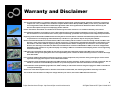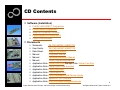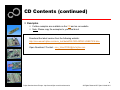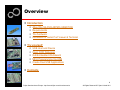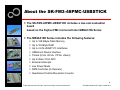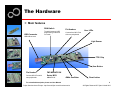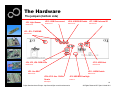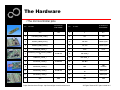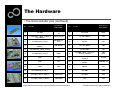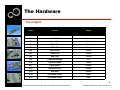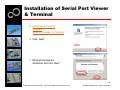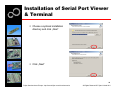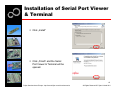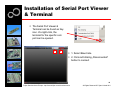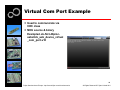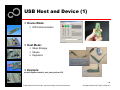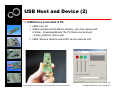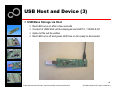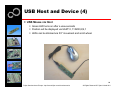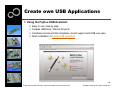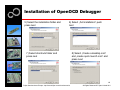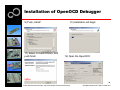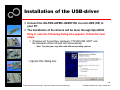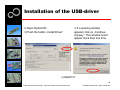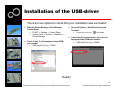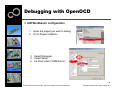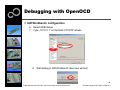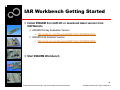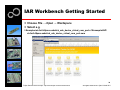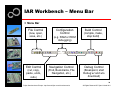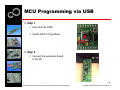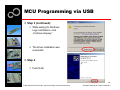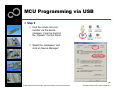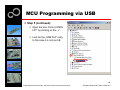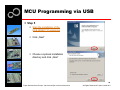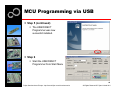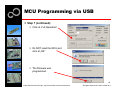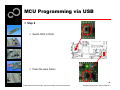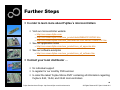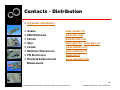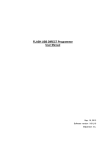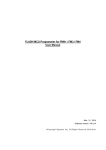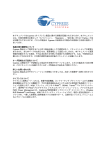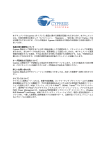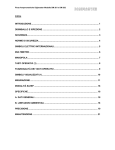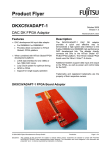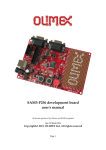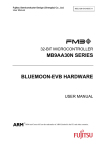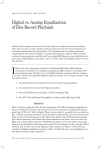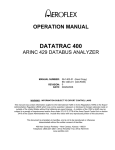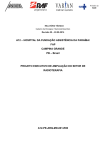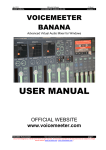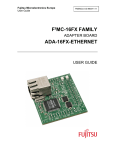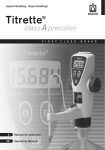Download SK-FM3-48PMC-USBSTICK Quick Start
Transcript
SK-FM3-48PMC-USBSTICK Quick Start All Rights Reserved.© Fujitsu Limited 2012 Warranty and Disclaimer The use of the deliverables (e.g. software, application examples, target boards, evaluation boards, starter kits, schematics, engineering samples of IC’s etc.) is subject to the conditions of Fujitsu Semiconductor Europe GmbH (“FSEU”) as set out in (i) the terms of the License Agreement and/or the Sale and Purchase Agreement under which agreements the Product has been delivered, (ii) the technical descriptions and (iii) all accompanying written materials. Please note that the deliverables are intended for and must only be used for reference in an evaluation laboratory environment. The software deliverables are provided on an as-is basis without charge and are subject to alterations. It is the user’s obligation to fully test the software in its environment and to ensure proper functionality, qualification and compliance with component specifications. Regarding hardware deliverables, FSEU warrants that they will be free from defects in material and workmanship under use and service as specified in the accompanying written materials for a duration of 1 year from the date of receipt by the customer. Should a hardware deliverable turn out to be defect, FSEU’s entire liability and the customer’s exclusive remedy shall be, at FSEU´s sole discretion, either return of the purchase price and the license fee, or replacement of the hardware deliverable or parts thereof, if the deliverable is returned to FSEU in original packing and without further defects resulting from the customer’s use or the transport. However, this warranty is excluded if the defect has resulted from an accident not attributable to FSEU, or abuse or misapplication attributable to the customer or any other third party not relating to FSEU or to unauthorised decompiling and/or reverse engineering and/or disassembling. FSEU does not warrant that the deliverables do not infringe any third party intellectual property right (IPR). In the event that the deliverables infringe a third party IPR it is the sole responsibility of the customer to obtain necessary licenses to continue the usage of the deliverable. In the event the software deliverables include the use of open source components, the provisions of the governing open source license agreement shall apply with respect to such software deliverables. To the maximum extent permitted by applicable law FSEU disclaims all other warranties, whether express or implied, in particular, but not limited to, warranties of merchantability and fitness for a particular purpose for which the deliverables are not designated. To the maximum extent permitted by applicable law, FSEU’s liability is restricted to intention and gross negligence. FSEU is not liable for consequential damages. Should one of the above stipulations be or become invalid and/or unenforceable, the remaining stipulations shall stay in full effect. The contents of this document are subject to change without a prior notice, thus contact FSEU about the latest one. 2 Fujitsu Semiconductor Europe - http://emea.fujitsu.com/microelectronics All Rights Reserved.© Fujitsu Limited 2012 CD Contents Software (Installation) z z z z z FLASH USB DIRECT Programmer FLASH Serial Programmer SerialPortViewerAndTerminal Fujitsu OpenOCD Starter (GUI) Fujitsu USB Assistant Documents z z z z z z z z z z z z z Schematic: ‘SK-FM3-48PMC-USBSTICK’ User Guide: ‘SK-FM3-48PMC-USBSTICK’ Data Sheet: MB9A310K Series Manual: Peripheral Manual Manual: Technical Reference Manual Manual: Flash Programming Manual Application Note: Virtual Com Port; Example Files: Virtual Com Port Application Note: Using Fujitsu USB Assistant Application Note: FSEU USB Host Application Note: FujitsuUsbLib (PC) Application Note: FSEU Embedded USB Device Library Application Note: OpenOCD GUI Frontend Application Note: USB Host Mass Storage Bootloader Fujitsu Semiconductor Europe - http://emea.fujitsu.com/microelectronics 3 All Rights Reserved.© Fujitsu Limited 2011 CD Contents (continued) Examples z Further examples are available on the CD and on our website z Note: Please copy the examples to your local drive! Download the latest version from the following website: http://mcu.emea.fujitsu.com/mcu_tool/detail/SK-FM3-48PMC-USBSTICK.htm Open Questions? Contact: [email protected] 4 Fujitsu Semiconductor Europe - http://emea.fujitsu.com/microelectronics All Rights Reserved.© Fujitsu Limited 2011 Overview Introduction z z z z About the SK-FM3-48PMC-USBSTICK Requirements The hardware Installation of Serial Port Viewer & Terminal Try yourself z z z z z USB Host and Device Open OCD Debugger IAR-Embedded Workbench MCU Programming Via USB Create Own USB Applications Contacts 5 Fujitsu Semiconductor Europe - http://emea.fujitsu.com/microelectronics All Rights Reserved.© Fujitsu Limited 2011 About the SK-FM3-48PMC-USBSTICK The SK-FM3-48PMC-USBSTICK includes a low-cost evaluation board based on the Fujitsu FM3 microcontroller MB9A310k Series The MB9A310K Series includes the following features: z z z z z z z z z z Up to 128 KByte Flash Memory Up to 16 KByte RAM Up to 4 LIN-USART-I²C interfaces USB-Host/-Device interface Timers (ICUs, OCUs, PPGs, others) Up to three 12 bit ADC External interrupts Low Power Mode DMA Controller (8 channels) Quadrature Position/Revolution Counter 6 Fujitsu Semiconductor Europe - http://emea.fujitsu.com/microelectronics All Rights Reserved.© Fujitsu Limited 2011 About the SK-FM3-48PMC-USBSTICK Features of the SK-FM3-48PMC-USBSTICK board: z z z z z z z z z z z z z Microcontroller MB9AF312K 1x USB to serial converter (Type-B connector) JTAG integrated 1x USB-MiniHost (Type-A connector) 1x USB-Device (Type-B connector) Optional USB On-The-Go (assembly option for USB Mini connector) 3x LED controlled with PWM 1x ‘User’-button 1x ‘Reset’-button All 48 pins routed to pin-header Power supply via USB Voltage filter for ADC Light sensor 7 Fujitsu Semiconductor Europe - http://emea.fujitsu.com/microelectronics All Rights Reserved.© Fujitsu Limited 2011 Requirements Embedded Development & MCU Flash Programming z Windows 2000 , Windows XP or Windows7 z Administrator Rights z For some applications .NET Framework 2.0 and higher is required PC Frontend Development z Microsoft Visual C# Express z Microsoft .NET Framework 2.0 and higher Virtual Com Port Example z Windows 2000,XP, Vista or Windows 7 (32-bit) z Mac OS X or Linux HID Communication Example z Windows 2000,XP, Vista or Windows 7 (32- and 64-bit) z Microsoft .NET Framework 3.5 and higher 8 Fujitsu Semiconductor Europe - http://emea.fujitsu.com/microelectronics All Rights Reserved.© Fujitsu Limited 2012 The Hardware Main features RUN-Switch USB-Connector To switch between USB programming mode and run mode Pin Headers User LEDs Connect free MCU Pins with own peripherals USB A/B conector Light Sensor FTDI Chip User Button Pin Headers Connect MCU Pins with own peripherals FM3 MB9AF312K Series MCU MB9AF312K 4MHz Oszillator For a detailed description please see User Manual Fujitsu Semiconductor Europe - http://emea.fujitsu.com/microelectronics Reset button 9 All Rights Reserved.© Fujitsu Limited 2012 The Hardware Top side USB-Connector USB A/B conector Run/Prog Switch To switch between USB programming mode and run mode FM3 MB9AF312K Series MCU RGB LED Light Sensor MB9AF312K USB Debug FTDI Chip 4MHz Oszillator Pin Headers for UART User Button Pin Headers Voltage Regulator Connect free MCU Pins with own peripherals For internal 3,3V Pin Headers for JTAG Reset button 10 Fujitsu Semiconductor Europe - http://emea.fujitsu.com/microelectronics All Rights Reserved.© Fujitsu Limited 2011 The Hardware The jumpers (bottom side) JP6: Light Sensor JP12: USB Overcurrent JP10: USB BUS Enable JP7: USB Universal ID Default:Closed Default:Closed Default:Closed Default:Closed JP1- JP2: JTAGPWR Default:Closed JP4, JP5, JP8: RGB LEDs JP13: USB Host Default:Closed Default:closed JP11: AVRH Enable JP3: Use SW1 Default:Closed Default:Closed JP14-JP15: Use 32KHz Quartz JP9: USB BUS low/high Default:1-2 Default:Open 11 Fujitsu Semiconductor Europe - http://emea.fujitsu.com/microelectronics All Rights Reserved.© Fujitsu Limited 2011 The Hardware • The microcontroller pins Pin Pin-Function on SK-FM-100PMC Pin-name 1 VCC 2 VCC Pin Pin-Function on SK-FM-100PMC Pin-name 13 C N.C. P50/ INT00_0/AIN0_2/ SIN3_1 14 VCC VCC 3 P51/INT01_0/BIN0_2/SOT3_1 15 P46/ X0A 32KHz Crystal 4 P52/INT02_0/ZIN0_2/SCK3_1 16 P47/ X1A 32KHz Crystal 5 P39/DTTI0X_0/ADTG_2 17 INITX Reset 6 P3A/RTO00_0/TIOA0_1/RTCCO_2/SUBOU T_2 18 P49/ TIOB0_0 7 P3B/RTO01_0/TIOA1_1 19 P4A/ TIOB1_0 8 P3C /RTO02_0 /TIOA2_1 20 PE0/ MD1 9 P3D/ RTO03_0/ TIOA3_1 21 MD0 SW3 Run Mode 10 P3E/ RTO04_0/ TIOA4_1 22 PE2 X0 4MHz Crystal 11 P3F/ RTO05_0/ TIOA5_1 23 PE3 X1 4MHz Crystal 12 VSS 24 VSS GND R-RGB LED G-RGB LED B-RGB LED GND 12 Fujitsu Semiconductor Europe - http://emea.fujitsu.com/microelectronics All Rights Reserved.© Fujitsu Limited 2011 The Hardware • The microcontroller pins (continued) Pin Pin-name Pin-Function on SK-FM-100PMC Pin Pin-Function on SK-FM-100PMC Pin-name 25 P10/ AN00 Fotoresistor LDR 03 37 P00/ TRSTX TRSTX 26 P11/ AN01/SIN1_1 /INT02_1/ FRCK0_2/ IC02_0/ WKUP1 USB Overcurrent 38 P01 /TCK / SWCLK TCK 27 P12/ AN02/ SOT1_1/ IC00_2 USB HOST PullDown 39 P02 /TDI TDI 28 P13/ AN03/ SCK1_1/ IC01_2/ RTCCO_1/ SUBOUT_1 USB VBUS EN 40 P03 / TMS / SWDIO TMS 29 P14/ AN04/ SIN0_1/ INT03_1/ IC02_2 41 P04 /TDO /SWO TDO 30 P15/ AN05/ SOT0_1/ IC03_2 USB ID 42 P0F/ NMIX / CROUT_1 / RTCCO_0 /SUBOUT_0 / WKUP0 SW2 Switch 31 AVCC VCC 43 P61 / SOT5_0 / TIOB2_2 / UHCONX /DTTI0X_2 UHCONX 32 AVRH VCC 44 P60 / SIN5_0/ TIOA2_2 / INT15_1/ IC00_0/ WKUP3 USB VBUS INT 33 AVSS GND 45 USBVCC VCC 34 P23/ AN06/ SCK0_0/ TIOA7_1 46 P80/ UDM0 UDM0 35 P22 / AN07 / SOT0_0 / TIOB7_1 UART0 (TXD) 47 P81 /UDP0 UDP0 36 P21 / SIN0_0 / INT06_1 / WKUP2 UART0 (RXD) 48 VSS GND 13 Fujitsu Semiconductor Europe - http://emea.fujitsu.com/microelectronics All Rights Reserved.© Fujitsu Limited 2011 The Hardware • The Jumpers Jumper Function Default JP1 JTAGPWR Closed JP2 JTAGPWR Closed JP3 Use SW1 Closed JP4 RGB LEDs Closed JP5 RGB LEDs Closed JP6 Light sensor Closed JP7 USB ID Pin Closed JP8 RGB LEDs Closed JP9 USB BUS low/high 2-3 JP10 USB BUS enable Closed JP11 AVRH Enable Closed JP12 USB Overcurrent Closed JP13 USB Host Closed JP14 Use 32KHz Crystal Open JP15 Use 32KHz Crystal Open 14 Fujitsu Semiconductor Europe - http://emea.fujitsu.com/microelectronics All Rights Reserved.© Fujitsu Limited 2011 Installation of Serial Port Viewer & Terminal z Install Serial Terminal Program: Serial Port Viewer & Terminal z Click „Next“ z Read and accept the disclaimer and click „Next“ 15 Fujitsu Semiconductor Europe - http://emea.fujitsu.com/microelectronics All Rights Reserved.© Fujitsu Limited 2011 Installation of Serial Port Viewer & Terminal z Choose a optional installation directory and click „Next“ z Click „Next“ 16 Fujitsu Semiconductor Europe - http://emea.fujitsu.com/microelectronics All Rights Reserved.© Fujitsu Limited 2011 Installation of Serial Port Viewer & Terminal z Click „Install“ z Click „Finish“ and the Serial Port Viewer & Terminal will be opened. 17 Fujitsu Semiconductor Europe - http://emea.fujitsu.com/microelectronics All Rights Reserved.© Fujitsu Limited 2011 Installation of Serial Port Viewer & Terminal z The Serial Port Viewer & Terminal can be found as tray icon. Via right-click, the terminal for the specific com port can be opened. 1 2 z 1. Select Baud rate z 2. Click red blinking „Disconnected“ button to connect 18 Fujitsu Semiconductor Europe - http://emea.fujitsu.com/microelectronics All Rights Reserved.© Fujitsu Limited 2011 Virtual Com Port Example Used to communicate via CDC class MCU source & binary Examples\ sk-fm3-48pmcusbstick_usb_device_virtual _com_port-v10 19 Fujitsu Semiconductor Europe - http://emea.fujitsu.com/microelectronics All Rights Reserved.© Fujitsu Limited 2011 USB Host and Device (1) Device Mode: z HID Communication Host Mode: z Mass Storage z Mouse z Keyboard Example: sk-fm3-48pmc-usbstick_usb_host_device-vXX 20 Fujitsu Semiconductor Europe - http://emea.fujitsu.com/microelectronics All Rights Reserved.© Fujitsu Limited 2011 USB Host and Device (2) USB Device connected to PC z LEDs turns off z Within example sk-fm3-48pmc-usbstick_usb_host_device-vXX in folder „ forwindows\Binary“ the PC Demo can be found: „ Fujitsu_UsbCom_Demo.exe“ z LEDs, Sensors, Buttons and UART can be used via GUI 21 Fujitsu Semiconductor Europe - http://emea.fujitsu.com/microelectronics All Rights Reserved.© Fujitsu Limited 2011 USB Host and Device (3) USB Mass Storage via Host z z z z Red LED turns on after a few seconds Content of USB Stick will be displayed via UART 0, 115200,8,N,1 fujitsu.txt file will be written Red LED turns off and green LED turs on for ready to disconnect 22 Fujitsu Semiconductor Europe - http://emea.fujitsu.com/microelectronics All Rights Reserved.© Fujitsu Limited 2011 USB Host and Device (4) USB Mouse via Host z Green LED turns on after a view seconds z Position will be displayed via UART 0, 115200,8,N,1 z LEDs can be dimmed via X/Y movement and scroll wheel 23 Fujitsu Semiconductor Europe - http://emea.fujitsu.com/microelectronics All Rights Reserved.© Fujitsu Limited 2011 USB Host and Device (5) USB Keyboard via Host z Green LED turns on after a view seconds z Text typed will be displayed via UART 0, 115200,8,N,1 z LEDs can be switched via key 1-3 24 Fujitsu Semiconductor Europe - http://emea.fujitsu.com/microelectronics All Rights Reserved.© Fujitsu Limited 2011 Create own USB Applications Using the Fujitsu USB Assistant z z z z Easy to use, step by step Creates USB Host / Device Projects Combines microcontroller templates, board support and USB use case Start installation of Fujitsu USB Assistant 25 Fujitsu Semiconductor Europe - http://emea.fujitsu.com/microelectronics All Rights Reserved.© Fujitsu Limited 2011 Installation of OpenOCD Debugger 1) Start installation of Fujitsu OpenOCD Starter (GUI) 2) The following window should appear. Select your preferred language 3) Press Next 4) Select „I accept agreement“ and press next 26 Fujitsu Semiconductor Europe - http://emea.fujitsu.com/microelectronics All Rights Reserved.© Fujitsu Limited 2011 Installation of OpenOCD Debugger 5) Select the installation folder and press next 6) Select „Full installation“ push next 7) Select shortcuts folder and press next 8) Select „Create a desktop icon“ and „create quick launch icon“ and press next 27 Fujitsu Semiconductor Europe - http://emea.fujitsu.com/microelectronics All Rights Reserved.© Fujitsu Limited 2011 Installation of OpenOCD Debugger 9) Push „Install“ 11) Select to Install Drivers, and push finish 10) Installation will begin 12) Open the OpenOCD 28 Fujitsu Semiconductor Europe - http://emea.fujitsu.com/microelectronics All Rights Reserved.© Fujitsu Limited 2011 Installation of the USB-driver Connect the SK-FM3-48PMC-USBSTICK via mini-USB (X5) to your PC The Installation of the drivers will be done through OpenOCD. Only in case the following dialog box appears, follow the next steps. z Windows will ‘Found New Hardware: FT232R USB UART’ and the Hardware Wizard should start automatically • Note: The dialog box may differ with different operating systems 1) Ignore this dialog box 29 Fujitsu Semiconductor Europe - http://emea.fujitsu.com/microelectronics All Rights Reserved.© Fujitsu Limited 2011 Installation of the USB-driver 2) Open OpenOCD 4) If a warning window 3) Push the button „Install Driver“ appears click on „Continue Anyway“. This window could appear more than one time 5) READY!!!! 30 Fujitsu Semiconductor Europe - http://emea.fujitsu.com/microelectronics All Rights Reserved.© Fujitsu Limited 2011 Installation of the USB-driver There are two options to check that your installation was successful: Start the Device Manager of the Windows Control Panel z START -> Settings -> Control Panel z Control Panel -> System -> Hardware -> Device Manager Open the Fujitsu‘s „SerialPort Viewer and Terminal“ z Check ‘Ports’ for the assigned virtual COMport number z USB Serial Port (e.g.: COM2) Double click on the icon of the taskbar. It will show the opened ports, check for the assigned virtual COM-port number z USB Serial Port (e.g.: COM2) Ready! 31 Fujitsu Semiconductor Europe - http://emea.fujitsu.com/microelectronics All Rights Reserved.© Fujitsu Limited 2011 Debugging with OpenOCD SK-FM3-176PMC-ETHERNET offers an on-chip debugger via USB X5 1. 2. 3. 4. Connect the board on X15 to the USB-Port of your PC Open OpenOCD Select the sk-fm3-176pmc-ethernet in config file Push Start Debug 32 Fujitsu Semiconductor Europe - http://emea.fujitsu.com/microelectronics All Rights Reserved.© Fujitsu Limited 2011 Debugging with OpenOCD IAR Workbench configuration 1. Open the project you want to debug. 2. Go to Project->Options 3. Select Debugger 4. Select Setup 5. As driver select “GDB Server” 33 Fujitsu Semiconductor Europe - http://emea.fujitsu.com/microelectronics All Rights Reserved.© Fujitsu Limited 2011 Debugging with OpenOCD IAR Workbench configuration 6. Select GDB Server 7. Type „127.0.0.1“ on the field of TCP/IP adress 8. Start debug in IAR Workbench (See next section) 34 Fujitsu Semiconductor Europe - http://emea.fujitsu.com/microelectronics All Rights Reserved.© Fujitsu Limited 2011 IAR Workbench Getting Started Install EWARM from IAR-CD or download latest version from IAR Website z EWARM 30-day Evaluation Version • http://supp.iar.com/Download/SW/?item=EWARM-EVAL z EWARM 32K Kickstart Version • http://supp.iar.com/Download/SW/?item=EWARM-KS32 Start EWARM Workbench 35 Fujitsu Semiconductor Europe - http://emea.fujitsu.com/microelectronics All Rights Reserved.© Fujitsu Limited 2011 IAR Workbench Getting Started Choose File → Open → Workspace Select e.g. \\ Examples\sk-fm3-48pmc-usbstick_usb_device_virtual_com_port-v10\example\IAR\ sk-fm3-48pmc-usbstick_usb_device_virtual_com_port.eww 36 Fujitsu Semiconductor Europe - http://emea.fujitsu.com/microelectronics All Rights Reserved.© Fujitsu Limited 2011 IAR Workbench – Main Window IAR Workbench z Workspace on left side of Workbench window • Choose: View→Workspace, if hidden • Open main.c on source files. z Source files on right side of Workbench window as tabbed windows z Project can alternatively be opened by: File→Open→ Workspace→*.eww 37 Fujitsu Semiconductor Europe - http://emea.fujitsu.com/microelectronics All Rights Reserved.© Fujitsu Limited 2011 IAR Workbench – Menu Bar Menu Bar File Control (new, open, save, etc.) Configuration Control (e.g. RAM or ROM debugging) Build Control (compile, make, stop build) Edit Control Navigation Control Debug Control (cut, copy, paste, undo, redo) (Find, Bookmarks, File Navigation, etc.) (Breakpoint, start Debug w/ and w/o download) 38 Fujitsu Semiconductor Europe - http://emea.fujitsu.com/microelectronics All Rights Reserved.© Fujitsu Limited 2011 MCU Programming via USB Step 1 z Insert the CD ROM z Switch SW3 to Prog Mode Step 2 z Connect the evaluation board to the PC 39 Fujitsu Semiconductor Europe - http://emea.fujitsu.com/microelectronics All Rights Reserved.© Fujitsu Limited 2011 MCU Programming via USB Step 3 z The hardware wizard will be opened. z Select „No, not this time“ and click „Next“ z Select „Install the software automatically (Recommended)“ and click „Next“ 40 Fujitsu Semiconductor Europe - http://emea.fujitsu.com/microelectronics All Rights Reserved.© Fujitsu Limited 2011 MCU Programming via USB Step 3 (continued) z While asking for Windows Logo certification, click „Continue Anyway“ z The driver installation was successful. Step 4 z Push finish 41 Fujitsu Semiconductor Europe - http://emea.fujitsu.com/microelectronics All Rights Reserved.© Fujitsu Limited 2011 MCU Programming via USB Step 5 z Find the virtual com port number via the device manager. It can be found in the „System“ Control Panel. z Select the „Hardware“ and click at „Device Manager“ 42 Fujitsu Semiconductor Europe - http://emea.fujitsu.com/microelectronics All Rights Reserved.© Fujitsu Limited 2011 MCU Programming via USB Step 5 (continued) z Open the tree „Ports (COM & LPT“ by clicking on the „+“. z Look for the „USB Port“ entry. In this case it is com port 4 43 Fujitsu Semiconductor Europe - http://emea.fujitsu.com/microelectronics All Rights Reserved.© Fujitsu Limited 2011 MCU Programming via USB Step 5 z Start the installation of the USB DIRECT Programmer z Click „Next“ z Choose a optional installation directory and click „Next“ 44 Fujitsu Semiconductor Europe - http://emea.fujitsu.com/microelectronics All Rights Reserved.© Fujitsu Limited 2011 MCU Programming via USB Step 5 (continued) z The USB DIRECT Programmer was now succesfull installed. Step 6 z Start the USB DIRECT Programmer from Start Menu 45 Fujitsu Semiconductor Europe - http://emea.fujitsu.com/microelectronics All Rights Reserved.© Fujitsu Limited 2011 MCU Programming via USB Step 7 z Choose Target MCU z Enter the com port number z Open the firmware file • Located in: Examples\ sk-fm3-48pmc-usbstick_usb_host_device-vxx\ Example\IAR\output\release\exe • Choose here sk-fm3-48pmc-usbstick_usb_host_device.srec 46 Fujitsu Semiconductor Europe - http://emea.fujitsu.com/microelectronics All Rights Reserved.© Fujitsu Limited 2011 MCU Programming via USB Step 7 (continued) z Click at „Full Operation“ z Do NOT reset the MCU and click at „OK“ z The firmware was programmed. 47 Fujitsu Semiconductor Europe - http://emea.fujitsu.com/microelectronics All Rights Reserved.© Fujitsu Limited 2011 MCU Programming via USB Step 8 z Switch SW3 to RUN z Press the reset button 48 Fujitsu Semiconductor Europe - http://emea.fujitsu.com/microelectronics All Rights Reserved.© Fujitsu Limited 2011 Further Steps In order to learn more about Fujitsu’s microcontrollers z Visit our microcontroller website • http://mcu.emea.fujitsu.com • http://mcu.emea.fujitsu.com/mcu_product/detail/MB9AF312KPMC.htm • http://mcu.emea.fujitsu.com/mcu_tool/detail/SK-FM3-48PMC-USBSTICK.htm z See our application notes • http://mcu.emea.fujitsu.com/mcu_product/mcu_all_appnotes.htm z See our software examples • http://mcu.emea.fujitsu.com/mcu_product/mcu_all_software.htm Contact your local distributor … z for individual support z to register for our monthly FM3 seminar z to order the latest ‘Fujitsu Micros DVD’ containing all information regarding Fujitsu’s 8-bit, 16-bit, and 32-bit microcontrollers 49 Fujitsu Semiconductor Europe - http://emea.fujitsu.com/microelectronics All Rights Reserved.© Fujitsu Limited 2011 Contacts - Distribution European distributors Anatec EBV Elektronik Farnell Glyn Ineltek Melchioni Electronica PN Electronics Rutronik Elektronische Bauelemente www.anatec.ch www.ebv.com www.farnell.com www.glyn.de , www.glyn.ch www.ineltek.com www.melchioni.it www.pne.fr www.rutronik.com 50 Fujitsu Semiconductor Europe - http://emea.fujitsu.com/microelectronics All Rights Reserved.© Fujitsu Limited 2011 Fujitsu Semiconductor Europe http://www.fujitsu.com/emea/contact/microelectronics/salesoffices/ Germany (Headquarters) 63225 Langen Tel: +49 (0) 61 03 69 00 France 91300 Massy Tel: +33 (0) 1 64 47 97 00 20080 Milano Tel: +39 02 90 45 02 1 Italy United Kingdom Maidenhead Tel: +44 (0) 1628 50 46 00 Hungary 1143 Budapest Tel: +36 1 471 21 29 Turkey 34180 Istanbul Tel: +90 212 557 18 81 World Wide Web z http://emea.fujitsu.com/microelectronics z http://mcu.emea.fujitsu.com z Contact: [email protected] 51 Fujitsu Semiconductor Europe - http://emea.fujitsu.com/microelectronics All Rights Reserved.© Fujitsu Limited 2011 EG-Konformitätserklärung / EC declaration of conformity Hiermit erklären wir, Fujitsu Semiconductor Europe GmbH, Pittlerstrasse 47, 63225 Langen, Germany dass dieses Board aufgrund seiner Konzipierung und Bauart sowie in den von uns in Verkehr gebrachten Ausführung(en) den grundlegenden Anforderungen der EU-Richtlinie 2004/108/EC „Elektromagnetische Verträglichkeit“ entspricht. Durch eine Veränderung des Boards (Hard- und/ oder Software) verliert diese Erklärung ihre Gültigkeit! We, Fujitsu Semiconductor Europe GmbH, Pittlerstrasse 47, 63225 Langen, Germany hereby declare that the design, construction and description circulated by us of this board complies with the appropriate basic safety and health requirements according to the EU Guideline 2004/108/EC entitled ’Electro-Magnetic Compatibility’. Any changes to the equipment (hardware and/ or software) will render this declaration invalid! Note: All data and power supply lines connected to this starter kit should be kept as short as possible, with a maximum allowable length of 3m. Shielded cables should be used for data lines. As a rule of thumb, the cable length used when connecting external circuitry to the MCU pin header connectors for example should be less than 20cm. Longer cables may affect EMC performance and cause radio interference. 52 Fujitsu Semiconductor Europe - http://emea.fujitsu.com/microelectronics All Rights Reserved.© Fujitsu Limited 2010 Recycling Gültig für EU-Länder: z Gemäß der Europäischen WEEE-Richtlinie und deren Umsetzung in landesspezifische Gesetze nehmen wir dieses Gerät wieder zurück. z Zur Entsorgung schicken Sie das Gerät bitte an die folgende Adresse: Valid for European Union Countries: z According to the European WEEE-Directive and its implementation into national laws we take this device back. z For disposal please send the device to the following address: Fujitsu Semiconductor Europe GmbH Warehouse/Disposal Monzastraße 4a D-63225 Langen This board is compliant with China RoHS 53 Fujitsu Semiconductor Europe - http://emea.fujitsu.com/microelectronics All Rights Reserved.© Fujitsu Limited 2011