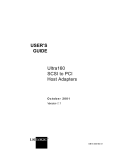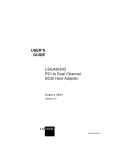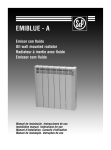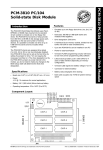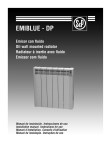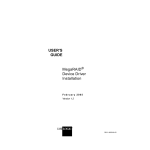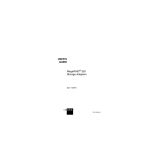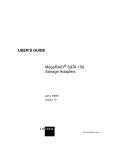Download LSI SCSI 320-2 Controller User's Manual
Transcript
Quick Hardware Setup Guide LSI Logic MegaRAID® SCSI 320-2 Controller Step Action 8 Set SCSI termination. 9 Replace the computer cover and turn the power on. 10 Run the MegaRAID BIOS Configuration Utility. 11 Install the operating system driver. Step 1: Unpack MegaRAID Controller Unpack and install the MegaRAID SCSI 320-2 Controller in a static-free environment. Remove the MegaRAID controller from the anti-static bag and inspect it for damage. If it appears to be damaged, or if the Driver and Documentation CD is missing, contact LSI Logic or your MegaRAID OEM support representative. Step 2: Prepare Computer Turn off the computer and remove the power cord from the back of the power supply. Remove the cover from the chassis. Make sure the computer is disconnected from the power and from any networks before installing the controller card. Step 3: Check MegaRAID Controller Jumpers Thank you for purchasing the MegaRAID SCSI 320-2 Controller. Please take a few minutes to read this Quick Hardware Setup Guide before you install the MegaRAID controller. If you need more information about any topic covered in this guide, please refer to the other documents on your Driver and Documentation CD. Contents of Driver and Documentation CD The Driver and Documentation CD is packaged with the MegaRAID SCSI 320-2 Controller. The CD contains utility programs, device drivers for various operating systems, and the following documentation: Make sure the jumper settings on the MegaRAID controller are correct. The jumpers are set at the factory, and you probably do not need to change them. The following table lists the MegaRAID controller jumpers that you should check: Jumper Description SCSI activity indicator: this can be connected to the 4-pin header hard disk LED on the computer enclosure to display SCSI bus activity. J3 Write Pending indicator: this can be connected to 2-pin header an LED on the computer enclosure. The LED will be lit when data in the cache has not yet been written to the storage device. · MegaRAID SCSI 320-2 Hardware Guide · MegaRAID Configuration Software Guide · MegaRAID Operating System Driver Installation Guide · Software license agreement and warranty registration card Type J2 J4, J5 SCSI Termination Control for SCSI Channels 1 (J5) 3-pin headers and 0 (J4): Leave at the default setting (jumper on pins 1 and 2) to allow the MegaRAID controller to automatically set its own SCSI termination. Technical Support J10 If you need help installing, configuring, or running the MegaRAID SCSI 320-2 Controller, contact LSI Logic Technical Support: Battery pack connector: this connector is used to connect the backup battery pack. J16 Enables or disables the MegaRAID onboard BIOS. 2-pin header Leave the BIOS enabled (no jumper). J17, J18 TermPWR Enable for SCSI Channels 0 (J17) and 1 2-pin headers (J18): Leave at the default setting (jumper on pins 1 and 2) to allow the PCI bus to provide termination power on the two SCSI channels. Phone Support: 678-728-1250 Web Site: http://megaraid.lsilogic.com/support/index.html Email: [email protected] MegaRAID Controller Installation Caution: Make a backup of your data before you change your system configuration. Otherwise you may lose data. Follow these steps to install the MegaRAID SCSI 320-2 Controller. Each step is explained more fully in the following text: Step Action 1 Unpack the MegaRAID SCSI 320-2 Controller. 2 Turn off the computer, remove the power cord, and remove the cover. 3 Check the MegaRAID controller jumper settings. 4 Install the battery backup pack. 5 Install the MegaRAID controller. 6 Connect the SCSI devices to the MegaRAID controller. 7 Set the target IDs for the SCSI devices. ® Document Part Number: DB11-000013-00 September 2002 3-pin header The following diagram shows the location of these jumpers and of the various connectors on the MegaRAID SCSI 320-2 Controller. Quick Hardware Setup Guide J4 J5 Internal High-Density SCSI Connectors Channel 0 Channel 1 Connect SCSI devices to the internal high-density 68-pin SCSI connectors and/or the external very high-density 68-pin SCSI connectors. To achieve maximum data throughput, use only Ultra320 SCSI devices. The MegaRAID SCSI 320-2 Controller supports up to 15 Ultra320 devices per channel at a maximum SCSI bus cable length of 12 m. You can also connect Ultra160 and Ultra2 SCSI devices. The MegaRAID SCSI 320-2 Hardware Guide lists the maximum number of devices and maximum cable length for each kind of SCSI device. J2 J3 Channel 1 Channel 0 External Very-High Density SCSI Connectors Step 6: Connect SCSI Devices to MegaRAID Controller J10 DIMM Socket J17 J16 Disable SCSI termination on all devices that are not connected at the end of the SCSI bus. Use only high-quality ribbon SCSI cables for internal devices and high-quality round SCSI cables for external devices. If you are connecting both SCSI disk drives and other kinds of SCSI devices such as CD-ROM drives, we recommend that you connect the disk drives on one SCSI channel and the other devices on the other channel. J18 Step 7: Set Target IDs for SCSI Devices Step 4: Install Battery Backup Pack The battery backup pack on the MegaRAID controller provides 72 hours of data retention in the event of a power failure. The MegaRAID SCSI 320-2 Controller normally includes a battery backup pack as a standard feature. If you need to install a battery pack on the MegaRAID controller, you can screw the battery to the board through the backside of the board, using the three holes in the board. Connect the three wires from the battery pack to J10, the battery pack connector. The new battery pack must then be configured with the MegaRAID BIOS setup program. See the MegaRAID SCSI 320-2 Hardware Guide for more information. Step 5: Install MegaRAID SCSI 320-2 Controller Install the MegaRAID SCSI 320-2 Controller in a 3.3 V or 5 V PCI slot, as shown below. Press down gently, but firmly, to make sure that the card is properly seated in the slot. The bottom edge of the controller card must be flush with the slot. Then attach the MegaRAID controller to the computer chassis with the bracket screw. Each connected SCSI device on a channel must have a unique Target ID (TID), ranging from 0 to 15 for 16-bit devices. The MegaRAID SCSI 320-2 Controller is automatically assigned TID 7, which has the highest priority. Check all SCSI devices to make sure that no two devices on the same channel are set to the same TID. Change the TIDs as needed. See the SCSI device documentation if you are not sure how to do this. The MegaRAID SCSI 320-2 Hardware Guide shows examples of how to assign SCSI IDs to various combinations of devices. Step 8: Set SCSI Termination The SCSI bus, which consists of connected SCSI cables and SCSI devices, is an electrical transmission line that must be terminated properly to minimize signal reflections and prevent data loss. Disk enclosures normally handle termination for the SCSI devices in the enclosure. Refer to your enclosure documentation for more information. SCSI termination must be set at each end of each SCSI bus (channel), as shown below. In this example, only internal SCSI devices are connected to one channel of the MegaRAID controller. The MegaRAID controller automatically terminates its end of the SCSI bus if only internal devices or only external devices are connected to that channel. It automatically disables termination if both internal and external devices are connected to that channel, because the MegaRAID controller is then in the “middle” of the bus. Bracket Screw SCSI Terminator Termination on Controller Enabled SCSI Devices (Termination Disabled on Both) For a disk array, set SCSI bus termination so that removing or adding a SCSI device does not disturb termination. To do this, connect the MegaRAID SCSI 320-2 Controller to one end of the SCSI cable and connect a SCSI terminator module at the other end of the cable. Attach SCSI devices to the connectors between the two ends, and disable termination on them. The following example shows an external drive enclosure with seven SCSI drives. Termination is enabled at the end of the cable nearest the “last” SCSI drive, which is assigned SCSI ID6 (TID 6). 32-Bit Slots (3.3 V) 64-Bit Slots (5 V) Page 2 Quick Hardware Setup Guide · RAID 5 (Disk striping with distributed parity): Data is striped across all disks in the array. Part of the capacity of each disk is used to store parity information that is used to reconstruct data if a disk fails. Provides good data throughput for applications with high read request rates. (3 to 15 disk drives) External SCSI Drives ID 0 · RAID 10 (RAID 1 and RAID 0 in spanned arrays): Uses mirrored pairs of disks to provide complete data redundancy. Provides high data throughput rates. (4 to 14 disk drives) ID 1 ID 2 · RAID 50 (RAID 5 and RAID 0 in spanned arrays): Uses both parity and disk striping across multiple disks to provide complete data redundancy. Provides high data throughput rates. (6 to 15 disk drives) ID 3 ID 4 ID 5 ID 6 Termination Enabled MegaRAID SCSI 320-2 SCSI ID 7 Step 9: Power Up the Computer Replace the computer cover and connect the power cords to all the SCSI devices and to the computer itself. Turn on the power to all devices. Be sure the SCSI devices are powered up before the computer or at the same time as the computer. Otherwise, the computer may not recognize the SCSI devices. Observe the messages that appear during the boot process, until you see the message: Press <Ctrl><M> to run MegaRAID SCSI 320-2 BIOS Configuration Utility Step 10: Run the MegaRAID BIOS Configuration Utility When the “Press <Ctrl><M>” message appears on the screen, press <Ctrl><M> immediately to run the MegaRAID BIOS Configuration Utility. See the MegaRAID Configuration Software Guide on the Driver and Documentation CD for information about how to run and use this program. If your MegaRAID controller includes a backup battery pack, you must configure it in the BIOS Configuration Utility. Step 11: Install the Operating System Driver The MegaRAID controller can operate under MS-DOS® or any DOScompatible operating system using the standard AT BIOS INT 13h Hard Disk Drive interface. To operate with other operating systems, you must install software drivers. The Driver and Documentation CD includes drivers for the following operating systems: · MS-DOS version 6.xx or later · Microsoft Windows NT v4.0, Windows 2000, Windows XP, and Windows .NET · Novell NetWare 5.1 and 6.0 · Red Hat Linux 7.2 and 7.3 Supported RAID Levels The MegaRAID SCSI 320-2 Controller supports disk arrays using the following RAID levels: · RAID 0 (Data striping): Data is striped across all disks in the array, enabling very fast data throughput. There is no data redundancy. All data is lost if any disk fails. (1-15 disk drives) · RAID 1 (Disk mirroring): Data is written simultaneously to two disks, providing complete data redundancy in case one disk fails. The array capacity is half of total disk space. (2 disk drives) ® You can find a list of LSI Logic’s U.S. distributors, international distributors, sales offices, and design resource centers on the LSI Logic web site at: http://www.lsilogic.com/contacts/na_salesoffices.html Copyright © 2002 by LSI Logic Corporation. All rights reserved. MegaRAID is a trademark of LSI Logic Corporation. All other brand and product names may be trademarks of their respective companies.