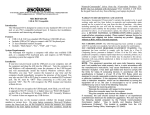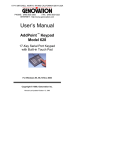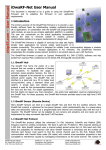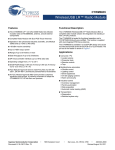Download Now - Genovation Computer Input Devices
Transcript
17741 MITCHELL NORTH, IRVINE CALIFORNIA 92614 USA PHONE: (949) 833-3355 FAX: (949) 833-0322 INTERNET: http://www.genovation.com TM MICROPAD 638 18-Key WirelessUSBTM Numeric Keypad Quick Install for Windows 95 / 98 / Me / 2000 / XP Introduction The Micropad WirelessUSBTM Numeric Keypad is designed for Windows based computers that have an available USB port. It features fast installation, wireless convenience and operator efficiency. Features • The Wireless Micropad is exclusively bound with the supplied Dongle so that multiple keypads in the same area will not interfere with each other. • The Micropad WirelessUSBTM Dongle can be hot connected to or disconnected from any USB port at anytime. • 18 keys • Operates up to 30 feet from the computer. • Operates up to several months on a set of AA batteries depending on use. • Uses frequency hopping 2.4GH spread spectrum wireless communication for high reliability interference free operation. System Requirements The Micropad WirelessUSBTM Numeric Keypad requires a computer with at least one available USB 1.1 or 2.0 port. It will operate with any version of Windows that supports USB. Before First Time Installation of the Dongle Do not install the batteries into the keypad yet or be sure the power switch located under the keypad is set to OFF. Installing the WirelessUSBTM Dongle Plug the USB Dongle into an unused USB port on the computer. The computer should recognize the insertion and automatically load the necessary Windows drivers. The LED indicator on the Dongle should blink slowly indicating that it is connected and has not yet found a wireless keypad. Binding the Micropad to the Dongle Next, insert the batteries into the Micropad then flip the bottom switch to ON. When received from the factory, the Dongle and its keypad should be pre-bound together. This means that the keypad will work specifically with the Dongle that came with it. When the Micropad is switched on, if the Dongle has been paired with the Micropad, the LED indicator on the Dongle will switch to steady state on. The Micropad is now ready for use. To Re-Bind the Micropad to the Dongle (skip if the Dongle LED is steady-on) If the LED on the Dongle does not switch to steady-on after the Micropad has been turned on, the following steps need to be taken: 1. Check that your version of Windows supports USB. Early versions of Windows 95 (before 2.1) and Windows NT do not recognize USB ports even if your computer has USB connectors installed. If you are using Windows 95 you will need to upgrade to version 2.1 or higher (must say 'With USB Support' on the CD) or to Windows 98, Windows 2000 or XP. 2. The Dongle and the Keypad may not be paired. To pair the Dongle and the Micropad: (You will need a small pointed pin) • Press and hold the “Bind” button on the WirelessUSBTM Dongle until the LED indicator flashes quickly, then release the bind button. • While the bind LED flashes quickly, use a small pointed pin and press the “Connect” button located on the bottom of the WirelessUSBTM Numeric Keypad for about 1 second then release it. • The “Bind” LED light on the dongle should stop flashing and remain steady-on indicating that it has been bound with the Wireless keypad. • The WirelessUSBTM Numeric Keypad and Dongle should now be functional and ready to use. Run a simple Windows application like “Notepad” and press the + key on the keypad to see if a + character displays. • If the WirelessUSBTM Numeric Keypad does not function, check that the batteries are properly installed and the bottom power switch is on or retry the installation procedure. If the Micropad still does not function, contact Genovation customer service. WARRANTY REPAIR SERVICE AND LICENSE Power Switch Be sure to turn the Micropad power switch to OFF when not using the Micropad to maximize battery life. Note about the NUMLOCK key: The NumLock key on the keypad controls whether the keypad outputs numbers or cursors keys. On some laptop computers, Microsoft Windows causes the NumLock key on the Micropad to invert the number pad cluster imbedded in the alpha section of the main laptop keyboard to numbers. To correct this condition, download the “NumLock Commander-Install.exe” from our web site. Run the program and it will install itself. It will block the keypad NumLock key from affecting the numeric imbedded number group on the laptop keyboard. Our Service People: We can be reached Monday though Friday from 7:30 AM to 11:00 AM and from 11:30 PM to 4:00 PM Pacific Time, USA. If the customer support lines are busy or after hours, leave a message or send a FAX or E-MAIL and a representative will respond typically within 24 hours. VOICE NUMBER: FAX NUMBER: EMAIL: WEB: (949) 833-3355 ext. 112 (949) 833-0322 [email protected] http://www.genovation.com Genovation, Inc. ("Genovation") warrants this product to be in good working order and free from defects in materials and workmanship under normal use for a period of one year from the date of purchase (not including batteries). Any implied warranties, including warranties of merchantability and fitness for a particular purpose, are limited in duration to a period of thirty (30) days from date of purchase. Any abuse including opening the case will void the warranty. Your sole remedy and Genovation's entire liability for this product will be repair or replacement as provided for above, or at Genovation's option, the refund of your purchase price. A RETURN MATERIAL AUTHORIZATION (RMA) number is absolutely required before returning a product. Any shipment received w ithout an RMA w ill be returned unopened. Please contact Customer Service for instructions before returning any product. FCC CERTIFICATION The USB Wireless Micropad has been certified to comply with FCC and other test standards. See label on the product for confirmation. FCC CERTIFICATION REQUIRED STATEMENT WARNING: This equipment has been certified to comply with the limits for a Class B Computing Device, pursuant to Subpart J of Part 15 of the FCC rules. Only peripherals (computer, computer input/output devices, terminals, printers, etc.) certified to comply with the Class B limits may be attached to this device. Operation with non-certified peripherals is likely to result in interference to radio and TV reception. NOTE: This equipment generates and uses radio frequency energy and if not installed and used properly, that is, in strict accordance with the manufacturer's instructions, may cause interference to radio and television reception. It has been type tested and found to comply with the limits for Class B computing devices in accordance with the specifications in Subpart J of part 15 of the FCC Rules, which are designed to provide reasonable protection against such interference in a particular installation. If this equipment does cause interference to radio or television reception, which can be determined by turning the equipment off or on, the user is encouraged to try to correct the interference by one or more of the following measures: * Reorient the receiving antennas * Relocate the computer with respect to the receiver * Move the computer away from the receiver * Plug the computer and receiver into different circuits If necessary, the user should consult the dealer or an experienced radio/television technician for additional suggestions. The user may find the following booklet prepared by the Federal Communications Commission helpful: “How to identify and Resolve Radio-TV Interference Problems". This booklet is available from the U.S. Government Printing Office, Washington, DC 20402. (Stock #004-000-00345-4). All trademarks and registered trademarks are property of their respective owners. ©2002 Genovation, Inc. TM WirelessUSB is a registered trademark by Cypress