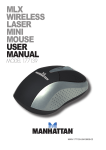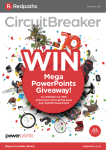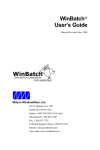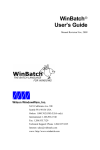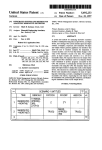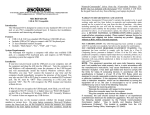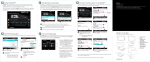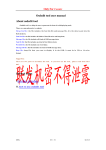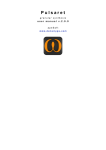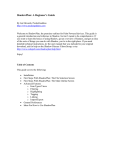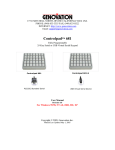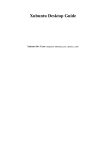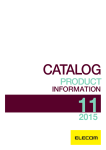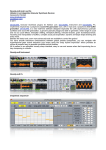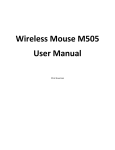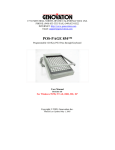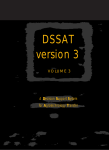Download User`s Manual - Genovation Computer Input Devices
Transcript
17741 MITCHELL NORTH, IRVINE CALIFORNIA 92614 USA PHONE: (949) 833-3355 FAX: (949) 833-0322 INTERNET: http://www.genovation.com User’s Manual AddPoint Keypad Model 628 17-Key Serial Port Keypad with Built-in Touch Pad For Windows 95, 98, NT4.0, 2000 Copyright © 1999, Genovation Inc. Manual Last Updated October 13, 1999 Technical Support If you require technical support or if you wish to make suggestions or complaints about the product, don’t hesitate to contact us. We can be reached Monday though Friday from 7:30 AM to 11:00 AM and from 11:30 AM to 4:00 PM Pacific Time. If the customer support lines are busy or after hours, leave a message or send a FAX or E-MAIL and a representative will respond typically within 24 hours. VOICE NUMBER: FAX NUMBER: EMAIL: WEB: (949) 833-3355 ext. 112 (949) 833-0322 [email protected] http://www.genovation.com Installation This current keypad software supports: Windows 95/98, Windows NT 4.0, and Windows 2000. Step 1: Insert the Disk into Drive A Step 2: Click on Start, Run … Step 3: Type a:install After you have completed Step 3, the Installation Wizard will automatically begin. Simply follow the instructions on the screen. Upgrading? Be sure to UnInstall any previous versions before installing a new one. Check our website www.genovation.com for a complete selection of previous versions of the software as well as updates. Directory Structure after Installation 2 During installation, the following directory structure will be created: The sub-folder “Definition Files” is the location of where you save and retrieve all of your Custom Keypad Definitions (if you create any). The Installation program creates these items on the Start Menu: 3 How do I get started? MOST OF THE HELP THAT YOU’LL FIND IS ACTUALLY ACCESSED FROM WITHIN THE SOFTWARE ITSELF. This manual is very short and is intended only to help you get started. Once you have the software installed, you can look up your specific questions from the Help button. Driver Program A Driver Program is required to scan the AddPoint for key presses. If it detects that a key has been pressed, then it will output Keyboard Codes to the operating system. The Driver Program is a System Tray application and does everything behind the scenes. When you launch the Driver Program, you will notice that a keypad icon has been added to the Taskbar Notification Area (also known as the System Tray) (See picture below.) You can access the driver properties by right-clicking on the icon and choosing "Properties..." from the pop-up menu. This menu also has the item you would choose for Exiting the Driver Program. (See picture below.) Feel free to experiment with some of the controls on the Driver Program. There is built-in Help to further explain some of the features. Taskbar Notification Area: Right-clicking on the Icon reveals a popmenu: 4 up GenCalc Embedded with the Driver Program is a nice utility called GenCalc. GenCalc is an Adding Tape Machine Program. It’s the equivalent of an accountant’s paper tape calculator. The on-screen tape can be scrolled and edited (which is better than paper tape). The functions can be controlled either by standard keyboard shortcuts, or the mouse. However, GenCalc’s main advantage is that the functions can be executed from the AddPoint itself without ever having to take your hands off of it. It does this by means of using keystroke combinations. You can assign a key to be a function key such that if you hold it down and press another key simultaneously a GenCalc function will be executed instead of the normal keystroke being output. The following functions can be defined: q q q q q Open/Close Transfer Total Clear Entry Percent Tax -- Default is -- Default is -- Default is -- Default is -- Default is / / / / / * + 7 9 As an example, the Total may be transferred to any underlying Windows application (such as MS Excel) by pressing / and + on the Addpoint. GenCalc can be made visible or hidden by pressing / and * on the Addpoint. Don’t forget, you can change the combinations for these functions or turn them off via the Driver Program. Keypad Redefinition Software: An added feature of this driver software is the ability to redefine the output values of each key on the AddPoint. The Keypad Redefinition Software is an added application that allows you to program an entire macro to be output upon a key press on the keypad. In addition, you have the ability to program common Windows Shell commands or to launch applications. The customization has very few limits. The Keypad Redefinition Software is automatically installed on your machine and can be accessed via the Start Menu, or from the properties window of the Driver Program itself. 5 MousePad Installation Procedures Windows 95: Windows 98: (1) Double Click on My Computer (2) Double Click on Control Panel (3) Double Click on Mouse (1) Double Click on My Computer (2) Double Click on Control Panel (3) Double Click on Add New Hardware (4) Click Next twice (5) Select NO then Next (6) Select Mouse then Next (4) Click on the General tab (5) Click on the Change button (6) Under Manufacturer, select Standard Mouse Types (7) Under Model, select Standard Serial Mouse (8) Click on OK (9) Click on Apply (10)Reboot if requested (7) Under Manufacturer, select Standard Mouse Types (8) Under Model, select Standard Serial Mouse (9) Click on Finish (10)Click on Apply (11)Reboot if requested Windows NT 4.0 (SP3): Windows 2000: (1) Double Click on My Computer (2) Double Click on Control Panel (3) Double Click on Mouse (1) Double Click on My Computer (2) Double Click on Control Panel (3) Double Click on Add/Remove Hardware (4) Click Next (5) Select Add/Troubleshoot (6) Click Next (7) Select Add New Device (4) (5) (6) (7) Click on the General tab Click on the Change button Click on Show All Devices Under Manufacturer, select Standard Mouse Types (8) Under Model, select Standard Serial Mouse (9) Click on OK (10)Click on Apply (11)Reboot if requested 6 (8) Select Next twice (9) Click on Finish (10)Click on Apply (11)Reboot if requested Problems and Solutions In some situations there may be a conflict between the external COM Port and an internal COM device. The problem occurs when devices try to use the same COM Address. Typical conflicts occur with Internal Modems, PDA software, PCMCIA cards, and Infrared ports. Tracking it down can be difficult and may require some computer expertise. Computers with an Infra Red Port The infra red port often uses the same memory address as the COM port. If the infra red port is active, it will not allow the COM port with the keypad attached to function. Solution for Windows 95/98: Open “MY COMPUTER” Open the Control Panel Icon Open the System Icon Select the Device Manager Tab Double Click the Ports Icon Double Click the Infra-Red Serial Port Icon (may be called IRDA or IR Serial) Select the General Tab In the Device Usage paragraph, remove all checks if you are using Windows 95A or Add a check to the "Disable in this hardware profile" box if you are using Windows 95B or 98. Close the Port Properties Close the System Properties Close the Control Panel IBM Laptops (typically) For some new computers, particularly IBM, the computer is shipped from the factory with the COM port turned off. Solution for Windows 95/98: Click on ThinkPad (or your computer’s) Features Disable the Infra-Red port Enable the Serial Port 7 WARRANTY REPAIR SERVICE AND LICENSE Genovation, Incorporated ("Genovation") warrants this product to be in good working order and free of defects in materials and workmanship under normal use for a period of one year from the date of purchase. Any implied warranties, including warranties of merchantability and fitness for a particular purpose, are limited in duration to a period of thirty (30) days from date of purchase. Any abuse including opening the case will void the warranty. Your sole remedy and Genovation's entire liability for this product will be repair or replacement as provided for above, or at Genovation's option, the refund of your purchase price. A RETURN MATERIAL AUTHORIZATION (RMA) number is absolutely required before returning a product. Any shipment received without an RMA will be returned unopened. Please contact Customer Service for instructions before returning any product. Genovation makes this software available and licenses its use to you world wide for use only with a single Genovation keypad. FCC CERTIFICATION The Serial Micropad has been certified to comply with FCC, EC, TUV and other test standards. See label on the product for confirmation. FCC CERTIFICATION REQUIRED STATEMENT WARNING: This equipment has been certified to comply with the limits for a Class B Computing Device, pursuant to Subpart J of Part 15 of the FCC rules. Only peripherals (computer, computer input/output devices, terminals, printers, etc.) certified to comply with the Class B limits may be attached to this device. Operation with non-certified peripherals is likely to result in interference to radio and TV reception. NOTE: This equipment generates and uses radio frequency energy and if not installed and used properly, that is, in strict accordance with the manufacturer's instructions, may cause interference to radio and television reception. It has been type tested and found to comply with the limits for Class B computing devices in accordance with the specifications in Subpart J of part 15 of the FCC Rules, which are designed to provide reasonable protection against such interference in a particular installation. If this equipment does cause interference to radio or television reception, which can be determined by turning the equipment off or on, the user is encouraged to try to correct the interference by one or more of the following measures: * Reorient the receiving antennas * Relocate the computer with respect to the receiver * Move the computer away from the receiver * Plug the computer and receiver into different circuits If necessary, the user should consult the dealer or an experienced radio/television technician for additional suggestions. The user may find the following booklet prepared by the Federal Communications Commission helpful: “How to identify and Resolve Radio-TV Interference Problems". This booklet is available from the U.S. Government Printing Office, Washington, DC 20402. (Stock #004-000-00345-4). 8