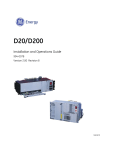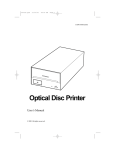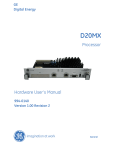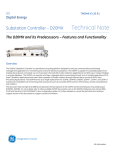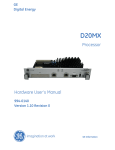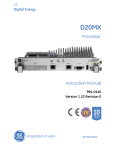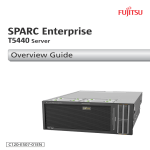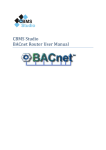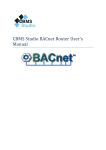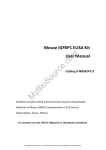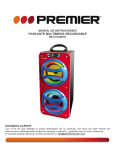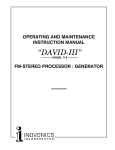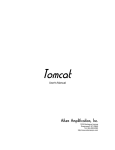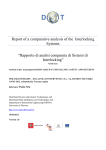Download 994-0078 - GE Digital Energy
Transcript
GE Digital Energy D20/D200TM Substation Controller Installation and Operations Guide 994-0078 Version 2.00 Revision 12 GE Information D20/D200 Installation and Operations Guide GE Digital Energy COPYRIGHT NOTICE © 2007-2015, General Electric Canada. All rights reserved. The Software Product described in this documentation may only be used in accordance with the applicable License Agreement. The Software Product and Associated Material are deemed to be “commercial computer software” and “commercial computer software documentation,” respectively, pursuant to DFAR Section 227.7202 and FAR Section 12.212, as applicable, and are delivered with Restricted Rights. Such restricted rights are those identified in the License Agreement, and as set forth in the “Restricted Rights Notice” contained in paragraph (g) (3) (Alternate III) of FAR 52.227-14, Rights in Data-General, including Alternate III (June 1987). If applicable, any use, modification, reproduction release, performance, display or disclosure of the Software Product and Associated Material by the U.S. Government shall be governed solely by the terms of the License Agreement and shall be prohibited except to the extent expressly permitted by the terms of the License Agreement. The information contained in this online publication is the exclusive property of General Electric Canada, except as otherwise indicated. You may view, copy and print documents and graphics incorporated in this online publication (the “Documents”) subject to the following: (1) the Documents may be used solely for personal, informational, non-commercial purposes; (2) the Documents may not be modified or altered in any way; and (3) General Electric Canada withholds permission for making the Documents or any portion thereof accessible via the internet. Except as expressly provided herein, you may not use, copy, print, display, reproduce, publish, license, post, transmit or distribute the Documents in whole or in part without the prior written permission of General Electric Canada. If applicable, any use, modification, reproduction, release, performance, display, or disclosure of the Software Product and Associated Material by the U.S. Government shall be governed solely by the terms of the License Agreement and shall be prohibited except to the extent expressly permitted by the terms of the License Agreement. The information contained in this online publication is subject to change without notice. The software described in this online publication is supplied under license and may be used or copied only in accordance with the terms of such license. TRADEMARK NOTICES GE and are trademarks and service marks of General Electric Canada. * Trademarks of General Electric Canada. Microsoft® and Windows® are claimed as a registered trademark by Microsoft Corporation, which is not affiliated with GE. Microsoft Windows™ is claimed as a trademark by Microsoft Corporation, which is not affiliated with GE. Motorola® is claimed as a registered trademark by Motorola Inc., which is not affiliated with GE. Schroff® is claimed as a registered trademark by Schroff GmbH, which is not affiliated with GE. Tadiran® is claimed as a registered trademark by Tadiran Telecommunications Inc., which is not affiliated with GE. Telenetics® is claimed as a registered trademark by Telenetics Corporation, which is not affiliated with GE. Other company or product names mentioned in this document may be trademarks or registered trademarks of their respective companies. Other company or product names mentioned in this document may be trademarks or registered trademarks of their respective companies. 994-0078-2.00-12 ii GE Information D20/D200 Installation and Operations Guide GE Digital Energy Contents Sections Use this D20/D200 Installation and Operations Guide for installing, operating and maintaining your D20 or D200. The guide is divided into the following sections. Topic See Page Section 1: Installation and Commissioning 2 Product Support and Safety 2 Specifications, Supported Standards 7 Specifications, Supported Standards 19 Getting Started: Required Steps 21 Familiarization 23 Physical Mounting 53 RS-232 Switch Panel: Active/Standby Switch 53 Power-up and Test 105 Downloading Firmware 115 Section 2: Operation and Maintenance 118 D20/D200 Software Configuration 118 Calibration 135 Re-Initialization 139 Operation 142 Servicing 144 Section 3: Security 148 Removing Configuration Data 148 Removing Hardcoded D20 Passwords 150 Section 4: Removing D20/D200 From Service 151 Section 5: Troubleshooting 152 Troubleshooting D20/D200 Serial Communications 152 Troubleshooting Firmware Version Mismatches 156 68K Monitor Commands 162 Modify pSOS Buffers 164 Appendices GE Information Appendix A: Product Combinations 166 Appendix B: D20 Spare Cross-Reference 171 994-0078-2.00-12 1 D20/D200 Installation and Operations Guide GE Digital Energy 1. Installation and Commissioning Product Support and Safety Getting help If you need help with any aspect of your GE Digital Energy product, you can: • Access the GE Digital Energy Web site • Search the GE Digital Energy Technical Support library • Contact GE Digital Energy Technical Support Search Technical Support The GE Digital Energy Web site provides fast access to technical information, such as manuals, release notes and knowledge base topics. Visit us on the Web at: http://www.gedigitalenergy.com/ Contact Technical Support GE Digital Energy Technical Support is open 24 hours a day, seven days a week for you to talk directly to a GE representative. In the U.S. and Canada, call toll-free: 1 877 547 8630 International customers, please call: +1 905 927 7070 Or e-mail to [email protected] Have the following information ready to give to Technical Support: • Ship to address (the address that the product is to be returned to) • Bill to address (the address that the invoice is to be sent to) • Contact name • Contact phone number • Contact fax number • Contact e-mail address • Product number / serial number • Description of problem Technical Support will provide you with a case number for your reference. GE Digital Energy Address GE Digital Energy is located at: GE Digital Energy 650 Markland Street Markham, Ontario Canada L6C 0M1 Product returns Before you return a product, please contact GE Digital Energy Technical Support to obtain a Return Merchandise Authorization number and complete instructions for return shipments. A Return Merchandise Authorization (RMA) number must accompany all equipment being returned for repair, servicing, or for any other reason. Note: Product returns will not be accepted without a Return Merchandise Authorization number. Trying to resolve problems using methods that are not recommended by GE Digital Energy may result in damage or injury to persons and property. Module Replacement 2 D20 EME 10Base-T Media Interface Card (526-2110) has been replaced by: D20 Media Interface Card EME 10Base-T (526-2116) 994-0078-2.00-12 GE Information D20/D200 Installation and Operations Guide GE Digital Energy Product Support and Safety, continued Warranty GE Digital Energy warrants each D20 and D200 product to be free of defects in material and workmanship under normal use and service for a period of 18 months from the date of shipment from the factory. In the event of a failure covered by warranty, GE Digital Energy will undertake to repair or replace the unit without charge, providing that the warrantor has determined that it is defective. Warranty shall not apply to any unit which has been subject to: • • • • • Misuse Negligence Accident Incorrect installation Use of this product in a manner not specified by GE Digital Energy in this Guide. • Alterations by anyone other than GE Digital Energy, or an authorized representative. GE Digital Energy is not liable for special, indirect or consequential damages, or for loss of profit or expenses sustained as a result of a product malfunction, incorrect application or adjustment. Note The above terms are subject to change at any time, or as stipulated in contractual agreements. Safety Precautions Follow all safety precautions and instructions in this manual: • • • GE Information Only qualified personnel should work on the D20/D200. Maintenance personnel should be familiar with hazards associated with electrical equipment. All AC voltage and current terminals are protected from accidental contact by mechanical safety shields. The D20/D200 is designed so that field wiring does not have to be touched or disconnected when removing field-replaceable printed circuit boards (PCBs). All components within the D20/D200 are susceptible to damage from electrostatic discharge. Observe standard ESD precautions. 994-0078-2.00-12 3 D20/D200 Installation and Operations Guide GE Digital Energy Product Support and Safety, continued Hazardous Voltages can cause shock, burns or death. Hazardous Voltages • • • • • Warning Symbols Due to the common bus architecture of D20 I/O peripherals, an energized condition may exist due to induced voltage or unrelated voltage backfeed even though specific parts of the circuit have been de-energized and presumed to be safe. Qualified personnel shall confirm the circuit is de-energized before commissioning or servicing the equipment Disconnect and lockout all power sources before servicing and removing components. Short all current transformer primaries before servicing. The D20/D200 is designed to allow peripherals to be hot-swapped: they can be safely removed and re-installed without powering down the unit. Connectors under plastic covers carry hazardous voltages. Removal of plastic cover will expose hazardous voltages. Caution (refer to accompanying documentation) Caution Risk of electric shock Earth/Ground Terminal Protective Ground Terminal Power Supply Off (Stand-by Mode) Power Supply On Direct Current Alternating Current 4 994-0078-2.00-12 GE Information D20/D200 Installation and Operations Guide GE Digital Energy Product Support and Safety, continued Operating Environment • • • The D20/D200’s enclosure is intended for indoor use primarily to provide protection against accidental contact with the enclosed modules and voltages. Do not place the product in environments where unusual conditions exist (windblown dust and dirt, liquids, etc.) without a secondary protective enclosure. For proper fire protection, the D20/D200 must be installed in an enclosure that includes a metal floor with no openings. Never operate the D20/D200 in the field with any blanking panels removed. Operation with the front panel open may alter product performance specifications, and allow component damage from debris entering the unit. Ensure that the D20/D200 is protected from falling debris during maintenance. Protection during Maintenance Small metallic particles (such as wire clippings) can fall through the ventilation holes on the top of the unit, possibly damaging or interfering with the safe and reliable operation of the D20/D200. If you cover the unit for maintenance, remove cover before operating to provide adequate cooling airflow. Operation in Residential Areas Rack Spacing for free airflow WESMAINT Cable GE Information The D20/D200 generates radio frequency energy. If it is not operated and used in accordance with the instructions provided in this guide, it may cause harmful interference to radio communications in a residential area. Users are required to correct interference at their own expense. When mounting multiple D20/D200s in a rack (or if mounting a D20/D200 in a rack with other equipment) verify that there is at least one rack unit (RU) space above and below the D20/D200 to allow for cooling airflow (1 RU = 1.75 inches). Use only a standard PROMAINT cable (GE Digital Energy part number 977-0048) when you are connecting to the D20ME or ME II’s front-panel WESMAINT connector. Use of any other cable may cause serious damage. 994-0078-2.00-12 5 D20/D200 Installation and Operations Guide GE Digital Energy Product Support and Safety, continued Do’s and Don’ts Follow these practices at all times: 1. Surge and noise suppression components used on the D20 and D200 are designed to conduct during transients to prevent nuisance operation or damage to internal components. To ensure shunting of transients from line to ground, the D20’s and D200’s earth ground stud must be connected to a low impedance ground using braided cable or heavy solid copper conductor (12 AWG recommended). When making ground connections, ensure that all surfaces that are used for grounding are free of dirt, residue and corrosion. A coating such as glyptol can be used to protect these connections from oxidation and dirt deposits. 2. Ensure that cable shields are grounded at either the D20 or D200 auxiliary ground stud or at the field equipment. Do not ground the shields at more than one point because a potential difference may exist between grounds causing ground loops and undesirable noise sources. 3. Ensure that all nuts and screws are properly tightened. 4. Always replace fuses with the same type and rating used by GE Digital Energy. For fuse types and ratings, see “Servicing”, page 144. 5. When connecting to communications equipment such as modems or radios, always use appropriate surge protectors to protect the communication ports. 6. To prevent interference with communications, route all communication cables away from power-carrying cables. 7. Always fuse-protect field sources. 8. Always configure the jumpers in your D20 or D200 prior to connecting field I/O. 9. Follow all instructions in this guide as they are presented. 10. Do not operate the D20 or D200 if it has been dropped or damaged. Return it to GE Digital Energy for inspections and repair. 11. The D20 and D200 power supplies use switching technology. For proper operation, the input voltage must be within specified limits prior to turning on the D20’s or D200’s power switch. 12. Do not apply voltages outside the range of the product specifications. Voltages outside the specified range may lead to premature product failure. 13. Do not modify the D20 or D200 without prior written authorization form GE Digital Energy. Make sure the D20 or D200 is grounded using the protective ground stud. Protective Earth/Ground 6 Connection must be provided with separate green/yellow wire connected between the D20 or D200 and the protective earth system of the facility. Minimum 12 AWG is recommended. 994-0078-2.00-12 GE Information D20/D200 Installation and Operations Guide GE Digital Energy Specifications, Supported Standards and Approvals Overview GE Digital Energy has tested the D20 product/accessories according to specifications and supported standards for: • Mechanical & Environmental • Safety • Emissions • Immunity • Approvals Mechanical & Environmental Standard Test Test Specification Modules Tested IEC 60068-2-6 Sinusoidal Vibration 10Hz to 150Hz at a sweep rate of 1 octave/minute. Acceleration level of 1g. One sweep cycle Low Voltage: D20A, D20S, D20K, D20C, D20AC High Voltage: D20A, D20S, D20K, D20C IEC 60068-2-6 Sinusoidal Vibration 10Hz to 150Hz at a sweep rate of 1 octave/minute. Acceleration level of 1g. 20 sweep cycles High Voltage: D20A, D20S, D20K, D20C IEC 60068-2-1 Cold Test -10°C for 16 hours Low Voltage: D20S, D20K D20AC High Voltage: D20S, D20K, D20C D20 Power Supply and D20 CPUs IEC 60068-2-2 Dry Heat +55°C for 16 hours Low Voltage: D20A, D20S, D20K, D20C, D20AC High Voltage: D20A IEC 60068-2-2 Dry Heat +70°C for 16 hours Low Voltage: D20A, D20S, D20K IEC 60068-2-30 Damped heat humidity +25°C to +55°C for 3 hours at 95% Relative Humidity D20 Power Supply, D20 CPUs +55°C for 9 hours at 95% Relative Humidity Low Voltage: D20A, D20S, D20K, D20C, D20AC High Voltage: D20A +55°C to +25°C for 6 hours no less than 80% Relative Humidity +25°C for 6 hours at 95% Relative Humidity Repeated for 6 cycles IEC 60068-2-30 Damped heat humidity +40°C at 95% Relative Humidity; 4 cycles D20 Power Supply, D20 CPUs Drop Test 1 drop of 50 mm on rest surface High Voltage: D20A, D20S, D20K, D20C Burn in test +55°C for 100 hours High Voltage: D20A, D20S, D20K, D20C IEC 61672-1 Noise 0 dB(A) unit EN 60068-2-3 Damped Heat, Steady State 20ºC to 0ºC for 20min at 10% Relative Humidity High Voltage: D20A, D20S, D20C 0ºC to 20ºC for 6 hours at 95% Relative Humidity Dwell at 20ºC for 3 hours at 95% Relative Humidity 20ºC to 40ºC at 95% Relative Humidity Dwell at 40ºC for 3 hours at 95% Relative Humidity 40ºC to 55ºC for 3 hours at 95% Relative Humidity Dwell at 55ºC for 6 hours at 95 % Relative Humidity Return to 20ºC with uncontrolled Relative Humidity in 35 minutes. Repeated for 2 cycles GE Information 994-0078-2.00-12 7 D20/D200 Installation and Operations Guide GE Digital Energy Specifications, Supported Standards and Approvals, continued Safety Standard Test Test Specification Modules Tested IEC 60255-5: 2001 Impulse Voltage Withstand 500 to 2000V Low Voltage: D20A, D20S, D20K, D20C High Voltage: D20A, D20S, D20K D20 Power Supply, D20 Chassis, D20 CPUs, D.20 Converter and D.20 DC Interface IEC 60255-5: 2001 Dielectric test 710 to1000VDC for D20 Analog Modules and D20 Status Modules 710 to 1500VDC D20 Control Modules IEC 60255-5: 2001 Insulation resistance test 1.5 GOhm min Low Voltage: D20A, D20S, D20K, D20C High Voltage: D20A, D20S, D20K D20 Power Supply, D20 Chassis, D20 CPUs, D.20 Converter and D.20 DC Interface Low Voltage: D20A, D20S, D20K, D20C High Voltage: D20A, D20S, D20K D20 Power Supply, Chassis, D20 CPUs, D.20 Converter, D.20 DC Interface Emissions Standard Test Test Specification Modules Tested CISPR 11:2006 Conducted Emissions 150 kHz to 30 MHz Low Voltage: D20A, D20S, D20K, D20C, D20AC D20KI, D20 Power Supply and D20 Chassis CISPR 22: 2008-09 EN 55022: 2010" Radio Disturbance Characteristics Class A D.20 Converter, D.20 DC Interface Immunity Standard Test Test Specification Modules Tested IEC 61000-4-2: 2001 Electrostatic Discharge Criteria / Class: B Low Voltage: D20A, D20S, D20K, D20C, D20AC High Voltage: D20A, D20S, D20K, D20C, D20KI, D20 Power Supply EN 61000-4-2: 1995+A2:2000 Electrostatic Discharge Levels 1,2,3 and 4; Criteria / Class: B Low Voltage: D20A, D20S, D20K, D20C IEC 61000-4-2: 2001 Electrostatic Discharge Criteria / Class: B D20 Power Supply, D20 Chassis IEC 60255-22-2 Electrostatic Discharge +/- 6 and 8kV D.20 Converter, D.20 DC Interface EN 61000-4-3: 2006 Radiated Immunity 80Mhz-1Hhz; Criteria / Class: A Low Voltage: D20A, D20S, D20K, D20C D20 CPU High Voltage: D20K, D20C D20 CPU IEC 60255-22-3 Radiated Electromagnetic Field Immunity 80 to 1000 Mhz: 10 V/m, 80% AM modulation with 1kHz Sine wave signal 1400 to 2700 Mhz: 10 V/m, 80% AM modulation with 1kHz Sine wave signal IEC 61000-4-4: 2004 Electrical Fast Transients/Burst Criteria / Class: B D.20 Converter, D.20 DC Interface Low Voltage: D20A, D20S, D20K, D20C, D20AC High Voltage: D20A, D20S, D20K, D20C D20KI, D20 Power Supply 8 994-0078-2.00-12 GE Information D20/D200 Installation and Operations Guide GE Digital Energy EN 61000-4-4: 2004 Electrical Fast Transients/Burst Levels 1,2,3 and 4; Criteria / Class: B Low Voltage: D20A, D20S, D20K, D20C EN 61000-4-4: 2004 Electrical Fast Transients/Burst Criteria / Class: B D20 Power Supply, D20 Chassis EN 61000-4-4: 2004 Fast Transient PS: 4kV, Comm: 2kV D.20 Converter, D.20 DC Interface EN 61000-4-5: 2006 Surge Immunity Criteria / Class: B Low Voltage: D20A, D20S, D20K, D20C D20 CPU High Voltage: D20K D20 Power Supply, D20 Chassis and D20 CPU EN 61000-4-5: 1995 Surge Immunity PS: 2kV, Comm: 1kV D.20 Converter, D.20 DC Interface EN 61000-4-6: 2005 Conducted Immunity 150khz - 80Mhz; Criteria / Class: A Low Voltage: D20A, D20S, D20K, D20C D20 CPU IEC 60255-22-6 Conducted RF Immunity 3 D.20 Converter, D.20 DC Interface EN 61000-4-6: 1996 Conducted Immunity 0.15 to 80MHz, Performance Criterion: A D20 Power Supply, D20 Chassis EN 61000-4-6: 2007 Conducted Immunity 150khz - 80Mhz; Criteria / Class: A D20K High Voltage Module IEC 61000-4-8: 2001 Power Frequency Magnetic Field Criteria / Class: A Low Voltage: D20A, D20S, D20K, D20C, D20AC High Voltage: D20A, D20S, D20K, D20C D20KI, D20 Power Supply, D20 Chassis IEC 61000-4-8: 2009 Power Frequency Magnetic Field 5 D.20 Converter, D.20 DC Interface IEC 61000-4-11: 2004 Voltage Dips and Interruptions Criteria / Class: B/C Low Voltage: D20A, D20S, D20K, D20C, D20AC High Voltage: D20A, D20S, D20K, D20C D20KI, D20 Power Supply EN 61000-4-11: 2004 Voltage Dips and Interruptions 30, 60 and 100% of UT: Voltage Dip of 70, 40 and 0% of UT: Duration 0.5, 5, 50 and 250 (periods) Criteria / Class: B&C Low Voltage: D20A, D20S, D20K, D20C EN 61000-4-11: 2004 Voltage Dips and Interruptions Criteria / Class: B/C D20 Power Supply, D20 Chassis EN 61000-4-11: 2004 Voltage Dips and Interruptions 0, 40, 70 and 80% dips and 250/300 cycles interuption D.20 Converter, D.20 DC Interface IEC 61000-4-29 Voltage dips, short interruptions and variations to DC Power Immunity test 0% Interupts 60%, 30% Dips 80% and 120% variation D.20 Converter, D.20 DC Interface IEC 61000-4-12: 2001 Damped Oscilatory 1Mhz Bursts Criteria / Class: B D20KI, D20 Power Supply IEC 61000-4-12: 2001 Ring Wave Criteria / Class: B High Voltage: D20A, D20S, D20K, D20C IEC 61000-4-16: 2006 Conducted Disturbances Criteria / Class: A IEC 61000-4-12: 2001 Damped Oscilatory 1Mhz Bursts Criteria / Class: B Low Voltage: D20A, D20S, D20K, D20C, D20AC IEC 61000-4-17 Ripple on DC Input power port immunity test 4 D.20 Converter, D.20 DC Interface GE Information D20 CPU D20 Power Supply, D20 Chassis High Voltage: D20A, D20S, D20K, D20C D20 Power Supply, D20 Chassis 994-0078-2.00-12 9 D20/D200 Installation and Operations Guide GE Digital Energy Specifications, Supported Standards and Approvals, continued Approvals Compliance Applicable council directive According to … CE Low voltage directive IEC 61010-1 EMC directive EN 61326-1 Machines and Equipment TR CU 010/201 EAC 10 994-0078-2.00-12 GE Information D20/D200 Installation and Operations Guide GE Digital Energy Restriction of Hazardous Substances (RoHS) The environmental protection use period (EPUP), as defined in PRC SJ/T11363-2006, for the D20/D200 hardware assemblies listed in the table below is in excess of 20 years. The following table shows the RoHS Material Declaration Data Content by PCB Assembly Table: RoHS Compliance Item Number RoHS Material Declaration Data Content by PCB Assembly Description Lead Mercury Cadmium Hexavalent (PB) (Hg) (Cd) Chromium (Cr6) biphenyls (PBB) Polybrominated Polybrominated diphenyl ethers (PBDE) 245-0004 R-NET DIP 3K3 ISO 16 Pin O O O O O O 245-0009 R NET DIP 1K ISO 16 Pin O O O O O O 245-0012 R-NET DIP 100 ISO 16 Pin O O O O O O 245-0014 R-NET DIP 10K ISO 16 Pin O O O O O O 245-0029 R-NET DIP 1K2 ISO 16 Pin O O O O O O 245-0030 R-NET DIP 1K5 ISO 16 Pin O O O O O O 245-0031 R-NET DIP 560R ISO 16 Pin O O O O O O 500-0280 Chassis Assy D20 M (VME 3U) X O O O O O 500-0305 Chassis, D20M+ Single SLOT X O O O O O 500-0306 6U CCU Chassis, D200 VME, Single 115/230VAC X O O O O O 500-0307 6U CCU Chassis, D200 VME, Single 48VDC X O O O O O 500-0307-ECC 6U CCU Chassis, D200 VME, Single 48VDC Epoxy Conformal Coat X O O O O O 500-0310 6U CCU Chassis, D200 VME, Dual 48VDC X O O O O O 504-0002 WESDAC D20C+ X O O O O O 504-0003 WESDAC D20C HV X O O O O O 507-0101 WESDAC D20S TY1 Version 1 X O O O O O 507-0101-CC WESDAC D20S TY1 Version 1 X O O O O O 507-0103 WESDAC D20S HV2 X O O O O O 507-0103-CC WESDAC D20S HV2 X O O O O O 507-0103-ECC WESDAC D20S HV2 Epoxy Conformal Coated X O O O O O 508-0101 WESDAC D20K Type 1 Version 1 X O O O O O 508-0101-CC WESDAC D20K Type 1 Version 1 (Conformal Coat) X O O O O O 508-0101-ECC WESDAC D20K Type 1 Version 1 (Conformal Coat) X O O O O O 508-0102 WESDAC D20K HV X O O O O O 508-0102-CC WESDAC D20K HV (Conformal Coated) X O O O O O 508-0102-ECC WESDAC D20K HV (Conformal Coated) X O O O O O 511-0101 WESDAC D20A Type 1 Version 1 X O O O O O 511-0101-CC WESDAC D20A Type 1 Version 1 (Conformal Coat) X O O O O O 511-0103 WESDAC D20A HV2 X O O O O O 511-0103-CC WESDAC D20A HV2 (Conformal Coat) X O O O O O X O O O O O 511-0103-ECC WESDAC D20 AHV2 – Epoxy Conformal Coat GE Information 994-0078-2.00-12 11 D20/D200 Installation and Operations Guide Item Number GE Digital Energy Description Lead Mercury Cadmium Hexavalent (PB) (Hg) (Cd) Chromium (Cr6) biphenyls (PBB) Polybrominated Polybrominated diphenyl ethers (PBDE) 517-0143 WESTERM D20 KR X O O O O O 517-0163 WESTERM D20A Type 1 Version 1 X O O O O O 517-0163-CC WESTERM D20A Type 1 Version 1 (Conformal Coat) X O O O O O 517-0164 WESTERM D20K Type 1 Version 1 X O O O O O 517-0164-CC WESTERM D20K Type 1 Version 1 (Conformal Coat) X O O O O O 517-0164-ECC WESTERM D20K Type 1 Version 1 (Conformal Coat) X O O O O O 517-0165 WESTERM D20S Type 1 Version 1 X O O O O O 517-0165-CC WESTERM D20S Type 1 Version 1 X O O O O O 517-0169 WESTERM D20C Type 1 Version 1 X O O O O O 517-0178 WESTERM D20 AD X O O O O O 517-0178-CC WESTERM D20 AD (Conformal Coat) X O O O O O 517-0179 WESTERM D20 SD X O O O O O 517-0179-CC WESTERM D20 SD X O O O O O 517-0180 WESTERM D20 CD X O O O O O 517-0216 WESTERM D20AX W/TB Plugs X O O O O O 517-0216-CC WESTERM D20AX W/TB Plugs (Conformal Coat) X O O O O O 517-0217 WESTERM D20CX W/TB Plugs X O O O O O 517-0218 WESTERM D20KX W/TB Plugs X O O O O O 517-0218-CC WESTERM D20KX W/TB Plugs (Conformal Coat) X O O O O O 517-0218-ECC WESTERM D20KX W/TB Plugs (Conformal Coat) X O O O O O 517-0219 WESTERM D20SX W/TB Plugs X O O O O O 517-0219-CC WESTERM D20SX W/TB Plugs X O O O O O 517-0220 WESTERM D20KR Type 2 X O O O O O 517-0225 WESTERM D20M+, Panel Mount X O O O O O 517-0230 WESTERM D20 Assy, Chassis Mount X O O O O O 517-0235 WESTERM D20KR SSR MT/MC X O O O O O 517-0239 WESTERM D20 C4Z, 48V DI X O O O O O 517-0240 WESTERM D20 AZ X O O O O O 517-0240-CC WESTERM D20 AZ (Conformal Coat) X O O O O O 517-0240-ECC WESTERM D20 AZ – Epoxy Conformal Coat X O O O O O 517-0241 WESTERM D20 SZ 48V X O O O O O 517-0241-CC WESTERM D20 SZ 48V X O O O O O 517-0242 WESTERM D20 K4Z X O O O O O 517-0242-CC WESTERM D20 K4Z (Conformal Coated) X O O O O O 517-0242-ECC WESTERM D20 K4Z (Conformal Coated) X O O O O O 517-0245 X O O O O O WESTERM D20M++ (NGC) 517-0245-ECC WESTERM D20 M++ – Epoxy Conformal Coat X O O O O O 517-0249 X O O O O O WESTERM D20 SZ 110V 517-0249-ECC WESTERM D20 SZ 110V Epoxy Conformal Coat X O O O O O 517-0250 WESTERM D20 OKR X O O O O O 517-0251 WESTERM D20 OAD X O O O O O 517-0252 WESTERM D20 SDI, 125V X O O O O O 517-0253 WESTERM D20 C4Z, 110V DI X O O O O O 12 994-0078-2.00-12 GE Information D20/D200 Installation and Operations Guide GE Digital Energy Item Number Description Lead Mercury Cadmium Hexavalent (PB) (Hg) (Cd) Chromium (Cr6) biphenyls (PBB) Polybrominated Polybrominated diphenyl ethers (PBDE) 517-0262 WESTERM D20 SDI, 125V X O O O O O 517-0262-CC WESTERM D20 SDI, 125V X O O O O O 517-0263 WESTERM D20 CDI, 130V X O O O O O 517-0266 WESTERM D20 SZ2 (110/220V) X O O O O O 517-0267 WESTERM D20 C4Z2 X O O O O O 517-0300 WESTERM D20 Assy, Panel Mount (for AEP) X O O O O O 517-0325 WESTERM D20 C4Z2 48VDI X O O O O O 517-0326 WESTERM D20CB X O O O O O 517-0327 WESTERM D20SB X O O O O O 517-0327-CC WESTERM D20SB X O O O O O 517-0328 WESTERM D20AB X O O O O O 517-0328-CC WESTERM D20AB Conformal Coat X O O O O O 517-0330 WESTERM D20 SDI, 24V X O O O O O 517-0330-CC WESTERM D20 SDI, 24V X O O O O O 517-0331 WESTERM D20 SDI, 48V X O O O O O 517-0331-CC WESTERM D20 SDI, 48V X O O O O O 517-0333 WESTERM D20CDI, 48V X O O O O O 517-0362 WESTERM D20 C4Z2 24V DI X O O O O O 517-0364 WESTERM D20AZ Break Away W/TBS X O O O O O 517-0366 WESTERM D20 SZ2 (110/220V) X O O O O O 517-0377 WESTERM D20 SZ2 (110/220V) X O O O O O 517-0478 D25, 16 ADC Socketed I/P Card SMT X O O O O O 520-0120 WESDAC D20 202/V.23 Modem X O O O O O 520-0164 WESDAC Data Display Panel X O O O O O 526-2004 D20ME (non-VME) 2M Flash, 512kNVRAM, 1.5M SRAM X O O O O O 526-2005 D20ME (VME) 2M Flash, 512kNVRAM, 1.5M SRAM X O O O O O 526-2006 D20ME II w RS232/485 (non-VME) 2M FLASH, 512kNVRAM, 1.5M SRAM X O O O O O 526-2007 D20ME II w RS232/485 (VME) 2M Flash, 512kNVRAM, 1.5M SRAM X O O O O O X O O O O O 526-2007-ECC WESDAC D20ME II (VME) – Epoxy Conformal Coat 526-2100 X O O O O O 526-2100-ECC WESDAC D20 EME (Ethernet, 8MB) – Epoxy Conformal Coat D20 EME Ethernet Memory Card, 8MB X O O O O O 526-2101 D20 EME Ethernet Memory Card, 0MB X O O O O O 526-2102 D20 EME Ethernet Memory Card, 8MB, NO ETHERNET X O O O O O 526-2112 D20 EME 10BASE-FL Media Interface Card X O O O O O 526-2112-ECC WESDAC D20 EME 10BASE-FL MIC – Epoxy Conformal Coat X O O O O O 526-2115 D20 EME 8MB Memory Expansion Card X O O O O O 526-2116 D20 Media Interface Card EME 10BASE-T X O O O O O 526-2117 D20 EME2 Ethernet Memory Card, 8MB X O O O O O 526-2118LF D20 Media Interface Card EME2 10BASE-FL O O O O O O 530-0003 Analog Adaptor, I/P 20MA/1V X O O O O O 530-0004 Analog Adaptor, I/P VOLTAGE X O O O O O 530-0005 Analog Adaptor, I/P 1MA/1V X O O O O O 530-0025 1.2MA/1V I/P Analog Adaptor X O O O O O GE Information 994-0078-2.00-12 13 D20/D200 Installation and Operations Guide Item Number GE Digital Energy Description Lead Mercury Cadmium Hexavalent (PB) (Hg) (Cd) Chromium (Cr6) biphenyls (PBB) Polybrominated Polybrominated diphenyl ethers (PBDE) 530-0030 1.5MA/1V I/P Analog Adaptor X O O O O O 530-0045 Analog Adaptor, I/P 2MA/1V X O O O O O 530-0050 1MA/5V I/P X O O O O O 530-0051 Analog Adaptor, I/P (2MA/5V) X O O O O O 530-0052 Analog Adaptor, I/P 20MA/5V X O O O O O 530-0073 5MA/1V I/P X O O O O O 530-0079 Analog Adaptor, O/P 1MA X O O O O O 530-0080 5 MA Current Regulator X O O O O O 530-0081 10MA Current Regulator X O O O O O 530-0082 Analog Adaptor, O/P 20MA X O O O O O 530-0083 Analog Adaptor, O/P Voltage X O O O O O 530-0085 2.5MA/5V I/P Analog Adaptor X O O O O O 530-0086 50MA/5V I/P Analog Adaptor X O O O O O 530-0087 0.1MA/5V I/P Analog Adaptor X O O O O O 530-0088 0.3MA/5V I/P Analog Adaptor X O O O O O 530-0089 0.5MA/5V I/P Analog Adaptor X O O O O O 530-0090 Analog Adaptor, I/P 1MA/5V X O O O O O 530-0091 1.1MA/5V I/P Analog Adaptor X O O O O O 530-0094 Analog Adaptor, I/P 1.25MA/5V X O O O O O 530-0095 Analog Adaptor, I/P 1.5MA/5V X O O O O O 530-0108 Analog Adaptor, 2MA/5V I/P .01% X O O O O O 530-0124 Analog I/P Adaptor, 301R X O O O O O 530-0131 Analog Adaptor 12.8MA/5V X O O O O O 530-0133 Digital Input Adapter, 125V X O O O O O 540-0159 WESDAC D20C Analog I/P X O O O O O 540-0162 WESDAC D20C WESMAINT I/F X O O O O O 540-0166 WESDAC D20C Analog I/O X O O O O O 540-0205 WESDAC D20C Analog I/P (HV) X O O O O O 540-0207 WESDAC D20 ASK D.20 I/F X O O O O O 540-0209 WESDAC D20C D.20/WESMAINT I/F X O O O O O 540-0227 WESDAC D20 CHV Analog I/O DB X O O O O O 560-0008 Duct Panel Type 1 (no holes) O O O O O O 560-0009 Duct Panel Type 2 (with holes) O O O O O O 560-0046 Duct Panel - LANCE O O O O O O 580-0298 PSU,VERO +/-12V@2A 115/230VAC O O O O O O 580-0299 PSU,VERO +5V@12A 115/230VAC O O O O O O 580-0300 PSU,VERO +/-12V@2A 36-72VDC O O O O O O 580-0301 PSU, VERO +5V@12A 36-72VDC O O O O O O 580-0771 Modem Telenetics 14.4K Dialup X O O O O O 580-0772 Modem Telenetics 14.4K L/L X O O O O O 580-2004 D20 Power Supply, 20-60VDC Input, 24V ISO Output O O O O O O 580-2005 D20 Power Supply, 20-60VDC Input, 48V ISO Output O O O O O O 580-2006 D20 Power Supply, 100-300VDC/85-264VAC Input, 24V ISO Output O O O O O O 14 Analog Adaptor Analog Adaptor 994-0078-2.00-12 GE Information D20/D200 Installation and Operations Guide GE Digital Energy Item Number Description Lead Mercury Cadmium Hexavalent (PB) (Cd) (Hg) Polybrominated Polybrominated Chromium (Cr6) biphenyls (PBB) diphenyl ethers (PBDE) 580-2007 D20 Power Supply, 100-300VDC/85-264VAC Input, 48V ISO Output O O O O O O 581-0002 DE SAS Product Documentation CD O O O O O O 953-3016 Cover Plate, 10.3" Standard O O O O O O 953-3018 Cover Plate, 5" Standard O O O O O O 953-3304 D20 solid top for retrofit (includes mounting hardware) O O O O O O 965-0012 WESDAC D20M I/F Cable Assy245 inch O O O O O O 970-0182 Wire 12GA GRN/YEL STR O O O O O O 977-0049 D.20 Terminator X O O O O O 977-0089/12 Cable Assy, D.20 (M+) 12 inch X O O O O O 977-0089/120 Cable Assy, D.20 (M+) 120 inch X O O O O O 977-0089/18 Cable Assy, D.20 (M+) 18 inch X O O O O O 977-0089/24 Cable Assy, D.20 (M+) 24 inch X O O O O O 977-0089/36 Cable Assy, D.20 (M+) 36 inch X O O O O O 977-0089/48 Cable Assy, D.20 (M+) 48 inch X O O O O O 977-0089/72 Cable Assy, D.20 (M+) 72 inch X O O O O O 977-0089/96 Cable Assy, D.20 (M+) 96 inch X O O O O O 977-0098/36 Cable WT-D20M-D20 202 Modem X O O O O O 977-0190/18 Cable Assy, DB9J-DB9J (TELE BIN) X O O O O O 977-0190/36 Cable Assy, DB9J-DB9J (TELE BIN) X O O O O O 977-0227/12 Cable, DATA DISPLAY 12 inch X O O O O O 977-0298 D20 EME Internal Interconnect Cable X O O O O O 977-0300/192 Cable, D20 WESMAINT15 foot DB9-DB9 X O O O O O 977-0300/96 X O O O O O Cable, D20 WESMAINT 8 foot O Indicates that this toxic or hazardous substance contained in all of the homogeneous materials for this item is below the limit required in PRC SJ/T11363-2006 and EU Directive 2002/95/EC (RoHS) X: Indicates that this toxic or hazardous substance contained in at least one of the homogeneous materials used for this item is above the limit requirement in PRC SJ/T11363-2006 and EU Directive 2002/95/EC (RoHS) The maximum concentration limits (MCV's) apply. Lead (Pb) 0.1% by weight = 1000 mg/kg = 1000 ppm Mercury (Hg) 0.1% by weight = 1000 mg/kg = 1000 ppm Cadmium (Cd) 0.01% by weight = 100 mg/kg = 100 ppm Chromium VI (Cr6) 0.1% by weight = 1000 mg/kg = 1000 ppm PBB, PBDE 1000 mg/kg = 1000 ppm GE Information 0.1% by weight = 994-0078-2.00-12 15 D20/D200 Installation and Operations Guide GE Digital Energy CE Mark Compliance Information Overview Individual products of the D20 and D200 automation product family are classified according to EU Directive 2004/108/EC as subassemblies / finished appliances exclusively intended for an industrial assembly operation for incorporation into other apparatus. They are not apparatus in the sense of the EMC Directive. To achieve CE mark compliance, the end user shall be responsible for ensuring the final system/installation conforms to all requirements of the European Union Electromagnetic Compatibility (EMC) and Low Voltage (LV) Directives. Products installed in secondary EMC grade protection metallic cabinets and following proper installation practices depicted in D20/D200 User Manual should meet CE mark requirements. For information regarding current regulatory compliance status of your order, please contact your local sales representative or email us at [email protected]. Classification of D20/D200 Products from the EMC Directive Perspective The D20 and D200 line of products are intelligent, industrial grade control devices targeted for automation and control of electrical substations. These products are designed as modular and scalable devices allowing the non-consumer end user to build a system of virtually any size and complexity. The number of options and configurations can be large; therefore, trained personnel must be involved in the design and integration of the final system. Refer to the explanatory note below. Due to the inherent complexity and almost limitless variations of final systems, it is not possible for the manufacturer to guarantee compliance in the factory of individual D20/D200 modules in a final system, with the exception of pre-assembled RTU cabinets. Therefore, the end user shall be responsible for ensuring the final system/installation complies with all requirements of the EMC and LV Directives. Radiated Emissions and Radiated Immunity Considerations 16 The D20 and D200 products have been designed and hardened to operate in the harsh industrial environment of electrical substations. When placed in service, the final system must conform to the objectives of the EMC Directive. To meet RF emissions and RF susceptibility according to CISPR 11 Class “A”, all D20 and D200 products must be installed in an EMC grade secondary metallic protective enclosure/cabinet. Additional EMC countermeasures may have to be applied depending on complexity and size of the system. 994-0078-2.00-12 GE Information D20/D200 Installation and Operations Guide GE Digital Energy CE Mark Compliance Information, continued Electrical Immunity to Electrical Transients Considerations The D20 and D200 products have been designed and hardened to operate in the industrial and harsh environment of electrical substations. Immunity to electrical transients was tested on representative samples according to the following standards: EMC Standards EN61000-4-2 EN61000-4-3 EN61000-4-4 EN61000-4-5 EN61000-4-6 EN61000-4-8 EN61000-4-10 EN61000-4-11 EN61000-4-12 EN61000-4-16 EN61000-4-17 EN61000-4-29 Proper installation and wiring practices must be observed to achieve designed protection levels for immunity to electrical transients defined by the individual standards. Refer to the product installation guide. Low Voltage Directive Considerations To meet essential safety requirements of the LV Directive 2006/95/EC, selected D20 and D200 products must be installed in a secondary cabinet if an operating voltage on any of the terminals is equal to or higher than 50 VAC or 75 VDC. Proper wiring practices and applicable local safety standards defining protection against electrical shock must be observed at all times. Term Description CE mark A mark affixed to a finished product signifying its compliance with relevant European Union (EU) directives. Direct function Defined as any function of a component or a finished product that fulfils the intended use specified by the manufacturer in the instructions for use for an end user. This function can be available without further adjustment or connections, other than simple ones that can be performed by any person not fully aware of the EMC implications. DoC (Declaration of Conformity) The Declaration of Conformity states which CE mark directive(s) has been met and includes a signature of a company official indicating the company's responsibility for its CE mark compliance claim. EMC Directive Electromagnetic Compatibility Directive (2004/108/EC) Finished appliance A finished appliance is any device or unit that delivers a function and has its own enclosure. A finished appliance is considered as apparatus in the sense of the EMC Directive, if it is intended for the end-user and thus has to fulfill all the applicable provisions of the Directive. When the finished appliance is intended exclusively for an industrial assembly operation for incorporation into other apparatus, it is not apparatus in the sense of the EMC Directive and consequently the EMC Directive does not apply. Fixed installation A combination of several equipment, systems, finished products and/or components assembled and/or erected by an assembler/installer at a given place to operate together in an expected environment to perform a specific task, but not intended to be placed on the market as a single functional or commercial unit (e.g., entire substation). LV Directive Low Voltage Directive (2006/95/EC) System or installation A combination of several equipment, finished products, and/or components combined, designed and/or put together by the same person (system manufacturer) intended to be placed on the market for distribution as a single functional unit for an end user and intended to be installed and operated together to perform a specific task. GE Information 994-0078-2.00-12 17 D20/D200 Installation and Operations Guide GE Digital Energy CE Mark Compliance Information, continued Explanatory Note Consumer products (those sold to the public through retail) are designed to be installed by “untrained” personnel in the standard functional environment (e.g. PC enclosure), using only basic tools and a provided user’s manual. Additional adjustments to achieve EMC or LVD compliance are not required. Such products must bear the CE mark logo. GE products are industrial grade products and are not available for sale through retail. These products require trained personnel for installation and may require additional adjustments, configuration or placement in a protective environment to meet requirements of EMC or LV Directives. Such products typically are not required to bear the CE mark logo. Example A clear distinction exists between a digital input card for a PC and the D20 digital input module. A PC digital input card is a consumer product, sold over the counter. An untrained person can install this card without specialized knowledge of EMC using only the supplied user ‘s manual. This PC digital input card should meet the intent of EMC & LV Directives when installed in a standard PC enclosure, for which it was designed and tested. Whereas, the D20 digital input module can be installed in numerous configurations and environments but by trained personnel. 18 994-0078-2.00-12 GE Information D20/D200 Installation and Operations Guide GE Digital Energy EAC Compliance Information Overview Details GE Information The EAC Technical Regulations (TR) for Machines and Equipment apply to the Customs Union (CU) of the Russian Federation, Belarus, and Kazakhstan. Item Description Country of origin Assembled in Canada; see label on rear of D20/D200 / D25 / D400 Date of manufacture See label on rear of D20/D200/D25/D400 Declaration of Conformity and/or Certificate of Conformity Available upon request 994-0078-2.00-12 19 D20/D200 Installation and Operations Guide GE Digital Energy About this Guide The D20 and D200 The D20 and D200 remote terminal units belong to the same product family. Using this Guide Use this guide for installing, operating and maintaining your D20 or D200. The guide applies to both products. Separate sections are provided where there are significant differences between the two. Many optional add-ons are available for customizing the D20 or D200 for specific operational requirements. This guide is restricted to a standard D20/D200 assembly with peripherals. 20 994-0078-2.00-12 GE Information D20/D200 Installation and Operations Guide GE Digital Energy Getting Started: Required Steps Installation Steps Follow these steps to install and set up your D20 or D200 system. Step Action 1 Unpack the system components. 2 Using the Familiarization section of this guide, inspect the D20/D200 for damage. Note: GE Information Report any damage immediately to GE Digital Energy. See “Installation and Commissioning” on page 2 for contact details. 3 Install the D20/D200. 4 Carry out all field wiring connections and jumper settings as set out in “Connections and Configuration” on page 54: • Power • Serial and Ethernet cabling • Field input and output connections 5 Power-up the D20/D200 and check for normal operation. See “Power-up and Test” on page 105. Some testing requires that code and configuration files have been downloaded to the D20/D200. 6 If the FLASH memory has been deleted or corrupted, then you need to download the code and configuration files. See “Operation and Maintenance”. on page 118. 7 If you downloaded code and configuration files, then go back to step 5 and verify that the D20/D200 is now operating correctly. 994-0078-2.00-12 21 D20/D200 Installation and Operations Guide GE Digital Energy Getting Started: Required Steps, continued Installation Tools, Equipment and Accessories Before you begin to install your D20/D200, gather the required tools, equipment and accessories: • • • • • • • • • Flathead screwdriver with 0.6 x 3.5 mm blade (for terminal block wiring) #2 Phillips screwdriver (for rack mounting the unit) Wire cutters (for field wiring) Wire strippers (for field wiring) Wire crimping tool (for field wiring) Tie-wraps (for organizing wiring and cables) Multimeter (for testing voltages and I/O points) Needle nose pliers (for setting jumpers, for example) PROM puller (only required if you are going to be upgrading or installing PROMs in the field) Depending on how you are going to be labeling your cables and wires, you may need: • • 22 Heat shrink label printer Heat gun (for shrinking) 994-0078-2.00-12 GE Information D20/D200 Installation and Operations Guide GE Digital Energy Familiarization Introduction Use this section to become familiar with the various components that make up a D20 or D200 system. What are the D20 and D200? The D20 is a standalone remote terminal unit (RTU). It consists of one or more main processor boards, peripheral I/O modules, termination panels, power supply, and communication equipment. These components, combined with software applications, form the D20 RTU System. The D20 acts as a data concentrator and central processor. Field data gathered through the peripheral modules and external Intelligent Electronic Devices (IEDs) are stored in the system database and can be accessed by the application programs loaded into the D20. The D20 design has horizontally mounted processor boards, with multiple boards in some versions. The D200 shares the same overall design concept as the D20 but it has vertically mounted processor boards. The D200 can use multiple D20ME/ME II processor boards, up to a maximum of eight nodes. The D20 and D200 are available in a Kit form, for self-assembly, and as factoryassembled RTUs. Separate Peripherals Peripheral I/O boards operate independently of the main chassis and main processors. This means that: • You can use a D20 or a D200 without direct connection to peripheral boards so that it acts as a Master Data Concentrator to other RTUs. • You can hot-swap the peripherals without powering down the main processor. Assembling a D20 Many add-on options are available for the D20 & D200 systems, to provide different operational performance and functions. Typically, the D20 and D200 systems will consist of a Main Chassis with required Peripheral I/O boards. GE Information 994-0078-2.00-12 23 D20/D200 Installation and Operations Guide GE Digital Energy Familiarization, continued D20 Chassis The D20 chassis is available in two versions: • • Table Standard single slot with one horizontal Eurocard slot for mounting the D20ME/ME II board for the non-VME compatible version. Full VME equipped with five horizontal expansion slots for VME compatible printed circuit boards. The D20 has a 3U horizontal slot chassis for 19” rack mounting. There are two types of chassis: Chassis Type D20 non-VME Part # 500-0305 Single Slot MX Chassis with backplane, external power connections, and 7 serial I/O ports 500-0280 MX Chassis with 5 card VME backplane (1 slot horizontal) D20 VME Description (5 slot horizontal) Chassis Compatibility See Appendix A: Product Combinations, for the possible matching of main processor board, Ethernet and memory expansion card combinations with Chassis types. D20 Kit Components D20 Main Chassis kit contains: • Chassis • Main processor board • Power supply • WESMAINT maintenance port cable • Software loaded into the main processor, See “D20ME/ME II Factory Fitted Software” on page 35. • Termination panel: included on the 500-0305 single-slot, not included on the 500-0280 MX with VME backplane. Modems are options for the Main Chassis kit. 24 994-0078-2.00-12 GE Information D20/D200 Installation and Operations Guide GE Digital Energy Familiarization, continued Other Components To complete a basic D20 implementation, several other components are required: • Peripheral I/O modules • D.20 Link for communication between the main board and the peripherals • Interposing Relay Panels, the need for which depends upon the load characteristics of the device that is controlled by the D20K or D20C control peripherals. If this rating exceeds the contact rating of the D20K or D20C control peripheral boards, then an Interposing Relay Panel is required. See “Interposing Relays” page 44. • When using bit-based synchronous protocols a Universal Protocol Converter (UPC) board is required to convert from byte to bit and back. The D20/D200 communicates asynchronously over its serial ports. Note: The jumper settings on the UPC are protocol-specific. See “Universal Protocol Converter” page 44. Other System Configurations • GE Information If you are building a redundant system, you will need additional cables to link the active and standby units. See “D20/D200 Redundancy”, page 50. 994-0078-2.00-12 25 D20/D200 Installation and Operations Guide GE Digital Energy Familiarization, continued D20 Front Panel: nonVME Single Slot The D20 non-VME single-slot chassis, illustrated below, consists of the following: • • • D20ME/ME II Main Board with WESMAINT II+ connector, LEDs for operational status and patents listing Modem slots Power supply with switch and fuses Power Supply Modem Slot WESMAINT II+ Connector LED Indicators D20 Front Panel: VME Multi Slot The D20 VME-compatible chassis can have additional main boards and a D20EME board. Ethernet/Memory Expansion Card, D20EME Media Interface Card for Ethernet D20ME/ME II Main Board Note: 26 A Media Interface Card is only required if the D20EME provides Ethernet capability. 994-0078-2.00-12 GE Information D20/D200 Installation and Operations Guide GE Digital Energy Familiarization, continued D20 Rear Panel: non-VME The Single Slot non-VME chassis has the WESTERM D20M+ SS Termination Panel attached directly to the chassis: Power Supply Connector Block WESTERM D20M+ SS Panel D20 Rear Panel: VME The Termination panel for the VME version for the D20ME/ME II is the WESTERM D20M+. A D20M+ is required for each D20ME/ME II board. Termination panels are mounted separately to the D20 chassis. The VME chassis kit is supplied with a VME bus backplane, called the WESTERM D20VME. The VME bus backplane connects to the Termination panels using ribbon cables: • Single D20ME/ME II to the D20M+ Termination panel with a ribbon cable from Slot 1 on the bus backplane • Multiple D20ME/ME II boards to D20M+ Termination panels from multiple slots on the bus backplane The WESTERM D20VME bus backplane for single D20ME/ME II board: Power Supply Connector Block Ribbon cable from slot 1 to WESTERM D20M+ GE Information 994-0078-2.00-12 27 D20/D200 Installation and Operations Guide GE Digital Energy Familiarization, continued WESTERM D20M+ Termination Panel: Method 1 The WESTERM D20M+ can be mounted in two ways: 1. With the standard chassis it is mounted separately into the 19” standard rack on a 2U mounting plate: Power Termination Block Ribbon cable connector from the WESTERM D20VME bus backplane D.20 Link Ports WESTERM D20M+ Termination Panel: 2. With the MX chassis it is mounted behind the WESTERM D20VME bus backplane. This leaves more room on the rack for multi-node installations: Method 2 REAR FRONT WESTERM D20M+ Side of D20 MX Chassis Ribbon Cable WESTERM D20VME bus backplane Ribbon Cable connecting to additional rack-mounted WESTERM D20M+ 28 994-0078-2.00-12 GE Information D20/D200 Installation and Operations Guide GE Digital Energy Familiarization, continued D200 The D200 is available in a vertical-slot chassis. A D200 chassis typically contains: • Chassis with six feet of 12AWG Green/Yellow ground wire • Main processor board • Power supply • WESMAINT maintenance port cable • Software loaded into main processor, see “D20ME/ME II Factory Fitted Software” on page 35. • D20EME Ethernet/Memory expansion board, see “D20EME”, page 45 • D20M++ Termination panel Modems are options for the Main Chassis kit. Table The D200 has a 6U 9 vertical slot chassis for 19” rack mounting. There are seven types of chassis: Chassis Type Chassis Compatibility GE Information Part # Description D200 VME 6U 240 VAC 500-0306 Chassis for 120/240 Volts AC Power Supply in D200 VME 6U 48VDC 500-0307 Chassis for 48 Volts DC Power Supply in D200 6U VME 48 VDC WO Term Board 500-0308 Chassis for 48 Volts DC Power Supply in without termination panel D200 VME 6U Dual 48VDC 500-0310 Chassis for dual 48 Volts DC Power Supplies in D200 VME, DUAL 48VDC, DUAL TERM 500-0311 Chassis for dual 48 Volts DC Power Supplies in and dual termination boards D200 VME, SINGLE 48VDC with 24VDC ISO 500-0312 Chassis for single 48 Volts DC Power Supply in and 24 Volts DC out to system components D200 VME, Dual 48VDC, Dual Term, with 4 D.20 Links 500-0317 Chassis for dual 48 Volts DC Power Supplies in, dual termination panel and 4 D.20 Links See Appendix A: Product Combinations, for the possible matching of main processor board, Ethernet and memory expansion card combinations with Chassis types. 994-0078-2.00-12 29 D20/D200 Installation and Operations Guide GE Digital Energy Familiarization, continued D200 Front Panel The D200 vertical-slot chassis can carry up to eight main boards: Up to eight D20ME /ME II Main Boards 30 Up to four Power Supplies Global Memory card: D20EME 994-0078-2.00-12 Media Interface Card Modem Slots GE Information D20/D200 Installation and Operations Guide GE Digital Energy Familiarization, continued D200 Rear Panel The D200 vertical-slot chassis uses a Schroff® VME bus backplane with ribbon cables connecting to WESTERM D20M++ Termination Panels. The VME Power Distribution Panel distributes power from power supplies to main boards, termination panels and peripherals. Power Distribution panel Power Supply Connector Blocks Modem Connectors SCHROFF VME bus backplane GE Information Ribbon Ribbon cable cable connectors connectors to to WESTERM WESTERM D20M++ D20M++ Termination Termination Panels Panels 994-0078-2.00-12 31 D20/D200 Installation and Operations Guide GE Digital Energy Familiarization, continued WESTERM D20M++ Termination Panel The D200 uses the WESTERM D20M++ Termination Panel. Up to four D20ME/ME II boards can be connected to each Termination Panel. D.20 Link Ports connections Ribbon cable connectors Grounding Block Power Termination Block Banks of RS-232 Serial Communication Ports for separate nodes Note There are cases when you will need a second termination panel: • If you have more than four main boards and you want to utilize at least one serial communication port for each board • If more than 28 serial ports are required Contact GE Digital Energy for further information. 32 994-0078-2.00-12 GE Information D20/D200 Installation and Operations Guide GE Digital Energy Familiarization, continued WESTERM D20M++ Termination Panel WESTERM D20M++ Termination Panels are mounted behind the VME bus backplane: FRONT REAR Mount for second D20M++ Side of D200 Vertical Slot Chassis SCHROFF VME bus backplane WESTERM D20M++ Ribbon Cables to SCHROFF Backplane GE Information 994-0078-2.00-12 33 D20/D200 Installation and Operations Guide GE Digital Energy Familiarization, continued D20ME Main Module The D20ME is the: • Main module of the D20/D200. It functions as a data concentrator and central processor of field data, and • Acts as a master controller over other D20 peripheral I/O modules, which act as slaves. The D20 I/O peripheral modules perform the primary processing of data. This increases the speed and efficiency of the D20 by reducing the workload on the main processor. D20ME: Four Versions • • • Table The D20ME non-VME is designed for use in single-processor D20 devices The D20ME VME is designed to fit in a standard D20 or D200 VME chassis and has access to: − External global memory − VME-based peripherals, such as Ethernet cards The D20ME II is available in VME and non-VME versions. It is functionally identical to the D20ME; however, it has the added capability to select, on a perchannel basis, RS-232 or RS-485 interfacing. The following table lists D20ME/ME II part numbers and typical applications. Board Type Note Part # Description D20ME 526-2004 D20ME module suitable for non-VME D20 (single processor) applications. D20ME – VME 526-2005 D20ME module suitable for VME D20 and D200 applications requiring multiple processors and/or Ethernet support. D20ME II (non VME) 526-2006 D20ME II module, supporting RS-232 and RS-485 interfaces, suitable for non-VME (single processor) applications. D20ME II (VME) 526-2007 D20ME II module, supporting RS-232 and RS-485 interfaces, suitable for VME D20 and D200 applications requiring multiple processors and/or Ethernet support. All D20ME module types can be used with D20 Base firmware or CCU Base firmware. You must select which base system to use when choosing the module type in Config Pro. LED Indicators 34 See “Operations: D20ME/ME II Main Board” on page 141 for information about LED indicators. 994-0078-2.00-12 GE Information D20/D200 Installation and Operations Guide GE Digital Energy Familiarization, continued D20ME II RS485 port transient suppression You can make use of the built-in RS-485 communication capability of the D20ME II processor in a new or upgraded D20* RTU system. The D20ME II main processor can be configured to support RS-485 communications on any of seven serial ports. Through each of the RS-485 serial ports, a D20/D200* can communicate point-to-multipoint with a large number of end devices over much greater distances than with RS-232. The RS-485 circuitry on the D20ME II processor provides no electrical isolation and offers only limited built-in transient suppression. If you plan on using the D20ME II in an environment where longer cable runs with larger transients are expected, GE recommends the installation of an external transient suppression device to protect the RTU. In addition, GE recommends the installation of an external transient suppression device when the RS-485 communication cable must be run to devices located outside of the RTU cabinet containing the D20ME II. GE will not provide warranty support on D20ME II processors damaged by field wiring installed contrary to this recommendation. D20ME/ME II Factory Fitted Software The D20ME/ME II has Base software, which resides on the BootROM installed at the factory. D20ME: Serial I/O Architecture • Each D20ME/ME II board undergoes factory testing. The level of testing depends on the type of system you have ordered. See “Operation and Maintenance - D20/D200 Software Configuration” page 118. • • Supports eight serial channels, and utilizes a serial I/O (SIO) chip (called the "Octart") Serial channels are routed to the DB-9 connectors on the back of the chassis One channel (COM0) from the rear panel is also routed to the WESMAINT DB-9 connector on the face plate of the processor card. Note: GE Information Use only a standard PROMAINT cable (GE Digital Energy part number 977-0048) when you are connecting to the D20ME or ME II’s front-panel WESMAINT connector. Use of any other cable may cause serious damage. 994-0078-2.00-12 35 D20/D200 Installation and Operations Guide GE Digital Energy Familiarization, continued Serial Performance The following table gives the serial communication performance of the D20ME. The information below is provided only as a guideline for comparison. Note 1: The aggregate limits of the modules are dependent on the quantity and processing load of other applications running in the modules. Note 2: The actual communication speed of any port is defined by and limited to speeds that individual applications support. Some applications and base systems may not support baud rates higher than 9600. Parameter Enhanced Feature: 68K Monitor Speed Change D20ME/ME II Limit Aggregate serial communications 7 ports at 38.4 kbps, plus WESMAINT limit of module, half-duplex Using the Monitor's BAUD command, the communication speed of the WESMAINT port can be changed to a higher or lower rate. The most common reasons for increasing the WESMAINT port speed are to reduce the time required to: • Download application code file to the flash memory, and to • Carry out a configuration download. Refer to section: 68K Monitor Commands, page 162 for more information. D20: Supplying Power There are various power supply options for a D20 system: D20 Power Supply The chassis-mounted power supply modules are switch-mode converters that provide output power for the D20ME/ME II board, VME cards, modems and D20 Peripheral I/O modules, as required. External Power Supplies If you have an extended system with more than five peripherals, then the chassismounted D20 Power Supply will not be adequate. You will need to install an external power supply. Redundant Power Supplies A redundant power supply provides fail-over protection and ensures continuous power to the unit. 36 • • • Standard Chassis-mounted Power Supplies Auxiliary Power Supplies Redundant Power Supplies 994-0078-2.00-12 GE Information D20/D200 Installation and Operations Guide GE Digital Energy Familiarization, continued Standard Power Supplies The following table gives details of the standard chassis-mounted, auxiliary and redundant power supplies that are available. Other power supplies are available for specific requirements. Contact GE Digital Energy for details. Type Part Number Input Output Chassismounted 580-2004 20 – 60 VDC +5 V, 7 A +12 V, 2 A -12 V, 1 A 24 VDC, 3 A Chassismounted 580-2005 20 – 60 VDC +5 V, 7 A +12 V, 2 A -12 V, 1 A 48 VDC, 1.5 A Chassismounted 580-2006 100 – 300 VDC or 85 – 264 VAC +5 V, 7 A +12 V, 2 A -12 V, 1 A 24 VDC, 3 A Chassismounted 580-2007 100 – 300 VDC or +85 – 264 VAC +5 V, 7 A +12 V, 2 A -12 V, 1 A 48 VDC, 1.5 A Auxiliary 521 - 0103 20 – 60 VDC 24 VDC, 75 W Rack-mounted Auxiliary 521 - 0104 100 – 300 VDC 24 VDC, 75 W Rack-mounted Auxiliary 521 - 0105 90 – 250 VAC 24 VDC, 75 W Rack-mounted Auxiliary 521 - 0106 100 – 350 VDC 48 VDC, 120 W Rack-mounted Auxiliary 521 - 0107 90 – 250 VAC 48 VDC, 120 W Rack-mounted Redundant 580 - 0719 110 VAC/125 VDC 24 VDC Redundant 580 - 0741 220 VAC/48 VDC 48VDC Redundant 580 - 0789 110 VAC/ 48 VDC 48 VDC Redundant 510 - 0241 115 VAC + 15% 30 – 60 VDC 48 VDC, 2.5 A Rack-mounted Redundant 510 - 0242 115 VAC + 15% 40 – 144 VDC 48 VDC, 2.5 A Rack-mounted D20/D200 Overcurrent Protection GE Information Mounting Make sure your D20/D200 power input is externally protected for overcurrent. The fuse rating that is required depends on the specific power consumption of your system. 994-0078-2.00-12 37 D20/D200 Installation and Operations Guide GE Digital Energy Familiarization, continued Modems Two D20 modems are available for communications to a host computer or to other IEDs: • • WESDAC 202/V.23 is a 1200-baud Bell 202 or CCITT V.23 standard modem designed for 300 to 1200 baud asynchronous operation on unconditioned lines and supports the majority of SCADA/EMS applications. It is available in a 19" rack mount or 3U vertical mount configuration in the D20 chassis. WESDAC 212/V.23 is a 1200-baud Bell 212 standard modem, (auto answer only), used for dial-up access to the D20. This modem is available for mounting only as a 3U vertical mount. Third-party Modems Third-party modems can be used to meet specific customer requirements. These modems are connected to the D20/D200 via standard RS-232 connections. WESMAINT Cable For maintenance work on a D20 or D200 you will need a WESMAINT port cable to connect to the D20 and D200. These are available in either 8’ or 15’ lengths. Also use this type of cable to connect to Promaint for maintenance work on the D20 Peripheral I/O modules. For WESMAINT cable DB-9 connector pinouts, see “WESMAINT Cable Pinouts”, page 104. I/O Peripherals Peripheral I/O modules are intelligent modules containing an on-board microprocessor. They are configured as slaves to the D20ME/ME II main processor. In this way, specific I/O processing is distributed throughout the RTU to the appropriate I/O module. There are five types of I/O peripherals: • D20A analog input • D20S digital inputs • D20K digital output • D20C combination input/output • D20AC alternating current analog input Optional High Voltage peripherals are available for the D20 and D200. 38 994-0078-2.00-12 GE Information D20/D200 Installation and Operations Guide GE Digital Energy Familiarization, continued I/O Peripheral Module Assembly Each D20 peripheral I/O module consists of two separate assemblies: • WESDAC logic panel, for Data Acquisition and Control • WESTERM panel, for field Termination The logic panel contains the logic circuitry and active components. The termination panel provides terminations for all field I/O, power, the local WESMAINT port, and the HDLC port for the D.20 Link. The logic board sits in a metal enclosure and plugs directly into the termination panel. The termination panel sits on a 5.25" wide metal panel designed for flat or rack mounting. The logic panel enclosure is faced with semi-transparent acrylic, through which the user can monitor LED displays for various peripheral functions and all field I/O points. Hot-swap Peripherals The WESDAC board can be hot-swapped off the WESTERM board without disconnecting the power. A module failure is indicated on the LED displays. If a unit fails, you can unplug the failed WESDAC unit and replace it with a working unit while the power remains on. Once the new unit is installed, the D20ME/ME II automatically downloads the appropriate database parameters to the module to make it operational. Note: GE Information This can be done without removing power from the peripheral, hence “hot-swap”. 994-0078-2.00-12 39 D20/D200 Installation and Operations Guide GE Digital Energy Familiarization, continued D20A Analog Input Peripheral The D20A peripheral is a 32-point analog input interface module for the D20. The D20A WESDAC logic module plugs directly into a D20A WESTERM termination panel, which provides three screw compression type terminals for each input (+, -, shield) and sockets for analog scaling networks. DB25 and barrier strip termination options are also available. Provision is made for configuring analog loop supply from the D20A or externally. Loop voltage is fused and can be monitored. An on/off-line indication is passed to the D20/D200, where it can be used as a pseudo status. D20S Digital Input Peripheral The D20S can accept up to 64 digital inputs. The WESDAC D20S logic module plugs directly into a WESTERM D20S termination panel equipped with screw compression type terminals for field terminations. DB25 and barrier strip termination options are also available. The D20S termination panel is jumper-configurable for contact wetting supplied from the D20S or an external source. Wetting voltage is fused and monitored. An on/off-line indication is passed to the D20/D200, where it can be used as a pseudo status. D20K Control Output Peripheral The D20K is a 32-point control output interface module for the D20. It supports up 32 trip/close pairs, 32 individual controls and/or 16 raise/lower pairs. The D20K logic module plugs directly into a D20K termination panel, which is equipped with screw compression type field terminations. DB25 and barrier strip termination options are also available. A Local/Remote switch and control output fusing are also provided. The Local/Remote switch is a manually operated switch used to disable D20K relay coil power during maintenance. An on/off-line indication is passed to the D20/D200, where it can be used as a pseudo status. Fuse protection complete with monitoring of fuse status is provided for control output power supplied from an internal source. Interposing relays can be supplied using D20KI panels. 40 994-0078-2.00-12 GE Information D20/D200 Installation and Operations Guide GE Digital Energy Familiarization, continued D20C Combination I/O Peripheral The D20C is a combination I/O module that is used for small-point-count applications. The D20C can be configured with: • 16 digital inputs • 8 momentary or dual function trip/close control outputs • 16 analog inputs • 8 analog inputs and 8 analog outputs. The D20C performs all the I/O processes similar to the other D20 I/O modules, but uses a faster clock speed to meet the increased processing power demand. Interposing relays may be supplied using a WESTERM D20KI, as with the D20K. A Local/Remote switch is provided to turn off relay coil power, and put the module off-line. An on/off-line indication is sent to the D20/D200, which is available to the host as a pseudo-status. D20C Daughter Boards D20C1 and D20C2 daughter boards are available as options for the D20C peripheral. They are mounted on the D20C WESDAC to give additional analog inputs and analog outputs, as shown below: Table: D20C Options WESDAC Board Digital Inputs Digital Outputs Analog Inputs D20C 16 8 D20C with D20C1 Daughter Board 16 8 16 D20C with D20C2 Daughter Board 16 8 8 Analog Outputs 8 D20AC Analog Input Peripheral The D20AC peripheral, which is the alternating current analog input module for the D20 product line, provides: Promaint Promaint is the maintenance facility for the peripheral modules. Use it to: • Up to six 50/60Hz voltage inputs • Up to nine 50/60Hz current inputs • One DC input To provide isolation, the termination panel uses current and potential transformers on the AC inputs, and an isolation transformer on the DC input. The current inputs utilize a compressor to achieve an eight-times reduction of the input signal. The AC current and voltage inputs, and the DC input are buffered before being multiplexed into the analog-to-digital (A/D) converter section. • View data • Force control points to verify that the board is functioning correctly • Calibrate a D20A or a D20C board Note Promaint access to the D20C board requires an additional daughter card, the WESDAC D20C WESMAINT Interface: 540 –0162. GE Information 994-0078-2.00-12 41 D20/D200 Installation and Operations Guide GE Digital Energy Familiarization, continued D.20 Peripheral Link Communications between the D20 main processor and the D20 peripheral I/O modules are carried over a high-speed, high-level data link (HDLC) called the D.20 Link. The D.20 Link has the following features: • • • • RS-485 serial link, half duplex, 250 kbps D.20 protocol using HDLC format with Manchester encoding Supports up to 31 D20 I/O peripheral modules in a standard configuration Repeater/extension modules may be used to extend this limit to a maximum of 128 (D20) and 256 (D200) peripheral I/O modules Media options: • RS-485, 24 AWG twisted pair, for applications up to 330 meters • Multi-Mode Glass Fiber (GFO), up to 2 km • Plastic Fiber (PFO), up to 60 meters Notes: If you are using the D20 or D200 as a Master Data Concentrator, then the D.20 Link connectors are not used. The D.20 Link can also be used to supply power to peripherals on smaller D20 horizontal slot chassis systems. See “Peripherals: Supplying Power”, page 67. Second D.20 Link Redundant D.20 communication channels are available on all peripherals. Daughter boards are required to support this functionality: • • 42 Part number: 540-0207, for the A, S and K boards Part number: 540-0209 for the C board 994-0078-2.00-12 GE Information D20/D200 Installation and Operations Guide GE Digital Energy Familiarization, continued Extended Communications To extend communications to multiple peripherals, use the D.20 Communications Interface or the D.20 Splitter, each of which will allow peripherals to be sited remotely from the D20. In conjunction with the D.20 RS-485 Adaptor, the D.20 Communications Interface acts as a communication repeater to overcome the limit of 31 peripherals on a single RS-485 link. The D.20 Communications Interface can be used in conjunction with any of the following plug-in adaptors: • D.20 RS-485 Interface • GFO/PFO Adaptors The D.20 Splitter can be used only with the GFO/PFO adaptors. D.20 Comm Interface Use the D.20 Communication Interface module when you require one-to-one communication links with peripherals. D.20 Splitter Use the D.20 Splitter when you require one-to-four communication links with peripherals, especially if peripherals are clustered in different areas of the substation. D.20 RS-485 Interface The D.20 RS-485 Interface provides the repeater function, which can only be implemented on the D.20 Communications Interface. GFO and PFO Adaptors Glass Fiber Optic (GFO) and Plastic Fiber Optic (PFO) adaptors are used to provide either glass or plastic fiber optical cable extensions to the D.20 Link. These allow interference free links to peripherals that are sited at a remote distance from the main D20 installation. Extended Power When power requirements for multiple peripherals exceed the base system limitations, use the D.20 DC Interface module. D.20 DC Interface The D.20 DC Interface module is used: GE Information • • As power input for additional peripherals on a D.20 Link For power supply to peripherals on a D200 vertical slot multi-node implementation which cannot use the D20 Link for peripheral power supply 994-0078-2.00-12 43 D20/D200 Installation and Operations Guide GE Digital Energy Familiarization, continued Interposing Relays The required rating of the relays on the K and C boards is determined by the loading characteristics of the device that the boards control. If the load rating of the controlled device exceeds the K or C board relay rating, then you will need an Interposing Relay panel. Universal Protocol Converter A Universal Protocol Converter (UPC) is required when the D20/D200 has to communicate with a device that uses a synchronous communications format. The function of the UPC is to convert between the D20/D200’s asynchronous format, and the device’s synchronous format. See “Universal Protocol Converter”, page 104 for UPC configuration. 44 994-0078-2.00-12 GE Information D20/D200 Installation and Operations Guide GE Digital Energy Familiarization, continued D20EME The D20 Ethernet/Memory Expansion (EME) kit can be installed in a D20 or D200 to add expanded (Global) memory and/or Ethernet capability. D20EME kits are offered in a variety of options to address common requirements for D20 and D200 systems, including: • Ethernet only systems • Expanded (or Global) memory only applications • Combined Ethernet and Global memory systems Applications of the D20EME The D20EME kit can be used in two main applications: • New installations • Upgrade or replacement applications. Upgrades and Replacements • • • • Table: Chassis Compatibility GE Information When upgrading a D20 VME or D200 from a GreenSpring Ethernet card to an Ethernet EME card, you need to re-install software into the D20ME/ME II processor. Upgrading a D200 to use a memory-only EME does not require new firmware, but may require a new configuration. If you are adding Ethernet capability to an existing D20 VME, first verify that the D20 power supply is capable of handling the additional load. For further advice, contact GE for assistance. The interconnect cable that links the EME main board to the MIC card must be routed inside the D20 or D200 chassis. Routing the cable outside the chassis may cause excessive EMI radiation and/or interfere with operation. Some types of D20 VME chassis cannot be used for EME applications: D20 Chassis Part Number Compatible with D20EME? 500-0305 No 500-0280 with 953-3061 (MX) Sub-assembly Yes 500-0280 without 953-3061 (MX) Sub-assembly (older version) No 994-0078-2.00-12 45 D20/D200 Installation and Operations Guide GE Digital Energy Familiarization, continued Table: D20EME and MIC Compatibility This table lists the compatibility between D20EME Main Boards and Media Interface Cards (MIC): D20EME Main Board GE Part Number 526-2100 526-2101 Description D20EME - Memory and Ethernet Media Interface Cards GE Part Number 526-2110 D20EME, 10Base-T Ethernet 526-2111 D20EME, 10Base2 Ethernet 526-2112 D20EME, 10Base-FL Ethernet D20EME - Ethernet 526-2110 only 526-2111 526-2112 46 Description D20EME, 10Base-T Ethernet EME, 10Base2 Ethernet D20EME, 10Base-FL Ethernet 526-2102 D20EME - Memory None 526-2117 D20EME2 Memory and Ethernet 526-2116 D20EME, 10Base-T Ethernet 526-2118 D20EME, 10Base-FL Ethernet 994-0078-2.00-12 GE Information D20/D200 Installation and Operations Guide GE Digital Energy Familiarization, continued D20EME Kit Components A D20EME kit consists of up to four main components: Table: Available Options The following table lists the D20EME options and applications. • • • • D20EME main board (Ethernet/Memory Card) Optional Memory Expansion Card (daughter board) Media Interface Card (MIC) Interconnect Cable Component Part # Description Application 526-2100 8 MB EME with Ethernet 8 MB Global memory and Ethernet in D200 526-2101 0 MB EME with Ethernet Ethernet only in D20/D200 526-2102 8 MB EME, no Ethernet 8 MB Global memory only in D200 526-2117 8 MB EME with Ethernet 8 MB Global memory and Ethernet in D200 526-2115 8 MB Memory Expansion Card Upgrade an 8 MB D20EME main card to 16 MB in D200 and multinode D20 D20EME Main Board Memory Expansion Card Note: Cannot be used to add memory to a main card that does not have memory installed. GE Information 994-0078-2.00-12 47 D20/D200 Installation and Operations Guide GE Digital Energy Familiarization, continued Table: Available Options (continued) Component Part # Description Application Media Interface Card 526-2110 10BASE-T, Ethernet Twisted-pair Ethernet dual interface used with Ethernet EME card in D20/D200. 526-2111 10BASE2, Ethernet Coaxial Ethernet dual interface used with Ethernet EME card in D20/D200. 526-2112 10BASE-FL, Fiber-optic Ethernet dual Ethernet interface used with Ethernet EME card in D20/D200. 526-2116 10BASE-T, Ethernet 526-2118 10BASE-FL, Fiber-optic Ethernet quad Ethernet interface used with Ethernet EME2 card in D20/D200. 977-0298 Interconnect Cable for Ethernet kits Twisted-pair Ethernet dual interface used with Ethernet EME2 card in D20/D200. Interconnect Cable Notes 48 • • Included only with “Ethernet” kits. Carries power and Ethernet signaling from the main EME card to the MIC card. A Memory Expansion only kit contains the Memory Expansion Card only The main boards used in D20s or D200s must have CCU (Central Control Unit, term used to describe the D200 multi-processor system) base software to access either the Ethernet or global memory facilities over a VME backplane 994-0078-2.00-12 GE Information D20/D200 Installation and Operations Guide GE Digital Energy Familiarization, continued Ethernet Capability Base Software The Ethernet and global memory options that are available depend on the D20/D200 base software, as shown in the following table. Ethernet Capability Only Global Memory Expansion Only Ethernet Capability AND Global Memory Expansion D20 with D20 Base No Yes No D20 with CCU Base Yes, with VME Backplane Yes, with VME Backplane Yes, with VME Backplane D200 with CCU Base Yes, with VME Backplane Yes, with VME Backplane Yes, with VME Backplane Media Interface If your D20/D200 system is enabled for Ethernet using the D20EME board, then you need a Media Interface Card (MIC). There are three types of media interface cards, Cards all of which are two-channel modules. For Jumper Settings on the various cards, see “MIC Jumper Options”, page 97. For LED operational indicators, see “Media Interface Cards LED Indicators”, page 143. Interconnect Cable GE Information The interconnect cable links an “Ethernet” D20EME main card to a MIC card. The cable carries two channels of Ethernet traffic and power for the MIC card. 994-0078-2.00-12 49 D20/D200 Installation and Operations Guide GE Digital Energy Familiarization, continued D20/D200 Redundancy D20/D200 equipment redundancy requires: • A second CCU (Central Control Unit, a term used to describe the D200 multiprocessor system), and • One or more RS-232 Switch Panels. Note: The quiescent current of the +12 V power supply input on the RS-232 Switch Panel is 15 mA. The maximum power requirement on the +12 V input during operation is 230 mA. Through a toggle switch on the RS-232 Switch Panel, you designate one of the CCUs as the Active unit. If the Active unit hardware or software fails, the Active CCU is automatically switched offline, and the Standby unit is switched through to the field equipment (i.e., it is made Active). The RS-232 Switch Panel is not equipped with EMI protection circuitry. If the connection length exceeds 3m, a Serial Surge Protection Panel (GE item number 540-0249) or equivalent protection device should be installed. The following diagram illustrates a redundant D20/D200 system, with CCU A active: To Field Equipment ..... RS-232 Switch Panel CCU A Serial Communications ..... RS-232 Switch Monitor and Control ..... CCU B Serial Communications CCU B (Standby) CCU A (Active) Inter-CCU Communications See “Redundant D20/D200 Systems” on page 99 for: Failover Sequence • Requirements for implementing a redundant D20/D200 system • Instructions for physically assembling a redundant D20/D200 system If the Active CCU fails: 1. The Standby CCU detects the failure through the inter-CCU communications link. 2. The Standby CCU commands the RS-232 Switch Panel to switch over all serial connections. 3. The RS-232 Switch Panel switches all serial field connections to the Standby CCU, which now becomes the Active CCU. 50 994-0078-2.00-12 GE Information D20/D200 Installation and Operations Guide GE Digital Energy Familiarization, continued D20/D200 Redundancy Failover In the example on page 50, if CCU A fails, CCU B becomes active, as shown below: To Field Equipment ..... RS-232 Switch Panel CCU A Serial Communications ..... ..... RS-232 Switch Monitor and Control CCU A (Failed) CCU B Serial Communications CCU B (Active) Inter-CCU Communications RS-232 Switch Panel: Indicators The RS-232 Switch Panel has two sets of indicator LEDs: • • PWR A/PWR B: When lit, power and communications are received from the designated CCU. Normally, both LEDs are lit. CCU A/CCU B: Normally, one LED is lit, indicating the Active CCU. Power Indicator LEDs Active/Standby Switch CCU Indicator LEDs RS-232 Switch Panel: Active/Standby Switch GE Information The Active/Standby switch on the front of the RS-232 Switch Panel is used to: • • Restore a previously failed CCU to Active status, once it has been repaired. Manually force a CCU to Active status, so routine maintenance can be performed on the other CCU. For instructions on operating the Active/Standby switch, refer to “RS-232 Switch Panel: Active/Standby Switch Operation” on page 143 994-0078-2.00-12 51 D20/D200 Installation and Operations Guide GE Digital Energy Familiarization, continued RS-232 Switch Panel: Connectors RS-232 Switch Panel connectors, accessible from the rear of the panel, are illustrated below: The connectors have the following functionality: 52 P1 through P16 Provide serial connections to each of the two CCUs. P1 through P8 are connected to CCU A, and P9 through P16 are connected to CCU B. J1 through J8 Connect to field equipment. If CCU A is active, serial connections P1 through P8 are switched to J1 through J8. If CCU B is active, serial connections P9 through P16 are switched to J1 through J8. TB1 Connect the monitor and control cables (referred to as the Watchdog cables) from each of the CCUs. TB2, TB4 In systems with more than eight serial port connections, TB2 and TB4 are used to interconnect multiple RS-232 Switch Panels. A maximum of eight RS-232 Switch Panels can be cascaded. 994-0078-2.00-12 GE Information D20/D200 Installation and Operations Guide GE Digital Energy Physical Mounting 19” Rack Physical Mounting To mount the D20/D200 in a rack: 1. Align the D20/D200 in the desired position in a 19-inch mounting rack. 2. Holding the D20/D200 firmly in place in the rails of the mounting rack, install and tighten the four rack screws. You are now ready to connect all power and field wiring to the back of the D20/D200. Rack Spacing When mounting multiple D20/D200s in a rack (or if mounting a D20/D200 in a rack with other equipment) verify that there is at least one rack unit (RU) space above and below the D20/D200 to allow for cooling airflow. 1 RU = 1.75 inches (44.5mm) Required Clearances The exterior dimensions of the standard D20 enclosure are: • 19” wide (483 mm) • 9” deep (227mm) • 5.23” high (133 mm) The exterior dimensions of the standard D200 enclosure are: • 19” wide (483 mm) • 9.3” deep (237mm) • 10.5” high (266 mm) Clearance: • Allow approximately 14 inches (356 mm) of total cabinet depth to provide clearance for hardware on the front panel, and interface cables on the rear. GE Information 994-0078-2.00-12 53 D20/D200 Installation and Operations Guide GE Digital Energy Connections and Configuration This Section Use this section to: • • D20ME Main Module: Board Layout Set external jumper configurations Make field wiring connections Some of the option jumpers and components found on the 526-2004 and 526-2005 D20ME cards: JP1 JP2 JP3 BootROM JP4 JP8 Lithium Batteries 54 994-0078-2.00-12 GE Information D20/D200 Installation and Operations Guide GE Digital Energy Connections and Configuration, continued D20ME Jumpering, continued D20ME Jumper Options The following tables summarize the jumper settings for the D20ME main processor board. Note: Single Node D20 is the factory default configuration. Board Function JP1 Master / Slave JP2 VME Address Bits 3 2 1 JP3-1 RTC SERCLOCK JP3-2 RTC BTRC 4 Single Node D20 (see note above) OUT IN IN IN IN OUT IN Lead Node of D200 OUT IN IN IN OUT IN IN Non-lead Node #2 IN IN IN OUT IN IN OUT Non-lead Node #3 IN IN IN OUT OUT IN OUT Non-lead Node #4 IN IN OUT IN IN IN OUT Non-lead Node #5 IN IN OUT IN OUT IN OUT Non-lead Node #6 IN IN OUT OUT IN IN OUT Non-lead Node #7 IN IN OUT OUT OUT IN OUT Non-lead Node #8 IN OUT IN IN IN IN OUT JP1 - VME Control This jumper sets the Master or Slave role of the board on the VME bus. JP2 - VME Address JP2 is a group of four jumpers that set the VME bus address of the board. The address should reflect the board location in a D200 CCU chassis. Note: Single-node (D20) systems are always set to Master Example: The board with address 1 will be the lead node, with nodes 2 through 8 positioned to the right of the lead node. Note: JP3-1 and JP3-2 RTC Options These two jumpers determine the Real Time Clock (RTC) source for each D20ME board in a CCU. • • GE Information Single-node D20s are set to address 0 (all jumpers IN) Single-node D20s and the first, or Lead, node of a D200 will use their internal clock. Non-lead nodes of a D200 must synchronize their clocks to node 1’s clock. 994-0078-2.00-12 55 D20/D200 Installation and Operations Guide GE Digital Energy Connections and Configuration, continued D20ME Jumpering, continued JP4 - Watchdog This 2-position jumper enables or disables the hardware Watchdog. Note: The Watchdog should never be left disabled during normal operation of the D20ME. JP4 Pins Jumper Position Pin 1 = SLOWCK Pin 3 = /WD JP8 – Battery Backup Enable/disable Other Jumpers 56 Function pin 1 to 2 (center) disables the hardware Watchdog. pin 3 to 2 (center) enables the hardware Watchdog. The D20ME card has two 3.6V lithium batteries to maintain NVRAM contents in the event of a power failure. Important: Disconnect the batteries if the board is to be stored for extended periods. Jumper Position Function JP8 pin 1 to 2 disconnects the batteries from the NVRAM pin 3 to 2 connects the batteries to the NVRAM pins 4 to 5 always jumpered Jumpers JP5, JP6 and JP7 are not user configurable. They are for factory test only. 994-0078-2.00-12 GE Information D20/D200 Installation and Operations Guide GE Digital Energy Connections and Configuration, continued D20ME II Jumpering D20ME II Board Layout This diagram shows the location of some of the optional jumpers and components found on the D20ME II cards (Part # 526-2006 and 526-2007). SW1 JP1 SW2 JP3 JP2 BootROM JP11 JP8 JP4 The WESDAC D20ME II is functionally identical to the WESDAC D20ME except for the added capability to select, on a per-channel basis, RS-232 or RS-485 (RS422) interfacing. GE Information 994-0078-2.00-12 57 D20/D200 Installation and Operations Guide GE Digital Energy Connections and Configuration, continued D20ME II Jumpering, continued Table: VME Jumper Options The following tables summarize the jumper settings for each board function and position that is installed in a CCU for D20 or D200: Single Node For D20 or D200: Board Function Single Node Multi-Node 58 4 OUT IN JP2 VME Address Bits 3 2 IN IN 1 JP3-1 RTC SERCLOCK JP3-2 RTC BRTC IN OUT IN 1 JP3-1 RTC SERCLOCK JP3-2 RTC BRTC For D20 or D200: Board Function Notes: JP1 Master / Slave • • JP1 Master / Slave JP2 VME Address Bits 3 2 4 Node #1 OUT IN IN IN OUT IN IN Node #2 IN IN IN OUT IN IN OUT Node #3 IN IN IN OUT OUT IN OUT Node #4 IN IN OUT IN IN IN OUT Node #5 IN IN OUT IN OUT IN OUT Node #6 IN IN OUT OUT IN IN OUT Node #7 IN IN OUT OUT OUT IN OUT Node #8 IN OUT IN IN IN IN OUT Single Node is the factory default configuration. If you have a single-node implementation with Ethernet or Memory expansion or both, configure jumpers as Single Node. 994-0078-2.00-12 GE Information D20/D200 Installation and Operations Guide GE Digital Energy Connections and Configuration, continued D20ME II Jumpering, continued JP1 VME Control This jumper sets the Master or Slave function of the board on the VME bus. JP2 VME Address JP2 is a group of four jumpers that set the VME bus address of the board. The address should reflect the board location in a D200 CCU chassis. Note: Single-node D20 systems are always set to Master. Example: The board with address 1 will be the lead node, with nodes 2 through 8 positioned to the right of the lead node. Note: JP3-1 and JP3-2 RTC Options These two jumpers determine the Real-Time Clock (RTC) source for each D20ME II board in a CCU: • Single-node D20s and the first, or lead, node of a D200 both use an internal clock. Non-lead nodes of a D200 synchronize the clocks to the clock of the lead node. • Table: JP4 Watchdog Enable/Disable Single-node D20s are set to address 0 (all jumpers IN). This two-position jumper enables or disables the hardware Watchdog. Note: Never leave the Watchdog disabled during normal D20ME II operation. Jumper JP4 Pin 1 = SLOWCK Pin 3 = /WD Table: JP8 – Battery Backup Enable/Disable GE Information Position Function pin 1 to 2 (center) Disables the hardware Watchdog. pin 3 to 2 (center) Enables the hardware Watchdog. The D20ME II card has two 3.6V Lithium batteries, Tadiran® TL-2150 or equivalent, to maintain NVRAM contents in the event of a power failure. Important: Disconnect the batteries if you are storing the board for extended periods of time. Jumper Position Function JP8 pin 1 to 2 Disconnects the batteries from the NVRAM pin 3 to 2 Connects the batteries to the NVRAM pins 4 to 5 Always jumpered 994-0078-2.00-12 59 D20/D200 Installation and Operations Guide GE Digital Energy Connections and Configuration, continued D20ME II Jumpering, continued SW1 RS-485 2W/4W When set for RS-485 mode (see SW2), each serial communication port channel must be set for either RS-485 2-wire with the switch ON, or RS-485 4-wire (RS422) with the switch OFF. RS-232 is the factory default setting for the D20ME Processor with the switch OFF. Note: In order for RS485 (2-wire/4-wire) to operate, the RTS ON/OFF setting must be enabled and both DCD and CTS must be disabled in Config Pro specific to the protocol being used for that serial port. RTS must be toggled ON for RS485 2-wire transmissions and may be set continuously ON for RS485 4wire data transmissions.. Note: When operating a serial communication channel in RS-232 mode always have the corresponding switch OFF. SW1 (pins) SW2 RS-485/RS-232 Mode Selection Serial Comm Port RS-485 4wire RS-232 1-16 1 ON OFF OFF 2-15 2 ON OFF OFF 3-14 3 ON OFF OFF 4-13 4 ON OFF OFF 5-12 5 ON OFF OFF 6-11 6 ON OFF OFF 7-10 7 ON OFF OFF SW2 allows each serial communication port channel to be set for either RS-485 (RS422) mode with the switch ON, or for the default setting of RS-232 mode with the switch OFF. JP10 (pins) 60 RS-485 2wire Serial Comm Port RS-485(RS-422) mode RS-232 mode 1-16 1 ON OFF 2-15 2 ON OFF 3-14 3 ON OFF 4-13 4 ON OFF 5-12 5 ON OFF 6-11 6 ON OFF 7-10 7 ON OFF 994-0078-2.00-12 GE Information D20/D200 Installation and Operations Guide GE Digital Energy Connections and Configuration, continued D20ME II Jumpering, continued JP11 RS-232/RS-485 Operation A JP11 jumper is always installed in conjunction with a serial communications port channel. The jumper's position depends on whether the channel has been mode selected as either RS-232 or RS-485 (see SW2). Note: In order for RS485 (RS422) to operate, the RTS ON/OFF setting must be enabled and both DCD and CTS must be disabled in Config Pro specific to the protocol being used for that serial port. RTS must be toggled ON for RS485 transmissions and may be set continuously ON for RS422 data transmissions. Serial Comm Port Table: Serial Port Pinouts JP11 (pins) RS-485(RS-422) Enabled 1 1-2 2-3 2 4-5 5-6 3 7-8 8-9 4 10-11 11-12 5 13-14 14-15 6 16-17 17-18 7 19-20 20-21 Pinouts for serial ports for both RS-232 and RS-485 configurations. DB-9 Pin GE Information JP11 (pins) RS-232 RS-232 RS-485 1 CD N/C 2 RX RX- 3 TX TX- 4 N/C N/C 5 GND Com GND 6 N/C N/C 7 RTS TX+ 8 CTS RX+ 9 EARTH GND EARTH GND 994-0078-2.00-12 61 D20/D200 Installation and Operations Guide GE Digital Energy Connections and Configuration, continued 2-Wire RS-485 Cable Schematic of the cable wiring necessary for 2-wire RS-485 operation. The pin pattern is as seen from the back of the DB9-F connector. 5 9 4 + – 8 TX/RX 3 7 2 6 1 4-Wire RS-485 Cable Schematic of the cable wiring necessary for 4-wire RS-485 operation. The pin pattern is as seen from the back of the DB9-F connector. 5 9 + – + TX – 4 8 RX 3 7 2 6 1 Transient Suppression 62 The RS-485 port on the D20ME II provides no isolation and offers limited built-in transient suppression. If you are using the D20ME II in an environment where longer cable runs with larger transients are expected, installation of an external transient suppression device is recommended to protect the RTU. In addition, GE recommends the installation of an external transient suppression device when the RS-485 communication cable must be run to devices located outside of the RTU cabinet containing the D20ME II. Contact GE Digital Energy Technical Support for additional information. 994-0078-2.00-12 GE Information D20/D200 Installation and Operations Guide GE Digital Energy Connections and Configuration, continued D20ME/ME II Power Connections D200 Power Supply Power is supplied to the D20ME/ME II Main Boards through the backplane: • • • WESTERM D20M+ SS for non-VME. See Module Layout 517-0224-ML WESTERM D20 VME bus backplane. See Module Layout 517-0123-ML SCHROFF VME bus backplane. See Module Layout 500-0307-ML The D200 uses two power supply units, one for 5V and one for +12/-12V supply. Power is supplied through the CCU Switch and Fuse Assembly. Each unit can be switched to accommodate 110V or 220V mains power supply. There is also a version with a 48 VDC input. There may be two of each power supply for redundancy: two 5V and two +12/-12V. Procedure To replace a 5V power supply: Step 1 Action Remove the 5V Power Supply from the D200 Chassis. Inspect the right side of the casing. Note: 2 Set the voltage by carefully inserting a small screwdriver through the aperture to turn the dial approximately 45°. Result: GE Information In the middle of the right side a slotted dial is visible through one of the casing apertures. This dial indicates the mains supply voltage setting: 115V or 220V. The mains power supply rating has been set for the Power Supply. 994-0078-2.00-12 63 D20/D200 Installation and Operations Guide GE Digital Energy Connections and Configuration, continued D200 Power Supply Switch (115/230 VAC input voltage selection on +5V VERO power supply) The VERO +5 V power supply (GE part number 580-0299) has a small selector switch on the left side that must be set according to the AC input voltage being used (either 115 or 230 VAC). Selecting 230 VAC on the selector switch and applying 115 VAC to the input will drop the output voltage of the power supply to approximately 3.5 VDC. Since the D20 processor card(s) require 5 VDC to operate, they will not function correctly in this configuration. Either moving the selector switch to 115 VAC to match the input voltage or changing the input voltage to 230 VAC will resolve the problem. Selecting 115 VAC at the selector switch and applying 230 VAC to the input will cause permanent damage to the power supply and possibly other components installed in the chassis. GE will not provide warranty support for any components damaged due to setting the input voltage selector switch to the incorrect position. There is no corresponding selector switch on +12 V VERO power supplies. 64 994-0078-2.00-12 GE Information D20/D200 Installation and Operations Guide GE Digital Energy Connections and Configuration, continued Procedure To switch +12/-12V power supply: Step 1 Action Remove the +12/-12V Power Supply from the D200 Chassis. Inspect the right side of the casing. Note: 2 Set the voltage as required by carefully toggling the switch through an aperture in the underside of the casing. Result: GE Information In the middle at the bottom of the right side a toggle switch is visible through one of the casing apertures. This switch indicates the mains supply voltage setting: 220V/110V. The mains power supply rating has been set for the Power Supply. 994-0078-2.00-12 65 D20/D200 Installation and Operations Guide GE Digital Energy Connections and Configuration, continued Termination Panels: Jumper Settings There are three WESTERM Termination Panels. For jumper configuration settings for each of these boards see the Module Layout drawings: • • • WESTERM D20M+ SS for non-VME see 517-0224-ML WESTERM D20M+ for VME see 517-0225-ML WESTERM D20M++ for VME see 517-0245-ML Termination Panels: Power Supply Power connections to the WESTERM Termination Panels are made on connector blocks: WESTERM D20M+SS: Power Supply Power Supply connections on WESTERM D20M+ SS and WESTERM D20M+: • • • • • 66 TB1 on the WESTERM D20M+ SS and WESTERM D20M+ TB2 on the WESTERM D20M++ 1 & 2 are used for input power connections based on the WESDAC D20 Power Supply 4 & 5 can be used as a switched auxiliary power supply source 7 & 8 can be used externally for status wetting, contact wetting and/or miscellaneous power connections, if applicable. 994-0078-2.00-12 GE Information D20/D200 Installation and Operations Guide GE Digital Energy Connections and Configuration, continued WESTERM D20M++: Power Supply Power Supply connections on the WESTERM D20M++: • Peripherals: Supplying Power 1 & 2 are used for input power connections based upon the WESDAC D20 Power Supply Power supply to the WESDAC/WESTERM peripheral pairings is through the WESTERM boards. If you have the D20 horizontal slot chassis for a VME or non-VME installation, then power supply to the I/O Peripherals can be run through the D.20 Link. This is also possible for a D20 two-node implementation of this chassis assembly. If you have the D200 vertical slot chassis for multi-node, then you cannot run the power supply to the I/O Peripherals through the D.20 Link; you require the D.20 DC Interface module: See “D.20 Interface Modules: connect for power using D.20 Link”, page 74 In RTU systems using more that five peripherals, an external power supply is required and this supply is wired directly onto the WESTERM board. Typical power consumption for D20 I/O peripherals is as follows: GE Information D20A 20 – 60 VDC, 8 W typical D20C 20 – 60 VDC, 5 W typical D20K 20 – 60 VDC, 4 W typical, 11 W with all relays energized D20S 20 – 60 VDC, 3 W typical 994-0078-2.00-12 67 D20/D200 Installation and Operations Guide GE Digital Energy Connections and Configuration, continued Peripherals: connect for power using D.20 Link Connect power to A, S, K, C, and AC peripheral boards using the D.20 HDLC Link using a daisy-chain series of connections from peripheral to peripheral. Procedure Connect peripherals using the D.20 Link: Step Action 1 Connect the D.20 link DB9 connector to the JI input on WESTERM peripheral board number one. 2 Connect the D.20 link DB9 connector out from the J2 connector and into the J1 connector on WESTERM peripheral board number two. 3 Repeat steps 1 and 2 for each WESTERM peripheral board in series. Result: Table: J1 pinouts on WESTERM Peripherals The following table gives DB9 Connector pinouts for J1 input on the WESTERM boards: Pin Number 68 The peripherals are connected for power using the D.20 Link. Function Signal Direction INPUT OUTPUT 1 GND 2 TX/RX1 √ √ 3 TX/RX1 √ √ 4 + DC1 √ 5 - DC1 √ 6 TX/RX2 √ √ 7 TX/RX2 √ √ 8 + DC2 √ 9 - DC2 √ 994-0078-2.00-12 GE Information D20/D200 Installation and Operations Guide GE Digital Energy Connections and Configuration, continued WESTERM D20A: External Loop Supply For connections to an external power supply for current loop powered transducers, use TB1-49 and TB1-99 on the WESTERM D20A: Jumpers Z3 and Z4 must be set for loop supply routing. Fuse F2 provides overcurrent protection on the positive leg of the selected loop supply. See “WESTERM D20A: Jumpers”, page 79. WESTERM D20S: External DC Supply For connections to an external DC power source for status input wetting, use TB1-65 and TB1-131 on the WESTERM D20S: Jumpers Z2 and Z3 must be set for external supply source. Since bipolar status inputs are allowed, the polarity of the external supply can be connected either way, depending on the application. Fuses F2 and F3 provide fusing on each leg of the supply. See “WESTERM D20S: Jumpers”, page 80. GE Information 994-0078-2.00-12 69 D20/D200 Installation and Operations Guide GE Digital Energy Connections and Configuration, continued WESTERM D20K: External Control Output Supply For connections to an external power supply for control output to interposing relay panels, use TB1-1 and TB1-54 on the WESTERM D20K: Jumpers Z2 and Z3 must be set for external supply source. Fuse F2 provide fusing on the positive leg of the power supply. See “WESTERM D20K: Jumpers”, page 82. 70 994-0078-2.00-12 GE Information D20/D200 Installation and Operations Guide GE Digital Energy Connections and Configuration, continued WESTERM D20C: External DC & Control Output Supply For connections to the WESTERM D20C for status input wetting, use TB1-1 and TB1-51. TB1-2 is for either a connection accepting an external positive supply for control outputs or as an output connection for sourcing the internal control output common: Jumpers Z2 and Z3 must be set for external supply source. Jumpers Z4 and Z17 must be set for TB-2: for either and external (+) polarity supply for control outputs to interposing relays or for outputting the internal supply common (-). Since bipolar status inputs are allowed, the polarity of the external supply is irrelevant. Fuses F2 and F3 provide fusing on each leg of the supply. See “WESTERM D20C: Jumpers”, page 84. GE Information 994-0078-2.00-12 71 D20/D200 Installation and Operations Guide GE Digital Energy Connections and Configuration, continued WESTERM D20AC: DC Power Supply Redundant DC power supply connections to the WESTERM D20AC are provided on TB5-1 (DC1+), TB5-2 (DC1–), TB5-3 (DC2+) and TB5-4 (DC2–): Fuses F1 and F2 provide fusing on each leg of the supply. 72 994-0078-2.00-12 GE Information D20/D200 Installation and Operations Guide GE Digital Energy Connections and Configuration, continued D.20 Interface Modules: DC Power Supply Power can be supplied to the D.20 Communications Interface, D.20 Splitter or D.20 DC Interface modules using: • D.20 Link • Externally through terminal connector block TB1. Each power source has two connection points, allowing for redundant supplies for greater reliability. A switching Power Supply generates the +5 VDC required by the on-board logic. External Power Supply connections: GE Information 994-0078-2.00-12 73 D20/D200 Installation and Operations Guide GE Digital Energy Connections and Configuration, continued D.20 Interface Modules: connect for power using D.20 Link Connect power to the D.20 Communications Interface, D.20 Splitter or D.20 DC Interface modules using D.20 HDLC: Table: J1 pinouts on D.20 Interface Modules The following table gives DB9 Connector pinouts for J1 and J7 input on the D.20 Interface modules: • • Use J1 & J7 on the D.20 Communications Interface and D.20 DC Interface modules. See board diagrams on page 87 and page 94 Use J1 on the D.20 Splitter. See board diagram on page 89 Pin Number 74 Function Signal Direction INPUT OUTPUT 1 GND 2 TX/RX1 √ √ 3 TX/RX1 √ √ 4 + DC1 √ 5 - DC1 √ 6 TX/RX2 √ √ 7 TX/RX2 √ √ 8 + DC2 √ 9 - DC2 √ 994-0078-2.00-12 GE Information D20/D200 Installation and Operations Guide GE Digital Energy Connections and Configuration, continued I/O Peripheral Boards: Jumper Settings Jumper location and configuration settings are given below. You can also refer to the Module Layouts for these boards: • • • • • GE Information D20A Analog Input − WESDAC D20A see 511-0101-ML − WESTERM D20A see 517-0163-ML D20S Digital Input − WESDAC D20S see 507-0101-ML − WESTERM D20S see 517-0165-ML D20K Control Output − WESDAC D20K see 508-0101-ML − WESTERM D20K see 517-0164-ML D20C Combination I/O − WESDAC D20C see 504-0002-ML − WESTERM D20C see 517-0169-ML D20AC (Alternating Current) Analog Input − WESDAC D20AC see 511-0104-ML for 40 – 150V power and 511-0106-ML for 20 – 60V power 994-0078-2.00-12 75 D20/D200 Installation and Operations Guide GE Digital Energy Connections and Configuration, continued WESDAC Board Jumpers There are five jumpers on the WESDAC A, S, K and C boards, located in similar positions on each of the boards: Jumpers Z1 to Z5 Notes: The WESDAC D20A board is shown as an example. The WESDAC D20AC board has no jumpers. WESDAC Jumpers Z1-Z5 Jumpers Z1 to Z5 are used to set the Base software compatibility on the WESDAC boards. Check what Base the D20/D200 main board is using and set the jumpers accordingly. There are two possible settings: • For Base 3.11 or older • For any other base. Note: If you are replacing a WESDAC peripheral board, you will not see these jumpers on older versions of the board. Checking the Base Version Use the following table to determine which Base version you have. Inspect the BootROM labels on D20M, D20M+ and D20M++ main boards. BootROM labels on BASE 3.11 or older boards D20M & D20M+ Boards D20M++ Boards 0.41X 3.02 (SBD006/00) 1.01 3.03 (SBD007/00) 2.00 3.03A (SBD008/00) 2.01 3.00 3.01 (SBD004/00) 3.02 (SBD003/00) 3.03 (SBD005/00) 3.03A (SBD000/00) 76 994-0078-2.00-12 GE Information D20/D200 Installation and Operations Guide GE Digital Energy Connections and Configuration, continued WESDAC Jumper Settings The following table shows jumper settings for the different Base software. Jumper Number Jumper Position Jumper Setting Z1 – Z4 1–2 ALL OUT √ Z5 1–2 IN √ Z1 – Z4 1–2 ALL IN √ BASE 3.11 OR OLDER Z5 1–2 IN √ (D20M, D20M+ & D20M++) Note GE Information Option 1A Jumper Definition – S/W Compatibility 1B ALL OTHER BASES If you have the D20ME main board, then set the jumper definition to: ALL OTHER BASES. 994-0078-2.00-12 77 D20/D200 Installation and Operations Guide GE Digital Energy Connections and Configuration, continued WESTERM Addressing: jumper Z1 Jumper Z1 on each of the five WESTERM boards (A, S, K, C and AC) is used to set the module address. A valid module address consists of a two-part hexadecimal value. Jumper Z1 has eight pairings: The two-digit hexadecimal number is expressed via binary using the eight pairings on the jumper according to the schema: Example: 78 Suppose you want a Hex address of 0A, which is decimal 10. Then you need to install jumpers to express 0 for the first Hex digit and A for the second Hex digit. You do this by jumpering for decimal 10 in binary, which is 00001010 for an eight-bit number: 994-0078-2.00-12 GE Information D20/D200 Installation and Operations Guide GE Digital Energy Connections and Configuration, continued WESTERM D20A: Jumpers Jumper locations on the WESTERM D20A: Z4 Z1 Z2 Z3 To set Module address jumpering on Z1, see “WESTERM Addressing”, page 78. Use jumpers: • • WESTERM D20A: Jumper Settings Z2 to enable/disable low loop supply voltage sensing Z3 and Z4 to set Analog loop supply. The following table gives jumper settings for Z2, Z3 and Z4. Jumper Number Jumper Position Jumper Setting Z2 1–2 IN 1–2 OUT Option 1 1A Jumper Definition – Low Loop Supply 1B √ Enable bypass for low loop supply sensing √ Disable bypass for low loop supply sensing Option 2 2A Z3 & Z4 GE Information 1–2 IN 2–3 IN 1–2&2–3 OUT 2B Jumper Definition – Analog Loop Supply 2C √ √ Internal Analog loop supply provided by DC1 or DC2 External Analog loop supply on TB1-1 & 3 √ Not required 994-0078-2.00-12 79 D20/D200 Installation and Operations Guide GE Digital Energy Connections and Configuration, continued WESTERM D20S: Jumpers Jumper locations on the WESTERM D20S: Z1 Z2 Z3 Z4 & Z5 Z6 & Z7 Z8 & Z9 Z10 & Z11 To set Module address jumpering on Z1, see “WESTERM Addressing”, page 78. Use jumpers: • • Z2 and Z3 for supply voltage setting Z4 to Z11 to set wetting configuration for 64 digital inputs (DI) in groups of eight See table below, next page. 80 994-0078-2.00-12 GE Information D20/D200 Installation and Operations Guide GE Digital Energy Connections and Configuration, continued WESTERM D20S: Settings The following table gives jumper settings for Z2 to Z11. Jumper Number Jumper Position Jumper Setting Z2 & Z3 1–2 IN 2–3 IN 1–2&3–4 IN 2–3 IN 1–2&3–4 IN 2–3 IN 1–2&3–4 IN 2–3 IN 1–2&3–4 IN 2–3 IN 1–2&3–4 IN 2–3 IN 1–2&3–4 IN 2–3 IN 1–2&3–4 IN 2–3 IN 1–2&3–4 IN 2–3 IN Z4 Z5 Z6 Z7 Z8 Z9 Z10 Z11 GE Information Option 1A 1B 1C 1D √ √ √ √ √ √ √ √ √ √ Contact Wetting Configuration (DI 25 – 32) Contact Wetting Configuration (DI 17 – 24) Contact Wetting Configuration (DI 33 – 40) Group Common Configuration with Voltage Input (DI 33 – 40) √ √ Contact Wetting Configuration (DI 41-48) Group Common Configuration with Voltage Input (DI 41-48) √ √ √ Contact Wetting Configuration (DI 9 – 16) Group Common Configuration with Voltage Input (DI 17 – 24) Contact Wetting Configuration (DI 49 – 56) Group Common Configuration with Voltage Input (DI 49 – 56) √ √ Contact Wetting Configuration (DI 1 – 8) Group Common Configuration with Voltage Input (DI 25 – 32) √ √ √ √ √ √ External DC Supply Voltage on TB1-65 and 131 Group Common Configuration with Voltage Input (DI 9 – 16) √ √ √ √ √ √ D20 Peripheral DC Supply Voltage Group Common Configuration with Voltage Input (DI 1 – 8) √ √ 1E √ √ √ √ Jumper Definition – Status √ Contact Wetting Configuration (DI 57 – 64) Group Common Configuration with Voltage Input (DI 57 – 64) 994-0078-2.00-12 81 D20/D200 Installation and Operations Guide GE Digital Energy Connections and Configuration, continued WESTERM D20K: Jumpers Jumper locations on the WESTERM D20K: Z1 Z2 & Z3 Z4 to Z39 To set Module address jumpering on Z1, see “WESTERM Addressing”, page 78. Use jumpers: • Z2 and Z3 for supply voltage setting • Z4 to Z39 to set Trip/Close, Raise/Lower and Control Outputs See table below, next page. 82 994-0078-2.00-12 GE Information D20/D200 Installation and Operations Guide GE Digital Energy Connections and Configuration, continued WESTERM D20K: Settings The following table gives jumper settings for Z2 to Z39. Jumper Number Jumper Position Jumper Setting Z2 & Z3 1–2 IN 2–3 IN Option 1A 1B Jumper Definition 1C √ Control O/P Source = D20 Peripheral DC Supply Voltage √ Control O/P Source = External Source Supplied to TB1 – 1 & 54 Option 2A Z8 Z9 Z14 Z15 1–2 IN 2–3 IN 1–2 IN 2–3 IN 1–2 IN 2–3 IN 1–2 IN 2–3 IN Jumper Number Jumper Position Jumper Setting Z5 – Z7 Z19 – Z21 Z30 & Z31 1–2&3–4 IN 1–2 IN 2–3 IN Z4, Z10, Z11, Z18, Z22, Z29, Z32, Z33 1–2&3–4 IN 1–2 IN 2–3 IN Z12, Z13, Z23, Z24, Z25, Z34, Z35, Z36 1–2&3–4 IN 1–2 IN 2–3 IN Z16, Z17, Z26, Z27, Z28, Z37, Z38, Z39 1–2&3–4 IN 1–2 IN 2–3 IN GE Information 2B 2C √ T/C Configuration for Control O/P 1 – 8 = (T/C 1 – 8) √ R/L Configuration for Control O/P 1 – 8 = (R/L 13 – 16) √ T/C Configuration for Control O/P 9 – 16 = (T/C 9 – 16) √ R/L Configuration for Control O/P 9 – 16 = (R/L 9 – 12) √ T/C Configuration for Control O/P 17 – 24 = (T/C 17 – 24) √ R/L Configuration for Control O/P 17 – 24 = (R/L 5 – 8) √ T/C Configuration for Control O/P 25 – 32= (T/C 25 – 32) √ R/L Configuration for Control O/P 25 – 32 = (R/L 1 – 4) Option 3A 3B 3C √ Jumper Definition 3D T/C Configuration (T/C 1 – 8) √ R/L Configuration (R/L 13 – 16) √ √ Form C or Open Collector Control Outputs 1 – 8 T/C Configuration (T/C 9 – 16) √ R/L Configuration (R/L 9 – 12) √ √ Form C or Open Collector Control Outputs 9 – 16 T/C Configuration (T/C 17 – 24) √ R/L Configuration (R/L 5 – 8) √ √ Form C or Open Collector Control Outputs 17 – 24 T/C Configuration (T/C 25 – 32) √ R/L Configuration (R/L 1 – 4) √ Form C or Open Collector Control Outputs 25 – 32 994-0078-2.00-12 83 D20/D200 Installation and Operations Guide GE Digital Energy Connections and Configuration, continued WESTERM D20C: Jumpers Jumper locations on the WESTERM D20C: Z9 to Z16 Z1 JPsZ17 Z17&&Z18 Z18 Z2, Z3 & Z4 Z19 & Z20 To set Module address jumpering on Z1, see “WESTERM Addressing”, page 78. Use jumpers: • Z2 and Z3 for supply voltage setting • Z19 and Z20 for contact wetting configuration • Others to set Trip/Close, Raise/Lower and Control Outputs See table below, next page. 84 994-0078-2.00-12 GE Information D20/D200 Installation and Operations Guide GE Digital Energy Connections and Configuration, continued WESTERM D20C: Settings The following table gives jumper settings for Z2 to Z20. Jumper Number Jumper Position Jumper Setting Z2 & Z3 1–2 IN 2–3 IN 1 – 2, 3 – 4 IN 2–3 IN Z19 & Z20 Option 1 Jumper Definition – Status 1A 1B 1C 1D √ √ √ √ D20 Peripheral DC Supply Voltage √ External DC Supply Voltage on TB1 – 1 & 51 √ Contact Wetting Configuration √ √ Group Common Configuration Option 2 Jumper Definition – Control Wetting Source/Relay Common 2A 2B Z4 & Z17 1–2 IN 2–3 IN √ Internal Control Common Supplied on TB1 – 2 √ External Control O/P Voltage Source to be Supplied on TB1 – 2 Option 3 3A 3B 3C 3D 3E Z5 Z6 Z7 Z8 Z9 & Z13 Z10 & Z14 1–2 IN 2–3 IN 1–2 IN 2–3 IN 1–2 IN 2–3 IN 1–2 IN 2–3 IN 1 – 2, 3 – 4 IN 1–2 IN 2–3 IN 1 – 2, 3 – 4 IN 1–2 IN 2–3 IN GE Information √ √ √ √ √ √ 3F √ √ √ √ √ √ √ √ √ √ √ √ √ √ √ √ √ √ √ √ √ √ √ √ √ Master T/C source to C control O/P 1 & 2 = (T/C 1 & 2) R/L source to C control O/P 1 & 2 = (R/L 4) Master T/C source to C control O/P 3 & 4 = (T/C 3 & 4) R/L source to C control O/P 3 & 4 = (R/L 3) Master T/C source to C control O/P 5 & 6 = (T/C 5 & 6) R/L source to C control O/P 5 & 6 = (R/L 2) Master T/C source to C control O/P 7 & 8 = (T/C 7 & 8) R/L source to C control O/P 7 & 8 = (R/L 1) T/C Configuration (T/C 1 & 2) R/L Configuration (R/L 4) √ √ Jumper Definition – Control O/P Configuration From C Control Outputs 1 & 2 T/C Configuration (T/C 3 & 4) √ R/L Configuration (R/L 3) √ √ Form C Control Outputs 3 & 4 994-0078-2.00-12 85 D20/D200 Installation and Operations Guide GE Digital Energy Connections and Configuration, continued WESTERM D20C: Settings (continued) Jumper Number Jumper Position Jumper Setting Z11 & Z15 1–2&3– 4 IN 1–2 IN 2–3 IN 1–2&3– 4 IN 1–2 IN 2–3 IN Z12 & Z16 WESTERM D20AC 86 Option 3 3A 3B 3C 3D 3E √ 3F T/C Configuration (T/C 5 & 6) √ √ Jumper Definition – Control O/P Configuration √ R/L Configuration (R/L 2) √ √ From C Control Outputs 5 & 6 T/C Configuration (T/C 7 & 8) √ √ √ √ R/L Configuration (R/L 1) √ √ Form C Control Outputs 7 & 8 There is only the Z1 jumper on the WESTERM D20AC. It is located in a similar position to Z1 on the A, S, K, and C boards. 994-0078-2.00-12 GE Information D20/D200 Installation and Operations Guide GE Digital Energy Connections and Configuration, continued D.20 Interface Modules Jumper location and configuration settings for the D.20 Communication Interface and D.20 DC Interface are given below. You can also refer to the Module Layouts for these boards: • • • D.20 Comm Interface: Jumpers D.20 Communications Interface and D.20 RS-485 Adaptor − see 520-0117-ML D.20 Splitter − see 520-0118-ML D.20 DC Interface − see 520-0154-ML Jumper locations on the D.20 Communications Interface: Z13 & Z14 Z9 to Z12 Z7 & Z8 Z5 & Z6 Z1 to Z4 Use jumpers: • Z1 to Z4 for external power setting • Z5 and Z6 for D.20 channel used • Z7 and Z8 for Repeater channel used • Z9 to Z14 for SW base compatibility setting See table below, next page. GE Information 994-0078-2.00-12 87 D20/D200 Installation and Operations Guide GE Digital Energy Connections and Configuration, continued The following table gives jumper settings for Z1 to Z14. D.20 Comm Interface: Settings Jumper Number Jumper Position Jumper Setting Z1 to Z4 2–3 IN 3–4 IN 1–4&2– 3 IN Option 1 Jumper Definition – External Power 1A 1B 1C √ D.20 Link Power Supplies J8 & Comm. I/F √ √ External Power on TB1 supplies J8 only and D.20 Link power supplies Comm. I/F External Power on TB1 supplies D.20 Link, J8 and Comm. I/F 2A 2B Z5 to Z6 1–2 IN 2–3 IN √ Jumper Definition – D.20 Channel Used D.20 Channel 1 Used √ D.20 Channel 2 Used 3A 3B Z7 to Z8 1–2 IN 2–3 IN √ Jumper Definition – Repeater Channel (N/A) RS-485 Interface Connected to D.20 Channel 1 √ RS-485 Interface Connected to D.20 Channel 2 4A 4B Z9 to Z12 1–2 ALL IN √ Z13 & Z14 1–2 IN √ Z9 to Z12 1–2 ALL OUT √ Z13 & Z14 2–3 IN √ 88 Jumper Definition – S/W Base Compatibility Base 3.11, Pre-Win or Older ALL OTHER BASES 994-0078-2.00-12 GE Information D20/D200 Installation and Operations Guide GE Digital Energy Connections and Configuration, continued D.20 Splitter: Jumpers Jumper locations on the D.20 Splitter: Z5 & Z6 Z1 to Z4 Z7 to Z10 Z11 Use jumpers: • • • D.20 Splitter: Settings Z1 to Z4 for external power setting Z5 and Z6 for D.20 channel used Z7 to Z11 for SW base compatibility setting The following table gives jumper settings for Z1 to Z11. Jumper Number Jumper Position Jumper Setting Z1 to Z4 1–4&2–3 OUT 1–4&2–3 IN Option 1 1A √ √ 2A Z5 to Z6 1–2 IN 2–3 IN 1B 2B D.20 Link Power Supplies Splitter Jumper Definition – D.20 Channel Used D.20 Channel 1 Used √ 3B Z7 to Z10 1–2 ALL OUT √ Z11 2–3 IN √ Z7 to Z10 1–2 ALL IN √ Z11 2–3 IN √ GE Information Jumper Definition – External Power External Power on TB1 supplies D.20 Link and Splitter √ 3A 1C D.20 Channel 2 Used Jumper Definition – S/W Base Compatibility ALL OTHER BASES (DEFAULT) Base 3.11, Pre-Win or Older 994-0078-2.00-12 89 D20/D200 Installation and Operations Guide GE Digital Energy Connections and Configuration, continued D.20 Link Power Options This section describes the jumper settings that are available for powering D20 peripherals (A, S, K or C). The jumpers must be set correctly for proper operation and to avoid damage to the peripheral. There are three styles of Westerm D20M+ boards available: • The D20 single slot chassis (GE part number 500-0305) uses a Westerm D20M+ backplane board (GE part number 517-0224) that is located at the rear of the chassis. • The D20 horizontal multi-slot VME chassis (GE part number 500-0280) uses GE part numbers 517-0225 and 517-0230. The 19” panel mount board (GE part number 517-0225) is secured to the RTU beneath the chassis and the other component (GE part number 517-0230) is mounted on a panel that is secured to the back of the D20 chassis. Jumpers Z22 and Z23 on each type of Westerm D20M+ board determine the voltage applied to the D.20 link. Z22 & Z23 Jumper Position Jumper Definition 1-2 Switched/fused RTU input power feeds the D.20 link (i.e. voltage that is generated from the input applied to the D20 chassis) 2-3 Isolated power feeds the D.20 link (i.e. voltage that is generated from the output of the D20 power supply located in the D20 chassis) For example, if Z22 and Z23 are set to position 1-2 and the switched/fused power source is a station battery operating at 125 VDC then 125 VDC will be routed into the D.20 link, potentially causing damage to connected peripheral devices. It is your responsibility to ensure that jumpers Z22 and Z23 are set correctly to avoid damage to peripherals present on the D.20 link. GE will not provide warranty service on any D20 peripherals that have been subject to an overvoltage due to incorrect jumper settings. 90 994-0078-2.00-12 GE Information D20/D200 Installation and Operations Guide GE Digital Energy Connections and Configuration, continued D.20 Link Power Options (continued) Location of Z22 and Z23 Consult the Module Layout documentation for the specific Westerm D20M+ board being used for full explanation of all jumper settings. 517-0224 (single slot backplane) 517-0225 and 517-0230 (panel mounts) GE Information 994-0078-2.00-12 91 D20/D200 Installation and Operations Guide GE Digital Energy Connections and Configuration, continued D.20 Link Power Options (continued) How to determine if excessive voltage has been applied to a peripheral Normal symptoms of an overvoltage being applied to the peripheral are the ON LED on the WESDAC panel being lit with no other LEDs lit and fuse F1 on the WESTERM panel is open. If these symptoms are present it is likely that high voltage has been applied to the board. Normally, D20 peripherals powered through the D.20 link only accept inputs between 20-60 VDC. When voltage above this is present, internal circuitry on the WESDAC senses the overvoltage condition, causing fuse F1 to blow on the WESTERM. Depending on the nature of the overvoltage, the electronics inside the peripheral may or may not be permanently damaged. Remedy To determine if the peripheral has been damaged, ensure that jumpers Z22 and Z23 are set appropriately, replace open fuse F1 on the WESTERM and try to power up the D20/D200 again. If the peripheral still does not function correctly or blows fuse F1 on the WESTERM again, even with the jumpers set correctly, then the peripheral will need to be repaired or replaced. Repeaters If you are using more than 31 peripherals or are running peripherals remotely then you will most likely be using one of the following boards as a repeater: • • • 520-0117 (D.20 Communication Interface) 520-0118 (D.20 Splitter) 520-0154 (DC Interface) Similar care should be taken when setting the jumpers for these boards to ensure that the correct power is being supplied to your downstream peripherals. Module Layouts 517-0224 Module Layout (GE part no. 517-0224-ML) 517-0225 Module Layout (GE part no. 517-0225-ML) 520-0117 Module Layout (GE part no. 517-0117-ML) 520-0118 Module Layout (GE part no. 517-0118-ML) 520-0154 Module Layout (GE part no. 517-0154-ML) 92 994-0078-2.00-12 GE Information D20/D200 Installation and Operations Guide GE Digital Energy Connections and Configuration, continued D.20 RS-485 Adaptor: Jumpers Jumper locations on the D.20 RS-485 Adaptor: Z1 to Z4 Use jumpers: • D.20 RS-485 Adaptor: Settings Z1 to Z4 for SW base compatibility setting The following table gives jumper settings for Z1 to Z4. Jumper Number Jumper Position Jumper Setting Z1 to Z4 1–2 ALL IN Z1 to Z4 1–2 ALL OUT Note GE Information Option 5A Jumper Definition – S/W Base Compatibility 5B √ Base 3.11, Pre-Win or Older √ ALL OTHER BASES (DEFAULT) The D.20 RS-485 Adaptor is used only in conjunction with the D.20 Communications Interface module. 994-0078-2.00-12 93 D20/D200 Installation and Operations Guide GE Digital Energy Connections and Configuration, continued Jumper locations on the D.20 DC Interface: D.20 DC Interface: Jumpers Z1 to Z4 Use jumpers: • Z1 to Z4 for external power setting The following table gives jumper settings for Z1 to Z4. D.20 DC Interface: Settings Jumper Number Jumper Position Jumper Setting Z1 to Z4 2–3 IN 3–4 IN 1–4&2–3 IN 94 Option 1A 1B Jumper Definition – External Power 1C √ √ √ 994-0078-2.00-12 D.20 Link Supplies Power to J8 External Power on TB1 supplies J8 only External Power on TB1 supplies D.20 Link and power to J8 GE Information D20/D200 Installation and Operations Guide GE Digital Energy Connections and Configuration, continued D20EME The D20EME is a self-configuring product. That is, the D20EME main board has no jumpers or switches to define parameters such as: • • • • EME Main Board Jumper & Component Locations VME interrupts Ethernet bus address Global memory starting address Global memory size The following diagram identifies the location of the key components: J1 J2 JP5 Lithium Batteries BT1 & BT2 GE Information D11 994-0078-2.00-12 D12 P4 95 D20/D200 Installation and Operations Guide GE Digital Energy Connections and Configuration, continued Table: Main Components This table identifies some of the D20EME main board’s important components. Component JP5 BT1, BT2 Name Function Battery Removable jumper when storing board for disconnect jumper extended periods. Lithium batteries Maintain NVRAM in the event of a power failure. J1, J2 Connectors To connect the optional memory expansion daughter board. P4 Connector Power and communication link to MIC. D11-A BATT 1 LED D11-B BATT 2 LED Lights when battery voltage drops below 3 Volts. Replace battery immediately. D12-A POWER LED +5 Volts power is available. D12-B ACCESS LED Indicates D20EME is being accessed from VME bus. D20EME LEDs For LED operation See “D20EME LEDs”, page 142. Memory Expansion Card The Memory Expansion card has no user-configurable options. 96 994-0078-2.00-12 GE Information D20/D200 Installation and Operations Guide GE Digital Energy Connections and Configuration, continued MIC Jumper Options Each of the two channels on the MIC includes a set of jumpers to enable or disable various operational modes. Note: The three module types have different jumper configurations, so be sure to use the correct table for your module. 10BASE-T MIC Jumper Settings The following table specifies the jumper settings to enable or disable the various operational modes of each of the two channels of the 10BASE-T MIC: Note:: The default jumper setting is: JP1 and JP2 jumpers 7-8 In, all other jumpers Out, disabling the SQE Test mode. This is the mode usually used with 10BASE-T Ethernet hub networks. Jumper JP1 (Ch 1) and JP2 (Ch 2) 10BASE2 MIC Jumper Settings Mode of Operation 1-2 3-4 5-6 7-8 SQE Test Link Test Jabber Out Out Out In Disabled Enabled Enabled Out Out In Out Disabled Disabled Disabled Out In Out Out Enabled Disabled Enabled In Out Out Out Enabled Enabled Enabled Each of the two channels of the 10BASE2 MIC includes a jumper to enable and disable SQE Test. Note: The default setting is SQE Test Enabled for both channels. Jumper Position Mode of Operation Channel 1 Mode Jumpers JP1 – Out SQE Test Enabled JP1 – In SQE Test Disabled Channel 2 Mode Jumpers GE Information JP2 – Out SQE Test Enabled JP2 – In SQE Test Disabled 994-0078-2.00-12 97 D20/D200 Installation and Operations Guide GE Digital Energy Connections and Configuration, continued 10BASE-FL MIC Jumper Settings Each of the two channels of the 10BASE-FL MIC includes a set of three jumpers to enable and disable various operational modes. Note: The default jumpering is all jumpers out, enabling SQE test and Jabber, disabling loop back. Jumper Mode of Operation Channel 1 Mode Jumpers – JP1 1-2 3-4 Out 5-6 SQE Test Jabber Out Enabled Enabled In Out Disabled Enabled Out In Disabled Disabled Loop back In Enabled Out Disabled Channel 2 Mode Jumpers – JP2 10BASE-FL Fiber Cable Connectors 1-2 3-4 Out 5-6 SQE Test Jabber Out Enabled Enabled In Out Disabled Enabled Out In Disabled Disabled Loop back In Enabled Out Disabled The 10BASE-FL module has four ST-Type bayonet fiber-optic cable connectors on the rear edge of the card. The positions of the input and output connectors for each channel are shown in the diagram to the right. Rear View of 10BASE-FL MIC LAN A Receive LAN A Transmit Note: Labels can be seen on the PCB stencil, beside each of the connectors. LAN B Receive LAN B Transmit 98 994-0078-2.00-12 GE Information D20/D200 Installation and Operations Guide GE Digital Energy Connections and Configuration, continued Redundant D20/D200 Systems To implement a redundant D20/D200 system, you need: • A second CCU, built and configured the same as the first CCU • RS-232 Switch Panel(s) • Two RS-232 Switch Panel Monitor and Control cables, referred to as Watchdog cables, connecting each CCU to the RS-232 Switch Panel. Refer to “Procedure: Installing Watchdog Cables” on page 101 for details. • One inter-CCU communications cable, providing either a Ping connection, or a (D.20) HDLC connection, between CCUs A and B. The method used depends on the availability of serial and D.20 ports. As appropriate, refer to: − “Procedure: Installing a Ping Cable” on page 101 − “Procedure: Installing an HDLC Cable” on page 102. • Serial communication cables. The number of serial cables depends on your system configuration. Serial connections from CCUs to your field equipment are cabled and switched through the RS-232 Switch Panel. The RS-232 Switch Panel switches up to eight communications links to the Standby CCU, in the event of a failure of the Active CCU. See “Procedure: Connecting Serial Communi-cation Cables” on page 102 for details. Note: Refer to “Required Components” on page 100 for component part numbers and functions. Note: Refer to “D20/D200 Redundancy” on page 50 for a description of D20/D200 redundancy. Note: The RS-232 Switch Panel is not equipped with EMI protection circuitry. If the connection length exceeds 3m, a Serial Surge Protection Panel (GE item number 540-0249) or equivalent protection device should be installed. GE Information 994-0078-2.00-12 99 D20/D200 Installation and Operations Guide GE Digital Energy Connections and Configuration, continued Required Components To implement a redundant D20/D200 system, you need the following components and cables: Component Function RS-232 Switch Panel Redundant System: Mounting the Hardware Redundant System: Software Configuration 100 Part Number Communication switch. 517-0247 Watchdog Cable Assembly (D20) For VME and non-VME D20 systems, two cable assemblies are required, one connecting CCU A to the RS-232 Switch Panel, the other connecting CCU B to the RS-232 Switch Panel. 977-0160 Watchdog Cable Assembly (D200) For D200 systems, two cable assemblies are required, one connecting CCU A to the RS-232 Switch Panel, the other connecting CCU B to the RS-232 Switch Panel. 977-0161 Ping Cable Assembly Connects CCU A to CCU B, when a ping connection is used for communication between the two CCUs. 977-0146 HDLC Cable Assembly Connects CCU A to CCU B, when a D.20 HDLC connection is used for communication between the two CCUs. 977-0089 Step Action 1 Mount the second CCU and connect power and ground, as shown in the module layout drawing. 2 Mount the RS-232 Switch Panel. Configure your CCUs for redundancy, using Config Pro. Refer to the Config Pro online help for instructions. 994-0078-2.00-12 GE Information D20/D200 Installation and Operations Guide GE Digital Energy Connections and Configuration, continued RS-232 Switch Panel: Connectors Locate the following connections on the rear of the RS-232 Switch Panel: • • • • Procedure: Installing Watchdog Cables Procedure: Installing a Ping Cable GE Information P1 through P16: The RS-232 Switch Panel can switch up to eight serial connections from each of the two CCUs - P1 through P8 are connected to CCU A, and P9 through P16 are connected to CCU B. J1 through J8: Field equipment is connected to these ports. If CCU A is active, serial connections P1 through P8 are switched to J1 through J8. If CCU B is active, serial connections P9 through P16 are switched to J1 through J8. TB1: Connector block for connection of the monitor and control cables (referred to as the Watchdog cables) from each of the CCUs. Refer to Assembly Drawing 977-061-AD TB2, TB4: In systems with more than eight serial connections, used to interconnect multiple RS-232 Switch Panels, as described in “Redundant MultiNode Systems” on page 102. Connect CCUs A and B to the RS-232 Switch Panel using Watchdog cables, as follows: Step Action 1 Connect the connectorized end of one of the Watchdog cables to serial connector 6 on CCU A. 2 Connect the connectorized end of the other Watchdog cable to serial connector 6 on CCU B. 3 Connect the non-connectorized ends of both Watchdog cables to TB1 on the RS-232 Switch Panel, as shown in Assembly Drawing 977-0161-AD. To connect the two CCUs using a Ping cable: • Connect one end of the Ping cable to serial connector 7 on CCU A, and the other end to serial connector 7 on CCU B. Refer to Assembly Drawing: 977-0146-AD for further details. 994-0078-2.00-12 101 D20/D200 Installation and Operations Guide GE Digital Energy Connections and Configuration, continued Procedure: Installing an HDLC Cable To connect the two CCUs using a D.20 HDLC connection: Selecting an HDLC Port If you use a D.20 HDLC connection for inter-CCU communications, configure both CCUs, using Config Pro, to select either HDL0 or HDL1, as appropriate. Procedure: Connecting Serial Communication Cables To connect CCU serial communication ports to the serial ports on the RS-232 Switch Panel, use standard RS-232 cables, with DB9 female connectors at both ends. See “Redundant Multi-Node Systems” on page 102 for instructions on how to cable serial communications in multi-node redundant systems. Serial Port PinOuts Depending on the type of D20/D200 main processor board (D20ME or D20ME II), CCU serial ports can be configured as RS-232, RS-485 2-wire, or RS-485 4-wire. The pin-outs for each of these options is as follows: • Connect one end of the HDLC Cable to the D.20 port you have selected for redundancy communications on CCU A (see “Selecting an HDLC Port” below), and the other end to the D.20 port on CCU B. See Assembly Drawing 9770089-AD for further details. DB9 Connector RS-232 RS-485 2-wire RS-485 4-wire (RS-422) 1 DCD NC NC 2 RXD RX- (see note) RX- 3 TXD TX- (see note) TX- 4 +V +V +V 5 Common Ground Common Ground Common Ground 6 -12V -12V -12V 7 RTS TX+ (see note) TX+ 8 CTS RX+ (see note) RX+ 9 Chassis Ground Chassis Ground Chassis Ground Note: Redundant Multi-Node Systems 102 For RS-485 2-wire operation, RX- must be connected to TX-, and RX+ must be connected to TX+. If you have a multi-node system, you may require multiple RS-232 Switch Panels, depending on the number of serial connections your configuration supports. In multi-node systems, one D20ME/ME II board is designated as the Master and other D20ME/ME II boards are designated as Slaves. Normally, serial communications are connected to one or more of the slave processor boards, in which case, all seven of the slave’s serial ports can be connected to the RS-232 Switch Panel and used for serial communications. 994-0078-2.00-12 GE Information D20/D200 Installation and Operations Guide GE Digital Energy Connections and Configuration, continued Redundant Multi-Node Systems: Example If your D20/D200 multi-node system supports more than eight serial communication links, you need a second RS-232 Switch Panel to switch the additional serial links. This is illustrated in the following example: Consider the case where you connect seven serial links to the first slave node, and four serial links to the second slave node, for a total of eleven serial links. In this case, you need two RS-232 Switch Panels. One RS-232 Switch Panel is designated the Master RS-232 Switch Panel and the second the Slave RS-232 Switch Panel. Cable the Master RS-232 Switch Panel as follows: • Connect the Master RS-232 Switch Panel to both CCUs, using Watchdog cables. • Connect the seven serial links from the first slave node Termination Panel to the Master RS-232 Switch Panel. • Connect TB4 pins 1 and 2 (SET and RESET respectively) on the Master RS-232 Switch Panel to TB2 pins 1 and 2 on the Slave RS-232 Switch Panel. Cable the Slave RS-232 Switch Panel as follows: • Connect the four serial links from the second slave node Termination Panel to the Slave RS-232 Switch Panel. This example configuration is illustrated below: To Field Equipment 4 serial links from second slave node Slave RS-232 Switch Panel TB2 4 serial links from second slave node To Field Equipment Master RS-232 Switch Panel 7 serial links from first slave node TB4 7 serial links from first slave node Watchdog Cables CCU B (Standby) CCU A (Active) Ping or HDLC Cable Note: Since RS-232 Switch Panels support eight serial connections, for efficiency, you could also cable one serial link from the second D20 slave node to the Master RS-232 Switch Node, and the remaining three links to the Slave RS232 Switch Panel. Note: A maximum of eight RS-232 Switch Panels can be cascaded. The total cable length between the master and slaves can not exceed 3 meters. GE Information 994-0078-2.00-12 103 D20/D200 Installation and Operations Guide GE Digital Energy Connections and Configuration, continued Testing Redundancy Once you have correctly connected and configured your D20/D200 redundant system, power up and test the system for fail over. Universal Protocol Converter The UPC contains a jumper field that is configured specifically for each protocol. Jumpers are pre-set at the factory and should not have to be changed. WESMAINT Cable Pinouts WESMAINT cable DB-9 connectors pinouts: 104 See the Configuration Guide for the protocol for the jumper settings that are required. 994-0078-2.00-12 GE Information D20/D200 Installation and Operations Guide GE Digital Energy Power-up and Test Power-up and test the D20/D200 Once you have made all field wiring and communication connections and have completed the necessary hardware configuration, the next step is to power-up the D20/D200 and verify that it is functioning properly. Use this section of the guide to prepare for powering-up and learn how to correctly perform the power-up and other tests: • • • Note What is needed to test: WESMAINT II+ facility, 68K Monitor and Config Pro How to power-up the D20/D200 and conduct the BOOT Test: Power On SelfTest How to carry out a redundant system test Before any of the tests and procedures in this section can be performed, a valid configuration file must be loaded into the D20/D200’s NVRAM. If you have replaced the main board of the D20/D200, then you will need to restore the configuration file so that diagnostic tests can be performed. If this power-up and test procedure reveals that your D20/D200 is not functioning properly due to software malfunction, then you need to download code and configuration files. See “Operation and Maintenance - D20/D200 Software Configuration”, page 118 and refer to the Config Pro On Line Help. Required for Testing The system components that are required for configuring and testing the D20/D200 are: • • • WESMAINT II+ facility 68K Monitor Config Pro system To prevent burning out the main processor board, make two important checks before switching on the D20 or D200: Important Checks • • GE Information Check that the external power supply input level is correct for the Power Supply fitted to the chassis. See “Standard Power Supplies”, page 37 If you have 125VDC or 110VAC input, then jumpers Z22 and Z23 on the WESTERM D20M+: 517 – 0225 or 517 – 0224 must be jumpered 2 – 3. 994-0078-2.00-12 105 D20/D200 Installation and Operations Guide GE Digital Energy Power-up and Test, continued Accessing WESMAINT II+ Using a Terminal You can use a VT100-compatible terminal or a terminal emulation program to directly access the WESMAINT II+ facility. Config Pro’s Terminal Emulator is an example of a suitable terminal emulation program. Note Microsoft Windows™ HyperTerminal can be used for terminal emulation but it is NOT recommended because code and configuration file download times are considerably increased. 68K Monitor The 68K Monitor is a debugging and diagnostics tool that is accessible as a menu selection in WESMAINT II+, or from a basic login prompt if WESMAINT is not available. Note: Note: 106 For further information about using WESMAINT II+ software to perform any of the test procedures in this section, refer to the WESMAINT II+ User’s Guide. For further information about using the 68K Monitor, refer to the 68K Monitor User’s Guide. 994-0078-2.00-12 GE Information D20/D200 Installation and Operations Guide GE Digital Energy Power-up and Test, continued Procedure: Set up Terminal Steps to set up a PC to act as a WESMAINT II+ terminal. Step Action 1 Open the VT100 compatible terminal emulation software you are going to use. 2 Verify (or set) terminal communications settings as follows: Result: GE Information Data Rate 9600 bps Data Bits 8 Stop Bits 1 Parity Non Flow Control Xon/Xoff (software) Connector Settings COM1 or COM2, as required by the computer you are using Your terminal emulator settings are now configured. 994-0078-2.00-12 107 D20/D200 Installation and Operations Guide GE Digital Energy Power-up and Test, continued Procedure: Powering-up the D20 Follow these steps to power up the D20 and check for correct functioning of the components. Step Action 1 Check that all field wiring, grounding wires and fuses are in place and secure on your D20 system. 2 Turn the chassis-mounted Power Supply switch to ON. Result: Software Corruption on Power-up The unit is powered-up. On start-up, inspect the D20ME/ME II LED indicators on the front panel. If the code file resident on the Flash memory or the configuration file downloaded to the NVRAM is corrupted, then: • The RUN and FAIL LEDs illuminate alternately, which means the board is resetting continuously, OR • The FAIL LED is constantly illuminated. There is a workaround available for these problems using WESMAINT II+. Procedure: Workaround Follow these steps to login to the 68K Monitor and restore the default configuration when the FAIL LED is constantly illuminated: Step 108 Action 1 Set up your PC to act as a WESMAINT II+ terminal. See “Procedure: Set up Terminal”, page 107. 2 For serial communication, connect a WESMAINT cable from the PC running your terminal emulation software to the DB9 connector on the front panel of the D20ME. 3 Open your WESMAINT II+ terminal emulation software. 4 Restart your D20 or D200. 5 Use the 68K Monitor to download a fresh code file to the Flash memory and a fresh configuration file to the NVRAM. See “Operation and Maintenance - D20/D200 Software Configuration”, page 118. 994-0078-2.00-12 GE Information D20/D200 Installation and Operations Guide GE Digital Energy Power-up and Test, continued Procedure: Workaround Follow these steps to login to the 68K Monitor and restore the default configuration when the board is resetting continuously: Step Action 1 Set up your PC to act as a WESMAINT II+ terminal. See “Procedure: Set up Terminal”, page 107. 2 For serial communication, connect a WESMAINT cable from the PC running your terminal emulation software to the DB9 connector on the front panel of the D20ME. 3 Open your WESMAINT II+ terminal emulation software. 4 Restart your D20 or D200. 5 Press the Esc key on your keyboard, within 5 seconds. Result: The D20ME/ME II stops resetting continuously and you are prompted with the message: “Are you sure you wish to generate a default configuration? (y/n)” Note: 6 If nothing happens in WESMAINT II+ when you press the Esc key, then you cannot use this procedure as a workaround. Remove the board and return it to GE Digital Energy for inspection and repair. Type y. Results: The current configuration file is overwritten with the default configuration. The login prompt for the 68K Monitor appears. 7 GE Information Use the 68K Monitor to download a fresh code file to the Flash memory and a fresh configuration file to the NVRAM. See “Procedure: Code Download”, page 122. 994-0078-2.00-12 109 D20/D200 Installation and Operations Guide GE Digital Energy Power-up and Test, continued On-Line Startup Test The D20 and D200 automatically boots up when the power is switched on. Internal processes perform a series of routines. Self-diagnostic tests are performed followed by the spawning of all the software applications that reside in the unit’s memory. The self-diagnostic tests generate PASS or FAIL messages that can be viewed in your terminal emulator WESMAINT II+ screen. You can also see the results of the application spawning process. Pass/Fail tests are carried out on the: • BootROM • User RAM • NVRAM • EPROM memory • Root process The self-diagnostics also return measures on memory sizes for: • RAM • EPROM • NVRAM The board ID address is returned, which is useful for multi-node systems. The LNVRAM CRC test verifies that the configuration header is valid. If this fails, then the D20ME/ME II starts using only the BootROM applications and operating system. See “Configuration File Download”, page 127. Code and Configuration files If the code and configuration files compiled for your specific system are already downloaded, then you can login straightaway to WESMAINT II+ for powering-up and testing. If your system-specific code and configuration files are not downloaded, then you need to power-up with the default configuration. You can then login to the 68K Monitor, download your system-specific files and restart the D20 or D200 for testing. See “Operation and Maintenance - D20/D200 Software Configuration” page 118 and Config Pro On Line Help. Further Testing 110 For further specific testing, log in to WESMAINT II+. See the WESMAINT II+ Users Guide and WESMAINT user guides for specific applications. 994-0078-2.00-12 GE Information D20/D200 Installation and Operations Guide GE Digital Energy Power-up and Test, continued Testing Redundancy If you have a D20/D200 redundant system, you must test: Procedure Follow these steps to check that CCU A and CCU B are communicating once you have powered-up the Primary and Secondary units: • • CCU A and CCU B are communicating fail-over is functioning correctly. Step 1 Action On the front of the RS-232 Panel, check that CCU A LED is illuminated, which shows that CCU A is Active. Note: Both the PWR A and PWR B LEDs should be illuminated. 2 Connect a WESMAINT II+ cable to the female DB-9 WESMAINT II+ port on the front panel of the Active D20ME/ME II Master board. 3 Attach the other end of the WESMAINT II+ cable to the serial communications port of the PC or terminal. 4 Login to WESMAINT through the emulator you are using. Result: The WESMAINT Main Menu is displayed. 5 Check to see that STNBY shows at the top-left of this WESMAINT screen. Result: If this text shows, then the Primary and Secondary CCU are communicating. If this text does not show, then the Primary and Secondary are not communicating. Note: GE Information STNBY will appear on the Active CCU WESMAINT Main Menu display approximately one minute after power-up of the two units. Wait for this message to appear before using this procedure. 994-0078-2.00-12 111 D20/D200 Installation and Operations Guide GE Digital Energy Power-up and Test, continued Procedure Follow these steps to check that fail-over is functioning correctly for the event of hardware failure: Step 1 Action On the front of the RS-232 Panel, check that CCU A LED is illuminated, which shows that CCU A is Active. Note: 2 Both the PWR A and PWR B LEDs should be illuminated. To simulate hardware failure, switch off the Active D20/D200 at the main power switch on the front of the unit. Result: 3 112 If the RS-232 is functioning correctly, then it will switch over to the Standby unit and the CCU B LED will illuminate and the CCU A LED will go off. Verify the fail-over. See “Procedure”, page 114. 994-0078-2.00-12 GE Information D20/D200 Installation and Operations Guide GE Digital Energy Power-up and Test, continued Procedure Follow these steps to check that switch-over is functioning correctly for the event of software failure: Step 1 Action On the front of the RS-232 Panel, check that CCU A LED is illuminated, which shows that CCU A is Active. Note: Both the PWR A and PWR B LEDs should be illuminated. 2 Connect a WESMAINT cable to the female DB-9 WESMAINT II+ port on the front panel of the CCU A D20ME/ME II Active board. 3 Attach the other end of the WESMAINT II+ cable to the serial communications port of the PC or terminal. 4 Login to WESMAINT on CCU A using your the emulator. Result: The WESMAINT Main Menu is displayed. 5 Select System Functions on the Main Menu and press ENTER. Result: The WESMAINT Function Menu is displayed. 6 Select SWITCH-OVER on the Function Menu and press ENTER. Result: A password prompt is displayed. 7 Enter your password and press ENTER. The default is “control”. Result: 8 Press CTRL-V. Result: 9 The CCU Switch-Over display shows: “choose switch-over (<ctrl>-V) to begin”. A confirmation message shows: “Confirm Yes/No”. Type Yes and press ENTER. Result: Fail over occurs 10 GE Information Verify the switch-over: see “Procedure”, page 114. 994-0078-2.00-12 113 D20/D200 Installation and Operations Guide GE Digital Energy Power-up and Test, continued Procedure Follow these steps to verify either hardware or software switch-over. Step Action 1 Connect a WESMAINT cable to the female DB-9 WESMAINT II+ port on the front panel of the CCU B D20ME/ME II board, which was originally the Standby unit. 2 Attach the other end of the WESMAINT II+ cable to the serial communications port of the PC or terminal. 3 Login to WESMAINT through the emulator you are using. Result: The WESMAINT Main Menu is displayed. 4 Note: 114 If you can login to WESMAINT, this indicates that CCU B is the Active CCU. Result: Fail over has occurred. Note: If the previously Active A CCU powers-up after a fail over from CCU A to CCU B, then you will see STNBY at top left when you login to WESMAINT on CCU B. This can take up to a minute to occur. If you cannot login to WESMAINT on a CCU, then the unit is powered down. A D20MEA> or D20MEB> prompt is seen on your emulator screen. 994-0078-2.00-12 GE Information D20/D200 Installation and Operations Guide GE Digital Energy Downloading Firmware Prerequisites Procedure Download and install Tera Term Pro, a free terminal emulator program from http://ttssh2.sourceforge.jp/ . Tera Term Pro is included with ConfigPro* 6.0 SP2 and greater, and is also included with SGConfig. Tera Term Pro is recommended by GE because of the greater functionality it offers when downloading firmware to RTUs. 1. Launch Tera Term Pro and initiate a serial connection. 2. On the menu bar, select Setup > Serial port. 3. Change Port to match the COM port you are using and set the baud rate to 9600. The other fields should be set as shown below. 4. Boot the RTU and press the Y key repeatedly. When the screen stops at the Are you sure you wish to abort to the flash boot [y/n]? prompt, press the Y key again. This aborts the flash boot from occurring and starts the system monitor process. 5. When you see the message CCUME is DISABLED!, press the Enter key. 6. Enter the username and password for a user account with maintenance-level access or greater. If no users have been configured on this device, you will automatically be logged in with maintenance-level access. Your device may be preprogrammed with the default user account; if so, the username is westronic and the password is rd. 7. Ensure that you are at the system prompt. The system prompt for each RTU appears as: D20/D200: D20MES> Note: Firmware can only be downloaded from the system prompt and not the application prompt (for example, D20MES>). 8. Type the command sp and press Enter. This suspends all active processes running on the RTU in preparation for the upgrade. 9. Type the command erase and press Enter to clear the flash memory. When prompted to confirm this action, press Y then Enter. 10. Type the command baud <rate> and press Enter. The baud rate for the D20/D200 is 115200 (command: baud 115200) GE Information 994-0078-2.00-12 115 D20/D200 Installation and Operations Guide GE Digital Energy Downloading Firmware, continued Procedure (continued) 11. You must change the baud rate of the terminal emulator to match the setting on the RTU. In Tera Term Pro, select Setup > Serial port. 12. Change the baud rate to 115200. Click OK and press Enter. You should see the system prompt appear again. 13. Erase the error log by entering the command el /r and press Enter. 14. Enter the command dl and press Enter to initiate the download. The RTU now waits for the file to be sent by the terminal emulator. 15. In Tera Term Pro, select File > Send File. 16. Select the firmware file on your PC and click Open. Usually, the firmware is called down.shx but you may encounter the SABzzzz.Szz file type as well. Note that z represents a number. 17. The firmware download begins. If the download fails for any reason, you will see garbled text behind the Tera Term: Send file dialog box. If this occurs, click Close to stop the download and press the Enter key several times. When the system prompt (D20MES>) appears, return to step 8 and repeat the procedure. 18. After the firmware download is completed, type the command img and press Enter to verify that firmware has been downloaded successfully 19. Type the command boot and press Enter to reboot the RTU. The RTU reboots with the new firmware that was downloaded. Because the RTU will reset the baud rate back to 9600, you will need to change the terminal emulator baud setting back to 9600 to see the boot up information. 116 994-0078-2.00-12 GE Information D20/D200 Installation and Operations Guide GE Digital Energy GE Information 994-0078-2.00-12 117 D20/D200 Installation and Operations Guide GE Digital Energy 2. Operation and Maintenance D20/D200 Software Configuration This Section Use this section as a guide for: • • • • D20 and D200 Software: Introduction An introduction to the software components used in the D20ME/ME II module How to identify the type of Base software installed on your D20ME/ME II module An overview of the software tools you will use How to download code and configuration files to the Flash memory on your D20ME/ME II module or modules on your system using a serial connection The D20ME has Base software installed at manufacture, which resides in the BootROM. When the D20ME is first powered up, the Base system builds a default configuration header file in the NVRAM memory. The default configuration allows the D20ME to start and run the 68K Monitor. You use the 68K Monitor to perform the necessary software download to the D20ME. The D20/D200 is factory tested. The level of software testing that is performed on the D20 or D200 before it leaves the factory depends upon the type of delivery and system: • If you have not ordered software, then the D20ME has been powered-up in the factory and checked to see that the 68K Monitor login comes up • If you have ordered software, then your project-specific code and configuration files have been downloaded • For multi-node systems, a default code and configuration file has been loaded to carry out further tests. To meet the full operational requirements of a specific RTU system, the D20ME main processor board requires two valid files to be loaded: • • A code file, which resides in the EPROM or Flash memory A configuration file, which consist of applications and which resides in the NVRAM Use this section to load the project-specific code and configuration files that have been built for the specific operational needs of your RTU system. 118 994-0078-2.00-12 GE Information D20/D200 Installation and Operations Guide GE Digital Energy When to Download Instances where you may need to download code and configuration files to your D20/D200: • • • • When you want to change firmware or configuration settings. If the D20 or D200 has performed self-diagnostics and determined that the FLASH memory is either erased or corrupted. When test messages indicate that the FLASH memory has been erased or corrupted or that a valid configuration file header cannot be found in the NVRAM. After maintenance or replacement work that has deleted the FLASH code files. D20/D200 Software Configuration, continued Base Types There are two types of Base system software: D20 Base and CCU Base. Identification of The D20ME module Base Type is determined by the version of BootROM installed, which identifies how the module will be used. Since the download method depends Base Type on which BootROM is installed, the Base type of the module must be known before downloading flash code. The BootROM label indicates which type you have: Module Base Type BootROM Label D20ME D20 Base SBU0000/xx D20ME CCU Base SBU0001/xx Note The /xx suffix in the BootROM Label is the revision number of the software Alternate Identification Method If the D20ME module is already installed into a device and difficult to remove, you can identify the Base Type through the WESMAINT monitor See “Procedure: Identify Base”, page 121. Prerequisites for Code Download The items following must be available before a flash code file can be loaded into a D20ME: • • • • GE Information Windows PC with terminal emulation communication software loaded. The code file, in the Motorola® S-record format, preferably located on a local hard drive. − If the file is located on a network or floppy drive, the download may be significantly slower. − This file typically will be named: down.shx or salxxxx.shx A WESMAINT cable for connecting the PC to the D20ME WESMAINT port on the front-panel. The D20ME module must: − have its hardware option jumpers set − be installed into a D20 or D200 chassis, ready to power-up 994-0078-2.00-12 119 D20/D200 Installation and Operations Guide Note: 120 GE Digital Energy If you are upgrading from a D20M++ board to a D20ME board, you must use the .shx file for the ME board, not the .bin file. 994-0078-2.00-12 GE Information D20/D200 Installation and Operations Guide GE Digital Energy D20/D200 Software Configuration, continued Setup WESMAINT II+ terminal To set up a PC to act as a WESMAINT II+ terminal, see “Power-up and Test”, page 105. Procedure: Identify Base If the D20ME BootROM Base Type is already known, skip this procedure. Step Action Configure and Connect PC to D20ME Connect a WESMAINT cable from the PC’s com port to the D20ME front panel WESMAINT port. 1 Identify D20ME Type Restart the D20ME (power off-on cycle) while watching the PC monitor. 2 If the first line of output text is: D20ME: Flash Memory P149-0 D20ME BOOTROM D20 Base P130-0, GE Digital Energy Services CCUME BootROM CCU Base The following table shows possibles allocation of the 2 MB FLASH memory. Check that the settings for memory mapping in Config Pro match the allocation. Software GE Information Board type is: Allocation Typical Allocation D20 Base 1MB or 2MB 1MB is the typical allocation for this Base CCU Base 1MB or 2MB 2MB is the typical allocation for this Base 994-0078-2.00-12 121 D20/D200 Installation and Operations Guide GE Digital Energy D20/D200 Software Configuration, continued Procedure: Code Download D20 Base To download a flash code file to a D20 Base type of D20ME module. Step Action Code Download for D20 Base type D20ME 1 Restart the D20ME. 2 As soon as messages display on the monitor, press the Esc key within 5 seconds. Result: You are prompted with the message: “Are you sure you wish to generate a default configuration? (y/n)”. 3 Type y (or Y). Result: The current configuration file is overwritten with the default configuration. The 68K Monitor is initiated. 4 Press ENTER. Result: The 68K Monitor login dialog screen appears 5 To login: for Login: type westronic and press ENTER, then for Password: type rd and press ENTER. Result: A Welcome message appears, followed by the D20M> prompt. 6 Type sp to suspend all processes running on the D20ME 7 Type erase to clear the flash. This will take several seconds. Result: Flash Erased will be displayed when completed Optional Step 1: Speed-up communications to shorten download time. 8 Type Baud 38400 and press ENTER. Note: Speeds up to 230.4 kbps, or lower speeds may be chosen based on ambient EMI, WESMAINT cable length, PC and communication software limitations, etc. Refer to section: Changing the Baud Rate on page 162 for supported speeds. Result: 9 122 The monitor will now be communicating at 38.4 kbps Configure the terminal emulator software to communicate at the same speed, and reconnect to the 68K monitor. 994-0078-2.00-12 GE Information D20/D200 Installation and Operations Guide GE Digital Energy D20/D200 Software Configuration, continued Procedure (continued) Step Action Optional Step 2: Provide feedback during download 10 If the communication software you are using does not have any “progress indicator”, then echo can be enabled to visually display the code file on your monitor as it is transferred. This option can be usually found in the communication settings or properties of the communication program. Note: Enabling echo may slow transfer slightly. Download Code File 11 Press ENTER to verify that communication is active. Result: The D20M> prompt will return, if connection is active. 12 Type dl and press ENTER to put the D20ME into the state where it is ready to receive the downloadable code file. 13 Click Transfer | Send Text File from menu bar. Result: A dialog box will open, prompting you to locate the Down.shx file that you wish to download. 14 Select the correct file, and click Open to start the transfer. Caution: Do not press any keys on keyboard during download. Result: The file transfer may take from less than 10 to over 30 minutes, depending on communication speed selected. When complete, the D20M> prompt will return. GE Information 994-0078-2.00-12 123 D20/D200 Installation and Operations Guide GE Digital Energy D20/D200 Software Configuration, continued Procedure (continued) Step Action Download Code File (continued) 15 Type el /p to display the error log. Result: The D20M> prompt should return, indicating no errors found. Errors? Record error(s), and re-try download. If errors persist, contact GE Digital Energy for support. Result: Code File Load Completed 124 16 Type el /r to clear the error log, even if there are no errors displayed in the previous step. 17 Type Boot to restart device. The flash memory of the D20ME now has a fully operational code, or firmware, file loaded. Note: You will now have to download a configuration file, since it was overwritten at Step 3. See “Configuration File Download”, page 127. 994-0078-2.00-12 GE Information D20/D200 Installation and Operations Guide GE Digital Energy D20/D200 Software Configuration, continued Procedure: Code Download CCU Base To download of a flash code file to a CCU type of D20ME module. Step Action Code Download for CCU Base type D20ME 1 Restart the D20ME. 2 When messages appear on the monitor, press SPACEBAR within 5 seconds. Result: You are prompted with the message: “Are you sure you wish to abort the flash boot? (y/n)”. 3 Type y (or Y) to abort the normal startup. 4 Press ENTER. Result: The login dialog appears. 5 To login: for Login: type westronic and press ENTER, then for Password: type rd and press ENTER. Result: After a Welcome message, the D20MES> prompt will appear. 6 Type sp to suspend all processes running on the D20ME 7 Type erase to clear the flash. This will take several seconds. Result: The monitor will display, before returning the D20MES> prompt: Erasing FLASH memory < \ Checking FLASH contents… \ Continued on next page GE Information 994-0078-2.00-12 125 D20/D200 Installation and Operations Guide GE Digital Energy D20/D200 Software Configuration, continued Procedure (continued) Step Action Optional Step 1: Speed-up communications to shorten download time. 8 Type Baud 38400 and press ENTER . Note: Speeds up to 230.4 kbps, or lower speeds may be chosen based on ambient EMI, WESMAINT cable length, PC and communication software limitations, etc. Refer to section: Changing the Baud Rate on page 162 for supported speeds. Result: 9 The monitor will now be communicating at 38.4 kbps Configure the terminal emulator software to communicate at the same speed, and reconnect to the 68K monitor. Optional Step 2: Provide feedback during download 10 If the communication software you are using does not have any “progress indicator”, echo can be enabled to visually display the code file on your monitor as it is transferred. This option can be usually found in the communication settings or properties of the communication program. Note: Enabling echo may slow transfer slightly. Download Code File 11 Press ENTER to verify that communication is active. Result: The D20MES> prompt will return if connection is active 12 Type dl and press ENTER to put the D20ME into the state where it is ready to receive the downloadable code file 13 Click Transfer | Send Text File from menu bar Result: A dialog box will open, prompting you to locate the Down.shx file that you wish to download. 14 Select the correct file, and click Open to start the transfer Caution: Do not hit any keys on keyboard during download. Result: The file transfer may take from less than 10 to over 30 minutes, depending on communication speed selected. When complete, the D20MES> prompt will return. Continued on next page 126 994-0078-2.00-12 GE Information D20/D200 Installation and Operations Guide GE Digital Energy D20/D200 Software Configuration, continued Procedure (continued) Step 15 Action Type el /p to display the error log. Result: The D20MES> prompt should return, indicating no errors found. Errors? Record error(s), and re-try download. If errors persist, contact GE Digital Energy for support. 16 Type el /r to ensure that log is clear. 17 Type Boot to restart device. Result: Code File Load Completed The flash memory of the D20ME now has a fully operational code, or firmware, file loaded. Configuration File Download While the D20ME is running on the BootROM, you will be prompted to log in to the 68K Monitor, where standard Config Pro procedures can then be used to download a configuration file. Multi-Node Downloads D20ME VME modules can be used in a multi-node VME system D20 or D200. The application code for each D20ME module in a multi-node system can be either the same, or different for one or more of the modules. You must repeat the download procedure for each of the nodes in a multi-node system. Note: GE Information Do not re-start (Boot) the multi-node system until the code files for all D20ME cards have been downloaded. 994-0078-2.00-12 127 D20/D200 Installation and Operations Guide GE Digital Energy D20/D200 Software Configuration, continued Introduction Before you can put a D20ME II module into service, it must have a firmware application code loaded into memory. All D20ME II boards use Flash memory to store the application code. Serial Download You can load the Flash code file serially into the memory of the D20ME II via the 68K Monitor using most types of Windows communication software, such as HyperTerminal. Table: Identify the D20ME II Type The D20ME II module type is determined by the version of BootROM installed, which identifies how the module will be used. Because the download method depends on which BootROM is installed, you need to determine the type of D20ME II module before downloading the Flash code. Note: Prerequisites for Code Download Module Type BootROM Label D20ME II D20 Base SBU0000/xx D20ME II ME CCU SBU0001/xx You need the following items to successfully load a Flash code file into a D20ME II module: • • • • 128 The /xx in the Label column is the software revision number. Windows PC with HyperTerminal (or equivalent) communication software loaded. The code file, in the Motorola S-record format, located on a local hard drive. If the file is located on a network or floppy drive, the download may be significantly slower. − This file is typically named: down.shx. A WESMAINT cable for connecting the PC to the D20ME II WESMAINT serial port The D20ME II card: − with the hardware option jumpers set − installed in a D20 or D200 chassis and ready to power-up. 994-0078-2.00-12 GE Information D20/D200 Installation and Operations Guide GE Digital Energy D20/D200 Software Configuration, continued Software Configuration – D20ME II, continued Upgrading From D20M or 1 MB Flash D20ME? Code files for previous D20M modules are created in a binary format, usually called PROM.BIN files. • If you are upgrading a device running a D20M to use a D20ME II, you must convert the binary code file to a down.shx format before you can download it to Flash memory. You must also use Config Pro to adjust the device’s Device Properties so that the new processor will run the converted code file. • If you are upgrading from a D20ME II with 1 MB Flash (Part # 526-2003), you must modify the Device Properties of the new configuration in ConfigPro/SGConfig to use the existing code file. For more information on upgrading from earlier versions, refer to the D20ME Processor Module Installation and Operations Guide. Procedure To set up the equipment for downloading code files to the D20ME II: Step Action Configure and Connect PC to D20ME II 1 Connect a WESMAINT cable from the PC’s COM port to the D20ME II’s front panel WESMAINT serial port. 2 Start Windows’ HyperTerminal communication software on the PC, and configure it as follows: − 9600 bps / 8 bit / no parity / VT100 emulation/ Xon/Xoff flow control enabled Identify the D20ME II Type GE Information 3 If you already know the D20ME II BootROM “type”, proceed to: • “D20ME II - D20 Base Code Download” on page 130, or • “D20ME II - CCU Code Download” on page 132. 4 Restart the D20ME II (power off-on cycle) and watch the monitor. If the first line of output text is: The D20ME II type is: P149-0, D20ME BootROM D20 Base P130-0, GE Digital Energy Services CCUME BootROM CCU 994-0078-2.00-12 129 D20/D200 Installation and Operations Guide GE Digital Energy D20/D200 Software Configuration, continued Software Configuration – D20ME II, continued Procedure: D20ME II D20 Base The following steps demonstrate the serial download of a Flash code file to a D20 Base type of D20ME II module using the 68K Monitor. Step Action D20ME II - D20 Base Code Download 1 Restart the D20ME II, again. 2 As soon as messages display on the monitor, press the ESCAPE key within 5 seconds. Result: A message displays, asking if you wish to mark the configuration as “bad”. 3 To proceed with the download, type y. Result: The current configuration file is overwritten with a default configuration. The 68K Monitor is initiated. 4 Press ENTER. In the login dialog, type westronic and press ENTER, then type rd and press ENTER. Result: After a Welcome message, the D20M> prompt displays. 5 Type sp to suspend all processes running on the D20ME II. 6 Type erase to clear the Flash. This will take several seconds. Result: Flash Erased is displayed when completed. Optional Step 1: To speed-up communication to shorten download time 7 130 Type Baud 38400 and press ENTER (speeds up to 230.4 Kbps, or lower speeds may be chosen based on ambient EMI, cable length, PC limits etc.) Result: The communication speed of the 68K Monitor is set to 38.4 Kbps. 994-0078-2.00-12 GE Information D20/D200 Installation and Operations Guide GE Digital Energy D20/D200 Software Configuration, continued Software Configuration – D20ME II, continued Procedure: D20ME II - D20 Base (continued) Step Action Optional Step 2: To receive feedback during download 8 Configure the HyperTerminal to communicate at the same speed, and reconnect to the 68K Monitor. 9 If the communication software you are using does not have a “progress indicator’, you can enable echo to display the code file on the monitor as it is transferred. The echo option can be usually found in the Communication Settings or Properties of the communication program. Note: Enabling echo may slow the transfer speed. Download Code File 10 Type dl and press ENTER to ready the D20ME II to receive the downloadable code file. 11 Click Transfer | Send Text File from menu bar. Result: A dialog box opens, prompting you to locate the Down.shx file that you wish to download. 12 Select the correct file, and click Open to start the transfer. Result: The file transfer may take from less than 10 minutes to over 30 minutes, depending on the communication speed selected. When complete, the D20M> prompt returns. 13 Type el /p to display the error log. Result: The D20M> prompt should return, indicating no errors found. Errors? Record error(s), and re-try download. If errors persist, contact GE for support. 14 Type el /r to clear the error log, even if there are no errors displayed in the previous step. 15 Type Boot to restart device. Result: GE Information The D20ME II code download is complete. 994-0078-2.00-12 131 D20/D200 Installation and Operations Guide GE Digital Energy D20/D200 Software Configuration, continued Software Configuration – D20ME II, continued Procedure: D20ME II CCU The following steps demonstrate the serial download of a Flash code file to a CCU type of D20ME II module using the 68K Monitor. Step Action D20ME II - CCU Code Download 1 Restart the D20ME II, again. 2 As soon as messages display on the monitor, press the SPACEBAR key within 5 seconds. Result: A message displays, asking if you wish to abort the Flash boot. 3 Type y. 4 Press ENTER. In the login dialog, type westronic and press ENTER, then type rd and press ENTER. Result: After a Welcome message, the D20MES> prompt displays. 5 Type sp to suspend all processes running on the D20ME II. 6 Type erase to clear the Flash. This will take several seconds. Result: The monitor displays the messages below and then returns the D20MES> prompt: Erasing FLASH memory < \ Checking FLASH contents... \ Optional Step 1: To speed-up communication to shorten download time 7 132 Type Baud 38400 and press ENTER (speeds up to 230.4 Kbps, or lower speeds may be chosen based on ambient EMI, cable length, PC limits etc.) Result: The communication speed of the 68K Monitor is set to 38.4 Kbps. 994-0078-2.00-12 GE Information D20/D200 Installation and Operations Guide GE Digital Energy D20/D200 Software Configuration, continued Software Configuration – D20ME II, continued Procedure: D20ME II - CCU (continued) Step Action Optional Step 2: To receive feedback during download 8 Configure the HyperTerminal to communicate at the same speed, and reconnect to the 68K Monitor. 9 If the communication software you are using does not have a “progress indicator’, you can enable echo to visually display the code file on the monitor during transfer. The echo option can be usually found in the Communication Settings or Properties of the communication program. Note: Enabling echo may slow the transfer speed. Download Code File 10 Type dl and press ENTER to ready the D20ME II to receive the downloadable code file. 11 Click Transfer | Send Text File from menu bar Result: A dialog box opens, prompting you to locate the Down.shx file that you wish to download. 12 Select the correct file, and click Open to start the transfer. Result: The file transfer may take from less than 10 minutes to over 40 minutes, depending on the communication speed selected. When complete, the D20M> prompt returns. 13 Type el /p to display the error log. Result: The D20ME> prompt should return, indicating no errors found. Errors? Record error(s), and re-try download. If errors persist, contact GE for support. 14 Type el /r to ensure that log is clear, then type Boot to restart. Result: GE Information The D20ME II code download is complete. 994-0078-2.00-12 133 D20/D200 Installation and Operations Guide GE Digital Energy D20/D200 Software Configuration, continued About MultiNode Downloads D20ME II VME modules can be used in a multi-node VME system, known as a D200. The application code for each D20ME II module in a multi-node system can be the same or different for one or more of the modules. The download procedure is the same for a multi-node system as for a single node; repeat the procedure for each node. Note: Do not restart (i.e. Boot) the multi-node system until you have finished downloading code to all the D20ME II cards. D20EME Global Memory Expansion If you have installed the D20EME for global memory expansion of your D20/D200 system, you must configure the parameters for this in Config Pro: D20EME Ethernet Interface If you have installed the D20EME for Ethernet interface capability on your D20/D200 system, you must enable the LAN interface and configure the parameters for this in Config Pro: • Memory starting address • Size of Global Memory Consult the On Line Help in Config Pro for how to do this. • IP and Ethernet addressing • BootP settings • Single or dual LAN selection Consult the On Line Help in Config Pro for how to do this. 134 994-0078-2.00-12 GE Information D20/D200 Installation and Operations Guide GE Digital Energy Calibration D20A & D20C Calibrating Analog Inputs & Outputs This section describes how to calibrate the analog inputs and outputs on the D20A board (GE part number 511-0101, analog input only) and the D20C board (GE part number 504-0002, analog inputs and/or outputs depending on which daughter card option is installed). Peripheral boards need to be calibrated whenever: • Re-initialization has been performed • Analog input and output adapters have been changed/moved in WESDAC • System points show the out-of -range indicator (>) instead of a raw count value Prerequisites: • • • Serial connection to PC and WESMAINT cable (GE part no. 977-0300). A terminal emulator. Tera Term Pro is recommended and is available free for download from http://ttssh2.sourceforge.jp/. Tera Term is included with ConfigPro* and SGConfig and is recommended by GE because of the functionality it offers when interfacing with RTUs. For D20C boards only, the WESMAINT interface board must be installed (GE part number 540-0162). When calibrating for current regulating adapters only (not voltage output), a 12-60 VDC power supply is also required. It is preferable to use a 24 VDC power supply. These instructions assume that the peripherals have already been initialized and that the fault LED is not on. For assistance on initialization, please see Technical Note TN0032. Connecting to the D20P Prompt & PROMAINT: 1. Connect the WESMAINT cable to your PC and to the PROMAINT port (J3) on the WESTERM board. 2. Open your terminal emulator application and connect to the appropriate COM port on the PC. Configure the communications for 9600 baud, 8 bits, no parity, 1 stop bit and xon/xoff flow control. 3. Power up the peripheral by connecting the D.20 cable and turning on the RTU. 4. You will be prompted to log into the peripheral. Login using the username “d20p” and password “rd” 5. You are now at the D20P prompt. Enter PROMAINT by typing promaint at the D20P prompt and then press Enter. Calibrating Analog Inputs 1. Ensure all analog adapters have been correctly installed in the WESTERM board. Refer to the appropriate module layout document for additional information. 2. Connect to PROMAINT. Refer to Connecting to the D20P Prompt & PROMAINT, above. GE Information 994-0078-2.00-12 135 D20/D200 Installation and Operations Guide GE Digital Energy Calibration, continued D20A & D20C Calibrating Analog Inputs & Outputs (continued) 3. Navigate to the analog input page by typing n. This is page 2 for the D20A board and page 4 for the D20C board. 4. Type c to begin the calibration process and program the reference values into the EEPROM. 5. Once the programming process finishes, the analog input calibration is complete. Typical reference values are shown below. Typical Reference Values 136 Reference type Analog Input Board Combination Input Board Temperature 970 970 Low (-5V) 5000 5310 Zero (0V) 26000 26173 High (+5V) 47000 47037 994-0078-2.00-12 GE Information D20/D200 Installation and Operations Guide GE Digital Energy Calibration, continued D20C Calibrating Analog Outputs Calibrating Analog Outputs (D20C2 board only) 1. Ensure all the analog adapters have been correctly installed in the WESTERM board. Refer to the appropriate module layout document for more information 2. To calibrate analog current regulators, you will need to connect the power supply to the outputs. If you are using voltage output adapters skip this step and go on to step 3. To connect the power supply, daisy chain all the positive (+) terminal outputs of TB1 (connectors number: 74 , 26, 27, 78, 79, 31, 32 & 34) to the positive output of the 12-60V power supply. Connect the negative (-) output of the power supply to connector 25 on TB1 or any of the common outputs. The common outputs are internally connected so it is only necessary to connect to one or them. The following is a diagram of what the connections should look like: 3. Connect to PROMAINT. Refer to Connecting to the D20P Prompt & PROMAINT, above. 4. If you are using current output adapters, you must erase the EEPROM. To do this type eerase and press Enter. If you are using voltage output adapters only, you may skip this step. 5. Navigate to the analog output page by typing n (this is page 5). 6. Turn on the power source. Double-check the voltages and the wiring before doing so! GE Information 994-0078-2.00-12 137 D20/D200 Installation and Operations Guide GE Digital Energy Calibration, continued D20C Calibrating Analog Outputs (continued) 7. Type c to begin the calibration process. Each analog output point takes approximately 1.5 minutes to complete. You should see a screen similar to the following: 8. The D20C board will automatically program the EEPROM. Once this finishes the calibration process is complete. 9. If you are using current output adapters, you should try forcing a point. If, for example, you force a point to 50% output, and the resulting value does not equal 50%, then you need to re-calibrate the board from step 8. Press c again, and once the calibration is complete, test another point. When the forced output and the resulting value correspond, the calibration is complete. 138 994-0078-2.00-12 GE Information D20/D200 Installation and Operations Guide GE Digital Energy Re-Initialization D20 Peripheral Boards Peripheral boards require re-initialization when: • The peripheral board is alternating its indicator LEDs between run and fail, even though the addressing is correct and the D20 RTU is communicating with the peripheral (indicated by activity on the peripheral RX1 or RX2 LEDs) • You replace the HC11 main processor on the WESDAC board to resolve an issue or if directed by GE Digital Energy Technical Support • If calibration or any eerase/ewrite operation is interrupted. Prerequisites: • • • Serial connection to PC and WESMAINT cable (GE part no. 977-0300). A terminal emulator. Tera Term Pro is recommended and is available free for download from http://ttssh2.sourceforge.jp/. Tera Term is included with ConfigPro* and SGConfig and is recommended by GE because of the functionality it offers when interfacing with RTUs. For D20C boards only, the WESMAINT interface board must be installed (GE part no. 540-0162). Re-Initializing a Peripheral 1. The peripheral needs to be powered, but D.20 communications to the RTU must be disabled. To do this, either type sp at the D20ME 68K monitor prompt in WESMAINT (this will suspend the RTU’s processes) or connect the peripheral to an empty chassis (that is, a D20 chassis with only a power supply installed and no processor cards present). Note: If you suspend the RTU’s processes at this step, remember to restart the RTU after you have finished re-initializing the peripheral(s). 2. Connect the WESMAINT cable to your PC and to the PROMAINT port (J3) on the WESTERM board. 3. Open your terminal emulator application and connect to the appropriate COM port on the PC. Configure the communications for 9600 baud, 8 bits, no parity, 1 stop bit and xon/xoff flow control. 4. Power up the peripheral by connecting the D.20 cable and turning on the RTU. Result: You are prompted to log into the peripheral. 5. Login typing the username d20p and password rd. Result: The D20P prompt appears. 6. Erase the EEPROM by typing eerase and pressing Enter. GE Information 994-0078-2.00-12 139 D20/D200 Installation and Operations Guide GE Digital Energy Re-Initialization, continued D20 Peripheral Boards (continued) 7. Type s 101 <X> where the value of X depends on the type of peripheral you are re-initializing: Command to issue according to peripheral type Peripheral type Analog Input Board S (Status Input) Board s 101 1 A (Analog Input) Board s 101 2 K (Control) Board s 101 3 C (Combination) Board s 101 4 8. Program the EEPROM by typing ewrite and pressing Enter. 9. Reboot the peripheral by typing boot and pressing Enter, or you can disconnect and reconnect the power. To verify that the peripheral has been re-initialized correctly, at the D20P prompt type d 101 and it should echo back the value you have programmed into the peripheral. If you are using analog inputs or outputs, you will need to calibrate them. Refer to section: D20A & D20C - Calibrating Analog Inputs & Outputs. 140 994-0078-2.00-12 GE Information D20/D200 Installation and Operations Guide GE Digital Energy Operation D20ME/ME II Main Board The front panel has four LED indicators, providing a visual indication of the operational status of the unit: • • • • I/O Peripherals Common LEDS GE Information ALARM: LED is not implemented FAIL: driven by a programmed signal. Indicates that diagnostics are running or have failed HALT: driven by the halt line input of the microprocessor. Indicates that MPU has stopped RUN: driven by the address strobe line on the microprocessor. Indicates any microprocessor activity The WESDAC/WESTERM Peripheral pairs have a common section made up of components on the WESDAC and WESTERM boards. There are seven LED indicators on this common section. LED Name Designation Normal RUN Not Initialized DS1 Power On On On DS2 MPU Run Flash 10/sec See Next Table DS3 Tx1 Flickers Constantly Depends on Nature of Fault DS4 Rx1 Flickers Constantly Depends on Nature of Fault DS5 Tx2 Configuration Dependent Depends on Nature of Fault DS6 Rx2 Configuration Dependent Depends on Nature of Fault DS7 Fault Off See Next Table 994-0078-2.00-12 141 D20/D200 Installation and Operations Guide GE Digital Energy Operation, continued LEDs vs. MCU Status The MPU Run and Fault LEDs, DS2 and DS7, together indicate the MCU’s operating status. MPU Run LED Fault LED Flash Period (s) MCU Operating Status Flash Off 0.1 Applications downloaded and operating Flash Off 0.75 Applications downloaded but not operating Flash (alternating) Flash (alternating) 0.75 Applications not downloaded and only ROM operating Off Flash 0.5 EPROM checksum error Flash (simultaneously) Flash (simultaneously) 0.5 RAM error: device address error D20 Power Supply LEDs On the chassis-mounted D20 Power Supplies there are LED indicators for each of the supply voltages. The indicators are illuminated green when that voltage is present. D20EME LEDs The following table explains the operational function of the four LED indicators: Name BATT 1 LED BATT 2 LED 142 Function Lights when battery voltage drops below 3 Volts. Replace battery immediately. POWER LED +5 Volts power is available. ACCESS LED Indicates D20EME is being accessed from VME bus. 994-0078-2.00-12 GE Information D20/D200 Installation and Operations Guide GE Digital Energy Operation, continued Media Interface The 10BASE-T and 10BASE-FL modules have six indicators on the front panel for each channel. Cards LED Indicators Note: The 10BASE2 module has no indicators. Indicator Function Description 10BASE-T XMT Transmit Flashes when transmit traffic present CLS Collision Flashes on when a collision is detected LTF Link Test Fail On when link is operational RCV Receive Flashes when receive traffic detected POL Polarity On when receive polarity is reversed JAB Jabber On when jabber detected, transmitter disabled XMT Transmit Flashes when transmit traffic present CLS Collision Flashes on when a collision is detected LMO Link Monitor On when link optical signal is normal RCV Receive Flashes when receive traffic detected JAB Jabber On when jabber detected, transmitter disabled PWR Power On when power supplied to the MIC 10BASE-FL RS-232 Switch Panel: Active/Standby Switch Operation Refer to “RS-232 Switch Panel: ” on page 52 for a description of the function of the Active/Standby switch on the front of the RS-232 Switch Panel. GE Information 994-0078-2.00-12 The Active/Standby switch has a center “locked” position. To operate the switch, pull it straight out, then switch it down to make CCU B active, or up to make CCU A active. If the Active CCU is not working properly, the system will automatically initiate a failover to the Standby CCU. 143 D20/D200 Installation and Operations Guide GE Digital Energy Servicing The D20/D200 does not require any scheduled maintenance. Periodic inspection is suggested to ensure that: D20/D200 Maintenance • • • • • Unit has sustained no accidental physical damage Airflow is not obstructed Connectors and cables are intact and firmly attached Fuses are intact Battery condition is good D20/D200 Service Life The expected service life of a D20/D200 is 20 years when the environment and electrical conditions are within stated specifications. Servicing Tasks Use this section of the guide for regular servicing and preventative maintenance inspection tasks: • • D20 Power Supply Fuses Locations and standard values of all fuses How to inspect and replace batteries on the D20ME/ME II main board The D20 Power Supply has one or two field-replaceable fuses. Field Replaceable Fuses Replacea ble Fuses Field-replaceable fuses for the standard chassis-mounted Power Supplies: Power Supply Fuse 580-2004 F1 580-2005 580-2006 580-2007 144 Fuse Function Replacement Fuse Fuse Part Number +DC Input LITTLEFUSE 0326012.MXP 940-0425: Fuse, SLO-BLO, 12A/250V F2 -DC Input LITTLEFUSE 0326012.MXP 940-0425: Fuse, SLO-BLO, 12A/250V F1 +DC Input LITTLEFUSE 0326012.MXP 940-0425: Fuse, SLO-BLO, 12A/250V F2 -DC Input LITTLEFUSE 0326012.MXP 940-0425: Fuse, SLO-BLO, 12A/250V F1 Line/+DC Input LITTLEFUSE 0313004.MXP 940-0424: Fuse, SLO-BLO, 4A/250V F2 Neutral/-DC Input LITTLEFUSE 0313004.MXP 940-0424: Fuse, SLO-BLO, 4A/250V F1 Line/+DC Input LITTLEFUSE 0313004.MXP 940-0424: Fuse, SLO-BLO, 4A/250V F2 Neutral/-DC Input LITTLEFUSE 0313004.MXP 940-0424: Fuse, SLO-BLO, 4A/250V 994-0078-2.00-12 GE Information D20/D200 Installation and Operations Guide GE Digital Energy Servicing, continued Fuse Locations: D200 The D200 has one field replaceable fuses located on the Power Supply together with a spare fuse: Active Fuse Spare Fuse Replaceable Fuses Note The following table shows the standard replaceable fuses that are used in the various hardware options for the D200. Fuse PS Board Type Replacement Where Used Fuse Part Number F1 520-0150 MDL 10A SLO BLO 48VDC Field Supply 940-0074 520-0151 MDQ 5A 250VAC 110/250VAC Field Supply 940-0028 Fuses listed in the tables above are the standard fuses that are factory installed, unless otherwise specified. Fuse ratings may differ due to: • Unique customer-specific configurations or requirements, or • Product specification changes When changing fuses, always check the original fuse for value and type, and ensure the replacement fuse you use is of that value and type. Do not assume that installed fuse is of the correct value. GE Information 994-0078-2.00-12 145 D20/D200 Installation and Operations Guide GE Digital Energy Servicing, continued Batteries The D20ME/ME II Main board has two lithium batteries located near the front of the board. These maintain the contents of the NVRAM in the event that power is removed from the module. See “D20ME Main Module: Board Layout” page 54. Battery life should exceed five years: • If the D20ME is never powered down, or • If the batteries are disconnected, by removing jumper JP8 Battery life is shortened if they are left connected while the D20ME is powered down for extended periods. Battery Checking To check battery voltage, use a meter or other measuring device that has high input impedance. (10MΩ or higher) The batteries have a nominal voltage of 3.6 volts. Batteries with a voltage of 3.0 volts or less should be changed. • • Cleaning & Handling of Batteries • • • • • • • 146 If you remove one or both of the batteries from the D20ME, configuration data and any other database information stored in NVRAM is lost. You have to download the configuration file after battery changing to restore operation. Use non-conductive cleaning solution to prevent battery performance deterioration. Dry batteries at a temperature below 85° C to prevent seal deformation, which may result in leakage. Avoid: − inversion of polarity − exposure to high temperatures, such as soldering or spot-welding − excessive force to terminals Wear gloves or finger caps when handling batteries to keep them clean. For long-term storage, − keep at temperatures and humidity below normal − avoid shorting or loading while stored. There are many electronic components near the battery that are sensitive to electrostatic discharge Observe extreme caution and proper procedures when servicing components that are sensitive to electrostatic discharge 994-0078-2.00-12 GE Information D20/D200 Installation and Operations Guide GE Digital Energy Servicing, continued Do not disassemble, crush, puncture, or incinerate the battery. Handle a damaged or leaking battery with extreme care. If you touch the electrolyte, wash the exposed skin with soap and water. If the electrolyte contacts your eye, flush the eye with water for 15 minutes. If you have inhaled the electrolyte, move to fresh air, and monitor breathing and circulation. In each case, seek immediate medical attention. The D20ME lithium battery is recyclable and does not contain mercury, cadmium, or lead in levels above those regulated by the European Union. Recycle the battery according to local waste management regulations. Recycling of Batteries In accordance with European Directive 2006/66/EC, batteries are marked with the crossed out wheeled bin, which indicates that they cannot be disposed of as unsorted municipal waste in the European Union. Users of batteries must use the collection points available to customers for the return, recycling, and treatment of batteries. Customer participation is important to minimize the negative effects of batteries to the environment and sustain available natural resources. For more information see www.weeerohsinfo.com. Procedure: Change Battery To change each D20ME battery, follow these steps: Note: It is recommended that both batteries be changed as a set. Step Action Battery Removal 1 Using a plastic or other non-conductive tool, pry the black plastic retaining clip holding the battery away from the battery holder. 2 When free, the battery and clip can be removed together. Result: 3 The battery and clips are removed. Remove the clip from the battery. Battery Replacement 4 Place new battery into battery holder, carefully noting proper polarity. 5 Replace retaining clip across the center of the battery, and press down until it clicks into the retaining notches in the battery holder. 6 Repeat steps 1 through 5 for other battery. Result: GE Information New batteries are installed. 994-0078-2.00-12 147 D20/D200 Installation and Operations Guide GE Digital Energy 3. Security Removing Configuration Data Overview In the event that it is necessary to remove the configuration data and sensitive information from the D20 (for example, the D20 is being disposed of or being returned for maintenance [i.e., RMA]), this section provides the data removal procedure. It may also be necessary to remove data from a PC that has run ConfigPro or SGConfig for the purpose of configuring a D20. Again, this section provides the data removal procedure. From a D20MEII or a D20EME The configuration data can be removed from these devices by either: • Removing the battery from the device for at least 5 minutes. Result: The configuration data which was backed up in NVRAM is removed, since the NVRAM is powered by a battery. Note: This does not remove the firmware running in the flash memory. OR • Restarting the device: 1. Restart the device by either: o Turning the power off and on, or o Typing the boot command at the 68K monitor prompt. 2. When messages appear on the 68k monitor prompt, press the Esc key a few times within 5 seconds. Result: The message: “Are you sure you wish to generate a default configuration? (y/n)” appears. 3. Type y (or Y). Result: The current configuration file is overwritten with the default configuration. The 68k monitor is initiated. The configuration has been defaulted to a factory-based configuration and the user’s configuration has been deleted. 4. Remove the firmware from the flash memory: a. Login to the device through the 68K monitor (if not already logged in). b. Type sp to suspend all processes running on the device. c. Type erase to clear the flash. Result: This takes several seconds to complete. Result: The Flash Erased message appears when the erase operation is completed. 5. Confirm the flash has been erased by typing img at the prompt to view the image file. Result: No firmware information should appear. B 148 994-0078-2.00-12 GE Information D20/D200 Installation and Operations Guide GE Digital Energy Security Removing Configuration Data, continued From a PC running ConfigPro or SGConfig GE Information If ConfigPro or SGConfig has been used to configure the D20 processor, configuration data resides on the data storage media (e.g., hard drives, memory cards, etc.) of the PC running ConfigPro or SGConfig. The D20 configuration data can be removed from the PC by either: • Recommended: Physically removing and destroying the data storage media, or • Using a program to securely wipe (i.e., completely erase) the data storage media; that is, not just reformat or remove the names of the files from the file allocation table. 994-0078-2.00-12 149 D20/D200 Installation and Operations Guide GE Digital Energy Removing Hardcoded D20 Passwords Overview D20 devices running WESMAINT version 4.11 to 4.15 contain hardcoded username and password combinations, which may constitute a security risk for system operators. This procedure explains how to remove these user accounts from your D20 device to prevent them from being used. Versions older than 4.11 and newer than 4.15 do not contain hardcoded user accounts. Procedure 1. Open the ConfigPro project containing the device you wish to modify. 2. Expand the device. On the System Point Data Base Applications tab, doubleclick WESMAINT II+. 3. Double-click the User Configuration Table. 4. Create a new row in the table and configure the fields as follows: • User Name: supervisor • Password: rtu • Application Control: Open the sub-table. In all the rows shown, change the Application Number to 0 and set all Modify-x fields to Disable. 5. Click OK when finished editing the Application Control sub-table. Close icon and confirm that you want to save the changes that have 6. Click the been made. 7. Right-click the device and select Generate > All Tables. 8. Once the device successfully compiles, open the terminal window and select 68k Mode. 9. Download the configuration to the device by pressing F7. You must use 68k mode to download the new configuration. The hardcoded passwords are now removed and cannot be used to access the device. B 150 994-0078-2.00-12 GE Information D20/D200 Installation and Operations Guide GE Digital Energy 4. Removing D20/D200 From Service Overview Removing the D20/D200 from service comprises: • Removing configuration data • Removing hardcoded D20 passwords • Disposing of the unit. Removing Configuration Data See section: Removing Configuration Data on page 151. Removing Hardcoded D20 Passwords See section: Removing Hardcoded D20 Passwords on page 152. Unit Disposal To prevent non-intended use of the unit, remove the modules, dismantle the unit, and recycle the metal when possible. Other than the battery, there are no special requirements for disposal of the unit at the end its service life. GE Information 994-0078-2.00-12 151 D20/D200 Installation and Operations Guide GE Digital Energy 5. Troubleshooting Troubleshooting D20/D200 Serial Communications Overview This section describes how to troubleshoot D20/D200 serial communications using SA COM. A serial analyzer captures and displays serial communications in hexadecimal format to assist in troubleshooting communications between an IED or SCADA master and the D20/D200. GE Digital Energy has incorporated this powerful feature into the firmware of the D20* and D200 via the SA COM (Serial Analyze Communications) command, allowing for the capture of serial communications from any of the serial ports normally used for RS232, RS485 or RS422 communications. Serial Analyzer A serial analyzer displays every character (including framing and parity errors) of the raw communication between an RTU and IEDs in the field or a SCADA master station. Test sets do not always display all of the data, as they normally parse the data and if there is a problem, that message is ignored. Normally a serial analyzer is used to verify communications between two or more devices to see if a correct response is sent for a particular request. The captured messages can then be parsed and examined for their integrity. Any problems with the request or response can then be analyzed. In the case of when a device fails or does not respond, the serial analyzer may have captured the message that triggered the problem. It will also show the quality of the communications link by displaying any noise, framing errors (FR), parity errors (PA) or echoes in the message. Prerequisites The following items are required: • WESMAINT cable (GE part number 977-0048/xxx, where xxx is the length of the cable) • Windows* PC running a terminal emulator (e.g., TeraTerm Pro) that has a logto-file feature. Procedure The instructions below assume that TeraTerm Pro is being used as the terminal emulator. The steps may differ slightly if a different terminal emulator program is used. To capture a serial analysis file: 1. Connect the computer’s serial communications port to the WESMAINT port of the D20/D200 using the WESMAINT cable. 152 994-0078-2.00-12 GE Information D20/D200 Installation and Operations Guide GE Digital Energy Troubleshooting D20/D200 Serial Communications, continued Procedure (continued) 2. Select Serial and the appropriate COM port for the computer, and then click OK. 3. Press Enter and a log in screen is shown. Type in your user name and password and press Enter. 4. The Main Menu is shown. Use the down arrow key to select option 2. System Functions and then press Enter (or press the number 2 key on the keyboard). 5. The System Functions menu is shown. Use the down arrow to select option 3. 68K Monitor and then press Enter (or press the number 3 key on the keyboard). 6. Before starting to capture a serial analysis file, it is recommended to increase the WESMAINT baud rate so that the display buffer does not overflow. A display buffer overflow will occur when the data is coming in faster than WESMAINT can display it. A communications port running at a higher baud rate than the WESMAINT port usually causes this. Examples of buffer overflow are shown at the end of this document. To change the baud rate, type baud xxxxx (where xxxxx is the desired baud rate for your device) at the system prompt and press Enter. The recommended baud rates for different devices are shown below: D20/D200: 115200 D25/iBOX: 19200 7. Change the baud rate in the terminal emulator to match the baud rate selected in the previous step. If using TeraTerm, click Setup > Serial port and then change the baud rate and change the flow control to be Xon/Xoff. Click OK and press Enter to get the system prompt to appear. 8. Before starting to log data, a log file must be created. If using TeraTerm, select File and click on Log then type in or select a file to log to and then select a folder to store it in so it can easily be found later. Click Open when finished. 9. Type sa comx (where x is the communications port number you want to monitor) and then press Enter. GE Information 994-0078-2.00-12 153 D20/D200 Installation and Operations Guide GE Digital Energy Troubleshooting D20/D200 Serial Communications, continued Procedure (continued) 10. The D20/D200 messages always appear in inverse text (white text on a black background) and the master request or the slave response always appears in regular text (black text on a white background). Master D20/D200 Response In this example the D20/D200 is acting as the slave and information is being sent out from the D20/D200 in inverse text. To stop the capture when the appropriate data has been captured, press CTRL-C to return to the system prompt. 11. When the data capture is finished, close the log file in TeraTerm by clicking Close. 12. The log file can now be found in the folder it was stored in and can be opened using a text editor. The file can be parsed by copying this information into a computer-based automated parser or done manually by using a protocol description document. Note: 154 If using Notepad to view the contents of the log file, all of the communications traffic is shown in non-formatted text. 994-0078-2.00-12 GE Information D20/D200 Installation and Operations Guide GE Digital Energy Troubleshooting D20/D200 Serial Communications, continued Buffer Overflow The below screen capture shown good serial communications data at the top of screen and transitions to show buffer overflows at the bottom. When the buffer overflows the data is broken up and contains a series of “..” (two periods or more). This data cannot be parsed and is of no value to capture. If a buffer overflow is observed then the CTRL-C command does not work to exit out to the system prompt until the activity on the screen stops. If the polling is continuous (i.e., communication activity does not stop) and you are unable to issue the CTRL-C command, there are three ways to exit out to the system prompt: • Remove the communications cable from the COM port and wait until the activity on the screen stops. This is the recommended method, as it only stops communications on one port but it will still cause COM alarms to be generated at the master. • Turn off the polling from the master device and wait for the activity on the screen to stop. Usually this is not possible unless a master simulator is being used, such as an ASE test set. • Restart the D20/D200 by cycling the power. This is not normally recommended, as it takes the D20/D200 offline and stops all communications temporarily until the reboot is complete. GE Information 994-0078-2.00-12 155 D20/D200 Installation and Operations Guide GE Digital Energy Troubleshooting Firmware Version Mismatches Overview This section describes how to troubleshoot mismatches between firmware and corresponding configurations on D20 and D200 devices. The version of the firmware running on your D20 or D200 device must match the version that is indicated in the corresponding ConfigPro/SGConfig configuration for that device. The ConfigPro/SGConfig configuration holds many of the settings that the firmware applications need in order to run. The firmware applications expect to find these settings in specific places and these locations may not be the same in different firmware versions. Firmware mismatches may result in unstable operation of devices. Common symptoms of a firmware mismatch include: • RTU crashes • Constant RTU restarts • Repeated RTU configuration download failures • Unexpected and/or unexplainable errors in the Wesmaint error log • Poor RTU communications • Point map mismatches Verifying the name and version 156 Verifying the name and version of the firmware running in the RTU 1. Connect a PC to the Wesmaint port of the RTU using a Wesmaint cable. This example assumes that TeraTerm is being used as the terminal emulator. Other terminal emulators have similar functionality. 2. Log into Wesmaint using the user name and password set in your ConfigPro/SGConfig configuration. The default user name and password are westronic and rd. 3. From the Main Menu select System Functions then select 68K Monitor to get access to the 68K Monitor utility. 994-0078-2.00-12 GE Information D20/D200 Installation and Operations Guide GE Digital Energy Troubleshooting Firmware Version Mismatches, continued Verifying the name and version (continued) 4. Once in the 68K Monitor utility, type img (for display firmware image) and press Enter to retrieve the firmware number and version running in this D20/D200. The normal nomenclature for firmware created by GE Digital Energy is shown below, where z represents a number. The specific revision number of the firmware is shown after the period. D20/D200: SABzzzz.zz For example, firmware SAB9002.00 implies that this is D20/D200 firmware SAB9002 with revision number 00. Compare with the firmware information in ConfigPro 1. Run ConfigPro on your PC and click on the Projects tab in the left side of the screen. 2. Find the project directory from the Current Project Directory field and double-click on the project you selected. 3. After the project has opened, right-click on the device you are working with and choose Properties. The Device Properties screen appears. GE Information 994-0078-2.00-12 157 D20/D200 Installation and Operations Guide GE Digital Energy Troubleshooting Firmware Version Mismatches, continued Compare with the firmware information in ConfigPro (continued) 4. Select the Processor tab and then the Firmware tab. The screen shows the firmware version and revision used in the configuration. The Use Firmware Type box should be checked to specify that the specific device uses this firmware. 5. If the firmware number and version on this screen matches that shown by the img command, no further action is required. Continue to the next section if the information shown on this screen does not exactly match the information shown by the img command in Wesmaint. 158 994-0078-2.00-12 GE Information D20/D200 Installation and Operations Guide GE Digital Energy Troubleshooting Firmware Version Mismatches, continued When Firmware Versions Do Not Match If the firmware running on the D20/D200 does not match the firmware information indicated in the corresponding ConfigPro/SGConfig configuration, you should look for any mismatches between the individual applications and associated versions within the firmware running in the RTU and the firmware selected in the ConfigPro/SGConfig project. 1. Connect your PC to the Wesmaint port of the D20/D200 using the Wesmaint cable. TeraTerm is used in this example. 2. Log in to Wesmaint using the user name and password set in your ConfigPro/SGConfig configuration. The default user name and password are westronic and rd. 3. From the Main Menu select System Functions, select 68K Monitor to get access to the 68K Monitor utility. 4. Once in the 68K Monitor utility type ver and press Enter to get version information regarding the base system, pSOS operating system and each application version running in the D20/D200. GE Information 994-0078-2.00-12 159 D20/D200 Installation and Operations Guide GE Digital Energy Troubleshooting Firmware Version Mismatches, continued When Firmware Versions Do Not Match (continued) 5. If you see the word --- More --- at the bottom of the screen there is an additional screen of information below to be displayed. Hit Enter to see the rest of the list of the applications. 6. After listing all the applications and their versions, use the mouse to select all the applications. TeraTerm automatically copies everything that is selected in the terminal window. Open a text editor and paste in the applications list. 7. Go back to your project in ConfigPro/SGConfig and right-click on the device and select Reports > Firmware Information. 8. On the Select Reports window, deselect the Select All option to get access to each firmware currently set in the project. Select the firmware used by the device and click OK. 160 994-0078-2.00-12 GE Information D20/D200 Installation and Operations Guide GE Digital Energy Troubleshooting Firmware Version Mismatches, continued When Firmware Versions Do Not Match (continued) 9. The Firmware Information screen appears. This screen shows the applications and their version that are selected in that firmware. 10. The next step is to compare the individual applications and associated version from the ver command in 68K monitor and the Firmware Information report in ConfigPro/SGConfig. If all of the applications and version information match then the configuration will work properly with the firmware running in the D20/D200 and you can proceed with downloading the configuration. Any mismatch in an application’s version information must be corrected for proper operation of the D20/D200. If required, contact GE Digital Energy Technical Support to obtain the default configuration for the specific firmware that you are using. If the firmware was not built by GE, contact your system integrator or Value Added Reseller for assistance. GE Information 994-0078-2.00-12 161 D20/D200 Installation and Operations Guide GE Digital Energy 68K Monitor Commands Introduction This section outlines some of the 68K Monitor commands that can be used when working with D20ME. Instructions in this chapter are excerpts from the 68K Monitor User's Guide. Refer to the 68K Monitor User's Guide (P136-0UG) for information about other commands not listed here. Changing the Baud Rate The D20ME/ME II Monitor has the ability to change the communication speed of the WESMAINT port. This is useful when downloading large files. Example: A 1 MB code file may take upwards of 40 minutes to download at 9600 bps (the default). At 38400 bps, the transfer is only 10 – 15 minutes. Note: SET BAUD RATE command Most PCs cannot exceed 115,200 bps, and some terminal programs (Windows Terminal for example) may have other restrictions. Check the program's User's Guide for help. The SET BAUD RATE command changes the data rate of the WESMAINT port to a user-supplied value. Command Format BAUD baud_rate Variables None Parameters baud_rate Example Type BAUD 4800 and press ENTER. Result: The monitor switches to communicate at 4800 bps. Special Considerations See Notice below. = the new data rate for the port, in bps. Speed changes made using the SET BAUD RATE command are not saved in NVRAM; the monitor will return to 9600 bps after a restart. It is recommended that this command be only used to speed up a serial download, and not to redefine the operational state. 162 994-0078-2.00-12 GE Information D20/D200 Installation and Operations Guide GE Digital Energy 68K Monitor Commands, continued Supported Speeds The supported data rates, in bps, are: 900 9600 1050 14400 1200 19200 1800 28200 2000 38400 2400 57600 3600 115200 4800 230400 7200 GE Information 994-0078-2.00-12 163 D20/D200 Installation and Operations Guide GE Digital Energy Modify pSOS Buffers Introduction All applications running on D20* and D200* devices require the use of certain buffers allocated by the pSOS operating system. There are three types of buffers that we are concerned with when configuring the pSOS settings. They are: • Process control blocks • Exchange controls blocks • Message buffers If the available space in any of these buffers gets too low, the RTU can lock up or prevent applications from sending messages. In situations where you have a large number of system points or applications running, it may be necessary to increase the size of these buffers. Buffer sizes can be increased by changing the pSOS application table within ConfigPro*/SGConfig*. When configuring these settings on a D20 or 200 system, keep in mind that pSOS settings can only be modified on D20ME, D20MEII, and D20M++ (CCU base only) processors. Procedure With the pSOS application already installed and available within ConfigPro/SGConfig: 1. Select the D20/D200 device. 2. Open the pSOS application. Result: A new icon named pSOS Configuration Table appears in the Data Translation Applications tab. 3. Open the pSOS Configuration Table within this application. 4. When a value of 0 is entered in a column this means that the RTU is to use the default value. The default values are listed in the help text at the bottom of the screen and are also listed below for your reference: • # Processes = 100 • # Exchanges = 160 • # Messages = 2000 Note: By increasing the size of the processes, exchanges, or message buffers, you decrease the amount of available RAM. The amount of free RAM can be checked by running the command qr /v. The following commands can be run from the 68K monitor prompt to give you an indication of your current system buffer levels. • qx – This command will tell you the number of free exchange control blocks (XCBs) and message buffers. • qp – This command will tell you the number of free process control blocks (PCBs) 164 994-0078-2.00-12 GE Information D20/D200 Installation and Operations Guide GE Digital Energy Modify pSOS Buffers, continued Procedure (continued) Generally, you want the number of free XCBs and PCBs to be around 30. Within your configuration, add enough on top of the default values to get the number of free control blocks within this range. When configuring the number of message buffers there is no specific value that can be recommended. Some factors that need to be considered are: • The amount of available RAM. • How many applications are running. • How many events are being generated. In a small system the default setting is usually appropriate. In a large system dealing with a large number of points and events, you should consider setting the number of message buffers to at least 4000. GE Information 994-0078-2.00-12 165 D20/D200 Installation and Operations Guide GE Digital Energy Appendix A: Product Combinations Introduction Use Table 1 to check the combinations for the D20 M++, D20ME, D20EME, GreenSpring Ethernet, and MicroMemory cards in the three available main chassis types: • • Check that a main processor board is compatible with a chassis type Check that a main processor board and Ethernet and/or memory card combination is compatible with a chassis type • Check that a main processor board and New or Old D.20 peripherals are compatible with a chassis type Use Table 2 to check the Base compatibility and Minimum BootROM for D.20 Peripherals boards. Compatibility: Table 1 Use the following tables to check the compatibility of the components you want to combine. Notes that follow the table give restrictions that apply to these combinations. Note: D20M++ showing in the Board Combination column refers to the now obsolete main processor board. It is included for customers who already have this board installed in their D20/D200 system. Chassis Type Board Combinations (All in the same chassis) D20 Non-VME (1 Slot Horizontal) D20ME (5 Slot Horizontal) D200 VME (9 Slot Vertical) Yes (Note 1) Yes (Note 2,6) Yes D20ME, EME N/A Yes (Note 2,3,6) Yes D20ME, GreenSpring N/A Yes (Note 2,3,6) Yes D20ME, MicroMemory N/A Yes (Note 2,4,6) Yes (Note 4) D20ME, GreenSpring, MicroMemory N/A Yes (Note 2,3,4,6) Yes (Note 4) D20M++ Yes Yes (Note 6) Yes D20M++, EME N/A Yes (Note 3,5,6) Yes (Note 5) D20M++, GreenSpring N/A Yes (Note 3,6) Yes (Note 3) D20M++, MicroMemory N/A Yes (Note 6) Yes D20M++, GreenSpring, MicroMemory N/A Yes (Note 3,6) Yes D20ME, D20M++, EME N/A Yes (Note 2,3,5,6) Yes (Note 5) D20ME, D20M++, MicroMemory N/A N/A Yes (Note 4,5) D20ME, D20M++, GreenSpring, MicroMemory N/A N/A Yes (Note 4,5) D20ME, New D.20 Peripherals Yes Yes Yes D20ME, Old D.20 Peripherals Yes (Table 2) Yes (Table 2) Yes (Table 2) D20ME 166 994-0078-2.00-12 GE Information D20/D200 Installation and Operations Guide GE Digital Energy Product Combinations, continued Notes GE Information 1. Not all non-VME backplanes pass: use 517-0224-05A, 517-0254-02 or newer. The VME D20ME, 526-2005, does NOT work with non-VME backplanes. You must use the non-VME D20ME, 526-2004. 2. Not all SIO communication panels pass: use 517-0225-09 or newer. The nonVME D20ME, 526-2004, does NOT work with VME backplanes. You must use the VME D20ME, 526-2005. 3. Ethernet cards should only be installed in the new D20 MX Chassis, or a D200 chassis. Older D20 horizontal chassis have no place for the interface cable between the D20EME and the MIC to run inside the chassis. Although you can physically bring this cable out the back of the chassis between the metalwork and the PCB, it invalidates the compliance to industrial emissions standards. 4. Do not use 16MB Micro Memory cards with the D20ME. Use 8MB card(s) as required. 16MB Micro Memory cards can be used with D20M++ cards. 5. D20 M++ cards cannot be used with D20ME or D20EME cards in systems with more than three processor boards. Occasional crashes can occur in these systems. 6. There are some limitations to the number of nodes you can have in a D20 VME Chassis: − Due to the mounting arrangement of the Serial I/O communications interface panel on a D20 chassis, it is not always practical to have more than one node. On the 500-0280 MX Chassis you can have one rack mounted com panel (517-0225) and one rear mounted com panel (571-0230), supplying physical com channels for two processor nodes. Additional nodes could be dedicated to Ethernet and automation applications if desired. − The D20 Power Supply +5V output can supply up to 5A. Each D20ME requires 1A, and the D20EME requires 110mA. The remaining power can be used to line power 5V devices on the RS-232 communication ports. This means the D20 Power Supply can power up to 4 D20ME cards and 1 D20EME. − The D20 Power Supply +12V output can supply a maximum of 1A. The D20EME requires 0.6A. The remaining power can be used to line power 12V devices on the RS-232 communication ports. In practice, this means that the D20 Power Supply can power either a D20EME, or a few modems. If both Ethernet and modems, or several modems, are required then an external 12V power supply is generally required. Common Power Consumption Ratings: • D20EME w/ MIC 0.60A @ +12V • D20ME 0.10A @ +12V • WESDAC 202 Modem 0.10A @ +12V • Telenetics® Modem 0.35A @ +12V Example: 1 D20ME, 1 D20EME w/ 10BaseT, and 1 Telenetics Modem exceeds the available +12V Capacity 994-0078-2.00-12 167 D20/D200 Installation and Operations Guide GE Digital Energy Product Combinations, continued D.20 Input/Output Peripheral Compatibility When using the D20ME with the older vintages of the D.20 peripherals, there are some exceptions that apply: • The newest design of the peripherals has a jumper, which allows you to select between Shunt or Series capacitors. • You need to change the older vintage of the D20 backplane (vintage 4A or older) to a new backplane (vintage 5A or newer), and set a jumper to use shunt caps for the peripherals. • If the EPLDs on the peripherals are older than V1.5, you need to upgrade them to PERFPAL 1.5. DO NOT upgrade them to newer versions of the PERFPAL, as they are not 100% backward compatible. • Special arrangements need to be made with GE manufacturing to obtain PERFPAL V1.5, which are not kept in stock. The communication statistics on the D.20 link will never be as good as they are with new peripherals, but they should not be any worse than they were in the existing system. PCOMMONs should match the version of base software being used. Peripheral Compatibility: Table 2 Product D20A WESDAC (511-0101) D20K WESDAC (508-0101) 168 Use the following table to check the Base compatibility and Minimum BootROM for D.20 Peripherals boards. Vintage Release Date Vintage 01A-16A D.20 Communications Design Detail Base Compatibility Minimum BootROM Shunt Cap / Perpal 1 V1.5 All Any BootROM Vintage 17A-20A 97/05/13 Series Cap / Perfuni V0.0 D20 base 3.51 and newer P002 3.05 P002-2 3.05 or P002-3 1.00 Vintage 21A, 23Acurrent 98/09/18 Jumper Caps (Shunt/Series) / Perfask V0.0 See note 3 All Any BootROM Vintage 22A (Note 1) 98/09/29 Series Cap / Perpal 1 V1.5 All Any BootROM Shunt Cap / Perpal 1 V1.5 All Any BootROM Vintage 01A-12A Vintage 13A-14A, 16A 96/11/12 Series Cap / Perfuni V0.0 D20 base 3.51 and newer P002 3.05 P002-2 3.05 or P002-3 1.00 Vintage 15A (Note 1) 97/03/11 Series Cap / Perpal 1 V1.5 All Any BootROM Vintage 17A-current 98/07/02 Jumper Caps (Shunt/Series) / Perfask V0.0 See note 3 All Any BootROM 994-0078-2.00-12 GE Information D20/D200 Installation and Operations Guide GE Digital Energy Product Combinations, continued Peripheral Compatibility: Table 2 (continued) Product WESDAC D20S (507-0101) Vintage Release Date Vintage 01A-10A WESTERM M+ (517-0225) Base Compatibility Minimum BootROM Shunt Cap / Perpal 1 V1.5 All Any BootROM Vintage 11A, 13A-17A 96/09/11 Series Cap / Perfuni V0.0 D20 base 3.51 and newer P002 3.05 P002-2 3.05 or P002-3 1.00 Vintage 12A (Note 1) 96/08/08 Series Cap / Perpal 1 V1.5 All Any BootROM Vintage 18A-current 98/06/11 Jumper Caps (Shunt/Series) / Perfask V0.0 See note 3 All Any BootROM Shunt Cap / Perpal 3 V1.2 Cannot use 2nd D.20 com port (for redundant link) All Any BootROM WESDAC Vintage 01A-19A D20C (5040002) WESTERM M+ (517-0224) D.20 Communications Design Detail Vintage 20A-23A 96/11/19 Series Cap / Perfuni V0.0 Cannot use 2nd D.20 com port (for redundant link) D20 base 3.51 and newer P002 3.05 P002-2 3.05 or P002-3 1.00 Vintage 24A-current 98/06/25 Jumper Caps (Shunt/Series) / Perfc V0.0 See note 3 All Any BootROM Vintage 01A-19A Shunt Cap / Perpal 3 V1.2 Cannot use 2nd D.20 com port (for redundant link) All Any BootROM Vintage 01A-04A Shunt cap All D20 Base All D20M++ Base Any BootROM Vintage 05A-07A 96/01/03 Series cap D20 base 3.51 and newer P002 3.05 P002-2 3.05 or P002-3 1.00 Vintage 08A (Note 1) 97/05/07 Shunt cap All D20 Base All D20M++ Base Any BootROM Vintage 09A-current 98/08/07 Jumper caps (Shunt/Series) See note 2 All Any BootROM Vintage 01A-04A Shunt cap All D20 Base All D20M++ Base Any BootROM Vintage 01A-04A Shunt cap All D20 Base All D20M++ Base Any BootROM Vintage 05A-06A 96/01/03 Series cap D20 base 3.51 and newer P002 3.05 P002-2 3.05 or P002-3 1.00 Vintage 07A-current 98/08/07 Jumper caps (Shunt/Series) See note 2 All Any BootROM Shunt cap All D20 Base All D20M++ Base Any BootROM Vintage 01A-04A GE Information 994-0078-2.00-12 169 D20/D200 Installation and Operations Guide GE Digital Energy Product Combinations, continued Notes 1. Temporary Vintage (limited distribution) 2. Selection for Shunt or Series capacitor is made using a jumper setting. 3. Selection is made using a combination jumper setting: (i) for a Shunt or Series capacitor and (ii) for an EPLD. 170 994-0078-2.00-12 GE Information D20/D200 Installation and Operations Guide GE Digital Energy Appendix B: D20 Spare Cross-Reference Introduction This appendix attempts to cross reference the old part numbers with the new smart catalogue numbers. For the most part, the smart catalogue numbers represented here only indicate the prefix or base-line for the complete smart order code. For the complete smart order code, you need to specify the selections for the various subcomponents. Visit the online store for the appropriate spare parts and the rules governing subcomponent selections: • D20 ME Substation Controller spare parts • D20K Control Output Module spare parts • D20S Status Input Module spare parts • D20A Analog Input Module spare parts • D20C Combination I/O Module spare parts • D20KI Interposer Relay Panel spare parts This appendix provides spare cross-reference tables for the following modules: GE Information • D20 Spare Parts Modules • D20A: D20 Analog Input Module • D20C: D20 Combination Module • D20K: D20 Control Output Module • D20S: D20 Status Input Module 994-0078-2.00-12 171 D20/D200 Installation and Operations Guide GE Digital Energy B.1 D20 Spare Parts Modules, Spare Cross-Reference Spare part numbers are listed for: • Processors • Ethernet • Modems • Terminations • Power Supply • Media Interfaces • Chassis • D20 Programmed Chip Set – BOOTROM • D20 Programmed Chip Set – PCOMMON • D20 Programmed Chip Set – PCOMMON2 In the below tables > Smart Part Number Prefix column: X-X represents Firmware and Bootrom Choice respectively U-U represents "Not Needed" Processors Description Legacy Part Number Smart Catalog Number Prefix D20ME non-VME Processor, 7 x RS232 ports 526-2004 D20ME-P-A-X-X D20ME non-VME Processor, 7 x RS232 ports, conformal coated 526-2004-CC D20ME-P-E-X-X D20ME non-VME Processor, 7 x RS232 / RS 485 ports 526-2006 D20ME-P-B-X-X D20ME VME non-VME Processor, 7 x RS232 / RS 485 ports, conformal coated 526-2006-CC D20ME-P-F-X-X D20ME Processor, 7 x RS232 ports 526-2005 D20ME-P-C-X-X D20ME VME Processor, 7 x RS232 ports, conformal coatd 526-2005-CC D20ME-P-D-X-X D20ME VME Processor, 7 x RS232 / RS 485 ports 526-2007 D20ME-P-G-X-X D20ME VME Processor, 7 x RS232 / RS 485 ports, conformal coated 526-2007-CC D20ME-P-H-X-X D20ME VME Processor, 7 x RS232 / RS 485 ports Epoxy Conformal Coated 526-2007-ECC D20ME-P-I-X-X Ethernet Description Legacy Part Number Smart Catalog Number Prefix D20 EME ETHERNET MEMORY, 0MB KIT 526-2101 D20ME-E-H-U-U D20 EME ETHERNET MEMORY, 0MB KIT, Conformal Coated 526-2101-CC D20ME-E-P-U-U D20 EME Ethernet Memory Expansion, 8MB 526-2100 D20ME-E-C-U-U D20 EME Ethernet Memory Expansion, 8MB, conformal coated 526-2100-CC D20ME-E-F-U-U D20 EME Ethernet Memory Expansion, 8MB, conformal coated 526-2100-ECC D20ME-E-G-U-U D20 EME2 Ethernet Memory Expansion, 8MB [use with 526-2116] 526-2117 D20ME-E-N-U-U 172 994-0078-2.00-12 GE Information D20/D200 Installation and Operations Guide GE Digital Energy D20 EME Ethernet Memory Expansion, 8MB, NO ETHERNET 526-2102 D20ME-E-L-U-U D20 EME Ethernet/Ethernet Memory Expansion, 16MB 526-2100 & 526-2115 D20ME-E-E-U-U D20 EME Ethernet Memory Expansion, 16MB, no ethernet 526-2102 & 526-2115 D20ME-E-M-U-U D20 EME2 Ethernet Memory Expansion, 16MB [use with 526-2116) 517-2117 & 517-2115 D20ME-E-O-U-U Modems Description Legacy Part Number Smart Catalog Number Prefix Wesdac D20 202/V.23 Modem, bin mount 520-0120 D20ME-M-A-U-U Wesdac D20 202/V.23 Modem, bin mount, conformal coated 520-0120-CC D20ME-M-B-U-U Modem, Telenetics 14.4K 2 wire Dialup, Bin mount 580-0771 D20ME-M-C-U-U Modem, Telenetics 14.4K 4 wire Leased line, bin mount 580-0772 D20ME-M-D-U-U Wesdac 202/V.23 Modem, 19 inch rack mount 520-0090 D20ME-M-E-U-U Wesdac 202/V.23 Modem, 19 inch rack mount, conformal coated 520-0090-CC D20ME-M-F-U-U Termination Description Legacy Part Number Smart Catalog Number Prefix Westerm D20 termination Panel, Panel Mount, 15 inch ribbon I/F cable 517-0225 D20ME-T-A-U-U Westerm D20 termination Panel, Panel Mount, 15 inch ribbon I/F cable, conformal coated 517-0225-CC D20ME-T-D-U-U Westerm D20 termination Panel, Chassis Mount 517-0230 D20ME-T-B-U-U Westerm D20 termination Panel, Panel Mount, 24 inch ribbon I/F cable 517-0300 D20ME-T-C-U-U Power Supply Description Legacy Part Number Smart Catalog Number Prefix D20 Power Supply, 20-60VDC Input, 24V ISO Output 580-2004 D20ME-S-A-U-U D20 Power Supply, 20-60VDC Input, 48V ISO Output 580-2005 D20ME-S-B-U-U D20 Power Supply, 100-300VDC/85-264VAC Input, 24V ISO Output 580-2006 D20ME-S-C-U-U D20 Power Supply, 100-300VDC/85-264VAC Input, 48V ISO Output 580-2007 D20ME-S-D-U-U Media Interfaces Description Legacy Part Number Smart Catalog Number Prefix D20 EME 10BASE-FL Media Interfase Card 526-2112 & 977-0298 D20ME-X-K-U-U D20 EME 10BASE-FL Media Interfase Card, conformal coated 526-2112-CC & 977-0298 D20ME-X-A-U-U D20 EME 10BASE-FL Media Interfase Card, Epoxy conformal coated 526-2112-ECC & 977-0298 D20ME-X-B-U-U D20 EME 10BASE-TX Media Interfase Card 526-2116 & 977-0298 D20ME-X-L-U-U GE Information 994-0078-2.00-12 173 D20/D200 Installation and Operations Guide GE Digital Energy Chassis Description Legacy Part Number Smart Catalog Number Prefix D20 Chassis assembly nonVME 3U, single slot 500-0305 D20ME-C-A-U-U D20 Chassis assembly VME 3U 500-0280 & COVER PLATES D20ME-C-B-U-U D20 Chassis assembly nonVME 3U, single slot, Conformal Coated 500-0305-CC D20ME-C-C-U-U D20 Chassis assembly VME 3U, Conformal Coated 500-0280-CC & COVER PLATES D20ME-C-D-U-U D20 Programmed Chip Set - BOOTROM Description Legacy Part Number Smart Catalog Number Prefix P149-0 VER.129, D20ME D20 Base BOOTROM P149-0 VER.129 D20CP-3A P130-0 VER.204, D20ME CCU BOOTROM P130-0 VER.204 D20CP-3B P130-0 VER.134, D20ME CCU BOOTROM P130-0 VER.134 D20CP-3C P130-0 VER.133, D20ME CCU BOOTROM P130-0 VER.133 D20CP-3D P130-0 VER.132, D20ME CCU BOOTROM P130-0 VER.132 D20CP-3E P130-0 VER.130, D20ME CCU BOOTROM P130-0 VER.130 D20CP-3F P130-0 VER.131, D20ME CCU BOOTROM P130-0 VER.131 D20CP-3G P130-0 VER.129, D20ME CCU BOOTROM P130-0 VER.129 D20CP-3H P130-0 VER.128, D20ME CCU BOOTROM P130-0 VER.128 D20CP-3I P130-0 VER.127, D20ME CCU BOOTROM P130-0 VER.127 D20CP-3J P130-0 VER.126, D20ME CCU BOOTROM P130-0 VER.126 D20CP-3K P130-0 VER.123, D20ME CCU BOOTROM P130-0 VER.123 D20CP-3L P130-0 VER.205, D20ME CCU BOOTROM P130-0 VER.205 D20CP-3M P130-0 VER.206, D20ME CCU BOOTROM P130-0 VER.206 D20CP-3O P130-0 VER.210, D20ME CCU BOOTROM P130-0 VER.210 D20CP-3P P130-0 VER.212, D20ME CCU BOOTROM P130-0 VER.212 D20CP-3Q D20 Programmed Chip Set - PCOMMON Description Legacy Part Number Smart Catalog Number Prefix PCOMMON V212 SBA0001/00 D20CP-11 PCOMMON V213 SBA0003/00 D20CP-12 PCOMMON V220 SBA0004/00 D20CP-13 PCOMMON V221 SBA0007/00 D20CP-14 PCOMMON V300 SBA0005/00 D20CP-15 PCOMMON V301 SBA0006/00 D20CP-16 PCOMMON V305 SBA0009/00 D20CP-17 PCOMMON V306 P010-0 VER. 306 D20CP-18 174 994-0078-2.00-12 GE Information D20/D200 Installation and Operations Guide GE Digital Energy D20 Programmed Chip Set – PCOMMON2 Description Legacy Part Number Smart Catalog Number Prefix PCOMMON2 V221 P022 VER.221 D20CP-29 PCOMMON2 V305 P022 VER.305 D20CP-20 GE Information 994-0078-2.00-12 175 D20/D200 Installation and Operations Guide GE Digital Energy B.2 D20 Analog Input Modules, Spare Cross-Reference Legacy and new part numbers are listed for: • D20A WESTERM Modules • D20A WESDAC Modules • DNP3A WESDAC Modules • D20A Adapter Modules D20A WESTERM Modules Legacy Part Number and Description Smart Catalog Number Prefix and Description WESTERM Modules – Legacy Part Number WESTERM Modules - New Part Number Prefix (517-0163) - WESTERM D20A Type 1 Version 1 (D20A-TL-P-U)- D20A 32 inputs, LV Power input (20-60VDC or D.20), compression termination (517-0163-CC) - WESTERM D20A TYPE 1 VERSION 1 Conformal Coated (D20A-TL-P-C)- D20A 32 inputs, LV Power input (20-60VDC or D.20), compression termination, conformal coated (517-0240) - WESTERM D20 AZ (D20A-TH-P-U)- D20AZ 32 inputs, HV Power input (40150VDC), compression termination (517-0240-CC) - WESTERM D20 AZ Conformal Coated (D20A-TH-P-C)- D20AZ 32 inputs, HV Power input (40150VDC), compression termination, conformal coated (517-0240-ECC) - WESTERM D20 AZ – Epoxy Conformal Coated (D20A-TH-P-E)- D20AZ 32 inputs, HV Power input (40150VDC), compression termination, epoxy conformal coated (517-0328) - WESTERM D20AB (D20A-TL-B-U)- D20AB 32 inputs, LV Power input (20-60VDC or D.20), barrier termination (517-0328-CC) - WESTERM D20AB Conformal Coated (D20A-TL-B-C)- D20AB 32 inputs, LV Power input (20-60VDC or D.20), barrier termination, conformal coated (517-0178) - WESTERM D20 AD (D20A-TL-D-U)- D20AD 32 inputs, LV Power input (20-60VDC or D.20), DB25 termination (517-0178-CC) - WESTERM D20 AD Conformal Coated (D20A-TL-D-C)- D20AD 32 inputs, LV Power input (20-60VDC or D.20), DB25 termination, conformal coated (517-0251) - WESTERM D20 OAD (D20A-TM-D-U)- D20OAD 32 inputs, LV Power Input (40150VDC), DB25 termination, redundant D.20 link and PS input (517-0216) - WESTERM D20AX W/TB PLUGS (D20A-TL-X-U)- D20AX 32 inputs, LV Power input (20-60VDC or D.20), compression disconnect termination (517-0216-CC) - WESTERM D20AX W/TB PLUGS Conformal Coated (D20A-TL-X-C)- D20AX 32 inputs, LV Power input (20-60VDC or D.20), compression disconnect termination, conformal coated (517-0364) - WESTERM D20AZ BREAK AWAY W/TBS (D20A-TH-X-U)- D20AZ 32 inputs, HV Power input (40150VDC), compression disconnect termination D20A WESDAC Modules Legacy Part Number and Description Smart Catalog Number Prefix and Description WESDAC Modules – Legacy Part Number WESDAC Modules - New Part Number Prefix (511-0101) - WESDAC D20A Type 1 Version 1 (D20A-DL-U-U)- WESDAC D20A LV (511-0101-CC) - WESDAC D20A Type 1 Version 1 Conformal Coated (D20A-DL-U-C)- WESDAC D20A LV Conformal Coated (511-0103) - WESDAC D20A HV2 (D20A-DH-U-U)- WESDAC D20A HV (511-0103-CC) - WESDAC D20A HV2 Conformal Coated (D20A-DH-U-C)- WESDAC D20A HV Conformal Coated (511-0103-ECC) - WESTERM D20SX W/TB Plugs (D20A-DH-U-E)- WESDAC D20A HV Epoxy Conformal Coated 176 994-0078-2.00-12 GE Information D20/D200 Installation and Operations Guide GE Digital Energy DNP3A WESDAC Modules Legacy Part Number and Description Smart Catalog Number Prefix and Description DNP I/O Module Spares - Legacy Part Number DNP I/O Module Spares – New Part Number Prefix (511-0301) - DNP I/O Module - DC ANALOG INPUT (D20A-3L-U-U)-WESDAC D20A LV, DNP3 Communications (511-0301-CC) - DNP I/O Module - DC ANALOG INPUT Conformal Coated (D20A-3L-U-C)-WESDAC D20A LV, DNP3 Communications, Conformal Coated (511-0303) - DNP I/O Module - DC ANALOG INPUT HV (D20A-3H-U-U)- WESDAC D20A HV, DNP3 Communications D20A Adapter Modules Legacy Part Number and Description Smart Catalog Number Prefix and Description D20 Analog Adaptors – Legacy Part Number Adapter Pack – New Part Number (530-0004) - Analog Adaptor, I/P Voltage (D20A-U-U-U-U-U-1-U-U) - Voltage Input adaptor - /+ 1, +/- 5, +/- 10 VDC (Set of 32: 530-0004) (530-0005) – Analog Adaptor, I/P 1MA/1V (D20A-U-U-U-U-U-2-U-U) - 1 mA / 1V current input adaptor (Set of 32: 530-0005) (530-0045) - Analog Adaptor, I/P 2MA/1V (D20A-U-U-U-U-U-3-U-U) - 10 mA / 5V current input adaptor (Set of 32: 530-0045) (530-0050) - 1MA/5V I/P Analog Adaptor (D20A-U-U-U-U-U-4-U-U) - 1 mA / 5V current input adaptor (Set of 32: 530-0050) (530-0025) - 1.2MA/1V I/P Analog Adaptor (D20A-U-U-U-U-U-5-U-U) - 1.2 mA / 1V current input adaptor (Set of 32: 530-0025) (530-0051) - Analog Adaptor, I/P (2MA/5V) (D20A-U-U-U-U-U-6-U-U) - 2 mA / 5V current input adaptor (Set of 32: 530-0051) (530-0052) - Analog Adaptor, I/P 20MA/5V (D20A-U-U-U-U-U-7-U-U) - 20 mA / 5V current input adaptor (Set of 32: 530-0052) (530-0090) - Analog Adaptor, I/P 1MA/5V (D20A-U-U-U-U-U-9-U-U) - 1 mA / 5V current input adaptor, high precision (Set of 32: 530-0090) (530-0095) - Analog Adaptor, I/P 1.5MA/5V (D20A-U-U-U-U-U-A-U-U) - 1.5 mA / 5V current input adaptor (Set of 32: 530-0095) (530-0108) - Analog Adaptor, 2MA/5V I/P .01% (D20A-U-U-U-U-U-B-U-U) - 2 mA / 5V current input adaptor, high precision 0.01% (Set of 32: 530-0108) (530-0003) - Analog Adaptor, I/P 20MA/1V (D20A-U-U-U-U-U-C-U-U) - 20mA/1V current input adaptor (Set of 32: 530-0003) (530-0030) - 1.5MA/1V I/P Analog Adaptor (D20A-U-U-U-U-U-D-U-U) - 1.5 mA / 1V current input adaptor (Set of 32: 530-0030) (530-0073) - 5MA/1V I/P Analog Adaptor (D20A-U-U-U-U-U-G-U-U) - 5mA/1V current input adaptor (Set of 32: 530-0073) (530-0085) - 2.5MA/5V I/P Analog Adaptor (D20A-U-U-U-U-U-J-U-U) - 2.5mA/5V current input adaptor (Set of 32: 530-0085) (530-0091) - 1.1MA/5V I/P Analog Adaptor (D20A-U-U-U-U-U-N-U-U)) - 1.1mA/5V current input adaptor (Set of 32: 530-0091) (530-0094) – Analog Adaptor, I/P 1.25MA/5V (D20A-U-U-U-U-U-P-U-U) - 1.25mA/5V current input adaptor (Set of 32: 530-0094) (530-0131) - Analog Adaptor 12.8MA/5V (D20A-U-U-U-U-U-Q-U-U) - 12.8mA/5V current input adaptor (Set of 32: 530-0131) (530-0086) - 50MA/5V I/P Analog Adaptor (D20A-U-U-U-U-U-H-U-U) - 50mA/5V current input adaptor (Set of 32: 530-0086) GE Information 994-0078-2.00-12 177 D20/D200 Installation and Operations Guide GE Digital Energy B.3 D20 Combination Modules, Spare Cross-Reference Legacy and new part numbers are listed for: • D20C WESTERM Modules • D20C WESDAC Modules • DNP3C WESDAC Modules • D20C Digital Input Adapter Modules • D20C First Slot of Analog Adapter Modules • D20C Second Slot of Analog Adapter Modules • D20C Output Adapters • D20C WESDAC Daughter Cards D20C WESTERM Modules Legacy Part Number and Description Smart Catalog Number Prefix and Description D20 Combination WESTERM Modules – Legacy Part Number D20 Combination WESTERM Modules - New Part Number Prefix (517-0169) - WESTERM D20C TYPE 1 VERSION 1 (D20CS-T-1) - D20C LV (20-60VDC or D.20 Power), Compression Termination & DB25 for Interposer relays (517-0180 ) - WESTERM D20 CD (D20CS-T-2) - D20CD LV (20-60VDC or D.20 Power), DB25 Termination (517-0326) - WESTERM D20 CB (D20CS-T-3) - D20CB LV (20-60VDC or D.20 Power), Barrier Termination & DB25 for Interposer relays (517-0217) - WESTERM D20 CX W/TB PLUGS (D20CS-T-4) - D20CX LV (20-60VDC or D.20 Power), Compression Disconnect Termination & DB25 for Interposer relays (517-0333) - WESTERM D20 CDI, 48V (D20CS-T-6) - D20CDI LV (20-60VDC or D.20 Power), 48V Isolated Common & DB25 for Interposer relays (517-0263) - WESTERM D20 CDI, 130V D20CS-T-7) - D20CDI LV (20-60VDC or D.20 Power), 130V Isolated Common & DB25 for Interposer relays ( (517-0239) - WESTERM D20 C4Z, 48V DI (D20CS-T-8) - D20C4Z HV 48V DI Compression Termination Analog Input Only (517-0325) - WESTERM D20 C4Z2, 48V DI (D20CS-T-5) - D20C4Z HV 48V DI Compression DisconnectTermination (517-0253) - WESTERM D20 C4Z 110V DI (D20CS-T-9) - D20C4Z HV 110V DI Compression Termination Analog Input Only (517-0362) - WESTERM D20 C4Z2 24V DI (D20CS-T-A) - D20C4Z2 HV 24V DI Compression Termination Analog Input & Output Allowed (517-0363) - WESTERM D20 C4Z2 WITH PLUGS, 48V DI (D20CS-T-C) - D20C4Z2 HV 48V DI Compression Disconnect Termination (517-0267) - WESTERM D20 C4Z2 (220V) (D20CS-T-D) - D20C4Z2 HV 220V DI Compression Disconnect Termination D20C WESDAC Modules Legacy Part Number and Description Smart Catalog Number Prefix and Description WESDAC Modules – Legacy Part Number WESDAC Modules - New Part Number Prefix (504-0002) - WESDAC D20C+ (D20CS-D-1) - WESDAC D20C LV (504-0003) - WESDAC D20C HV (D20CS-D-2) - WESDAC D20C HV 178 994-0078-2.00-12 GE Information D20/D200 Installation and Operations Guide GE Digital Energy DNP3C WESDAC Modules Legacy Part Number and Description Smart Catalog Number Prefix and Description DNP 3 Module Spares - Legacy Part Number DNP 3 Module Spares – New Part Number Prefix (504-0302) - DNP I/O LV MODULE - COMBINATION (D20CS-3-1)- WESDAC D20C LV, DNP3 Communications (504-0303) - DNP I/O HV MODULE - COMBINATION (D20CS-3-2)- WESDAC D20C HV, DNP3 Communications D20C Digital Input Adapter Modules Legacy Part Number and Description Smart Catalog Number Prefix and Description D20 Combination Digital Input Adapter – Legacy Part Number D20 Combination Digital Input Adapter – New Part Number (245-0031) - D20 C 12V Digital Input Adapter (D20CS-U-U-U-1-U-U-U-U-U-U-U) - 12V Digital Input Adapter [245-0031] (245-0030 (4x), 245-0029 (2x)) - D20 C 24V Digital Input Adapter (D20CS-U-U-U-2-U-U-U-U-U-U-U) - 24V Digital Input Adapter [ 245-0030 (4x), 245-0029 (2x)] (245-0004) - D20 C 48V Digital Input Adapter (D20CS-U-U-U-3-U-U-U-U-U-U-U) - 48V Digital Input Adapter [245-0004] (530-0133) - D20 C 130V Digital Input Adapter for LV (D20CS-U-U-U-4-U-U-U-U-U-U-U) - 130V Digital Input Adapter for LV [5300133] (245-0012) - D20 C 220V Digital Input Adapter for HV (D20CS-U-U-U-5-U-U-U-U-U-U-U) - 130V Digital Input Adapter for HV [2450012] D20C First Slot of Analog Adapter Modules Legacy Part Number and Description Smart Catalog Number Prefix and Description D20 Combination First Slot of Analog Adapters – Legacy Part Number D20 Combination First Slot of Analog Adapters – New Part Number (530-0004) - D20C Voltage Input Adapter (D20CS-U-U-U-U-1-U-U-U-U-U-U) - Voltage Input Adapter [530-0004] (530-0087) - 0.1mA to 5V Current Input Adapter (D20CS-U-U-U-U-2-U-U-U-U-U-U) - 0.1mA to 5V Current Input Adapter [5300087] (530-0088) - 0.3mA to 5V Current Input Adapter (D20CS-U-U-U-U-3-U-U-U-U-U-U) - 0.3mA to 5V Current Input Adapter [5300088] 530-0089) - 0.5mA to 5V Current Input Adapter (D20CS-U-U-U-U-4-U-U-U-U-U-U) - 0.5mA to 5V Current Input Adapter [530-0089] (530-0050) - 1 mA to 5V Current Input Adapter (D20CS-U-U-U-U-5-U-U-U-U-U-U) - 1 mA to 5V Current Input Adapter [5300050] (530-0090) - 1 mA to 5V Current Input Adapter [High Precision] (D20CS-U-U-U-U-6-U-U-U-U-U-U) - 1 mA to 5V Current Input Adapter [High Precision] [530-0090 (530-0091) - 1.1 mA to 5V Current Input Adapter (D20CS-U-U-U-U-7-U-U-U-U-U-U) - 1.1 mA to 5V Current Input Adapter [530-0091] (530-0094) - 1.25 mA to 5V Current Input Adapter (D20CS-U-U-U-U-8-U-U-U-U-U-U) - 1.25 mA to 5V Current Input Adapter [530-0094] (530-0095) - 1.5 mA to 5V Current Input Adapter (D20CS-U-U-U-U-9-U-U-U-U-U-U) - 1.5 mA to 5V Current Input Adapter [530-0095] (530-0051) - 2 mA to 5V Current Input Adapter (D20CS-U-U-U-U-A-U-U-U-U-U-U) - 2 mA to 5V Current Input Adapter [5300051] (530-0108) - 2 mA to 5V Current Input Adapter [High Precision] (D20CS-U-U-U-U-B-U-U-U-U-U-U) - 2 mA to 5V Current Input Adapter [High Precision] [530-0108] (530-0086) - 2.5 mA to 5V Current Input Adapter (D20CS-U-U-U-U-C-U-U-U-U-U-U) - 2.5 mA to 5V Current Input Adapter [530-0085] (530-0045) - 2mA to 1V Current Input Adapter (D20CS-U-U-U-U-D-U-U-U-U-U-U) - 2mA to 1V Current Input Adapter [5300045] (530-0131) - 12.8 mA to 5V Current Input Adapter (D20CS-U-U-U-U-E-U-U-U-U-U-U) - 12.8 mA to 5V Current Input Adapter [530-0131] GE Information 994-0078-2.00-12 179 D20/D200 Installation and Operations Guide GE Digital Energy (530-0052) - 20 mA to 5V Current Input Adapter (D20CS-U-U-U-U-F-U-U-U-U-U-U) - 20 mA to 5V Current Input Adapter [5300052] (530-0086) - 50 mA to 5V Current Input Adapter (D20CS-U-U-U-U-G-U-U-U-U-U-U) - 50 mA to 5V Current Input Adapter [530-0086] D20C Second Slot of Analog Adapter Modules Legacy Part Number and Description Smart Catalog Number Prefix and Description D20 Combination Second Slot of Analog Adapters – Legacy Part Number D20 Combination Second Slot of Analog Adapters – New Part Number (530-0004) - D20C Voltage Input Adapter (D20CS-U-U-U-U-U-1-U-U-U-U-U) - Voltage Input Adapter [530-0004] (530-0087) - 0.1mA to 5V Current Input Adapter (D20CS-U-U-U-U-U-2-U-U-U-U-U) - 0.1mA to 5V Current Input Adapter [530-0087] (530-0088) - 0.3mA to 5V Current Input Adapter (D20CS-U-U-U-U-U-3-U-U-U-U-U) - 0.3mA to 5V Current Input Adapter [530-0088] (530-0089) - 0.5mA to 5V Current Input Adapter (D20CS-U-U-U-U-U-4-U-U-U-U-U) - 0.5mA to 5V Current Input Adapter [530-0089] (530-0050) - 1 mA to 5V Current Input Adapter (D20CS-U-U-U-U-U-5-U-U-U-U-U) - 1 mA to 5V Current Input Adapter [530-0050] (530-0090) - 1 mA to 5V Current Input Adapter [High Precision] (D20CS-U-U-U-U-U-6-U-U-U-U-U) - 1 mA to 5V Current Input Adapter [High Precision] [530-0090] (530-0091) - 1.1 mA to 5V Current Input Adapter (D20CS-U-U-U-U-U-7-U-U-U-U-U) - 1.1 mA to 5V Current Input Adapter [530-0091] (530-0094) - 1.25 mA to 5V Current Input Adapter (D20CS-U-U-U-U-U-8-U-U-U-U-U) - 1.25 mA to 5V Current Input Adapter [530-0094] (530-0095) - 1.5 mA to 5V Current Input Adapter (D20CS-U-U-U-U-U-9-U-U-U-U-U) - 1.5 mA to 5V Current Input Adapter [530-0095] (530-0051) - 2 mA to 5V Current Input Adapter (D20CS-U-U-U-U-U-A-U-U-U-U-U) - 2 mA to 5V Current Input Adapter [530-0051] (530-0108) - 2 mA to 5V Current Input Adapter [High Precision] (D20CS-U-U-U-U-U-B-U-U-U-U-U) - 2 mA to 5V Current Input Adapter [High Precision] [530-0108] (530-0086) - 2.5 mA to 5V Current Input Adapter (D20CS-U-U-U-U-U-C-U-U-U-U-U) - 2.5 mA to 5V Current Input Adapter [530-0086] (530-0045) - 2mA to 1V Current Input Adapter (D20CS-U-U-U-U-U-D-U-U-U-U-U) - 2mA to 1V Current Input Adapter [530-0045] (530-0131) - 12.8 mA to 5V Current Input Adapter (D20CS-U-U-U-U-U-E-U-U-U-U-U) - 12.8 mA to 5V Current Input Adapter [530-0131] (530-0052) - 20 mA to 5V Current Input Adapter (D20CS-U-U-U-U-U-F-U-U-U-U-U) - 20 mA to 5V Current Input Adapter [530-0052] (530-0086) - 50 mA to 5V Current Input Adapter (D20CS-U-U-U-U-U-G-U-U-U-U-U) - 50 mA to 5V Current Input Adapter [530-0086] D20C Output Adapters Legacy Part Number and Description Smart Catalog Number Prefix and Description D20 Combination Output Adapters - Legacy Part Number D20 Combination Output Adapters - New Part Number (530-0083) - Voltage Output Adapter (D20CS-U-U-U-U-U-H-U-U-U-U-U) - Voltage Output Adapter [530-0083] (530-0079) - 1mA Current Output Adapter (D20CS-U-U-U-U-U-I-U-U-U-U-U) - 1mA Current Output Adapter [530-0079] 180 994-0078-2.00-12 GE Information D20/D200 Installation and Operations Guide GE Digital Energy (530-0080) - 5mA Current Output Adapter (D20CS-U-U-U-U-U-J-U-U-U-U-U) - 5mA Current Output Adapter [530-0080] (530-0081) - 10mA Current Output Adapter (D20CS-U-U-U-U-U-K-U-U-U-U-U) - 10mA Current Output Adapter [530-0081] (530-0082) - 20mA Current Output Adapter (D20CS-U-U-U-U-U-L-U-U-U-U-U) - 20mA Current Output Adapter [530-0082] D20C WESDAC Daughter Cards Legacy Part Number and Description Smart Catalog Number Prefix and Description D20 Combination WESDAC Daughter Cards - Legacy Part Number D20 Combination WESDAC Daughter Cards - New Part Number (540-0162) - WESDAC D20C D.20 Wesmaint Interface (LV) (D20CS-U-U-U-U-U-U-U-U-U-U-A) - WESDAC D20C LV Wesmaint Interface Module [540-0162] (540-0209) - WESDAC D20C D.20 Wesmaint Interface (HV) (D20CS-U-U-U-U-U-U-U-U-U-U-B) - WESDAC D20C HV Wesmaint Interface Module [540-0209] (540-0166) - WESDAC D20C Analog I/O (D20CS-U-U-U-U-U-U-U-U-U-U-C) - WESDAC D20C LV 8 Analog Input / 8 Analog Ouput Expansion Module [540-0166] (540-0159) - WESDAC D20C Analog I/P (LV) (D20CS-U-U-U-U-U-U-U-U-U-U-D) - WESDAC D20C LV 16 Analog Input Expansion Module [540-0159] (540-0205) - WESDAC D20C Analog I/P (HV) (D20CS-U-U-U-U-U-U-U-U-U-U-E) - WESDAC D20C HV 16 Analog Input Expansion Module [540-0205] (540-0227) - WESDAC D20 CHV Analog I/O DB (D20CS-U-U-U-U-U-U-U-U-U-U-F) - WESDAC D20C HV 8 Analog Input / 8 Analog Ouput Expansion Module [540-0227] GE Information 994-0078-2.00-12 181 D20/D200 Installation and Operations Guide GE Digital Energy B.4 D20 Control Modules, Spare Cross-Reference Legacy and new part numbers are listed for: • D20K WESTERM Modules • D20K WESDAC Modules • DNP3K WESDAC Modules D20K WESTERM Modules Legacy Part Number and Description Smart Catalog Number Prefix and Description WESTERM Modules – Legacy Part Number WESTERM Modules - New Part Number Prefix (517-0164) - WESTERM D20K Type 1 Version 1 (D20K-TL-P-UU) - D20K LV (20-60VDC or D.20 Power), Compression Termination (517-0164-CC ) - WESTERM D20K Type 1 Version 1 (Conformal Coated) (D20K-TL-P-CU) - D20K LV (20-60VDC or D.20 Power), Compression Termination, Conformal Coated (517-0143) - WESTERM D20 KR (D20K-TL-D-UU) - D20KR LV (20-60VDC or D.20 Power), DB25 Termination (517-0143-CC) - WESTERM D20 KR (Conformal Coated) (D20K-TL-D-CU) - D20KR LV (20-60VDC or D.20 Power), DB25 Termination, Conformal Coated (517-0218) - WESTERM D20KX W/TB Plugs (D20K-TL-X-UU) - D20KX LV (20-60VDC or D.20 Power), Compression Disconnect Termination (517-0218-CC) - WESTERM D20KX W/TB Plugs (Conformal Coated) (D20K-TL-X-CU) - D20KX LV (20-60VDC or D.20 Power), Compression Disconnect Termination, Conformal Coated (517-0242) - WESTERM D20 K4Z (D20K-TH-P-UU) - D20K4Z HV (40-150VDC or D.20 Power), Compression Termination (517-0242-CC) - WESTERM D20 K4Z (Conformal Coated) (D20K-TH-P-CU) - D20K4Z HV (40-150VDC or D.20 Power), Compression termination, Conformal Coated (517-0242 - ECC) - WESTERM D20 K4Z - Epoxy Conformal Coat (D20K-TH-P-EU) - D20K4Z HV (40-150VDC or D.20 Power), Compression Termination, Epoxy Conformal Coated (517-0220) - WESTERM D20KR Type 2 (D20K-TL-D-UW) - D20KR TYPE 2 LV (20-60VDC or D.20 Power), DB25 Termination with Wire-Wrap adapter option (517-0250) - WESTERM D20 OKR (D20K-TL-D-UR) - D20 OKR LV (20-60VDC or D.20 input), Compression Termination, redundant D.20 and PS Input D20K WESDAC Modules Legacy Part Number and Description Smart Catalog Number Prefix and Description WESDAC Modules – Legacy Part Number WESDAC Modules - New Part Number Prefix (508-0101) - WESDAC D20K Type 1 Version 1 (D20K-DL-U-UU) - WESDAC D20K LV (508-0101-CC) - WESDAC D20K Type 1 Version 1 (Conformal Coated) (D20K-DL-U-CU) - WESDAC D20K LV, Conformal Coated (508-0102) - WESDAC D20K HV (D20K-DH-U-UU) - WESDAC D20K HV (508-0102-CC) - WESDAC D20K HV (Conformal Coated) (D20K-DH-U-CU) - WESDAC D20K HV, Conformal Coated (508-0102-ECC) - WESDAC D20 KHV - Epoxy Conformal Coat (D20K-DH-U-EU) - WESDAC D20K HV, Epoxy Conformal Coated 182 994-0078-2.00-12 GE Information D20/D200 Installation and Operations Guide GE Digital Energy DNP3K WESDAC Modules Legacy Part Number and Description Smart Catalog Number Prefix and Description DNP 3 Control Modules - Legacy Part Number DNP 3 Control Modules – New Part Number Prefix (508-0301) - DNP I/O Module - Control (D20K-3L-U-UU)- WESDAC D20K LV, DNP3 Communications (508-0301-CC) - DNP I/O Module - Control (Conformal Coated) (D20K-3L-U-CU)- WESDAC D20K LV, DNP3 Communications, Conformal Coated (508-0302) - DNP I/O Module - Control HV (D20K-3H-U-UU)- WESDAC D20K HV, DNP3 Communications (508-0302-CC) - DNP I/O Module - Control HV (Conformal Coated) (D20K-3H-U-CU)- WESDAC D20K HV, DNP3 Communications, Conformal Coated GE Information 994-0078-2.00-12 183 D20/D200 Installation and Operations Guide GE Digital Energy B.5 D20 Status Modules, Spare Cross-Reference Legacy and new part numbers are listed for: • D20S WESTERM Modules • D20S WESDAC Modules • DNP3S WESDAC Modules • D20S RNET Adapter Pack D20S WESTERM Modules Legacy Part Number and Description Smart Catalog Number Prefix and Description WESTERM Modules – Legacy Part Number WESTERM Modules - New Part Number Prefix (517-0165) - WESTERM D20S TYPE 1 VERSION 1 (D20S-TL-P-U-S)- D20S LV (20-60VDC or D.20 Power) Compression Termination (517-0165-CC) - WESTERM D20S TYPE 1 VERSION 1 - Conformal Coated (D20S-TL-P-C-S)- D20S LV (20-60VDC or D.20 Power) Compression Termination, Conformal Coated (517-0165-ECC) - WESTERM D20S TYPE 1 VERSION 1 - Epoxy Conformal Coated (D20S-TL-P-E-S)- D20S LV (20-60VDC or D.20 Power) Compression Termination, Epoxy Conformal Coated (517-0179) - WESTERM D20 SD (D20S-TL-D-U-S)- D20SD LV (20-60VDC or D.20 Power) DB25 Termination (517-0179-CC) - WESTERM D20 SD - Conformal Coated (D20S-TL-D-C-S)- D20SD LV (20-60VDC or D.20 Power) DB25 Termination, Conformal Coated (517-0179-ECC) - WESTERM D20 SD - Epoxy Conformal Coated (D20S-TL-D-E-S)- D20SD LV (20-60VDC or D.20 Power) DB25 Termination, Epoxy Conformal Coated (517-0179-ECC) (517-0219) - WESTERM D20SX W/TB PLUGS (D20S-TL-X-U-S)- D20SX LV (20-60VDC or D.20 Power) Compression/Disconnect Termination (517-0219-CC) - WESTERM D20SX W/TB PLUGS Conformal Coated (D20S-TL-X-C-S)- D20SX LV (20-60VDC or D.20 Power) Compression/Disconnect Termination Conformal Coated (517-0219-ECC) - WESTERM D20SX W/TB PLUGS Epoxy Conformal Coated (D20S-TL-X-E-S)- D20SX LV (20-60VDC or D.20 Power) Compression/Disconnect Termination Epoxy Conformal Coated (5170219-ECC (517-0327) - WESTERM D20SB (D20S-TL-B-U-S)- D20SB LV (20-60VDC or D.20 Power) Barrier Termination (517-0327-CC) - WESTERM D20SB - Conformal Coated (D20S-TL-B-C-S)- D20SB LV (20-60VDC or D.20 Power) Barrier Termination, Conformal Coated (517-0327-ECC) - WESTERM D20SB - Epoxy Conformal Coated (D20S-TL-B-E-S)- D20SB LV (20-60VDC or D.20 Power) Barrier Termination, Epoxy Conformal Coated (517-0330) - WESTERM D20 SDI, 24V (D20S-TL-D-U-I-024)- D20SDI-24 LV (20-60VDC or D.20 Power) DB25 Termination (517-0331) - WESTERM D20 SDI, 48V (D20S-TL-D-U-I-048)- D20SDI-48 LV (20-60VDC or D.20 Power) DB25 Termination (517-0262) - WESTERM D20 SDI, 125V (D20S-TL-D-U-I-125)- D20SDI-125 LV (20-60VDC or D.20 Power) DB25 Termination (517-0252) - WESTERM D20 OSD (D20S-TM-D-U-G-048)- D20 OSD LV (20-60VDC or D.20 Power), DB25 Termination, Redundant D.20 and PS Input (517-0241) - WESTERM D20 SZ 48V (D20S-TH-P-U-G-048)- D20SZ HV (40-150 VDC Power) Compression Termination (517-0241-CC) - WESTERM D20 SZ 48V - Conformal Coated (D20S-TH-P-C-G-048)- D20SZ HV (40-150 VDC Power) Compression Termination, Conformal Coated (517-0249) - WESTERM D20 SZ 110V (D20S-TH-P-U-G-110)- D20SZ HV (40-150 VDC Power) Compression Termination 184 994-0078-2.00-12 GE Information D20/D200 Installation and Operations Guide GE Digital Energy (517-0249-ECC) - WESTERM D20 SZ 110V - Epoxy Conformal Coated (D20S-TH-P-E-G-110)- D20SZ HV (40-150 VDC Power) Compression Termination, Epoxy Conformal Coated (517-0266) - WESTERM D20 SZ2 (110/220V) (D20S-TH-P-U-S)- D20SZ HV (40-150 VDC Power) Compression Termination (517-0366) - WESTERM D20 SZ WITH PLUGS(48V) (D20S-TH-X-U-G-048)- D20SZ HV (40-150 VDC Power) Compression/Disconnect Termination (517-0377) - WESTERM D20 SZ WITH PLUGS (24V) (D20S-TH-X-U-G-024)- D20SZ HV (40-150 VDC Power) Compression Termination D20S WESDAC Modules Legacy Part Number and Description Smart Catalog Number Prefix and Description WESDAC Modules – Legacy Part Number WESDAC Modules - New Part Number Prefix (507-0101) - WESDAC D20S Type 1 Version 1 (D20S-DL-U-U-U)- WESDAC D20S LV (507-0101-CC) - WESDAC D20S Type 1 Version 1Conformal Coated (D20S-DL-U-U-C)- WESDAC D20S LV Conformal Coated (507-0103) - WESDAC D20S HV2 (D20S-DH-U-U-U)- WESDAC D20S HV (507-0103-CC) - WESDAC D20S HV2 - Conformal Coated (D20S-DH-U-U-C)- WESDAC D20S HV Conformal Coated (507-0103-ECC) - WESDAC D20S HV2 - Epoxy Conformal Coated (D20S-DH-U-U-E)- WESDAC D20S HV Epoxy Conformal Coated DNP3S WESDAC Modules Legacy Part Number and Description Smart Catalog Number Prefix and Description DNP I/O Module Spares - Legacy Part Number DNP I/O Module Spares – New Part Number Prefix (507-0301) - DNP I/O MODULE - DIGITAL INPUT (D20S-3L-U-U-U)- WESDAC D20S LV, DNP3 Communications (507-0301-CC) - DNP I/O MODULE - DIGITAL INPUT Conformal Coated (D20S-3L-U-U-C)- WESDAC D20S LV, DNP3 Communications, Conformal Coated (507-0303) - DNP I/O MODULE - DIGITAL INPUT HV (D20S-3H-U-U-U)- WESDAC D20S HV, DNP3 Communications (507-0303-CC) - DNP I/O MODULE - DIGITAL INPUT HV - Conformal Coated (D20S-3H-U-U-C)- WESDAC D20S HV, DNP3 Communications, Conformal Coated D20S RNET Adapter Packs Legacy Part Number and Description Smart Catalog Number Prefix and Description D20 RNET Adapter Packs – Legacy Part Number RNET Options – New Part Number (245-0009) - 12V Digital Input Adapter (D20S-U-U-U-U-U-012-U-U-U) - 12 V Digital Input Adapter - Set of 25 (245-0030) - 24V Digital Input Adapter (D20S-U-U-U-U-U-024-U-U-U) - 24 V Digital Input Adapter - Set of 17 (245-0029) - 24V Digital Input Adapter (D20S-U-U-U-U-U-024-U-U-U) - 24 V Digital Input Adapter - Set of 8 (245-0004) - 48V Digital Input Adapter (D20S-U-U-U-U-U-048-U-U-U) - 48 V Digital Input Adapter - Set of 25 (245-0012) - 110V Digital Input Adapter (D20S-U-U-U-U-U-110-U-U-U) - 110 V Digital Input Adapter - Set of 24 (530-0133) - 125V Digital Input Adapter (D20S-U-U-U-U-U-125-U-U-U) - 125 V Digital Input Adapter - Set of 25 (530-0133) - 220V Digital Input Adapter (D20S-U-U-U-U-U-220-U-U-U) - 220 V Digital Input Adapter - Set of 24 GE Information 994-0078-2.00-12 185 D20/D200 Installation and Operations Guide GE Digital Energy MODIFICATION RECORD Version Revision Date Change Description 2.00 2 Jul 27, 2007 Modified the notes on Page 45 and 46 to state that the DCD and CTS must be disabled for RS 485 to function correctly (CC 20070623-0003) 3 Jan 9, 2008 Added product safety and regulatory compliance info. Jan 22, 2008 Added notices regarding RS-232 Switch Panel. 4 Jun 12, 2008 Added safety note to p. 4. 5 Aug 18, 2008 Removed reference to documents that are unavailable. 6 Sep 16, 2008 Added RS485 pinout and wiring schematics to p. 61,62. 7 Mar 2, 2009 Added transient suppression note to p. 62. 8 Jul 21, 2011 Updated Technical Support contact information 9 Mar 3, 2014 Added Replacement Fuse part numbers to table (see p118) 10 Aug 7, 2014 Updated section: • D20EME Main Board and Available Options (part numbers 526-2116, 526-2117, and 526-2118). Added sections: • Remove configuration data content. • Specifications and Supported Standards • Downloading firmware (extracted from TN0001) • Troubleshooting D20/D200 serial communications (extracted from TN0016) • Troubleshooting firmware version mismatches (extracted from TN0018) • D.20 Link Power Options (extracted from TN0019) • Removing Hardcoded D20 Passwords (extracted from TN0020) • D20ME II RS-485 port transient suppression (extracted from TN0022) • D20A & D20C - Calibrating Analog I/O (extracted from TN0031) • Modify pSOS Buffers • Re-initializing D20 Peripherals • 580-0299 D200 Power Supply Switch (115/230 VAC input voltage selection on +5V VERO power supply) (extracted from TN0028) • 526-2110 Discontinuance (extracted from PRBT-0294) • Appendix B: D20 Spare Cross-Reference tables 11 Jul 29, 2015 Updated Product Support and Safety > Hazardous Voltages section 12 Nov 6, 2015 Added EAC compliance content and added RoHS compliance. 186 994-0078-2.00-12 GE Information