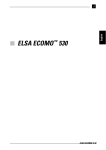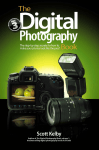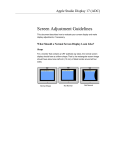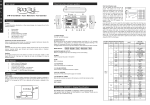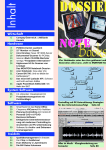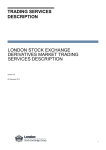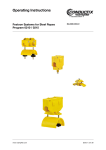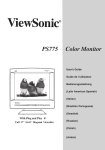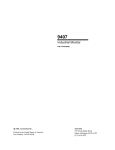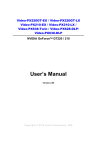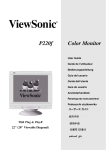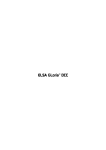Download ELSA ECOMOTM 22H99 - Pdfstream.manualsonline.com
Transcript
TM User Manual ELSA ECOMO 22H99 Copyright © 1998 ELSA AG, Aachen (Germany) All rights reserved worldwide. No part of this publication may be reproduced, transmitted, transcribed, or stored in any information retrieval system, or translated into any human or computer language in any form or by any means without the express written permission by ELSA. It is against the law to copy this manual or the software, in part or whole, in any medium, for any purpose other than to aid the purchaser in the operation on a single computer system. ELSA AG is a DIN EN ISO 9001 certified company. With the certificate of May 16, 1995, the authorized certification institute TÜV CERT has confirmed the conformity of ELSA AG with the worldwide quality standard DIN EN ISO 9001. The certificate number of ELSA AG is 09 100 5069. Trademarks All brands or product names are or may be trademarks of their respective owners. The ELSA logo is a registered trademark of ELSA AG, Aachen, Germany. ELSA reserves the right to vary specifications without notice and accepts no liability for technical errors and/or omissions. Aachen, February 1999 No. 21600/0299 Preface Thank you for placing your trust in this ELSA product. With the ECOMO 22H99 you have selected one of ELSA's high-end monitors. ELSA products are subject to the highest of standards in production and quality control which are the foundation for consistently high product quality. This monitor was especially designed for the demands of professional users, and distinguishes itself with an extraordinary degree of reliability. If you have questions to the topics covered in this manual or require additional help, our online services are at your disposal around the clock. The complete range of support and services provided by ELSA can be found in the "Advice and help” chapter. In very urgent cases the ELSA Hotline can be reached under the following number: +49-(0)241-606-6135 Before you continue How to set up your ECOMO 22H99 is described in the Installation Guide. Please refer to this information first before you start reading this manual. V Contents Introduction .................................................................................................................... 1 Monitor features ..................................................................................................... 1 Package contents .................................................................................................... 2 Installation notice ................................................................................................... 2 CE conformity and FCC radiation standard ............................................................. 3 Aspects of your monitor ............................................................................................... 5 The front control panel............................................................................................ 5 Rear connectors panel ............................................................................................ 6 Monitor installation ...................................................................................................... 7 The USB function under Windows.......................................................................... 7 What does USB stand for?................................................................................. 7 Who can use USB?............................................................................................. 7 Checking for USB support .................................................................................. 8 The USB connection................................................................................................ 9 All under control.................................................................................................... 10 USB monitor installation.................................................................................. 10 Configuring the display with a USB monitor ................................................... 10 The on-screen display ................................................................................................ 13 How to navigate the OSD ..................................................................................... 13 Monitor settings .......................................................................................................... 15 After switching on................................................................................................. 15 Plug&Play ......................................................................................................... 15 Language.......................................................................................................... 15 Adjustment functions............................................................................................ 16 Overview of all pages ...................................................................................... 18 An optimized working environment ......................................................................... 23 Monitor picture quality .................................................................................... 23 Tips for an ergonomic working environment ........................................................ 23 Lighting in your working environment ............................................................. 23 The work desk .................................................................................................. 24 The seating position......................................................................................... 24 The monitor position ....................................................................................... 24 Cleaning your monitor........................................................................................... 24 Technical data ............................................................................................................ 25 Power management function................................................................................ 26 Factory settings..................................................................................................... 26 ELSA ECOMO 22H99 VI The VGA D-shell socket .................................................................................. 27 Video input connection to an Apple-Macintosh computer ............................. 27 BNC connectors ............................................................................................... 28 Troubleshooting .......................................................................................................... 29 Problem solving..................................................................................................... 29 Restraining wires.................................................................................................. 30 Appendix ............................................................................................................... 31 TCO '99.................................................................................................................. 31 Advice and help .................................................................................................... 34 Software updates ............................................................................................ 34 Who to contact?............................................................................................... 34 ELSA-ServiceDirect for ELSA ECOMO ™ Monitors .............................................. 36 Warranty conditions ............................................................................................. 37 ELSA ECOMO 22H99 Introduction 1 Introduction This manual tells you how to connect, adjust and care for your monitor. This manual also provides technical specifications and instructions for troubleshooting problems you may experience with your monitor. Monitor features The Diamond monitor is an intelligent, microprocessor-based monitor compatible with most analog RGB (red, green, blue) display standards, including PS/V®, PS/2®, Apple® Macintosh®, Centris, Quadra, Macintosh II and Power Macintosh products. It provides crisp text and vivid color graphics with VGA, SVGA, XGA (non-interlaced), and most Macintosh compatible color graphics boards. 쮿 쮿 쮿 쮿 쮿 쮿 쮿 쮿 The monitor’s wide auto-scanning compatibility range makes it possible to upgrade graphics boards or software without needing to purchase a new monitor. Digitally controlled auto-scanning is done using an internal microprocessor, for horizontal scan frequencies between 30kHz and 121kHz, and vertical scan frequencies between 50Hz and 160Hz. The microprocessor-based intelligence allows the monitor to operate in each frequency mode with the precision of a fixed frequency monitor. The monitor contains resident memory for pre-programmed screen display standards and is also capable of storing additional user adjustment parameters. The monitor is capable of producing a non-interlaced maximum addressable resolution format of 1800 dots x 1440 lines. This display is well suited for windowing environments. Because of the analog signal inputs, the monitor can display an unlimited palette of colors that can be manually adjusted to suit your specific needs. The monitor has a power management function according to VESATM-DPMSTM standard. To save energy, the monitor must be connected to a system compliant with this standard. (Refer to your computer and/or graphics board instructions for proper operation.) To ensure the easy installation and operation of this monitor, an on-screen display (OSD) presents all of the functions for setup and adjustment. The monitor complies with the safety standards UL 1950, CSA C22.2 No.950 and EN60950; FCC Class-B, VCCI Class-B and EN55022 Class-B for EMI; MPR-II; and with ELSA ECOMO 22H99 2 Introduction 쮿 쮿 쮿 쮿 the ergonomics standards ISO 9241-3, ISO9241-7 and ISO9241-8. The monitor also complies with TCO’99 guideline for environmentally friendly use. Digital chassis design for lighter, more compact housing and improved display performance. The world standard DIAMONDTRON tube upgraded with improved focus and convergence for supersharp and pure picture images. The monitor complies with Video Electronics Standards Association (VESATM) DDCTM1/2B(EDID) specification. If your computer provides DDCTM1/2B(EDID) function, the setup takes place automatically. USB self-powered hub with 2 upstream ports and 3 downstream ports. Package contents Please ensure that the delivery is complete. When opening the package, please check that the following components are included: 쮿 쮿 쮿 쮿 쮿 쮿 쮿 Installation Guide User Manual Monitor VGA connector cable and USB upstream cable Power cord ELSA CD with INF files Ferrous core Please contact your dealer if any part is missing or damaged. ELSA reserves the right to make changes to the package contents without prior notice. Installation notice The installation of the ECOMO 22H99 is described in the enclosed Installation Guide. Of particular interest is the USB port. The supplied USB cable establishes an additional connection between monitor and computer. Please note that the computer and the operating system feature USB functions. (➞page 9). ELSA ECOMO 22H99 Introduction 3 CE conformity and FCC radiation standard CE This equipment has been tested and found to comply with the limits of the European Council Directive on the approximation of the laws of the member states relating to electromagnetic compatibility (89/336/EEC) according to EN 55022 class B. FCC This equipment has been tested and found to comply with the limits for a Class B digital device pursuant to Part 15 of the Federal Communications Commission (FCC) Rules. CE and FCC These limits are designed to provide reasonable protection against radio frequency interference in a residential installation. This equipment generates, uses, and can radiate radio frequency energy. It may interfere with to radio communications if not installed and used in accordance with the instructions. However, there is no guarantee that interference will not occur in a particular installation. If this equipment does cause interference to radio or television reception (this can be determined by turning this equipment off and on), the user is encouraged to try to correct the interference by one or more of the following measures: 쮿 쮿 쮿 Reorient or relocate the receiving antenna. Increase the distance between this equipment and the receiver. Connect the equipment to an outlet on a circuit other than that to which the receiver is connected. 쮿 Consult your dealer or an experienced radio/TV technician. 쮿 Caution: To comply with the limits for an FCC Class B computing device, always use a shielded signal cable. Caution to the user: The Federal Communications Commission warns the user that changes or modifications to the unit not expressly approved by the party responsible for compliance could void the user's authority to operate the equipment. ELSA ECOMO 22H99 4 Introduction ELSA ECOMO 22H99 Aspects of your monitor 5 Aspects of your monitor The front control panel The lower front of the monitor features a row of switches and buttons which allow you to tune the picture settings precisely. 쐃 쐆 BNC/D-SUB SCROLL ENTER 쐇 쐋 쐏 왗/– 쐄 –/왘 쐂 Function 쐃 Downstream ports To connect to USB equipped peripherals, e. g., USB camera, keyboard and printer, etc. 쐇 Input connector select key (BNC/D-SUB) Press the BNC or D-SUB key to select the signal input connector. 쐋 Scroll key Press this key to select the group icon in the main menu. 쐏 Enter key Press this key to fix or to unfix the item icon. 쐄 Function adjust keys Press the adjust keys to select the item icons and to adjust the image on the screen. 쐂 쐆 Power-On indicator This indicator lights up green when the monitor power is on. It shows amber when the monitor is in the power management modes. ELSA ECOMO 22H99 6 Aspects of your monitor Rear connectors panel 쐃 쐇쐋 쐏 쐄 Function 쐃 AC power connector Plug the power cord in here. 쐇 Downstream ports To connect to USB equipped peripherals, e.g. USB camera, keyboard, printer, etc. 쐋 Upstream ports To connect to USB equipped computers, please use the enclosed USB cable. 쐏 Signal input 1 connector (HD15, D-SUB) Plug the cable carrying the signal from the graphics board to the monitor into this socket. 쐄 Signal input 2 connector 2 (BNC) A special BNC cable must be connected to these five sockets to connect the monitor to the graphics board signal. Only graphics input 1 is DDC-compatible. This connection must be used for data about the ECOMO 22H99 to be transferred. ELSA ECOMO 22H99 Monitor installation 7 Monitor installation The ECOMO 22H99 supports USB and is provided with special software. In this chapter you will learn more about USB and how to install the monitor under your operating system. The USB function under Windows What does USB stand for? USB stands for “Universal Serial Bus“ and defines a new interface standard which is clearly more convenient for the PC user. This increased convenience concerns the connection and configuration of peripheral devices. Up to 127 peripherals such as keyboard, mouse, modem removable drives and digital cameras for videoconferencing can be connected to a USB system. With USB, each peripheral device is configured automatically. The USB standard defines an uniform connector type, making special cables, proprietary connectors and interfaces and special installation software unnecessary. This eliminates the all-too-familiar cable spaghetti that can result and the risk of hardware damage due to an incorrect connection. The fact that all the devices can be connected to each other—similar to a network—is also a great advantage. It means a high degree of flexibility when planning the layout of the devices: Not all peripheral devices have to be connected centrally to the computer. Who can use USB? The USB function is available to you if your hardware and operating system support USB. In this case, it is the Windows system that checks the hardware, sets up the USB and controls the attached devices. USB support is already integrated in Windows 98. This may be different with older versions of Windows 95, as not all versions support USB. ELSA ECOMO 22H99 8 Monitor installation Checking for USB support Open up the Control Panel by selecting Start 왘 Settings 왘 System. In the Device Manager, view the list of devices available in the system. The Windows system Device Manager shows you whether the USB controller is installed or not. For further information on USB please refer to www.usb.org. ELSA ECOMO 22H99 Monitor installation 9 The USB connection A USB cable for connecting your monitor to your computer is supplied. The following diagram shows the various options possible within a USB system: Downstream port Upstream ports Downstream ports Computer Keyboard Scanner Digital camera If you use the supplied USB cable to connect your computer and ELSA monitor, it is recommended that you place the accompanying ferrous core around the cable. This core reduces the electromagnetic interference from the monitor which would otherwise detrimentally effect the signal transmission. 햲 Place the ferrous core around the cable. Make sure that the separation between the core and the monitor’s USB socket is at least 3 cm. 햳 Squeeze the core closed until it snaps shut. ELSA ECOMO 22H99 10 Monitor installation All under control Among other things it is possible to configure the monitor conveniently via software. A program with which you can configure the main display settings directly is included with your ELSA monitor. USB monitor installation When you insert the supplied CD, the ELSA setup program usually starts up automatically. After you have specified the monitor type, you can select the component to be installed in the list and click on Install. If the program does not automatically start after the CD is inserted, you should run it manually. Select the CD drive in Explorer and start the CDSETUP.EXE program in the root directory of the CD. Configuring the display with a USB monitor After the installation you will find the USB monitor in the Control Panel under Display Properties. Select Start 왘 Settings 왘 Control Panel and start the Display program. In the 'Display Properties' dialog box you will find the 'ECOMO 22H99 USB Monitor' tab. Increased clarity with tabs for each individual display setting Values are easy to set with sliders Various test patterns and colors facilitate monitor setup Configuration using sliders is easy and intuitive. The resulting effects are displayed immediately. If you want to make display corrections in small increments you can use the arrow keys (a) instead of the mouse to change the values gradually. Feel free to experiment and try out the different possibilities. The settings are only saved when you confirm them by pressing Apply or OK. ELSA ECOMO 22H99 Monitor installation 11 An overview of the possible settings 쮿 쮿 쮿 쮿 Brightness Contrast Position and size Display geometry and distortions – Parallelogram effect – Trapeze effect – Rotation (Tilt) – Pincushion Balance Press the Degauss button to remove magnetic distortions from the display. ELSA ECOMO 22H99 12 Monitor installation ELSA ECOMO 22H99 The on-screen display 13 The on-screen display The on-screen menu (OSD) makes light work of fine tuning the picture on your monitor. The range of settings includes the simple brightness adjustment to the detailed correction of pin-cushion curvature or distortion. The on-screen display appears as soon the 'Menu' button on the control panel is pressed. Once in the on-screen display, you can use the buttons to access the various pages of the menu. How to navigate the OSD 햲 Press any button to display the OSD screen. 햳 Select the group icon within the main menu by pressing this button. SCROLL 햴 Select the item within the sub menu by pressing the +/- buttons. 왗/– –/왘 ELSA ECOMO 22H99 14 The on-screen display 햵 Select the highlighted option by pressing the ENTER button. ENTER 햶 Adjust values and functions by pressing the +/- buttons. 왗/– –/왘 햷 Confirm your selection by pressing the ENTER button. ENTER After ten seconds of inactivity, the OSD screen automatically disappears. Press the following button combination to switch the OSD off immediately. SCROLL ELSA ECOMO 22H99 ENTER Monitor settings 15 Monitor settings The monitor settings can be fine tuned according to your preferences. Don’t be afraid to experiment with the monitor and try out all of the options for adjustment. If the picture has gone completely astray, just press the RESET “emergency button” to restore the factory settings. After switching on Plug&Play Modern graphics boards and the ECOMO 22H99 can communicate using the DDC (Display Data Channel). The ECOMO 22H99 can send its parameters to the graphics board and, in turn, the graphics board ensures that the monitor operates at the highest possible refresh rate for the resolution selected. This means that you will immediately get a picture that requires only minor adjustment. Check the fine tuning of the picture and make adjustments for the relative light levels within your working environment. You will now find out what settings are possible and how to solve any problems. Language The ECOMO 22H99 can display its on-screen menus in a variety of languages. To change the language used for the on-screen menu, simply call up the menu page illustrated here and select the language you want. 왔 왘 ELSA ECOMO 22H99 16 Monitor settings Adjustment functions Function Available CONTRAST Adjusts the contrast level. ✓ ✓ ✓ BRIGHT Adjusts the black level of the screen. ✓ ✓ ✓ COLOR NO Select the preferable color from Color 1, Color 2 and Color 3 R-GAIN Provides the red-color balances for the display. ✓ ✓ ✓ G-GAIN Provides the green-color balances for the display. ✓ ✓ ✓ B-GAIN Provides the blue-color balances for the display. ✓ ✓ ✓ COLOR TEMPERATURE Adjusts the color temperature ✓ COLOR RESET Restores each color gain and color temperature to the factory settings. H-SIZE Adjusts the horizontal size. ✓ ✓ ✓ H-PHASE Adjusts the horizontal position. ✓ ✓ ✓ H-POSITION Adjusts the horizontal position of the screen. V-SIZE Adjusts the vertical size. ✓ ✓ ✓ V-POSITION Adjusts the vertical position. ✓ ✓ ✓ PCC-AMP Straightens the left and right sides. ✓ ✓ ✓ PCC-PHASE Adjusts the parallelism of the left and right sides. ✓ ✓ ✓ PCC-CENTER Adjusts the pincushioning near the vertical center of the screen. ✓ ✓ ✓ TOP-PCC Adjusts the pincushioning at the top corners of the screen. ✓ ✓ ✓ BOTTOM-PCC Adjusts the pincushioning at the bottom corners of the screen. ✓ ✓ ✓ PIN-BALANCE Adjusts the curvature of the left and right sides. ✓ ✓ ✓ KEY-BALANCE Adjusts the vertical slant or tilt. ✓ ✓ ✓ CORNER-BALANCE Adjusts the curvature of the left and right sides of the image at the corners of the screen. ✓ ✓ ✓ PCC-CENTER-BALANCE Adjusts the curvature of the both sides of the image at the center of the screen. ✓ ✓ ✓ V-LIN-BALANCE Centers the linearity of the vertical axis of the screen. ✓ ✓ ✓ V-LIN Adjusts the linearity of the vertical axis of the screen. ✓ ✓ ✓ ROTATION Adjusts the rotation. ZOOM Zooms the screen to all sides. GEOMETRY RESET Restores to the factory preset level. TEXT MODE To get a preferrable image for your work. H-CONVERGENCE Adjusts the horizontal alignment of the red, green and blue beams. ELSA ECOMO 22H99 A B C D ✓ ✓ – ✓ ✓ ✓ ✓ ✓ ✓ ✓ – ✓ ✓ ✓ ✓ Monitor settings 17 Function Available A B C D V-CONVERGENCE Adjusts the vertical alignment of the red, green and blue beams ✓ ✓ ✓ V-CONVERGENCE-TOP Adjusts the upper vertical alignment of the red, green and blue beams. ✓ ✓ ✓ V-CONVERGENCE-BOTTOM Adjusts the bottom vertical alignment of the red, green and blue beams. ✓ ✓ ✓ H-CONVERGENCE-RIGHT Adjusts the horizonta alignment of the red, green and blue beams on the right part of the screen. ✓ ✓ ✓ H-CONVERGENCE-LEFT Adjusts the horizontal alignment of the red, green and blue beams on the left part of the screen. ✓ ✓ ✓ MOIRE CANCEL When setting to ON, the moire level on the screen can be decreased by the MOIRE CANCEL LEVEL ✓ ✓ ✓ MOIRE CANCEL LEVEL Adjusts the moire level on the screen. ✓ ✓ CORNER PURITY TL Adjusts the purity of the top-left corners of the screen. ✓ ✓ ✓ CORNER PURITY TR Adjusts the purity of the top-right corners of the screen. ✓ ✓ ✓ CORNER PURITY BL Adjusts the purity of the bottom-left corners of the screen. ✓ ✓ ✓ CORNER PURITY BR Adjusts the purity of the bottom-right corners of the screen. ✓ ✓ ✓ CLAMP PULSE POSITION Selects the position of the clamp pulse. ✓ VIDEO LEVEL Selects video level 1.0V or 0.7V. ✓ DEGAUSS Eliminates possible color shading or impurity. POWER-SAVE Activates the power save mode. OSD CONTROL LOCK Locks the OSD function to keep the OSD screen you desired. OSD POSITION Moves the OSD screen position. ALL RESET Restores all items to the factory preset level. – GTF AUTO ADJUST Adjusts the screen size and distortion automatically. – DIAGNOSIS Indicates the current scanning frequency, user preset timing number. – LANGUAGE Selects the language used on OSD screen. USB UP-STREAM Selects the upstream port which you want to use. ✓ ✓ USB PORT COMBINATION. Selects the combination of the upstream port and signal input connector. ✓ ✓ – ✓ ✓ ✓ ✓ ✓ ✓ A. Press "GEOMETRY RESET" to restore to the factory preset level. B. Press the plus and minus buttons together to restore to the factory preset level. C. Press "ALL RESET" to restore to the factory preset level. D. This data set is independent of changes to the signal timing. ELSA ECOMO 22H99 18 Monitor settings Overview of all pages The following overview has been drawn up to help you navigate your way through the nine menu pages and their contents. Group Icon Symbol Function Key '–' Key '+' CONTRAST To decrease the contrast. To increase the contrast. COLOR NO To select color 1, color 2, color 3. R-Gain To decrease red color level of the color mode selected by "COLOR NO". To increase red color level of the color mode selected by "COLOR NO". G-Gain To decrease green color level of the color mode selected by "COLOR NO. To increase green color level of the color mode selected by "COLOR NO. B-Gain To decrease blue color level of the color mode selected by "COLOR NO. To increase blue color level of the color mode selected by "COLOR NO. COLOR TEMPERATURE To decrease the color tem- To increase the color temperature of the color perature of the color mode mode selected by "COLOR selected by "COLOR NO. NO. COLOR RESET ELSA ECOMO 22H99 – To restore the color-gain and color temperature of the color mode selected by "COLOR NO to the factory preset. H-SIZE To narrow the width of the To expand the width of the image on the screen. image on the screen. H-PHASE To move the image on the screen to the left. To move the image on the screen to the right. H-POSITION To move the image to the left. To move the image to the right. V-POSITION To move the image down. To move the image up. PCC-AMP To collapse the center of the image. To expand the center of the image. PCC-PHASE To decrease the width at the top of the screen image and to increase the width at the bottom. To increase the width at the top of the screen image and to decrease the width at the bottom. PCC-CENTER To narrow the center of the image horizontally. To expand the center of the image horizontally. Monitor settings Group Icon Symbol Function 19 Key '–' Key '+' TOP-PCC To expand the width of the screen image near the corners of top. To narrow the width of the screen image near the corners of top. BOTTOM-PCC To expand the width of the screen image near the corners of bottom. To narrow the width of the screen image near the corners of bottom. PIN-BALANCE To move the top and bottom of the screen image to the right. To move the top and bottom of the screen image to the left. KEY-BALANCE To make the screen slant to the left. To make the screen slant to the right. CORNERBALANCE To move the corners of the To move the corners of the screen image to the right. screen image to the left. PCC-CENTERBALANCE To move the center of the image to the left. To move the center of the image to the right. V-LIN-BALANCE To vertically expand the bottom of the screen and compress the top. To vertically compress the bottom of the screen and compress the top. V-LIN To vertically compress the center of the screen and expand the top and bottom. To vertically expand the center of the screen and compress the top and bottom. ROTATION To rotate the image counterclockwise. To rotate the image clockwise. ZOOM To narrow the screen to all sides. To expand the screen to all sides. GEOMETRY RESET – To restore to factory preset level. TEXT MODE To select "SHARP" mode. To select "SMOOTH" mode. H-CONVERGENCE To move the red to the left and the blue to the right. To move the red to the right and the blue to the left. V-CONVERGENCE To move the red to the lower and the blue to the upper. To move the red to the upper and the blue to the lower. V-CONVERGENCETOP To move the red to the lower and the blue to the upper of top screen. To move the red to the upper and the blue to the lower of top screen. V-CONVERGENCEBOTTOM To move the red to the upper and the blue to the lower on the bottom screen. To move the red to the lower and the blue to the upper on the bottom screen. H-CONVERGENCE- To move the red to the right and the blue to the RIGHT left on the right part of screen. To move the red to the left and the blue to the right on the right part of screen. ELSA ECOMO 22H99 20 Monitor settings Group Icon Symbol Function Key '–' Key '+' H-CONVERGENCE- To move the red to the left and the blue to the right LEFT on the left part of screen. MOIRE CANCEL To select the Moire Cancel mode off. To select the Moire Cancel mode on. MOIRE CANCEL LEVEL To decrease the level of the moire-clear wave. To increase the level of the moire-clear wave. CORNER PURITY (TL) To adjust the purity condition on the top-left corner. CORNER PURITY (TR) To adjust the purity condition on the top-right corner. CORNER PURITY (BL) To adjust the purity condition on the bottom-left corner. CORNER PURITY (BR) To adjust the purity condition on the bottom-right corner. CLAMP PULSE POSITION To clamp the video signal at the front of the H-Sync pulse. To clamp the video signal at the back of the H-Sync pulse. If you connect to Macintosh, press plus buton. VIDEO LEVEL To select 1.0V of video input. To select 0.7V of video input. DEGAUSS – To eliminate possible color shading or impurity. POWER SAVE To select the constant power consumption mode. To select the power-save mode. CONTROL LOCK To unlock the OSD function. To lock the OSD function except for "BRIGHTNESS" and "CONTRAST". OSD POSITION To move the OSD screen position in a counter clockwise direction. To move the OSD screen position in a clockwise direction. 쐃 ELSA ECOMO 22H99 To move the red to the right and the blue to the left on the left part of screen. ALL RESET – To restore all items to the factory preset. GTF AUTO ADJUST – To adjust screen size, position and distortions automatically. DIAGNOSIS It shows the current scanning frequency, Preset No., and signal input connection. LANGUAGE To choose the language used on OSD. ENG......English, FRA......French,ESP......Spanish, ITA......Italian,GER......German,JPN......Japanese Monitor settings Group Icon Symbol Function Key '–' Key '+' USB UP-STREAM THE USB functions of the computer connected to Upstream port ROOT-A become active. THE USB functions of the computer connected to Upstream port ROOT-B become active. USB PORT COMBINATION The Upstream port ROOTA is assigned to signal input connector D-SUB and ROOT-B is assigned to BNC. The Upstream port ROOTA is assigned to signal input connector BNC and ROOT-B is assigned to DSUB. 쐇 쐋 21 쐃 This locks the OSD function to prevent changes being made to your settings. Press the plus button to lock the OSD function. You can adjust only "BRIGHTNESS" and "CONTRAST" in this state. Press minus button to unlock the OSD. 쐇 The active upstream port is colored blue in the OSD. In case that either the upstream port ROOT-A or ROOT-B is chosen by this function, the auto-change of the upstream port is not available. It may take about 15 seconds until the USB devices have been recognized by the computer after the upstream port is changed. 쐋 Ensure the operation of the devices connected to the downstream ports before changing USB upstream ports. It may take approximately 15 seconds until the devices have been recognized by the computer and start to operate after the upstream ports are changed. Do not change the upstream ports during recognition to prevent errors of the operation of devices or application software. Close all Windows programs before changing upstream ports. ELSA ECOMO 22H99 22 Monitor settings ELSA ECOMO 22H99 An optimized working environment 23 An optimized working environment You have already taken a significant step towards this goal: you have acquired a monitor with technology guaranteeing optimized ergonomics and a minimum of stress at your place of work. Equally important is the overall arrangement of your working environment, which includes some basic rules about working with a monitor. The ELSA ECOMO 22H99 complies with the latest EU ergonomics guidelines (90/270/ EEC) for work places with monitors, which came into effect on the 1.1.97. Monitor picture quality The screen must display a stable picture. How can you check this? Simply focus on a fixed point next to your screen. If you can see a perceptible flickering of the picture, you can try and adjust the brightness and contrast to stabilize the picture. If this does not help, then try to increase the display refresh rate with your graphics card driver. Tips for an ergonomic working environment Lighting in your working environment The lighting in your place of work should not perceptibly flicker. Avoid placing monitors directly next to windows and be sure that there is the possibility to reduce the intrusion of strong sunlight such as with a blind. When arranging desks, make sure that the direction of view is parallel with the lighting. The direction of view to the monitor should be parallel to the windows. Glare and reflections can be reduced by an anti-reflective layer (Lambda/4 anti-reflection) on the screen. You can check whether or not your place of work meets these basic rules: 쮿 쮿 Are you facing a window when looking at your monitor? Does your monitor screen show any reflections from windows or lighting? ELSA ECOMO 22H99 24 An optimized working environment The work desk The top of the work desk should be at a height of 72cm. The desk top should be around 80 cm deep and of sufficient length. There should be a suitable separation between the operator and the monitor which, for a 17" monitor, is recommended to be at least 45cm and for a 21“ monitor, should be about 80cm. The seating position The seating position is most important for work in comfort and without problems. A rule of thumb is: sit with a straight back and ensure that your arms and legs are bent at approximately 90°. Your feet should also rest flat on the floor. It is important that you frequently shift your seating position – to practice the so-called "dynamic sitting" – and that you stand up once in a while. The monitor position The ECOMO 22H99 can be tilted and swiveled so that you can set up the monitor position to your liking. When swiveling or tilting, please support the monitor with both hands When selecting the monitor position, be sure not to place it directly on the computer housing. Cleaning your monitor When cleaning the monitor, please follow these guidelines: 쮿 쮿 쮿 Always unplug the monitor before cleaning Wipe the screen and cabinet front and sides with a soft cloth If the screen requires more than dusting, apply household window cleaner to a soft cloth to clean the monitor screen Do not use benzene, thinner or any volatile substances to clean the unit as the finish may be permanently marked. Never leave the monitor in contact with rubber or vinyl for an extended period. ELSA ECOMO 22H99 Technical data 25 Technical data CRT Input signal Interface USB Frequency range Resolution Warm-up time Brightness Blanking time Viewable display Color temperature Power supply Operating environment Housing Weight Tilt/ swivel base Approvals/ certifications Diagonal 55cm / 22", viewable display size 51cm, 20" Gun In-line Deflection angle 90 ° Phosphors Red, green, blue (P22, medium short persistence) Phosphor color RedGreenBlue coordinates X = 0.625 X = 0.29 X = 0.150 Y = 0.34 Y = 0.605 Y = 0.07 Slot mask 0.25 - 0.27mm Face plate anti-glare, anti-reflective, anti-static coating Focusing method Dynamic beam forming Video 0.7V RGB analog Synchronization Synchronization signals on green or separate horizontal/ vertical synchronization or composite synchronization Input connector DB9-15P and 5-pin BNC Input impedance 75Ω (video) 1kΩ (sync) Function Self powered HUB complying with Universal Serial Bus Specification Rev.1.0 USB Monitor Control to adjust the image on screen by USB commands from the computer. Interface 2 Upstream ports / 12Mbps. 3 Upstream ports / 12Mbps, 1.5Mbps, possible to supply 500mA max. per each Downstream port. Horizontal: 30 - 121kHz, vertical: 50 - 160Hz Horizontal: up to 1800 pixels, vertical: up to 1440 lines at 80Hz 30min. to reach optimum performance temperature 100cd/m2, standard full white video Horizontal 욷 2.3µs Vertical 욷 450µs 393 x 295mm 9300K 6500K 5000K Gamma value (γ) = 2.5 X = 0.283 ± 0.02 X = 0.313 ± 0.02 X = 0.346 ± 0.02 Y = 0.298 ± 0.02 Y = 0.329 ± 0.02 Y = 0.359 ± 0.02 9300K-5000K AC 100-120 V/220-240 V; ±10 %, 50-60 Hz, 155 W (typical) 170W (typ.) with USB operation Temperature 5° - 35 °C Humidity 10 - 90% relative air humidity 500 x 500 x 482mm (W x H x D) 33kg approx. Tilt angle -5° - +15° Swivel angle ± 90° Safety (CE) EN 60950 EMC (CE/FCC) EN 55022 Class B, EN 50082-1, EN 60555-2 X-radiation German X-ray regulations dated 1987-01-08 Others TCO ’99 VESA DPMS EPA Energy Star MPR-II ISO 9241-3 (certified by TÜV Ergonomie) ZHI/618 NUTEK Spec. 803299/94 ELSA ECOMO 22H99 26 Technical data Power management function The ECOMO 22H99 complies with the guidelines set by VESA and Energy Star together with the stringent standards of NUTEK. The ECOMO 22H99 will automatically reduce power consumption in three stages if the monitor is connected to a graphics board complying with VESA DPMS. You can set the delay time before the monitor enters the power saving mode using the on-screen menu. The following table gives you an overview. Mode Synchronization Signal Horizontal Vertical Power Consumption Recovery Time Power Indicator Stand-by mode no yes 울15W approx. 3sec orange Suspend mode yes no 울15W approx. 3sec orange Active-off mode no no 울5W approx. 10sec orange Factory settings To minimize the need for adjustment, the factory has preset popular display standards into the monitor. Picture size and centering are automatically adjusted if any of these display standards is detected. All the factory presets may be overwritten by adjusting the user controls. The monitor is capable of automatically storing up to 12 additional display standards. The new display information must differ from any of the existing display standards by at least 1kHz for the horizontal scan frequency or 5 Hz for the vertical scan frequency or the sync signal polarities must be different. Polarity Preset timing Fh (kHz) Fv (Hz) H V 640x480 N.I. 31,5 60,0 – – 640x480 N.I. 37,5 75,0 – – 800x600 N.I. 46,9 75,0 + + 1024x768 N.I. 60,0 75,0 + + 1152x870 N.I. 68,7 75,1 – – 1280x1024 N.I. 80,0 75,0 + + 1280x1024 N.I. 91,1 85,0 + + 1600x1200 N.I. 93,7 75,0 + + ELSA ECOMO 22H99 Technical data 27 The VGA D-shell socket Pin assignment Connection Signal Connection Signal 1 Red 9 +5 V 2 Green 10 Sync ground 3 Blue 11 Monitor ID2 4 Monitor ID0 12 Bidirectional data (SDA, DDC1/2B) 5 DDC ground 13 Horizontal synchronization 6 Red ground 14 Vertical synchronization 7 Green ground 15 Data timing (SCL, DDC2B) 8 Blue ground The ECOMO 22H99 issues analog signals in accordance with the requirements of Guideline RS-170. The synchronization information is sent separately. Video input connection to an Apple-Macintosh computer Pin assignment Pin Signal Pin Signal 1 Red ground 9 BLUE Video 2 RED video 10 Sense 2 3 C-sync 11 C & V sync Ground 4 Sense 0 12 V-sync 5 GREEN video (mono video) 13 Blue ground 6 Green ground 14 H-sync Ground 7 Sense 1 15 H-sync 8 Not used H-sync = scan frequency, V-sync = Refresh rate Tabelle 1: ELSA ECOMO 22H99 28 Technical data BNC connectors The second input for the video signal ist the BNC connection with five sockets. The connection cable betwenn the monitor 쐃 쐇 쐋 � Connecting the BNC cables when using a composite green signal with sync. � Connecting the BNC cables when using an externally composed sync. � Connecting the BNC cables when using a separate horizontal and vertical sync. The BNC connection does not support the DDC functions. ELSA ECOMO 22H99 Troubleshooting 29 Troubleshooting Problem solving Problem What you can do No picture LED On? (Green) Check, if AC power chord is disconnected or monitor switched of. LED Off Is the monitor switched on? Is the AC power chord properly connected? LED On? (Amber) Signal cable disconnected? BNC cables are misconnected or the green cable is disconnected Computer power switch Power Management function is activ The following message appears ATTENTION NO SIGNAL Signal cable disconnected. BNC cables are misconnected or the green cable is disconnected. Computer power switch. Power management function is active. The following message appears ATTENTION SIGNAL FREQUENCY IS OUT OF RANGE Input signal frequency range is disagreement Display is missing, center shifts, or too small or too large of a display size Do "GEOMETRY-RESET" or "ALL RESET" for a standard signal. CGA Mode is not available. MDA Mode is not available. EGA Mode is not available. Adjust H-SIZE, V-SIZE, H-PHASE, and V-POSITION with nonstandard signals. Monitor may not be able to get full-screen image depend on signal. In this case, please select other resolution, or other vertical refresh timing. Make sure you wait a few seconds after adjusting the size of the image before changing or disconnecting the signal. Display is dark or too bright "VIDEO LEVEL" is not at the appropriate position for your graphics adapter output.(0.7V or 1.0Vp-p) No operation of the USB devices [Generic USB HUB] is not listed in [Device Manager]. On the OSD screen, the Upstream port to which the USB device you want to use is connected is not colored by blue. ELSA ECOMO 22H99 30 Troubleshooting Restraining wires You may notice two thin, horizontal lines in the picture. This is not a defect, but a phenomenon common to monitors which use the aperture grille CRT technology. These lines are shadows produced by the restraining wires which reduce the aperture grille’s sensitivity to vibration . ELSA ECOMO 22H99 Restraining Wires 31 Appendix TCO '99 Congratulations! You have just purchased a TCO'99 approved and labelled product! Your choice has provided you with a product developed for professional use. Your purchase has also contributed to reducing the burden on the environment and also to the further development of environmentally adapted electronics products. Why do we have environmentally labelled computers? In many countries, environmental labelling has become an established method for encouraging the adaptation of goods and services to the environment. The main problem, as far as computers and other electronics equipment are concerned, is that environmentally harmful substances are used both in the products and during their manufacture. Since it is not so far possible to satisfactorily recycle the majority of electronics equipment, most of these potentially damaging substances sooner or later enter nature. There are also other characteristics of a computer, such as energy consumption levels, that are important from the viewpoints of both the work (internal) and natural (external) environments. Since all methods of electricity generation have a negative effect on the environment (e.g. acidic and climate-influencing emissions, radioactive waste), it is vital to save energy. Electronics equipment in offices is often left running continuously and thereby consumes a lot of energy. What does labelling involve? This product meets the requirements for the TCO'99 scheme which provides for international and environmental labelling of personal computers. The labelling scheme was developed as a joint effort by the TCO (The Swedish Confederation of Professional Employees), Svenska Naturskyddsforeningen (The Swedish Society for Nature Conservation) and Statens Energimyndighet (The Swedish National Energy Administration). Approval requirements cover a wide range of issues: environment, ergonomics, usability, emission of electric and magnetic fields, energy consumption and electrical and fire safety. The environmental demands impose restrictions on the presence and use of heavy metals, brominated and chlorinated flame retardants, CFCs (freons) and chlorinated solvents, among other things. The product must be prepared for recycling and the manufacturer is obliged to have an environmental policy which must be adhered to in each country where the company implements its operational policy. ELSA ECOMO 22H99 32 The energy requirements include a demand that the computer and/or display, after a certain period of inactivity, shall reduce its power consumption to a lower level in one or more stages. The length of time to reactivate the computer shall be reasonable for the user. Labelled products must meet strict environmental demands, for example, in respect of the reduction of electric and magnetic fields, physical and visual ergonomics and good usability. Below you will find a brief summary of the environmental requirements met by this product. The complete environmental criteria document may be ordered from: 쮿 TCO Development SE-114 94 Stockholm, Sweden Fax: +46 8 782 92 07 Email (Internet): [email protected] Current information regarding TCO'99 approved and labelled products may also be obtained via the Internet, using the address: 쮿 http://www.tco-info.com/ Environmental requirements Flame retardants Flame retardants are present in printed circuit boards, cables, wires, casings and housings. Their purpose is to prevent, or at least to delay the spread of fire. Up to 30% of the plastic in a computer casing can consist of flame retardant substances. Most flame retardants contain bromine or chloride, and those flame retardants are chemically related to another group of environmental toxins, PCBs. Both the flame retardants containing bromine or chloride and the PCBs are suspected of giving rise to severe health effects, including reproductive damage in fish-eating birds and mammals, due to the bioaccumulative* processes. Flame retardants have been found in human blood and researchers fear that disturbances in foetus development may occur. The relevant TCO'99 demand requires that plastic components weighing more than 25 grams must not contain flame retardants with organically bound bromine or chlorine. Flame retardants are allowed in the printed circuit boards since no substitutes are available. Cadmium* * Cadmium is present in rechargeable batteries and in the color-generating layers of certain computer displays. Cadmium damages the nervous system and is toxic in high doses. The relevant TCO'99 requirement states that batteries, the color-generating layers of display screens and the electrical or electronics components must not contain any cadmium. Mercury* * Mercury is sometimes found in batteries, relays and switches. It damages the nervous system and is toxic in high doses. The relevant TCO'99 requirement states ELSA ECOMO 22H99 33 that batteries may not contain any mercury. It also demands that mercury is not present in any of the electrical or electronics components associated with the labelled unit. CFCs (freons) The relevant TCO'99 requirement states that neither CFCs nor HCFCs may be used during the manufacture and assembly of the product. CFCs (freons) are sometimes used for washing printed circuit boards. CFCs break down ozone and thereby damage the ozone layer in the stratosphere, causing increased reception on earth of ultraviolet light with e.g. increased risks of skin cancer (malignant melanoma) as a consequence. Lead* * Lead can be found in picture tubes, display screens, solders and capacitors. Lead damages the nervous system and in higher doses, causes lead poisoning. The relevant TCO´99 requirement permits the inclusion of lead since no replacement has yet been developed. * Bio-accumulative is defined as substances which accumulate within living organisms ** Lead, cadmium and mercury are heavy metals which are bio-accumulative. ELSA ECOMO 22H99 34 Advice and help If you encounter any problems during the installation or operation of your ELSA product, please consult this manual first. If you have further questions, you can contact our Support team. Ensure that you can provide the following information. 쮿 쮿 쮿 Exact model name of your ELSA monitor. The type of graphics board and the BIOS version (displayed when starting the computer). Operating systemand hardware environment. Software updates The latest versions of the ELSA software are always available for download from our Internet WWW site www.elsa.de and direct via FTP from ftp.elsa.com. You will also find a wealth of information and answers to frequently asked questions (FAQs). Before you contact the ELSA Support team, please make sure that you are using the latest ELSA software (driver, firmware or INF file) versions. Who to contact? First you should contact the dealer where you bought your ELSA product. If there are still questions remaining, contact one of the following: 쮿 ELSA on the Internet ELSA WWW site 쮿 www.elsa.de ELSA by Mail Or write to ELSA ELSA AG Computergrafik Support Sonnenweg 11 52070 Aachen Germany If you are not sure whether your product is defective or if the problem is just a driver which is incorrectly installed, please cal^ql the ELSA Support hotline before you send the board for repair. 쮿 ELSA support hotline +49-241-606-6135 Mondays to Fridays from 9.00 am until 5.00 pm (CET) If you have any questions about the ELSA ServiceDirect program or the progress of your repair, please call. ELSA ECOMO 22H99 35 쮿 쮿 ELSA service hotline +49-241-6065112 ELSA world wide You can contact the ELSA subsidiaries: ELSA, Inc. 2231 Calle De Luna Santa Clara, CA 95054 USA Phone: Fax: +1-408-919-9100 +1-800-272-ELSA +1-408-919-9120 Phone: Fax: +886-2-2768 57 30 +886-2-2766 08 73 Phone: Fax: +81-3-5765-7391 +81-3-5765-7235 ELSA Asia, Inc. 7F-11, No. 188, Sec. 5 Nanking East Road Taipei 105 Taiwan, R.O.C. ELSA Japan, Inc. Mita Suzuki Building 3F 5-20-14 Shiba, Minato-ku Tokyo 108-0014 Japan ELSA ECOMO 22H99 36 ELSA-ServiceDirect for ELSA ECOMO ™ Monitors 3-Year Warranty Including ELSA-Onsite As of the purchase date 01.01.1998, ELSA grants a three-year warranty on ELSA ECOMO1) monitors including ELSA-ServiceDirect. ELSA strives to offer its customers top product quality with its extensive quality assurance measures. If, however, the customer makes a complaint, this service program guarantees perfect support and repair procedures to minimize any inconvenience. As well as repairs carried out free of charge, the following ServiceDirect services are offered within the extended scope of the warranty. ELSA-Onsite: 3 years of onsite service for ELSA monitors—free of charge You can avail of the numerous advantages of our onsite services for ELSA ECOMO monitors throughout Europe2). If you discover a fault with your monitor, you first contact our support team. If your monitor requires repairs within the warranty period of three years, you are provided with a replacement unit within 24 hours3) which we deliver to your workplace. Your repaired monitor will be returned to you as soon as possible. The advantage of this offer is that you have no downtime or transport expenses. ELSA's customer service ensures that all transporting procedures are dealt with in the correct manner. Your direct contact partner at ELSA-ServiceDirect As an ELSA customer, you will receive support and advice from ELSA's customer service at all stages of the warranty services being carried out. The ELSA support hotline is the first number to dial if you discover a malfunction or fault on your monitor. If you have general questions on ServiceDirect, on the progress of repair work, contact the ELSA service hotline. ELSA Monitor Support Hotline +49-(0)241-606-6135 ELSA Service Hotline +49-(0)241-606-5112 1) Applies to all ELSA ECOMO monitors purchased after January 1, 1998. 2) For ELSA ECOMO 21H97, a 4 week DoA warranty is granted outside of Germany instead. 3) Provided that the complete documentation reaches the ELSA support team by 11.00 a.m. by mail or directly via the computer graphics faxline— Tel.: +49-(0)241-606-6399. Please note that warranty services are only granted for faults which are covered within the framework of our General Terms of Warranty, valid for the Federal Republic of Germany (refer to our Internet site: www.elsa.com). If the ELSA service cannot find fault with the unit claimed to be defective, we will invoice you for DM 200 plus V.A.T. to cover inspection costs and replacement of the unit. ELSA ECOMO 22H99 37 Warranty conditions The ELSA AG warranty, valid as of June 01, 1998, is given to purchasers of ELSA products in addition to the warranty conditions provided by law and in accordance with the following conditions: 1 Warranty coverage a) The warranty covers the equipment delivered and all its parts. Parts will, at our sole discretion, be replaced or repaired free of charge if, despite proven proper handling and adherence to the operating instructions, these parts became defective due to fabrication and/or material defects. Also we reserve the right to replace the defective product by a successor product or repay the original purchase price to the buyer in exchange to the defective product. Operating manuals and possibly supplied software are excluded from the warranty. b) Material and service charges shall be covered by us, but not shipping and handling costs involved in transport from the buyer to the service station and/or to us. c) Replaced parts become property of ELSA. d) ELSA are authorized to carry out technical changes (e.g. firmware updates) beyond repair and replacement of defective parts in order to bring the equipment up to the current technical state. This does not result in any additional charge for the customer. A legal claim to this service does not exist. 2 Warranty period The warranty period for ELSA products is six years. Excepted from this warranty period are ELSA color monitors and ELSA videoconferencing systems with a warranty period of 3 years. This period begins at the day of delivery from the ELSA dealer. Warranty services do not result in an extension of the warranty period nor do they initiate a new warranty period. The warranty period for installed replacement parts ends with the warranty period of the device as a whole. 3 Warranty procedure a) If defects appear during the warranty period, the warranty claims must be made immediately, at the latest within a period of 7 days. b) In the case of any externally visible damage arising from transport (e.g. damage to the housing), the transport company representative and ELSA should be informed immediately. On discovery of damage which is not externally visible, the transport company and ELSA are to be immediately informed in writing, at the latest within 7 days of delivery. c) Transport to and from the location where the warranty claim is accepted and/or the repaired device is exchanged, is at the purchaser's own risk and cost. d) Warranty claims are only valid if the original purchase receipt is returned with the device. 4 Suspension of the warranty All warranty claims will be deemed invalid a) if the device is damaged or destroyed as a result of acts of nature or by environmental influences (moisture, electric shock, dust, etc.), b) if the device was stored or operated under conditions not in compliance with the technical specifications, ELSA ECOMO 22H99 38 c) if the damage occurred due to incorrect handling, especially to non-observance of the system description and the operating instructions, d) if the device was opened, repaired or modified by persons not authorized by ELSA, e) if the device shows any kind of mechanical damage, f) if in the case of an ELSA Monitor, damage to the cathode ray tube (CRT) has been caused especially by mechanical load (e.g. from shock to the pitch mask assembly or damage to the glass tube), by strong magnetic fields near the CRT (colored dots on the screen), or through the permanent display of an unchanging image (phosphor burnt), g) if, and in as far as, the luminance of the TFT panel backlighting gradually decreases with time, or h) if the warranty claim has not been reported in accordance with 3a) or 3b). 5 Operating mistakes If it becomes apparent that the reported malfunction of the device has been caused by unsuitable software, hardware, installation or operation, ELSA reserves the right to charge the purchaser for the resulting testing costs. 6 Additional regulations a) The above conditions define the complete scope of ELSA’s legal liability. b) The warranty gives no entitlement to additional claims, such as any refund in full or in part. Compensation claims, regardless of the legal basis, are excluded. This does not apply if e.g. injury to persons or damage to private property are specifically covered by the product liability law, or in cases of intentional act or culpable negligence. c) Claims for compensation of lost profits, indirect or consequential detriments, are excluded. d) ELSA is not liable for lost data or retrieval of lost data in cases of slight and ordinary negligence. e) In the case that the intentional or culpable negligence of ELSA employees has caused a loss of data, ELSA will be liable for those costs typical to the recovery of data where periodic security data backups have been made. f) The warranty is valid only for the first purchaser and is not transferable. g) The court of jurisdiction is located in Aachen, Germany in the case that the purchaser is a merchant. If the purchaser does not have a court of jurisdiction in the Federal Republic of Germany or if he moves his domicile out of Germany after conclusion of the contract, ELSA’s court of jurisdiction applies. This is also applicable if the purchaser's domicile is not known at the time of institution of proceedings. h) The law of the Federal Republic of Germany is applicable. The UN commercial law does not apply to dealings between ELSA and the purchaser. ELSA ECOMO 22H99