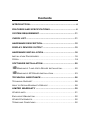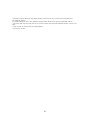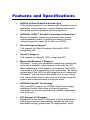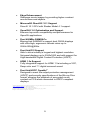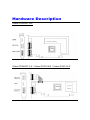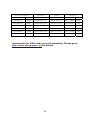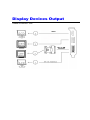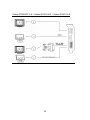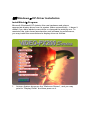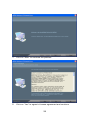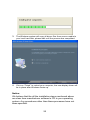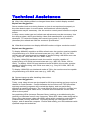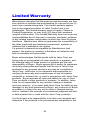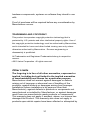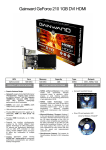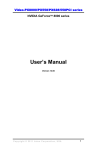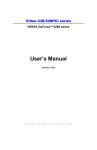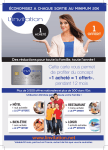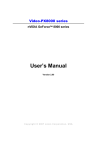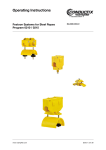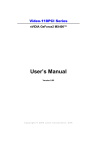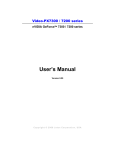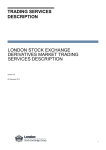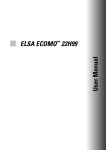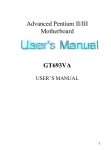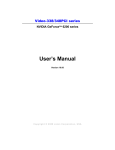Download User`s Manual
Transcript
Video-PX220GT-EX / Video-PX220GT-LX Video-PX210-EX / Video-PX210-LX / Video-PX638-Twin / Video-PX628-DLP/ Video-PX638-DLP NVIDIA GeForce™ GT220 / 210 User’s Manual Version 2.00 Copyright © 2010 Jaton Corporation, USA Contents INTRODUCTION ......................................................................... 4 FEATURES AND SPECIFICATIONS ......................................... 6 SYSTEM REQUIREMENT ........................................................ 11 CHECK LIST ............................................................................. 11 HARDWARE DESCRIPTION.................................................... 12 DISPLAY DEVICES OUTPUT .................................................. 15 HARDWARE INSTALLATION.................................................. 18 INSTALLATION PROCEDURES ........................................................ 18 STEPS: ........................................................................................ 18 SOFTWARE INSTALLATION................................................... 20 á WINDOWS® 7 AND VISTA DRIVER INSTALLATION .................... 20 á WINDOWS® XP DRIVER INSTALLATION .................................. 23 TECHNICAL ASSISTANCE...................................................... 26 TECHNICAL SUPPORT ................................................................... 28 HOW TO OBTAIN WARRANTY SERVICE .......................................... 28 LIMITED WARRANTY .............................................................. 30 OTHER LIMITS .............................................................................. 31 EXCLUSIVE OBLIGATION ............................................................... 32 OTHER STATEMENTS.................................................................... 32 TERMS AND CONDITIONS .............................................................. 32 SERVICES AGREEMENT:................................................................ 33 ENTIRE OBLIGATION ..................................................................... 33 REDUCING WARRANTY CLAIM REJECTIONS..................... 34 3 Introduction Today’s digital world is demanding and you need a PC that can keep up. With the NVIDIA® GeForce® GT 220/210 graphics card, clean up and post your home videos faster, make your ordinary DVDs look like HD, and play popular games with better performance. Get more for your money with GeForce GT 220/210 graphics and equip your PC for the digital world. Gorgeous Graphics Modern games and 3D applications demand more graphics performance than ever before and integrated graphics simply aren’t good enough. The GeForce GT 220/210 packs 48 processing cores into a compact power efficient design delivering up to 37x the performance1 of integrated solutions! If you want to play popular games like World of Warcraft, Spore, Sims3, Left 4 Dead or Fallout3, the GeForce GT 220/210 is an essential addition to your PC. Fantastic Video Get all the video processing power that your digital lifestyle requires. Clean up home video 4x faster and post to Facebook with the GeForce GT 220/210. Convert your video and put it on your iPod in minutes instead of hours3 or make your DVDs look like HD. Does your PC have a CPU powerful enough to playback high definition Blu-Ray Movies? It doesn’t matter, the GeForce GT 220/210 can playback any Blu Ray Movie with any modern CPU4. Premium Windows 7 Experience Graphics processing units (GPUs) are an essential element of today’s PCs, enabling more visual and more interactive experiences. As a leader in visual computing and the inventor of the GeForce GPU, NVIDIA worked closely with Microsoft on the development of Windows 7 to ensure that its GPUs take full advantage of the great new features and functionality. If you use your PC to enhance photos, watch or edit videos, play games, or if you simply desire a fast and efficient graphical interface, NVIDIA GPUs will surely delight your senses and offer a premium experience for Windows 7. 1 Compared to Intel G45. Measured using 3DMark Vantage, Performance Pre-set on a Pentium Dual Core E5200 system with 2GB RAM, Vista SP1. 2 Compared to E8200 CPU with no GPU. Measured using MotionDSP vReveal on G31 system with 2GB RAM, Vista SP1. 3 Comparison made using 30min 720p video clip on a Core2 Duo E8200, G31 system with 2GB RAM, Vista SP1. CPU test run on Apple iTunes. GPU test run on Elemental Technologies Badaboom. 4 Intel Atom CPU or better. 5 Features and Specifications • NVIDIA Unified Graphics Architecture Fully unified graphics core dynamically allocates work to geometry, vertex, physics, or pixel shading operations, delivering superior graphics processing power. • NVIDIA® CUDA™ Parallel Computing Architecture2 Massively parallel computing architecture provides unprecedented levels of general processing power increasing performance up to 20x over CPUs. • DirectCompute Support Full support for DirectCompute, Microsoft’s GPU computing API. • OpenCL Support Full support for OpenCL GPU computing API. • Microsoft Windows 7 Support Windows 7 is the next generation operating system that will mark a dramatic improvement in the way the OS takes advantage of the graphics processing unit (GPU) to provide a more compelling user experience. By taking advantage of the GPU for both graphics and computing, Windows 7 will not only make today’s PCs more visual and more interactive but also ensure that they have the speed and responsiveness customers want. • NVIDIA® PhysX® Technology1 GeForce GPU support for NVIDIA PhysX technology, enabling a totally new class of physical gaming interaction for a more dynamic and realistic experience with GeForce. • PCI Express 2.0 Support Designed for the new PCI Express 2.0 bus architecture offering the highest data transfer speeds for the most bandwidth-hungry games and 3D applications, while maintaining backwards compatibility with existing PCI Express motherboards for the broadest support. • GigaThread™ Technology Massively multi-threaded architecture supports thousands of independent, simultaneous threads, providing extreme processing efficiency in advanced, next generation shader programs. • NVIDIA® Lumenex™ Engine Delivers stunning image quality and floating point accuracy at ultra-fast frame rates. • 16x Anti-aliasing Technology Lightning fast, high-quality anti-aliasing at up to 16x sample rates obliterates jagged edges. • 128-bit floating point High Dynamic-Range (HDR) Lighting Twice the precision of prior generations for incredibly realistic lighting effects— with support for anti-aliasing. • NVIDIA® GeForce® Unified Driver Architecture (UDA) Delivers a proven record of compatibility, reliability, and stability with the widest range of games and applications. GeForce drivers provide the best out-of-box experience for every user and deliver continuous performance and feature updates over the life of GeForce GPUs. • NVIDIA® PureVideo® HD Technology3 The combination of high-definition video decode acceleration and post-processing that delivers unprecedented picture clarity, smooth video, accurate color, and precise image scaling for movies and video. • Hardware Decode Acceleration Provides ultra-smooth playback of H.264, VC-1, WMV, DivX, MPEG-2 and MPEG-4 HD and SD movies without the need for a dual or quad-core CPU. 7 • Dual-stream Hardware Acceleration Supports picture-in-picture content for the ultimate interactive Blu-ray and HD DVD movie experience. • Dynamic Contrast Enhancement & Color Stretch Provides post-processing and optimization of High Definition movies on a scene by scene basis for spectacular picture clarity. • Enhanced Error Resilience Correct errors or losses in broadcast content to ensure crisp, high quality playback. • Advanced Spatial-Temporal De-Interlacing Sharpens HD and standard definition interlaced content on progressive displays, delivering a crisp, clear picture that rivals high-end home-theater systems. • High-Quality Scaling Enlarges lower resolution movies and videos to HDTV resolutions, while maintaining a clear, clean image. Also provides downscaling of videos, including high-definition, while preserving image detail. • Inverse Telecine (3:2 & 2:2 Pulldown Correction) Recovers original film images from films-converted-tovideo (DVDs, 1080i HD content), providing more accurate movie playback and superior picture quality. • Bad Edit Correction When videos are edited, the edits can disrupt the normal 3:2 or 2:2 pulldown cadence. PureVideo uses advanced processing techniques to detect poor edits, recover the original content, and display perfect picture detail frame after frame for smooth, natural looking video. • Noise Reduction Improves movie image quality by removing unwanted artifacts. 8 • Edge Enhancement Sharpens movie images by providing higher contrast around lines and objects. • Microsoft® DirectX® 10.1 Support DirectX 10.1 GPU with Shader Model 4.1 support. • OpenGL® 3.0 Optimization and Support Ensures top-notch compatibility and performance for OpenGL applications. • Dual 400MHz RAMDACs Blazing-fast RAMDACs support dual QXGA displays with ultra-high, ergonomic refresh rates–up to 2048x1536@85Hz. • Dual-link DVI Support Able to drive industry’s largest and highest resolution flat-panel displays up to 2560x1600 and with support for High-bandwidth Digital Content Protection (HDCP). • HDMI 1.3a Support Fully integrated support for HDMI 1.3a including xvYCC, Deep color and 7.1 digital surround sound. • Dual-link HDCP Capable4 Designed to meet the output protection management (HDCP) and security specifications of the Blu-ray Disc format, allowing the playback of encrypted movie content on PCs when connected to HDCP-compliant displays. 1 NVIDIA PhysX drivers are required to experience in-game GPU PhysX acceleration. Refer to www.nvidia.com/PhysX for more information. Requires application support for CUDA technology. 3 Feature requires supported video software. Features may vary by product. 4 Requires other HDCP-compatible components. 2 9 Operating Systems • Built for Microsoft Windows 7, Vista • Windows XP Compatibility • NVIDIA Unified Driver Architecture (UDA) • Fully compliant with OpenGL including OpenGL 3.1 • Microsoft DirectX 9, 10 • WHQL-certified for Windows 7, Windows Vista, Windows XP System Requirement • • • • • Intel Pentium® P4 or compatible system with PCIExpress Bus (x16) Extension Slot or PCI slot (depend on card purchased) CD-ROM drive, Quad speed or faster Hard Drive with at least 200MB Free space MS Windows® 7/Vista/XP operating system Minimum 300 Watt power supply (Minimum recommended power supply with +12 Volt current rating of 20 Amp Amps.) Check List • • • • • • Video-PX220GT-EX, Video-PX220GT-LX, Video-PX210EX, Video-PX210-LX, Video-PX638-Twin, Video-PX628DLP or Video-PX638-DLP Multimedia Accelerator Converter cable – converts MD-9pin to DB-15 VGA cable (part# CB15D0004) – Video-PX638-Twin LFH 59 pin to Dual DVI adapter cable (part# CB59D0001) – Video-PX628-DLP, Video-PX638-DLP DVI to VGA converter - Video-PX220GT-EX, VideoPX210-LX, Video-PX220GT-LX, Video-PX210-EX Software & Documents CD Quick Start Guide (Printed) Hardware Description Video-PX220GT-EX Video-PX220GT-LX / Video-PX210-EX / Video-PX210-LX Video-PX638-Twin Video-PX628-DLP / Video-PX638-DLP 13 Product name / PCB version Core Chipset PCB Size Memory Size Video-PX220GT-EX 82618A NVIDIA GeForce GT220 W=6.60” X H=4.376” 64M X 16 DDR3 1GB Video-PX210-LX 82628C NVIDIA GeForce 210 W=6.60” X H=2.713” 64M X 16 DDR2 512MB Video-PX638-Twin 82638E NVIDIA GeForce GT220 W=6.875” X H=2.78” 64M X 16 DDR2 1GB Video-PX628-DLP 82628F NVIDIA GeForce 210 W=6.60” X H=2.713” 64M X 16 DDR2 512MB Video-PX210-EX 82638B NVIDIA GeForce 210 W=6.875” X H=2.713” 64M X 16 DDR2 1GB Video-PX220GT-LX 82638B NVIDIA GeForce GT220 W=6.875” X H=2.713” 64M X 16 DDR2 1GB Video-PX638-DLP 82638F NVIDIA GeForce GT220 W=6.875” X H=2.713” 64M X 16 DDR2 1GB Accessories for VGA cards are sold separately. Please go to http://www.anvshopper.net for details 14 Display Devices Output Video-PX220GT-EX Video-PX220GT-LX / Video-PX210-EX / Video-PX210-LX 16 Video-PX638-Twin Video-PX628-DLP / Video-PX638-DLP 17 Hardware Installation Installation Procedures !! WARNING!! Discharge static electricity by touching the GROUND such as metal part of your case connected with good power ground before you handle the electronic circuit boards. The manufacturer assumes no liability for any damage, caused directly or indirectly, by improper installation of any components by unauthorized service personnel. If you do not feel comfortable performing the installation, consult with a qualified computer technician. Steps: 1. Turn OFF all powers to your system, including any peripherals (printer, external drives, modem, etc.). 2. Disconnect the power cord and the monitor cable from the back of the computer. 3. Unfasten the cover mounting screws on your system and remove the system cover. Refer to your system user manual for instructions to determine the location of the mounting screws. 4. Remove the retaining screw that holds the slot cover in place. Slide the slot cover out and put the screw aside (you will need it to secure the adapter). 5. To install the adapter in PCI-E expansion slot, carefully line up the gold-fingered edge connector on the adapter directly above the expansion slot connector on the motherboard. Then press the adapter into place, completely. Use the (remaining) screw you removed to secure the adapter-retaining bracket in place. 6. Replace the computer cover. Secure the cover with the mounting screws you removed in Step 3. You have now completed the installation of your new graphics adapter on your system. 18 Upgrade Steps: Add or change your video adapter to an existing system, you may precede a few steps before you install the new hardware and software (video display driver). The followings are some of the considerations: 1. To add a new adapter, ensure the mainboard has available IRQ for new devices, and there is no conflict between each other. 2. If you try adding this video adapter to an ALL-IN-ONE mainboard (which video port built-in already), then you have to disable that port first – 1) In the . Otherwise, that will be a problem for the new video adapter setup. 3. The driver installation for system upgrade is the same as below, if error occurs when you proceed to step 1, 2 or 3, please consult with your system dealer or the existing hardware manufacturer support. 19 Software Installation á Windows® 7 and Vista Driver Installation InstallShield® Program: Microsoft Windows® 7 and Vista detects this new hardware and places appropriate display driver from its system folder automatically - it doesn’t matter if you have added a new driver or changed the existing one. To maximize the video board acceleration and increase its performance, you may install the manufacturer’s display driver as follows: 1. Click Yes to continue 20 2. Click on “Next” to continue the process. 3. Click on “Yes” to agree to license agreement and continue. 21 4. Click on “Finish” to complete the installation. 22 á Windows® XP Driver Installation InstallShield® Program: Microsoft Windows® XP detects this new hardware and places appropriate display driver from its system folder automatically - it doesn’t matter if you have added a new driver or changed the existing one. To maximize the video board acceleration and increase its performance, you may install the manufacturer’s display driver as follows: 1. Autorun feature brings-up the “Welcome Screen”, and you may point to “Display Driver” and then press on it. 1. Click on “Next” to continue the process. 2. Click on “Yes” to agree to license agreement and continue. 24 3. The Windows system will copy all driver files from source media to your local hard disk; please wait until the process has completed. 4. Click on “Finish” to restart your computer, the new display driver will be in place after Windows boots-up. Notice: We believe that the all the installation steps mentioned above are clear from manufacturer software’s CD to your operating system. Any procedures other than these processes have not been specified. 25 Technical Assistance Q: Why is the display shifted or changed sizes when I switch display modes? Explain and Suggestion: Some monitors lack auto-sizing features or just do not synchronize properly to the video board output. In some cases, horizontal and vertical display adjustments may be necessary. Use the monitor control panel functions to adjust screen. In other cases, mode type and refresh rate adjustments may be necessary. Use the utility program, which provided by video card manufacturer or production developer. To center the display with normal type (mode 3), and to reduce (decrease) the refresh rate with the monitor's specification. Q: What kind monitors can display 800x600 modes or higher resolution mode? Explain and Suggestion: To display 800x600 resolution at 60Hz refresh rate, the monitor must be capable of synchronizing a 31.5KHz horizontal scan rate (e.g., NEC 2A, 3D). At 72Hz refresh rate, the monitor must be capable of synchronizing a 48.0KHz scan rate (e.g., Sony HG 1304, NEC 4D, 5D, Seiko 1450). To display 1024x768 interlaced mode; the monitor must be capable of synchronizing a 35.5KHz horizontal scan rate (e.g., NEC 3D, Seiko 1430 or 1440). To display 1024x768 non-interlaced mode at 60Hz, the monitor must be capable of synchronizing a 48.7KHz scan rate (e.g., Sony HG 1304, NEC 4D, 5D, Seiko 1450). To display 1024x768 non-interlaced mode at 70Hz, the monitor must be capable of synchronizing a 56.4KHz scan rate (e.g., NEC 4D). Q: System hangs-up after installing video driver. Explain and Suggestion: Today, most video drivers are developed for 32-bit processing and may require a channel to Code/Decode. Conflict between device drivers and TSR (terminateand-stay-resident) programs will inverted the display, and are particularly effectual at crashing computer. The most effective way to check for conflicts is to replace with the original video driver, or delete and re-install the current video driver to the system. Accomplishing IRQs (Interrupt Request Query) settings or troubleshooting the conflicts on hardware source may necessary. Most AGP video cards designed for Plug-n-Play, that means video card IRQ's setup which controls by main board’s (motherboard) circuitry and BIOS. Physically pulling out other devices from system, and re-starts the computer. Confirm and modify your IRQ addresses with qualified computer technician. 26 Q: Multiple images or unreadable screen after loading video driver. Explain and Suggestion: There are a variety of reasons why the display might be distorted. One common reason is a monitor mis-match. Some older multi-frequency monitors are unable to switch video modes without being turned off, then turned on again. If the problem occurring in windows, make sure that you have loaded that proper video driver, and that the driver is compatible with the monitor being used. Try reconfiguring your application software to use a compatible video mode. If problem persist in windows, load the standard generic VGA driver. The generic VGA driver should function properly with virtually every video board and VGA (or SVGA) monitor available. If that is an unsatisfactory solution, you may have to upgrade to a monitor that supports the desired video mode. Some new monitors are also synchronizing this problem because built-in DDC (Data-Digital-Channel) feature. Sometime that DDC automatically setup the display frequency without loading video driver. Try to turn it off, or change settings of monitor type in your system. Q: Selection of color, resolution and refresh rate combination that always backs to default after restart the system. Explain and Suggestion: Accordingly, there must be a bug (defected source-code) in video driver, or in the system. Debug the source-code or fix the error in video driver that should be done by the driver developer. Likewise, upgrade the video driver from the manufacturer or from the original software developer is necessary. 27 Technical Support In the event you have a technical problem with this product, please read the README files in the software CD_ROM. Updated drivers are available through Jaton Web site. Have following information handy when you contact technical support: ; ; ; ; Name of the product. Software Driver and Version. System Information, such as CPU speed, BIOS version, Monitor Specification, etc. Description of the problems including any error messages. Telephone: (510) 933-8886 (Mon. - Fri. 9am-5pm PST) FAX: (510) 933-8887 email: [email protected] Website: www.jaton.com How to Obtain Warranty Service In the worldwide contact: www.jaton.com In United States contact: Jaton Corporation. Service Center 47677 Lakeview Blvd., Fremont, CA 94538 Tel: 510-933-8886 Fax: 510-933-8887 In Taiwan contact: Jaton Technology Co., Ltd. 10F, NO.194, SEC.3, TA TUNG RD., HIS-CHIH, TAIPEI, TAIWAN R.O.C. Tel : 886-2-8647-1899 Fax : 886-2-8647-2679 In Australia contact: Jaton Technology pty, Ltd. Unit 8, 41-49 Norcal Road, Nunawading, Vic 3131 Australia Tel: (Mel) 03 9873 3999 (Syd) 02 9476 8781 Fax 03 9873 3933 The information in this document is subject to change without notice. FCC SHIELDED CABLE WARNING: This equipment has been tested and found to comply with the limits for a Class B digital device, pursuant to Part 15 of the FCC Rules. Operation is subject to the following conditions: (1) this device may not cause harmful interference, and (2) this device must accept any interference received, including interference that may cause undesired operation, “SHIELD INTERFERENCE CABLE (S) MUST BE USED ACCORDING TO FCC 15.27©.” CAUTION: Changes or modifications not expressly approved by the Manufacturer could void your authority to operate this equipment in accordance with FCC rules and regulations. SOFTWARE LICENSE AGREEMENT: The Company grants the customer a non-exclusive, non-transferable license to use the software in this package for internal use on a single computer system. No other license of any kind is granted to any part of the product or any of the intellectual property therein. 29 Limited Warranty Manufacturer warrants that the products sold hereunder are free from defects in material and workmanship for a period of two (2) years from manufacturing date. This limited warranty applies only to the original purchaser of Jaton Product and is not transferable. This limited warranty does not apply if failure to Product Registration, or over thirty (30) days from purchase (original invoice date). This Limited Warranty does not cover any incompatibilities due to the user’s computer, hardware, software or any related system configuration in which the Jaton Products interfaces. Manufacturer does not guarantee the compatibility of the video cards with any hardware components, systems or software that’s available in the market. If a product is deemed incompatible by Manufacturer tech support, the product in question is therefore not defective and thus no warranty will be provided. Buyer acknowledges that the goods sold by Jaton Corp. are being used or incorporated into other products or systems, and the ultimate safety of those product or systems are the sole responsibility of Buyer. Buyer agrees that it and/or its customers are solely responsible and agrees that the use of Jaton Corp. products for any purpose cannot in any way be controlled by Jaton Corp., and buyer or its customers are responsible for verifying the accuracy and completeness of any information contained in, entered into, or used in connection with Jaton Corp. products. Buyer assumes all risks and liability for use of Jaton Corp. products in other products or systems. In addition, Jaton Corp. is not responsible for any archival, backup or disaster recovery services. In no event shall Jaton Corp. be liable for any damages of any kind sustained by Buyer, any customer of Buyer, any patient, or others for any suit or claim or demand arising from or related to the exercise of professional judgment and skill, or data entered into or used with the Jaton Corp. products. It is the buyer’s sole responsibility to do their own research and determine if the products to be purchased are compatible to the 30 hardware components, systems or software they intend to use with. Proof of purchase will be required before any consideration by Manufacturer occurs. TRADEMARK AND COPYRIGHT: This product incorporates copyright protection technology that is protected by U.S. patents and other intellectual property rights. Use of this copyright protection technology must be authorized by Macrovision, and is intended for home and other limited viewing uses only unless otherwise authorized by Macrovision. Reverse engineering or disassembly is prohibited. All Trademarks and Registered Trademarks belong to respective owners. ©2010 Jaton Corporation. All rights reserved. Other Limits The forgoing is in lieu of all other warranties, expressed or implied. Including but not limited to the implied warranties of merchantability and fitness for a particular purpose. Manufacturer does not warrant against damages or defects arising out of improper or abnormal use of handling of the products; against defects or damages arising from improper installation (where installation is by persons other than Manufacturer), against defects in products or components not manufactured or installed by Manufacturer, or against damages result from non-manufacturer made products or components. This warranty does not apply if accident, abuse, nor misuse has damaged the Product. This warranty also does not apply to products upon which repairs have been affected or attempted by 31 persons other than pursuant to written authorization by Manufacturer. Exclusive Obligation This warranty is exclusive. The sole and exclusive obligation of Manufacturer shall repair or replace the defective products in the manner and for the period provided above. Manufacturer shall not have any other obligation with respect to the Products or any part thereof, whether based on contract, tort, and strict liability or otherwise. Under no circumstances, whether based on this Limited Warranty or otherwise, Manufacturer shall not be liable for incidental, special, or consequential damage. Other Statements Manufacturer’s employees or representatives’ ORAL OR OTHER WRITTEN STATEMENTS DO NOT CONSTITUTE WARRANTIES, shall not be relied upon by Buyer, and is not a part of the contract for sale or this Limited Warranty. Terms and Conditions Direct Jaton Customer: This warranty applies only for a period of two (2) years from purchase date of Jaton original invoice. Reseller/ Vendor: This warranty applies only for a period of two (2) years from manufacturing date. Registered User: This warranty applies only for a period of two (2) years from purchase date and register within 30 days of purchase date from legal reseller. Others: If the products do not conform to this Limited Warranty (as herein above described), Manufacturer should 32 charge services such as repair, replacement whether based on its costs. Shipping and installation of the replacement Products or replacement parts shall be at User’s expanse. Services agreement: (1) All applicants shall complete service request form from Manufacturer. (2) All returned checks will be charged a $20.00 fee by Manufacturer. (3) All repair and replacement services allow 4-6 weeks from the date of receiving by Manufacturer. (4) All products without warranties require service processing fee $20 (payment in advance), which is not refundable. Entire Obligation This Limited Warranty states the entire obligation of Manufacturer with respect to the Products. If any part of this Limited Warranty is determined to be void or illegal, the remainder shall remain in force and effect. Some states do not allow limitation of implied warranties, or exclusive or limitation on product incidental or consequential damages, so above limitation may not apply to you. This warranty gives you specific legal rights. You may have other rights, which may vary from state to state. This warranty applies only to this product, and is governed by the law of the State of California. 33 Reducing Warranty Claim Rejections To reduce the potential of incurring damages not covered by Manufacturers warranties, we strongly recommend the following: • Read your manuals before installing peripherals and/or before making changes to the machine’s configuration; • Ask your dealer if there are any known problems with the system requirements or installation procedures for any add-on products that your are purchasing; • Buy industry standard products where compatibility issue are less likely to surface; • If you are unsure about installation for a new product, contact your dealer’s service department. We believe it is important for you to know and understand what your warranty coverage provides and what it does not. We also want you to be aware that most hardware warranties only relate to the function of the hardware. In most cases, no assurances are given by the manufacturer that the hardware item will work in conjunction with any other hardware item. If a computer product is not working because it is not compatible with another product, or because it has not been properly installed and set-up, the manufacturer does not pay for the service time. To help avoid these inconveniences, contact a professional consultant that one can help you determine the possibility of incompatibility issue before you purchase add-on or accessories. Warranty Service Use Only Serial Number - ten or eleven digit code, the serial number consists of the following parts: Packaging Type Manufactured Date Code A 00 8 Production Numerical Code 000015 Year Month XXXXX-XXX-XX xxxx/xxxx S/N: A008000015 00.0 XXXX XX XXXXXX Product Label and Manufactured Date Code 35