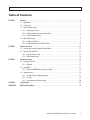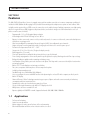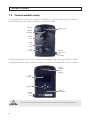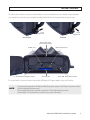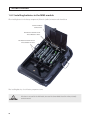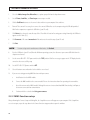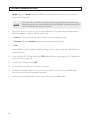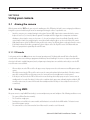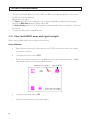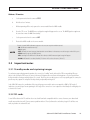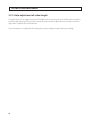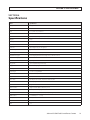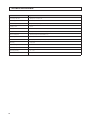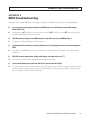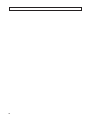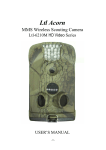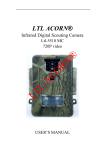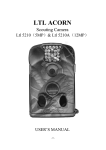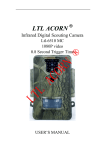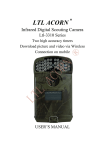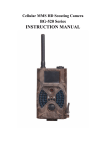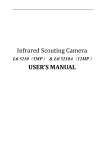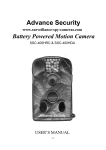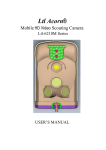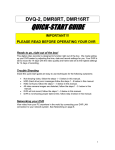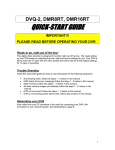Download 940 nm IR GSM Field Surveillance Camera User Manual
Transcript
940 nm IR GSM Field Surveillance Camera User Manual Product: 940-GSM Please read this manual before using your camera, and always follow the instructions for safety and proper use. Save this manual for future reference. 904-GSM_CM CAUTION ii Operate this device only in environments where the temperature or humidity is within the recommended range. Operation in extreme temperatures or humidity levels may cause electric shock and shorten the life of the product. Table of Contents SECTION 1 SECTION 2 SECTION 3 SECTION 4 APPENDIX A Features. . . . . . . . . . . . . . . . . . . . . . . . . . . . . . . . . . . . . . . . . . . . . . . . . . . . . . . . . . . . . . . . . . . . . . . . . . . . 2 1.1 Application . . . . . . . . . . . . . . . . . . . . . . . . . . . . . . . . . . . . . . . . . . . . . . . . . . . . . . . . . . . . . . . . . . . . . . . . . 2 1.2 Camera unit. . . . . . . . . . . . . . . . . . . . . . . . . . . . . . . . . . . . . . . . . . . . . . . . . . . . . . . . . . . . . . . . . . . . . . . . . 3 1.3 Camera module setup . . . . . . . . . . . . . . . . . . . . . . . . . . . . . . . . . . . . . . . . . . . . . . . . . . . . . . . . . . . . . . . . 4 1.3.1 Installing an SD card . . . . . . . . . . . . . . . . . . . . . . . . . . . . . . . . . . . . . . . . . . . . . . . . . . . . . . . . . . . . . 6 1.3.2 Installing batteries in the camera module. . . . . . . . . . . . . . . . . . . . . . . . . . . . . . . . . . . . . . . . . . . 6 1.3.3 Camera module controls. . . . . . . . . . . . . . . . . . . . . . . . . . . . . . . . . . . . . . . . . . . . . . . . . . . . . . . . . . 7 1.4 MMS module setup . . . . . . . . . . . . . . . . . . . . . . . . . . . . . . . . . . . . . . . . . . . . . . . . . . . . . . . . . . . . . . . . . . 8 1.4.1 Installing a SIM card . . . . . . . . . . . . . . . . . . . . . . . . . . . . . . . . . . . . . . . . . . . . . . . . . . . . . . . . . . . . . 9 1.4.2 Installing batteries in the MMS module. . . . . . . . . . . . . . . . . . . . . . . . . . . . . . . . . . . . . . . . . . . . 10 Advanced Settings . . . . . . . . . . . . . . . . . . . . . . . . . . . . . . . . . . . . . . . . . . . . . . . . . . . . . . . . . . . . . . . . . . 11 2.1 Camera setup using the keypad control buttons . . . . . . . . . . . . . . . . . . . . . . . . . . . . . . . . . . . . . . . . . 11 2.2 Camera setup with a PC. . . . . . . . . . . . . . . . . . . . . . . . . . . . . . . . . . . . . . . . . . . . . . . . . . . . . . . . . . . . . . 12 2.2.1 Camera function setup . . . . . . . . . . . . . . . . . . . . . . . . . . . . . . . . . . . . . . . . . . . . . . . . . . . . . . . . . . 13 2.2.2 MMS function setup . . . . . . . . . . . . . . . . . . . . . . . . . . . . . . . . . . . . . . . . . . . . . . . . . . . . . . . . . . . . 14 Using your camera . . . . . . . . . . . . . . . . . . . . . . . . . . . . . . . . . . . . . . . . . . . . . . . . . . . . . . . . . . . . . . . . . . 17 3.1 Aiming the camera. . . . . . . . . . . . . . . . . . . . . . . . . . . . . . . . . . . . . . . . . . . . . . . . . . . . . . . . . . . . . . . . . . 17 3.1.1 ON mode. . . . . . . . . . . . . . . . . . . . . . . . . . . . . . . . . . . . . . . . . . . . . . . . . . . . . . . . . . . . . . . . . . . . . . 17 3.2 Using MMS. . . . . . . . . . . . . . . . . . . . . . . . . . . . . . . . . . . . . . . . . . . . . . . . . . . . . . . . . . . . . . . . . . . . . . . . . 17 3.2.1 View Local MNPO name and signal strength. . . . . . . . . . . . . . . . . . . . . . . . . . . . . . . . . . . . . . . . 18 3.3 Important notes. . . . . . . . . . . . . . . . . . . . . . . . . . . . . . . . . . . . . . . . . . . . . . . . . . . . . . . . . . . . . . . . . . . . 19 3.3.1 Standby mode and capturing images. . . . . . . . . . . . . . . . . . . . . . . . . . . . . . . . . . . . . . . . . . . . . . 19 3.3.2 SD cards. . . . . . . . . . . . . . . . . . . . . . . . . . . . . . . . . . . . . . . . . . . . . . . . . . . . . . . . . . . . . . . . . . . . . . . 19 3.3.3 Auto adjustment of video length. . . . . . . . . . . . . . . . . . . . . . . . . . . . . . . . . . . . . . . . . . . . . . . . . . 20 Specifications . . . . . . . . . . . . . . . . . . . . . . . . . . . . . . . . . . . . . . . . . . . . . . . . . . . . . . . . . . . . . . . . . . . . . . 21 MMS Troubleshooting . . . . . . . . . . . . . . . . . . . . . . . . . . . . . . . . . . . . . . . . . . . . . . . . . . . . . . . . . . . . . . . 23 940 nm IR GSM Field Surveillance Camera 1 SECTION 1: FEATURES SECTION 1 Features The 940-GSM Field Surveillance Camera is a rugged, water-repellent outdoor camera for use in extreme temperature conditions. It includes the MMS (Multimedia Messaging Service) module for transmitting video and pictures to a phone or email address. With its highly sensitive passive infra-red (PIR) sensor, the camera detects the sudden change of ambient temperature caused by moving objects in a region of interest (ROI), triggers to take pictures/videos, and sends the images via a GSM network to the user’s cell phone or email account. It includes: • • • • • • • • • • • • • • • • • • • • • • Programmable 1.3, 5, or 12-Megapixel photo resolution Infrared night vision LEDs for flash range as far as 30 feet Operates in either camera only, camera + video, or video only modes. In camera + video mode, camera takes both pictures and video at every trigger event Ultra-low standby power consumption. Extremely long in-field life (in standby mode, up to 6 months Unique side-prep sensor design provides wider sensing angle and enhances the camera response speed Perform in the temperatures from -22°F ~ 158°F Compact size (5 ½ x 3 ½ x 2 ½ inches). Designed to deploy covertly Quick trigger time (1.2 second) Time Lapse photo/video recording for takes pictures/videos at a specified interval Timer setting can program the camera to only work in specified periods every day. Work together with Time Lapse settings. Backpack-looking tree grabber makes mounting and aiming a snap Serial Number setting enables you to code locations on the photo. This helps multi-camera users identify the location when reviewing the photos Built-in 2¼” TFT color display to review images and videos Date, time, temperature and moon phase can be stamped on the photo Lockable and password protected Two MMS image sizes: 640 x 480 or 320 x 240 pixels Users can configure the camera and MMS function either by running the enclosed CD with a computer, or directly on the built-in TFT display. Advanced Remote Cellular Technology transmits images to your cell phone and email account constantly at low battery consumption and short transmission time Automatically sends text alert when battery power level is low Checks cellular signal information on the built-in TFT display in the field MMS pictures saved on a removable SD card Operates globally via GSM/GPRS network. Supports four bands: 850 / 900 / 1800 / 1900 MHz. 1.1 Application • • • • 2 Trail camera for hunting Animal or event observation Motion-triggered security camera for home, office and community Other indoor/outdoor surveillance where invasion evidence is needed SECTION 1: FEATURES 1.2 Camera unit The 940-GSM Field Surveillance Camera includes two modules: a camera module and an MMS module. These modules are usually latched together. To separate them, loosen the thumb screw on the back of the unit, undo the buckle on the side, then carefully remove the tab of the camera module from the slot on the side of the MMS module. Buckle Thumb Screw Thumb Screw on Back Camera and MMS Modules Tab/Slot Camera (left) sand MMS (right) Modules Unbuckled 940 nm IR GSM Field Surveillance Camera 3 SECTION 1: FEATURES 1.3 Camera module setup The camera module features a built-in infra-red (IR) array for taking photos up to 30’ away in dark environments, and built-in passive IR (PIR) sensors for detecting objects moving into the region of interest (ROI). IR Array Motion Indicator Light Sensor Camera Lens Main PIR Sensor PIR Sensors Bottom Cover Latch and Lock Ring TFT display and keypad on the back of the camera module are for setup, programming, and viewing recorded video and photos. Setup, programming, and viewing recorded videos and photos can also be performed through a USB connection to a computer. Contact Pads for MMS Module TFT Display Keypad Bottom Cover Latch CAUTION 4 Thumb Screw Hole When batteries are installed in the camera, do not touch the Contact Pads with any electrically conductive material. . SECTION 1: FEATURES The camera external interface connectors are located Inside the cover on the bottom of the camera module. To open the bottom cover, turn the latch on the lower corner so it points toward the body of the camera, then push it down to open the cover. Latch Alignment Latch Alignment Cover Latched Unlatched Battery Bay Cover (Press here to open) USB 2.0 Connector TV Out Jack 6 - 12 VDC Power Adapter Socket SD Card Slot OFF - ON - TEST Power Switch The external interface connectors include a video out jack, USB 2.0 port, 6 VDC power adapter socket, and SD card slot. NOTE The camera will accommodate an SD, MMC, and SDHC flash memory card up to 16 GB. Always set the power switch to OFF when installing a flash memory card. When installing a flash memory card, make certain that it is NOT configured for write protection. A power adapter, TV out cable, batteries, and flash memory card are not included. 940 nm IR GSM Field Surveillance Camera 5 SECTION 1: FEATURES 1.3.1 Installing an SD card To install an SD (flash memory) card: 1. Set the power switch to off. 2. Slide the card into the SD card slot as shown below. The card should slide in smoothly. Power Switch 3. SD Card Push the SD card in until it latches into place. The camera stores pictures and videos on the SD card in the folder \DCIM\100IMAGE, and all MMS pictures in the folder \DCIM\ MMS\100IMAGE with the same filename. Photo filenames are similar to IMAG0001.JPG, and videos appear as IMAG0001.AVI. In OFF mode, you can use the USB cable provided to download the files to a computer, then browse and play files without downloading them. AVI files can be played back on most popular media players, such as Microsoft® Windows Media® Player, Apple® QuickTime®, etc. 1.3.2 Installing batteries in the camera module To open the battery bay, press down the triangle icon on the battery bay cover. The camera module requires 4 AA alkaline batteries. CAUTION 6 Always set the power switch to OFF off before installing or removing batteries. SECTION 1: FEATURES Insert 2 AA Batteries Here, “–” Ends toward Base. Insert 2 AA Batteries Here, “+” Ends toward Base. Battery Bay Cover After installing batteries, fold the battery bay cover up, then press it in until it latches. To perform software setup for the camera, refer to Section 2 of this manual. CAUTION If you are not using the camera for an extended period of time, remove the batteries from the camera to avoid possible acid leak that may damage the camera and void the warranty. When battery level gets low, the Motion Indicator in the LED array will flash blue. If using the MMS module with a SIM card, a Battery Low text alert will be sent automatically to the user’s cell phone or email account. 1.3.3 Camera module controls The camera module includes two control components: an ON - OFF - TEST power switch, and a keypad control panel. The switch is accessible when the bottom cover is open, and the keypad is on the back side of the camera module. These controls function as follows: Power Switch Position Function OFF Unit is powered off. ON Unit is in normal operating mode. TEST Camera module is in setup mode. In this mode you can take pictures or video clips like a regular digital camera, or enter the Menu to set up the system configuration. 940 nm IR GSM Field Surveillance Camera 7 SECTION 1: FEATURES Keypad control panel The keypad control panel us used for configuration setup , manual camera operation, and for viewing and playing back recorded photos and video. Button Function MENU Press to enter the configuration menu system to program the camera. t Press when needed to navigate in the menu system. p (video) Press to shoot a video segment. u (shot) Press SHOT to manually trigger the shutter. A photo or video (depending on the camera setting) will be taken and saved to the SD card. If the display shows q (photo) Press to take a still picture.. REPLAY / OK Press REPLAY to review/playback photos or videos on the TFT screen or a connected TV monitor. Use and p and q keys to navigate. 1.4 MMS module setup The MMS module provides two functions: expanded power capacity, and access to Multimedia Messaging Service (MMS). To use the MMS module for transmitting images or messages, you must acquire a SIM card from a local Mobile Phone Network Operator (MPNO) that provides MMS. Use the parameters suggested by your provider when configuring MMS features. (Refer to the Advanced Settings section for more information.) To access the SIM card holder and battery compartment, open the cover by pushing up on the tab, then folding the cover up. 8 SECTION 1: FEATURES Pu sh to u nl o ck Tab 1.4.1 Installing a SIM card To install a SIM card, open the card holder and slide the card all the way into the card holder as shown below. Then fold the card holder onto the contacts, and slide the card holder towards the bottom of the unit to lock it into place. SIM Card Card Contacts Lo ck SIM Card Holder SIM Card Inserted SIM Card Installed 940 nm IR GSM Field Surveillance Camera 9 SECTION 1: FEATURES 1.4.2 Installing batteries in the MMS module When installing batteries in the battery compartment, follow the (sardine) orientation order shown below. Camera module Contact Pins Put Positive Terminals For These Batteries Here. Put Positive Terminals For These Batteries Here. After installing batteries, close the battery compartment cover. CAUTION 10 When batteries are installed in the MMS module, do not touch the Camera Module Contact Pins with any electrically conductive material. SECTION 2: ADVANCED SETTINGS SECTION 2 Advanced Settings Advanced settings can be configured using the TFT display and keypad control buttons, or through a computer. 2.1 Camera setup using the keypad control buttons To enter camera setup mode: 1. Separate the camera and MMS modules. 2. Install batteries in the camera module. 3. Set the power switch to TEST. 4. Install an SD card in the camera module. 5. Press the MENU button on the keypad, then use the p, q, t, and u buttons to navigate through the menu system and select parameters. After specifying the preferred parameters, press OK to save the settings exit the menu system. Menu system parameters are described below. Menu system parameters Parameter Setting Description Mode Camera, Video, or Cam + Video Select whether still photos or video clips are taken. In Cam+Video mode, the camera first shoots a photo, then records video. . Format Enter Select to format the SD card. All files on the card are deleted during formatting. It is highly recommend that you format the SD card before use, especially if it has been used in another device. Caution: Make sure all important files on the SD card have been backed up before formatting. Photo Size (affects still photos only) 5 MP, 12 MP, 1.3 MP Select preferred resolution for still photos from 1.3 to 12 mega pixels. Higher resolution produces better quality photos, but creates larger files that use more space on the SD card. Also, large files require longer time to write to the card, which will slow the shutter speed. 5 MP is recommended. Video Size (affects video clips only) 640 x 480, 320 x 240 Select video resolution (pixels per frame). Higher resolution produces better quality videos, but creates larger files that use more of the SD card capacity. 640 × 480 is VGA mode in standard 4:3 format. Set clock Enter Press Enter to set up date and time. An internal capacitor will maintain the clock for up to 7 minutes when changing batteries. Picture no. (affects still photos only) 01 Photo, 02 Photos, 03 Photos Select the number of photos taken in sequence per burst in Camera mode. Also refer to the Interval parameter. Video Length (affects video clips only) AVI 10 seconds, optional from 1 second to 60 seconds Videos are in AVI format that can be played back on most media players. 940 nm IR GSM Field Surveillance Camera 11 SECTION 2: ADVANCED SETTINGS Parameter Setting Description Interval 1 minute, optional from 1 second to 60 minutes Select the length of time that the camera will wait between the time of the last picture was written in the SD card, until it responds to any new triggers from the PIR sensor. During the selected interval, the camera will not take pictures/videos. This prevents the SD card from filling with redundant images. Sense Level Normal, High, Low Select the sensitivity of the PIR sensor. The High setting is best for indoors and environments with little interference. Normal or Low works well when outdoors and in environments with more interference. NOTE: Temperature also affects the sensitivity. The High setting is suitable when the ambient temperature is warm, and the Low setting works better in cold weather. Time Stamp (affects still photos only) On, Off Select On if you want the date and time to appear on every photo. Timer Off, On Select On if you want the camera to work within a specified time period every day. For instance, if the starting time is set at 18:35 and the ending time at 8:25, the camera will function only from 18:35 the current day to 8:25 the next day. Outside the time period the camera will not triggered or take photos/videos. This feature can be used together with Time Lapse feature. Password set Off, On Set up a password to protect your camera from unauthorized users. Serial No. Off, On Select On to assign a number to each camera you have. You can use a combination of 4 digits and/or alphabets to record the location in the photos (e.g. YSP1 for Yellow Stone Park). This helps multi-camera users identify the location when reviewing photos. Time Lapse Off, On If On, the camera will automatically take photos/videos at the set interval (Note: in this mode, the PIR sensor is disabled). This is helpful when observing cold-blooded animals like snakes, the process of flowering, etc. This feature can work together with Timer feature. Side PIR On, Off Set to On by default. The two side prep PIR sensors provide a very wide sensing angle and enhance response time. In locations where you cannot removing interfering objects or avoid sunlight, you can turn off the side sensors to improve performance. MMS Phone No. On Press Enter to input the phone number you want to send MMS to. To input more phone numbers or to set up email accounts, reference the MMS Function setup on a PC. Set the number of pictures sent in one day via MMS. Select 0 for unlimited, 1 .. 99/day to set a limited number. MMS Status Off, VGA, QVGA The default setting, Off, turns the MMS function off. To turn it on and set the resolution, select either VGA (640 x 480) or QVGA (320 x 240). If the original picture size is too large, the MMS picture is converted to QVGA format to save transmission time and power consumption. Default Set Press OK then Enter to revert all camera settings to the manufacturer default values. MMS function settings will remain as configured except for MMS Phone No. and MMS Status. 2.2 Camera setup with a PC You can set up your camera and/or MMS function with a PC. Insert the CD provided into an optical drive on a Microsoft Windows PC, then open it in a file explorer. 12 SECTION 2: ADVANCED SETTINGS In the MMS Setup subdirectory, find and run the Setup.exe file. The following window will open: 2.2.1 Camera function setup Click the Camera Setup button to open the camera interface shown below. In the camera setup menu, do the following. Refer to the Menu system parameters table above for more information. 940 nm IR GSM Field Surveillance Camera 13 SECTION 2: ADVANCED SETTINGS 1. Select the Mode, Image Size, Video Size, etc. options you prefer from the drop-down menus. 2. Set the Timer, Serial No., and Time Lapse menu setup as needed. 3. Click the GetTime button to set the camera’s date and time to your computer’s date and time. 4. Power off the camera if necessary, then connect the camera USB interface to the computer using the USB cable provided. Wait for the computer to recognize the USB device (your SD card). 5. Click Select, then choose the root directory of the SD card for the location for saving your settings. Normally, the USB device appears an the E drive (E:/ ). 6. Click Generate. A file named menu.dat will be written to the root directory of your SD card. 7. Click Exit. NOTE To return settings to the manufacturers default values, click Default. 8. Eject the USB device (your SD card) from the Windows operating system, then disconnect your camera USB cable from the computer and camera. 9. Set the camera ON - OFF - TEST power switch to the TEST position. Wait for a message to appear on the TFT display that the camera has been successfully setup. 10. Set the OFF - ON - TEST power switch to OFF. 11. Close the bottom cover and turn the latch to lock the cover closed. 12. If you are not setting up or using MMS functions with your camera: a. Install batteries in the MMS module. b. Connect the MMS module to the camera module. Reverse the instructions above for separating the two modules. c. Attach the antenna to the MMS module. Although the antenna is not used without MMS functionality, it will protect the antenna connector from contamination. d. Continue with the section below: Using your camera. 2.2.2 MMS function setup After performing the Camera Setup and clicking Exit, the Setup Menu screen will reappear on your computer. If the Setup Menu screen is not open, repeat the step above in the Camera function setup procedure to open the window. 14 SECTION 2: ADVANCED SETTINGS To setup the MMS functions, do the following: 1. Click MMS Setup. The MMS window will open. 2. Open the MMS Mode drop-down list and select either Auto or Manual. Auto: If you selected Auto, open the Country drop-down list and select your country and the Mobile Phone Network Operator (MPNO) for your SIM card. The section below will populate with parameters pertaining to the selected MPNO, including URL, APN, Gateway and Port. APN, Gateway and Port. Enter up to three phone numbers (format: 10 digits of area code plus phone number, ex. 8003359777) and email address where you want pictures sent. NOTE Settings for each major MPNO are pre-stored on the enclosed CD. But, because each MPNO has specific settings for their service, and those settings can change over time, we recommend you verify all settings with your MPNO. 940 nm IR GSM Field Surveillance Camera 15 SECTION 2: ADVANCED SETTINGS Manual: If you selected Manual, contact your MPNO for the required information to use their service, then enter the parameters in the fields below. NOTE If you choose AT&T as your MPNO service provider and purchase a prepaid SIM card, the SIM card must be purchased at a corporate store, not an authorized retailer such as RadioShack® or Walmart. Contracted AT&T plans and T-Mobile plans do not have this requirement. 3. Power off the camera if necessary, then connect the camera USB interface to the computer using the USB cable provided. Wait for the computer to recognize the USB device (your SD card). 4. Click Select, then choose the root directory of the SD card for the location for saving your settings. 5. Click Generate. A file named setup.dat will be written to the root directory of your SD card. 6. Click Exit. 7. Eject the USB device (your SD card) from the Windows operating system, then disconnect your camera USB cable from the computer and camera. 8. Set the camera ON - OFF - TEST power switch to the TEST position. Wait for a message to appear on the TFT display that the camera has been successfully setup. 9. Set the OFF - ON - TEST power switch to OFF. 10. Close the bottom cover and turn the latch to lock the cover closed. 11. Install batteries in the MMS module, then connect it to the camera module. To connect the camera and MMS modules, reverse the instructions above for separating the two modules. 12. Attach the antenna to the MMS module. The antenna connector is at the top of the MMS module. 16 SECTION 3: USING YOUR CAMERA SECTION 3 Using your camera 3.1 Aiming the camera With the power switch in TEST mode, you can test the working area of the PIR (passive infrared) sensor sensing angle and distance. Using this test you can find the best placement for mounting and aiming the camera. To perform the test: • • • Attach the camera to a tree or tripod, aiming it at the region of interest (ROI). Supercircuits recommends that the camera be placed 3 to 6 feet (1 to 2 meters) above the ground. To avoid potential false triggers due to temperature and motion disturbances, do not aim the camera at a heat source (i.e. the sun) or nearby tree branches and limbs. If possible, aim the camera North or South. Also, avoid placing the camera where limbs and other objects are close to the front of the camera. Walk slowly from one side of the ROI to the other, parallel to the camera. Try different distances and angles from the camera. If the Motion Indicator flashes blue, your position is detected by one of the side Prep PIR sensors. If the Motion Indicator flashes red, your position is captured by the main PIR sensor. 3.1.1 ON mode Set the power switch to the ON position to enter the normal operating mode. The Motion Indicator will flash red for about 10 seconds and the camera starts working as programmed without any manual handling. If the camera is setup to record on motion detection, it will wait in standby (low power) mode, and power up to shoot pictures or record videos when objects enter the PIR area of the main sensor as follows: • • • When an object enters the PIR area of the side prep sensors, the prep sensors detect the movement and fully powers up the camera. When object moves into the PIR area of the main sensor, the camera takes photos/videos immediately. If the object moves away after entering the PIR area of the prep sensors, the camera will revert to standby mode to conserve power. If the object is not detected in the PIR area of the main sensor after being detected by a prep sensor, the camera reverts to standby mode in 3 seconds. If an object(s) is detected a second time by the prep sensor, without being detected by the PIR area of the main sensor, the camera will not wake from standby mode until the object is detected by the main sensor (1.2 seconds later). 3.2 Using MMS After your camera is setup for MMS functionality, it can transmit photos to your email and phone if the following conditions are met: • • • • The camera is ON and functions normally. The SD card has enough space. Four batteries are installed in the camera module and four batteries are installed in the MMS module. The batteries must have sufficient power capacity. The camera mode is set to Camera mode or Cam+Video mode. It cannot be set to Video mode. 940 nm IR GSM Field Surveillance Camera 17 SECTION 3: USING YOUR CAMERA • • • • • • • SIM card is installed and the MMS service is active. (NOTE: Some MMS services require pre-paid balance in the account.) The SIM card is not password protected. MMS function setup is correct. The Timer function is OFF. If the Timer ON, expect to receive photos through MMS only during specified time period. Ensure that the MMS Status parameter is NOT set to OFF or SMS. The Picture No./day parameter is set to “0” (unlimited) or the maximum number of pictures sent per day (1 ~ 99) has not been reached. The camera is stationary while sending MMS pictures. 3.2.1 View Local MNPO name and signal strength WIth the camera and MMS modules connected and an antenna attached: Using a TV monitor: a. Open the bottom cover, than attach a video cable between the TV OUT connector on the camera and a composite video input on a TV monitor. b. Set the power switch on the camera to TEST. c. Wait for at least 1 minute, or until you can see the MPNO name and the signal strength on the monitor. The MNPO signal strength must be at one bar or more for MMS functionality. MNPO Service Provider 18 d. Set the power switch on the camera to OFF. e. Disconnect the cable between the camera and the monitor. Signal Strength SECTION 3: USING YOUR CAMERA Without a TV monitor: a. Set the power switch on the camera to TEST. b. Wait for at least 1 minute. c. Without powering off the unit, separate the camera module from the MMS module. d. View the TFT screen. The MNPO name and signal strength will appear on the screen. The MNPO signal strength must be at one bar or more for MMS functionality. e. Set the power switch on the camera to OFF. f. Reattach the MMS module to the camera module. NOTE If a code, instead of MPNO information, appears on the screen, an exception condition occurred: - SIM: No SIM card or installed incorrectly. - CSQ: No signals. - CREG: SIM card is password-protected, deactivated due to zero balance in the account, or not able to register with a GSM system. - CGREG: Not able to register with GPRS network. - COPS: Searching for the MNPO of the SIM card. When found, the MNPO name and signal strength will appear. - No MM1: MMS module is not found (installed). The buzzer will issue three short tones (“di di di”). 3.3 Important notes 3.3.1 Standby mode and capturing images To save battery power during normal operation, the camera is in “standby” mode, with only the PIR sensor working. When an object is detected by the PIR sensor, the camera is becomes fully powered on and starts shooting pictures. The time period from being activated to starting recording is about 1.2 seconds. Therefore, when an object passes across very quickly past the camera, the picture may only capture the end part of the object body, and possibly nothing at all. In the 940-GSM camera, the combination of the two side prep sensors and the main sensor provides a 100° to 120° angle of induction, a very wide scope far out spanning the 50 ° angle of the camera lens. It can capture the whole body of a moving object in as short as 0.2 second. 3.3.2 SD cards Several different brands of SD cards have been tested and found to be compatible with the camera. However, some brands and models may not function well. If you encounter a problem with an SD card, reformat the card and try it again. If it still does not work, try another size or brand of card. 940 nm IR GSM Field Surveillance Camera 19 SECTION 3: USING YOUR CAMERA 3.3.3 Auto adjustment of video length To extend the battery life, we suggest that you install 8 AA alkaline batteries when using the camera in Video mode or Cam+Video mode. When battery power gets low, this camera automatically shortens the video length to take more video clips of surveillance targets, which can provide more useful information. Very cold environments can significantly reduce battery power capacity, reducing the length of video clips accordingly. 20 SECTION 3: SPECIFICATIONS SECTION 4 Specifications Item Specification Image sensor 5 Mega Pixels Color CMOS Maximum pixel size 2560 x 1920 Lens F = 3.1; FOV = 52°; auto IR-cut IR Flash 30 ft (9.14 m) TFT screen 2.36” (48 x 35.69 mm); 480 (RGB)*234 dots; 16.7 M colors Keypad 6 keys Memory SD card (8 MB ~16 GB) Picture size 5 MP / 12 MP / 1.3 MP = 2560 x 1920 / 4000 x 3000 / 1280 x 960 Video size 640 x 480 @ 20 fps, 320 x 240 @ 20 fps PIR sensitivity High / normal / low PIR sensing distance 30 ft (9.14 m) (< 77°F (25°C) at the normal level) Prep PIR sensing angle Left and right light beams form an angle of 100°; each lens covers 10° Main PIR sensing angle 35° Operation mode Day / night Trigger time 1.1 second (when using a 2G SD card) Trigger interval 0 sec ~ 60 min, programmable Shooting numbers 1~6 Video length 1 ~ 120 sec, programmable Cam + Video Take picture first, then record video Playback zoom in 1x ~ 16x Time stamp On / Off, includes serial No., temperature and moon phase Timer On / Off, programmable Password 4-digit numbers Device serial no.. 4 digits of and 26 alphabet characters, user set Time lapse On / Off, 1 sec ~ 24 hr, programmable MMS status VGA = 640 x 480; QVGA = 320 x 240;SMS; OFF programmable MMS numbers 0 = unlimited, or 1 ~ 99 / day MMS phone no. 1 ~ 3 phone numbers MMS email 0 ~ 3 email addresses SMS 1~3 940 nm IR GSM Field Surveillance Camera 21 SECTION 4: SPECIFICATIONS Item Specification Low battery SMS alert “Battery Low” text alert sent Power supply 2 x 4 x AA batteries External DC power adapter Plug Size: 4.0 x 1.7; Voltage: 6 ~ 12 VDC (1 ~ 2 A) Standby current 0.4 mA Standby time 3 ~ 6 months (with 4 or 8 x AA batteries) Auto power off Auto power off after 2 minutes of no keypad input Power consumption 150 mA (add 350 mA when IR LEDs are on) Low battery alert 4.2 ~ 4.3 VDC Interfaces TV out, USB, SD card slot, 6 VDC adapter input Mounting Strap, tripod Weather rating IP54 Operating temperature -22°F ~ +158°F (-30°C ~ +70°C) Operating humidity 5% ~ 95% Certifications FCC, CE, RoHS 22 APPENDIX A: MMS TROUBLESHOOTING APPENDIX A MMS Troubleshooting Following are some common MMS problems and suggested solutions. For additional questions, contact your product provider. QQ I set up a new receiving phone number, but MMS pictures are still being sent to the old number. What should I do? AA Switch the camera OFF. Wait for at least two minutes, then switch it ON. Or, switch the camera OFF, take one battery out of the MMS module battery bay, and then reinstall it. QQ Why did it take so long to receive MMS pictures / why didn’t I receive any MMS pictures? AA The signal is too weak or the batteries need to be replaced. QQ I programmed the camera to constantly take pictures, but some pictures were not sent to my phone. Why? AA The camera can send MMS pictures to the recipient’s phone continuously. However, if the signal is weak, it may not work consistently. QQ Why did I receive some pictures with partial image, and some with a red “X”? AA The camera was in motion when sending pictures. Or the signal was unstable. QQ I was sure the battery was quite low. But I didn’t get any text alert. Why? AA The camera “assumes” that you install new batteries when you start the camera. It tracks the usage of the batteries and texts you when the power is low. However, if you replace the present batteries with some weak ones before receiving a text alert, the camera may get “confused” and not send the alert. 940 nm IR GSM Field Surveillance Camera 23 24