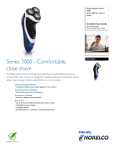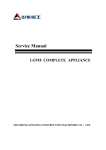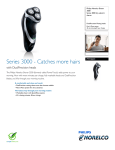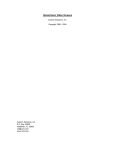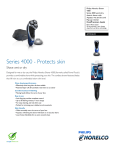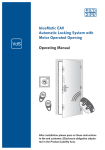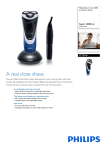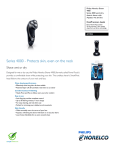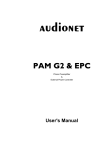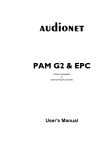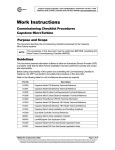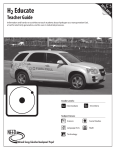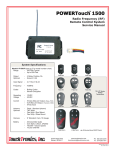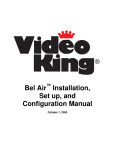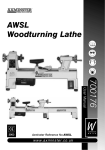Download e-BOS™
Transcript
e-BOS™ Game Types e-BOS™ Version 3.0.x October 24, 2006 Important Notice This guide is delivered subject to the following conditions and restrictions: This guide contains proprietary information belonging to Video King. Such information is supplied solely for the purpose of assisting explicitly and properly authorized users of the eBOS™ system. • No part of its contents may be used for any other purpose, disclosed to any person or firm or reproduced by any means, electronic or mechanical, without the express prior written permission of Video King. • The text and graphics are for the purpose of illustration and reference only. Specifications on which they are based are subject to change without notice. • The software described in this document is furnished under a license. The software may be used or copied only in accordance with the terms of that agreement. • Information in this document is subject to change without notice. Corporate and individual names and data used in examples herein are fictitious unless otherwise noted. • The use of masculine gender terms is to be interpreted as being non-gender specific and is used solely to minimize textual complexity. Copyright © 2004 Video King PowerServer, PowerEdit, PowerPlay, PowerTouch, Super Champ and Lil’ Champ are trademarks of Video King. All other product names are trademarks or registered trademarks of their respective owners, and are hereby acknowledged. October 24, 2006 Game Types e-BOS™ 3.0.x Page 2 of 29 Table of Contents Introduction............................................................................................ 4 Document Conventions.......................................................................... 4 90 Number Bingo................................................................................... 5 Bonanza ................................................................................................ 8 Bonus Line............................................................................................. 9 Buy-on-the-Fly ..................................................................................... 11 Caller’s Choice..................................................................................... 12 Color Bingo.......................................................................................... 13 Double Action ...................................................................................... 15 Lucky Star............................................................................................ 16 MultiCard ............................................................................................. 17 MultiPart .............................................................................................. 18 Multi Chance Bingo.............................................................................. 19 On The Fly Wilds ................................................................................. 21 PowerMutual........................................................................................ 24 Programmed Wilds .............................................................................. 25 U-Pick-Em Bingo ................................................................................. 28 October 24, 2006 Game Types e-BOS™ 3.0.x Page 3 of 29 Introduction This document describes the characteristics of various games playable by the e-BOS™ suite of products. Where applicable, setup and operational instructions are included. Document Conventions The following conventions will be used in this document to distinguish elements of the text. Convention Meaning bold In procedures, represents text that must be typed exactly as shown. It also indicates button, icon and menu names, commands on menus and options/settings. underline Used to introduce new terms which can be found in the glossary. italic Designates a document, screen shot or dialog box title. ALL CAPITALS Indicates the names of keys, key sequences, and key combinations – for example, ALT+TAB. double-click Refers to quickly clicking the primary mouse button (usually the left mouse button) twice. If you’re using the single-click option, you should click only once when documentation tells you to double-click. right-click Refers to clicking the secondary mouse button (usually the right mouse button) once. Right-clicking opens a context menu. ► Indicates a procedure with sequential steps. > Refers to a sequence of steps such as button or menu presses, or a list of actions to take in sequential order; for example, File > Properties means press the File menu, then select the Properties sub-menu; PowerPlay > Select Session > Evening Session means press PowerPlay, then press Select Session, then press Evening Session. October 24, 2006 Game Types e-BOS™ 3.0.x Page 4 of 29 90 Number Bingo What is 90 Number Bingo? 90 Number Bingo, as the name implies, is a game that uses 90 numbers instead of the usual 75 numbers. The game is a paper only game played on specialized paper. Each paper card has 3 rows by 9 columns with 5 numbers in each row (4 empty spaces equivalent to a free space) for a total of 15 numbers on each card. Cards are typically sold in a strip of 6 cards where all 90 numbers appear only once on each strip. As well, the numbers in each column, on each card, are sorted from smallest to largest from the top of the card (first row). What patterns can be played on 90 Number Bingo? There are only three possible single card winning patterns when playing 90 Number Bingo. The three patterns are: Other patterns simply do not make sense as the placement of numbers on each card is random. Given that the limited patterns are all horizontally defined and the 90 number Bingo card has only three rows, there are in fact only seven total possible single card winning patterns: Many 90 number Bingo games play in 3 parts where part one is a single line, part two is a double line and part three is a full card. Multi-card and positional multi-card winning patterns are possible. An example of multi-card patterns could include such possibilities as: A single line on three cards on any strip of 6. One single line, one double line and one full card on any strip of 6. October 24, 2006 Game Types e-BOS™ 3.0.x Page 5 of 29 What features are supported in e-BOSTM ? PowerPlay and PowerEdit support all features described in the General Overview. In brief, the supported features are: All 27,000 cards from the 90 number Bingo paper can be verified by PowerPlay. The five cuts offered for paper can be displayed in PowerPlay. The three main single card winning patterns are hard-coded into PowerEdit. Multi-card and positional multi-card patterns can be customized in PowerEdit. Booklets with standard collation and page colors can be defined in PowerEdit. PowerEdit allows mixing 75 number and 90 number Bingo games within the same session. PowerEdit can create custom booklets that contain pages for 75 number and 90 number Bingo products. Note This is not factory supported behavior. PowerPlay and PowerEdit support the ability to play 90 number Bingo on nonstandard paper cuts. PowerPlay can use random number generators to call the balls in a 90 number Bingo game. Please note that some jurisdictions may not allow RNGs. PowerEdit allows maximum freedom when building a game definition, but warns the user about invalid mixing of 90 number Bingo product and patterns with 75 number games and vice-versa. What software is needed for 90 Number Bingo? The 1.5.3.x and 2.1.x and newer streams of software are capable of playing 90 Number Bingo. In saying this, there are some limitations and restrictions to this game. Limitations Currently e-BOSTM has the following limitations: You can not play 90 number Bingo products and games on Lil’ Champ. You can not play 90 number Bingo products and games on PowerTouch. No new single card patterns can be defined for the 90 number card geometry. PowerServer can not print 90 number cards sold at the POS station, even if the jurisdiction requires it. Restrictions The following restrictions exist in e-BOSTM: 75 number Bingo games may not use 90 number Bingo products or winning patterns. 90 number Bingo games may not use 75 number Bingo products or winning patterns. Compound patterns do not support 90 number Bingo single card patterns. 75 number Bingo patterns and 90 number Bingo patterns can not be mixed in Multi-card compound patterns. If a session’s product booklet contains 90 number Bingo products, then the session’s selected ball source must be compatible with 90 number Bingo. October 24, 2006 Game Types e-BOS™ 3.0.x Page 6 of 29 How does a hall enable 90 Number Bingo Enabling a 90 number Bingo game requires setting up the game in PowerEdit. A game must be configured properly with the appropriate Product, Pattern and Ball Source. Initially, you have to setup a 90 Number product. Although no 90 number products are included in the stock library, creating them is as easy as creating regular 75 number products. Just ensure that the Perm setting has been set to 90 Number, the Medium setting has been set to Paper, as seen in the figure below. It isn’t necessary to set the Cut as any of the 90 number-specific cuts if you are not playing multi-card patterns and you are not tracking sales via the POS. Booklets are created in the same manner as 75 number Bingo. Once the product is made and assigned to the appropriate game, change the pattern to one of the 3 possible stock single card patterns, as shown below. The third and final step is to change the Ball source setting to 90 Number for the game. Note 90 Number RNG and 90 Number RNG Auto are also possible settings but won’t be discussed in this document. When you have set up all the games and would like to verify that all games are using proper products, patterns and ball sources, you can select Validate Activities from the Tool menu. This process will check to make sure that no products and patterns were matched up with an incompatible ball source. For more detailed steps, refer to the PowerEdit User’s Manual. How does 90 Number Bingo play on Lil’ Champ and PowerTouch? Currently, 90 Number Bingo is not supported for Lil’ Champ and PowerTouch. October 24, 2006 Game Types e-BOS™ 3.0.x Page 7 of 29 Bonanza What is Bonanza? A special two part Bingo Game in which numbers are called in advance of the start of the session. Players daub these numbers that are usually displayed on a Bonanza Bingo Board in the Hall. This part of the Game is referred to as Bonanza PreCall. The second part of the Bonanza Game is generally played towards the end of a session with a variable number of games played between the two parts. The exact sequence of the games can be userdefined in PowerEdit. What software is needed for Bonanza? Bonanza is compatible with all e-BOS™ versions which may be used in conjunction with Lil’ Champ version E or higher. How does it work? Typically, Bonanza behaves like a MultiPart Random or Sequential Game where both parts are played on the same card with the same win pattern (usually a blackout). The first part, Bonanza PreCall, generally ends after a specified number of ball calls. Wins are verified at the beginning of the second part. How does a Hall enable Bonanza? The Bonanza Game is defined in PowerEdit by checking the box beside Bonanza Game. Bonanza How does Bonanza play on Lil’ Champ? During PreCall, there is no audio or visual win notification as per non-Bonanza Bingo. The YOU HAVE A WIN!!! banner is visible in the lower portion of the screen. After the transition to Completion occurs, full win notification as per non-Bonanza Bingo takes place. While playing a regular Game between the Bonanza Precall and Completion games, the Bonanza function button (F2) may be used to toggle between Bonanza and Bingo Game screens. How does Bonanza play on PowerTouch? Bonanza plays similarly on PowerTouch as it does on the Lil’ Champ handset. The Bonanza theme is played when the Bonanza Game screen is displayed. There is a Go To Bonanza/Regular Bingo button to toggle between Bonanza and Regular Game screens. October 24, 2006 Game Types e-BOS™ 3.0.x Page 8 of 29 Note PowerPlay and PowerTouch now have the capability to play and verify PreCalled Bonanza. This is a newly developed Bonanza perm for electronic use containing 18,648 cards with a variable number of squares per card pre-printed with an overlay. This results in pre-daubed squares. A few samples are shown below. In #15 below, only 2 numbers are required for a blackout bingo win whereas # 61 requires 8 numbers to win. Lil’ Champ does not currently support PreCalled Bonanza. Bonus Line What is Bonus Line? Bonus Line is typically Part 1 of a MultiPart Game played in Random order and is generally defined to end after a specific number of calls. Bonus Line cards of 3 digits can only be assigned to 6on V sheets of cards. Each 6on V sheet will have an associated 3 digit Bonus Line card. What software is needed for Bonus Line? Bonanza is compatible with all e-BOS™ versions which may be used in conjunction with Lil’ Champ version G84 or higher. How does Bonus Line play on Lil’ Champ? The 3 digit card will be placed to the right of the regular cards in play. In Zoom mode, 12 cards will be displayed with 2 associated Bonus Line cards. When a win takes place on a Bonus Line card, the screen does not display a Bingo Notification message. The handset goes directly to the Bingo Verification screen. ‘X Away on Y Cards’ is not supported for Bonus Line cards. The handset will display the appropriate number at the bottom of the screen when one number is required for a win. Lil’ Champ (the pup) will not jump up and down. On the entry of the first number following the specified number of ball calls with no Bingo, the screen will automatically transition to the next game in play. When Bingo is called and the End Bonus (F2) function key is pressed, the screen will transition to the next game in play. When NEXT GAME is pressed, a close prompt will be activated as per all Random Multipart Games. This screen also includes an option to reopen/close Bonus Line. There is also an option from the Info screen to End Bonus when pressing the (F4) function key. October 24, 2006 Game Types e-BOS™ 3.0.x Page 9 of 29 How does a Hall enable Bonus Line? The Bonus Line Parent Game must be built as a Random MultiPart Game in the Game Information section. Game parts created from this Game could then be set to end on a specific number of ball calls. To define the Bonus Line product in PowerEdit, select 6 on V in the Cut dropdown list box. The line directly below Include Bonus Line will become enabled as displayed below. When this box is checked, Bonus Line cards will be assigned to the selected 6 on V sheet of cards. This product can then be allocated to the appropriate game. How does Bonus Line play on PowerTouch? Bonus Line plays as a Regular Bingo game with numbers away displayed and a “Touch screen and YELL BINGO” message when a win pattern has been achieved. Following the close of Bonus Line, the Bonus Line cards will display with an elliptical shape denoting that these cards are out of play. Note Bonus Line can be played with most Game types. Games that do not support Bonus Line are Bonanza, U-Pick-Em and MultiCard Games. October 24, 2006 Game Types e-BOS™ 3.0.x Page 10 of 29 Buy-on-the-Fly What is Buy-on-the-Fly? Buy-on-the-Fly is a style of play that allows a customer to purchase cards from the terminal to play for a predefined prize. This session is only playable on the PowerTouch terminals. What software is needed for Buy-On-the-Fly? The 2.0.x and newer stream of software is capable of playing Buy-on-the-Fly. How does it work? Instead of downloading cards to a PowerTouch account, the system allows for the purchase of credits. Players then log into the terminals and when each game starts, the player can decide how many cards he wishes to purchase with his credits. A sales period automatically opens when the caller enters a game. After an allotted amount of time, the caller then closes the sales period and the cards purchased are played. Once the game starts, there is no way a player can purchase additional cards. Multi-level games and well as multiple products are supported in Buy-on-the-Fly games. When a player wins a prize, the prize value may be added directly to a player’s account. Once the session is complete or a player opts to leave the hall, the player just logs out of the terminal and proceeds to the cashier to cash out their account. By entering the player’s account number along with the appropriate PIN code, the cashier can bring up the account’s balance and pay them accordingly. How do I sell Cards? A player purchases credits from the cashier by giving them cash and entering a 4 digit PIN code. The cashier gives the customer a receipt with their account number. Both Credits and regular products can be purchased at the same time. October 24, 2006 Game Types e-BOS™ 3.0.x Page 11 of 29 Caller’s Choice What is Caller’s Choice? Caller’s Choice, as shown below, is a new pattern that has been added to the stock library of patterns contained within the BingOS.mdb. Section/Button Description Select Pattern Opens the pattern stock library. Rotate Toggles Off/On to rotate the pattern entered or selected. OK Saves the pattern for this game only and returns to the active game screen What software is needed for Caller’s Choice? Caller’s Choice is compatible with e-BOS™ version 1.5.0 and higher. There is no support for handsets. How does it work? When this pattern is defined to be played within a session, PowerPlay will enter a pattern definition mode upon reaching that game. This allows the caller to either define a single face pattern or use any pattern predefined within PowerEdit. If the caller returns to the Game, the pattern will require re-entry. How does a Hall enable Caller’s Choice? When defining a Caller’s Choice Game in PowerEdit, select the Caller’s Choice pattern from the dropdown list in the Game Information window. Please consult the PowerPlay User’s Manual for further details. How does Caller’s Choice play on Lil’ Champ? Caller’s Choice is not supported on the Lil’ Champ handset. How does Caller’s Choice play on PowerTouch? The pattern defined in PowerPlay will display and verify as expected on the PowerTouch terminal. October 24, 2006 Game Types e-BOS™ 3.0.x Page 12 of 29 Color Bingo What is Color Bingo? Color Bingo is a variation of Bingo in which each ball call is associated with one of five colors: Blue, Green, Red, Yellow and Purple. Each call takes the form of a number then the color (i.e. B15 Red). Prizes are awarded based on the colors of the daubs that make up the win pattern. For example, a premium prize could be paid for a straight line in which all of the ball calls were Red. What software is needed for Color Bingo? Color Bingo was first implemented with e-BOS™ version 1.3.6 and used in conjunction with Lil’ Champ version G82 and higher. Support for PowerTouch was added with e-BOS™ version 1.5.0. Color Bingo interfaces with the Planet Bingo server and software. How does it work? Lil’ Champ handset features are enabled or disabled in the Mediums settings within PowerEdit. The hall can enable or disable this feature but the player cannot turn it on or off. Once enabled, the Color Bingo feature is enabled for all games and sessions played at the hall. For games that are not Color Bingo, the player simply plays the Game as they have always done, ignoring the ability to color their daubs on the handset. PowerTouch terminals display cards automatically filled with the pre-generated colors when Color Bingo is in play and without colors when Color Bingo is not in play. How does a Hall enable Color Bingo? ► To activate Color Bingo on the Lil’ Champ Handset Ensure no e-BOS™ applications are running on the Server. Open PowerEdit. Click the Settings button. Select tab labeled Lil’ Champ. Highlight Color Bingo > uncheck Use Default Value > select Enabled from the drop down list. 6. Click OK 7. Save and Exit PowerEdit. 8. Start PowerServer in the norma 9. 10. 11. l manner. 1. 2. 3. 4. 5. ► To activate Color Bingo in PowerPlay for the PowerTouch Terminals 1. 2. 3. 4. 5. 6. 7. Ensure no e-BOS™ applications are running on PowerPlay. Double-click on the PowerConfig icon located on the desktop. Select tab labeled PowerPlay. Enter a checkmark in the box beside Enable Color Bingo. Enter the Port and IP Address of the Color Bingo Server. Press Save & Exit Start PowerPlay and PowerTouch in the normal manner. How does Color Bingo play on Lil’ Champ? As 5 colors are utilized in Color Bingo, it is suggested that players set their handset default dauber color to Purple. With only 4 of the 5 colors currently available as handset options, Red, Blue, Green and Yellow, pressing the ball number called and Enter will daub that number with the color that has been set as default. This will allow Lil’ Champ to daub numbers in all of the 5 colors used in Color Bingo. October 24, 2006 Game Types e-BOS™ 3.0.x Page 13 of 29 ► To enter a ball call on Lil’ Champ A call of B15 Blue on a normal Game (no wild numbers). 1. Press the 1 button. A number 1 appears in the top right corner of the screen and four (4) color prompts appear at the bottom of the screen (color prompts being colored bubbles, one above each soft function key). 2. Press the 5 button. The number 15 is now displayed in the top right corner of the screen. 3. Press the F2 key (the key below the Blue color prompt at the bottom of the screen). The cards on screen should daub the number 15 in a blue dauber. ► To enter ball calls that contain wild numbers on Lil’ Champ A call of B15 Blue on a Bingo Game with pre-programmed trailing wild numbers. 1. Press the 1 button. A number 1 appears in the top right corner of the screen and four (4) color prompts appear at the bottom of the screen (color prompts being colored bubbles, one above each soft function key). 2. Press the 5 button. The number 15 is now displayed in the top right corner of the screen. 3. Press the F2 key (the key below the Blue color prompt at the bottom of the screen). The Game screen is replaced by a screen prompting you to select colors for each wild number or press Enter to daub any remaining un-daubed numbers in the default color. The numbers B5, B15, I25, N35, N45, G55, O65, and O75 should appear each in a ball near the bottom of the screen. Notice that the number B15 has already been daubed in Blue. 4. Press the soft function keys under each color prompt to daub the current number (the single number shown under the text in the box) in that color. Notice that B15 cannot be re-daubed to another color. After all the numbers are daubed, or Enter has been pressed at any point, the screen should redisplay the Game screen with the numbers B5, B15, I25, N35, N45, G55, O65, O75 daubed in the colors you just selected. ► To correct a daub that had the wrong color associated with it on Lil’ Champ The number 15 Red is daubed, but the number called was B15 Blue. 1. Press the 1 button. A number 1 appears in the top right corner of the screen and four (4) color prompts appear at the bottom of the screen (color prompts being colored bubbles, one above each soft function key). 2. Press the 5 button. The number 15 is now displayed in the top right corner of the screen. 3. Press the Enter key. You will be notified that the number was already called and asked if you want to remove the call. 4. Press F2 (YES). The number will be removed from all of the cards. 5. Press the 1 button. A number 1 appears in the top right corner of the screen and four (4), color prompts appear at the bottom of the screen (color prompts being colored bubbles, one above each soft function key). 6. Press the 5 button. The number 15 is now displayed in the top right corner of the screen. 7. Press the F2 key (the key below the Blue color prompt at the bottom of the screen). October 24, 2006 Game Types e-BOS™ 3.0.x Page 14 of 29 The cards on screen will display the number B15 in a blue dauber. In a wild number game, a specified call generates wild numbers. In normal Bingo and Color Bingo, these numbers are displayed and can all be removed by removing the original number used to generate the wild numbers. Are there any other factors to consider? • Numbers on the handset Bingo board appear in the colors they were daubed. • The verify screen shows the winning card with the numbers daubed in the correct colors and the winning numbers are displayed in the correct colors. • When ball calls are carried or restored, they will not display the daubed color. Double Action What is Double Action Bingo? Double Action Bingo cards are similar to regular Bingo cards except each square contains 2 numbers. The square is considered marked when either number in the square is daubed or both numbers in the square are daubed. How does it work? Numbers are daubed as they are called. If one of the numbers in the square has been called, then uncalled, the square returns to an undaubed state. If both numbers in the square have been daubed and a number is uncalled, the square will remain daubed. It will only return to an undaubed state if both numbers in the square are uncalled. One number away will display both numbers in an undaubed square – only requiring one of them to win Bingo would proceed normally until a pattern match has been achieved. How does a Hall enable Double Action? The Double Action product is defined in PowerEdit and associated with the appropriate game. How Does Double Action plays on Lil’ Champ and PowerTouch terminals? There are no Game play restrictions using the Double Action perms. The user interface is not altered. The only difference is that the display of the cards includes two (2) numbers in each square of the 5x5 grid. The Zoom #3 (large cards) option is disabled on the Lil’ Champ handset. Are there any other factors to consider? • EPIC Card Print capabilities do not print the Double Action perm. October 24, 2006 Game Types e-BOS™ 3.0.x Page 15 of 29 Lucky Star What is Lucky Star Bingo? Lucky Star is a game/paper type that awards a higher prize if the win pattern is reached with a daub on a pre marked square. The square is usually identified with the outline of a star around the number contained within the square. Lucky Star is a modification of existing paper and involves a second printing process that prints the star on the sheet. Lucky Star can be played electronically utilizing a similar process. What software is needed for Lucky Star? Lucky Star is compatible with e-BOS™ version 1.4.0 and higher which may be used in conjunction with Lil’ Champ version G55 or higher. How does it work? The required platforms (Lil' Champ, PowerTouch and PowerPlay) all use the Lucky Star Video Champion perm as defined in the BingOS.mdb file. Each card face has a star located on one of the numbers. As this is a graphical implementation, it does not affect other Game play settings. How does a Hall enable Lucky Star? The Lucky Star product is defined in PowerEdit and associated with the appropriate game. How does Lucky Star play on Lil’ Champ and PowerTouch terminals? There are no Game play restrictions using the Lucky Star perm. The user interface is not altered. The only difference is that the display of the cards includes a star on each card face. Are there any other factors to consider? • Electronic Game only. PowerPlay cannot verify paper Lucky Star card winners. If playing with paper Lucky Star in the hall, the hall monitors will not display the star. • Video modes only. There is no PAWP support with the Lucky Star Video Champion perm. • Lil' Champ and PowerTouch only. Although you can associate the Lucky Star Video Champion perm with other mediums within PowerEdit the other mediums will not play the perm. • Lil' Champ identifies Lucky Star cards as Video Champion during verification. Due to the way perm information is transferred to the Lil' Champ handset the verification screen will identify the perm as Video Champion. • EPIC Card Print capabilities do not print the Lucky Star perm. October 24, 2006 Game Types e-BOS™ 3.0.x Page 16 of 29 MultiCard What is MultiCard Bingo? MultiCard Bingo is a Game type and a pattern type that requires a combination of pattern matches played on a sheet of cards to declare a win. These patterns may be required on card image specific positions and/or specific to a variety of positions that meet card on sheet positional requirements. There are three types of MultiCard Game types. MultiCard requires pattern matches on different cards. MultiCard Count which requires pattern matches on the same card. MultiPattern (Positional) which requires pattern matches on specific cards. What software is needed for MultiCard Bingo? MultiCard Bingo is compatible with e-BOS™ software version 1.4.2.15 and higher in conjunction with various Lil’ Champ handset versions. Please consult Denver for this information. MultiPattern Game type support is available in Lil’ Champ version H1 and higher. How does it work? Patterns are defined within PowerEdit to play on PowerPlay, PowerTouch and Lil’ Champ. Patterns are defined on sheet geometry with the number of hits required and the overlap option enabled or disabled. How does a Hall enable MultiCard? When MultiCard patterns have been defined in PowerEdit they will play as expected on the e-BOS™ products. Please consult the PowerEdit Manual for details in creating these patterns. How does MultiCard play on PowerPlay? MultiCard will play exactly as defined in PowerEdit. The verification screen, as shown below, differs from a Regular Bingo verification screen in that all cards on the sheet are displayed according to the top left card number entered. This is a modifiable setting in the desk.cfg file of the Power directory. The example below depicts a win pattern match of a single line under the O’s on each of the three cards of the 3onV sheet. 3on Sheet How does MultiCard play on PowerTouch? PowerTouch plays MultiCard Games the same way Regular Bingo Games are played with the following exceptions: • Best sheet does not display in lower left portion of the active game screen. • Best sheet does not display when in Solitaire view. Game Types October 24, 2006 Page 17 of 29 e-BOS™ 3.0.x How does MultiCard play on Lil’ Champ? Lil’ Champ plays MultiCard Games the same way Regular Bingo Games are played with the following exceptions: • Only one sheet at a time is visible on the active game screen. • Numbers away are not displayed at bottom of screen until one number away. • Best pattern highlight is not enabled. • Each card must be verified separately. Pressing NEXT CARD at the bottom of verification screen displays the next winning card. • Zoom option disabled MultiPart What is MultiPart Bingo? A number of games played together sharing the same ball calls. They can be played in “Sequential” order where, when one part closes, the next part opens, continuing on with the ball calls already made. They also can be played in “Random” order where there are several different games (patterns) being played on the same ball calls. What software is needed for MultiPart Bingo? MultiPart Bingo is compatible with all e-BOS™ and Lil’ Champ versions. How does it work? Patterns are defined within PowerEdit and play as expected on all e-BOS™ products. How does a Hall enable MultiPart Bingo? MultiPart Games are defined in the BingOS.mdb and require no intervention from the Hall to play. How does MultiPart Bingo play on e-BOS™ products? MultiPart Bingo will play as defined in PowerEdit on PowerPlay, PowerTouch and handsets. Users should be aware of specific behaviors for the various e-BOS™ products. All products play sequential games in a similar manner. Sequential games, following the completion of the specified win pattern, will transition to the succeeding game in play when the Next Game button is pressed. These games are played as distinct games. On PowerPlay and Lil’ Champ, Random Game behavior differs due to the nature of random games. When the first part of a Random game is opened, in essence, all game parts are opened. All defined Random Games are played at the same time and a winning pattern match can be achieved on any of the patterns defined within the total game. When a winner is declared and the game is closed, a Part Won dialog will display asking user to select a part to close. If no winner is declared in a Random Game, a Close Part dialog will display asking user to select a part to close. Selecting the Next Game button to close the game and continue with play will force a prompt asking, “Do you want to close (game name)?” Pressing Yes will open the next game part with the remaining patterns all in play. When jumping to a Random Game, a Start at Game prompt will display. If the Parts have been previously played, an Open/Close Parts dialog will display. The status of the Parts can be changed to open or closed from this window and the Game Part will play as defined. PowerTouch plays normally as all information is transferred without user intervention. October 24, 2006 Game Types e-BOS™ 3.0.x Page 18 of 29 Multi Chance Bingo Game Style Definition The “Second Chance” style of play allows a player to win multiple times on the same card in a single part game. This style of play also allows a player to win a second time with the same pattern in a single game. Logically there is no reason why this style could not encompass 3, 4 or more winning patterns on a single card. When a player bingos on one card in a multiple pattern multiple prize game, they are allowed to continue playing the same card for all original patterns in that game, giving them the opportunity to win a second prize. In this style of play, a player can win on any of the original patterns a second time but cannot win with the same pattern face on the first winning card. The winning pattern face is taken out of play on the winning card but the winning card is still valid for the player who won on the original pattern. All original patterns remain in play on all cards for all players participating in that game for the next prize. Example 1 A player bingos on a game consisting of a 4 corner and an AWSL pattern with the following ball calls: B2, I22, G47, and O68. This AWSL pattern face (top row) will be removed from play on this specific card. The card remains in play and can continue to bingo on any of the following possible ball call combinations. B2, I16, N44, G50, O64 I16, I22, I18, I25, I27 B6, I25, G53, O64 B2, O64, B6, O68 Etc B I N G O 2 16 44 50 64 7 22 36 53 65 5 18 free 59 74 9 25 40 47 75 6 27 43 46 68 It cannot bingo a second time on the ball calls of: B2, I22, G47, and O68 on the original winning card. October 24, 2006 Game Types e-BOS™ 3.0.x Page 19 of 29 Example 2 If the following balls have been called: B2, B7, B5, B9, I27, N43, G46, O68, and the next ball call is B6, the player will win on both patterns. The game will then proceed to call balls for the second bingo. This card will remain in play but the player will not be able to bingo on either of the previous winning pattern faces. This card is still able to win on the AWSL pattern with the exception of the pattern faces that have been removed from play. B I N G O 2 16 44 50 64 7 22 36 53 65 5 18 free 59 74 9 25 40 47 75 6 27 43 46 68 Example 3 If the following balls have been called: B2, B7, B5, B9, I18, N40, G48, O62, and the next ball call is B6, both cards will be winning cards for the first bingo. Both cards will remain in play but will be unable to bingo on the previous ball calls since the winning pattern faces will be removed from play. Both cards are still able to win on an AWSL pattern. B I N G O B I N G O 2 16 44 50 64 6 18 40 48 62 7 22 36 53 65 8 24 37 52 63 5 18 free 59 74 13 16 free 47 74 9 25 40 47 75 1 26 42 49 71 6 27 43 46 68 3 29 38 59 67 Initial Implementation The Michigan implementation of this style allows the players to win up to 2 times on a single card in a single part game. We are initially looking at the Michigan jurisdiction so we MUST be able to play and verify up to 2 winners per card. There are two levels of prizes awarded in this style of game play and multiple winners are allowed for each prize level. Impacted Platforms This modification to game play has been made to the following gaming devices; Lil’ Champ PowerFlash October 24, 2006 Game Types e-BOS™ 3.0.x Page 20 of 29 On The Fly Wilds What is On The Fly Wilds (OTFW)? Wild numbers are ball calls that automatically generate other ball daubs within a Game. On The Fly means that there is no specific ball call number known prior to download time to identify if or when a wild number will be called. The caller will determine which ball call will be used as a wild number(s). In these cases, it is not a preprogrammed ball call that triggers a wild rule. What software is needed for OTFW? OTFW is compatible with e-BOS™ version 1.4.1 and higher used in conjunction with Lil’ Champ version G62 and higher. How does it work? Handset features are enabled or disabled in the Mediums settings of the PowerEdit application. In the case of OTFW, the hall can enable or disable 1, 2, 3 or none of the wild types but the player cannot turn them on or off. Once enabled, the OTFW feature is enabled for all games and sessions played at the hall. Definitions of the three supported wild types in the Lil’ Champ handset. In order to obtain a full understanding of the wild number types the following terminology will be used. Ball Call Any ball produced from the blower and subsequently read out by the caller. Wild Ball Call Any ball produced from the blower, and subsequently read out by the caller, that results in more than one daub per card. Wild Ball Daub Any daub made to a card (physically or electronically) as a result of a Wild Ball Call. 1. Odd/Even Wild Ball Daubs are generated that have the same Odd/Even state as the Wild Ball Call. Example If the Wild Ball Call was I16, then I16 is daubed and all even numbers not previously called are Wild Ball Daubed. B2, B4, B6, B8, B10, B12, B14, I18, I20 etc. up to, O74. (The end result is that all even numbers are daubed on all cards.) 2. Trailing Wild Ball Daubs are generated that have the same last number as the Wild Ball Call. Example If the Wild Ball Call was I16, then I16 is daubed and all numbers ending with a 6 are Wild Ball Daubed. B6, I26, N36, G46, G56, O66 3. Trailing Both Wild Ball Daubs are generated that have the same last number as the Wild Ball Call or have a first number that is the same as the last number of the Wild Ball Call. Note If the Wild Ball Call ends with an 8 a 9 or a 0, no leading wild ball daubs are generated. October 24, 2006 Game Types e-BOS™ 3.0.x Page 21 of 29 Example 1 If the Wild Ball Call was I16, then I16 is daubed and all other numbers ending with a 6 are Wild Ball Daubed B6, I26, N36, G46, G56, O66 and all numbers starting with a 6 are also Wild Ball Daubed G60, O61, O62, O63, O64, O65, O66, O67, O68, and O69. Example 2 If the Wild Ball Call was I18, then I18 is daubed and all other numbers ending with an 8 are Wild Ball Daubed (B8, I28, N38, G48, G58, and O68) only as no leading 8’s exist. How does a Hall enable OTFW for the Lil’ Champ handset? ► To activate Color Bingo on the Lil’ Champ Handset 1. Ensure no e-BOS™ applications are running on the Server. 2. Open PowerEdit 3. Press the Settings button. 4. Select tab labeled Lil’ Champ. 5. Enable On The Fly Wilds OddEven. 6. Enable On The Fly Wilds Trailing. 7. Enable On The Fly Wilds Trailing Both. 8. Press OK 9. Save and exit PowerEdit. 10. Start PowerServer in the normal manner. The positions of the wild buttons on the Lil’ Champ handset is below. Button F3 F4 F5 Wild type Odd/even Trailing both ways Trailing Button Label ODD/EVEN TRAIL BOTH TRAIL How does OTFW play on Lil’ Champ? ► To enter a trailing wild ball call A call of O75 is entered as trailing in the following way: 1. Press the 7 button. A number 7 appears in the top right corner of the screen and up to three, wild prompts appear at the bottom of the screen. 2. Press the 5 button. The number 75 is now displayed in the top right corner of the screen; the three wild prompts still appear at the bottom of the screen. 3. Press the soft function key (F5) below the Trail wild prompt. The numbers B5, B15, I25, N35, N45, G55, G65, and O75 will all get daubed automatically at this point. The wild prompts will no longer be displayed. ► To uncall a wild ball call. A call of O75 was incorrectly entered as Odd/Even when it should be trailing. 1. Press the 7 button. A number 7 appears in the top right corner of the screen and up to three, wild prompts appear at the bottom of the screen (wild prompts being text bubbles, one above each of the soft function keys F3, F4, and F5). 2. Press the 5 button. The number 75 is now displayed in the top right corner of the screen. 3. Press the Enter key. October 24, 2006 Game Types e-BOS™ 3.0.x Page 22 of 29 A message prompting “75 has already been called. Do you wish to uncall it?” will display. 4. Press the soft function key (F2) under YES. O75 and all of the Odd numbers that were daubed because of the incorrect wild call are now un-daubed. Any odd numbers that were called before O75 Odd was entered are not un-daubed as they are still valid. 5. Enter O75 as described in Case 1. How does OTFW play on PowerTouch? Wild Ball Calls will automatically display on PowerTouch screens. The flashboard, however, will display these numbers similarly to those displayed as a regular ball call. Are there any other factors to consider? • Once OTFWs are enabled in PowerEdit | Mediums, the caller may define wild numbers at any time during a regular Bingo game. • When a wild number has been defined, it is necessary to manually enter these numbers in PowerPlay. • When a single wild type is enabled the handset will replace the text of the enabled wild type with the word WILD. • OTFW disables predefined (programmed) wild calls except in Bonanza Games. • OTFW does not exist in U-Pick-Em, Color Bingo or Bonanza Games. • OTFW will only work on the handset if any ball call is within the first 15 calls from the start of a Game or a previous wild call. • If the last ball rule is in effect and a winning pattern is achieved as a result of a wild number, the PowerPlay Desk will only recognize card faces that contain the actual ball pulled from the blower. (a Green pattern). The Caller must approve all other winning cards. (a Yellow pattern) • All Wild numbers displayed as daubed on the Bingo Board screen on Lil' Champ are shown in Yellow. October 24, 2006 Game Types e-BOS™ 3.0.x Page 23 of 29 PowerMutual What is PowerMutual? PowerMutual is a style of play that allows a customer to purchase cards from the terminal to play for a paramutual prize. This session is only playable on the PowerTouch terminals. What software is needed for PowerMutual? The 2.0 and newer stream of software is capable of playing PowerMutual. How does it work? The player purchases a quantity of credits rather than a quantity of cards. Like Buy-on-theFly, a sales period begins when the caller opens a game and the caller closes it prior to playing the game. The products are all single level products and the player can choose the quantity of cards he wishes to play on each game. The unique aspect of this game is that the prize is solely dependant on the value of the cards purchased by the players. Each game is defined with a percentage of the purchase price of the cards going to the game’s prize and the remainder being the hall’s profit on the game. When a player wins a prize, the prize value is added to his account. How do I sell Cards? A player purchases credits from the cashier by giving them cash and entering a 4 digit PIN code. The cashier gives the customer a receipt with their account number. Both Credits and regular products can be purchased at the same time. October 24, 2006 Game Types e-BOS™ 3.0.x Page 24 of 29 Programmed Wilds What are Programmed Wilds? Wild numbers are ball calls/daubs that automatically generate other ball calls/daubs within a Game. They occur on a specific call/daub of a Bingo game, for example, the first call/daub or the tenth ball called/daubed. The Programmed Wild calls are determined prior to download time; therefore, the caller and the players have no control over the triggering of a wild call. What software is needed for Programmed Wilds? Programmed Wilds are compatible with all Video King software and may be used in conjunction with Lil’ Champ handset version G80 and higher. Definitions of the 5 supported wild types. In order to obtain a full understanding of the wild number types the following terminology will be used. Ball Call Any ball produced from the blower and subsequently read out by the caller. Wild Ball Call Any ball produced from the blower, and subsequently read out by the caller, that results in more than one daub per card. Wild Ball Daub Any daub made to a card (physically or electronically) as a result of a Wild Ball Call. 1. Odd/Even Wild Ball Daubs are generated that have the same Odd/Even state as the Wild Ball Call. Example If the Wild Ball Call was I16, then I16 is daubed and all even numbers not previously called are Wild Ball Daubed (B2, B4, B6, B8, B10, B12, B14, I18, I20 etc, up to O74). The result is that all even numbers are daubed on all cards. 2. Leading Wild Ball Daubs are generated that have the same first number as the Wild Ball Call. Example If the Wild Ball Call was I16, then I16 is daubed and all numbers starting with a 1 are Wild Ball Daubed (B1, B10, B11, B12, B13, B14, B15, B17, B18, and B19). 3. Trailing Wild Ball Daubs are generated that have the same last number as the Wild Ball Call. Example If the Wild Ball Call was I16, then I16 is daubed and all numbers ending with a 6 are Wild Ball Daubed (B6, I26, N36, G46, G56, and O66). 4. Both Wild Ball Daubs are generated that have the same first number as the Wild Ball Call and have the same last number as the Wild Ball Call. Example If the Wild Ball Call was I16, then I16 is daubed and all numbers starting with a 1 are Wild Ball Daubed (B1, B10, B11, B12, B13, B14, B15, B17, B18, B19) and all numbers ending with a 6 are Wild Ball Daubed (B6, I26, N36, G46, G56, O66). 5. Trailing Both Wild Ball Daubs are generated that have the same last number as the Wild Ball Call or, have a first number the same as the last number of the Wild Ball Call. October 24, 2006 Game Types e-BOS™ 3.0.x Page 25 of 29 If the Wild Ball Call ends with an 8, 9 or 0 no leading wild ball daubs are generated. Example 1 If the Wild Ball Call was I16, then I16 is daubed and all other numbers ending with a 6 are Wild Ball Daubed (B6, I26, N36, G46, G56, O66) and all numbers starting with a 6 are also Wild Ball Daubed (G60, O61, O62, O63, O64, O65, O66, O67, O68, and O69). Example 2 If the Wild Ball Call was I18, then I18 is daubed and all other numbers ending with an 8 are Wild Ball Daubed (B8, I28, N38, G48, G58, and O68) only as no leading 8’s exist. How do you enable Programmed Wilds? Wild calls/daubs are defined in PowerEdit under the Game information section. 2 1 1. Select the type of wild call you would like. 2. Enter the ball call number that the wild call will occur on. (Not the number of the ball but rather the order that the calls occur in. (i.e. 1st, 2nd, 3rd,) In multi-part games there are multiple places to enter wild numbers. If a Game has 2 parts there are three places to enter wild numbers: in root Game information, Game part 1 information and Game part 2 information. Entering Wild numbers in any of these places causes different events to occur, therefore, it is important to understand the results of entering a Wild number in any of these places. Expected Results • Wild numbers placed in a single Game should occur on the number declared. • Multiple Wild numbers placed in a single Game should occur on the calls specified not counting calls caused by wild numbers. • Wild numbers placed in a multi-part sequential games should occur as follows: a. If placed in the root Game, they should occur at the call specified no matter how many parts are opened or closed. b. If placed in the first Game part, they should occur at the call specified as long as the first Game part is still open. c. If placed in a Game part other than the first, they should occur the number of calls specified (counting based on ball calls of each individual part). • Wild numbers placed in a multi-part random order games should occur as follows: a. If placed in the root Game they should occur at the call specified no matter how many parts are opened or closed. October 24, 2006 Game Types e-BOS™ 3.0.x Page 26 of 29 • b. If placed in any Game part should occur at the call specified as long as the Game part is still open (counting based on total ball calls of all parts). Wild ball call generated numbers should be counted when determining the number of balls called. How do Programmed Wilds play on PowerPlay? PowerPlay is capable of playing wild numbers. When one wild number call is inserted into a game, PowerPlay acts as expected. It will perform the wild call on the draw that is specified in PowerEdit. Some unexpected results may occur. If two or more wild numbers are defined in separate parts of a sequential multi-part Game the wild ball call does not occur when it should. A wild number call in the second part of a sequential multi-part Game should occur the number of calls after the first Game closes specified in PowerEdit. However, the wild number call occurs at exactly the same number of ball calls that were generated by the first wild call, not the number specified in PowerEdit. • If a wild call is called and uncalled (for example the caller puts the ball in the wrong slot) and there were numbers called prior to the wild number, PowerPlay will remove all numbers that it would have called do to the wild number even if they were called prior to the wild number call. If you call B3 followed by an odd/even wild ball call of B15 and uncall B15, B3 will also be incorrectly uncalled. • PowerPlay counts all of the numbers called by a wild number call in its display of total ball calls, which is contrary to the display on the handsets. How do Programmed Wilds play on PowerTouch? PowerTouch responds to information sent to it by the desk and therefore acts exactly like the PowerPlay desk in regards to wild calls. How do Programmed Wilds play on Lil’ Champ? Lil Champ is capable of playing wild numbers. It however has some unexpected results. • Only 2 wild calls of the same type can be set up per game • When a wild daub is placed in the Game information (not the Game part information) of a multi-part Game, the wild number does not occur on Lil Champ. • Leading wild numbers are not supported, you will not be able to download a Game containing a “leading wild” or “both” described under PowerEdit to a handset it will give you an error message stating that leading wilds are not supported if you try. • If a wild daub is made then another number called removing the wild number daubed will remove all numbers that were daub by that number, there is no way to trigger the wild daub again after you have daubed another number after the wild daub. • Lil Champ cannot play two different types of wild daubs in the same game, if you want to define two wild numbers they both have to be of the same type. You will not be able to download a Game containing two different types of wild calls, you will receive an error message if you attempt to. (With two of the same wild daubs an important note is that the daubs do not count as calls when calculating the second wild call trigger.) • Trailing both under PowerEdit appears as both ways on Lil’ Champ. • Daubing a number that was called by a wild daub does nothing. • Wild ball call triggers in the second part of multi-part sequential games occur on the ball call from the start of the first part, not the start of the second part, as they should. In addition, they will not occur at all if the first part is not closed by the time the ball call comes around. • Wild daubs on the handsets set for after daub fifteen appear as two daubs and will occur if the first wild daub is not on zero. That is they will occur where the handset states they will not where they were declared under PowerEdit. Game Types October 24, 2006 Page 27 of 29 e-BOS™ 3.0.x • There is no auditory notification when a wild call is triggered. (PowerFlash handsets do make a unique noise) How do Programmed Wilds play on Flash Handsets? The flash handset is identical to Lil Champ in playing wild numbers. U-Pick-Em Bingo What is U-Pick-Em Bingo? A U-Pick-Em Bingo Game uses a special style of U-Pick-Em Bingo cards but it is otherwise played as a regular single part Bingo game. It is not played simultaneously with any other Bingo products. It is played as a coverall pattern. What software is needed for U-Pick-Em Bingo? U-Pick-Em Bingo is compatible with e-BOS version 1.4.0 and higher and may be used in conjunction with the following handsets; Lil’ Champ version G55 or higher and Super Champ version 1.18 or higher. What type of U-Pick-Em Bingo Card styles is supported? U-Pick-Em electronic Bingo cards are supported in two different styles. • The first card style is a 3 x 3 grid and contains 7, 8, or 9 numbers. U-Pick-Em 9 Number Square is played on a 3 x 3 grid image with no free squares. U-Pick-Em 8 Number Square is played on a 3 x 3 grid image with one free square. U-Pick-Em 7 Number Square is played on a 3 x 3 grid image with two free squares. • The second card style is a 3onV Bingo card format with all 75 numbers on the cards. The cards have 7, 8 or 9 numbers that are circled and are played. U-Pick-Em 9 Number Circle is played on a 3onV card image with 9 numbers circled. U-Pick-Em 8 Number Circle is played on a 3onV card image with 8 numbers circled. U-Pick-Em 7 Number Circle is played on a 3onV card image with 7 numbers circled. How do you select U-Pick-Em Bingo Cards? Two ways are available to create a U-Pick-Em Bingo card. • A player may select 7, 8 or 9 of their "favorite" numbers for play, similar to picking your favorite lottery numbers. • A random number generator is available to generate the U-Pick-Em numbers, similar to the quick-pick option when purchasing a lottery ticket. How is U-Pick-Em sold? • The hall must list on their POS whether the product being offered is a 7, 8 or 9 number card and if the card style is a square or a circle. • The POS operator must open the sale of U-Pick-Em products. • At the POS, the players can either pick the numbers they wish for their cards, have the POS generate random numbers for their cards, or select from a list of the player’s favorites if Player Club is utilized in the hall. October 24, 2006 Game Types e-BOS™ 3.0.x Page 28 of 29 • • • The POS will generate a receipt containing the U-Pick-Em Bingo card number as well as the actual numbers on the card(s). This allows for paper-based play if necessary for regulatory purposes. These cards are also stored in the e-BOS™ system and are loaded into the appropriate handset or PowerTouch terminal where a player plays them just like any other Bingo card. The POS operator must close the sale of the U-Pick-Em product prior to the start of the U-Pick-Em game. How is a Game played? A U-Pick-Em Game is played the same as any coverall Bingo game. It requires all numbers on the card be called in order to Bingo. How is a winner verified? U-Pick-Em winners are verified by the PowerPlay Bingo desk in a manner similar to any other Bingo game. • For Lil’ Champ and Super Champ handsets, the floor worker calls out the winning UPick-Em Bingo card number(s) to the caller who enters it into the desk. The desk is connected to the e-BOS™ system and it matches the card number entered by the caller to the list of sold cards for that specific U-Pick-Em Bingo game. This results in 100% validation of the winner(s)! This method is also available for use with the Melange paper U-Pick-Em’s. • For PowerTouch terminals, the method is similar to the above except that the winning card number(s) are automatically sent to the desk. This eliminates the need for the caller to manually enter the number. If the jurisdiction does not allow the desk to know about the winners automatically, the process is identical to the handset process. • For sites without a PowerPlay Bingo desk, the EPIC system offers the ability to validate a winning card. October 24, 2006 Game Types e-BOS™ 3.0.x Page 29 of 29