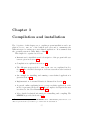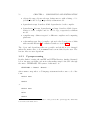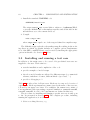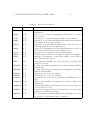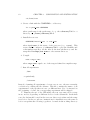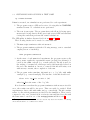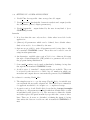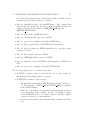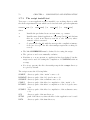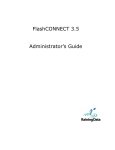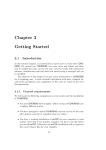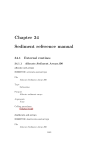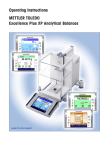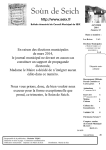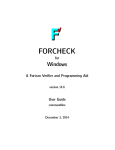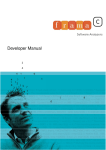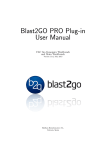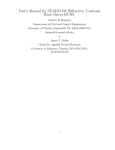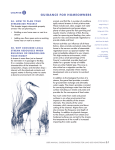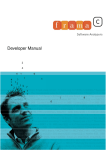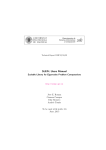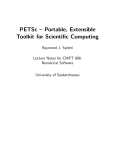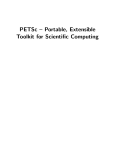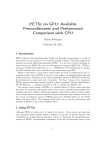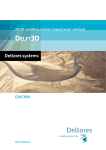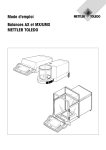Download Chapter 3 Compilation and installation
Transcript
Chapter 3 Compilation and installation The objectives of this chapter are to explain program installation and compilation, how to run one of the built-in test cases and to summarise the different steps for setting up a user-defined application. It is assumed that the operating system is either Unix or Linux1 . This chapter is organised as follows: • Instructions for installation and a description of the program’s file system are given in Section 3.1. • Compilation is explained in Section 3.2. • The different steps needed to run a test case are explained in Section 3.3. For a detailed description of all test cases the reader is referred to Part V. • An example for installing and running a user-defined application is given in Section 3.4. • Implementation of external libraries is discussed in Section 3.5. • A general outline explaining how to set up a realistic application of the model, is presented in Section 3.6. For a complete description the user is referred to the User Manual (Part IV). • More detailed technical information for installing and compiling COHERENS is provided in Section 3.7. 1 Installation and compilation of COHERENS under a WINDOWS platform is not excluded a priori but is beyond the scope of this User Documentation. 55 56 CHAPTER 3. COMPILATION AND INSTALLATION 3.1 Installation In the following it is assumed that the compressed file with the model code, e.g. coherensV2.5.tar is downloaded on the user’s home directory. To retrieve the files use tar -xvf coherensV2.5.tar This creates a file directory tree, as shown in Figure 3.1. The root directory is V2.5 which contains the following subtrees 1. code This directory contains subdirectories for each model compartment • physics: “main” physical compartment • sediment: sediment model compartment • biology: biological model compartment (currently not yet available) Each of these compartments has a source directory with the source code and a comps directory with the files for compilation. 2. setups • examples: example code for setting up a user application • ptests: contains subdirectories each representing a different computing platform. In each directory there are check-up tables for each test case experiment (see Section 3.3). • tutorial: setups of test(s) discussed in the tutorial manual (Chapter 2). • cones, . . . : setups of pre-defined test cases 3. data: data files used in some of the test case applications 4. scr: examples script for running the code on a Unix/Linux platform. For serial runs Run is the most obvious choice. 5. utils: utility programs • decomp: utility program for creating a domain decomposition • post: (non-portable) postprocessing program (only used by some developers) The file install test in the root directory is a script, primarily intended for installing a test case. Its purpose is further explained below. 3.2. COMPILATION 57 comps physics COHERENS V2.5 program directory tree source comps code sediments source comps biology source examples V2.5 cones setups ..... ptests data eclwf−xlf linux−gfort tutorial osf−dig scr utils decomp Figure 3.1: COHERENS file directory tree 3.2 Compilation To compile the COHERENS source code, the following tools are essential • FORTRAN 90 compiler • C-preprocessor, usually cpp • a compiled MPI library which is needed (only) for simulations in parallel mode. Note that MPI is not supported by all compilers. • a compiled netCDF library (version 3.6 or higher) which is needed (only) to read and write data in portable netCDF format. Compilation is performed with the Unix/Linux make utility. The rules for making the executable file coherens are defined in the file Makefile located in the comps directory. Contrary to COHERENS V1 this file is given in a portable format, i.e. independent of the type of compiler or operating system. Makefile reads input from a series of additional files: • objects.cmp: defines macros with a listing of objects (*.o) files. 58 CHAPTER 3. COMPILATION AND INSTALLATION • objects bio.cmp, objects sed.cmp: defines macros with a listing of object files for the biology, respectively sediment model. • dependencies.cmp: describes all file dependencies for the compiler. • dependencies bio.cmp, dependencies sed.cmp: describes all file dependencies for the compiler and for the biology, respectively sediment model. • compilers.cmp: defines targets for different compilers and computing platforms. • coherensflags.cmp: list of compiler options for the C-prepocessor, links with external libraries2 . For further details see section 3.7.1. The object and dependency files are portable and should not be changed unless the main source code in source has been modified by the user. The last two files are user dependent. 3.2.1 C-preprocessing Besides links for using the netCDF and PETSc libraries, further discussed below, the user can define options in coherensflags.cmp for the CPP through the macro CPPDFLAGS. The syntax of this macro is: CPPDFLAGS = -Dname1 -Dname2 ... where name corrsponds to a C-language statement in the source code of the form #ifdef name ... #endif or #ifdef name ... #else ... #endif 2 This file is a more extended version of the previous file options.cpp file, which has been removed in Version 2.4. 3.2. COMPILATION 59 If name is defined in CPPDFLAGS, the C-preprocessor retains all statements between #ifdef and #endif (first form) or between #ifdef and #else (second form) and removes all statements between #else and #endif (second form). If name is not defined, all statements are removed between #ifdef and #endif (first form) or between #ifdef and #else (second form) and all statements are retained between #else and #endif (second form). Finally, the lines starting with # are removed. The remaining code is then passed to the FORTRAN compiler. Several CPP options are implemented. The most relevant for COHERENS users are: -DMPI Needed for parallel execution of the program. An error is issued by the compiler if the MPI library is not installed and linked to the main source code. -DCDF Needed for data input/output in netCDF format. An error occurs if the netCDF library is not installed and linked to the main source code. If this option is defined, all user output is written in netCDF format by default. -DALLOC Option for allocation of most local arrays in the model. This will provide a more efficient memory management. In the default version of coherensflags.cmp, supplied with the source code, CPPDFLAGS is left undefined. 3.2.2 Testing compilation Compilation can be tested by the following recommended procedure 1. Select a working directory, e.g. cd /home/test 2. Create a link with the COHERENS root directory ln -s path name COHERENS where path name is the path name of the coherens/V2.5 root directory, e.g. /home/coherens/V2.5. 60 CHAPTER 3. COMPILATION AND INSTALLATION 3. Install the standard COHERENS code COHERENS/install test The script install test creates links to subtrees of coherens/V2.5, copies the Makefile and coherensflags.cmp files and all the files in the scr subdirectory to the current directory. 4. Compile make target name where target name equals one of the targets defined in compilers.cmp. The Makefile script reads the coherensflags.cmp file residing in the working directory, which, by default, includes no compiler options. Implementation of the MPI or netCDF library can be tested by inserting the appropriate options in this file. See Section 3.5 below. 3.3 Installing and running a test case In addition to the main source code a total of 19 pre-defined test cases are supplied to the user. Their aim is to: • test the installation and compilation of the code • provide examples of model setups • show how model results are affected by different setups (e.g. numerical schemes, turbulence closures, different kinds of processes, . . . ) • provide a debugging tool. Table 3.1 provides a list of all test cases. Each case is composed of a series of experiments. Each experiment has a name given by the name of the test case followed by an upper case letter. For examples, the cones test consists of four experiments each representing a separate simulation: conesA, conesB, conesC, conesD. A total of 107 experiments are defined in this way. The procedure for installing and running a specific test case is analogous to the one presented in Section 3.2.2. The complete procedure, including running the application, is as follows. 1. Select a working directory, e.g. 3.3. INSTALLING AND RUNNING A TEST CASE 61 Table 3.1: Test case descriptions Name cones front seich fredy pycno csnsp river plume rhone bohai flood2d flood3d bedload totload wavload sedvprof sedhprof seddens thacker Experiments Description A–D advection of a uniformly rotating “cone” shaped contaminant distribution A–D advection of a layered contaminant distribution by a tidal slope current A–E propagation of an internal wave within a closed channel A–D generation of baroclinic instabilities by a fresh water distribution immersed in a rotating basin A–G deepening of an initiallly stratified surface layer by action of a uniform wind stress (1-D application) A–I evolution of temperature and seasonal stratification at station CS in the central North Sea (1-D application) A–D propagation of a salinity front in a tidal channel A–G formation and evolution of a tidally modulated river plume A–G simulation experiments of the Rhone plume in the Gulf of Lions (Mediterranean Sea) A–F barotropic tidal simulations of the Bohai Sea (northern part of the Yellow Sea) A–D flooding and drying experiments in a channel using different bathymetries A–D flooding and drying experiments in a rectangular basin using different bathymetries A–F experiments for bed load transport A–F experiments for total load transport A–D experiments for bed/total load transport including wave effects A–H diffusion and settling of sediments in a water column (1-D application) A–G experiments simulating the transition between a erodable and a non-erodable sea bed A–E turbidity flow experiments in a channel due to an horizontal sediment concentration gradient A–D flow experiments, including suspended sediments, in a rotating parabolic basin with moving boundaries 62 CHAPTER 3. COMPILATION AND INSTALLATION cd /home/test 2. Create a link with the COHERENS root directory ln -s path name COHERENS where path name is the path name of e.g. the coherens/V2.5 root directory, e.g. /home/coherens/V2.5. 3. Install the test case COHERENS/install test -t test name where test name is the name of the test case (e.g. cones). This creates links to subtrees of coherens/V2.5, copies the Makefile and coherensflags.cmp files, all the files in the scr subdirectory and the setup files in setups/test name to the current directory. 4. Compile make target name where target name equals one of the targets defined in compilers.cmp. 5. Run all experiments ./Run or equivalently, ./coherens Instead of running all experiments of a test case at once, the user can make a selection by editing the file defruns. This file contains the names of all experiments for the specific test case on different lines. If a ! is inserted at the beginning of a line, the corresponding experiment will be skipped. To illustrate the use of the CIF utility, the test case runs can be set up in two modes, depending on different choices for the defruns file. In the first case, the defruns file located in the test case directory is taken and the setup is as before. In the second case, instructions for installation are the same as before except that the following copy has to be made in the working directory 3.3. INSTALLING AND RUNNING A TEST CASE 63 cp cifruns defruns If Run is executed, two simulations are performed for each experiment 1. The program creates a CIF and a series of forcing files in COHERENS standard format. No calculations are performed. 2. The test is run again. The program first reads all model setup parameters and forcing data from the previously created CIF and standard forcing files and then performs the actual calculations. The CIF utility is further discussed in Sections 9.4 and 14.1. The following checks can be made for a succesfull run: 1. The Run script terminates with exit status 0. 2. The program terminates with the following message, sent to standard output (screen or batch file): Main program terminated 3. At the start of each numerical experiment, the program creates a file whose name equals the experiment’s name (as listed in defruns) followed by the suffix .errlogA (e.g. conesA.errlogA). The file is used for the writing of eventual error messages and is automatically deleted at the end of the simulation. An error occurred if the file still exists, even without any contents, after completion of the run. 4. The program writes run-time information to a “log”-file with suffix .runlogA (e.g. conesA.runlogA). The last line of this file should read Close file log file on unit 1 (A) where log file is the name of the “log”-file. It is clear that even when the program terminates without any noticeable error, the results can still be incorrect. This can easily be verified. Each experiment produces a file with suffix .tst (e.g. conesA.tst). The file contains values of some critical parameters produced by the simulation. These can be compared to the ones obtained from a reference run and listed in a file with the same name located in one of the setups/ptests subdirectories3 . 3 The parameter sdev defined in some test cases is only used as a measure of rounding errors and should not be considered as critical. 64 CHAPTER 3. COMPILATION AND INSTALLATION 3.4 Installing a user application The procedure below, analogous to the one followed for installing a test case, is to be considered as an example 1. As discussed below a series of setup files needs to created by the user. Assume now that they are located on some user directory, say /home/mytest 2. Select a working path for compilation and running of the application, e.g. cd /tmp/mytest 3. Create a link with the COHERENS root directory where path name is the path name of the coherens/V2.5 root directory, e.g. /home/coherens/V2.5. ln -s path name COHERENS 4. Install the user application on the current directory COHERENS/install test -u /home/mytest This creates links to subtrees of coherens/V2.5, copies the Makefile and coherensflags.cmp files, all the files in the scr subdirectory and all the setup files in /home/mytest to the current directory. 5. Run the application ./Run or equivalently, ./coherens 3.5 3.5.1 Running an application with external libraries Parallel application The procedure is analogous to the previous ones with the following additional steps: 3.6. SETTING UP A USER APPLICATION 65 1. Make sure that the MPI library is properly installed. 2. Insert the appropriate library options in compilers.cmp (if needed). 3. Insert -DMPI as CPP compiling option in coherensflags.cmp. 4. The parameter nprocs, defined in the routine usrdef mod params (file Usrdef Model.f90) must be set to the number of processes used in the parallel application. 5. Edit the Run script according to the guidelines for running a MPI application on the user machine, e.g. mpirun -n 4 ./coherens to run the application using 4 processes with MPICH. 3.5.2 Using netCDF output format The following additional steps are needed: 1. Make sure that the netCDF library (Version 3.6 or later) is properly installed. 2. Insert -DCDF as compiling option in coherensflags.cmp. 3. Insert the appropriate library options in coherensflags.cmp. 4. In subroutine usrdef tsr params within the file Usrdef Time Series.f90, change the values of the parameters(s) ending with %form to ‘N’ or delete the corresponding code line or change the same parameters in the CIF in case the CIF utility has been selected (see Chapter 2). When the run is completed, all time series output will be available in netCDF format. 3.6 Setting up a user application Model setup consists in defining, firstly, a series of model parameters for initialisation and, secondly, providing different kinds of input data at runtime. A first method for implementation is via calls to routines located in Usrdef * files. These routines need to be programmed by the user. A summary of their contents is given below. A detailed discussion is given in Part IV. A second method, mentioned below, is through the use of the Central 66 CHAPTER 3. COMPILATION AND INSTALLATION Input File (CIF) utility and forcing files in a standard format recognised by COHERENS. 1. Usrdef Model.f90 • parameters for “monitoring” • model switches - activate/deactivate program modules - selection of a specific numerical/physical scheme • parameters which determine the kind of forcing input (e.g. file name, type of file, ...) • parameters for parallel setup • define external surface data grid(s) if regular • model grid, bathymetry, locations of open boundaries • initial conditions • open boundary conditions for the 2-D and 3-D mode • insert code to read the open boundary data 2. Usrdef Surface Data.f90 : meteorological and/or SST forcing • define surface grid(s) if non-regular • insert code for reading forcing data 3. Usrdef Nested Grids.f90 • define locations of nested sub-grids 4. Usrdef Sediment.f90 • sediment model parameters and switches • define initial conditions for the sediment model • define the particle properties for each fraction (size, density, . . . ) 5. Usrdef Time Series.f90 : time series model output • define “metadata” information • define output resolution in space and time • define output parameters • define output data 3.6. SETTING UP A USER APPLICATION 67 6. Usrdef Time Averages.f90 : time averaged model output 7. Usrdef Harmonic Analysis.f90 : harmonic analysis and output (residuals, amplitudes, phases, elliptic parameters) 8. Usrdef Output.f90 : output defined by the user in any kind of (nonCOHERENS) format Remarks 1. It is clear that the user only needs to define what is needed for the application. 2. (Almost) all parameters which can be defined, have default values. Only a few need to be re-defined by the user. 3. Options are provided to write all parameters and forcing data to files in a standard COHERENS format. These files can be used for model setup in subsequent runs. 4. An alternative, available since version V2.1.2, is to define model setup through a Central Input File (CIF) which is a parameter file read by the program during initialisation. 5. Some usrdef routines can be made redundant by defining forcing data through files in standard COHERENS format. 6. A whole series of “standard” output variables are available. They can be selected by the user via a so-called “key id” number in which case metadata and output data are automatically generated by COHERENS. Procedures for creating Usrdef files. 1. The simplest way is to copy the setup (Usrdef files) of a suitable test case and make the necessary adaptations. The method is recommended for applications which do not require a too complicated setup. 2. A generic version of each Usrdef file is located in the /setups/examples subdirectory. All parameters are listed with their default values or with an undefined value (given by a ?). The user may re-define the default and either replace the question mark by a specific value or remove those lines. There are, however, no defaults for defining the input of forcing data unless the data are read from a file in standard COHERENS format. 68 CHAPTER 3. COMPILATION AND INSTALLATION 3.7 Files for compilation and installation 3.7.1 compilers.cmp If the user wants to add a new compiler, a new target has to be defined by inserting the following lines, using the format below, in compilers.cmp: target\_name: $(MAKE) $(EXEFILE) \ "FC=" "FCOPTS=" "FCDEFS=" "FCDEBUG=" \ "CPP=" "CPPF=" "CPPOPTS=" "CPPDEFS=" where target name is arbitrarily defined by the user. Line 2 is intended by one TAB position, the following ones by blanks only. The macro definitions on line 2 should not be changed, those on the next lines can either be defined by the user or remain undefined. The latter have the following meaning FC name of the Fortran 90 compiler, eventually preceded by its directory path, such as f90, /usr/bin/gfortran, mpif90 (for parallel runs using MPICH). This macro has to be defined always! FCOPTS Optimisation options for the Fortran compiler. FCDEFS Set to $(CPPDFLAGS) if the C-preprocessor is implicitly invoked by the Fortran compiler, or left undefined otherwise. FCDEBUG Debugging options for the FORTRAN compiler, e.g. -g (optional). CPP Name of the C-preprocessor including options (except -D options), such as gcc -E, if invoked implicitly by the Fortran compiler, undefined otherwise. CPPF Name of the C-preprocessor, if not invoked by the Fortran compiler or set to @cp otherwise. CPPOPTS Options for the C-preprocessor, excluding -D options, in case that the C-preprocessor is defined by CPPF, undefined otherwise. 3.7. FILES FOR COMPILATION AND INSTALLATION 69 CPPDEFS Undefined if FCDEFS is defined, set to $(CPPDFLAGS) otherwise. A number of standard targets are already defined such linux-gfort for the gfortran and linux-iforts, linux-ifortp for compilation with the INTEL compiler in serial, respectively parallel mode. 3.7.2 The file coherensflags.cmp The file coherensflags.cmp is read by the Makefile and contains definitions of machine-dependent macros. A default (empty) version, located in the comps directory is listed below. 1 :# 2 :# Version - @COHERENScoherensflags.cmp V2.5 3 :# 4 :# $Date: 2012-06-12 16:46:08 +0200 (Tue, 12 Jun 2012) $ 5 :# 6 :# $Revision: 474 $ 7 :# 8: 9 :# options for compilation with CPP 10:## -DALLOC :allocates/deallocates local arrays 11:## -DMPI :includes MPI library 12:## -DCDF :includes netCDF library 13:## -DVERIF :enables output for verification procedure 14:## -DPETSC : includes PETSc library 15: 16:CPPDFLAGS = 17: 18:# physics directory path 19:PHYSMOD = COHERENS/code/physics 20: 21:# sediment directory path 22:# SEDMOD = $(PHYSMOD) 23:SEDMOD = COHERENS/code/sediment 24: 25:# netCDF directory path 26:#NETCDF PATH = /usr/local 27: 70 CHAPTER 3. COMPILATION AND INSTALLATION 28:# netCDF library file 29:#NETCDF LIB FILE = netcdf 30: 31:# netCDF include options 32:#FCIFLAGS NETCDF = -I$(NETCDF PATH)/include 33: 34:# netCDF library options 35:#FLIBS NETCDF = -L$(NETCDF PATH)/lib -l$(NETCDF LIB FILE) 36: 37:# PETSc directories 38:#PETSC DIR = /home/patrick/petsc/petsc-3.1-p5 39:#PETSC ARCH = linux-gfort 40: 41:# PETSc include options 42:#CPPIFLAGS = -I$(PETSC DIR)/include -I$(PETSC DIR)/include/mpiuni -I$(PETSC DIR)/$(PETSC ARCH)/include 43:#FCIFLAGS PETSC = -I$(PETSC DIR)/include -I$(PETSC DIR)/include/mpiuni -I$(PETSC DIR)/$(PETSC ARCH)/include 44: 45:# environment variables for PETSc 46:# include $(PETSC DIR)/conf/variables 47: 48:# PETSc libary options 49:#FLIBS PETSC = $PETSC LIB The macros, which can be defined by the user, are on the following lines • Line 16: compiler options for the CPP. The following options are implemented -DALLOC Enables allocation of local arrays. -DMPI Allows the use of MPI routine calls. -DCDF Allows the use of netCDF routine calls. -DVERIF Used to run the test cases with the verification procedure. -DPETSC Allows the use of PETSc routine calls. • Line 19: path of the physics directory. This path should not be changed! • Line 23: path of the sediment directory in case the user wants to enable the COHERENS sediment model. Alternative, as given on line 22, 3.7. FILES FOR COMPILATION AND INSTALLATION 71 is to make this path the same as the physics path, in which case the sediment model is disabled and not compiled. • Line 26: installation path of the netCDF library. The compiler then expects that the library file and the compiled netCDF modules are found in respectively the directories $NETCDF PATH/lib and $NETCDF PATH/include • Line 29: name of the netCDF library file • Line 32: compiler include options for netCDF • Line 35: options for compilation with the netCDF library • Line 38: directory path where the PETSc library is installed • Line 39: directory where the PETSc installation for a specific fortran compiler is located • Line 42: CPP include options for PETSc • Line 43: FORTRAN include options for PETSc • Line 46: input file, created by PETSc, with definitions of PETSc variables • Line 49: options for compilation with the PETSc library The following changes are to be made by the user • If -DCDF is defined on line 16, the lines 26, 29, 32 and 35 must be uncommented and changed where necessary. • If -DPETSC is defined on line 16 then: – The installation path names of PETSc must be defined on lines 38– 39. The meaning of PETSC DIR and PETSC ARCH is explained in the PETSc manual. – Either 42 or 43 must be uncommented (without further modification), depending on the compiler. In case of a gfortran compiler, only CPPIFLAGS needs to be defined, while for an intel compiler only line 43 needs to be uncommented. – Lines 46 and 49 must be uncommented without further modification. 72 CHAPTER 3. COMPILATION AND INSTALLATION 3.7.3 The script install test Test cases or a user application can be installed on a working directory with the shell script install test which can be invoked with optional arguments install test [-t test name] [-u test dir] [-o flag file] where -t Installs the pre-defined test case test name, e.g. cones. -u Installs a user defined application. The setup Usrdef * and defruns files are copied from directory test dir to the directory where install test is executed. -o Copies the file flag file with the user-specific compilation instructions (see above) to the file coherensflags.cmp in the working directory. • The link COHERENS must be defined before using the script. • The options -t and -u are mutually exclusive. • If neither -t or -u are present, no application has been defined, but the script can be used for testing the compilation of COHERENS without a setup. • If -o is not present, the file coherensflags.cmp in the comps directory is copied by default. The script creates the following links SOURCE directory path of the “main” source code BSOURCE directory path of the biological source code SSOURCE directory path of the sediment source code COMPS directory path of the files for compilation of the “main” code BCOMPS directory path of the files for compilation of the biological source code SCOMPS directory path of the files for compilation of the sediment source code SCR directory path of the scr directory SETUP path of the directory where the files for the application are located DATA directory path of the data directory