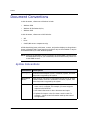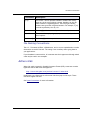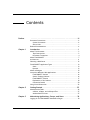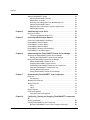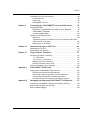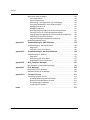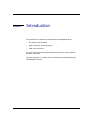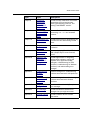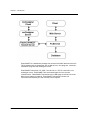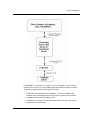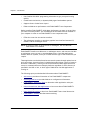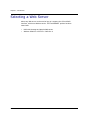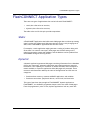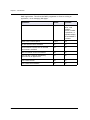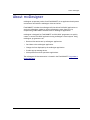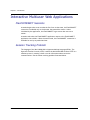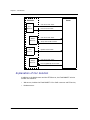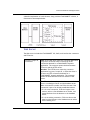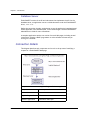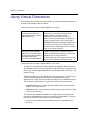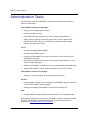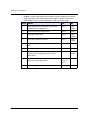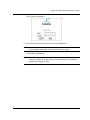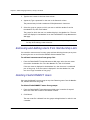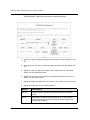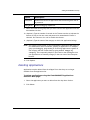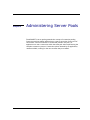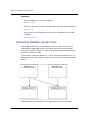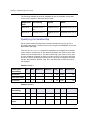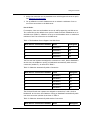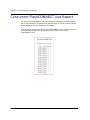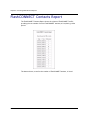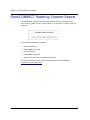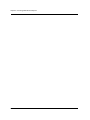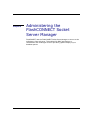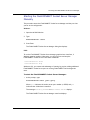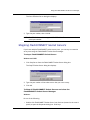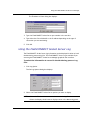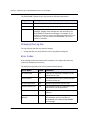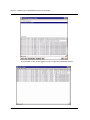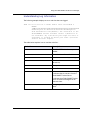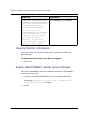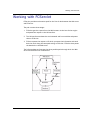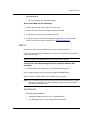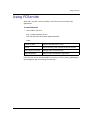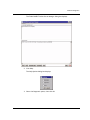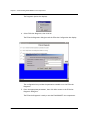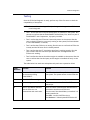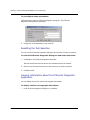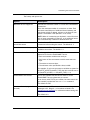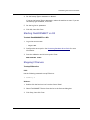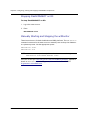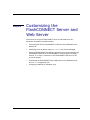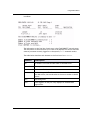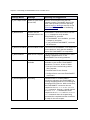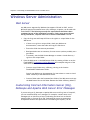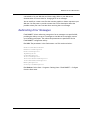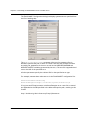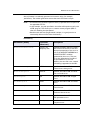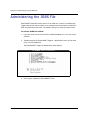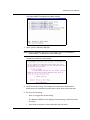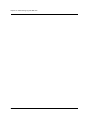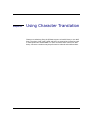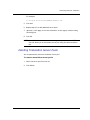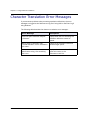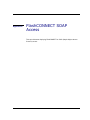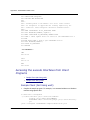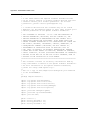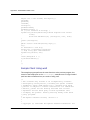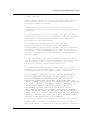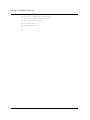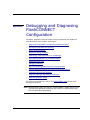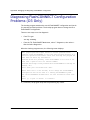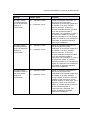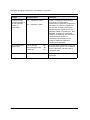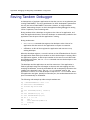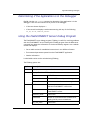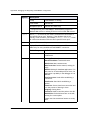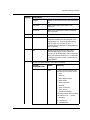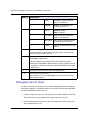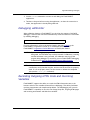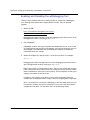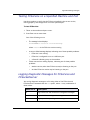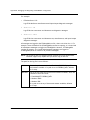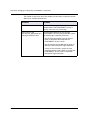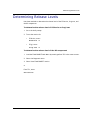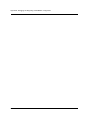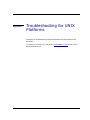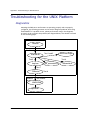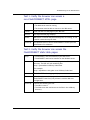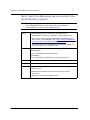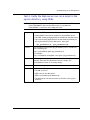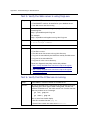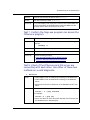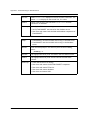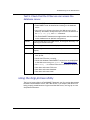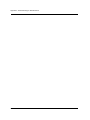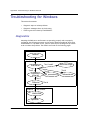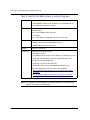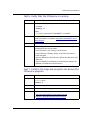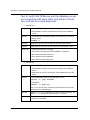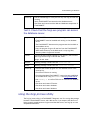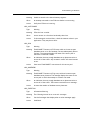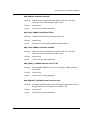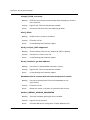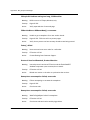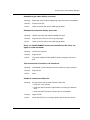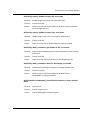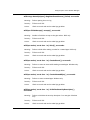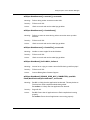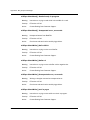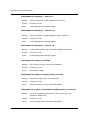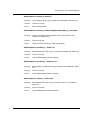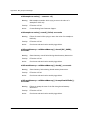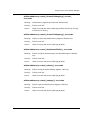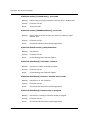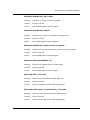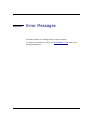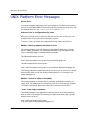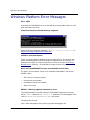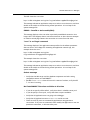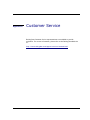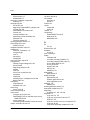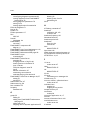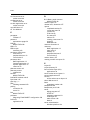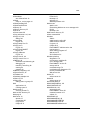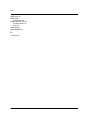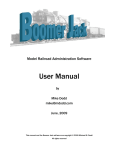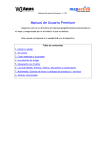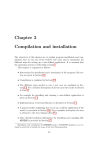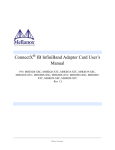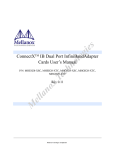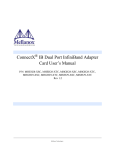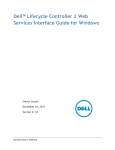Download Raining Data Corporation Raining DataCorp. mvEnterprise Installation guide
Transcript
FlashCONNECT 3.5
Administrator’s Guide
Copyright (c) 1982, 2004. Raining Data Corporation. All rights reserved. Raining Data, TigerLogic, D3
(referred to as D3), Pick, Omnis, mvDesigner, and mvEnterprise are registered trademarks or trademarks of
Raining Data Corporation.
This product may include or be accompanied by software developed by third parties, including those listed
below. Software from third parties may be subject to additional or different license terms. For details,
please see the Raining Data End User License Agreement, the third party license agreements that
accompany the product, and the product’s documentation.
Customers of Raining Data may find the following third party open source programs of use ("Open Source
Programs"):
• Linux Operating System (only accompanies D3 ProPlus product). See source code for applicable copyright
notices.
• GBD, the GNU Project Debugger. Copyright (c) 2002 Free Software Foundation.
These Open Source Programs are publicly available at no charge. As a convenience to you, Raining Data
may provide you with copies of these Open Source Programs in the same package as Raining Data products.
However, these Open Source Programs are not part of Raining Data’s product and are not subject to the
Raining Data End User License Agreement. Rather, these Open Source Programs are free software; you can
redistribute them and/or modify them under the terms of the GNU General Public License as published by
the Free Software Foundation; either version 2 of the License or (at your option) any later version. These
Open Source Programs are distributed in the hope that they will be useful, but WITHOUT ANY WARRANTY;
without even the implied warranty of MERCHANTABILITY or FITNESS FOR A PARTICULAR PURPOSE. See the
GNU General Public License for more details.
You will find a copy of the GNU General Public License accompanying these Open Source Programs. If you
do not, please contact Raining Data. For those Open Source Programs that are provided, source code should
also be included on the accompanying media. If not, please contact Raining Data at any time within three
(3) years after you acquire this Raining Data product to request a free copy the source code for these Open
Source Programs.
FlashCONNECT Version:
Database Version:
Document Version:
3.5
See Installation Guide
November 2004
Preface
This publication is intended for a technical audience with knowledge about a
database (D3 or mvBase), BASIC, some knowledge of UNIX or Windows, and
moderate knowledge of HTML and the Internet.
This Preface contains:
•
Document Conventions
•
Related Documentation
FlashCONNECT Administrator’s Guide
iii
Preface
Document Conventions
In this document, references to Windows include:
•
Windows 2000
•
Windows XP Professional (Pro)
•
Windows 2003
In this document, references to UNIX include:
•
AIX
•
Linux
•
SunOS (Web server components only)
All Windows dialog boxes, edit boxes, screens, and product displays in this guide are
shown in Windows 2000. Some features and options may not be available or may be
accessed differently on other Windows systems.
NOTE— Although the database account containing the FlashCONNECT software may
be named differently for your installation, this document usually refers to it
as the WWW account.
Syntax Conventions
Convention
Description
monospace
Indicates code examples, syntax, commands, options, and other
keywords recognized by the system.
monospace
bold
Type words or characters in monospace bold at the TCL prompt.
These boldface words are commands, file names, options, and
other keywords recognized by the system.
Italic
• Variables to be replaced by the value. It can be an actual
name, word, or number. For example, file.name might be
replaced with CUST.FILE.
• Non-linked references to other documents and topics.
• Emphasis for impact or the first time a word is used. For
example, …resources and information make up the state of
the application.
iv
FlashCONNECT Administrator’s Guide
Document Conventions
Convention
Description
n{-m}
The letters n and m represent numbers. Numbers are usually
input as a single string without commas. Numbers can also be
used to define a range designation. The starting and ending
numbers are typed with a hyphen between. For example, n{-m}
could be replaced by 10 or by 1-31.
{}
Braces ( { } ) delimit a mutually exclusive set of options.
on | off
The vertical line or pipe sign ( | ) separates a mutually exclusive
set of options.
[0 | line | ?]
Brackets ( [ ] ) indicate optional entries.
File Naming Conventions
The w3... file names (w3Exec, w3HtmlInsert, and so on) use capitalization to make
them easier to read in the text. The casing is not necessary when typing them in
your applications.
If your database is case sensitive, all constants must be in uppercase although mixed
cases may be used in our examples.
Active Links
When this guide is viewed in Portable Document Format (PDF), some text contains
hypertext links to Web sites and appear as:
http://www.rainingdata.com/products/connect/fc/index.html
Underlined cross references are also active links that jump to that topic. These
references appear like this:
See Syntax Conventions for more information.
FlashCONNECT Administrator’s Guide
v
Preface
Related Documentation
To download or order related documentation published by Raining Data Corporation,
please refer to the Raining Data Web site at:
http//www.rainingdata.com/support/documentation/index.html
These links can also be used to access the FlashCONNECT Programmer’s Online
Reference quickly.
Programmer’s Online Reference
vi
FlashCONNECT Administrator’s Guide
Contents
Preface
. . . . . . . . . . . . . . . . . . . . . . . . . . . . . . . . . . . . . . . . . . . iii
Document Conventions . . . . . . . . . . . . . . . . . . . . . . . . .
Syntax Conventions . . . . . . . . . . . . . . . . . . . . . . . . .
Active Links . . . . . . . . . . . . . . . . . . . . . . . . . . . . . .
Related Documentation . . . . . . . . . . . . . . . . . . . . . . . . .
Chapter 1
...
...
...
...
....
....
....
....
Introduction. . . . . . . . . . . . . . . . . . . . . . . . . . . . . . . . . . . . 1
About This Document . . . . . . . . . . . . . . . . . . . . . . . . . . . . . . . . .
Topic Descriptions . . . . . . . . . . . . . . . . . . . . . . . . . . . . . . . . .
Document Conventions . . . . . . . . . . . . . . . . . . . . . . . . . . . . . .
About FlashCONNECT . . . . . . . . . . . . . . . . . . . . . . . . . . . . . . . . .
Architecture . . . . . . . . . . . . . . . . . . . . . . . . . . . . . . . . . . . . . . .
Selecting a Web Server . . . . . . . . . . . . . . . . . . . . . . . . . . . . . . . .
FlashCONNECT Application Types . . . . . . . . . . . . . . . . . . . . . . . . .
Static . . . . . . . . . . . . . . . . . . . . . . . . . . . . . . . . . . . . . . . . .
Dynamic . . . . . . . . . . . . . . . . . . . . . . . . . . . . . . . . . . . . . . .
About mvDesigner . . . . . . . . . . . . . . . . . . . . . . . . . . . . . . . . . . .
Interactive Multiuser Web Applications. . . . . . . . . . . . . . . . . . . . . .
FlashCONNECT Sessions . . . . . . . . . . . . . . . . . . . . . . . . . . . . .
Session Tracking Problem . . . . . . . . . . . . . . . . . . . . . . . . . . . .
FlashCONNECT Solution . . . . . . . . . . . . . . . . . . . . . . . . . . . . .
Explanation of Our Solution . . . . . . . . . . . . . . . . . . . . . . . . . . .
Connection Details . . . . . . . . . . . . . . . . . . . . . . . . . . . . . . . .
Using Virtual Directories . . . . . . . . . . . . . . . . . . . . . . . . . . . . . . .
Chapter 2
. iv
. iv
. v
. vi
.2
.2
.4
.7
11
12
13
13
13
15
16
16
16
17
18
20
22
Getting Started. . . . . . . . . . . . . . . . . . . . . . . . . . . . . . . . . 25
Administrative Tasks . . . . . . . . . . . . . . . . . . . . . . . . . . . . . . . . . . 26
w3Users, w3Apps, and w3Groups Files. . . . . . . . . . . . . . . . . . . . 27
Authentication Process . . . . . . . . . . . . . . . . . . . . . . . . . . . . . . 27
Chapter 3
Maintaining Applications, Groups, and Users. . . . . . . . . . . . . 29
Logging On to FlashCONNECT Maintenance Pages . . . . . . . . . . . . . . . 30
FlashCONNECT Administrator’s Guide
vii
Contents
Adding FlashCONNECT Groups . . . . . . . . . . . . . . . . . . . . . . . . . . . .32
Deleting FlashCONNECT Groups . . . . . . . . . . . . . . . . . . . . . . . . .33
Adding Users to Groups . . . . . . . . . . . . . . . . . . . . . . . . . . . . . .33
Removing and Adding Users from Membership Lists . . . . . . . . . . . .34
Deleting FlashCONNECT Users . . . . . . . . . . . . . . . . . . . . . . . . . .34
Assigning Users and Groups to Dynamic Applications . . . . . . . . . . .35
Deleting Applications. . . . . . . . . . . . . . . . . . . . . . . . . . . . . . . .37
Chapter 4
Administering Server Pools . . . . . . . . . . . . . . . . . . . . . . . . 39
Using Server Pools . . . . . . . . . . . . . . . . . . . . . . . . . . . . . . . . . . . .40
Connecting Database Server Pools . . . . . . . . . . . . . . . . . . . . . . .42
Chapter 5
Accessing Administration Reports . . . . . . . . . . . . . . . . . . . 49
Concurrent FlashCONNECT Use Report . . .
FlashCONNECT Sessions Report. . . . . . . .
FlashCONNECT Contacts Report . . . . . . .
FlashCONNECT Redirect Report . . . . . . .
FlashCONNECT Rotating Content Report . .
FlashCONNECT Line Status Report . . . . . .
Chapter 6
....
....
....
....
....
....
....
....
....
....
....
....
...
...
...
...
...
...
....
....
....
....
....
....
...
...
...
...
...
...
. .50
. .51
. .52
. .53
. .54
. .55
Administering the FlashCONNECT Socket Server Manager . . . 57
Accessing the FlashCONNECT Socket Server Manager . . . . . . . . . . . . .58
Starting the FlashCONNECT Socket Server Manager . . . . . . . . . . . .59
Using the FlashCONNECT Socket Server Manager . . . . . . . . . . . . . . . .62
Adding FlashCONNECT Socket Servers . . . . . . . . . . . . . . . . . . . . .62
Stopping FlashCONNECT Socket Servers. . . . . . . . . . . . . . . . . . . .63
Terminating FlashCONNECT Socket Server Connections . . . . . . . . .64
Using the FlashCONNECT Socket Server Log . . . . . . . . . . . . . . . . .65
Clearing Monitor Information . . . . . . . . . . . . . . . . . . . . . . . . . .70
Exiting FlashCONNECT Socket Server Manager . . . . . . . . . . . . . . .70
Chapter 7
Understanding FlashCONNECT Java Components . . . . . . . . . 71
FCServlet . . . . . . . . . . . . . . . . . . . . . . . . . . . . . . . . . . . . . . . . . .72
JNI Interface . . . . . . . . . . . . . . . . . . . . . . . . . . . . . . . . . . . . .72
Working with FCServlet. . . . . . . . . . . . . . . . . . . . . . . . . . . . . . . . .73
Testing FCServlet . . . . . . . . . . . . . . . . . . . . . . . . . . . . . . . . . . . . .74
Test 1 . . . . . . . . . . . . . . . . . . . . . . . . . . . . . . . . . . . . . . . . . .74
Test 2 . . . . . . . . . . . . . . . . . . . . . . . . . . . . . . . . . . . . . . . . . .75
Using FCServlet . . . . . . . . . . . . . . . . . . . . . . . . . . . . . . . . . . . . . .77
FCServlet Diagnostic . . . . . . . . . . . . . . . . . . . . . . . . . . . . . . . . . .78
Using the FCServlet Diagnostic . . . . . . . . . . . . . . . . . . . . . . . . .78
Chapter 8
Configuring, Starting and Stopping FlashCONNECT Components .
85
Turnkey Installation . . . . . . . . . . . . . . . . . . . . . . . . . . . . . . . . . . .86
Starting FlashCONNECT in the Foreground . . . . . . . . . . . . . . . . . . . .88
Running FlashCONNECT Ports in the Foreground (D3 Only) . . . . . . .88
viii
FlashCONNECT Administrator’s Guide
Contents
Customizing the Local Environment . . . . . . . . . . . . . . . . . . . .
Environment tab . . . . . . . . . . . . . . . . . . . . . . . . . . . . . .
Startup Tab . . . . . . . . . . . . . . . . . . . . . . . . . . . . . . . . .
FlashCONNECT Service . . . . . . . . . . . . . . . . . . . . . . . . . .
Chapter 9
....
....
....
....
89
89
90
92
Customizing the FlashCONNECT Server and Web Server . . . . . 95
Using WWW-STATUS . . . . . . . . . . . . . . . . . . . . . . . . . . . . . . . . . . 96
Explanation of WWW-STATUS and w3Lines Status Messages . . . . . . 98
FlashCONNECT Heartbeats . . . . . . . . . . . . . . . . . . . . . . . . . . 101
Customizing WWW-IRUN . . . . . . . . . . . . . . . . . . . . . . . . . . . . 103
Windows Server Administration. . . . . . . . . . . . . . . . . . . . . . . . . . 104
Web Server. . . . . . . . . . . . . . . . . . . . . . . . . . . . . . . . . . . . . 104
Customizing Internet Information Server (IIS), Netscape and Apache
Web Server Error Messages . . . . . . . . . . . . . . . . . . . . . . . . . . 104
Redirecting Error Messages . . . . . . . . . . . . . . . . . . . . . . . . . . 105
Chapter 10
Administering Log and JOBS Files . . . . . . . . . . . . . . . . . . . 109
Administering Log Files . . . . . . . . . . . . . . . . . . . . . . . . . . . . . . . 110
Administering the JOBS File . . . . . . . . . . . . . . . . . . . . . . . . . . . . 112
Chapter 11
Using Character Translation . . . . . . . . . . . . . . . . . . . . . . . 115
Performing Character Translation . . . . . . . . . . . . . . . . . . . . . . . .
1 to 1 Translation . . . . . . . . . . . . . . . . . . . . . . . . . . . . . . . .
1 to 2 and 2 to 1 Translation . . . . . . . . . . . . . . . . . . . . . . . . .
Enabling Character Translation. . . . . . . . . . . . . . . . . . . . . . . .
Deleting Translation Server Pools . . . . . . . . . . . . . . . . . . . . . .
Character Translation Error Messages . . . . . . . . . . . . . . . . . . . . . .
Appendix A
FlashCONNECT SOAP Access . . . . . . . . . . . . . . . . . . . . . . . 121
Deploying the FlashCONNECT SOAP Interface. . . . . . . . . . . . . . . . .
Deploying the execute Interface Methods . . . . . . . . . . . . . . . .
Generating a wsdl File for Client Software (Optional). . . . . . . . .
Creating the FlashCONNECT Database Application . . . . . . . . . . .
Accessing the execute Interfaces from Client Programs . . . . . . .
Appendix B
116
116
116
117
119
120
122
123
124
127
128
Debugging and Diagnosing FlashCONNECT Configuration. . . . 137
Diagnosing FlashCONNECT Configuration Problems (D3 Only) . . . . . . 138
Running the Loop-Back Test (D3 Only) . . . . . . . . . . . . . . . . . . . . . 143
Roving Tandem Debugger . . . . . . . . . . . . . . . . . . . . . . . . . . . . . . 144
FlashCONNECT Administrator’s Guide
ix
Contents
Application Debug Strategies . . . . . . . . . . . . . . . . . . . . . . . . . . . . 146
Static Applications . . . . . . . . . . . . . . . . . . . . . . . . . . . . . . . . 146
Dynamic Applications . . . . . . . . . . . . . . . . . . . . . . . . . . . . . . 146
Determining if the Application is in the Debugger . . . . . . . . . . . . 147
Using the FlashCONNECT Server Debug Program . . . . . . . . . . . . . 147
Debugging Server Pools . . . . . . . . . . . . . . . . . . . . . . . . . . . . . 150
Debugging w3Monitor . . . . . . . . . . . . . . . . . . . . . . . . . . . . . . 151
Recording Outgoing HTML Code and Incoming Variables . . . . . . . . 151
Testing FCService on a Specified Machine and Port . . . . . . . . . . . 153
Logging Diagnostic Messages for FCService and FCSocketServer . . . 153
Examining CGI and Form Variables . . . . . . . . . . . . . . . . . . . . . . 155
Diagnostic Messages Displayed On the Browser . . . . . . . . . . . . . . 155
Determining Release Levels . . . . . . . . . . . . . . . . . . . . . . . . . . . . . 157
Appendix C
Troubleshooting for UNIX Platforms . . . . . . . . . . . . . . . . . 159
Troubleshooting for the UNIX Platform. . . . . . . . . . . . . . . . . . . . . . 160
Diagnostics . . . . . . . . . . . . . . . . . . . . . . . . . . . . . . . . . . . . . 160
Using the fccgi.pl trace Utility . . . . . . . . . . . . . . . . . . . . . . . . 167
Appendix D
Troubleshooting for Windows Platforms . . . . . . . . . . . . . . 169
Troubleshooting for Windows . . . . . . . . . . . . . . . . . . . . . . . . . . . . 170
Diagnostics . . . . . . . . . . . . . . . . . . . . . . . . . . . . . . . . . . . . . 170
Using the fccgi.pl trace Utility . . . . . . . . . . . . . . . . . . . . . . . . 177
FlashCONNECT Event Log Entries . . . . . . . . . . . . . . . . . . . . . . . 178
Appendix E
MSG_Exception Messages . . . . . . . . . . . . . . . . . . . . . . . . 181
MSG_Exception: Event Handler Messages . . . . . . . . . . . . . . . . . . . . 182
Appendix F
Error Messages . . . . . . . . . . . . . . . . . . . . . . . . . . . . . . . 205
UNIX Platform Error Messages . . . . . . . . . . . . . . . . . . . . . . . . . . . 206
Windows Platform Error Messages . . . . . . . . . . . . . . . . . . . . . . . . . 208
Appendix G
Customer Service . . . . . . . . . . . . . . . . . . . . . . . . . . . . . 211
Contacting Customer Service . . . . . . . . . . . . . . . . . . . . . . . . . . . . 212
Providing Required System Information . . . . . . . . . . . . . . . . . . . 212
Receiving Extended Support Services . . . . . . . . . . . . . . . . . . . . 212
Purchasing Support Packages . . . . . . . . . . . . . . . . . . . . . . . . . 212
Activating Your Software . . . . . . . . . . . . . . . . . . . . . . . . . . . . 212
Index
x
. . . . . . . . . . . . . . . . . . . . . . . . . . . . . . . . . . . . . . . . . . 213
FlashCONNECT Administrator’s Guide
Chapter 1
Introduction
This publication is intended for administrators knowledgeable about:
•
D3, mvBase, and Pick BASIC
•
UNIX or Windows operating systems
•
HTML and the Internet
All topics apply to both the UNIX and Windows platforms, unless a specific
platform is specified.
We hope this guide is a valuable tool for administering and maintaining the
FlashCONNECT software.
FlashCONNECT Administrator’s Guide
1
Chapter 1: Introduction
About This Document
The purpose of this publication is to explain FlashCONNECT system administration.
NOTE— The FCService components are necessary only for FlashCONNECT dynamic
applications and mvDesigner.
Topic Descriptions
Use the table below as a guide to this document.
2
Type
Topic
Description
Chapter 1
Introduction
Discusses key concepts and explains how
FlashCONNECT works.
Chapter 2
Getting Started
Discusses the steps to take after installing
FlashCONNECT.
Chapter 3
Maintaining
Applications,
Groups, and Users
Provides instructions for setting up,
adding and deleting FlashCONNECT users
and groups.
Chapter 4
Administering
Server Pools
Explains how to connect, start, and stop
server pools, as well as load balancing and
manual control.
Chapter 5
Accessing
Administration
Reports
Provides instructions for viewing HTMLbased reports along with examples.
Chapter 6
Administering the
FlashCONNECT
Socket Server
Manager
Discusses how to set up, start, and stop
FlashCONNECT Socket servers.
Chapter 7
Understanding
FlashCONNECT
Java Components
Describes the Java Native Interface, Java
Servlets, and Java Virtual Machine
Environment.
FlashCONNECT Administrator’s Guide
About This Document
Type
Topic
Description
Chapter 8
Configuring,
Starting and
Stopping
FlashCONNECT
Components
Provides turnkey installation instructions,
customizing the local environment,
starting and stopping FCService, and
starting FlashCONNECT with D3.
Chapter 9
Customizing the
FlashCONNECT
Server and Web
Server
Discusses FlashCONNECT heartbeats,
customizing WWW-IRUN and unnamed
Common.
Chapter 10
Administering Log
and JOBS Files
Provides instructions for administering log
and JOBS files and determining release
levels.
Chapter 11
Using Character
Translation
Describes how to use character
translation.
Appendix A
FlashCONNECT
SOAP Access
Discusses deploying FlashCONNECT for
SOAP (Simple Object Access Protocol)
access.
Appendix B
Debugging and
Diagnosing
FlashCONNECT
Configuration
Provides applications for diagnosing
configuration problems, running the
Loopback test, application debug
strategies, troubleshooting for UNIX
platforms, troubleshooting for Windows
platforms, and understanding error
messages.
Appendix C
Troubleshooting
for UNIX
Platforms
Contains strategies for troubleshooting
problems associated with UNIX platforms.
Appendix D
Troubleshooting
for Windows
Platforms
Contains strategies for troubleshooting
problems associated with Windows
platforms.
Appendix E
MSG_Exception
Messages
Provides and describes MSG_Exception
error messages.
Appendix F
Error Messages
Provides and defines common error
messages that you might encounter.
Appendix G
Customer Service
Provides Customer Service contact
information.
FlashCONNECT Administrator’s Guide
3
Chapter 1: Introduction
Document Conventions
Different typefaces and type styles are used throughout this guide to indicate
specific kinds of information.
NOTE— • Although the database account containing the FlashCONNECT software
may be named differently for your installation, this document usually
refers to it as the www account.
• In some cases where a software change will be implemented soon, you
may notice that this document differs from actual displays in your specific
installation.
Typefaces
The regular text of this document appears in a typeface like this:
This topic explains how to...
Words used to indicate specific D3 words and to indicate a dialog between the
computer and the user, appear in a monospace type like this:
Enter the TCP/IP port FCService is using
When this guide is viewed in PDF format (Portable Document Format), certain text
contains hypertext links to the Raining Data Web site. These links can be used to
access the FlashCONNECT Programmer’s Online Reference quickly. These hypertext
links will appear like this:
http://www.rainingdata.com/support/documentation/fc/Index.html
Programmer’s Online Reference
Cross references indicate links to other topics in any of the FlashCONNECT
documents. These links appear like this:
See Document Conventions for information on typeface usage.
4
FlashCONNECT Administrator’s Guide
About This Document
Entering Data
Action
Description
Enter
Input the specified commands or text as shown in the instruction
and then press the carriage return key, usually labeled as <Enter>,
<Return>, or <New Line> on your keyboard.
Type
Input the specified commands or text as shown in the instruction.
Do not press the carriage return key unless instructed.
Press
Press the single specified character or combination of characters as
instructed.
Syntax Conventions
Convention
Description
monospace
Indicates code examples, syntax, commands, options and
other keywords recognized by the system.
monospace bold
Enter (type) words or characters in monospace bold at
the TCL prompt. These boldface words are commands,
options, and other keywords recognized by the system.
Italic
Italic text indicates:
• Variables to be replaced by the value. It might be an
actual name, word, or number. For example, baud_rate
might be replaced by 9600.
• Emphasis for impact or the first time a word is used. For
example, "These resources and information make up the
state of the application."
n{-m}
The letters n and m represent numbers. Numbers are
usually input as a single string without commas. Numbers
may also be used to define a range designation. The
starting and ending numbers are typed with a hyphen
between. For example, n{-m} might be replaced by 10 or
by 1-31.
{}
Braces ( {} ) delimit a mutually exclusive set of options.
on | off
The vertical line or pipe sign ( | ) separates mutually
exclusive options.
[0 | line | ?]
Brackets ( [ ] ) indicate optional entries.
FlashCONNECT Administrator’s Guide
5
Chapter 1: Introduction
File Naming Conventions
The w3... file names (w3Exec, w3HtmlInsert, and so on) use capitalization to make
them easier to read in the text. The casing is not necessary when typing them in
your applications.
6
FlashCONNECT Administrator’s Guide
About FlashCONNECT
About FlashCONNECT
Earlier releases of FlashCONNECT provided a browser-based middleware component
between FlashCONNECT clients, Web servers and the D3 or mvBase database. This
enabled remote, cross-platform capabilities for programmers to write and post
applications using Pick BASIC subroutines and to display these applications in HTML
templates, creating viewable Web pages.
FlashCONNECT allows Pick BASIC applications (Pick BASIC business rules), via built-in
subroutines, to use the external components as an input and output device.
Additionally, Java, C++, Visual Basic, and other popular programming applications
can work with these Pick BASIC business rules.
FlashCONNECT extends this functionality and creates more flexibility by introducing
new components such as interoperability with the mvDesigner client and server
through the FlashCONNECT Socket Server connections and by introducing FCServlet
which increases Web server performance.
FlashCONNECT Administrator’s Guide
7
Chapter 1: Introduction
FlashCONNECT is a middleware package that connects Pick BASIC business rules with
TCP/IP-based external components such as Web servers, Java programs, Javascript,
Visual Basic programs and mvDesigner servers.
FlashCONNECT uses either CGI, ISAPI, Java Servlet or a TCP/IP connection to an
mvDesigner server. FlashCONNECT also uses named pipes for inter-process
communication. FlashCONNECT subroutines send a Web page to the user’s browser.
When a user submits a response, FlashCONNECT subroutines retrieve the
information submitted by the user and the process repeats.
8
FlashCONNECT Administrator’s Guide
About FlashCONNECT
FlashCONNECT’s connection to a browser or to an mvDesigner server provides a
graphical user interface for your database application and meets many of today’s
e-commerce requirements by offering these features:
•
Transparent interoperability with mvDesigner, a connection between the
database and an mvDesigner server that provides a graphical user interface.
•
Compatible with browsers and Web servers.
•
Compatible with third-party tools such as Microsoft Front Page, Macromedia
Dreamweaver and Javascript.
FlashCONNECT Administrator’s Guide
9
Chapter 1: Introduction
•
Uses familiar Pick BASIC programming subroutines to get you up and running
quickly.
•
Creates static and active (or dynamic) Web pages from database queries.
•
Supports Secure Socket Server Layers.
•
Enhances Web server performance with FlashCONNECT Java Components.
Before installing FlashCONNECT, think about the features you want to use and how
you want to use this product. The Java Runtime Environment must be installed on
your computer in order to use FlashCONNECT’s Java components with:
•
FCServlet to use the Java servlet interface.
•
The mvDesigner interface to provide a graphical user interface between D3,
mvBase, and the mvDesigner server.
NOTE— If you do not want to use FCServlet or mvDesigner, the Java Runtime
Environment is not needed.
FlashCONNECT installs on a Web server or mvDesigner server, and connects the Web
or mvDesigner servers to one or more database servers. Your Web applications,
whether static or dynamic, allow you to determine the type of user interaction you
require.
These applications can be distributed across several systems through optional server
pool connections—that also allows for load balancing and tighter control of resource
allocation. Additionally, creating virtual directories allows these applications and
servers to communicate across multiple platforms regardless of which directory is
specified in the URL or link, or which type of Web server the Web application is
running on.
The following topics provide detailed information about FlashCONNECT:
10
•
Architecture provides an illustration of the FlashCONNECT components.
•
Selecting a Web Server provides Web server configuration information.
•
FlashCONNECT Application Types to determine which application suits your
requirements.
•
Interactive Multiuser Web Applications to learn more about FlashCONNECT’s
session tracking model.
•
Using Virtual Directories to learn how FlashCONNECT uses virtual directories.
•
FlashCONNECT Sessions describes session tracking.
FlashCONNECT Administrator’s Guide
Architecture
Architecture
The diagram below illustrates the fundamental components of FlashCONNECT and
mvDesigner.
FlashCONNECT Administrator’s Guide
11
Chapter 1: Introduction
Selecting a Web Server
Almost any Web server can be used as long as it supports the CGI and ISAPI
interface, which most Web servers do. The FlashCONNECT product has been
tested with:
12
•
UNIX with Netscape and Apache Web servers
•
Windows 2000 IIS 5.0/XP IIS 5.1/2003 IIS 6.0
FlashCONNECT Administrator’s Guide
FlashCONNECT Application Types
FlashCONNECT Application Types
There are two types of applications that can be built with FlashCONNECT:
•
static (also referred to as inactive)
•
dynamic (also referred to as active)
The table at the end of this topic provides comparisons.
Static
A FlashCONNECT application that builds static Web pages does so without processing
input from the user. When static Web pages are built from a rarely changing set of
data, static FlashCONNECT applications are the best choice.
For example, a static application might generate a catalog of products being sold.
Since there is no need for user input, these pages are the least taxing on the
underlying operating system and database, and the Web site can be updated from
the database during low activity periods.
Dynamic
A dynamic application generates Web pages containing information from a database
from a user interaction. A dynamic application may require persistent resources.
Persistence is the capability for resources to remain allocated, and information to
remain available to a specific application while Web pages are processed. These
resources and information make up the state of the application and fall into two
categories:
•
Persistent data—memory, common and BASIC application, and variables
•
Persistent connections—peripheral devices, record locks, and item locks
This type of use shows the strengths of FlashCONNECT dynamic applications.
FlashCONNECT, not the BASIC programmer, keeps track of the state of Web pages.
From the programmer’s point of view, dynamic applications look very much like
FlashCONNECT Administrator’s Guide
13
Chapter 1: Introduction
BASIC applications. This allows the BASIC programmer to focus on writing an
application, not on managing Web pages.
14
Question
Static
Dynamic
What limits the simultaneous user count?
httpd server
httpd, database
server, total
database
licenses, number
of phantoms, or
available number
of FlashCONNECT
processes
What is the relative speed?
Faster
Fast
Is user authentication available?
No
Yes
Is information from the user or the Web
environment available?
No
Yes
Are the w3Html functions available?
Yes
Yes
Can the user’s input be immediately
processed by an application?
No
Yes
Can cookies be set?
Yes
Yes
Can cookies be evaluated?
No
Yes
FlashCONNECT Administrator’s Guide
About mvDesigner
About mvDesigner
mvDesigner (a separate product from FlashCONNECT) is an application development
environment used with the mvDesigner client and server.
FlashCONNECT includes the mvDesigner API that allows Pick BASIC applications to
work with mvDesigner; either by driving mvDesigner screens from D3 or by
encapsulating FlashCONNECT business rules in mvDesigner applications.
mvDesigner is designed for FlashCONNECT and Pick BASIC programmers to quickly
create or convert Pick BASIC applications using mvDesigner’s visual objects. Using
mvDesigner, programmers can:
•
Retrieve information sent by mvDesigner applications.
•
Send data to the mvDesigner application.
•
Change the form displayed by the mvDesigner application.
•
Produce pop-up message boxes.
•
Write persistent and non-persistent applications.
The mvDesigner API documentation is located in the FlashCONNECT Programmer’s
Online Reference.
FlashCONNECT Administrator’s Guide
15
Chapter 1: Introduction
Interactive Multiuser Web Applications
FlashCONNECT Sessions
A session begins when a user reaches the first form. At that time, the FlashCONNECT
connection is available only to the browser that started the session. Unless
initialized by the application, the FlashCONNECT logon screen does not start a
session.
A session ends when the FlashCONNECT application returns to the FlashCONNECT
application that called it. When the session ends, the FlashCONNECT connection is
available for use by any authorized user.
Session Tracking Problem
The language of the World Wide Web is Hypertext Markup Language (HTML). The
Hypertext Transfer Protocol (HTTP) is where the World Wide Web is based. HTTP is a
stateless protocol, meaning it does not track information about successive
communications. See the session tracking problem illustrated below.
16
FlashCONNECT Administrator’s Guide
Interactive Multiuser Web Applications
Web Browsers
HTTPD
Server
Give me record "1234"
Joe’s
Browser
Here is record "1234"
Give me record "1234"
Wally’s
Browser
Here is record "1234"
Update record "1234"
Update record "1234"
Joe’s
Browser
Give me record "1234"
Wally’s
Browser
Here is record "1234"
but it is not what you think...
Clicking a browser link sends a message to the server. The server responds by
sending the document. Once the browser receives the entire document, the server
no longer tracks the session.
This works well for requesting a static page from the server; however, HTTP is not
sufficient to program a multiuser interactive application. For example, consider an
interactive customer update application. The server must be able to store the
current state of the progressing transaction between data transfers. The server, like
any application, must not allow other users to update records that are currently
locked. HTTP cannot accomplish this task by itself.
FlashCONNECT Solution
FlashCONNECT resolves this session tracking problem by keeping track of the
application state. See the FlashCONNECT session tracking solution illustrated below.
FlashCONNECT Administrator’s Guide
17
Chapter 1: Introduction
Web
Browsers
HTTPD
Server
Give me record "1234"
Joe’s
Browser
Wally’s
Browser
Joe’s
Browser
Here is record "1234"
Give me record "1234"
Sorry, that record is locked
Update record "1234"
Give me record "1234"
Wally’s
Browser
Here is (updated) record "1234"
Explanation of Our Solution
In addition to the Web browser and the HTTPD server, the FlashCONNECT solution
includes two elements:
18
•
Web server (includes the FlashCONNECT CGI or ISAPI connector and FCService)
•
Database server
FlashCONNECT Administrator’s Guide
Interactive Multiuser Web Applications
A detailed explanation of each element, along with the FlashCONNECT solution, is
illustrated in the example below.
Web Server
The Web server includes the FlashCONNECT CGI, ISAPI, and Java Servlet connectors
and FCService.
fccgi.exe, fcisapi.dll,
or FCServlet
UNIX: The HTTPD server starts the connector application
fccgi.exe or FCServlet when it receives an HTTP
connection destined for a FlashCONNECT dynamic
application. The connector passes the data between
FCService and the HTTPD server.
Windows: The HTTPD server starts the connector
application fccgi.exe, fcisapi.dll, or FCServlet when it
receives an HTTP connection destined for a
FlashCONNECT dynamic application. The connector
passes the data between FCService and the HTTPD
server.
FCService
The FCService directs data packets between the Web
Server or mvDesigner Server and the database server.
When a connection is made, the FCService sees if the
connection is part of an already established session.
• If it is a new connection, FCService begins a new
session, selects a free database server socket, and
passes the data from the browser to the database
server.
• If it is an existing connection, FCService directs the
data from the browser to the database server socket
that is waiting for it.
FlashCONNECT Administrator’s Guide
19
Chapter 1: Introduction
Database Server
FlashCONNECT consists of an API and subroutines that implement the API. On the
database server, an application runs as a called subroutine under the FlashCONNECT
driver, WWW-IRUN.
Before the connection is made, authorization to use the application is authenticated
where applicable. Once authenticated, a new session begins. See the FlashCONNECT
Administrator’s Guide for more information.
A complete application session can consist of several Web pages, including several
connections, allowing a BASIC programmer to write software the same way as
writing for a terminal.
Connection Details
This diagram describes each component and its role in the process of satisfying a
request for a FlashCONNECT Web page.
http://www.hostname.com/cgi-bin/fccgi.exe?w3exec=application
20
http:
Service protocol
//www.hostname.com/
Server name
cgi-bin/fccgi.exe?
File to use
w3exec=application
Parameter/Value pair
FlashCONNECT Administrator’s Guide
Interactive Multiuser Web Applications
This example continues using the URL in the diagram above. When a URL is entered
into the browser the following occurs:
•
Address portion of the URL (http://www.hostname.com/) is used to contact the
Web server at that address and requests the specified page (/cgi-bin/
fccgi.exe?).
•
Web server processes the request and, since the requested page is an
application, executes the application.
•
Web server starts fccgi.exe, fcisapi.dll, or FCServlet which read and parse the
remaining information from the URL (w3exec=application) and any submitted
Web form. fccgi.exe, fcisapi.dll, or FCServlet then connect to FCService,
passing in the environment variables, including the value of w3exec.
•
FCService sees that a value for w3exec is specified, so it selects an unused
connection to the database server and passes the information from the URL and
Web form to WWW-IRUN.
•
FCService sends the information to WWW-IRUN and starts the application
specified by the value of w3exec.
The process to return information to the browser is:
•
Application uses various FlashCONNECT API calls to create a Web page. When
the application returns to WWW-IRUN or calling w3Input, the Web page created
by the application is returned to FCService and FlashCONNECT notifies
FCService whether the connection is persistent or not.
•
FCService passes the information back to fccgi.exe, fcisapi.dll, or FCServlet. If
the connection is not persistent, the connection is made available for another
user. If the connection is persistent, the connection is reserved and the timeout
period is started.
•
fcisapi.dll, fccgi.exe, or FCServlet passes the page back to the Web server and
finishes.
•
Web server passes the page back to the browser and finishes.
•
Browser displays the new Web page.
FlashCONNECT Administrator’s Guide
21
Chapter 1: Introduction
Using Virtual Directories
A virtual directory is an alias for another directory, which is an additional name for a
directory that actually exists on the disk.
Virtual directories are used in FlashCONNECT in two ways:
To maintain a consistent
environment between the
Windows Web servers and the
UNIX Web servers.
Windows Web server, IIS, creates a folder
called scripts. This folder is located in the
Inetpub directory (\Inetpub\scripts).
(Applications or scripts are run from this
directory on IIS.) A virtual folder called cgi-bin
can be created to point to the scripts folder.
UNIX Web servers (such as Apache) applications
or scripts are run from the cgi-bin directory. A
virtual directory called scripts can be created to
point to the cgi-bin directory.
To use the online examples,
the Web server needs access
to the information provided in
the WebContent folder
provided with FlashCONNECT.
Create a virtual directory called w3library to
point to the WebContent directory to allow the
browser access to this information.
On UNIX platforms, these steps are done for you
as part of the standard installation process.
Virtual directories are used in FlashCONNECT in two ways:
•
To maintain a consistent environment between the Windows Web servers and
the UNIX Web servers. This way, regardless of which directory is specified in the
URL or link, or which type of Web server the Web application is running on, the
pages will work.
The Windows Web server, IIS, creates a directory called scripts. This directory is
usually located under the Inetpub directory (\Inetpub\scripts). On IIS,
applications or scripts are run from this scripts directory. On UNIX Web servers,
such as Apache, applications or scripts are run from the cgi-bin directory.
•
•
Windows Web servers, a virtual directory called cgi-bin can be created to
point to the scripts directory.
•
UNIX Web servers, a virtual directory called scripts can be created to point
to the cgi-bin directory.
To use the online examples, the Web server needs access to the information
provided in the WebContent directory provided with FlashCONNECT. There are
two ways to allow the browser access to this information.
•
22
Create a virtual directory called w3library to point to the WebContent
directory.
FlashCONNECT Administrator’s Guide
Using Virtual Directories
•
Copy the WebContent directory and place it under the document root
directory. Rename the WebContent directory w3library.
On UNIX platforms, these steps are done for you as part of the standard installation
process.
FlashCONNECT Administrator’s Guide
23
Chapter 1: Introduction
24
FlashCONNECT Administrator’s Guide
Chapter 2
Getting Started
Once FlashCONNECT is installed, if you intend to use secured applications, you
must:
•
set up groups and users.
•
change any configuration settings if you do not want to use the default
settings.
•
configure server pools.
•
configure FlashCONNECT socket servers.
FlashCONNECT Administrator’s Guide
25
Chapter 2: Getting Started
Administrative Tasks
The following is a list of FlashCONNECT administrative tasks and the location in
which to access them:
FlashCONNECT Maintenance Web Pages
•
Setting up and configuring server pools.
•
Setting up groups and users.
•
Performing maintenance functions for users, groups and applications.
•
Adding, editing, deleting or assigning groups and/or users to applications.
•
Running reports about sessions, concurrent use, redirection use, rotating
content, line status and content.
D3 TCL
•
Starting and stopping FlashCONNECT.
•
Checking FlashCONNECT status.
•
Configuring FlashCONNECT server pool connections (or from the Server Pool
Maintenance Web page).
•
Performing maintenance functions for users, groups and applications (or from
the User Groups Web page).
•
Enabling FlashCONNECT on another account (or from the Applications Web page.
•
Viewing FlashCONNECT revision history and reports from the TCL window.
FlashCONNECT Socket Server Manager
•
Setting up, starting, stopping, and maintaining socket servers.
Windows
•
Changing default settings from the Configure FlashCONNECT program (accessed
from the FlashCONNECT program group).
•
Starting and Stopping FlashCONNECT from the Services dialog box.
UNIX
•
Changing default settings by editing the flashconnect.conf configuration file.
FlashCONNECT administration is generally the same for both the Windows and UNIX
platforms. FlashCONNECT administration specific to the Windows platform is
presented in Customizing the Local Environment.
26
FlashCONNECT Administrator’s Guide
Administrative Tasks
Information about setting up FlashCONNECT components is located in:
•
Maintaining Applications, Groups, and Users
•
Administering Server Pools
•
Accessing Administration Reports
•
Administering the FlashCONNECT Socket Server Manager
•
Understanding FlashCONNECT Java Components
•
Configuring, Starting and Stopping FlashCONNECT Components
•
Customizing the FlashCONNECT Server and Web Server
•
Administering Log and JOBS Files
•
Using Character Translation
w3Users, w3Apps, and w3Groups Files
For greater control, the FlashCONNECT Administrator can choose to use the
w3Users, w3Groups, and w3Apps files to control access to FlashCONNECT dynamic
applications. Using these files, the FlashCONNECT Administrator can choose which
users or user groups have access to specific applications. (Use either TCL or the
FlashCONNECT Admin Maintenance Menu Web pages.)
NOTE— Review user-IDs, applications, and group definitions to minimize
unauthorized access to the system.
Authentication Process
The FlashCONNECT authentication process uses three files:
•
w3Users
•
w3Groups
•
w3Apps
The authentication process differs for static and dynamic applications:
•
Static. FlashCONNECT authentication is not necessary since static Web pages do
not interact with the database. FlashCONNECT static applications do not appear
in the w3Apps file. Only the standard Web server based authentication, as
explained above, is available.
FlashCONNECT Administrator’s Guide
27
Chapter 2: Getting Started
•
Dynamic. Dynamic Web pages that do interact with the database may require
group level and/or user level authentication. When a request comes in to a
FlashCONNECT server to run an application, these checks are made:
Step
Check
Yes
No
1
Does the application specified in the w3Exec
variable exist in w3Apps file?
Step 2
Error
display
2
Is this an anonymous application?
Step 8
Step 3
3
Is the user name valid?
Step 4
Logon
display
4
Is the user’s password correct?
Step 5
Logon
display
5
Does the user field of w3Apps record contain
"all"?
Step 8
Step 6
6
Is the user allowed to use the application?
Step 8
Step 7
7
Does one of the groups this user belongs to
match one of the groups that can run this
application?
Step 8
Logon
display
8
Is there an account name and password
specified in the w3Apps item?
Log to that
account.
Step 9
Step 9
9
28
Run the application.
FlashCONNECT Administrator’s Guide
Chapter 3
Maintaining Applications,
Groups, and Users
Use the FlashCONNECT Maintenance Web pages to set up, delete and maintain
FlashCONNECT users and groups, and FlashCONNECT application privileges.
After users and groups are set up, assign them access to dynamic applications in
the w3Apps file.
NOTE— This topic describes performing various administrative tasks from the
FlashCONNECT File Maintenance Web page. These menus and maintenance
screens are also accessible from the www account. For example:
1. Log to the www account from the D3 or mvBase database (if it is not the
current account).
2. Type M to display the FlashCONNECT Support
menu is not currently displayed).
& Maintenance menu (if the
The FlashCONNECT Support & Maintenance menu displays.
3. Select option 4 (Maintain FlashCONNECT Files).
The FlashCONNECT File Maintenance Menu displays.
FlashCONNECT Administrator’s Guide
29
Chapter 3: Maintaining Applications, Groups, and Users
Logging On to FlashCONNECT
Maintenance Pages
Access the FlashCONNECT Maintenance Web pages via your browser using the host
name or URL address assigned to your Web server. For example:
ttp://yourwebhost/w3library/w3admin.htm
The FlashCONNECT Maintenance Menu displays.
To log on to a FlashCONNECT Maintenance Page:
1. Select the FlashCONNECT Maintenance page to log to (for example, User Groups
or Server Pools.
30
FlashCONNECT Administrator’s Guide
Logging On to FlashCONNECT Maintenance Pages
The Log On screen displays.
2. Enter the name and password (as stored in the W3USERS file).
NOTE— If you do not want the Log On page to display, update the w3Apps file entry
for the w3Admin application to enable the Anonymous option.
The specified page displays:
NOTE— Screen information is maintained should a timeout occur. So, if you have
entered any data prior to the timeout, that information is processed and
updated after logging on again.
FlashCONNECT Administrator’s Guide
31
Chapter 3: Maintaining Applications, Groups, and Users
Adding FlashCONNECT Groups
Use the FlashCONNECT Group Maintenance Web page to add, edit or delete groups
that are allowed to access dynamic applications.
Members of groups are restricted to the applications assigned to that group.
However, if a member belongs to more than one group, that member may have
access to other applications as well.
TIP— If all of your FlashCONNECT users can also log on to the D3 system, then the
dm,users, file can be used as the w3Users file. See w3Users, w3Apps, and
w3Groups Files for more information.
To add FlashCONNECT groups from the FlashCONNECT Group
Maintenance Web page:
1. Click User Groups from the File Maintenance menu.
The FlashCONNECT User Groups Web page displays.
2. Type a name for the group in the text box located in the Name column.
3. Click Submit.
32
FlashCONNECT Administrator’s Guide
Adding FlashCONNECT Groups
Deleting FlashCONNECT Groups
Deleting groups permanently removes the group and its members from accessing any
applications.
To delete groups:
•
From the FlashCONNECT Group Maintenance Web page, select the check box of
the group you want to delete, then click Submit.
Adding Users to Groups
Every user name in the w3Users file is in either the Members or Non-Members list
box. However, you can manually add or delete users from the FlashCONNECT User
Maintenance Web page or by editing the w3Users file.
NOTE— If the users are already available in the Members and Non-Members list, you
may add users from the FlashCONNECT Group Maintenance Web page.
To add FlashCONNECT users to groups:
1. Click Users from the File Maintenance menu.
The FlashCONNECT User Maintenance Web page displays.
2. Type a unique ID for the new user in the User ID column.
FlashCONNECT Administrator’s Guide
33
Chapter 3: Maintaining Applications, Groups, and Users
3. Type the user’s name in the User Name column.
4. (Optional.) Type a password for the user in the Password column.
The password may include a maximum of 28 alphanumeric characters.
5. Select the group or groups to which you want to add the member from the
Non-Member list, then click Submit.
The groups for which the user is a member display in the Member list. The user
name also displays in the Members list on the FlashCONNECT Group Maintenance
Web page.
NOTE— Select multiple user names from the Non-Member list by holding down the
Ctrl key while making a name selection.
Removing and Adding Users from Membership Lists
You can add or remove a user from any group (without deleting the user) at any time
by moving the user to and from the Member and Non-Member lists.
To add and remove users from group list:
•
From the FlashCONNECT Group Maintenance Web page, select the user name
from either the Member list or the Non-Member list, then click Submit.
If the user name is displayed in the Members list, then that user is considered
part of the group. If the user name is displayed in the Non-Member list, that
user is no longer a member of the group.
Deleting FlashCONNECT Users
Users may be deleted from any group at any time. Removing users from the Member
list, deletes them from the group.
To delete FlashCONNECT users from groups:
1. From the FlashCONNECT User Maintenance Web page, locate the Group and
select the check box located in the Member column.
2. Click Submit.
The user name file is deleted from the groups and applications for which it was
a member.
34
FlashCONNECT Administrator’s Guide
Adding FlashCONNECT Groups
Assigning Users and Groups to Dynamic
Applications
You can assign users and groups to dynamic applications through the w3Apps file or
from the FlashCONNECT Applications Selection Web page.
If you use the FlashCONNECT Applications Selection Web page, a list of your
applications is available from the drop-down list box.
To assign users and groups to new or existing applications, or to
edit application information using the FlashCONNECT Applications
Selection Web page:
1. Click Applications from the FlashCONNECT File Maintenance menu.
The FlashCONNECT Applications Selection Web page displays.
2. Select an application from the drop-down list box, then click Edit.
FlashCONNECT Administrator’s Guide
35
Chapter 3: Maintaining Applications, Groups, and Users
The FlashCONNECT Applications Maintenance Web page displays.
3. (Optional.) Type any additional application information in the Description text
box.
4. Select the users you want to access this application from the Non-Members list
box.
5. (Optional.) Type the application name in the Program text box if the name
differs from the application name.
6. (Optional.) Type the account name that the application should run from if it
differs from the www account.
7. (Optional.) Type the password for the account if it is required for that account.
8. (Optional.) Enable any of the following options:
36
Option
Description
Use SSL
Enables a secure socket layer between the browser and Web
server.
Profile
Remembers the profile ID and enables users to logon without
using a password (provided the password did not change since
profiling was enabled).
FlashCONNECT Administrator’s Guide
Adding FlashCONNECT Groups
Option
Description
Anonymous
Enables users access to applications without entering their user ID
or password.
Debug Mode
Enables debugging capabilities.
9. Select the names of the groups that you want to access this application from the
Non-Members list box.
10. (Optional.) Type the number of seconds in the Timeout text box to indicate the
amount of time to the user name and password is remembered if Profile is
selected. Set Timeout to 0 or null to disable this feature.
11. (Optional.) Type the name of the category to which this application belongs.
NOTE— The category field located on the FlashCONNECT Applications Web page is a
new feature that allows convenient grouping of applications. For example,
group your debugging, programming or accounting applications together in
one category and then locate them by typing select w3Apps by
category. This is especially helpful if you intend to use mvDesigner since
your applications are listed by category in the tree view of the Enterprise
browser.
12. Click Update.
Deleting Applications
Applications may be deleted from the w3Apps file so that they are no longer
available from the Application list.
To delete applications using the FlashCONNECT Applications
Selection Web page:
1. Select the application you want to delete from the drop-down list box.
2. Click Delete.
FlashCONNECT Administrator’s Guide
37
Chapter 3: Maintaining Applications, Groups, and Users
38
FlashCONNECT Administrator’s Guide
Chapter 4
Administering Server Pools
FlashCONNECT’s server pooling extends the concept of connection pooling.
Connection pooling enables applications to reuse a connection from a pool of
connections. Once a connection is created and placed in the pool, an
application can use a connection within the same pool without performing the
complete connection process. Connections (when released by an application)
remain available, waiting for the next occasion they are needed.
FlashCONNECT Administrator’s Guide
39
Chapter 4: Administering Server Pools
Using Server Pools
Server pooling extends connection pooling capabilities by allowing the naming and
grouping of one or more FlashCONNECT connections. Server pools can connect one
or more database servers to one or more Web servers. Server pools enable the
distribution of an application across several systems, and allow load balancing and
tighter control of resource allocation. Setting up, configuring and using server pools
are optional.
•
The URL specifies which system should process a request and which server pool
to use.
•
FlashCONNECT assigns the connection to any database server which supports
that server pool using the value assigned to the w3ServerPool variable.
Starting Server Pools in Groups or Individual Lines
Manually
To start server pools in groups:
When starting FlashCONNECT with WWW-MANAGER, WWW-MANAGER uses the
WWW-POOL command to enable each configured server pool and starts the
w3Monitor. The w3Monitor uses the WWW-START command to start the WWW-IRUN
phantom processes, which service the FlashCONNECT enabled Web pages.
To start individual lines:
When both the Web server and the FlashCONNECT service are properly configured
and started, start the FlashCONNECT servers.
1. Log to the www account.
2. Use the WWW-START command to start the servers. For example:
WWW-START NUMSERVERS HOST PORT [POOLNAME]
where
40
NUMSERVERS
Number of new FlashCONNECT servers to start.
HOST
TCP/IP address or host name that the FlashCONNECT service is
running on.
PORT
TCP/IP port number that the FlashCONNECT service is listening
on. Port 1505 is the default port number.
FlashCONNECT Administrator’s Guide
Using Server Pools
POOLNAME
Server pool name of this set of FlashCONNECT servers. The name
is case-sensitive. If left blank, these servers are added to the
default pool.
For example, to start ten connections in the GAME server pool on
www.rainingdatagames.com (assuming that www.rainingdatagames.com has a Web
server and FlashCONNECT service running on it), use this command:
WWW-START 10 WWW.RAININGDATAGAMES.COM 1505 GAME
Stopping Server Pools in Groups or Individual Lines
Manually
To stop server pools in groups:
When stopping FlashCONNECT with WWW-MANAGER, WWW-MANAGER stops the
w3Monitor and then uses WWW-STOP to shut down each configured server pool.
Occasionally, it is necessary to manually start and stop both the w3Monitor and
FlashCONNECT connections. This process stops the w3Monitor from the
configuration file.
To stop individual lines or server pools:
Use the WWW-STOP command from the www account to stop FlashCONNECT
connections.
WWW-STOP [SERVER-POOL|DATABASE LINE] {(OPTIONS}
where
SERVER-POOL
Name of server pool to stop.
DATABASE LINE
Database line to stop that is running FlashCONNECT (Port).
OPTIONS
F
Forces the database server to disconnect and closes
sockets when WWW-STOP fails, (possibly because all
FlashCONNECT lines are in use). Only stopped lines are
impacted.
Q
Stops all lines in the server pool, stops those connected
to this database.
NOTE— If WWW-STOP is issued with neither a PORT or a POOLNAME specified, no
action is taken
FlashCONNECT Administrator’s Guide
41
Chapter 4: Administering Server Pools
Examples:
•
To stop all GAME servers, use the command:
WWW-STOP GAME
•
To stop only the server running on database line number 98, use the command:
WWW-STOP 98
•
To stop all entries in the default server pool on this database server, use the
command:
WWW-STOP DEFAULT
Connecting Database Server Pools
FlashCONNECT allows one or more database servers to connect to one or more
FlashCONNECT enabled Web servers. Using server pools other than the default
server pool is optional. However, if other server pools are used, the default server
pool does not need to be used.
In this example, requests to Web Server 1 can be directed to Database Server 1 or
Database Server 2, while requests to Web Server 2 can only be directed to Database
Server 2.
These pools enable the distribution of an application across several systems.
42
FlashCONNECT Administrator’s Guide
Using Server Pools
•
The system administrator specifies which server pool a system supports using
the WWW-START command or via server pools configuration.
•
The programmer specifies which server pool is used to service a request by
setting the w3ServerPool variable.
•
FlashCONNECT assigns the connection to any database server that supports the
requested server pool. If no server pool is specified, the default server pool is
used.
WARNING— • Server Pool names are case sensitive.
• Also, ensure that the server pool name is not an ADI or data level in
the w3lines file.
CAUTION—The database server pool name can be a maximum of 15 alphanumeric
characters and must include at least one alpha character in the name.
NOTE— w3ServerPool is a synonym for w3HostName. In this document, all
w3HostName references have been changed to w3ServerPool.
For server pool debugging assistance, see Debugging Server Pools.
The Web servers are directed to different database servers as displayed in this
example:
FlashCONNECT Administrator’s Guide
43
Chapter 4: Administering Server Pools
The following example shows which database servers are available to each Web
server when a request to the server pool is made.
Requested
Pool
Accounting
Payroll
Sales
Web Server 1
Database Server 1
or 2
Database Server 2
Database Server 1 or 2
Web Server 2
Database Server 2
Database Server 2
or 3
Database Server 2 or 3
Specifying the Relationship
Specify which system should process a request and which server pool to use in
processing that request. Configure server pools using the FlashCONNECT Server Pool
Maintenance Web page.
Then use the WWW-MANAGER command to implement the configuration at startup.
Create a macro containing all of the desired commands, and call that macro from
within the user-coldstart macro. The macro should log to the www account, then
process commands, and then log back to the dm account. The following w3Config
entries are used to establish the connection for the previous examples. Note that
the Min, Max, MaxFree, MinFree, Freq, Port, and HB Period are arbitrarily set for
this example.
Database Server 1:
Server pool:
Accounting
WEBSERVER1
Min
Max
MaxFree
MinFree
Freq
Port
HB Period
1
3
2
1
60
1505
120
1
3
2
1
60
1505
120
Server pool: Sales
WEBSERVER1
Database Server 2:
Server pool:
Accounting
Min
Max
MaxFree
MinFree
Freq
Port
HB Period
WEBSERVER2
1
3
2
1
60
1505
120
WEBSERVER1
1
3
2
1
60
1505
120
Server pool:
Payroll
44
FlashCONNECT Administrator’s Guide
Using Server Pools
Server pool:
Accounting
Min
Max
MaxFree
MinFree
Freq
Port
HB Period
WEBSERVER1
1
3
2
1
60
1505
120
WEBSERVER2
1
3
2
1
60
1505
120
WEBSERVER1
1
3
2
1
60
1505
120
WEBSERVER2
1
3
2
1
60
1505
120
Max
MaxFree
MinFree
Freq
Port
1
3
2
1
60
1505
120
1
3
2
1
60
1505
120
Server pool: Sales
Database Server 3:
Server pool:
Payroll
WEBSERVER1
Min
HB Period
Server pool: Sales
WEBSERVER2
The following commands manually start the same server pools as the above
example:
Database Server 1:
WWW-START 1 WEBSERVER1 1505 ACCOUNTING
WWW-START 1 WEBSERVER1 1505 SALES
Database Server 2:
WWW-START
WWW-START
WWW-START
WWW-START
WWW-START
WWW-START
1
1
1
1
1
1
WEBSERVER1
WEBSERVER1
WEBSERVER1
WEBSERVER2
WEBSERVER2
WEBSERVER2
1505
1505
1505
1505
1505
1505
ACCOUNTING
PAYROLL
SALES
ACCOUNTING
PAYROLL
SALES
Database Server 3:
WWW-START 1 WEBSERVER2 1505 PAYROLL
WWW-START 1 WEBSERVER2 1505 SALES
Assigning the Connection
FlashCONNECT assigns the connection to any database server that supports that
server pool. Use the FlashCONNECT variable w3ServerPool to specify which pool the
FlashCONNECT Administrator’s Guide
45
Chapter 4: Administering Server Pools
FlashCONNECT enabled Web server should use. In the following examples, Apps
represents an item in the w3Apps file.
Using the information in the Web Server 1 row in the table above:
•
to specify Web Server 1 for the Accounting server pool to Database Server 1 or
2, use the URL:
http://WebServer1/cgi-bin/fcisapi.dll?w3exec=Apps &w3ServerPool=Accounting
•
to specify Web Server 1 for the Payroll server pool to Database Server 2, use the
URL:
http://WebServer1/cgi-bin/fcisapi.dll?w3exec=Apps &w3ServerPool=Payroll
Using the information in the Web Server 2 row in the table above:
•
to specify Web Server 2 for the Accounting server pool to Database Server 2, use
the URL:
http://WebServer2/cgi-bin/fcisapi.dll?w3exec=Apps &w3ServerPool=Accounting
•
to specify Web Server 2 for the Payroll server pool to Database Server 2 or 3, use
the URL:
http://WebServer2/cgi-bin/fcisapi.dll?w3exec=Apps &w3ServerPool=Payroll
Automatic Load Balancing
When providing the same service on multiple database servers, the load can be
automatically balanced between systems using server pools and w3Monitor. This is
possible because:
•
connections from multiple database servers can be assigned to the same server
pool on one or more Web servers.
•
FCService uses server pool entries to any database server supporting that server
pool.
•
w3Monitor creates and destroys connections as needed.
See w3Monitor Application in the FlashCONNECT Programmer’s Guide for additional
information.
To implement automatic load balancing:
1. Specify the relationship (which system should process a request and which
server pool to use in processing that request). See Specifying the Relationship.
46
FlashCONNECT Administrator’s Guide
Using Server Pools
2. Assign the connection (to any database server which supports that server pool).
See Assigning the Connection.
3. Set up w3Monitor on each database server to maintain a minimum of one or
more free connections to the Web server.
How it Works:
For example, there are two database servers (A and B) supporting one Web server.
Two connections to the default server pool are made from each database server to
the Web server (Table 2). w3Monitor is set up on each database server to maintain a
minimum of one free connection to the Web server.
Table 1: Two database Servers Support One Web Server
Web Server Connection Number
Host
Assigned
1.
Database A
No
2.
Database A
No
3.
Database B
No
4.
Database B
No
The first two user requests are assigned to connections 1 and 2, both to Database A.
At this time, the w3Monitor running on Database A automatically adds one more
connection (number 5), as reflected in Table 3.
Table 2: w3Monitor Automatically Adds a Connection
Web Server Connection Number
Host
Assigned
1.
Database A
Yes
2.
Database A
Yes
3.
Database B
No
4.
Database B
No
5.
Database A
No
The third and fourth user requests are assigned to connections 3 and 4, both to
Database B. At this time, the w3Monitor running on Database B automatically adds
one more connection (number 6) as shown in Table 4.
Table 3: w3Monitor Automatically Adds another Connection
Web Server Connection Number
FlashCONNECT Administrator’s Guide
Host
Assigned
47
Chapter 4: Administering Server Pools
1.
Database A
Yes
2.
Database A
Yes
3.
Database B
Yes
4.
Database B
Yes
5.
Database A
No
6.
Database B
No
From this point forward, as additional connections are requested, they are
alternately assigned to each database server. w3Monitor creates additional
connections as needed until the configuration limits are reached, thus balancing the
load.
As connections are dropped, they are reassigned in connection number order. For
example, if connection 1 and 3 are both available, connection 1 is used before
connection 3 is used. At the same time, depending on how the w3Monitor is
configured, as the load is shed from one database server, connections are dropped
to help maintain load balance as the load diminishes.
NOTE— When additional connections are needed, w3Monitor may create more than
one connection at a time, slightly changing the balancing pattern from the
pattern shown here.
Controlling Server Pools and w3Monitor Manually
Usually WWW-MANAGER is used to start and stop both the server pools and w3Monitor.
However, if manual control is needed, or more visibility of w3Monitor’s action is
needed, both the server pools and w3Monitor can be manually controlled.
If more visibility of w3Monitor’s activities is needed, w3Monitor can also run from a
terminal (for example, by logging to the WWW account from a terminal and typing
W3MONITOR -START).
w3Monitor only manages enabled server pools. The WWW-MANAGER, WWW-POOL and
WWW-START commands are used to start a server pool, while WWW-STOP and
WWW-MANAGER are used to stop a server pool.
NOTE— For information about configuring server pools, see Configuring
FlashCONNECT Server Pools in the FlashCONNECT Installation Guide.
48
FlashCONNECT Administrator’s Guide
Chapter 5
Accessing Administration
Reports
The FlashCONNECT Maintenance Menu Pages provide access to several
administration reports:
•
Concurrent FlashCONNECT Use Report
•
FlashCONNECT Sessions Report
•
FlashCONNECT Contacts Report
•
FlashCONNECT Redirect Report
•
FlashCONNECT Rotating Content Report
•
FlashCONNECT Line Status Report
FlashCONNECT report descriptions and sample reports are available here and
online.
For information about logging on to the FlashCONNECT Administration Web
pages, see Logging On to FlashCONNECT Maintenance Pages.
View the report sources in the www account located in the BP file.
FlashCONNECT Administrator’s Guide
49
Chapter 5: Accessing Administration Reports
Concurrent FlashCONNECT Use Report
The Concurrent FlashCONNECT Use report indicates the number of FlashCONNECT
ports being used during various periods. Use this report to see the volume of traffic
and to determine if more connections are needed.
Periods with no usage are not shown. Each FlashCONNECT port is counted only once,
so the information represents an estimate of the number of concurrent
FlashCONNECT users.
50
FlashCONNECT Administrator’s Guide
FlashCONNECT Sessions Report
FlashCONNECT Sessions Report
The FlashCONNECT Sessions Report provides information about each completed
FlashCONNECT session. Use this report to determine who is running what
applications.
The following information is reported for each completed session:
•
FlashCONNECT port used.
•
Session starting date.
•
Session starting time.
•
Session duration including the hours, minutes and seconds that the process
was run.
•
FlashCONNECT Profile ID.
•
Client IP address.
•
Programs or applications accessed.
•
FlashCONNECT username (if applicable).
FlashCONNECT Administrator’s Guide
51
Chapter 5: Accessing Administration Reports
FlashCONNECT Contacts Report
The FlashCONNECT Contacts Report shows the volume of FlashCONNECT traffic,
providing the raw number of active FlashCONNECT sessions (or hits) during a time
period.
The date and time, as well as the number of FlashCONNECT sessions, is listed.
52
FlashCONNECT Administrator’s Guide
FlashCONNECT Redirect Report
FlashCONNECT Redirect Report
The FlashCONNECT Redirect Report lists the number of FlashCONNECT
click-throughs to other sites. Use this report to monitor the click-throughs that have
occurred on your site.
The following information is reported:
•
Click-through date and time.
•
FlashCONNECT port used.
•
Web page containing the link or the page that the user navigated from.
•
Destination or the page the user navigated to.
•
Client IP address.
•
FlashCONNECT Profile ID.
FlashCONNECT Administrator’s Guide
53
Chapter 5: Accessing Administration Reports
FlashCONNECT Rotating Content Report
The FlashCONNECT Rotating Content Report details the use of rotating content.
Since rotating content can be a revenue source, you may want to use this report to
monitor it.
The following information is reported:
•
Date and time used.
•
FlashCONNECT port used.
•
Client IP address.
•
FlashCONNECT Profile ID.
•
Value used or the name of the object being used.
For more information, see the online code examples in the FlashCONNECT
Programmer’s Online Reference.
54
FlashCONNECT Administrator’s Guide
FlashCONNECT Line Status Report
FlashCONNECT Line Status Report
The FlashCONNECT Line Status Report details the current connection status. Use this
report to monitor the line status.
The following information is reported:
•
FlashCONNECT line number.
•
Server Pool name.
•
Server host name.
•
FlashCONNECT Listening Server port.
•
Status from the w3lines file.
•
Start date and time.
•
Socket or the TCP/IP port on the D3 server.
•
Application being run.
•
User name, if any.
•
Index or incremental number on the Web server.
•
Up/Down indicates whether the connection is up or down.
•
Options defined in the W3Apps file for FlashCONNECT options.
FlashCONNECT Administrator’s Guide
55
Chapter 5: Accessing Administration Reports
56
FlashCONNECT Administrator’s Guide
Chapter 6
Administering the
FlashCONNECT Socket
Server Manager
FlashCONNECT uses the FlashCONNECT Socket Server Manager to connect to the
mvDesigner client and server. This enables Pick BASIC applications to
communicate with mvDesigner forms to provide a graphical display of your
database queries.
FlashCONNECT Administrator’s Guide
57
Chapter 6: Administering the FlashCONNECT Socket Server Manager
Accessing the FlashCONNECT Socket
Server Manager
The FlashCONNECT Socket Server Manager (fcss.jar) installs with FlashCONNECT,
provided a Java Virtual Machine is available on your machine. Please see the
FlashCONNECT Installation Guide for more information.
Windows:
To verify the location of the fcss.jar file:
1. Select Start > Programs > Raining Data > FlashCONNECT > Configure from the
Start menu.
The Configure FlashCONNECT dialog box displays.
2. Select the Socket Server tab and make sure that the path to the fcss.jar file is
correct.
Click Browse to locate or verify the location of the fcss.jar file.
3. Enter the TCP/IP Port number if it is different from what you are using.
NOTE— The TCP/IP Port number range is 1025-65535.
4. Click Apply.
58
FlashCONNECT Administrator’s Guide
Accessing the FlashCONNECT Socket Server Manager
UNIX:
During installation, enter the path to the directory for the FCSocket server:
Enter the path to the directory for the FCSocketServer script
used to start and stop the FlashCONNECT Java component
[/usr/bin](Q=QUIT):
Starting the FlashCONNECT Socket Server Manager
The FlashCONNECT Socket Server Manager provides a visual interface for starting,
stopping and monitoring socket servers.
Windows:
Starting the FlashCONNECT Socket Server Manager from the Control Panel >
Services, starts the FlashCONNECT Socket Server Manager and starts the port that
you set in the configuration.
To start the FlashCONNECT Socket Server Manager:
1. Select Start > Settings > Control Panel from the Start menu.
2. Double-click Administrative Tools, then select Services.
The Services dialog box displays.
3. Double-click FlashCONNECT Socket Server.
FlashCONNECT Administrator’s Guide
59
Chapter 6: Administering the FlashCONNECT Socket Server Manager
The FlashCONNECT Socket Server Properties dialog box displays.
4. (Optional) Change any of the following:
•
Display name. Change this to another descriptive name.
•
Description. Add additional information.
•
Startup type. Select Automatic, Manual or Disabled.
•
Start or Stop the Socket Server service.
5. (Optional) Select the Log On tab.
a. Select one of the following:
•
Select Local System Account and the Allow Service to Interact with the
Desktop check box.
NOTE— Selecting Allow Service to Interact with the Desktop allows you to access the
FlashCONNECT Socket Server Manager dialog box which is required if you
want to add additional FlashCONNECT Socket Server ports, view log entries
or run FlashCONNECT Servlet diagnostics.
•
Select This Account and type the account name and password.
b. Enable or disable the profile.
1. Select the profile from the Hardware Profile list.
2. Click Enable or Disable.
60
FlashCONNECT Administrator’s Guide
Accessing the FlashCONNECT Socket Server Manager
Starting the FlashCONNECT Socket Server Manager
Manually
This procedure starts the FlashCONNECT Socket Server Manager and the port that
you set in the configuration.
Windows:
1. Open the MS-DOS Window.
2. Type:
FCSocketServer -start
3. Press Enter.
The FlashCONNECT Socket Server Manager dialog box displays.
UNIX:
To run the FlashCONNECT Socket Server Manager graphical user interface, X
Windows must be installed. Otherwise, you can only start and stop the
FlashCONNECT Socket Servers from these commands:
.\fcsocketserver start
.\fcsocketserver stop
Without a GUI, you cannot take advantage of viewing log entries, adding additional
FlashCONNECT Socket Server ports or running FlashCONNECT Servlet diagnostic
tests.
To start the FlashCONNECT Socket Server Manager:
•
At the prompt, type:
fcsocketserver start {port {gui}}
Where port indicates the socket server port number (1-65535) and gui
indicates that X Windows is installed.
The message Starting FlashCONNECT Socket Server displays.
The FlashCONNECT Socket Server Manager interface displays.
FlashCONNECT Administrator’s Guide
61
Chapter 6: Administering the FlashCONNECT Socket Server Manager
Using the FlashCONNECT Socket Server
Manager
The FlashCONNECT Socket Server Manager dialog box provides server information in
the upper pane and monitoring information in the lower pane.
The FlashCONNECT Socket Server Manager allows you to add new socket servers,
start and stop socket servers, and monitor socket server events.
Adding FlashCONNECT Socket Servers
You can add an unlimited number of socket servers depending on the resources
available on the computer. However, in most cases, only one socket server is
needed.
To add a FlashCONNECT Socket Server:
1. Click Start Server.
62
FlashCONNECT Administrator’s Guide
Using the FlashCONNECT Socket Server Manager
The Start FCSocket Server dialog box displays.
2. Type the port number, then click OK.
NOTE— The TCP/IP Port number range is 1025-65535. Click Reset to return to the
initial port number.
Stopping FlashCONNECT Socket Servers
If you have multiple FlashCONNECT socket server ports, you can stop a connection
at any time using the FlashCONNECT Socket Server Manager.
To stop a FlashCONNECT Socket Server:
Windows and UNIX:
1. Click Stop Server from the FlashCONNECT Socket Server dialog box.
The Stop FCSocket Server dialog box displays.
2. Type the port number of the socket server that you want to stop.
3. Click OK.
To Stop all FlashCONNECT Socket Servers and close the
FlashCONNECT Socket Server Manager:
Windows:
Do one of the following:
•
Double-click FlashCONNECT Socket Server from Services (located in the control
panel) to open the Properties dialog box. Click Stop.
FlashCONNECT Administrator’s Guide
63
Chapter 6: Administering the FlashCONNECT Socket Server Manager
•
Select FlashCONNECT Socket Server from the list. Right-click and select Stop
from the pop-up menu.
•
Click Exit from the FlashCONNECT Socket Server Manager dialog box.
UNIX:
Do one of the following:
•
Click Exit from the FlashCONNECT Socket Server Manager dialog box.
•
At the prompt, type:
./fcsocketserver stop
Terminating FlashCONNECT Socket Server
Connections
Terminate FlashCONNECT Socket Server connections by:
•
terminating the WorkerID of the connected client. The connection is dropped.
•
terminating the IP address of the connected client. All client connections using
this IP address are terminated.
To terminate FlashCONNECT Socket Server connections:
1. Click Terminate connections.
The Terminate connections dialog box displays.
2. Select one of the following options:
•
Terminate a connection from a client using the WorkerID.
The user is disconnected and the connection is closed.
•
Terminate all connections from a client using the IP address.
All client connections using this IP address are terminated.
64
FlashCONNECT Administrator’s Guide
Using the FlashCONNECT Socket Server Manager
The Terminate a Client dialog box displays.
3. Type the FlashCONNECT Socket Server port number in the text box.
4. Type either the Client WorkerID or the IP address depending on the type of
connection you are terminating.
5. Click OK.
Using the FlashCONNECT Socket Server Log
The FlashCONNECT Socket Server log information can be displayed in either or both
the Monitoring pane and log file. The FlashCONNECT Server Log is available if you
are using the FlashCONNECT Socket Server Manager graphical user interface.
To select the information to record in the Monitoring pane or Log
File:
1. Click Log Option.
The Set Log Options dialog box displays.
2. Select the FlashCONNECT Socket Server options you want to display.
NOTE— • Select the File check boxes to record entries in the log file.
• Select the Display check boxes to display entries in the Monitoring panel.
FlashCONNECT Administrator’s Guide
65
Chapter 6: Administering the FlashCONNECT Socket Server Manager
The FlashCONNECT Socket Server Log records the following information:
Log Options
Description
Error
Unable to service a request. Internal or protocol error.
Access
Provides logon history and information.
Detail
Displays FlashCONNECT Socket Server and mvDesigner Server
messages. Displays each message sent and received by the
FlashCONNECT Socket Server Manager. For example, if you
attempt to connect to server pool ABC123 and there is no such
server pool, or if you connect to FlashCONNECT or D3 and
neither is available.
Changing the Log File
The Log file path and directory may be changed.
•
Change the directory and path from the Set Log Options dialog box.
Error Codes
Error messages indicate an unsuccessful completion of a request but leave the
connection available for future use.
The table below provides a list of error codes and descriptions.
66
Error Name
Value
Definition
No Connections
001
There are no connections available for the
specified server pool.
Invalid Session
002
The w3SessionId is invalid, possibly because
the session timed out.
No Such Application
003
Requested application does not exist.
Unauthorized Access
004
The username/password combination is not
authorized to run the application.
No Response
005
Application ended without sending a
response.
Undecipherable
Message
006
Application returned a message that is not in
the mvDesigner protocol and was not
decipherable as a standard FlashCONNECT
error message.
FlashCONNECT Administrator’s Guide
Using the FlashCONNECT Socket Server Manager
Error Name
Value
Definition
Incorrect w3Exec,
w3SessionId
007
Either both a w3Exec and w3SessionId were
specified or neither w3Exec or w3SessionId
were specified.
Unsupported Feature
008
Feature used is not supported, for example,
an unsupported data type.
Maximum Message
Length Exceeded
009
Overall message length exceeds the
maximum message length.
Closing Page Sent
010
Application used w3ClosingPage to terminate
an application which isn’t supported in
mvDesigner.
Change Account Failed
011
Account password in the w3Apps file is not
correct.
Fatal Errors
Fatal errors result in a dropped connection. The client must be reconnected to the
FCSocket Server. The following fatal errors are generated and displayed (if you
select this option) in the FCSocket Server Manager.
•
Unknown Protocol. The message does not start with a recognized protocol
header.
•
Client unexpectedly closes the connection.
•
I/O error when sending or receiving a message from the client.
Viewing Monitor Information
The FlashCONNECT Socket Server information may be displayed in the lower pane of
the FlashCONNECT Socket Server Manager dialog box and/or from the log file
location you designated depending on the Log Options set. See Using the
FlashCONNECT Socket Server Log for information about setting log options.
The following shows the FlashCONNECT Socket Server Manager with error, access
and detail log information recorded in the lower panel.
FlashCONNECT Administrator’s Guide
67
Chapter 6: Administering the FlashCONNECT Socket Server Manager
If you elected to have errors logged to a file, it might look something like this:
68
FlashCONNECT Administrator’s Guide
Using the FlashCONNECT Socket Server Manager
Understanding Log Information
The following example displays an error code line that was logged:
6886 127.0.0.1/127.0.0.1 012501 085127 2916 -1512324104 S
ERROR:
<OMNIS>00100000003490140000000000000030010150000000000
00290com.pick.br.FCConnectionUnavailableException:
From FCJavaServer.call(FCRule): The connection to the
FlashCONNECT failed. Possible causes: 1)FCService is
not available. OR, 2)D3 Server pool might not start or
available, or invalid D3 Server pool name. 3)Invalid
session id value request.
The table below explains how to read the code line:
Code Line
Description
6886
FlashCONNECT Socket Server port
number.
127.0.0.1/127.0.0.1
Client IP address/Server IP address.
012501
Date the error occurred; (mm:dd:yy).
085127
Time that the error was recorded:
(hh:mm:ss).
2916
Client port number.
-1512324104
WorkerID.
S/R
Indicates the direction of the message.
S indicates that it was sent from the
FlashCONNECT Socket Server.
R indicates that FlashCONNECT Socket
Server received a message from an
external client.
ERROR:
FlashCONNECT Administrator’s Guide
Message type. Can be error, access or
detail.
69
Chapter 6: Administering the FlashCONNECT Socket Server Manager
Code Line
Description
<OMNIS>0010000000349014000000
00000000300101500000000000029
0com.pick.br.FCConnectionUnav
ailableException: From
FCJavaServer.call(FCRule)
Error message sent to mvDesigner.
The connection to the
FlashCONNECT failed. Possible
causes: 1)FCService is not
available. OR, 2)D3 Server
pool might not start or
available, or invalid D3
Server pool name. 3)Invalid
session id value request.
Clearing Monitor Information
From time to time, you may want to delete the information recorded in the
Monitoring pane.
To delete the information in the Monitoring pane:
•
Select Clear.
Exiting FlashCONNECT Socket Server Manager
Closing the FlashCONNECT Socket Server Manager terminates all FlashCONNECT
socket server connections.
1. Click Exit to close the FlashCONNECT Socket Server Manager dialog box.
The message Warning! Do you really want to terminate all
FCSocketservers and exit? displays.
2. Click OK.
70
FlashCONNECT Administrator’s Guide
Chapter 7
Understanding
FlashCONNECT Java
Components
FlashCONNECT contains Java features that enable it to communicate more
efficiently with the Web browser. Java components increase the speed of data
transfer by enabling better communication between the Web server and
FCService. The Java components include FCServlet, an FCServlet Diagnostic
application, and a Java Native Interface (JNI).
FlashCONNECT Administrator’s Guide
71
Chapter 7: Understanding FlashCONNECT Java Components
FCServlet
The Java Servlet interface between the Web server and FCService provides
important benefits for FlashCONNECT users:
•
Servlets increase the speed of the data transfer between the Web browser and
D3 because the servlet is loaded only one time by the Web server and is shared
among users.
•
Servlets are platform independent and easy to use.
The FCServlet interface supplements the existing FCcgi and FCisapi conduits by
combining the strengths of CGI's cross-platform support and ISAPI's speed. When
invoked by the Web server, FCServlet transfers data from the Web server to
FCService. It also receives data from FCService and translates the reply back to the
Web server.
FCServlet cannot be used without a third-party Java Servlet engine. The Java
Servlet engine is not provided on the FlashCONNECT CD-ROM but is available at no
cost from the following URL:
http://java.sun.com/products/
For more information on configuring and using the FCServlet, see Testing FCServlet.
JNI Interface
The JNI interface plays a major role in the transaction between the FCServlet and
FCService. The JNI interface enables FCServlet, written in Java, and FCService,
written in C++, to communicate. There is no direct access to the FlashCONNECT JNI
interface. All access is through FCServlet.
72
FlashCONNECT Administrator’s Guide
Working with FCServlet
Working with FCServlet
FCServlet provides an alternative path for the flow of data between the Web server
and FCService.
The path contains three stages:
1. FCServlet gets the request from the Web browser via the Java Servlet engine
and passes the request to the JNI interface.
2. The JNI interface translates the environmental and form variables and passes
them to FCService.
3. FCService passes the request to D3 which processes the information and sends
back the result along the same path ending at FCServlet. FCServlet then passes
the data back to the Web server.
The following diagram illustrates the three possible paths through which the Web
server and FCService can communicate.
FlashCONNECT Administrator’s Guide
73
Chapter 7: Understanding FlashCONNECT Java Components
Testing FCServlet
After installing the FlashCONNECT software, but before using FCServlet, perform
tests to confirm that the Java Servlet Engine runs properly and is properly
configured to run FCServlet.
There are two tests to perform:
Test 1: Use FCHelloWorld to test the communication between the Web server and
the Java Servlet Engine.
Test 2: Use FCJNIHelloWorld to test if the Java Servlet Engine works properly with
the Java Native Interface codes.
Test 1
Use test 1 to confirm the Web browser can run a simple Java servlet.
To run this test successfully, the Web server must be running and a Java Servlet
Engine must be started.
NOTE— D3 need not be installed and FCService need not be running.
To test the communications between the Web browser and the
Servlet engine:
•
From the Web browser (Netscape or IE) invoke the following URL:
http://webservername/servlet/com.rdta.examples.FCHelloWorld
where servlet is a virtual directory that contains available active servlets.
NOTE— It is not necessary that an active servlet be in this virtual directory. Servlets
within an archived file (.jar) are acceptable as long as the servlet path is
indicated in its property file.
Test Results
The test is successful if:
74
•
A Web page displays with the title "FCHelloWorld."
•
The Web page contents, "Hello World!" display.
FlashCONNECT Administrator’s Guide
Testing FCServlet
The test failed if:
•
An error message or no message displays.
If the test failed, do the following:
1. Confirm that the Web server supports Java servlets.
2. Confirm that the Java Servlet engine is properly installed.
3. Verify that the correct path was used in the URL.
4. Using other steps in the FCServlet Diagnostic application, confirm the Web
server is running. For more information, see FCServlet Diagnostic.
Test 2
Use test 2 to confirm that the Web server can run a simple JNI servlet.
To run this test successfully, the Web server must be running and the Java Servlet
Engine must be ready.
NOTE— D3 need not be installed and FCService need not be running.
To test if the Java Servlet Engine works properly with the JNI
interface:
•
From the Web browser (Netscape or IE) invoke the following URL:
http://webservername/servlet/com.pick.examples.FCJNIHelloWorld
where servlet is a virtual directory that contains active servlets.
NOTE— It is not necessary that an active servlet be in this virtual directory. Servlets
within an archived file (.jar) are acceptable as long as the servlet path is
indicated in its property file.
Test Results
The test was successful if:
•
A Web page displays with the title ""FCJNIHelloWorld."
•
The Web page contents, "Hello World From JNI!" display.
FlashCONNECT Administrator’s Guide
75
Chapter 7: Understanding FlashCONNECT Java Components
The test failed if:
•
An error message or no message displays.
If the test failed, do the following:
1. Confirm that the Web server supports JNI servlets.
2. Using other steps in the FCServlet Diagnostic application, confirm that the Web
server is running. For more information, see FCServlet Diagnostic.
76
FlashCONNECT Administrator’s Guide
Using FCServlet
Using FCServlet
After Test 1 and Test 2 run successfully, run FCServlet to access several D3
applications.
To run FCServlet:
•
Issue a URL in the form:
http://webservername/servlet/
com.rdta.bin.FCServlet?w3exec=ApplicationName
where
webservername
Name of the Web server to run,
servlet
Virtual directory that contains the active servlets.
com.rdta.bin.FCServlet
Package name of the FCServlet.
ApplicationName
Name of the FlashCONNECT application.
From here you can tell if FlashCONNECT is running, or if D3 is running, depending on
the message you get from running the FCServlet.
FlashCONNECT Administrator’s Guide
77
Chapter 7: Understanding FlashCONNECT Java Components
FCServlet Diagnostic
The FCServlet Diagnostic tool is a servlet diagnostic application that tests whether a
system is capable of running the FlashCONNECT Java Components.
Run the FCServlet Diagnostic to ensure that the FlashCONNECT Java Components are
set up properly. In addition, if any of the FlashCONNECT Java Components, such as
FCServlet or FlashCONNECT Socket Server Manager, fail to serve the request/
response, run the FCServlet Diagnostic to determine the problem.
NOTE— The FCServlet Diagnostic tool is available to Windows and UNIX users that
installed the FlashCONNECT Socket Server Manager graphical user interface.
Windows users must also have set the FlashCONNECT Socket Server Manager
to interact with the desktop.
Using the FCServlet Diagnostic
Use the FCServlet Diagnostic dialog box to run tests, view a test report log,
reconfigure the setup parameters, reset the test selection, and view information
about FCServlet.
The FCServlet Diagnostic tool is nested within the FlashCONNECT Socket Server
Manager. To use the FCServlet Diagnostic tool, launch the FlashCONNECT Socket
Server Manager first.
To launch FCServlet Diagnostic and set the parameters:
1. Launch the FlashCONNECT Socket Server Manager.
78
FlashCONNECT Administrator’s Guide
FCServlet Diagnostic
The FlashCONNECT Socket Server Manager dialog box displays.
2. Click Help.
The Help Options dialog box displays.
3. Select the Diagnostic option, then click OK.
FlashCONNECT Administrator’s Guide
79
Chapter 7: Understanding FlashCONNECT Java Components
The Diagnostic Options box displays.
4. Select FCServlet Diagnostic, then click OK.
The FCServlet Diagnostic dialog box and the FCServlet Configuration box display.
The configuration box provides the parameters needed to run the FCServlet
Diagnostic.
5. Enter the appropriate parameters, then click OK to return to the FCServlet
Diagnostic dialog box.
The FCServlet Diagnostic is ready to test the FlashCONNECT Java components.
80
FlashCONNECT Administrator’s Guide
FCServlet Diagnostic
Testing
Once the FCServlet Diagnostic is ready, perform any of the five tests to check the
compatibility of the system.
NOTE— Tests 1 and 5 can be skipped if only mvDesigner is being used and FCServlet
is not being used.
•
Test 1 verifies that the FCServlet shared library is available on the system. Run
this test to confirm that the FlashCONNECT shared library file, which is a part of
FlashCONNECT Java Components, is properly installed.
•
Test 2 verifies that the FCService Connectivity exists on the system. Run this
test to check if FCService is currently running on the system (confirms whether
or not FlashCONNECT is started.)
•
Test 3 verifies that FCService is running. Run this test to confirm that FCService
is ready and the D3 Server Pool is already started.
•
Test 4 verifies that the FC Java Native Interface is working properly. Run this
test to ensure that the interface layer between the Java application and
FCService is working.
•
Test 5 verifies that the servlet add-on engine is available on the system. Run this
test to confirm that the third party servlet engine is installed correctly on the
system.
The table below lists each test and explains why each test is passed or failed.
Test
Number
Passed
Failed
1
The shared library file is located
on the system running
FlashCONNECT.
The FCServlet shared library file is not located on
the system. The system cannot run the FCServlet.
2
FlashCONNECT is running.
FlashCONNECT is not started yet.
3
D3 is running.
D3 is not started and/or FlashCONNECT is not
started yet.
4
The FC Java Native Interface
and the FCService can
communicate with each other
There is broken communication between the FC
Java Native Interface and FCService.
Check to see if the shared library is installed. It is
usually installed in:
For UNIX: /usr/bin/lib/FCServlet.so
For Windows: C:\Winnt\system32\FCServlet.dll
FlashCONNECT Administrator’s Guide
81
Chapter 7: Understanding FlashCONNECT Java Components
Test
Number
Passed
Failed
5
A Java Servlet Engine is installed
on the system and available.
A Java Servlet Engine is not configured properly
to run FlashCONNECT, the Web server is not
running, the Web server port number is incorrect,
or FlashCONNECT is not running.
To test the FlashCONNECT Java components:
1. Select any of the check boxes to run the tests.
The results display in the FCServlet Diagnostic dialog box.
2. Click Run Check.
After each test completes, a dialog box displays noting whether the test succeeded
or failed.
82
FlashCONNECT Administrator’s Guide
FCServlet Diagnostic
Viewing the FCServlet Diagnostic Report
After running tests, view the test report that describes the test results.
To view the report:
1. Click View Report from the FCServlet Diagnostic dialog box.
The FCServlet Diagnostic Report displays.
2. Do one of the following:
•
Click Save to save the report. Enter the file name for the report, then click
OK.
•
Click Open to view a report previously saved on the system or, click Browse
to locate the file, then click OK.
•
Click Reset to clear the report without saving the results.
•
Click Exit to close the report and return to the FCServlet Diagnostic dialog
box without saving the test results.
Reconfiguring FCServlet Diagnostic Parameters
You can reconfigure the parameters to reflect the current setup of FCServlet on the
system.
FlashCONNECT Administrator’s Guide
83
Chapter 7: Understanding FlashCONNECT Java Components
To reconfigure setup parameters:
Click Reconfigure from the FCServlet Diagnostic dialog box. The FCServlet
Diagnostic Configuration box displays.
3. Change any of the parameters, then click OK.
Resetting the Test Selection
You can clear the FCServlet Diagnostic dialog box and reselect the tests to perform.
To clear the FCServlet Diagnostic dialog box and select new tests:
1. Click Reset in the FCServlet Diagnostic dialog box.
The test check boxes and the data in the comments section are cleared.
2. Select any of the check boxes next to the tests that you want to perform.
3. Click Run Check.
Viewing Information about the FCServlet Diagnostic
Application
You can display the current version and copyright information.
To display version and copyright information:
•
84
In the FCServlet Diagnostic dialog box, click About.
FlashCONNECT Administrator’s Guide
Chapter 8
Configuring, Starting and
Stopping FlashCONNECT
Components
These instructions are for both the UNIX and Windows platforms. When both the
Web server and the FlashCONNECT service are properly configured and started,
start the FlashCONNECT servers.
FlashCONNECT Administrator’s Guide
85
Chapter 8: Configuring, Starting and Stopping FlashCONNECT Components
Turnkey Installation
A turnkey installation is one in which FlashCONNECT becomes available when the
host system starts.
NOTE— A turnkey installation can be created automatically when installing the
WWW account by responding yes to the prompt:
Do you want USER-COLDSTART and USER-SHUTDOWN to
automatically start and stop FlashCONNECT in the
accountname account at boot and shutdown time? (Y/N)
See the FlashCONNECT 3.5 and mvDesigner 2.1 Installation Guide for more
information.
Complete the steps below to modify the installation to be a turnkey installation.
To create a turnkey installation:
1. Modify the D3 user-coldstart macro to include the steps taken to start the
FlashCONNECT components. For example, these lines could be added to the
user-coldstart script in the dm account:
logto www
clear-jobs (optional)
clear-file dm,runtime-errors, (optional)
clear-file w3lines
WWW-MANAGER START
logto dm
Where: www is the FlashCONNECT account.
2. Modify the D3 user-shutdown macro to include the steps taken to stop the
FlashCONNECT components. For example, these lines could be added to the
user-shutdown script (called :SHUTDOWN in mvBase) in the dm account:
logto www
WWW-SHUTDOWN
logto dm
3. Do one of the following:
UNIX: Modify the UNIX /etc/inittab file or the rc.d files to include the steps
taken to start the FCService.
Windows: Modify the FlashCONNECT entry in the Service dialog box.
a. From the Control Panel, select Services.
86
FlashCONNECT Administrator’s Guide
Turnkey Installation
The Services dialog box displays.
b. To start FlashCONNECT automatically, double-click FlashCONNECT Service.
The FlashCONNECT Service dialog box displays.
c. Change the Startup Type to Automatic.
d. Click OK.
e. Click Close in the Services dialog box.
FlashCONNECT Administrator’s Guide
87
Chapter 8: Configuring, Starting and Stopping FlashCONNECT Components
Starting FlashCONNECT in the
Foreground
Manually starting FlashCONNECT in the foreground from TCL facilitates the
debugging process. Follow these instructions to start FlashCONNECT in the
foreground.
To start FlashCONNECT in the foreground:
1. From TCL, enter the command below:
WWW-POOL W3SERVERPOOL
where W3SERVERPOOL is the name of the set of FlashCONNECT server pools.
2. Enter the command below:
WWW-IRUN WEB-HOST PORT W3SERVERPOOL
where
WEB-HOST
Name or IP address of the Web host running FCService.
PORT
TCP/IP port number on which FCService is listening.
W3SERVERPOOL
Name of the Server pool this connection is in.
FlashCONNECT is started in the foreground. To stop FlashCONNECT, log off the
port.
NOTE— Run a list-jobs from TCL to access more information on the use and
syntax of WWW-IRUN.
Running FlashCONNECT Ports in the Foreground
(D3 Only)
FlashCONNECT can be started on a physical line where there is no physical device
(tty). This allows FlashCONNECT ports to be run in the foreground by spawning the
ports in the inittab.
To run a port in the foreground in the /etc/inittab file, add the line:
pick07:23:respawn:d3 -n pick0 7 -u
88
FlashCONNECT Administrator’s Guide
Customizing the Local Environment
Customizing the Local Environment
An administration utility is included with FlashCONNECT to customize your local
environment. To start the administration utility:
•
Select Start > Programs > Raining Data > FlashCONNECT > Configure from the
Start menu.
Environment tab
When the FlashCONNECT service passes a request to your application, several
environment variables are sent with the request. The Environment tab allows the
addition or deletion of environment variables sent to the application. Use this tab to
manage overhead.
Environment variables can be added or deleted at any time. The FlashCONNECT
service does not need to be restarted for the changes to take effect.
FlashCONNECT Administrator’s Guide
89
Chapter 8: Configuring, Starting and Stopping FlashCONNECT Components
The Environment tab options are:
Option
Description
Delete
Deletes environment variables. Select one or more variable from the
list, then click on the Delete button.
Add New
Adds an environment variable. Type the environment variable name
in the space provided. Click the Add New button.
OK
Saves changes and exits the dialog box.
Cancel
Quits without saving any unapplied changes.
Apply
Applies changes and stays within the application (when available).
Startup Tab
When the FlashCONNECT service starts, it uses the parameters located in the
Startup tab. These parameters are only read at startup time. Stop and restart the
FlashCONNECT service for changes in these parameters to take effect.
Schedule FlashCONNECT service restarts carefully – all running applications
terminate when the FlashCONNECT service is stopped.
90
FlashCONNECT Administrator’s Guide
Customizing the Local Environment
The Startup tab options are:
Option
Description
Maximum Servers Supported
Specifies the maximum number of concurrent FlashCONNECT
connections.
Enter the maximum number of connections to allow. Each
increment uses 28 bytes of additional shared memory and
may be set as high as desired, subject to the limits of your
system. The default is 256 (default is 16 on Linux).
NOTE—When all connections are depleted, control functions
are no longer accepted by FCService, so an additional server
slot is automatically created for administrative use.
Searches before server
unavailable status
Number of times FCService searches for an available
connection before ending the search. The default is 3.
Pause between searches (sec)
Time in seconds FCService waits between searches for
available connections. The default is 1.
Environment Variable Name Space
Sets the upper limit on the number of environment variables
passed to D3 from the FlashCONNECT server.
• Each environment variable uses one byte.
• Each letter of the environment variable name uses one
byte.
• The entire set uses one byte.
• The minimum value (and default value) is 4096.
For example: If only two environment variables are passed to
D3 (HTTP_ACCEPT and AUTH_TYPE) the limit could be set to:
23 (len(HTTP_ACCEPT)+1 + len(AUTH_TYPE)+1 +1)
FlashCONNECT Service Port
TCP/IP port number that the service listens to for D3
FlashCONNECT servers (phantoms) to connect.
It can be any valid TCP/IP port number, but must match the
port number provided with the WWW-START command.
The default is 1505.
Heartbeat Period (range 0-86400
seconds)
Number of seconds FCService waits between sending check
messages to D3. Range 0 = no heartbeat to 86400. See
Configuring the Heartbeat for a discussion about setting this
value.
The default is 0.
FlashCONNECT Administrator’s Guide
91
Chapter 8: Configuring, Starting and Stopping FlashCONNECT Components
FlashCONNECT Service
The FlashCONNECT service (FCService) was installed during the installation process.
On Windows systems, the service can be started from Services located in the
Control Panel.
•
If the computer was restarted at the end of the installation process, or the
FlashCONNECT service was started manually from the Control Panel, the service
is ready for operation.
•
If the computer was not restarted and the FlashCONNECT service was not
started manually, start the FlashCONNECT service from Services located in the
Control Panel.
Starting FCService
To start FCService in UNIX using an alternative flashconnect.conf file, enter this
command:
./fcservice -c path to file
UNIX:
To manually start FCService:
1. Go to the directory where FCService is located.
2. Enter:
./FCService
To automatically start FCService:
Modify the UNIX /etc/inittab file or the rc.d files to include the steps taken to start
FCService.
Windows:
To start FCService:
1. Double-click the Services from the Control Panel.
The Services dialog box displays.
2. Select FlashCONNECT Service from the list.
3. Click Startup.
92
FlashCONNECT Administrator’s Guide
Customizing the Local Environment
4. Set the Startup Type to Automatic or Manual.
If you set the Startup Type to Automatic, reboot the machine to start. If you set
the Startup Type to Manual, click Start.
5. Set the Log On As: parameter.
6. Click OK, then click Close.
Starting FlashCONNECT on D3
To start FlashCONNECT on D3:
1. Log to the www account.
: logto www
2. Configure the server pools. See Connecting Database Server Pools for more
information.
3. Start the w3Monitor and all server pools. Enter:
WWW-MANAGER START
Stopping FCService
To stop FCService:
UNIX:
Use the following command to stop FCService:
•
FCDebug -s
Windows:
1. Double-click the Services icon from the Control Panel.
2. Select FlashCONNECT Service from the list in the Services dialog box.
3. Click Stop, then click Close.
FlashCONNECT Administrator’s Guide
93
Chapter 8: Configuring, Starting and Stopping FlashCONNECT Components
Stopping FlashCONNECT on D3
To stop FlashCONNECT on D3:
1. Log to the www account.
2. Enter:
WWW-MANAGER STOP
Manually Starting and Stopping the w3Monitor
These instructions are for both the Windows and UNIX platforms. The WWW-MONITOR
command is executed in the www account to manually start and stop the w3Monitor
as a phantom process. Use the appropriate syntax:
WWW-MONITOR START
WWW-MONITOR STOP
NOTE— WWW-MONITOR stop works only if the w3Monitor was started using
WWW-MONITOR START or WWW-MANAGER START.
Also refer to the topic Controlling Server Pools and w3Monitor Manually. Additional
details on WWW-MONITOR, including syntax, is located in the FlashCONNECT
Programmer’s Online Reference.
94
FlashCONNECT Administrator’s Guide
Chapter 9
Customizing the
FlashCONNECT Server and
Web Server
Instructions for using the FlashCONNECT server and the Web server are
discussed. Information provided includes:
•
Confirming that the D3 FlashCONNECT connections are established to the
Web server.
•
Identifying server problems using WWW-STATUS and w3Lines messages.
•
Setting up FlashCONNECT heartbeats if the network connection between the
FlashCONNECT Web server and FlashCONNECT D3 server passes through a
firewall, or to close a connection if the FlashCONNECT Web server or D3
server terminates.
•
Customizing the FlashCONNECT driver application on the database server,
and WWW-IRUN application use.
•
Configuring a Web server (Windows only).
FlashCONNECT Administrator’s Guide
95
Chapter 9: Customizing the FlashCONNECT Server and Web Server
Using WWW-STATUS
Use WWW-STATUS to confirm that the D3 FlashCONNECT connections are established
to the Web server.
WWW-STATUS displays the status of one or more FlashCONNECT lines. Both the
FlashCONNECT internal status information and the where command information for
each line display. If a select list is active, WWW-STATUS uses it to allow viewing of
selected subsets of the active lines. Examples of WWW-STATUS for D3 and mvBase
are shown below.
In D3:
96
FlashCONNECT Administrator’s Guide
Using WWW-STATUS
In mvBase:
The information on the first line of each entry is the FlashCONNECT internal status.
The information on the second line (or 3rd line in D3) displays the current execution
status of processes currently logged on to the system (where command results).
The table below describes each element in the first line of WWW-STATUS.
Element
Description
Idx
ID number to an internal table index on the Web server.
Server Pool
Server pool name.
Host Name
Web server IP address or Host Name.
Line
Socket being used. The first socket is the destination socket on
the Web server, the second socket is the source socket on the D3
server.
Port
Port being used.
User
User logged in on the port. Only displays for authenticated
applications.
FlashCONNECT Administrator’s Guide
97
Chapter 9: Customizing the FlashCONNECT Server and Web Server
Element
Status
Description
Status of the line.
Input: waiting for input.
Processing: processing a FlashCONNECT application.
Socket: waiting to connect to the Web server.
Other: copy the w3Lines item to the screen to see the full text.
To see the complete message, enter:
ct w3lines
See Explanation of WWW-STATUS and w3Lines Status Messages for
more information.
Time/Date
Time and date of the last time the line was used.
Application
Application that is running as defined in w3Apps.
The second line of each entry (or 3rd line in D3) contains the same information that
displays if you were to run the where command from TCL. We use the where
command elements to describe the information presented. Refer to the D3
Reference Manual for additional detail on the where command.
The table below describes each element in line 2 of WWW-STATUS.
Element
Description
Line
Port issuing the command.
PCB FID
Frame-ID of the primary control block.
PIB Stat
PIB status of the port.
ABS base
Beginning FID of the ABS currently being executed
by the port.
Stat
Current status of the port.
R1 & Return stack contents
ABS mode currently executing on the port.
Explanation of WWW-STATUS and w3Lines Status
Messages
This section describes in detail the messages shown in the w3Lines file and by the
WWW-STATUS command.
NOTE— The numeric message value as found in the w3Include item (for example,
EQU w3_OK TO 0) and message text as found in the w3Messages and
Messages files may change without notice.
98
FlashCONNECT Administrator’s Guide
Using WWW-STATUS
The usual sequence of messages for a typical connection is:
1. w3_SettingSocket (Socket)
2. w3_Input
3. w3_ProcessingRequest (Processing)
The last two messages repeat when processing and waiting for requests. Many of
these messages display very briefly. Messages displaying for more than a brief period
is usually an indication of a problem. Use the information below to identify and
resolve any problems.
NOTE— Input is the normal message and is displayed for long time periods.
FlashCONNECT supports messages in several languages. To determine which message
name is associated with a specific message text, do the following:
1. Note the message text.
2. Find the matching message text in the system messages or w3Messages file.
3. Note the Item-ID of the item containing the message. The Item-ID has the
format: w3xxx or w3xxxlll, where xxx is the message number and lll is an
optional language identifier.
4. Look in the wbp file, w3Include item for the message name associated with the
message number.
5. Use the table below to determine the meaning and suggested action for each
message.
Message Name
Message
Meaning and Suggestions
w3_Input
Input
FlashCONNECT is waiting for a message from
FCService. The message can be an initial
request to run an application or a follow-on
page for a persistent connection. This is the
most common status for a FlashCONNECT
connection.
w3_No Slots
NO SLOTS
FlashCONNECT has contacted FCService and
FCService reported that the maximum number
of servers supported by FCService has been
reached. To resolve this problem, reconfigure
FCService to support more connections, then
stop and restart FCService.
FlashCONNECT Administrator’s Guide
99
Chapter 9: Customizing the FlashCONNECT Server and Web Server
Message Name
Message
Meaning and Suggestions
w3_Can’t Open Socket
Unable to open Socket
(errno=XXX)
An error occurred when using the host
operating system. The number shown is the
error code returned by the host operating
system. See Error Messages and refer to the
FlashCONNECT FAQs section of the Raining
Data Web site.
w3_BadActivation
Product must be
activated before it can
be used
FlashCONNECT cannot be activated. Use the
sysid command to verify whether
FlashCONNECT is activated.
• If FlashCONNECT is not available, you need
a temporary activation.
• If you purchased FlashCONNECT, reactivate
the D3 System.
w3_BadActivationMask
Activation Mask Invalid
This version of FlashCONNECT is not supported
on this platform. Verify that the database
server and FlashCONNECT are compatible.
w3_BadClientRead
Read did not complete
The D3 active server received an error while
reading a submitted form, or this
FlashCONNECT line is being shutdown.
w3_NoUsersAvailable
No D3 licenses
available
There were not enough D3 user licenses
available to start another FlashCONNECT
connection. To correct, do one of these:
• Free up D3 user licenses being used for
other purposes.
• Purchase more D3 user licenses.
• Configure fewer concurrent FlashCONNECT
connections.
w3_ProcessingRequest
100
Processing
Common status for a FlashCONNECT
connection indicating that FlashCONNECT is
running an application and it is not waiting for
a message from FCService. While in this state,
the FlashCONNECT connection does not
respond to the WWW-STOP or WWW-MANAGER
STOP commands. However, it should respond
to a WWW-STOP (F command and it will
respond to the WWW-STOP and WWW-MANAGER
STOP commands when the request being
processed has completed and the connection
is ready for the next request.
FlashCONNECT Administrator’s Guide
Using WWW-STATUS
Message Name
Message
Meaning and Suggestions
w3_SettingSocket
Socket
FlashCONNECT is attempting to establish a
connection with FCService. If this message
appears for more than a brief period, ensure
that the connection to FCService is correct,
that FCService is running, and the D3 and Web
server components are compatible. This
message appears only when a FlashCONNECT
connection is starting.
FlashCONNECT Heartbeats
FlashCONNECT heartbeats are often required when the network connection
between the FlashCONNECT Web server and FlashCONNECT mvBase server passes
through a firewall. As a security feature, some firewalls track a connection's activity
and drop the connection if there is no activity for a period of time. Since
FlashCONNECT is designed for the efficient use of network resources, when no
requests are being made, it does not pass any messages between the FlashCONNECT
Web and D3 server. During these idle periods, the firewall may drop the connection
between the FlashCONNECT Web and database server. When a request is
subsequently made, an error occurs because, unknown to both the FlashCONNECT
Web and database server, the connection was dropped. A heartbeat prevents this
from occurring by periodically exchanging messages between the FlashCONNECT
Web and database server whenever FlashCONNECT is waiting for a message from the
Web server.
The heartbeat serves a second purpose as well. If either the FlashCONNECT Web or
database server crashes, the server still running does not detect that the other
server has stopped, and attempts to continue to use the now non-existent
connection. The heartbeat solves this problem by:
•
terminating the connection if the database server does not respond to the
heartbeat sent by FCService within a few seconds.
•
terminating the connection (through w3Monitor) if database is waiting for a
request and does not receive a request or heartbeat within a specified time
frame.
Whenever a connection is terminated due to a heartbeat failure, a message is
logged to the Event log (Windows Web servers), flashconnect.log (UNIX Web
servers), or w3Logs,FlashCONNECT file (database Server).
FlashCONNECT Administrator’s Guide
101
Chapter 9: Customizing the FlashCONNECT Server and Web Server
Configuring the Heartbeat
These parameters are set when configuring the FlashCONNECT heartbeat:
frequency
(Set in the server pool/Web host definition from the database
server.) Sets the frequency (in seconds) in which w3Monitor
checks this configuration.
heartbeat
(Set from the database server.) Sets the server pool/Web host
maximum connection time, for the last communication (either
a heartbeat or a request) with FCService after which
w3Monitor should terminate the connection.
heartbeat
period
(Set from the Web server.) Sets the frequency in which
FCService sends the heartbeat.
When FCService starts sending a heartbeat, it sends a heartbeat to the first
connection, then after the connection responds or is terminated, sends a heartbeat
to the next connection. The heartbeat period should be long enough so that it does
not cause excessive network traffic and short enough that crashed connections are
terminated in a timely period. Additionally, set the heartbeat period and frequency
so that connections are not incorrectly terminated. We recommend that:
•
the w3Monitor heartbeat is at least twice the specified heartbeat period.
•
the w3Monitor frequency is less than the w3Monitor heartbeat.
For example, when you configure a server pool from the FlashCONNECT Server Pool
Maintenance Web page, set the w3Monitor frequency to 60 and the w3Monitor
heartbeat to 1201 as displayed in the following example.
Then, set the Heartbeat Period to 600.
102
FlashCONNECT Administrator’s Guide
Using WWW-STATUS
For UNIX: Edit the flashconnect.conf file.
For Windows: Select Start > Programs > Raining Data > FlashCONNECT > Configure
from the Start menu.
NOTE— The heartbeat is configured from the FlashCONNECT Server Pool
Maintenance Web page. For more information, see Configuring, Starting and
Stopping FlashCONNECT Components.
Customizing WWW-IRUN
The FlashCONNECT driver application on the database server consists of the
WWW-IRUN and WWW.IRUN2 applications. WWW-IRUN allows any necessary
programming to be performed before the FlashCONNECT driver application,
WWW.IRUN2, starts. The source to WWW-IRUN is provided as part of the release,
however, the source to WWW.IRUN2 is not provided.
FlashCONNECT does not currently use unnamed common. If your application uses
unnamed common, enable unnamed common by specifying sufficient unnamed
common in WWW-IRUN and WWW-CONTINUE to enable applications to use it.
Consider:
•
Most applications won't use unnamed common, resulting in wasted memory.
•
The amount of space for variables may be reduced by the amount of space used
for unnamed variables.
•
WWW-IRUN and WWW-CONTINUE must be compiled using the mcompile
command. The basic syntax for this command is:
mcompile filename Item-ID [Item-ID ...]
where filename is the file to compile and Item-ID is the Item-ID (or list of ItemIDs) to compile.
You can optionally perform a select and then run mcompile filename from
the select prompt.
NOTE— mcompile is not a TCL command. Thus, mcompile filename * does not
behave as other TCL commands do (the asterisk is interpreted as an Item-ID,
not as a wild-card meaning all items).
D3 Only: When mcompile completes, run this command to optimize
(FlashCompile) these programs:
compile filename Item-ID [Item-ID ...] (wo
FlashCONNECT Administrator’s Guide
103
Chapter 9: Customizing the FlashCONNECT Server and Web Server
Windows Server Administration
Web Server
Any Web server supported by Windows that supports CGI and/or ISAPI, such as
Microsoft Internet Information Server (IIS), Netscape, or Apache, can be used with
FlashCONNECT. The following two steps are required and should have been
completed as part of the installation procedure. If they were not performed
during installation, complete them now to enable FlashCONNECT to run.
1. Copy the fccgi.exe and fcisapi.dll files to the cgi-bin or scripts folder for the
Web server.
•
If there is no cgi-bin or scripts folder, check your Web server
documentation, create the folder and copy the files there.
•
Ensure the folder has execute permissions.
•
Read permissions are not necessary for most servers (and are probably not a
good idea).
•
If necessary, use the Web Content Manager to create a virtual directory /
cgi-bin to the scripts folder.
2. Point the Web server to the WebContent folder by creating a folder to use the
FlashCONNECT Programmer’s Online Reference and examples using one of the
alternatives below.
•
Create a virtual folder entry, w3library, pointing to the location
FlashCONNECT\WebContent folder.
Consult your Web server documentation for instructions to create a virtual
folder /w3library to the WebContent folder.
•
Create a folder under the Document Root folder of the Web server and copy
the WebContent files to this folder. Rename the folder w3library (default).
Customizing Internet Information Server (IIS),
Netscape and Apache Web Server Error Messages
If you are using an IIS, Netscape or Apache Web server and fccgi.exe or fcisapi.dll,
you can customize HTML error messages. For example, common server error
messages such as "404 File not found" (indicating the server has not found a
matching URL) or "Internal Error 500" (indicating the server encountered an
unexpected condition that prevented it from fulfilling the request), can be
104
FlashCONNECT Administrator’s Guide
Windows Server Administration
customized to fit your Web site and client needs. Refer to your Web server
documentation for instructions for changing HTTP error messages.
You can modify or create a new file that contains graphics or better represents your
Web site. You may want to provide content that is more descriptive about the
possible actions your users can take after receiving the error message.
Redirecting Error Messages
FlashCONNECT allows redirecting categories of error messages to a specified URL,
providing the ability to trap error messages on the Web server and apply custom
error-handling techniques. The redirection parameters are specified from the
FlashCONNECT configuration utility:
For UNIX: The parameters in the flashconnect.conf file are shown below:
RedirectParametersPath=
NoFCServiceException=
NoServerException=
PipeException=
SocketException=
ProtocolException=
PersistentTimeoutException=
InvalidParameterException=
MemoryException=
UncategorizedException=
For Windows: Select Start > Programs > Raining Data > FlashCONNECT > Configure
from the Start menu.
FlashCONNECT Administrator’s Guide
105
Chapter 9: Customizing the FlashCONNECT Server and Web Server
The FlashCONNECT Configuration dialog box displays (parameters are specified from
the Error handling tab):
The RedirectParametersPath parameter (Directory for temporary files in
Windows) specifies the path in which to create a text file that contains the name
and value pair parameters of the error as well as the W3EXCEPTIONERROR and
W3EXCEPTIONTEXT variables (generated by the error). The text file is appended and
sent to the URL of the specified error.
All other parameters specify the redirect URL for the specified error type.
For example, assume these values are set in the FlashCONNECT configuration file:
RedirectParametersPath=/tmp
NoServerException=http://localhost/cgi-bin/nofcserver.pl
If fccgi.exe and FCisapi encounter a NoServerException error a text file is created
and appended to the URL specified in the NoServerException path, resulting in this
format:
http://localhost/cgi-bin/nofcserver.pl?/tmp/filename.txt
106
FlashCONNECT Administrator’s Guide
Windows Server Administration
where filename is a randomly generated 10 character string (for example,
jaofvhznwx). The random generation ensures that each file name is unique.
NOTE— • An automatically generated question mark (?) separates the error path and
the appended text file.
• In this example, the path specified in the NoServerException actually calls
a PERL program. This allows you to create a custom program (PERL or
other) for handling the data passed.
• Because each new text file generated is unique, it is good practice to
occasionally delete old files from the directory.
Parameter(s)
Parameter (UNIX)
Parameter
(Windows)
Description
RedirectParametersPath
Directory for
temporary files
Specifies the path in which to create a
text file that contains the name and
value pair parameters of the error as
well as the W3EXCEPTIONERROR and
W3EXCEPTIONTEXT variables
(generated by the error). This text
file is then appended to the URL of
the specified error. If left null
(default), the text file is not created
and nothing is appended to the URL.
NoFCServiceException
NoFCService
Specifies the redirect URL for
FCService not running errors.
NoServerException
NoServer
Specifies the redirect URL for server
pool not found errors.
PipeException
Pipe
Specifies the redirect URL for pipe
errors.
SocketException
Socket
Specifies the redirect URL for socket
errors.
ProtocolException
Protocol
Specifies the redirect URL for
protocol errors.
PersistentTimeoutException
PersistentTimeout
Specifies the redirect URL for
persistent timeout errors.
InvalidParameterException
InvalidParameter
Specifies the redirect URL for invalid
ISAPI parameter errors.
MemoryException
Memory
Specifies the redirect URL for memory
exception errors.
FlashCONNECT Administrator’s Guide
107
Chapter 9: Customizing the FlashCONNECT Server and Web Server
Parameter (UNIX)
Parameter
(Windows)
Description
UncategorizedException=
Uncategorized
Specifies the redirect URL for
uncategorized exception errors.
NOTE— If the database detects an error, it calls the w3processerror BASIC program.
The source code for this program may be customized and is located in the
wbp file.
Example
#!/usr/bin/perl
#
# There has been a FlashCONNECT exception redirected here.
# Generate a web page showing all available info.
# Start with the cgi interface
print "content-type: text/html\n\n";
# Now the html tag
print "<HTML>
print "<HEAD><TITLE>Perl processing of redirection</TITLE></HEAD>\n";
print "<BODY>\n
print "<P>FlashCONNECT exception redirection!\n";
# Display the env vars if available
$env_file = @ARGV[0];
if ($env_file){
print "<P>There are some environment variables for clues!\n";
print "They're in $env_file, and the ones with values are:\n";
open(FH,$env_file);
while (<FH>){
# read the next line of the file
chop;
# remove the line terminator
$_ =~ / /;
# look for a space in the default variable
if ($' ne ""){
# if text exists to the right of the space...
print "<P>\n"; # start a new paragraph
print $_;
# print the line
}
}
print "\n";
close(FH);
unlink $env_file; # delete the file so they do not accumulate
}
# Now the final html tags
print "</BODY>\n";
print "</HTML>\n";
108
FlashCONNECT Administrator’s Guide
Chapter 10
Administering Log and
JOBS Files
We provide information about administering log files for tracking daily activities
and for FlashCONNECT errors. Also included is information for clearing the JOBS
file.
FlashCONNECT Administrator’s Guide
109
Chapter 10: Administering Log and JOBS Files
Administering Log Files
The FlashCONNECT W3LOGS CONTROL File Maintenance Menu allows creation,
deletion, or modification of w3Logs.Control entries. A w3Logs.Control entry controls
an associated w3Logs data file. Adding or deleting a w3Logs.Control entry does not
create or delete the associated w3Logs data file. Deleting w3Logs data files is done
manually. w3Logs data files are created automatically when an entry is written to it.
The FlashCONNECT W3LOGS CONTROL File Maintenance Menu is accessed from the
FlashCONNECT File Maintenance Menu. These menus and maintenance screens are
also accessible from the www account. For example:
1. Log to the www account from the D3 or mvBase database (if it is not the current
account).
2. Type M to display the FlashCONNECT Support
is not currently displayed).
& Maintenance menu (if the menu
The FlashCONNECT Support & Maintenance menu displays.
3. Select option 4 (Maintain FlashCONNECT Files).
The FlashCONNECT File Maintenance Menu displays.
4. Select option 5 (Maintain FlashCONNECT W3Logs Control Items).
The FlashCONNECT W3LOGS CONTROL File Maintenance Menu displays.
110
FlashCONNECT Administrator’s Guide
Administering Log Files
Entries are placed in the FlashCONNECT log files by applications using the w3Log
subroutine. FlashCONNECT uses several log files. They are:
w3Logs,FlashCONNECT
Tracks daily activity such as starting FlashCONNECT,
errors while starting FlashCONNECT, starting and
stopping applications, and log on errors.
w3Logs,errors
Used when the w3Log subroutine needs to log an error.
w3Logs,Dump
A diagnostics log file.
w3Logs,w3Rotator
Records the use of w3Rotator.
Logging for each file is individually controlled by an entry in the w3Logs.control file,
which has the same name as the corresponding w3Logs data level.
FlashCONNECT Administrator’s Guide
111
Chapter 10: Administering Log and JOBS Files
Administering the JOBS File
FlashCONNECT phantoms create entries in the JOBS file. A switch is available that
toggles whether the entries remain or are automatically cleared from the JOBS file
when the phantom process ends. The default setting is to leave the entries intact.
To set the JOBS file switch:
1. Log to the www account from the D3 or mvBase database (if it is not the current
account).
2. Type M to display the FlashCONNECT Support
is not currently displayed).
& Maintenance menu (if the menu
The FlashCONNECT Support & Maintenance menu displays.
3. Select option 4 (Maintain FlashCONNECT Files).
112
FlashCONNECT Administrator’s Guide
Administering the JOBS File
The FlashCONNECT File Maintenance Menu displays.
4. Select option 6 (Maintain JOBS file).
NOTE— Option 6 (Maintain JOBS file) is not available from the corresponding
FlashCONNECT File Maintenance Menu Web page.
The Maintain JOBS File utility displays.
5. Verify the current setting. For example, the screen above indicates that
phantoms do not automatically delete their entries when the process ends.
6. Do one of the following:
•
Enter 1 to toggle the current setting.
The Maintain JOBS File utility displays the new setting. Press Enter to exit
the utility.
•
Press Enter to keep the current setting and exit the utility.
FlashCONNECT Administrator’s Guide
113
Chapter 10: Administering Log and JOBS Files
114
FlashCONNECT Administrator’s Guide
Chapter 11
Using Character Translation
Character translations allow the D3 data structure to handle binary or non-ANSI
data. The values, OxFF, OxFE, OxFD, and OxFC are reserved and cannot be used
in fields passed into FlashCONNECT. In order to handle these values (non-ANSI
data), character translation may be performed on inbound and outbound data.
FlashCONNECT Administrator’s Guide
115
Chapter 11: Using Character Translation
Performing Character Translation
1 to 1 Translation
Translation Table
FF>0F
FF<0F
FF=0F
The following table explains the translation pair and its description.
Translation Pair
Description
FF>0F
Translates FF to 0F for inbound messages.
FF<0F
Translates 0F to FF for outbound messages.
FF=0F
Translates FF to 0F for inbound messages and 0F to FF for
outbound messages. This translation pair is the same as
using both FF>0F and FF<0F pairs together.
00>30
Not allowed, cannot translate an incoming binary zero.
22&33
Illegal direction code (&). The line is ignored.
1 to 2 and 2 to 1 Translation
Translation Table
+1B
FF>0F
FF<0F
FB=0B
The following table explains the translation pair and its description.
Escape Character
Description
+1B
First line of a 1 to 2 and 2 to 1 translation map file is a '+'
followed by an escape character value in hexadecimal.
NOTE—1B is used here as an example. You may specify
any hex value other than Null (0x00) as the escape
value. This implies that the escape character is
automatically translated on inbound and outbound
messages (1B<->1B1B). It is also implied that any
sequence of the escape character followed by an
unmapped byte will be translated coming out to just the
byte (1Bxx to xx when xx is unmapped.)
116
FlashCONNECT Administrator’s Guide
Performing Character Translation
FF>0F
Translates FF to 1B0F for inbound messages.
FF<0F
Translates 1B0F to FF for outbound messages.
FF=0F
Translates FF to 1B0F for inbound messages and 1B0F to
FF for outbound messages. This translation pair is the
same as using both FF>0F and FF<0F pairs together.
00>30
Not allowed. You cannot translate a binary zero.
CAUTION— For example, if the character '0' (0x30) is translated, then all instances
of the character '0' to the character '1' (0x31) are translated. This
includes the value of w3ServerPool, w3SessionId, w3ProfileId, and
characters in HTML tags, such as <SELECT MULTIPLE SIZE=10>, so use
caution when selecting escape characters and characters for
translation.
Enabling Character Translation
The Character Translation component (located in FCConfig.exe) allows the D3 data
structure to handle Unicode data.
UNIX:
The character translation component is part of the installation process. See
Installing on a UNIX Platform in the FlashCONNECT Installation Guide for more
information.
The FCXlate parameter in the flashconnect.conf file specifies a list of server pool
names and paths to translation files used by FCService when processing inbound and
outbound data.
poolname1,path1;poolname2,path2;...poolnameN,pathN
For example:
PN1,/etc/pnxlate1.txt;default,/etc/defaultxlate.txt
In this example, two server pools are translated; the first server pool is PN1 and it is
translated according to the declarations in the file /etc/pnxlate1.txt. The second
server pool is the default server pool and it is translated according to the file
defaultxlate.txt. Multiple pool names may reference the same translation file.
NOTE— There is no validation performed on the paths. If the specified file does not
exist at run time, then no translation module is set up and no run-time error
is generated.
FlashCONNECT Administrator’s Guide
117
Chapter 11: Using Character Translation
Each translation file contains a translation map that is used by FCService. This
feature operates in two modes:
1 to 1
Translates one byte to one other byte.
1 to 2
Translates one byte to an escape byte followed by another byte.
Each line of the map file contains one character translation hex pair separated by a
direction code. These pairs must start in column 1 and anything after the translation
pair or escape character definition is taken to be a comment.
Windows:
To enable character translation:
1. Select Start > Programs > Raining Data > FlashCONNECT > Configure from the
Start Menu.
The Configure FlashCONNECT dialog box displays.
2. Select the Translations tab.
3. Type a name for the server pool in the ServerPool text box.
This field initializes to Default.
4. Type or browse to the translate file path.
118
FlashCONNECT Administrator’s Guide
Performing Character Translation
For example:
C:\Program Files\FlashCONNECT\FCXlate.txt.
5. Click Add.
6. Repeat steps 3-5 to add additional server pools.
7. (Optional.) Click Apply to save this information to the registry without closing
this dialog box.
8. Click OK.
NOTE— Use the Select button to select an existing server pool entry to edit. This
also this allows you to add another server pool using the same translation
file.
Deleting Translation Server Pools
You can permanently remove a translation server pool.
To remove translation server pools:
1. Select the server pool from the list.
2. Click Delete.
FlashCONNECT Administrator’s Guide
119
Chapter 11: Using Character Translation
Character Translation Error Messages
If you encounter problems when processing translation definitions, the error
messages are logged to the flashconnect.log file if using UNIX or the Event log if
using Windows.
The following table describes the character translation error messages:
120
Error Message
Description
Could not open translation map file
<filename>.
Displays when the file containing the
translation definition cannot be
opened.
Bad or missing translation code
<invalid character> in file <translation
file name>.
Displays if the translation definition
contains illegal syntax.
Syntax error in translation
specification string <line containing
the error>.
Displays when the translation file
syntax is incorrect in the
flashconnect.conf file.
FlashCONNECT Administrator’s Guide
Appendix A
FlashCONNECT SOAP
Access
This topic discusses deploying FlashCONNECT for SOAP (Simple Object Access
Protocol) access.
FlashCONNECT Administrator’s Guide
121
Appendix A: FlashCONNECT SOAP Access
Deploying the FlashCONNECT SOAP
Interface
The FlashCONNECT SOAP interface enables client access to the database via a SOAP
server. The procedure involves the client accessing a servlet server (for example,
Tomcat). This servlet runs the SOAP server (for example, Axis) that connects to
FlashCONNECT. These instructions are SOAP server dependent.
122
•
Deploying the execute Interface Methods
•
Generating a wsdl File for Client Software (Optional)
•
Creating the FlashCONNECT Database Application
•
Accessing the execute Interfaces from Client Programs
FlashCONNECT Administrator’s Guide
Deploying the FlashCONNECT SOAP Interface
Deploying the execute Interface Methods
The execute interface methods (located in the com/rdta/fc/facade/
flashconnect.class contained within fcss.jar file) must be deployed. This requires:
•
Preparing for Deployment
•
Creating and Running a Deployment wsdd7
Preparing for Deployment
Axis is a servlet that is run by a servlet server (for example, jrun or Apache Tomcat).
Therefore, all class paths or shared library paths required by Axis must be set up
before starting the servlet server. Any web applications deployed by Axis must be
set up as well.
To prepare for deployment:
1. Add the location of the libFCServlet.so file (typically, /usr/lib/rainingdata) to
the UNIX LD_LIBRARY_PATH environment variable.
2. Add the fcss.jar file (contains the FlashCONNECT java interface) and any other
jar files required by Axis to the CLASSPATH environment variable.
3. Ensure that the fcss.jar file is located in the Tomcat directory structure
(required by Apache Tomcat servlet server).
Creating and Running a Deployment wsdd
Create a wsdd for deploying various handlers, chains, and services. There are two
methods for accomplishing this:
•
java org.apache.axis.client.AdminClient deploy.wsdd after the Axis server is
running.
•
java org.apache.axis.utils.Admin client|server deploy.wsdd from the same
directory where the Axis engine runs.
The deploy method essentially informs the SOAP server that FlashCONNECT is
available for connection.
FlashCONNECT Administrator’s Guide
123
Appendix A: FlashCONNECT SOAP Access
To create and run the deployment wsdd:
1. Insert the wsdd code. For example:
<deployment name="FlashCONNECT" xmlns="http://xml.apache.org/
axis/wsdd/"
xmlns:java="http://xml.apache.org/axis/wsdd/providers/java">
<service name="flashconnect" provider="java:RPC">
<parameter name="className"
value="com.rdta.fc.facade.flashconnect"/>
<parameter name="allowedMethods" value="execute"/>
</service>
</deployment>
2. Run the deployment. For example:
java org.apache.axis.client.AdminClient deploy.wsdd
NOTE—In case of failures, you may need to create and run a wsdd to undeploy the
application. For example:
undeploy.wsdd
<undeployment name="FlashCONNECT" xmlns="http://xml.apache.org/
axis/wsdd/">
<service name="flashconnect"/>
</undeployment>
java org.apache.axis.client.AdminClient undeploy.wsdd
Generating a wsdl File for Client Software
(Optional)
These instructions are SOAP server dependent. Below is an Apache Axis wsdl
generated for the FlashCONNECT interface. The wsdl language facilitates the client
program creation in that it allows you to write less code (than a nonwsdl application
requires) to accomplish your program’s goals.
NOTE—• The wsdl file contains the name of the server to access.
• <hostname> is the name of your server host.
• 8080 is the default servlet server port.
The wsdl file should be either available on your web server to access client software
(more flexible) or shipped with the client software (better performance).
flashconnect.wsdl
<?xml version="1.0" encoding="UTF-8" ?>
124
FlashCONNECT Administrator’s Guide
Deploying the FlashCONNECT SOAP Interface
<wsdl:definitions targetNamespace="http://<hostname>:8080/axis/
services/flashconnect" xmlns="http://
schemas.xmlsoap.org/wsdl/" xmlns:apachesoap="http://
xml.apache.org/xml-soap" xmlns:impl="http://
<hostname>:8080/axis/services/flashconnect"
xmlns:intf="http://<hostname>:8080/axis/services/
flashconnect" xmlns:soapenc="http://
schemas.xmlsoap.org/soap/encoding/" xmlns:tns1="http:/
/br.fc.rdta.com" xmlns:tns2="http://
common.fc.rdta.com" xmlns:wsdl="http://
schemas.xmlsoap.org/wsdl/" xmlns:wsdlsoap="http://
schemas.xmlsoap.org/wsdl/soap/" xmlns:xsd="http://
www.w3.org/2001/XMLSchema">
<wsdl:types>
<schema targetNamespace="http://<hostname>:8080/axis/services/
flashconnect" xmlns="http://www.w3.org/2001/
XMLSchema">
<import namespace="http://schemas.xmlsoap.org/soap/encoding/" /
>
<complexType name="ArrayOf_xsd_string">
<complexContent>
<restriction base="soapenc:Array">
<attribute ref="soapenc:arrayType"
wsdl:arrayType="xsd:string[]" />
</restriction>
</complexContent>
</complexType>
</schema>
<schema targetNamespace="http://common.fc.rdta.com"
xmlns="http://www.w3.org/2001/XMLSchema">
<import namespace="http://schemas.xmlsoap.org/soap/encoding/" /
>
<complexType abstract="true" name="RdtaExceptions">
<sequence />
</complexType>
</schema>
<schema targetNamespace="http://br.fc.rdta.com" xmlns="http://
www.w3.org/2001/XMLSchema">
<import namespace="http://schemas.xmlsoap.org/soap/encoding/" /
>
<complexType name="FCClassSetupException">
<complexContent>
<extension base="tns2:RdtaExceptions">
<sequence />
</extension>
</complexContent>
</complexType>
</schema>
</wsdl:types>
FlashCONNECT Administrator’s Guide
125
Appendix A: FlashCONNECT SOAP Access
<wsdl:message name="executeRequest">
<wsdl:part name="in0" type="xsd:string" />
<wsdl:part name="in1" type="xsd:string" />
<wsdl:part name="in2" type="xsd:string" />
<wsdl:part name="in3" type="xsd:string" />
<wsdl:part name="in4" type="impl:ArrayOf_xsd_string" />
<wsdl:part name="in5" type="impl:ArrayOf_xsd_string" />
</wsdl:message>
<wsdl:message name="executeRequest1">
<wsdl:part name="in0" type="xsd:string" />
<wsdl:part name="in1" type="impl:ArrayOf_xsd_string" />
<wsdl:part name="in2" type="impl:ArrayOf_xsd_string" />
</wsdl:message>
<wsdl:message name="FCClassSetupException">
<wsdl:part name="fault" type="tns1:FCClassSetupException" />
</wsdl:message>
<wsdl:message name="executeResponse">
<wsdl:part name="executeReturn" type="xsd:string" />
</wsdl:message>
<wsdl:message name="executeResponse1">
<wsdl:part name="executeReturn" type="xsd:string" />
</wsdl:message>
<wsdl:portType name="flashconnect">
<wsdl:operation name="execute" parameterOrder="in0 in1 in2 in3
in4 in5">
<wsdl:input message="impl:executeRequest" name="executeRequest"
/>
<wsdl:output message="impl:executeResponse"
name="executeResponse" />
<wsdl:fault message="impl:FCClassSetupException"
name="FCClassSetupException" />
</wsdl:operation>
<wsdl:operation name="execute" parameterOrder="in0 in1 in2">
<wsdl:input message="impl:executeRequest1"
name="executeRequest1" />
<wsdl:output message="impl:executeResponse1"
name="executeResponse1" />
<wsdl:fault message="impl:FCClassSetupException"
name="FCClassSetupException" />
</wsdl:operation>
</wsdl:portType>
<wsdl:binding name="flashconnectSoapBinding"
type="impl:flashconnect">
<wsdlsoap:binding style="rpc" transport="http://
schemas.xmlsoap.org/soap/http" />
<wsdl:operation name="execute">
<wsdlsoap:operation soapAction="" />
<wsdl:input name="executeRequest">
126
FlashCONNECT Administrator’s Guide
Deploying the FlashCONNECT SOAP Interface
<wsdlsoap:body encodingStyle="http://schemas.xmlsoap.org/soap/
encoding/" namespace="http://facade.fc.rdta.com"
use="encoded" />
</wsdl:input>
<wsdl:output name="executeResponse">
<wsdlsoap:body encodingStyle="http://schemas.xmlsoap.org/soap/
encoding/" namespace="http://<hostname>:8080/axis/
services/flashconnect" use="encoded" />
</wsdl:output>
<wsdl:fault name="FCClassSetupException">
<wsdlsoap:fault encodingStyle="http://schemas.xmlsoap.org/soap/
encoding/" namespace="http://<hostname>:8080/axis/
services/flashconnect" use="encoded" />
</wsdl:fault>
</wsdl:operation>
<wsdl:operation name="execute">
<wsdlsoap:operation soapAction="" />
<wsdl:input name="executeRequest1">
<wsdlsoap:body encodingStyle="http://schemas.xmlsoap.org/soap/
encoding/" namespace="http://facade.fc.rdta.com"
use="encoded" />
</wsdl:input>
<wsdl:output name="executeResponse1">
<wsdlsoap:body encodingStyle="http://schemas.xmlsoap.org/soap/
encoding/" namespace="http://<hostname>:8080/axis/
services/flashconnect" use="encoded" />
</wsdl:output>
<wsdl:fault name="FCClassSetupException">
<wsdlsoap:fault encodingStyle="http://schemas.xmlsoap.org/soap/
encoding/" namespace="http://<hostname>:8080/axis/
services/flashconnect" use="encoded" />
</wsdl:fault>
</wsdl:operation>
</wsdl:binding>
<wsdl:service name="flashconnectService">
<wsdl:port binding="impl:flashconnectSoapBinding"
name="flashconnect">
<wsdlsoap:address location="http://<hostname>:8080/axis/
services/flashconnect" />
</wsdl:port>
</wsdl:service>
</wsdl:definitions>
Creating the FlashCONNECT Database Application
Below is a sample getquote business rule subroutine and data file.
getquote
FlashCONNECT Administrator’s Guide
127
Appendix A: FlashCONNECT SOAP Access
001
002
003
004
005
006
007
008
009
010
011
012
013
014
015
016
017
SUBROUTINE GETQUOTE
INCLUDE WBP W3INCLUDE
*
* Sending back a non-numeric for error cases causes
* an exception in applications looking explicitly for
* numerics. That exception should be handled there.
*
OPEN "TESTDATA" TO FV_TESTDATA THEN
CALL W3GETVAL(SYMBOL,'symbol')
READ ITEM FROM FV_TESTDATA,SYMBOL ELSE
ITEM = "That symbol does not exist in the TESTDATA file."
END
END ELSE ITEM = "Can't open TESTDATA file!"
CALL W3PRINT(ITEM<1>)
CLOSE FV_TESTDATA
RETURN
:ct testdata *
IBM
001 92.30
CSCO
001 21.75
XXX
001 99.95
Accessing the execute Interfaces from Client
Programs
•
Sample Client (Not Using wsdl)
•
Sample Client Using wsdl6
Sample Client (Not Using wsdl)
1. Compile the sample program. For example, in a command window on a Windows
machine using Apache Axis:
C:\axis>echo %classpath%
.;c:\axis\lib\axis.jar;c:\axis\lib\commonslogging.jar;c:\AXIS\LIB\COMMONSDISCOVERY.JAR;c:\axis\lib\jaxrpc.jar;c:\axis\lib\saaj.
jar
javac -classpath %CLASSPATH% samples/FCStock/fc.java
128
FlashCONNECT Administrator’s Guide
Deploying the FlashCONNECT SOAP Interface
2. Run the sample program. For example:
java -classpath %CLASSPATH% samples/FCStock/fc getquote ibm
NOTE— The getquote database business rule is a parameter.
The example below should also execute properly, and display html text:
java -classpath %CLASSPATH% samples/FCStock/fc boo ibm
The second parameter (ibm) is required by the java program, but is ignored by
boo.
/*
* This software may include or be accompanied by software
* developed by third parties, including the apache software
* foundation (http://www.apache.org/). Software from third
* parties is subject to license restrictions. For additional
* details, please see the Raining Data End User License
* Agreement and the third party license agreements that
* accompany the product. Raining Data may modify some third
* party programs.
*
* The Apache Software License, Version 1.1
*
*
* Copyright (c) 2001-2003 The Apache Software Foundation. All
* rights reserved.
*
* Redistribution and use in source and binary forms, with or
* without modification, are permitted provided that the
* following conditions are met:
*
* 1.Redistributions of source code must retain the above
* copyright notice, this list of conditions and the following
* disclaimer.
*
* 2. Redistributions in binary form must reproduce the above
* copyright notice, this list of conditions and the following
* disclaimer in the documentation and/or other materials
* provided with the distribution.
*
* 3. The end-user documentation included with the
* redistribution, if any, must include the following
* acknowledgment: "This product includes software developed by
* the Apache Software Foundation (http://www.apache.org/)."
* Alternately, this acknowledgment may appear in the software
* itself, if and wherever such third-party acknowledgments
* normally appear.
FlashCONNECT Administrator’s Guide
129
Appendix A: FlashCONNECT SOAP Access
*
* 4. The names "Axis" and "Apache Software Foundation" must
* not be used to endorse or promote products derived from this
* software without prior written permission. For written
* permission, please contact [email protected].
*
* 5. Products derived from this software may not be called
* "Apache", nor may "Apache" appear in their name, without prior
* written permission of the Apache Software Foundation.
*
* THIS SOFTWARE IS PROVIDED ``AS IS'' AND ANY EXPRESSED OR
* IMPLIED WARRANTIES, INCLUDING, BUT NOT LIMITED TO, THE
* IMPLIED WARRANTIES OF MERCHANTABILITY AND FITNESS FOR A
* PARTICULAR PURPOSE ARE DISCLAIMED. IN NO EVENT SHALL THE
* APACHE SOFTWARE FOUNDATION OR ITS CONTRIBUTORS BE LIABLE FOR
* ANY DIRECT, INDIRECT, INCIDENTAL, SPECIAL, EXEMPLARY, OR
* CONSEQUENTIAL DAMAGES (INCLUDING, BUT NOT LIMITED TO,
* PROCUREMENT OF SUBSTITUTE GOODS OR SERVICES; LOSS OF
* USE, DATA, OR PROFITS; OR BUSINESS INTERRUPTION) HOWEVER
* CAUSED AND ON ANY THEORY OF LIABILITY, WHETHER IN CONTRACT,
* STRICT LIABILITY, OR TORT (INCLUDING NEGLIGENCE OR OTHERWISE)
* ARISING IN ANY WAY OUT OF THE USE OF THIS SOFTWARE, EVEN IF
* ADVISED OF THE POSSIBILITY OF SUCH DAMAGE.
*=============================================================
*
* This software consists of voluntary contributions made by
* many individuals on behalf of the Apache Software Foundation.
* For more information on the Apache Software Foundation,
* please see <http://www.apache.org/>.
*/
* This is a copy of axis/samples/stock/GetQuote.java modified
* to use FlashCONNECT.
*/
package samples.FCStock ;
import
import
import
import
import
org.apache.axis.AxisFault;
org.apache.axis.client.Call;
org.apache.axis.client.Service;
org.apache.axis.encoding.XMLType;
org.apache.axis.utils.Options;
import javax.xml.namespace.QName;
import javax.xml.rpc.ParameterMode;
import java.net.URL;
public
public
public
public
130
class fc {
String username = "";
String password = "";
String rulename = "";
FlashCONNECT Administrator’s Guide
Deploying the FlashCONNECT SOAP Interface
public String serverpool = null;
public String[] parameternames = null;
public String[] parametervalues = null;
// helper function; does all the real work
public String run (String args[]) throws Exception {
Options opts = new Options( args );
args = opts.getRemainingArgs();
if ( args == null ) {
System.err.println( "Usage: fc getquote <symbol>" );
System.exit(1);
}
rulename = args[0] ;
parameternames = new String[1];
parametervalues = new String[1];
parameternames[0] = "SYMBOL";
parametervalues[0] = args[1];
opts.setDefaultURL("http://<your hostname here>:8080/axis/
servlet/AxisServlet");
URL url = new URL(opts.getURL());
/*
String user = opts.getUser();
String passwd = opts.getPassword();
*/
Service service = new Service();
String res = "";
Call call = (Call) service.createCall();
call.setTargetEndpointAddress( url );
call.setOperationName( new QName("flashconnect", "execute") );
call.addParameter( "username", XMLType.XSD_STRING,
ParameterMode.IN );
call.addParameter( "password", XMLType.XSD_STRING,
ParameterMode.IN );
call.addParameter( "rulename", XMLType.XSD_STRING,
ParameterMode.IN );
call.addParameter( "serverpool", XMLType.XSD_STRING,
ParameterMode.IN );
call.addParameter( "parameternames",
new javax.xml.namespace.QName("urn:flashconnect",
"ArrayOf_xsd_string"),
java.lang.String[].class,
ParameterMode.IN );
call.addParameter( "parametervalues",
new javax.xml.namespace.QName("urn:flashconnect",
"ArrayOf_xsd_string"),
java.lang.String[].class,
ParameterMode.IN );
call.setReturnType( XMLType.XSD_STRING );
// call.setUsername( user );
// call.setPassword( passwd );
FlashCONNECT Administrator’s Guide
131
Appendix A: FlashCONNECT SOAP Access
Object ret = call.invoke( new Object[] {
username,
password,
rulename,
serverpool,
parameternames,
parametervalues} );
if ( !(ret instance of String)) {
System.out.println("Received problem response from server:
"+ret);
throw new AxisFault("", (String)ret, null, null);
}
return (String)ret;
}
public static void main(String args[]) {
try {
fc fcInstance = new fc();
String val = fcInstance.run(args);
// args array gets side-effected
System.out.println( val);
}
catch( Exception e ) {
e.printStackTrace();
}
}
};
Sample Client Using wsdl
This example program performs the same functions as the previous program, but
several of the setups prior to the call.invoke() statement are no longer needed
(and have been commented out) as a result of using wsdl.
/*
* This software may include or be accompanied by software
* developed by third parties, including the apache software
* foundation (http://www.apache.org/). Software from third
* parties is subject to license restrictions. For additional
* details, please see the Raining Data End User License
* Agreement and the third party license agreements that
* accompany the product. Raining Data may modify some third
* party programs.
*
* The Apache Software License, Version 1.1
*
*
* Copyright (c) 2001-2003 The Apache Software Foundation. All
132
FlashCONNECT Administrator’s Guide
Deploying the FlashCONNECT SOAP Interface
* rights reserved.
*
* Redistribution and use in source and binary forms, with or
* without modification, are permitted provided that the
* following conditions are met:
*
* 1.Redistributions of source code must retain the above
* copyright notice, this list of conditions and the following
* disclaimer.
*
* 2. Redistributions in binary form must reproduce the above
* copyright notice, this list of conditions and the following
* disclaimer in the documentation and/or other materials
* provided with the distribution.
*
* 3. The end-user documentation included with the
* redistribution, if any, must include the following
* acknowledgment: "This product includes software developed by
* the Apache Software Foundation (http://www.apache.org/)."
* Alternately, this acknowledgment may appear in the software
* itself, if and wherever such third-party acknowledgments
* normally appear.
*
* 4. The names "Axis" and "Apache Software Foundation" must
* not be used to endorse or promote products derived from this
* software without prior written permission. For written
* permission, please contact [email protected].
*
* 5. Products derived from this software may not be called
* "Apache", nor may "Apache" appear in their name, without prior
* written permission of the Apache Software Foundation.
*
* THIS SOFTWARE IS PROVIDED ``AS IS'' AND ANY EXPRESSED OR
* IMPLIED WARRANTIES, INCLUDING, BUT NOT LIMITED TO, THE
* IMPLIED WARRANTIES OF MERCHANTABILITY AND FITNESS FOR A
* PARTICULAR PURPOSE ARE DISCLAIMED. IN NO EVENT SHALL THE
* APACHE SOFTWARE FOUNDATION OR ITS CONTRIBUTORS BE LIABLE FOR
* ANY DIRECT, INDIRECT, INCIDENTAL, SPECIAL, EXEMPLARY, OR
* CONSEQUENTIAL DAMAGES (INCLUDING, BUT NOT LIMITED TO,
* PROCUREMENT OF SUBSTITUTE GOODS OR SERVICES; LOSS OF
* USE, DATA, OR PROFITS; OR BUSINESS INTERRUPTION) HOWEVER
* CAUSED AND ON ANY THEORY OF LIABILITY, WHETHER IN CONTRACT,
* STRICT LIABILITY, OR TORT (INCLUDING NEGLIGENCE OR OTHERWISE)
* ARISING IN ANY WAY OUT OF THE USE OF THIS SOFTWARE, EVEN IF
* ADVISED OF THE POSSIBILITY OF SUCH DAMAGE.
*=============================================================
*
* This software consists of voluntary contributions made by
* many individuals on behalf of the Apache Software Foundation.
FlashCONNECT Administrator’s Guide
133
Appendix A: FlashCONNECT SOAP Access
* For more information on the Apache Software Foundation,
* please see <http://www.apache.org/>.
*/
* This is a copy of axis/samples/stock/GetQuote.java modified
* to use FlashCONNECT.
*/
package samples.FCStock ;
import
import
import
import
import
org.apache.axis.AxisFault;
org.apache.axis.client.Call;
org.apache.axis.client.Service;
org.apache.axis.encoding.XMLType;
org.apache.axis.utils.Options;
import javax.xml.namespace.QName;
import javax.xml.rpc.ParameterMode;
import java.net.URL;
public class fc2 {
public String username = "";
public String password = "";
public String rulename = "";
public String serverpool = null; // defaults to "default"
public String[] parameternames = null;
public String[] parametervalues = null;
// helper function; does all the real work
public String run (String args[]) throws Exception {
Options opts = new Options( args );
args = opts.getRemainingArgs();
if ( args == null ) {
System.err.println( "Usage: fc2 getquote <symbol>" );
System.exit(1);
}
rulename = args[0] ;
parameternames = new String[1];
parametervalues = new String[1];
parameternames[0] = "SYMBOL";
parametervalues[0] = args[1];
String res = "";
/* Define the service QName and port QName */
/*******************************************/
QName servQN = new QName("flashconnect","flashconnect");
QName portQN = new QName("flashconnect","execute");
/* Now use those QNames as pointers into the WSDL doc */
/******************************************************/
Service service = new Service( new
URL("file:flashconnect.wsdl"), servQN );
Call call = (Call) service.createCall( portQN, "execute" );
/*
134
FlashCONNECT Administrator’s Guide
Deploying the FlashCONNECT SOAP Interface
String user = opts.getUser();
String passwd = opts.getPassword();
*/
/* done by wsdl above
opts.setDefaultURL("http://<your hostname here>:8080/axis/
servlet/AxisServlet");
URL url = new URL(opts.getURL());
call.setTargetEndpointAddress( url );
call.setOperationName( new QName("flashconnect", "run") );
call.addParameter( "username", XMLType.XSD_STRING,
ParameterMode.IN );
call.addParameter( "password", XMLType.XSD_STRING,
ParameterMode.IN );
call.addParameter( "rulename", XMLType.XSD_STRING,
ParameterMode.IN );
call.addParameter( "serverpool", XMLType.XSD_STRING,
ParameterMode.IN );
call.addParameter( "parameternames",
new javax.xml.namespace.QName("urn:flashconnect",
"ArrayOf_xsd_string"),
java.lang.String[].class,
ParameterMode.IN );
call.addParameter( "parametervalues",
new javax.xml.namespace.QName("urn:flashconnect",
"ArrayOf_xsd_string"),
java.lang.String[].class,
ParameterMode.IN );
call.setReturnType( XMLType.XSD_STRING );
*/
// call.setUsername( user );
// call.setPassword( passwd );
Object ret = call.invoke( new Object[] {
username,
password,
rulename,
serverpool,
parameternames,
parametervalues} );
if ( !(ret instance of String)) {
System.out.println("Received problem response from server:
"+ret); throw new AxisFault("", (String)ret, null,
null);
}
return (String)ret;
}
public static void main(String args[]) {
try {
fc fcInstance = new fc();
FlashCONNECT Administrator’s Guide
135
Appendix A: FlashCONNECT SOAP Access
String val = fcInstance.run(args);
// args array gets side-effected
System.out.println( val);
}
catch( Exception e ) {
e.printStackTrace();
}
}
};
136
FlashCONNECT Administrator’s Guide
Appendix B
Debugging and Diagnosing
FlashCONNECT
Configuration
Strategies, diagnostics and instructions to help troubleshoot your Windows or
UNIX installation are included in these topics:
•
Diagnosing FlashCONNECT Configuration Problems (D3 Only)
•
Running the Loop-Back Test (D3 Only)
•
Roving Tandem Debugger
•
Application Debug Strategies
•
Determining if the Application is in the Debugger
•
Using the FlashCONNECT Server Debug Program
•
Debugging Server Pools
•
Debugging w3Monitor
•
Recording Outgoing HTML Code and Incoming Variables
•
Logging Diagnostic Messages for FCService and FCSocketServer
•
Examining CGI and Form Variables
•
Diagnostic Messages Displayed On the Browser
•
Determining Release Levels
For topics not covered here, refer to the FlashCONNECT FAQs section of the
Raining Data Web site.
NOTE— Maintain the dm,jobs, file regularly as FlashCONNECT creates an entry in the
jobs file when additional connections are created. An undersized dm,jobs,
file can cause system degradation.
FlashCONNECT Administrator’s Guide
137
Appendix B: Debugging and Diagnosing FlashCONNECT Configuration
Diagnosing FlashCONNECT Configuration
Problems (D3 Only)
The checkup program examines the overall FlashCONNECT configuration and checks
for potential and fatal problems. The checkup program does not change the D3 or
FlashCONNECT configuration.
There are two ways to run the diagnostic:
•
From TCL type:
run bp checkup
•
From the TCL FlashCONNECT Main Menu, select 7. Diagnostics, then select 1.
Run the Online Diagnostics.
When the checkup program starts, the following screen displays:
This program performs simple checks to uncover problems which
commonly cause FlashCONNECT to not work. This program displays as a
series of questions and answers. Other than starting this program the
user does not enter any information.
Problems which will probably cause FlashCONNECT to not work or not
work with a specific host are labeled 'FATAL'.
Problems which might cause problems while FlashCONNECT is running are
marked, 'NO'.
Tests which pass are marked with 'YES'.
These tests run in a few seconds, do not change the FlashCONNECT
configuration and can be used on a running FlashCONNECT system.
See the FlashCONNECT documentation for more information about each
test.
Press 'Q' to quit or 'Enter' to continue?
If Q is entered, the program stops without performing any checks.
138
FlashCONNECT Administrator’s Guide
Diagnosing FlashCONNECT Configuration Problems (D3 Only)
The report displays fatal errors which indicate that the tested feature will not work:
•
Yes indicates the tested feature should work.
•
No indicates the tested feature should partially work.
Starting Diagnostic
Checking if FlashCONNECT is activated?
Yes
Are there user licenses available?
Yes ... 50 available
Are there phantom processes available?
Yes ... 26 available
Verifying that the database version is
supported
Yes ... <version>
Can FlashCONNECT connect to the configured hosts?
FC Host
Port
Local host
1505
FATAL...Could not
connect.
172.16.250.218
1505
Yes
eng.rainingdata.com
1505
Yes
Are there enough available phantoms to run the:
Minimum number of connections
Yes … Requested 10
Maximum number of connections
No … Requested 60
Are there enough available licenses to run the:
Minimum number of connections
Yes … Requested 20
Maximum number of connections
No …. Requested 60
Do the host names appear valid?
172.16.250.218
Yes
host.rainingdata.com
Yes
Local host
No
Done
FlashCONNECT Administrator’s Guide
139
Appendix B: Debugging and Diagnosing FlashCONNECT Configuration
Message
Example Values
Starting
The program is starting the evaluation.
Checking if
FlashCONNECT is
activated.
Yes
Are there user
licenses available?
Yes ... 5008 available
Are there phantom
processes available?
Yes ... 21 available
Can this version of
D3 run FC?
Yes … <version>
Can FlashCONNECT
connect to the
configured hosts?
• FC Host Port
• 172.16.250.218 1505 Yes
• host.rainingdata.com
FC Host
Comments
Port
FATAL … not activated
FATAL no free licenses
FATAL no free phantoms
FATAL unsupported version …
<version>
1505
Yes
• local host
1234
FATAL … could not connect.
• FATAL … could not create
socket.
• No … Cannot open w3Config
file
• No configuration found
FlashCONNECT must be activated before
it can be used.
Calculates the number of currently
available D3 user licenses. If there are
no available D3 user licenses
FlashCONNECT cannot run. Either take
action to free up user licenses or
purchase more licenses.
Calculates the number of currently
available phantom processes. If there
are no available phantom processes
D3 cannot run. Either reconfigure D3
making more phantom processes
available or take other action to free up
phantom processes.
FlashCONNECT requires a minimum
D3 release level to run. To run
FlashCONNECT, D3 must be upgraded.
Each host/server pool combination
defined in the w3Config file is checked
to verify that the indicated connection
can be reached. This indicates that the
host and port can be reached and there
is a process servicing the port. It does
not verify the listening process is
FCService. In addition, the ability to
create a socket is verified.
If no configuration is found or the
w3Config file cannot be opened, and
there are no fatal errors, FlashCONNECT
can be manually started and stopped.
Server pool names are checked for
validity. An error message displays the
invalid server pool name as well as the
formatting rules for server pool names.
140
FlashCONNECT Administrator’s Guide
Diagnosing FlashCONNECT Configuration Problems (D3 Only)
Message
Example Values
Comments
Are there enough
available phantoms
to run the minimum
number of
connections?
Yes … requested <count>
Number of minimum connections for
each server pool/host/name
combination is totaled and compared to
the number of currently available
phantom processes. If there are
sufficient available phantom processes
to run the minimum number of
connections, Yes is displayed. If there is
an insufficient number of available
phantom processes to run the minimum
number of connections, No is displayed.
The number of minimum requested
connections is displayed.
Are there enough
available phantoms
to run the maximum
number of
connections?
Are there enough
available licenses to
run the minimum
number of
connections?
No … requested <count>
Yes … requested <count>
No … requested <count>
Yes … requested <count>
No … requested <count>
FlashCONNECT Administrator’s Guide
Number of maximum connections for
each server pool/host/name
combination is totaled and compared to
the number of currently available
phantom processes. If there are
sufficient available phantom processes
to run the maximum number of
connections, Yes is displayed. If there is
an insufficient number of available
phantom processes to run the maximum
number of connections, No is displayed.
The number of maximum requested
connections is displayed.
Number of minimum connections for
each server pool/host/name
combination is totaled and compared to
the number of currently available
D3 user licenses. If there are sufficient
available D3 user licenses to run the
minimum number of connections, Yes is
displayed. If there is an insufficient
number of available D3 user licenses to
run the minimum number of
connections, No is displayed. The
number of minimum requested
connections is displayed.
141
Appendix B: Debugging and Diagnosing FlashCONNECT Configuration
Message
Example Values
Comments
Are there enough
available licenses to
run the maximum
number of
connections?
Yes … requested <count>
Number of maximum connections for
each server pool/host/name
combination is totaled and compared to
the number of currently available D3
user licenses. If there are sufficient
available D3 user licenses to run the
maximum number of connections, Yes is
displayed. If there is an insufficient
number of available D3 user licenses to
run the maximum number of
connections, No is displayed. The
number of maximum requested
connections is displayed.
Do the host names
appear valid?
Done
142
No … requested <count>
172.16.250.218
Yes
host.rainingdata.com
Yes
Local host
No
Each host name is examined. If the host
name contains a space, it is considered
invalid. Otherwise, the host name is
considered valid.
The program has finished the
evaluation.
FlashCONNECT Administrator’s Guide
Running the Loop-Back Test (D3 Only)
Running the Loop-Back Test (D3 Only)
This diagnostic test periodically runs the FlashCONNECT boo application and records
in the w3logs,loopback file the state of the application (success or failure), when
the test started, and whenever the test switches between success and failure. In
addition, the results of each test are displayed on the console. This test can be used
to determine when a site goes down or to periodically poll a site.
To run this test you need to know:
•
the name of the Web server.
•
the port number the Web server is using (usually port 80).
•
the number of seconds between checks.
This diagnostic test can be run on a running FlashCONNECT site and does not change
any FlashCONNECT configuration parameters. This program can also be copied to
and run on D3 systems that do not have FlashCONNECT installed on them.
After starting, loop-back continues running until a key is pressed. Press Q to quit or
Enter to continue.
Respond to these prompts:
Enter the host name: ?
Type the name of the Web server running
FlashCONNECT.
Enter the port to use
(usually 80): ?
Assign a port number from 1-65535.
Enter number of seconds
between checks: ?
Enter any number of seconds from 1-86400.
FlashCONNECT Administrator’s Guide
143
Appendix B: Debugging and Diagnosing FlashCONNECT Configuration
Roving Tandem Debugger
A characteristic of persistent applications is that they can run on any phantom port
running FlashCONNECT. This is not problematic for small development systems that
use only one active FlashCONNECT connection. However, on larger multiuser
systems, determining the port on which the application being debugged is running
can be a repetitive, time-consuming task.
Roving tandems allow a developer to register as the client of an application, and
when the application dictates, allows the developer to automatically tandem to the
application from the ports that the application is running.
Roving tandem uses:
•
WWW-TANDEM, a command that registers the developer as the client of an
application and then waits for the application to request a connection.
•
w3Tandem, an API call that registers the application and connects to any
waiting developer.
When the developer registers, a record is written to the w3TandemControl file with
the application name and the port number on which the developer is waiting. When
the application registers, it adds its port number to the control record. When both
port numbers are known, the WWW-TANDEM command connects the developer to the
waiting application.
The developer and the application can end the connection. If the application is
finished, perhaps having sent information to the user and now stopping until the
next page is submitted, it uses the w3Tandem API call to temporarily disconnect the
tandem to the developer’s port. The WWW-TANDEM command waits for the
application to return, or for the developer to stop the WWW-TANDEM session. When
the application runs again, possibly from another port, the tandem between the two
ports is automatically re-established.
The following code example provides a simple tandem test:
bp
01
02
03
04
05
06
07
08
09
10
11
12
144
’w3mvDTandemTest’ size = 24
subroutine w3TandemTest
include wbp w3include
call w3Tandem("test", "Start")
call w3HtmlInit("", "")
call w3HtmlHeader("","")
for i = 1 to 10
CRT i
call w3Printn("<BR>":i)
sleep(1)
next i
FlashCONNECT Administrator’s Guide
Roving Tandem Debugger
13 call w3HtmlFooter("","")
14
15 call w3Tandem("test", "Stop")
16 return
If you are using the command line, type this command at the prompt:
WWW-TANDEM TEST
For more information about the w3Tandem API call and the WWW-TANDEM command,
see the FlashCONNECT Programmer’s Online Reference.
FlashCONNECT Administrator’s Guide
145
Appendix B: Debugging and Diagnosing FlashCONNECT Configuration
Application Debug Strategies
Static Applications
Static FlashCONNECT applications are normal database applications. Employ
standard debugging procedures.
Dynamic Applications
The following methods can be used to debug dynamic applications.
Using the w3Logs File
Within the application, use the w3Log subroutine to log important information to
the w3Logs file.
Step-by-Step Debugging
1. Within the application, display diagnostic information to the screen.
•
Use tandem or WWW-TANDEM to connect to the phantom process running the
application and observe what is happening.
•
Leave the diagnostic messages in production code to assist debugging at
client sites.
•
When the w3Debugging tool is enabled, the incoming values of the request
are displayed but the CGI variables are not. When a reply is sent, the
outgoing data is displayed. See Enabling and Disabling the w3Debugging
Tool.
•
The run-time impact is limited to the time it takes to display the diagnostic
messages to the non-existent terminal.
2. Within the application, use the Pick BASIC debug command to place the
application into the debugger.
•
Use tandem or WWW-TANDEM to connect to the phantom.
•
Use standard debugging techniques to debug the application.
3. Start WWW-IRUN from TCL and debug the application as you would any other
application. Since the options for WWW-IRUN change with each release, the
options can be determined using the list-jobs command to view the phantom
processes started by WWW-START.
146
FlashCONNECT Administrator’s Guide
Application Debug Strategies
Determining if the Application is in the Debugger
For D3: Use the WWW-STATUS command to determine if the application is in the
debugger. There are two indicators that you are in the debugger:
•
If the stat column displays a D.
•
If the second line displays a mode name starting with any of the following:
PX_DB, PX.DB, DB or DB_GETBUF.
Using the FlashCONNECT Server Debug Program
The FlashCONNECT server debug program, FCdebug, is useful for resolving problems
with the FlashCONNECT server. Running the FCDebug program from the Web server
command line dumps the information in the shared memory segment into a tabular
format and displays:
•
Server table entries for established connections in two different formats.
•
Environmental parameters passed into the FlashCONNECT application.
•
Header information.
Locked table entries can be unlocked using FCdebug.
The FCdebug options are:
Option
Description
-?
Displays version and options for the FCdebug command.
-h
Displays FlashCONNECT header information:
Column
Definition
FCProtocol Version
FlashCONNECT internal protocol being used.
D3ServerSlots*
Maximum number of connections supported.
ENVSize
Maximum amount of memory available to
maintain FlashCONNECT connections.
FCPort
TCP/IP port for requests to start new
FlashCONNECT servers.
D3Servers_offset
Internal use.
FCHearbeat
Number of seconds between the Web server
sending the D3 process a Heartbeat.
env_vars_sema
Internal use.
FlashCONNECT Administrator’s Guide
147
Appendix B: Debugging and Diagnosing FlashCONNECT Configuration
Option
Description
FCIsUp
FlashCONNECT is running.
FCServicePID
Internal use.
Semaphores per ID
Internal use. (UNIX only)
* Configured using the FlashCONNECT Administration program on
Windows Web servers or editing FCService.conf on UNIX Web servers.
-kpool
where pool is the server pool name. Terminates all connections in
the specified server pool. However, if the database side is still
running, it will reconnect. For example, FCDebug -kdefault closes
all connections between FCService and a specific server pool.
-s
Stops the FCService utility.
-t
Displays FlashCONNECT Windows server table entries. There is one
table entry for every established FlashCONNECT connection.
Table Entry
Definition
Sema
Semaphore number. Also the index in
w3SessionId.
State
Starting: Transitional state.
WantW3HostName: Transitional state.
WaitSession: Most common state.
WaitConnection: Session started, waiting for
reply.
WaitDB: Waiting for database application. If in
this state for an extended period of time, the
application is probably in the debugger or has
aborted.
StartConnection: Used while establishing a
connection.
StartSession: Used while establishing a
session.
Timed-Out: Server timed out a connection and
is in the process of shutting it down.
Stopping: Coming down.
SendPulse: Need to send the pulse to the API.
WaitDBPulse: Pulse has been sent to the API;
waiting for a return pulse.
Please note that transitional states are rarely
seen.
148
FlashCONNECT Administrator’s Guide
Application Debug Strategies
Option
-tr
Description
TimeOut
Number of seconds until the connection times
out.
Pipe Name
Name of pipe used by the ISAPI or CGI
connector.
Host Name
Value of the w3ServerPool used to establish
this connection.
Cookie
Value of the w3SessionId for this session.
xidx
Index for the translation module. Multiple
translation modules may be specified in the
configuration file. They are stored starting
with an index of 0. An xidx value of -1
indicates that no translation is taking place for
that connection.
xRsz
Number of bytes required to add to the
returned Web page in order to have the
correct TCP/IP header count. This is only used
during translation and only if 2-to-1 translation
is taking place when a value is returned from
FlashCONNECT.
Displays the FlashCONNECT raw table information.
Comma
delimited field
Name
Meaning
1
State
0 = Entry unused. Entries with
this state are not shown in the
-t view.
1 = Starting
2 = Want W3Host name
3 = Wait session
4 = Wait connection
5 = Wait DB
6 = Start connection
7 = Start session
8 = Timed-out detailed
Information about the state field
is provided in the -t option.
9 = Stopping
10 = Send pulse
11 = WaitDBPulse
FlashCONNECT Administrator’s Guide
149
Appendix B: Debugging and Diagnosing FlashCONNECT Configuration
Option
Description
2
Sema
Semaphore number. Also the
index in w3SessionId.
3
TimeOut
Number of seconds until the
connection times out.
4
KillInfo
Windows: socket
UNIX: Process ID
-uNN
5
Pipe Name
Name of the pipe used by the
ISAPI or CGI connector.
6
Host Name
Value of the w3ServerPool used
to establish this connection.
7
Cookie
Value of the w3SessionId for this
session.
Unlocks table entry NN.
For development use only. Before using this option, shut down and
restart the FlashCONNECT service.
Displays the list of environmental parameters passed into the
FlashCONNECT application.
-v
• These variables are retrievable using the w3GetCGI program.
• Using the FlashCONNECT Administration program configures the list
of passed-in variables on Windows; edit FlashCONNECT.conf on UNIX
Web servers.
-V
Displays the current version of the FCDebug program.
-pNN
Sets the protocol version to NN.
Not for general use. The FlashCONNECT service must be restarted
after using this option.
Debugging Server Pools
Forcing a connection to a specific port is a useful debugging method for database
server pool problems. This method allows you to know in advance which database
line the FlashCONNECT session will use.
1. Create a temporary server pool containing only one FlashCONNECT connection.
There should be only one database line supporting this server pool.
2. Use the w3ServerPool parameter to direct the application to that server pool
when the application is run.
150
FlashCONNECT Administrator’s Guide
Application Debug Strategies
3. Use the tandem command to connect to and debug the FlashCONNECT
application.
4. Tandem to the port before running the application, so when the connection is
made, the application is already being observed.
Debugging w3Monitor
When w3Monitor detects a FlashCONNECT port in either the system or Pick BASIC
debugger, it removes the connection automatically unless this feature is overridden
by enabling debugging.
Port x in debugger, connection removed
For more information, refer to the options listed in the topic w3Apps in the
FlashCONNECT Programmer’s Guide; or in w3DebugOK API found in the
FlashCONNECT Programmer’s Online Reference to modify this feature.
CAUTION—If you are debugging a program in FlashCONNECT and heartbeats are
being used, the heartbeat may not be processed. If w3Monitor is running
and the heartbeat is not processed, the w3Monitor may log off the
program being debugged. To avoid this, turn on FlashCONNECT debugging
as described in Using the FlashCONNECT Server Debug Program.
NOTE— If D3 performance slows while w3Monitor is checking server pool
connections, verify that the dm,jobs, and run-time errors files are properly
sized. If it is not properly sized, correct the size or delete the completed
jobs (use the clear-jobs command).
Recording Outgoing HTML Code and Incoming
Variables
FlashCONNECT supports the ability to record the HTML information sent to the
browser and all of the variables returned from a Web page. This ability facilitates
resolving intermittent and complicated problems. The w3Debugging tool controls
FlashCONNECT’s capability to record in the w3Logs,Dump file, outgoing HTML pages
and incoming environment and Web form variables.
FlashCONNECT Administrator’s Guide
151
Appendix B: Debugging and Diagnosing FlashCONNECT Configuration
Enabling and Disabling the w3Debugging Tool
There are three methods that can be used to enable or disable the w3Debugging
tool. Although each method has a slightly different scope, they can be used
together.
1. Within the URL:
http://yourwebhost.rainingdata.com/cgi-bin/
fccgi.exe?w3exec=boo&w3Debug=1
Debugging starts when this URL is received. Debugging stops when reset or when
the application ends by returning to WWW-IRUN.
2. Call w3DebugOK
w3DebugOK controls caching of templates and substitution arrays, turns on and
off incoming data and outgoing forms dumping, and controls restarting a port in
the debugger with w3Monitor. See the D3 Reference Manual for additional
information about this routine.
3. Within the w3Apps file, add the letter d to the options value. For example:
Option: d
Debugging starts when the application is started. Debugging stops when reset or
when the application ends by returning to WWW-IRUN.
Entries are written to w3Logs,Dump in pairs. The first entry shows the outgoing
HTML code and the second entry shows the incoming form/CGI variables. Under
some circumstances, either entry can be empty. This also displays incoming and
outgoing information to the D3 screen.
In addition, the incoming form values of the request are displayed but the
variables are not displayed. When a reply is sent, the outgoing data is displayed.
Since it is possible for a field from a Web page to have the same name as a CGI/
Environment variable, the letter E is inserted in front of the CGI/Environment
variables and the letter V is inserted in front of the Web page fields.
152
FlashCONNECT Administrator’s Guide
Application Debug Strategies
Testing FCService on a Specified Machine and Port
Use this procedure to verify that the FCService installed is the correct version,
running properly, and configured to run on the specified port.
To test FCService:
1. Telnet to the machine and port to test.
2. Press Enter one or more times.
One of the following occurs:
•
The message below displays:
FlashCONNECT <version> invalid message
where version is the FCService version running.
•
•
A connect failed message displays indicating one of these possible problems:
•
FCService is not running.
•
FCService is configured to run on a different port.
•
A firewall is blocking entry to the machine.
Telnet connects but nothing displays, indicating one of these possible
problems:
•
Another service (other than FCService) may be listening on the port.
•
An older FCService version may be listening on the port.
Logging Diagnostic Messages for FCService and
FCSocketServer
You can log diagnostic messages to a file using either of the FCService and
FCSocketServer commands with the -Dn option, where n is any combination of
these values:
Value for n
Description
0
Logs constructor and deconstructor diagnostic messages.
1
Logs miscellaneous diagnostic messages.
2
Logs input and output diagnostic messages.
FlashCONNECT Administrator’s Guide
153
Appendix B: Debugging and Diagnosing FlashCONNECT Configuration
For example:
•
FCSocketServer -D12
Logs FCSocketServer miscellaneous and input/output diagnostic messages.
•
FCService -D0
Logs FCService constructor and deconstructor diagnostic messages.
•
FCService -D012
Logs FCService constructor and deconstructor, miscellaneous, and input/output
diagnostic messages.
All messages are logged to the FCdebug000n.txt file, where n is either 0 or 1. For
example, when the default file (FCdebug0000) reaches its capacity, it is closed and
all subsequent messages are logged to FCdebug0001. However, if FCdebug0001
reaches its capacity, it is closed and subsequent messages are logged to
FCdebug0000 (which is cleared of all previous messages).
NOTE— The format of this file changes between releases and is not documented.
Customer support may request that you send a copy of this file.
The path for the log file is set as follows:
UNIX
Set to the path contained in the FlashCONNECT FCDEBUG_PATH
environment variable. If no path is set in FCDEBUG_PATH, defaults
to C:/tmp.
Windows
Set to the first path found in these environment variables, which are
checked in the order listed:
• FlashCONNECT FCDEBUG_PATH
• Windows TEMP
• Windows TMP
If no path is set in any of these environment variables, defaults
to C:\tmp.
154
FlashCONNECT Administrator’s Guide
Application Debug Strategies
Examining CGI and Form Variables
To examine the cgi and form variables being passed between the browser, Web
server and FlashCONNECT, redirect the URL that submits the form from your
application to a URL within the cgidisplay application provided with FlashCONNECT.
For example:
•
Change this URL that submits the form from your application:
<Form Action=/cgi-bin/fccgi.exe?w3exec=MyApp>
to this URL that submits the form from the cgidisplay application:
<Form Action=/cgi-bin/fccgi.exe?w3exec=cgidisplay>
-or-
•
Turn on w3Debugging.
Diagnostic Messages Displayed On the Browser
Unable to connect to FCService
If FlashCONNECT is unable to connect to the FCService, possible causes display
on the screen. For example:
FlashCONNECT Administrator’s Guide
155
Appendix B: Debugging and Diagnosing FlashCONNECT Configuration
The number in the lower left of the window (in this case 2) is the most recent
Win32 error. Possible solutions are:
Problem
Solution
The FCService is not running.
Use the Services program from the Control Panel
to determine if the FlashCONNECT service is
running. Start it if it is not running.
The FCService and
FCConnector applications are
running as different users.
The anonymous Web server user and the
FlashCONNECT service must both be able to open
the named pipes created by FCService.
• Use the Services program from the Control
Panel to determine the name that the
FlashCONNECT service runs as.
• Use the Internet Service Manager program to
determine the Anonymous Logon Username.
• If they are not the same, use the Services
program from the Control Panel to change the
FlashCONNECT service name to match the
Anonymous Logon Username.
156
FlashCONNECT Administrator’s Guide
Determining Release Levels
Determining Release Levels
Use these methods to determine the release level of the FCService, fccgi.exe, and
the D3 components.
To determine the release level of FCService or fccgi.exe:
1. Go to the shell prompt.
2. To see the version for:
•
FCService, enter:
FCService -V
•
FCcgi, enter:
fccgi.exe -V
To determine the release level of the D3 component:
1. Load the FlashCONNECT Main Menu by entering M from TCL in the www account.
2. Select the Diagnostic menu.
3. Select View FlashCONNECT version.
or
From TCL, enter:
www-version
FlashCONNECT Administrator’s Guide
157
Appendix B: Debugging and Diagnosing FlashCONNECT Configuration
158
FlashCONNECT Administrator’s Guide
Appendix C
Troubleshooting for UNIX
Platforms
Strategies for troubleshooting problems associated with UNIX platforms are
discussed.
For topics not covered here, refer to the FlashCONNECT Forum listed on the
Raining Data Web site.
FlashCONNECT Administrator’s Guide
159
Appendix C: Troubleshooting for UNIX Platforms
Troubleshooting for the UNIX Platform
Diagnostics
Assuming the Web server and browser are operating properly and are properly
configured, the following processes can be used to diagnose problems while using
FlashCONNECT. If a problem occurs, please perform each step in the diagnostic
process in order to isolate the problem (see diagram below). Test details are found
on the following pages.
PC
Browser
Web Server
Web Server
Test 5
Static Web Page
Test 1 and 2
Test 3
Test 4
fccgi.exe
get_parameters.pl
helloworld.sh
Test 7
FCService
Database
Server
Test 6
Test 8 and 9
WWW-IRUN
application
160
FlashCONNECT Administrator’s Guide
Troubleshooting for the UNIX Platform
Test 1. Verify the browser can access a
non-FlashCONNECT HTML page.
Setup:
• FlashCONNECT does not have to be installed.
• The Web server must be running.
• The browser must be able to connect to the Web server.
Process:
Enter the URL to a Web page on your Web site.
Success:
The expected Web page displays.
Failure:
Web server or browser may be misconfigured, not running, or the
network connection may be down.
Follow-up:
This problem does not involve FlashCONNECT. Contact your site
administrator for assistance.
Test 2. Verify the browser can access the
FlashCONNECT static Web pages.
Setup:
• FlashCONNECT must be installed on your Web server.
• FlashCONNECT need not be installed on the database server.
Process:
Use a browser and load a static Web page in the w3library
directory. The URL will look something like:
http://yourwebhost/w3library/index.html
For example:
http://mywebhost.rainingdata.com/w3library/index.html
Success:
FlashCONNECT welcoming page displays.
Failure:
Other than the static Web page, this test does not use
FlashCONNECT. Most likely the problem is with the Web site
configuration.
Follow-up:
Confirm the following are true:
• The URL is correct.
• The Web server has read access to the files in the w3library
directory.
FlashCONNECT Administrator’s Guide
161
Appendix C: Troubleshooting for UNIX Platforms
Test 3. Verify the Web server can run a script in the
cgi-bin directory, using sh.
NOTE— This diagnostic tests the ability for the Web server to execute shell scripts.
Since FlashCONNECT does not use shell scripts, it is possible for
FlashCONNECT to work even if this diagnostic fails.
Setup:
• FlashCONNECT must be installed on your Web server.
• FlashCONNECT need not be installed on the database server.
• Shell (/bin/sh) scripts must be executable by the Web server. If
they are not, try the diagnostic test, Test 4. Verify the Web server
can run a script in the cgi-bin directory, using PERL.
• Copy the helloworld.sh program from the w3library directory to
the cgi-bin directory on the Web server.
Process:
Use a browser to access the helloworld.sh file. The URL will look
something like:
http://yourwebhost/path/helloworld.sh
For example:
http://mywebhost.rainingdata.com/cgi-bin/helloworld.sh
Success:
A Web page containing the message "Hello World" displays.
Failure:
An error message displays.
Follow-up:
Confirm the following are true:
• URL is correct.
• Web server has execute access to the files in the cgi-bin
directory.
• Web server is running on a UNIX system.
162
FlashCONNECT Administrator’s Guide
Troubleshooting for the UNIX Platform
Test 4. Verify the Web server can run a script in the
cgi-bin directory, using PERL.
NOTE— This diagnostic tests the ability for the Web server to execute PERL scripts.
Since FlashCONNECT does not use PERL scripts, it is possible for
FlashCONNECT to work even if this diagnostic fails.
Setup:
• FlashCONNECT must be installed on your Web server.
• FlashCONNECT need not be installed on the database server.
• The PERL scripting language must be installed on the Web server.
• Copy the following applications from the w3library directory to
the cgi-bin directory on the Web server. then type:
get_parameters.pl, get_parameters.pm.
Process:
Use a browser to access the get_parameters.pl file. The URL will
look something like:
http://yourwebhost/path/get_parameters.pl
For example:
http://mywebhost.rainingdata.com/cgi-bin/get_parameters.pl
Success:
A Web page showing the parameters and environmental variables
displays. Generally the parameters section is empty. The
environmental section is not usually empty.
Failure:
An error message displays.
Follow-up:
Confirm the following are true:
• The URL is correct.
• PERL exists on the Web server.
• PERL is accessible by the Web server.
• The Web server has execute access to the files in the cgi-bin
directory.
FlashCONNECT Administrator’s Guide
163
Appendix C: Troubleshooting for UNIX Platforms
Test 5. Verify the Web server is using fccgi.exe.
Setup:
• FlashCONNECT must be installed on your Web server.
• FlashCONNECT need not be installed on your database server.
• Your Web server must be running.
Process:
Use a browser to access the fccgi.exe program.The URL will look
something like:
http://yourwebhost/path/fccgi.exe
For example:
http://mywebhost.rainingdata.com/cgi-bin/fccgi.exe
Success:
This message displays:
" is an illegal command.
Failure:
A server error occurs.
Follow-up:
Confirm the following are true:
• The URL is correct.
• The Web server has access to the cgi-bin directory.
• fccgi.exe is executable by the UNIX user used by the Web server.
• fccgi.exe is an executable file.
• fccgi.exe is in the correct directory.
These two diagnostics may help resolve this problem:
• Test 3. Verify the Web server can run a script in the cgi-bin
directory, using sh.
• Test 4. Verify the Web server can run a script in the cgi-bin
directory, using PERL.
Test 6. Verify that the FCService is running.
Setup:
FlashCONNECT must be installed on the Web server.
Process:
As root on the Web server, execute one of the following two lines.
Depending upon which type of UNIX is being used, one line will
produce a harmless error, the other one will not. Use the one that
does not produce an error message.
ps -ef | grep FC
ps -auwx | grep FC
One or more lines should display.
• One line contains the text grep FC.
• Several lines contain the entire word FCService.
164
FlashCONNECT Administrator’s Guide
Troubleshooting for the UNIX Platform
Success:
Several lines contain the entire word FCService.
Failure:
No lines contain the word FCService.
Follow-up:
If no lines display, then verify the FCService file is executable and
verify the location of the flashconnect.conf file. Make sure the
process used to start the FCService is correct.
Test 7. Confirm the fccgi.exe program can access the
FCService program.
Setup:
FCService must be running on the Web server.
Process:
From the UNIX prompt in the directory that contains FCdebug,
execute:
./FCdebug -h
Success:
FCService configuration displays.
Failure:
An error message displays.
Follow-up:
See the following sections:
• Using the FlashCONNECT Server Debug Program
• Diagnostic Messages Displayed On the Browser
Test 8. Check if the FCService and D3 server are
connecting with each other. Use either of these two
methods as a valid diagnostic.
a. Method One
Setup:
• FlashCONNECT must be installed and running on the Web server.
• FlashCONNECT must be installed and running on the database
server.
• Determine the first few characters of the database server's host
name.
Process:
As root on the Web server, enter:
netstat - a | grep hostname
For example:
netstat -a | grep eng
• One or two lines for each connection between the FCService and
the database server should display.
FlashCONNECT Administrator’s Guide
165
Appendix C: Troubleshooting for UNIX Platforms
Success:
Status ESTABLISHED displays on line one for each connection. The
status LISTEN displays on the second line, if it exists.
Failure:
There is not an entry with the status ESTABLISHED for each
connection to database.
Follow-up:
• Verify that FCService is running.
• Verify FlashCONNECT was started on the database server.
• Shut down and restart both the Web and database components of
FlashCONNECT.
b. Method Two
Setup:
• FlashCONNECT must be installed and running on the Web server.
• FlashCONNECT must be installed and running on the database
server.
Process:
From the UNIX prompt in the directory that contains FCdebug,
enter:
./FCdebug -t
166
Success:
The appropriate server pools are listed in the Host Name column.
Failure:
The appropriate server pools are not listed in the Host Name
column.
Follow-up:
• Check that FCService is running.
• Shut down and restart the D3 FlashCONNECT component.
• Shut down and restart FCService.
• Shut down and restart database.
• Shut down and restart UNIX.
FlashCONNECT Administrator’s Guide
Troubleshooting for the UNIX Platform
Test 9. Check that the FCService can access the
database server.
Setup:
• FlashCONNECT must be installed and running on the Web server.
• FlashCONNECT must be installed and running on the database
server.
• Copy the fccgi.to.d3.test.sh script to the Web server's cgi-bin
directory. As needed, modify the script to correct the location of
the fccgi.exe, grep, and echo commands.
• The FlashCONNECT demonstration applications must be installed
on the database server (default configuration).
Process:
From the UNIX shell on the Web server, in the cgi-bin directory, run
the fccgi.to.d3.test.sh script.
Success:
The message connection ok displays.
Failure:
The message connection failed or any other error messages
display.
Follow-up:
• Confirm that the Boo program is in the database server in the
www bp file.
• Check that FCService is running.
• Check that database FlashCONNECT connections are established
to the Web server using WWW-STATUS. See Using WWW-STATUS.
• Use fcdebug -t to confirm FCService is connected to D3 server.
• Shut down and restart FCService.
• Shut down and restart database.
• Shut down and restart UNIX.
Using the fccgi.pl trace Utility
The fccgi.pl trace utility is a FlashCONNECT diagnostic tool for tracing data passage
between a FlashCONNECT server and a Web server. If you suspect that data is not
being properly passed between fccgi.exe and the Web server, use fccgi.pl to trace
the passed information.
FlashCONNECT Administrator’s Guide
167
Appendix C: Troubleshooting for UNIX Platforms
168
FlashCONNECT Administrator’s Guide
Appendix D
Troubleshooting for
Windows Platforms
Strategies for troubleshooting problems associated with Windows platforms and
provides a description of Event Log error messages are discussed.
For topics not covered here, refer to the FlashCONNECT Forum listed on the
Raining Data Web site.
FlashCONNECT Administrator’s Guide
169
Appendix D: Troubleshooting for Windows Platforms
Troubleshooting for Windows
This section documents:
•
Diagnostic steps to isolate problems.
•
Diagnostic messages shown in the browser.
•
Event log entries written by FlashCONNECT.
Diagnostics
Assuming the Web server and browser are operating properly and are properly
configured, the following processes can be used to diagnose problems while using
FlashCONNECT. If a problem occurs, perform each step in the diagnostic process in
order to isolate the problem. Test details are found on the following pages.
PC
Browser
Web Server
Web Server
Test 5
Static Web Page
Test 1 and 2
Test 3
Test 4
fccgi.exe or
fcisapi.dll
get_parameters.pl
helloworld.exe
Test 7
FCService
Database
Server
Test 6
Test 8 and 9
WWW-IRUN
application
170
FlashCONNECT Administrator’s Guide
Troubleshooting for Windows
Test 1. Verify the browser can access a nonFlashCONNECT HTML page.
Setup:
• FlashCONNECT does not have to be installed.
• The Web server must be running.
• The browser must be able to connect to the Web server.
Process:
Enter the URL to a Web page on your Web site.
Success:
Expected Web page displays.
Failure:
Web server or browser may be misconfigured, not running, or the
network connection may be down.
Follow-up:
This problem does not involve FlashCONNECT. Contact your site
administrator for assistance.
Test 2. Verify the browser can access the
FlashCONNECT static Web pages.
Setup:
• FlashCONNECT demonstration applications (WebContent/
w3library) must be installed on your Web server.
• FlashCONNECT need not be installed on the database server.
Process:
Use a browser and load a static Web page in the w3library directory.
The URL will look something like:
http://yourwebhost/w3library/index.html
For example:
http://mywebhost.rainingdata.com/w3library/index.html
Success:
The FlashCONNECT welcoming page displays.
Failure:
Other than the static Web page, this test does not use
FlashCONNECT. Most likely the problem is with the Web site
configuration.
Follow-up:
Confirm the following are true:
• The URL is correct.
• The Web server has read access to the files in the w3library
directory.
This problem does not involve FlashCONNECT. Contact your site
administrator for assistance.
FlashCONNECT Administrator’s Guide
171
Appendix D: Troubleshooting for Windows Platforms
Test 3. Verify the Web server can run a script in the
cgi-bin directory.
Setup:
• FlashCONNECT must be installed on the Web server.
• FlashCONNECT need not be installed on the database server.
• FlashCONNECT does not have to be running on the Web server
nor D3 server.
• Copy the program helloworld.exe from the WebContent
directory to the Web server’s cgi-bin directory where
fccgi.exe is located.
Process:
Use a browser to access the helloworld.exe program. The URL
will look similar to the following:
http://yourwebhost/path/helloworld.exe
For example:
http://mywebhost.rainingdata.com/cgi-bin/helloworld.exe
Success:
A Web page containing the message "Hello World!" displays.
Failure:
An error message displays.
Follow-up:
Confirm the following are true:
• The URL is correct.
• The Web server has execute access to the directory.
• Windows file and directory permissions allow execution.
Perform these actions:
• Shut down and restart the Web server.
• Shut down and restart Windows.
This problem does not involve FlashCONNECT. Contact your site
administrator for assistance.
172
FlashCONNECT Administrator’s Guide
Troubleshooting for Windows
Test 4. Verify the Web server can run a script in the
cgi-bin directory, using PERL.
NOTE—This diagnostic tests the ability for the Web server to execute PERL scripts.
Since FlashCONNECT does not use PERL scripts, it is possible for
FlashCONNECT to work even if this diagnostic fails.
Setup:
• FlashCONNECT must be installed on your Web server.
• FlashCONNECT need not be installed on the database server.
• The PERL scripting language must be installed on the Web server.
• Copy the following applications from the w3library directory to
the cgi-bin directory on the Web server:
get_parameters.pl, get_parameters.pm
Process:
Use a browser to access the get_parameters.pl file. The URL will
look something like:
http://yourwebhost/path/get_parameters.pl
For example:
http://mywebhost.rainingdata.com/cgi-bin/get_parameters.pl
Success:
A Web page showing the parameters and environmental variables
displays. Generally the parameters section is empty and the
environmental section is not usually empty.
Failure:
An error message displays.
Follow-up:
Confirm the following are true:
• The URL is correct.
• PERL exists on the Web server.
• PERL is accessible by the Web server.
• The Web server has execute access to the files in the cgi-bin
directory.
This problem does not involve FlashCONNECT. Contact your site
administrator for assistance.
FlashCONNECT Administrator’s Guide
173
Appendix D: Troubleshooting for Windows Platforms
Test 5. Verify the Web server is using fccgi.exe.
Setup:
• FlashCONNECT must be installed on your Web server.
• FlashCONNECT need not be installed on your database server.
• Your Web server must be running.
Process:
Use a browser to access the fccgi.exe program. The URL will look
something like:
http://yourwebhost/path/fccgi.exe
For example:
http://mywebhost.rainingdata.com/cgi-bin/fccgi.exe
Success:
One or both of these messages display to indicate success:
• ERROR - Missing required elements in form
• QUERYSTRING must be set for CGI
Failure:
Follow-up:
A server error occurs.
Confirm the following are true:
• The URL is correct.
• The Web server has access to the directory containing fccgi.exe.
• fccgi.exe is executable by the user used by the Web server.
• fccgi.exe is an executable file.
• fccgi.exe is in the correct directory.
• Files in the directory are executable by the Web server.
These two diagnostics may help resolve this problem:
• Test 3. Verify the Web server can run a script in the cgi-bin
directory.
• Test 4. Verify the Web server can run a script in the cgi-bin
directory, using PERL.
NOTE—This diagnostic is not designed for use with fcisapi.dll. If it is used in that
manner, the results are meaningless.
174
FlashCONNECT Administrator’s Guide
Troubleshooting for Windows
Test 6. Verify that the FCService is running.
Setup:
FlashCONNECT must be installed on the Web server.
Process:
From the command prompt, enter these commands:
cd path
fcdebug -h
where:
path is the location where FlashCONNECT is installed.
Success:
FlashCONNECT header information displays. A description of the
header information is located in Using the FlashCONNECT Server
Debug Program.
Failure:
FlashCONNECT not running message displays.
Follow-up:
The following options are available from the Services program
(accessed from the Control Panel):
• If the FCService is not running, start FCService.
• If the FCService is already running, stop FCService. Restart
FCService again.
• Stop the Web server and FCService. Restart the Web server and
FCService.
• Stop the database, the Web server and FCService. Restart the
database, the Web server and FCService.
Test 7. Confirm the fccgi.exe program can access the
FCService program.
Setup:
FCService must be running on the Web server.
Process:
From the MS-DOS command prompt in the directory that contains
fcdebug, enter:
fcdebug -h
Success:
FCService configuration displays.
Failure:
An error message displays.
Follow-up:
See the following sections:
• Using the FlashCONNECT Server Debug Program
• Diagnostic Messages Displayed On the Browser
FlashCONNECT Administrator’s Guide
175
Appendix D: Troubleshooting for Windows Platforms
Test 8. Verify that FCService and the database server
are connecting with each other. Use either of these
two methods as a valid diagnostic.
a. Method One
Setup:
• FlashCONNECT must be installed and running on the Web server.
• FlashCONNECT must be installed and running on the database
server.
Process:
From the MS-DOS command prompt in the directory that contains
fcdebug, enter:
fcdebug -t
Success:
Appropriate server pools are listed in the Host Name column.
Failure:
Appropriate server pools are not listed in the Host Name column.
Follow-up:
• Check that FCService is running.
• Shut down and restart the D3 FlashCONNECT component.
• Shut down and restart FCService.
• Shut down and restart database.
• Shut down and restart Windows.
b. Method Two
Setup:
• FlashCONNECT must be installed and running on the Web server.
• FlashCONNECT must be installed and running on the database
server.
• Determine the first few characters of the database server's host
name.
Process:
From the MS-DOS prompt on the Web server, enter:
netstat -a | grep hostname
For example:
netstat -a | grep eng
One or two lines for each connection between the FCService and
database server should display.
176
Success:
Status ESTABLISHED displays on line one for each connection. The
status LISTEN displays on the second line, if it exists.
Failure:
There is not an entry with the status ESTABLISHED for each
connection to database.
FlashCONNECT Administrator’s Guide
Troubleshooting for Windows
Follow-up:
• Use the Task Manager to verify there is only one copy of FCService
running.
• Verify FlashCONNECT was started on the database server.
• Shut down and restart both the Web and database components of
FlashCONNECT.
Test 9. Check that the fccgi.exe program can access
the database server.
Setup:
• FlashCONNECT must be installed and running on the Web server.
• FlashCONNECT must be installed and running on the database
server.
• The FlashCONNECT demonstration program must be installed on
the database server.
• Copy the program fccgi.to.d3.test.bat from the FlashCONNECT
WebContent directory to the Web server’s script (cgi-bin)
directory where fccgi.exe is located.
Process:
From the MS-DOS command prompt in the directory that contains
both fccgi.exe and fccgi.to.d3.test.bat, enter:
fccgi.to.d3.test
Success:
Resulting message contains the text connection OK.
Failure:
Resulting message contains the text connection failed.
Follow-up:
• Confirm that the Boo program is in the database server in the
www bp file.
• Check that FCService is running.
• Check that database FlashCONNECT connections are established
to the Web server using WWW-STATUS. See Using WWW-STATUS.
• Use fcdebug -t to confirm FCService is connected to database
server.
• Shut down and restart FCService.
• Shut down and restart database.
• Shut down and restart Windows.
Using the fccgi.pl trace Utility
The fccgi.pl trace utility is a FlashCONNECT diagnostic tool for tracing data passage
between a FlashCONNECT server and a Web server. If you suspect that data is not
being properly passed between fccgi.exe and the Web server, use fccgi.pl to trace
the passed information.
FlashCONNECT Administrator’s Guide
177
Appendix D: Troubleshooting for Windows Platforms
FlashCONNECT Event Log Entries
FCService writes messages to the Windows Event Log. Some messages are
informative and others may indicate that an error occurred. This section describes
each message written to the Event Log by FCService.
MSG_STARTED
Type
Informative.
Meaning
FlashCONNECT Service started successfully.
When
Displays when the FlashCONNECT service starts.
Action
None.
MSG_STOPPED
Type
Informative.
Meaning
FlashCONNECT Service stopped successfully.
When
FlashCONNECT service stops intentionally.
Action
None.
MSG_RUNNING
Type
Warning.
Meaning
FlashCONNECT Service is running. It cannot start again.
When
Displays when an attempt is made to start the FlashCONNECT
service when it is already running.
Action
Do not attempt to run more than one copy of FCService at a time.
MSG_NOSLOTS
Type
Warning.
Meaning
FCService shared memory has no space available for additional
connections from database.
When
Requests for additional connections from database servers to this
FCService exceed the number that FCService can support.
Action
• Configure FCService to support additional connections by
increasing the D3ServerSlots parameter in the configuration.
• Restart the FCService.
MSG_NOSHM
Type
178
Warning.
FlashCONNECT Administrator’s Guide
Troubleshooting for Windows
Meaning
Unable to attach to the shared memory segment.
When
An attempt was made to use FCService before it was running.
Action
Verify that FCService is running.
MSG_LOSTCOOKIES
Type
Warning.
Meaning
FCService lost a cookie.
When
A user returns to a form that has already timed out.
Action
If this message is received often, check the timeout values in your
application. They may be too short.
MSG_SPIN
Type
Warning.
Meaning
FlashCONNECT Connector (FCCGI.exe) could not locate an open
database server on its first attempt, but was subsequently able to
find one. The message displays the name of the server pool in
which the connection is made.
When
An indication that not enough database server phantoms exist to
service all of the traffic. Any increase in traffic will cause browser
errors.
Action
Start more FlashCONNECT connections for this server pool.
MSG_NOSERVERS
Type
Warning.
Meaning
FlashCONNECT Connector (FCcgi.exe) could not locate an open
database server phantom. The message displays the name of the
server pool in which the attempt to connect was made.
When
An indication that not enough database server phantoms exist to
service all of the traffic. The browser received an error message.
Action
Increase the number of database server phantoms.
MSG_EXCEPTION
Type
Informative/Warning.
Meaning
The following internal error occurred: <message>.
When
Catch-all messages that display when no other messages apply.
Action
Undefined.
FlashCONNECT Administrator’s Guide
179
Appendix D: Troubleshooting for Windows Platforms
180
FlashCONNECT Administrator’s Guide
Appendix E
MSG_Exception Messages
We describe MSG_Exception error messages.
For topics not covered here, refer to the FlashCONNECT Forum listed on the
Raining Data Web site.
FlashCONNECT Administrator’s Guide
181
Appendix E: MSG_Exception Messages
MSG_Exception: Event Handler
Messages
FlashCONNECT provides the MSG_Exception messages that display in either the
Windows Event Handler or in the UNIX Log file. The following describes the different
message types, their meaning, the severity and what action to take.
There are two types of severity:
Page will fail
Processing of the submitted page will fail. FlashCONNECT can
continue processing valid requests.
FCService will fail
FCService will stop.
400, CONTENT_LENGTH must be set for CGI
Meaning:
Web server did not set the CONTENT_LENGTH parameter. It must be
specified for CGI.
Severity:
Page will fail.
Action:
Contact the Web server provider.
400, CONTENT_TYPE!=application/x-www-form-url encoded
Meaning:
FlashCONNECT expects the CONTENT_TYPE to be set to application/
x-www-form-urlencoded. Other encodings are not supported.
Severity:
Page will fail.
Action:
Change the encoding on the Web page being submitted.
400, CONTENT_TYPE must be set for CGI
182
Meaning:
Web server did not set the CONTENT_TYPE parameter. It must be
specified for CGI.
Severity:
Page will fail.
Action:
Contact the Web server provider.
FlashCONNECT Administrator’s Guide
MSG_Exception: Event Handler Messages
400, ERROR: Unknown method
Meaning:
Method must be specified as either GET or POST. The form being
submitted was not submitted as a POST or GET.
Severity:
Page will fail.
Action:
Correct the form being submitted.
400, pecb, ERROR: ReadClient failed
Meaning:
FCisapi failure processing very large input value.
Severity:
Page will fail.
Action:
Internal error. Contact Raining Data Customer Support.
400, pecb, ERROR: Unknown method
Meaning:
Method must be specified as either GET or POST. The form being
submitted was not submitted as a POST or GET.
Severity:
Page will fail.
Action:
Correct the form being submitted.
400, QUERY_STRING must be set for CGI
Meaning:
When REQUEST_METHOD is set to GET, the QUERY_STRING parameter
must be set.
Severity:
Page will fail.
Action:
Correct the form being submitted.
400, REQUEST_METHOD must be set for CGI
Meaning:
A REQUEST_METHOD (either GET or POST) must be specified. The form
being submitted was not submitted as a POST or GET.
Severity:
Page will fail.
Action:
Correct the form being submitted.
FlashCONNECT Administrator’s Guide
183
Appendix E: MSG_Exception Messages
accept() failed, errorcode
Meaning:
FCService encountered an invalid socket while attempting to accept a
new connection.
Severity:
Page will fail, FCService may become unstable.
Action:
Check errorcode and resolve the underlying problem.
bind() failed
Meaning:
Unable to bind a socket to an address.
Severity:
FCService will fail.
Action:
Contact Raining Data Customer Support.
bind(): only AF_INET supported
Meaning:
The bind failed. FCService only supports AF_INET for binding.
Severity:
Internal error. FCService will fail.
Action:
Contact Raining Data Customer Support.
bind(): Unable to get host address
Meaning:
Internal error. GetHostAddress returned a 0 (zero).
Severity:
Page will fail. FCService may become unstable.
Action:
Contact Raining Data Customer Support.
Database tried to connect with the incorrect protocol version
Meaning:
Protocol versions between FCService and database are not
synchronized.
Severity:
FCService will fail.
Action:
Reload one version or the other to synchronize the versions.
EnvVar() ERROR_INVALID_PARAMETER
184
Meaning:
There was a problem getting the server variables.
Severity:
Page will not be returned.
Action:
Check the Web server configuration. FCisapi (Windows) only.
FlashCONNECT Administrator’s Guide
MSG_Exception: Event Handler Messages
EnvVar() ERROR_MORE_DATA
Meaning:
There was a problem getting the server variables.
Severity:
Page will not be returned.
Action:
Check the Web server configuration. FCisapi (Windows) only.
Failed to create semaphore set, errorcode
Meaning:
CreateSemaphore returned a null pointer.
Severity:
Page will fail. FCService will not process pages.
Action:
Check errorcode and resolve underlying problem.
Failed to create semaphore set (new), errorcode
Meaning:
Out of memory when attempting to get an array of semaphore
handles.
Severity:
Page will fail. FCService will not process pages.
Action:
Check errorcode and resolve underlying problem.
Failed to open semaphore, errorcode
Meaning:
Unable to open a new or existing semaphore.
Severity:
Page will fail. FCService will not process pages.
Action:
Check errorcode and resolve underlying problem.
Failure while looking up server during send of a pulse. Try again in
a few moments.
Meaning:
Could not find a server when sending heartbeat pulse. Connections
may time out unexpectedly.
Severity:
Page will fail.
Action:
None.
FlashCONNECT Administrator’s Guide
185
Appendix E: MSG_Exception Messages
FCisapi.dll: Redirect string too long, FCCBLocSize
Meaning:
Buffer overrun in FCisapi (Windows) only.
Severity:
Page will fail.
Action:
Verify expected size of returned page.
FCServiceStore::D3SeverNew() s.consume
Meaning:
Unable to get a semaphore for a new worker thread.
Severity:
Page will fail. FCService will not process pages.
Action:
Verify that a process can have as many threads as are being started.
listen() failed
Meaning:
listen returned a non-zero value for a w3socket.
Severity:
FCService will fail.
Action:
Contact Raining Data Customer Support.
Protocol Version Mismatch, ProtocolVersion
Meaning:
Internal protocol versions of FCService and the FlashCONNECT
database component (www account) do not match.
Severity:
FCService will fail.
Action:
Reload one version or the other to synchronize the versions.
Semaphore consumption failed, errorcode
Meaning:
Failure attempting to consume the semaphore.
Severity:
Page will fail.
Action:
Check errorcode.
Semaphore consumption failed, errorcode
186
Meaning:
WaitForSingleObject failed for semaphore.
Severity:
FCService will fail.
Action:
Check errorcode and resolve underlying problem.
FlashCONNECT Administrator’s Guide
MSG_Exception: Event Handler Messages
Semaphore get-value failed, errorcode
Meaning:
Bad status returned while attempting to get the value of a semaphore.
Severity:
FCService will fail.
Action:
Check errorcode and resolve underlying problem.
Semaphore production failed, errorcode
Meaning:
Unable to produce the required semaphore count.
Severity:
Page will fail. FCService will not process pages.
Action:
Check errorcode and resolve underlying problem.
Sorry, no FlashCONNECT servers are available at this time. Try
again in a few moments.
Meaning:
Insufficient resources.
Severity:
Page will fail.
Action:
Start more database FlashCONNECT servers to support this server
pool.
That connection is invalid or has timed out.
Meaning:
w3SessionId is invalid because the user waited too long to respond.
Severity:
Page will fail.
Action:
None.
Unable to connect to FCService
Meaning:
No connections will be made. Possible causes are:
• FCService is not running.
• FCService and FCConnector applications are running as different
users.
• FCService and FCConnector versions are not compatible.
Severity:
Pages will fail.
Action:
Verify that FCService is running properly and versions are correct.
FlashCONNECT Administrator’s Guide
187
Appendix E: MSG_Exception Messages
w3Config::create() Unable to create db, errorcode
Meaning:
Failure to open or create the configuration database (registry
problems under Windows).
Severity:
FCService will fail.
Action:
Check errorcode and resolve underlying problem. Verify presence and
permissions of flashconnect.conf (UNIX) or registry entries (Windows).
w3Config::create() Use an unopened object
Meaning:
Configuration Internal error. Configuration database appears to
already be open.
Severity:
FCService will fail.
Action:
Contact Raining Data Customer Support.
w3Config::get() Unable to read key, errorcode
Meaning:
Unable to read a key from the registry.
Severity:
FCService will fail.
Action:
Check errorcode and resolve underlying problem. Possible reinstall.
w3Config::open() Invalid hive
Meaning:
Bad hive name while opening the registry. Windows only.
Severity:
FCService will fail.
Action:
Fix/correct registry problem.
w3Config::open() Invalid path string
188
Meaning:
Internal error. Bad path while opening the registry. Windows only.
Severity:
FCService will fail.
Action:
Contact Raining Data Customer Support.
FlashCONNECT Administrator’s Guide
MSG_Exception: Event Handler Messages
w3Config::open() Unable to open db, errorcode
Meaning:
Unable to open the configuration file under UNIX.
Severity:
FCService will fail.
Action:
Check errorcode and resolve underlying problem. Check permissions
on the configuration file.
w3Config::open() Unable to open key, errorcode
Meaning:
Unable to open a key value in the registry. Windows only.
Severity:
FCService will fail.
Action:
Check errorcode. Ensure FlashCONNECT is properly installed.
w3Config::wait() Unable to get status of file, errorcode
Meaning:
Problem while attempting to see if the configuration file has changed
under UNIX.
Severity:
FCService will fail.
Action:
Check errorcode. Verify permissions on the configuration file.
w3Config::wait() Unable to wait for db change, errorcode
Meaning:
Problem while checking the registry for changes. Windows only.
Severity:
FCService will fail.
Action:
Check errorcode and resolve underlying problem. Ensure
FlashCONNECT is properly installed.
w3Connection::OnAccept() Override this function in your derived
class.
Meaning:
Internal error.
Severity:
Internal compiler error.
Action:
Contact Raining Data Customer Support.
FlashCONNECT Administrator’s Guide
189
Appendix E: MSG_Exception Messages
w3Connection::OnClose() Override this function in your derived
class.
Meaning:
Internal error.
Severity:
Internal compiler error.
Action:
Contact Raining Data Customer Support.
w3Connection::OnConnect() Override this function in your derived
class.
Meaning:
Internal error.
Severity:
Internal compiler error.
Action:
Contact Raining Data Customer Support.
w3Connection::OnRead() Override this function in your derived
class.
Meaning:
Internal error.
Severity:
Internal compiler error.
Action:
Contact Raining Data Customer Support.
w3Connection::OnWrite() Override this function in your derived
class.
Meaning:
Internal error.
Severity:
Internal compiler error.
Action:
Contact Raining Data Customer Support.
w3ErrLog::ActuallyOpen() Attempting to write error without
opening error log, errorcode
190
Meaning:
Internal error.
Severity:
FCService will fail.
Action:
Contact Raining Data Customer Support.
FlashCONNECT Administrator’s Guide
MSG_Exception: Event Handler Messages
w3ErrLog::ActuallyOpen() RegisterEventSource() failed, errorcode
Meaning:
Failure opening the error log.
Severity:
FCService will fail.
Action:
Check errorcode and resolve underlying problem.
w3Pipe::FinishAccept(): accept(), errorcode
Meaning:
Unable to finish the accept on the pipe socket. UNIX only.
Severity:
FCService will fail.
Action:
Check errorcode and resolve underlying problem.
w3Pipe::make( const char *n): bind(), errorcode
Meaning:
Failure to bind while making a socket for a named pipe. UNIX only.
Severity:
FCService will fail.
Action:
Check errorcode and resolve underlying problem.
w3Pipe::make( const char *n): CreateEvent(), errorcode
Meaning:
Failure to create an event while making a named pipe. Windows only.
Severity:
FCService will fail.
Action:
Check errorcode and resolve underlying problem.
w3Pipe::make( const char *n): CreateNamedPipe(), errorcode
Meaning:
Failure to create a named pipe. Windows only.
Severity:
FCService will fail.
Action:
Check errorcode and resolve underlying problem.
w3Pipe::make( const char *n): InitializeSecurityDescriptor(),
errorcode
Meaning:
Failure to initialize the security descriptor for a new pipe. Windows
only.
Severity:
FCService will fail.
Action:
Check errorcode and resolve underlying problem.
FlashCONNECT Administrator’s Guide
191
Appendix E: MSG_Exception Messages
w3Pipe::make( const char *n): listen() ,errorcode
Meaning:
Failure to listen while making a socket for a named pipe. UNIX only.
Severity:
FCService will fail.
Action:
Check errorcode and resolve underlying problem.
w3Pipe::make( const char *n): malloc()
Meaning:
Out of memory for a security descriptor while making a named pipe.
Severity:
FCService will fail.
Action:
Check memory usage.
w3Pipe::make( const char *n): SetSecurityDescriptorDacl(),
errorcode
Meaning:
Failure to set security descriptor DACL while making a named pipe.
Windows only.
Severity:
FCService will fail.
Action:
Check errorcode and resolve underlying problem.
w3Pipe::StartAccept(): ConnectNamedPipe()
Meaning:
Unable to connect to the named pipe under Windows. Windows only.
Severity:
FCService will fail.
Action:
Check system resources.
w3Pipe::StartAccept(): Unexpected error, errorcode
192
Meaning:
Unexpected errorcode while trying to connect to named pipe under
Windows.
Severity:
FCService will fail.
Action:
Check errorcode and resolve underlying problem.
FlashCONNECT Administrator’s Guide
MSG_Exception: Event Handler Messages
w3Pipe::StartConnect(): connect(), errorcode
Meaning:
Failure during socket connection under UNIX.
Severity:
FCService will fail.
Action:
Check errorcode and resolve underlying problem.
w3Pipe::StartConnect(): CreateEvent()
Meaning:
Failure to create an event during socket connection start-up under
Windows.
Severity:
FCService will fail.
Action:
Check errorcode and resolve underlying problem.
w3Pipe::StartConnect(): CreateFile(), errorcode
Meaning:
Unable to create a pipe file under Windows.
Severity:
FCService will fail.
Action:
Check errorcode and resolve underlying problem.
w3Pipe::StartRead() buf!=NULL, bufsz<1
Meaning:
Internal error trying to create a second buffer during read from pipe!
Severity:
FCService will fail.
Action:
Contact Raining Data Customer Support.
w3Pipe::StartRead() ERROR_PIPE_NOT_CONNECTED, possible
Flash/NonFlash compile mismatch", errorcode
Meaning:
For D3: It’s likely that the application has aborted. This may be due to
Flash and non-Flash compiled modules being mixed.
For mvBase: It’s likely that the application has aborted.
Severity:
Page will fail.
Action:
For D3: Ensure that all applications are Flash-compiled and running
properly.
For mvBase: Ensure that all applications are running properly.
FlashCONNECT Administrator’s Guide
193
Appendix E: MSG_Exception Messages
w3Pipe::StartRead() Read already in progress
Meaning:
Internal error trying to read while in the middle of a read.
Severity:
FCService will fail.
Action:
Contact Raining Data Customer Support.
w3Pipe::StartRead() Unexpected error, errorcode
Meaning:
Unexpected status from ReadFile.
Severity:
FCService will fail.
Action:
Check errorcode and resolve underlying problem.
w3Pipe::StartWrite() buf==NULL
Meaning:
Internal error trying to write a null buffer.
Severity:
FCService will fail.
Action:
Contact Raining Data Customer Support.
w3Pipe::StartWrite() bufsz<1
Meaning:
Internal error trying to write a buffer with a negative size.
Severity:
FCService will fail.
Action:
Contact Raining Data Customer Support.
w3Pipe::StartWrite() Unexpected error, errorcode
Meaning:
Writing to the pipe returned an unexpected error.
Severity:
FCService will fail.
Action:
Check errorcode and resolve underlying problem.
w3Pipe::StartWrite() wrt in prgrs
194
Meaning:
Internal error trying to write while a write is in progress.
Severity:
FCService will fail.
Action:
Contact Raining Data Customer Support.
FlashCONNECT Administrator’s Guide
MSG_Exception: Event Handler Messages
w3Selector::insert() out of memory
Meaning:
Out of memory while trying to insert a w3connection.
Severity:
FCService will fail.
Action:
Check memory availability.
w3Selector::run() select() unknown error, errorcode
Meaning:
Unexpected error returned from select while looping of selector.
UNIX only.
Severity:
FCService will fail.
Action:
Check errorcode and resolve underlying problem.
w3Selector::run() WaitForMultipleObjects() unknown error
Meaning:
Unexpected error returned from WaitForMultipleObjects while looping
of selector. Windows only.
Severity:
FCService will fail.
Action:
Contact Raining Data Customer Support.
w3Selector::run() WaitForMultipleObjects() WAIT_FAILED,
errorcode
Meaning:
Got WAIT_FAILED error status returned from WaitForMultipleObjects
while looping of selector. Windows only.
Severity:
FCService will fail.
Action:
Check errorcode and resolve underlying problem.
w3Selector::run() WaitForMultipleObjects() WAIT_TIMEOUT
Meaning:
Got WAIT_TIMEOUT error status returned from
WaitForMultipleObjects while looping of selector. Windows only.
Severity:
FCService will fail.
Action:
Contact Raining Data Customer Support.
FlashCONNECT Administrator’s Guide
195
Appendix E: MSG_Exception Messages
w3Semaphore::consume() - semid <0
Meaning:
Trying to consume an illegal semaphore ID. UNIX only.
Severity:
FCService will fail.
Action:
Contact Raining Data Customer Support.
w3Semaphore::consume() - semnum <0
Meaning:
Trying to consume an illegal semaphore number. UNIX only.
Severity:
FCService will fail.
Action:
Contact Raining Data Customer Support.
w3Semaphore::consume() - timeout <0
Meaning:
Invalid timeout while trying to consume a semaphore. UNIX only.
Severity:
FCService will fail.
Action:
Contact Raining Data Customer Support.
w3Semaphore::create() new failed
Meaning:
Out of memory trying to create new semaphores.
Severity:
FCService will fail.
Action:
Check memory usage.
w3Semaphore::create() semget() failed, errorcode
Meaning:
Failure while trying to get a new semaphore.
Severity:
FCService will fail.
Action:
Check errorcode and resolve underlying problem.
w3Semaphore::create(): InitializeSecurityDescriptor(), errorcode
196
Meaning:
Failure of InitializeSecurityDescriptor while trying to get a new
semaphore. Windows only.
Severity:
FCService will fail.
Action:
Check errorcode and resolve underlying problem.
FlashCONNECT Administrator’s Guide
MSG_Exception: Event Handler Messages
w3Semaphore::create(): malloc()
Meaning:
Out of memory while trying to build a new semaphore. Windows only.
Severity:
FCService will fail.
Action:
Check memory usage.
w3Semaphore::create(): SetSecurityDescriptorDacl(), errorcode
Meaning:
Failure of SetSecurityDescriptorDacl while trying to build a new
semaphore. Windows only.
Severity:
FCService will fail.
Action:
Check errorcode and resolve underlying problem.
w3Semaphore::produce() - semid <0
Meaning:
Bad semaphore ID while trying to produce new semaphores. UNIX only.
Severity:
FCService will fail.
Action:
Contact Raining Data Customer Support.
w3Semaphore::produce() - semnum <0
Meaning:
Bad semaphore number while trying to produce new semaphores. UNIX
only.
Severity:
FCService will fail.
Action:
Contact Raining Data Customer Support.
w3Semaphore::value() - semid <0)
Meaning:
Bad semaphore ID while trying to return the value of a semaphore.
UNIX only.
Severity:
FCService will fail.
Action:
Contact Raining Data Customer Support.
FlashCONNECT Administrator’s Guide
197
Appendix E: MSG_Exception Messages
w3Semaphore::value() - semnum <0)
Meaning:
Bad semaphore number while trying to return the value of a
semaphore. UNIX only.
Severity:
FCService will fail.
Action:
Contact Raining Data Customer Support.
w3Semaphore::value() semctl() failed, errorcode
Meaning:
Failure of semctl while trying to return the value of a semaphore.
UNIX only.
Severity:
FCService will fail.
Action:
Check errorcode and resolve underlying problem.
w3SharedMemory::~w3SharedMemory() shmctl(IPC_RMID),
errorcode
Meaning:
Shared memory control failed during shared memory destruction.
Severity:
FCService will fail.
Action:
Check errorcode and resolve underlying problem.
w3SharedMemory::~w3SharedMemory() shmdt(), errorcode
Meaning:
Shared memory failure during shared memory destruction.
Severity:
FCService will fail.
Action:
Check errorcode and resolve underlying problem.
w3SharedMemory::~w3SharedMemory() UnmapViewOfFileEx(),
errorcode
198
Meaning:
Failure to unmap the view of the file during shared memory
destruction.
Severity:
FCService will fail.
Action:
Check errorcode and resolve underlying problem.
FlashCONNECT Administrator’s Guide
MSG_Exception: Event Handler Messages
w3SharedMemory::create() CreateFileMapping() (exists),
errorcode
Meaning:
Shared memory segment already exists. Windows only.
Severity:
FCService will fail.
Action:
Check errorcode and resolve underlying problem. Verify only one copy
of FCService is running.
w3SharedMemory::create() CreateFileMapping(), errorcode
Meaning:
Failure to create the shared memory segment. Windows only.
Severity:
FCService will fail.
Action:
Check errorcode and resolve underlying problem.
w3SharedMemory::create() MapViewOfFileEx(), errorcode
Meaning:
Failure to map the shared memory into the address space. Windows
only.
Severity:
FCService will fail.
Action:
Check errorcode and resolve underlying problem.
w3SharedMemory::create() shmat(), errorcode
Meaning:
Failure to map the shared memory segment. UNIX only.
Severity:
FCService will fail.
Action:
Check errorcode and resolve underlying problem.
w3SharedMemory::create() shmget(), errorcode
Meaning:
Failure to get the shared memory segment. UNIX only.
Severity:
FCService will fail.
Action:
Check errorcode and resolve underlying problem.
FlashCONNECT Administrator’s Guide
199
Appendix E: MSG_Exception Messages
w3SharedMemory::Create(): InitializeSecurityDescriptor(),
errorcode
Meaning:
Problems setting up security descriptor for the shared memory.
Windows only.
Severity:
FCService will fail.
Action:
Check errorcode and resolve underlying problem.
w3SharedMemory::Create(): malloc()
Meaning:
Out of memory while creating shared memory segment.
Severity:
FCService will fail.
Action:
Check system resources.
w3SharedMemory::Create(): SetSecurityDescriptorDacl(),
errorcode
Meaning:
Problems adding a NULL descriptor ACL to the security descriptor.
Severity:
FCService will fail.
Action:
Check errorcode and resolve underlying problem.
w3SharedMemory::open() MapViewOfFileEx(), errorcode
Meaning:
Failure trying to map the shared memory. Windows only.
Severity:
FCService will fail.
Action:
Check errorcode and resolve underlying problem.
w3SharedMemory::open() OpenFileMapping(), errorcode
200
Meaning:
Failure trying to map the shared memory. Windows only.
Severity:
FCService will fail.
Action:
Check errorcode and resolve underlying problem.
FlashCONNECT Administrator’s Guide
MSG_Exception: Event Handler Messages
w3SharedMemory::open() shmat(), errorcode
Meaning:
Failure to map the shared memory segment. UNIX only.
Severity:
FCService will fail.
Action:
Check errorcode and resolve underlying problem.
w3SharedMemory::open() shmctl(), errorcode
Meaning:
Failure to get the size of the shared memory segment. UNIX only.
Severity:
FCService will fail.
Action:
Check errorcode and resolve underlying problem.
w3SharedMemory::open() shmget(), errorcode
Meaning:
Failure to re-open the shared memory segment to the correct size.
UNIX only.
Severity:
FCService will fail.
Action:
Check errorcode and resolve underlying problem.
w3Socket::FinishRead() You must call StartRead() first
Meaning:
Internal error.
Severity:
FCService will fail.
Action:
Contact Raining Data Customer Support.
w3Socket::FinishWrite() send() error, errorcode
Meaning:
Socket error on send trying to complete a write.
Severity:
FCService will fail.
Action:
Check errorcode and resolve underlying problem.
w3Socket::make() socket()
Meaning:
Invalid value while trying to make a socket.
Severity:
FCService will fail.
Action:
Check system socket configuration.
FlashCONNECT Administrator’s Guide
201
Appendix E: MSG_Exception Messages
w3Socket::select() CreateEvent(), errorcode
Meaning:
Failure trying to set up a socket for a selector object. Windows only.
Severity:
FCService will fail.
Action:
Check errorcode.
w3Socket::select() WSAEventSelect(), errorcode
Meaning:
Failure trying to attach an event to a socket for a selector object.
Windows only.
Severity:
FCService will fail.
Action:
Check errorcode and resolve underlying problem.
w3Socket::StartConnect() Unimplemented
Meaning:
Internal error.
Severity:
FCService will fail.
Action:
Contact Raining Data Customer Support.
w3Socket::StartRead() buf!=NULL, bufsz<1
Meaning:
Internal error. Buffer is already allocated.
Severity:
FCService will fail.
Action:
Contact Raining Data Customer Support.
w3Socket::StartRead() failure to allocate buf, errcode
Meaning:
Internal error or out of memory.
Severity:
FCService will fail.
Action:
Check errorcode and resolve underlying problem.
w3Socket::StartRead() Read already in progress
202
Meaning:
Internal error. Starting a read while already in progress.
Severity:
FCService will fail.
Action:
Check errorcode and resolve underlying problem.
FlashCONNECT Administrator’s Guide
MSG_Exception: Event Handler Messages
w3Socket::StartWrite() buf==NULL
Meaning:
Internal error. Trying to write a null buffer.
Severity:
FCService will fail.
Action:
Contact Raining Data Customer Support.
w3Socket::StartWrite() bufsz<1
Meaning:
Internal error. Trying to write a buffer of negative size.
Severity:
FCService will fail.
Action:
Contact Raining Data Customer Support.
w3Socket::StartWrite() write already in progress
Meaning:
Internal error. Starting a write while a write is already in progress.
Severity:
FCService will fail.
Action:
Contact Raining Data Customer Support.
w3Socket::w3Socket(SOCKET, af)
Meaning:
Internal error. Address family of socket illegal.
Severity:
FCService will fail.
Action:
Contact Raining Data Customer Support.
w3Thread::kill(), errorcode
Meaning:
Failure trying to terminate a thread. UNIX only.
Severity:
FCService will fail.
Action:
Check errorcode and resolve underlying problem.
w3Thread::w3Thread(): CreateThread(), errorcode
Meaning:
Failure to create a thread structure. Windows only.
Severity:
FCService will fail.
Action:
Check errorcode and resolve underlying problem.
FlashCONNECT Administrator’s Guide
203
Appendix E: MSG_Exception Messages
w3Thread::w3Thread(): fork(), errorcode
Meaning:
Failure to start the new thread. UNIX only.
Severity:
FCService will fail.
Action:
Check errorcode and resolve underlying problem.
w3Thread::wait(), errorcode
Meaning:
Failure to wait on a thread.
Severity:
FCService will fail.
Action:
Check errorcode and resolve underlying problem.
Winsock version 2.0 required
Meaning:
Failure while trying to init with WSAStartup under Windows.
Severity:
FCService will fail.
Action:
Install proper release of Winsock.
WorkerSocket::OnRead() Bad state, errorcode
Meaning:
Internal error. Socket has an illegal state.
Severity:
FCService will fail.
Action:
Contact Raining Data Customer Support.
WorkerSocket::OnRead() w3ServerPool name too long
204
Meaning:
Specified w3ServerPool name is longer than 15 characters.
Severity:
FCService will fail.
Action:
Shorten the w3ServerPool name (in the w3Config file). The limit is
15 characters.
FlashCONNECT Administrator’s Guide
Appendix F
Error Messages
We define common error messages that you might encounter.
For topics not covered here, refer to the FlashCONNECT Forum listed on the
Raining Data Web site.
FlashCONNECT Administrator’s Guide
205
Appendix F: Error Messages
UNIX Platform Error Messages
Server Error
If accessing a dynamic application, such as the w3Admin, and the browser reports a
Server Error, the FlashCONNECT servers have probably not been set up correctly. See
the documentation for WWW-STATUS, WWW-START and WWW-STOP.
Unknown line in configuration file: xxxx
When the FCService starts, it reads the flashconnect.conf file. At this time, if an
unexpected line is found, the above message is printed.
To recover, correct or remove the unexpected line and restart the FCService.
ERROR - Missing required elements in form
This message displays if the URL starting a FlashCONNECT application is missing
either a w3Exec parameter or a w3SessionId parameter. This also happens if the
calls to w3HtmlFormBeg or w3HtmlFormEnd are missed.
This URL example shows the error:
http://w3lib.rainingdata.com/cgi-bin/fccgi.exe?w3ClosingPage=!url
This URL example shows the correction:
http://w3lib.rainingdata.com/cgi-bin/fccgi.exe?w3exec=app&w3ClosingPage=!url
This message indicates an application setup error and not a run-time error, and thus
should not be visible to the user during normal operations. It is not kept in the
system messages file.
ERROR - Invalid or stale cookie(000)
This message displays to the user when a previously established connection is no
longer valid. This happens when a connection times out or when the user attempts
to reload a cached page. Restart the connection to recover from this state.
"xxxx" is an illegal command
This message displays if the application name specified in the w3exec parameter
does not exist in the w3Apps file. Assuming the application name is app, this URL
example shows the error:
http://w3lib.rainingdata.com/cgi-bin/
fccgi.exe?w3exec=wrongapp&w3ClosingPage=!url
206
FlashCONNECT Administrator’s Guide
UNIX Platform Error Messages
This URL example shows the correction:
http://w3lib.rainingdata.com/cgi-bin/fccgi.exe?w3exec=app&w3ClosingPage=!url
This message indicates an application setup error and not a run-time error, and thus
should not be visible to the user during normal operations. It is not kept in the
system messages file.
Socket message
•
Verify that the Web server and the database component are both running
compatible versions of FlashCONNECT.
•
For D3: If WWW-STATUS shows all lines with a status of sockets, verify that D3
7.1 or later is running.
FlashCONNECT Administrator’s Guide
207
Appendix F: Error Messages
Windows Platform Error Messages
Error 1067
If starting the FlashCONNECT server on the Web server host produces this error, shut
down and restart the server.
Unable to attach to shared memory segment.
Please refer to the diagnostic message Unable to connect to FCService in
Diagnostic Messages Displayed On the Browser.
Failed to open semaphore
There is a version mismatch between fccgi.exe and FCService. The versions must
match. Reinstalling both the D3 and Windows components may be necessary. To
determine the version of fccgi.exe and FCService refer to the topic Determining
Release Levels. (Entering -V from MS-DOS no longer performs this function.)
Sorry no FlashCONNECT servers are available at this time
Try again in a few moments. There are no available FlashCONNECT connections.
Possible causes:
•
There are no connections started.
•
No phantoms are available.
•
No database licenses are available.
•
They are all in use.
ERROR - Missing required elements in form
This message displays if the URL starting a FlashCONNECT application is missing
either a w3Exec parameter or a w3SessionId parameter. This also happens if the
calls to w3HtmlFormBeg or w3HtmlFormEnd are missed.
This URL shows the error:
http://w3lib.rainingdata.com/cgi-bin/fccgi.exe?w3ClosingPage=!url
208
FlashCONNECT Administrator’s Guide
Windows Platform Error Messages
This URL shows the correction:
http://w3lib.rainingdata.com/cgi-bin/fccgi.exe?w3exec=app&w3ClosingPage=!url
This message indicates an application setup error and not a run-time error, and thus
should not be visible to the user during normal operations. It is not kept in the
system messages file.
ERROR - Invalid or stale cookie(000)
This message displays to the user when a previously established connection is no
longer valid. This happens when a connection times out or when the user attempts
to reload a cached page. Restart the connection to recover from this state.
"xxxx" is an illegal command
This message displays if the application name specified in the w3exec parameter
does not exist in the w3Apps file. Assuming the application name is app, this
example shows the error:
http://w3lib.rainingdata.com/cgi-bin/
fccgi.exe?w3exec=wrongapp&w3ClosingPage=!url
This example shows the correction:
http://w3lib.rainingdata.com/cgi-bin/fccgi.exe?w3exec=app&w3ClosingPage=!url
This message indicates an application setup error and not a run-time error, and thus
should not be visible to the user during normal operations. It is not kept in the
system messages file.
Socket message
•
Verify that the Web server and the database component are both running
compatible versions of FlashCONNECT.
•
For D3: If WWW-STATUS shows all lines with a status of sockets, verify that D3
7.1 or later is running.
No FlashCONNECT Services available at this time
•
If you do not specify w3ServerPool, verify that there is a default server pool.
•
If you do specify a server pool, verify that there are ports available.
•
Verify that all applications are not going to the debugger.
•
Verify that all applications return to WWW-IRUN and do not end.
•
Check to see if all ports are consumed by applications using persistent
connections. If all ports are consumed, either modify the application to not use
persistent connections, or allocate more ports.
FlashCONNECT Administrator’s Guide
209
Appendix F: Error Messages
210
FlashCONNECT Administrator’s Guide
Appendix G
Customer Service
Raining Data Customer Service representatives are available to provide
assistance. For current information, please refer to the Raining Data Web site
at:
http://www.rainingdata.com/support/cservice/customer.html
FlashCONNECT Administrator’s Guide
211
Customer Service
Contacting Customer Service
Refer to the topics below for more information.
Providing Required System Information
When you contact any of our offices for support, please have the System ID
available. This number is located on the back of the product CD package.
Receiving Extended Support Services
Extended support services are available, preferably with advance notice. Extended
hours are those hours outside our standard business hours, which includes holiday
closures. Please call the Raining Data office in the United States at 1-949-261-1875,
Monday through Friday, to make special arrangements.
Holiday Closures
Holiday closures are subject to change. Raining Data administrative offices in the
United States are closed during most national holidays. Please see the Raining Data
Web site for complete holiday information of your nearest office at:
http://www.rainingdata.com/support/cservice/locations.html
Purchasing Support Packages
Support packages, including software upgrades, are available. Contact a Raining
Data sales representative at 1-949-442-4400 for details.
If there are problems installing this product, please contact your customer service
representative.
Activating Your Software
Activations are available 24 hours a day, seven days a week at the Raining Data
office in the United States at 1-949-261-1875 or through the World Wide Web at:
www.rainingdata.com/support/activation/activation.html
212
FlashCONNECT Administrator’s Guide
Index
Symbols
/etc/inittab 86, 92
? FCdebug command 147
[ ] brackets v
{ } braces v
| pipe sign v
| vertical line v
|-V FCDebug command 150
A
ABS base
WWW-STATUS 98
adding
FlashCONNECT Socket servers 62
ADI 43
administering
log files 110
administration reports 49
completed sessions 51
concurrent users 50
contacts 52
line status 55
redirect 53
rotating content use 54
usage 52
administration utility
environment tab 89
startup tab 90
Windows 89
administrative tasks 26
Anonymous
applications 37
Apache Web server 12, 104
customizing error messages 104
API (Application Program Interface) 20
applications 29
adding new applications 35
adding users and groups 35
debug strategies 146
deleting 37
dynamic 10, 13
editing 35
interactive 16
FlashCONNECT Administrator’s Guide
static 10, 13
timeout field 37
using secured 25
viewing FCServlet diagnostic 84
WWW-STATUS 98
architecture
FlashCONNECT 11
authentication process 27
automatic load balancing 46
example 47
implementing 46
B
binary data 115
bold 5
boo application
Loop-Back Test 143
braces { } v
brackets [ ] v
browser
diagnostic messages 155
server error 206
verifying access 171
Web 7
browser link 17
C
category field
mvDesigner 37
CGI 8
interface 12
Web server 104
CGI/Environment variable 155
cgi-bin directory 22
Change Account Failed error
socket server 67
character translation 115
deleting server pools 119
error messages 120
one to one 116
one to two 116
two to one 116
w3ProfileId 117
213
Index
w3ServerPool 117
w3SessionId 117
Character Translation component
enabling 117
Checkup Program
D3 version 140
diagnosing FlashCONNECT problems 138
FC Host port 140
FlashCONNECT activation 140
licenses 141
licenses available 140
phantom processes available 140
phantoms 141
valid host names 142
clearing phantom entries 112
Closing Page Sent error
socket server 67
completed sessions report 51
components
Character Translation 117
configuring 85
Java 71
starting 85
stopping 85
concurrent users report 50
configuration
Checkup Program diagnostic 138
D3 system 86
diagnosing problems 138
host 86
limits 48
server pool connections 48
startup 44
turnkey 86
unknown line in configuration file 206
WWW-START 44
configuring
components 85
heartbeat 102, 103
connecting
server pools 42
connection pooling 39
connections
configure server pools 48
FlashCONNECT server and Web server using
WWW-STATUS 96
server pooling 39
terminating FlashCONNECT socket server 64
contact customer service 212
214
contacts reports 52
conventions
document 4
syntax iv
Cookie 149
cookie
invalid 206
stale 206
cookies 14
customizing
FlashCONNECT server 95
Web server 95
WWW-IRUN 103
D
D3
TCL 26
D3ServerSlots 147
database
server 20
date, entering 5
debug
command 146
recording incoming variables 151
recording outgoing HTML code 151
server debug program 147
server pools 150
step-by-step 146
w3Logs 146
w3Monitor 151
Debug Mode
applications 37
debug strategies
applications 146
dynamic applications 146
static applications 146
debugger 147
tandem 144
deleting phantom entries 112
determine release level 157
diagnosing
problems 137, 159, 169, 181
diagnostic 71
fccgi.exe 174, 175
fccgi.exe can access D3 server 177
FCService 175
FCService and D3 server are connected 176
FCServlet 78, 83
Loop-Back Testw3logs,loopback file 143
FlashCONNECT Administrator’s Guide
Index
PERL scripts 173
verify browser access 171
verify browser access to static Web pages 171
Web server scripts running in cgi-bin
directory 172
diagnostics
messages displayed on browser 155
UNIX 160
Windows platform 170
directories
cgi-bin 22
Inetpub 22
scripts 22
virtual 22
w3library 22
WebContent 22
directory
virtual 10
dm users file 32
document conventions 4
drivers
program 103
WWW-IRUN 103
drivers, WWW-IRUN 20
dynamic application 10, 13, 19, 27
adding users and groups 35
authentication process 27
debug strategies 146
dynamic page
authentication process 28
E
e-commerce 9
entering data 5
env_vars_sema 147
environment
customizing local 89
tab 89
variable name space 91
variables 91
ENVSize 147
error codes
FlashCONNECT Socket Server 66
error messages
error 1067 208
failed to open semaphore 208
FlashCONNECT Event Log entries 178
FlashCONNECT Socket Server 66
for Web servers 104
FlashCONNECT Administrator’s Guide
illegal command 206
invalid or stale cookie 206
missing required elements in form 206
shared memory segment 208
socket message (UNIX) 207
socket message (Windows) 209
unknown line in configuration file 206
Windows platform 208
errors
character translation messages 120
escape character 118
Event Log
entries 178
heartbeats 101
F
fatal errors
socket server 67
fccgi.exe
diagnostic 174, 175
set location 104
UNIX 19
Web server 21
Windows 19
FCConfig.exe 117
FCdebug 147
FCdebug.000n file 153
FCHeartbeat 147
fcisapi.dll 19
set location 104
FCIsUp 148
FCPort 147
FCService
connection 19
diagnostic 175
diagnostic messages 155
diagram 18, 19
heartbeat 102
installation 92
sending a heartbeat 102
starting 92
stopping 93
w3exec 21
FCServicePID 148
FCServlet 21, 71
diagnostic 78
diagnostic reports 83
explanation 73
overview 72
215
Index
reconfiguring diagnostic parameters 83
running diagnostics from FlashCONNECT
Socket Server 78
setting diagnostic parameters 78
testing 74, 81
viewing application information 84
FCServlet diagnostic 71
fcss.jar 58
FCXlate 117
FCXlate parameter 117
files
JOBS 112
firewall
heartbeats 101
FlashCONNECT
overview 7
FlashCONNECT components 85
diagram 11
FlashCONNECT Logs Control Maintenance 110
FlashCONNECT Maintenance Pages 30
FlashCONNECT Maintenance Web pages 26
FlashCONNECT server
customizing 95
FlashCONNECT Socket Server
accessing 58
changing location of log file 66
clearing monitor information 70
error codes 66
FCServlet diagnostic tests 78
log 65
monitor information 67
terminating connections 64
understanding log information 69
FlashCONNECT Socket Server Manager 26, 57
exiting 70
starting 59
flashconnect.conf 117
flashconnect.log 120
form variables 155
frequency
heartbeat 102
G
groups 29
adding 32
adding from FlashCONNECT Maintenance
Web page 32
adding users to 33
assigning users to dynamic applications 35
216
deleting 33
deleting users from 34
maintaining 29
GUI 9
H
h FCdebug command 147
heartbeat
configuring 102, 103
FCService 102
heartbeat frequency 102
Heartbeat Period 91
heartbeat period 102
heartbeats
Event Log 101
firewall 101
Host
WWW-STATUS 97
Host Name 149
HTML (hypertext markup language) 16
HTTP (hypertext transfer protocol) 16
HTTPD server 14, 19
I
I/O error
socket server 67
Ident
WWW-STATUS 97
Idx
WWW-STATUS 97
IIS 104
IIS server
customizing error messages 104
IIS Web server 12
Incorrect w3Exec, w3SessionId error
socket server 67
individual lines
stopping 41
stopping server pools 41
Inetpub directory 22
installation
turnkey 86
interactive application 16, 17
Internet
Internet Information Server 104
Invalid Session error
socket server 66
IP address
FlashCONNECT Administrator’s Guide
Index
socket server 64
ISAPI 8
ISAPI interface
web server 104
italic font style iv
J
Java components 10, 71
testing with FCServlet diagnostic 82
Java Native Interface 71
overview 72
Java Runtime Environment 10
Java Servlet 8
Java Servlet Engine 10
Java Servlet engine 72
Java servlets 10
Java Virtual Machine 58
Javascript 9
JNI
Java Native Interface 71
JNI interface 72
JOBS file 112
K
kill client 64
kpool
FCDebug command 148
L
letters representing numbers v
Line
WWW-STATUS 98
line status report 55
load balancing 10
local environment
customizing 89
log
FlashCONNECT Socket Server 65
log file
changing FlashCONNECT Socket Server 66
w3Logs,Dump 111
w3Logs,erros 111
w3Logs,FlashCONNECT 111
w3Logs,w3Rotator 111
log files
administering 110
logging on
FlashCONNECT Administrator’s Guide
FlashCONNECT Maintenance Pages 30
timeout 31
Loop-Back Test
application diagnostic 143
M
Macromedia Dreamweaver 9
maintaining
applications 29
maintenance pages
logging on 30
password 30
user name 30
Maintenance Web pages 26
manually controlling server pools 48
Maximum Message Length Exceeded error
socket server 67
maximum servers supported 91
mcompile command 103
membership
adding and removing users 34
messages
character translation 120
customizing error messages for Web servers
104
Microsoft Front Page 9
middleware 8
monitor information
clearing 70
viewing FlashCONNECT Socket Server 67
monospace
bold font style iv
font style iv
monospace bold 5
multiuser interactive application 17
mvDesginer
socket server connection 57
mvDesigner
graphical user interface 9
mvDesigner server 8, 10
N
named pipes 8
Netscape server
customizing error messages 104
Netscape Web server 12, 104
network connection
heartbeats 101
217
Index
No Connections error
socket server 66
No Response error
socket server 66
No Such Application error
socket server 66
non-ANSI data 115
NT See Windows
P
parameter
FCXlate 117
password
maintenance pages 30
PCB FID
WWW-STATUS 98
PERL 173
PERL scripts
executing 163
persistent connections
item locks 13
peripheral devices 13
record locks 13
persistent data
BASIC application 13
Common application 13
dynamic application 13
resources 13
phantom entries 112
phantom process
tandem 146
PIB Stat
WWW-STATUS 98
Pick BASIC business rules 8
Pipe Name 149
pipe sign, | v
pNN
FCDebug command 150
pooling
connection 39
server 39
Port
WWW-STATUS 97
problems
diagnosing FlashCONNECT configuration 138
Profile ID
applications 36
218
R
R1 & Return stack contents
WWW-STATUS 98
redirect report 53
release level, determine 157
reports
completed sessions 51
concurrent users 50
contacts 52
FCServlet 83
line status 55
redirect 53
rotating content use 54
usage 52
Web-based 49
resource allocation 10
resources
BASIC application 13
item locks 13
memory 13
peripheral devices 13
record locks 13
revision history 157
rotating content use report 54
S
scripts 22
scripts directory 22
Secure Socket Layer (SSL)
applications 36
secure socket server layers 10
secured applications 25
security
secure socket server layers 10
select Web server 12
Sema
semaphore number 148
semaphores 208
Semaphores per ID 148
server
debug program 147
HTTPD 19
maximum supported 91
mvDesigner 10
table entries 148
Web 10
server administration
Windows platform 104
FlashCONNECT Administrator’s Guide
Index
server error 206
server pool
name 43
server pooling 39
introduction 39
server pools 39
administering 39
assigning connection 45
automatic load balancing 46
configuring connections 48
connecting 42
debugging 150
deleting translation server pools 119
diagnostics 166, 176
groups 40
individual lines 40
manually controlling 48
specifying the relationship 44
starting 40
stopping 41
service 92
environment tab 89
port 91
startup tab 90
TCP/IP port 91
services
socket server 60
sessions
beginning and ending 16
tracking 17
sessions report 51
shared memory segment error 208
Since
WWW-STATUS 98
socket message 207, 209
socket server
accessing 58
clearing monitor information 70
exiting 70
fatal errors 67
fcss.jar file 58
FlashCONNECT manager 57
kill client connection 64
mvDesigner 57
starting 59
terminate connections 64
terminating connections 64
understanding log information 69
Windows platform services 60
FlashCONNECT Administrator’s Guide
Socket Server Manager 26
socket servers
adding FlashCONNECT socket servers 62
stopping FlashCONNECT socket servers 63
Sockets
WWW-STATUS 97
starting
components 85
FlashCONNECT Socket Server Manager 59
server pools 40
starting FlashCONNECT on D3 93
startup tab 90
environment variable name space 91
FlashCONNECT service port 91
maximum servers supported 91
pause between searches 91
searches before server unavailable status 91
Stat
WWW-STATUS 98
State
transitional 148
static
application 13
page definition 13
static application 10
authentication process 27
debug strategies 146
static page
authentication process 27
static Web pages
diagnostic 171
Status
WWW-STATUS 98
status messages
w3Lines 98
WWW-STATUS 98
stopping
components 85
FlashCONNECT socket servers 63
server pools 41
stopping FlashCONNECT
Windows, WWW-STOP 41
stopping FlashCONNECT on D3 94
stopping server pools 41
syntax conventions iv
T
t
FCDebug command 148
219
Index
tandem 146
debugger 144
example code 144
TCP/IP connection 8
TCP/IP port 91
TCP/IP Port number
socket server 63
TCP/IP port number
socket server 58
terminating
socket server connections 64
testing
FCServlet 74, 81
TimeOut 149
timeout
applications 37
FlashCONNECT Web pages 31
tr
FCDebug command 149
translation
character translation 115
deleting server pools 119
errors 120
one to one 116
translation files 117
translation hex pair 118
translation map 118
troubleshooting 137, 159, 169, 181
debug strategies 146
UNIX platform 160
troubleshooting diagnostics
UNIX 160
Windows platform 170
Troubleshooting the Windows Platform 170
turnkey installation 86
U
Unauthorized Access error
socket server 66
Undecipherable Message error
socket server 66
understanding log information
socket server 69
unicode data 117
UNIX
administrative tasks 26
fccgi.exe 19
systems supported iv
turnkey installation 86, 92
220
Web server 12
UNIX platform
diagnostics 160
UNIX platforms
troubleshooting 160
Unknown Protocol error
socket server 67
uNN
FCDebug command 150
unnamed common 103
Unsupported Feature error
socket server 67
URL
error message 206
usage reports 52
User
WWW-STATUS 97
user name
maintenance pages 30
user-coldstart macro 44, 86
users 29
adding and removing 34
adding to groups 33
assigning to dynamic applications 35
deleting from groups 34
maintaining 29
users and groups
w3apps file 29
user-shutdown 86
V
v
FCDebug command 150
version 157
vertical line, | v
virtual directories 10
virtual directory 22
W
w3Apps 27, 32
w3Apps file 35
deleting applications 37
w3apps file
users and groups 29
w3Config 103
w3Debugging tool 152
w3exec 21
w3Groups 27, 32
FlashCONNECT Administrator’s Guide
Index
w3HostName
see w3ServerPool 43
w3Html
static vs. active pages 14
w3HtmlFormBeg 206
w3HtmlFormEnd 206
w3library 22
w3library directory 22
w3lines 43
w3Lines status 98
w3Log subroutine 110, 146
w3Logs 110, 146
debug 146
w3Logs,Dump
log file 111
w3Logs,Dump file 151
w3Logs,errors
log file 111
w3Logs,FlashCONNECT
log file 111
w3Logs,w3Rotator
log file 111
w3Logs.Control 110
w3Logs.control file 111
w3Monitor 40
automatic load balancing 46
debugging 151
manually controlling 48
starting 94
stopping 94
w3Monitor frequency 102
w3ServerPool 43, 45
w3Tandem 144
w3tandem example 144
w3Users 27, 32
w3Users file
adding users to groups 33
Web
applications 16
tracking state 13
Web browser 7
verifying access 171
Web content directory 22
Web page 8
Web server 10
Apache 12
customizing 95
fccgi.exe 21
fcisapi.dll 21
FlashCONNECT Administrator’s Guide
FCServlet 21
Netscape 12
selecting 12
Windows platform 104
Web servers
Apache 104
customizing Web server error messages 104
IIS 104
Netscape 104
WebContent directory 22
where command 98
Windows
2000 iv
administration utility 89
administrative tasks 26
fccgi.exe 19
fcisapi.dll 19
FlashCONNECT administration 104
requirement iv
server debug program 147
Web server 12
XP Professional iv
Windows platform
diagnostics 170
environment variables 89
error messages 208
FlashCONNECT service 92
startup tab 90
troubleshooting 170
troubleshooting diagnostics 170
turnkey installation 86
Web server 104
Worker ID
socket server 64
WorkerID
socket server 64
World Wide Web 16
WWW-CONFIGURE 44, 103
WWW-CONTINUE 103
WWW-IRUN 40, 103
customizing 103
FlashCONNECT driver 20
unnamed common 103
w3exec 21
WWW.IRUN2 103
WWW-MANAGER 40, 48
WWW-MANAGER START 86
WWW-MANAGER STOP 86
WWW-MANAGER w3Monitor 41
221
Index
WWW-POOL 40
WWW-START
configuration 44
WWW-STATUS 96, 98, 207
line descriptions 97
server 96
WWW-STOP 41
WWW-TANDEM 144
X
X windows 61
222
FlashCONNECT Administrator’s Guide