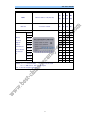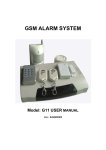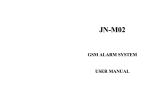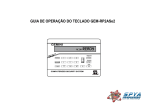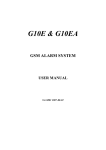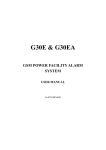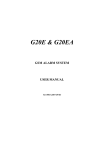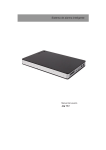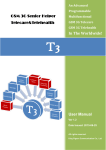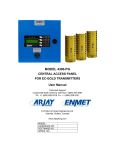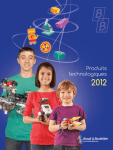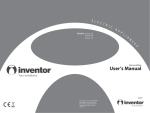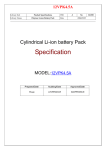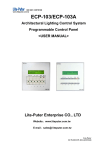Download GSM ALARM SYSTEM - Security Warehouse Security Warehouse
Transcript
GSM ALARM SYSTEM USER MANUAL 1. Instruction The alarm system is based on GSM network. With a GSM SIM card, it can be used wherever you want and no need to connect any wire, which is convenient and easy to install and use. Main functions, English language SMS and voice reminder, Spanish/Chinese/Russian for optional With Partial arm function With 2 wired zones, 12 wireless zones With 3 Relay output to control your home appliances With voice reminder when users operate the system Work with external Microphone Work with external speaker Auto send SMS to remind users when GSM signal becomes weak Work with wired & wireless PIR, door/window sensor, smoke/gas detector, glass break sensor etc. Each wireless zone can match countless wireless sensors. Users pre-record voice in the system and play the voice when system gives alarm Send SMS to 3 mobile phones and auto-dial 3 phones to inform the users Users use any phone to listen what is happening inside the house whenever & wherever. Program and control the system by keyboard, remotes, SMS or phone remotely. Send SMS to inform users which zone is alarming and will call users or the police after system is triggered Use SMS to change the zone name & content Use SMS to inquiry the system status wherever With password protection, System will inform users when input wrong password for 3 times Use any phone to call the system and anyone inside the house -can talk to you through a speaker. Wireless Emergency function (24 hours zone) With Backup rechargeable battery, system can work even when the power is failure or cut by intruder. Send SMS to inform you when the power is failure or returns to normal. Support monitoring center through GSM network to the police station or management centre Packing List: Main panel Magnetic Door Sensor Two Wireless Remote Controls Wireless Programming Keypad PIR Motion Sensor Mini Siren 12vDC Power Supply User Manual Optional wired & wireless accessories Door/window magnetic contact Magnetic steel scrolling door sensor PIR motion sensor Curtain PIR sensor Ceiling PIR sensor Vibration sensor 2 Smoke sensor Gas sensor Glass break sensor Remote control Panic button Speaker External high sensitivity MIC Infrared Beam detector Infrared Fence detector etc Optional sirens Wired & wireless indoor siren & strobe siren Wired & wireless outdoor strobe siren Wireless solar powered siren etc. Specification a) GSM network frequency Standard: 900/1800MHZ, 850/1900MHZ optional b) External power failure alarm: Start-time: less than 1s c) Alarm response time Less than 10s (GSM in normality) d) Power requirements: AC 220V 50Hz Standby lithium battery: DC8.4V, 700/800mA, 4000mA optional Standby battery working hours: more than 10 hours, 4000mA for over 3 days e) Working conditions Operating temperature: -20 to 60 Humidity: 20% to 95% Wireless frequency 315/433MHZ 2. Main panel description 2.1 Main panel LED description Z1-Z3: Power indicator. External power off/failure, Z1-Z3 will be off Z4: Arm LED indicator. After system armed, it will always be on Z5: Alarm LED indicator. When there is an alarm, it will be on Z6-Z7: Run LED indicator. LED blinks when GSM network in good condition Z8: Relay output 1, Relay activated and LED light is on 3 Z9: Relay output 2 Z10: Relay output 3 Z11: Wireless LED indicator. When wireless sensors send signal to system, this LED will be on 2.2 Main panel connector and socket A1: Power switch A2: DC12V plug in A3: Wired sensor connector 1 A4: Wired sensor connector 2 A5: Relay output 1 A6: Relay output 2 A7: Relay output 3 (-, +) A8: External microphone connector (-, +) A9: Siren connector (-, +) A10: Speaker connector (-, +) A11: Connector for future function (Can’t use it now) A12: SET button A13: RECORD button for voice record A14: SIM card slot A15: GSM antenna Note: A3 & A4 connector are used to connect wired sensors. Connect a resistor provide by us to the positive and negative part inside the sensor. With this resistor, it will alarm immediately when the intruders cut the wire/make short circuit. It will be much safer. 3 Installation 3.1 Install main unit a) Insert a valid SIM card into main unit Note: Make sure the SIM card has money. b) Install the GSM external antenna c) Fix and hide main unit 3.2 Install accessories 3.2.1 Install the door/window magnetic contactThe principle of door/window contact sensor The door/window magnetic contact includes two parts. The sensor will send the wireless signal to the alarm Panel immediately when the two parts depart more than 15-30mm. 4 The picture of the installation is as follows, Wired or wireless glass break detector can also be used for window (see below) It will be triggered when the window glass is moved or vibrated, The sensitivity is adjustable Wireless scroll steel door magnetic sensor for scrolling steel door, Installation: Please see below picture It is triggered when the two parts are separated to 3cm - 5cm. 3.2.2 Install PIR motion sensor PIR refers to passive Infra-red. A Passive Infra-red Sensor is an electronic device that detects the motion or movement of some person or animal by sensing the heat emitted from the body. 5 3.2.3 The installation of wireless ceiling PIR sensor 3.2.4 Install smoke/gas detectors a) Wired or wireless smoke detector This smoke detector detects smoke by a couple of infrared diodes, which is suitable for detecting the smoke in house, shop, hotel, restaurant, office building, school, bank, library and storehouse etc. b) Wired or wireless gas detector It is used for detecting leaking gas and suitable for the safety of residential house, villas, hotels, boarding house etc. Detecting the gas heavier than air: installation height from floor: 0.3m ~ 1.0m, semi-diameter to gas sources: <1.5m; detecting the gas lighter than air: installation height from ceiling 0.3m ~ 1.0m, semi-diameter to gas sources: <1.5m. Open or close manipulator /Test button Power LED (green) Working LED 4 Put a SIM into the system Use something small tip to press the yellow button, near A14, the SIM card slot will be out. Put SIM card inside the system. Note: Make sure that the SIM card is in good condition which has money and can work in mobile phone before putting it in the system 5 Turn on system Make sure the power supply is connected correctly, and turn on the power switch. Z1-Z5 indicators are on. About 15 seconds later, system will be in the normal running status, Z4,Z5 LED are off. Z6 & Z7 LED will twinkle. Note: RUN LED is always on or off after main panel is turned on, which means something wrong with GSM network. Restart it once again. 6 6. Operation steps 6.1 Record alarm voice message Use something tip to press “REC” button, the system will make a beep sound, then it begins to 6 seconds record. There are two beep sounds after finishing the record. Users can hear pre-record voice if the speaker is connected after finishing record. Note: Voice Message should be brief. For example: “Illegal intrusion, Help, Room 101, Block 12, 16th street, New York” 6.2 Set by wireless keyboard Close all the wireless detectors. Press “set” button, it will make a beep sound, at the same time the Z5 ALARM LED is on which means the system is in setting status. About 20 seconds, it will give a long beep and exit setting status automatically. Note: When setting phone number by keyboard, every time you press the button you can hear a beep sound for confirmation. If there are no beeps, press the button again. Press the button “*” before pressing the button “#” to cancel the numbers you have already input. 6.2.1 Set mobile phone numbers to receive SMS. a. Click SET button, after you hear a beep, it is in setting status, operate the keyboard as below Input: Serial number + mobile phone number + # Example: set 13688888888 as the first SMS alarm phone number. Input 113688888888#, then you will hear two beep sounds for confirmation. Repeat the same way to set the other two mobile phone numbers. Note: serial number can only be 1,2,3 and the number “1” is the first SMS alarm phone number,”2” for the second and “3” for the third mobile phone number. 6.2.2 Delete SMS alarm mobile phone numbers Input: serial number + #, then can cancel the phone numbers. Example: The telephone number 13688888888 is the first SMS alarm telephone number. Press the “set” button then release it, the system will beep. To delete it, enter the digits: 1#. Note: 7 1. There are two SMS message that will be sent to the first mobile phone. It informs you whether all of the contents of the setting are right or not. The SMS includes, ID, SMS receiving number, alarm call receiving number, passwords. 2. After you press any button on the Keypad, the Control Unit will make a “Beep” sound. If you do not hear a “Beep”, try again. 3. The alarm light (on the front) is on while these settings are being programmed. The alarm light will be off after programming is finished. 4. After programming alarm telephone numbers is finished, the system will give a long” Beep to confirm. 6.2.3 Set phone numbers to receive alarm call When system is triggered, it will call 3 phone numbers that pre-programmed in. Follow the below steps to set alarm receiving phone number. Click SET button, after you hear a beep, it is in setting status, operate the keyboard as follows, Input: Serial number + phone number + # Example: set 13966666666 as the first phone number for call alarm. Input 413966666666#, then you will hear 2 beep sounds for confirmation. Repeat the process to set the other two phone numbers. Note: serial number can only be 4, 5, 6 and the number “4” is the first phone number for call alarm, ”5” for the second and “6” for the third mobile phone number. 6.2.4 Delete phone numbers for alarm call Input: serial number + #, then can cancel the phone numbers. Example: The telephone number 13966666666 is the first CALL alarm telephone number. Click the “set” button then release it, the system will beep and it is in setting status To delete it, press the digits: 4#. Note: 1. There are two SMS message that will be sent to the first mobile phone. It informs you whether all of the contents of the setting are right or not. 2. After you press any button on the Keypad, the Control Unit will make a “Beep” sound. If you do not hear a “Beep”, try again. 3. The alarm light (on the front) is on while these settings are being programmed. The alarm light will be off after programming is finished. 4. After programming alarm telephone numbers is finished, the system will give a long” Beep to confirm. 6.2.5 Change the password The factory default password is 1234. The password must be four digits. Click the SET button then release, after a beep sound, then the system is in setting status Format: 7 new password #. Example: to change password to new one 8888: Press: 78888# Note: a. Any button you pressed on the Keypad, the system will beep. If you do not hear a Beep, try again. b. You can double check the password by calling the system. Only with verified password can you possible to program the system. c. Keep a record of the password in a safe location. If you press the password for 3 times, it will give alarm. 6.2.6 Set new ID of the main unit The ID number is the identification number of each alarm. If there are many alarms, users can easily recognize which alarm is triggered according to the ID number in the SMS content. 8 The factory default ID is 000000. The serial number must be six digits. Click the “set” button then release it, the system will beep and it is in setting status Then input 0 + six digits of new ID + #, the system will make a two beep sounds to confirm the input. Example: set 123456 as new ID Input: 0123456 #. Note: Any button you pressed on the Keypad, the system will beep. If you do not hear a Beep, try again. 6.2.7 Set sending “arm/disarm” SMS or not When operate the alarm panel by remote controller, users mobile phone can receive “arm/disarm” SMS Click the SET button then release, after a beep sound, then the system is in setting status Input “9 # ” on wireless keyboard, then two beep sound for confirmation. Repeat the above operation way to cancel this function. 6.2.8 Choose open/closed alarm of hardwire zone contact The factory default mode: when the hardwire zone contact is Normally Open, the system will alarm. If you want to change it, please follow us the step as below. Click the SET button then release, after a beep sound, the system is in setting status Input “8 #”on the keyboard, two beep sound for confirmation. System will alarm when the hardwire contact is Normally closed. 6.2.9 Exit setting status of the host System will exit the setting status automatically. Do not press the keyboard if the setting has been done. The Z5 Alarm LED on the panel will be off 20 seconds later, hear a long beep for confirmation. And it will send the setting SMS message to first mobile phone pre-programmed in the system. 7. Set by SMS command 7.1 Set three SMS alarm mobile phone numbers Edit SMS in the mobile phone: 4 digits password + DD + serial number + SMS alarm phone number Example: Default password is 1234, set 13888888888 as the first SMS alarm phone number. Send SMS: 1234DD113888888888 to the SIM card phone number in system Note: The serial number shows alarm sequence (must be 1, 2, 3) 7.2 Set three call alarm phone numbers Input SMS: 4 digits password + DD + serial number + call alarm phone number Example: Default password is 1234, set 01088888888 as the first call alarm phone number. Send SMS: 1234DD401088888888 Note: The serial number shows alarm sequence (must be 4, 5, 6) 7.3 Delete alarm phone numbers Input SMS: 4 digits password + DD + serial number Example: Default password is 1234 Send SMS: 1234DD1 to delete the first phone number Note: The serial number shows alarm sequence (must be 1, 2, 3, 4, 5, 6) 7.4 Change password Input SMS: 4 digits password + DD + 7 + the 4 digits new password Example: Default password is 1234, If you want to set 6666 as the new password Send SMS: 1234DD76666 7.5 Arm/Disarm command Arm by SMS: 4 digits password + A1 Disarm by SMS: 4 digits password + A2 Example: Default password is 1234, 9 If you want to set the host in arm mode, Send SMS: 1234A1 7.6 Change Zone name Factory default zone name is zone01, zone02, and so on. Input SMS: 4 digits password + DM + zone’s code (2 digits) +new name Send SMS with new name to user mobile phone for confirmation Example: Default password is 1234, change zone 06’s name into bedroom PIR Alarm. Send SMS: 1234DM06 bedroom PIR Alarm. Note: New name should be less than 24 characters. Zone code in 2 digits: 01 to 06 7.7 Inquiry by SMS command 7.7.1 Inquire arm/disarm status Input SMS: 4 digits password + W1 Send SMS with ARM/DISARM to user mobile phone for confirmation 7.7.2 Inquire external power status Input SMS: 4 digits password + W2 Send SMS with Power is ok/Power is failure to user mobile phone for confirmation 7.7.3 Inquire relay status Input SMS: 4 digits password + RR Send SMS with relay status to user mobile phone for confirmation 7.7.4 Control Relay by SMS Control Relay 1 Input SMS: 4 digits password + R1 (Relay closed), 4 digits password + R2 (Relay open) Send SMS with Relay 1 off or on to user mobile phone for confirmation Control Relay 2 Input SMS: 4 digits password + S1 (Relay closed), 4 digits password + S2 (Relay open) Send SMS with Relay 2 off or on to user mobile phone for confirmation Control Relay 3 Input SMS: 4 digits password + T1 (Relay closed), 4 digits password + T2 (Relay open) Send SMS with Relay 3 off or on to user mobile phone for confirmation Example: Default password is 1234 Edit SMS in mobile phone 1234R1 and send it to system. Relay 1 is closed. 7.7.5 Control partial alarm Input SMS: 4 digits password + zone code. Send SMS to user mobile phone for confirmation After the guard zone set as the partial alarm zone, users can’t use remote controller to disarm system Example: Default passwords 1234, Set zone 03, zone 05, zone 11 as the partial alarm zone Send 123403,05,11 to system. 7.7.6Cancel partial alarm zone Input SMS: 4 digits password +AD+ zone code. Example: Default passwords 1234, cancel zone 03, zone 05 partial alarm zone Send 1234AD03,05 to system. Note: Users will receive a SMS about the zone is arm or disarm for confirmation 7.7.7 Other SMS command Please refer to the SMS command table 8. Set by any phone 10 With correct password, users can use any telephone/mobile phone to call the phone number in the system and set. It will get connected within 15 seconds and remind users to” Enter password” with voice. Users should input the password after hear one beep. After password verified, another beep will sound, and users can remotely listen. Press “*” and after hear two beeps, system is in setting Status. Follow the below step to set. Set relay, siren After hear “Enter command”, press 5 to activate relay 1, press 6 to deactivate relay 1. Press 7 to activate relay 2, press 8 to deactivate relay 2. Press 9 to activate relay 3, press 0 to deactivate relay 3. Press 3 to activate siren, press 4 to deactivate siren. Note: 1. Every time when you press the phone keyboard, the host will make a beep sound. If not, press it again. 2. Before press “#”, you can press “*” to cancel the numbers which you have already inputted. 3. Input wrong password for 3 times, it will send SMS to users (1). Set mobile phone numbers for SMS alarm (2). Set mobile phone/telephone numbers to receive alarm call (3). Change password (4). Set new ID (5). Set whether send “arm/disarm” SMS or not (6). Choose NO/NC of hardwire zone contact (7). Exit setting status The setting ways by phone are the same with wireless keyboard. 9. Usage 9.1 Arm/disarmed by remote controller a. Press the button “ ” on the remote controller, the main panel makes one beep sound and Z4 ARM LED is twinkling. 30 seconds later, it enters into arm mode and the Z4 ARM LED is still on. When the Z4 ARM LED is twinkling, you can press the button “ b. Press the button “ ” to enter into arm status quickly. ” can disarm, the host make two beep sound, and LOCAL LED and REMOTE LED are off. Note: You can see the Z11 wireless LED will be on when you press any button of the remote. It will also be on when the sensors are triggered. 9.2 Emergency alarm When an emergency alarm occurs, press the button “ ” and the siren goes on intermittently for 90 seconds to inform the neighbors. At the same time, the system will automatically dial the pre-programmed phone numbers and send the SMS of “Emergency alarm”. Note: If nobody answer the phone, it will auto dial each phone number one by one for three times 9.3 External power failure alarm When the system checks out that there’s something wrong with the external power or the external power is off for more than 2 seconds, it will enter into alarm status immediately. At the same time, the system will automatically dial the pre-programmed phone numbers and send the SMS of “External power failed”. When the power supply is on, the system will stop alarming immediately and send the SMS of “External power OK”. 9.4 Alarm and Handling When an alarm occurs, the siren will alarm for 90 seconds to inform the neighbors. At the same time, the system will automatically send SMS to report the guarding zones and dial the pre-programmed phone 11 numbers. When the phone call is answered, users can hear the voice message inside the house. Users can press the button on the phone, “1”------------------- armed “2”------------------- disarmed “3”-------------------inquire the alarm zone numbers If the phone line is busy or can’t put through, the system will auto-dial the next phone number circularly till the one of them is answered. If nobody answers the phone, the system will stop dialing after auto-dialing circularly for three times. Note: When you are listening the voice remotely, the system is still on arm mode. If any detectors are triggered, the system will report the zone numbers to you. 9.5 Remote arm/disarm and monitor With correct password, users can use any telephone/mobile phone to call the phone number in the system and arm/disarm/monitor the sound. If the user hand up the phone, the host will automatically terminate the operation. 10. SMS command table Send the SMS content password+ following command to control system Example: Factory password is 1234, send 1234CS2 to system, the siren will not make sound when the system gives alarm. CD1 Relay 3 start DVR activated CM1 Siren with beep sound activated CD2 Relay 3 stop start DVR deactivated CM2 Siren without beep deactivated CS1 Siren with sound when alarm CG1 GSM signal reminding activated CS2 Siren with sound deactivated CG2 GSM signal reminding deactivated CP1 Power failure alarm activated CF1 GSM network problem alarm activated CP2 Power failure alarm deactivated CF2 GSM network problem alarm deactivated W1 Inquiry Arm/Disarm status A1 Arm system W2 Inquire external power status A2 Disarm system DD Set/delete phone number RR Inquire relay status AD/AA Inquiry each zone Arm/Disarm AD+ zone code Set partial alarm zone R1 Make Relay 1 contact Closed S1 Make Relay 2 contact Closed R2 Make Relay 1 contact Open S3 Make Relay 2 contact Open T1 Make Relay 3 contact Closed DM Change zone name T2 Make Relay 3 contact Open 11. Operation Cautions 11.1 This product is designed for the indoor use 11.2 Install the system in a hidden place. 11.3 Turn off the power supply before insert/take out the SIM card. 11.4 Have a hard connection to the main power supply and provide good heat dissipation. 11.5 Don’t put the main panel and wireless sensors close to the objects which generate strong interference, such as TV set and computer. 11.6 Check all the detectors and their battery in time and change them when battery is low. 11.7 Check the GSM alarm system termly, make sure it is good condition 12 12. Wireless detector and Remote controller encode 13 D0 D1 D2 D3 (13) (12) (11) (10) NC NC NC NC NC NC NC NC Zone 01 0 0 1 0 Zone 02 1 0 1 0 Wireless Zone 03 0 1 1 0 IR sensor, Zone 04 1 1 1 0 Magnetic Zone 05 1 0 0 1 Zone 06 0 1 0 1 Zone 07 1 1 0 1 Zone 08 0 0 1 1 Zone 09 1 0 1 1 Zone 10 0 1 1 1 Zone 11 1 1 1 1 1 1 0 0 Wireless address code (A0 to A7) Name There is a label with wireless address code Main unit on the back of alarm. Wireless Keypad contact, Beam detector Smoke detector Gas detector etc Fire zone Remark: “1”---------- connect H and N “2”----------NO connect “0”----------connect L and N “NC”-------NO request Zone 1 is also the emergency alarm zone 14