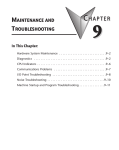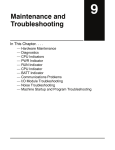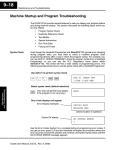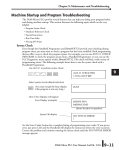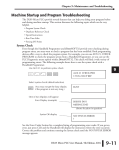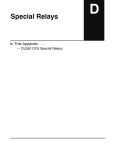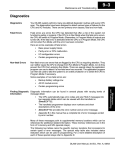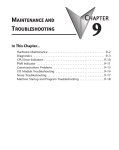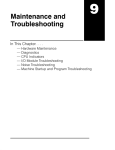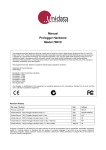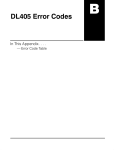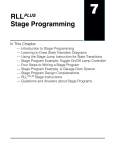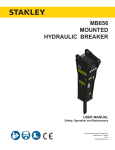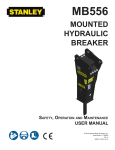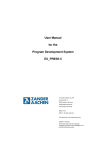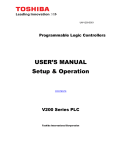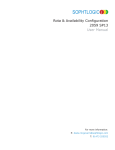Download Chapter 9 - AutomationDirect
Transcript
MAINTENANCE AND TROUBLESHOOTING CHAPTER 9 In This Chapter... Hardware System Maintenance . . . . . . . . . . . . . . . . . . . . . . . . . . . .9–2 Diagnostics . . . . . . . . . . . . . . . . . . . . . . . . . . . . . . . . . . . . . . . . . . .9–2 CPU Indicators . . . . . . . . . . . . . . . . . . . . . . . . . . . . . . . . . . . . . . . . .9–6 Communications Problems . . . . . . . . . . . . . . . . . . . . . . . . . . . . . . .9–7 I/O Point Troubleshooting . . . . . . . . . . . . . . . . . . . . . . . . . . . . . . . .9–8 Noise Troubleshooting . . . . . . . . . . . . . . . . . . . . . . . . . . . . . . . . . .9–10 Machine Startup and Program Troubleshooting . . . . . . . . . . . . . . .9–11 Chapter 9: Maintenance and Troubleshooting Hardware System Maintenance 1 Standard Maintenance No regular or preventative maintenance is required for this product (there are no internal batteries); 2 however, a routine maintenance check (about every one or two months) of your PLC and control system is good practice, and should include the following items: 3 • Air Temperature – Monitor the air temperature in the control cabinet, so the operating temperature range of any component is not exceeded. • Air Filter – If the control cabinet has an air filter, clean or replace it periodically as required. 4 • Fuses or breakers – Verify that all fuses and breakers are intact. • Cleaning the Unit – Check that all air vents are clear. If the exterior case needs cleaning, disconnect 5 the input power, and carefully wipe the case using a damp cloth. Do not let water enter the case through the air vents and do not use strong detergents because this may discolor the case. 6 Diagnostics 7 Diagnostics Your DL06 Micro PLC performs many pre-defined diagnostic routines with every CPU scan. The 8 diagnostics can detect various errors or failures in the PLC. The two primary error classes are fatal and non-fatal. 9 Fatal Errors Fatal errors are errors which may cause the system to function improperly, perhaps introducing a safety 10 problem. The CPU will automatically switch to Program Mode if it is in Run Mode. (Remember, in Program Mode all outputs are turned off.) If the fatal error is detected while the CPU is in Program 11 Mode, the CPU will not allow you to transition to Run Mode until the error has been corrected. Some examples of fatal errors are: 12 • Power supply failure • Parity error or CPU malfunction 13 • Particular programming errors Non-fatal Errors 14 Non-fatal errors are errors that need your attention, but should not cause improper operation. They do not cause or prevent any mode transitions of the CPU. The application program can use special relay A contacts to detect non-fatal errors, and even take the system to an orderly shutdown or switch the CPU to Program Mode if desired. An example of a non-fatal error is: • Particular programming errors - The programming devices will notify you of an error if one occurs B while online. • DirectSOFT provides the error number and an error message. C • The handheld programmer displays error numbers and short descriptions of the error. Appendix B has a complete list of error messages in order by error number. Many error messages point D to supplemental V-memory locations which contain related information. Special relays (SP contacts) also provide error indications (refer to Appendix D). 9–2 DL06 Micro PLC User Manual, 3rd Edition, Rev. C Chapter 9: Maintenance and Troubleshooting V-memory Error Code Locations The following table names the specific memory locations that correspond to certain types of error messages. Error Class User-Defined System Error Grammatical CPU Scan Diagnostic V-memory Error Category Error code used with FAULT instruction Fatal Error code Major Error code Minor Error code Address where syntax error occurs Error Code found during syntax check Number of scans since last Program to Run Mode transition Current scan time (ms) Minimum scan time (ms) Maximum scan time (ms) V7751 V7755 V7756 V7757 V7763 V7764 V7765 V7775 V7776 V7777 Special Relays (SP) Corresponding to Error Codes The special relay table also includes status indicators which can indicate errors. For a more detailed description of each of these special relays refer to Appendix D. CPU Status Relays SP11 SP12 SP13 SP15 SP16 SP17 SP20 SP22 Forced Run mode Terminal Run mode Test Run mode Test stop mode Terminal Program mode Forced stop STOP instruction was executed Interrupt enabled System Monitoring Relays SP36 SP37 SP40 SP41 SP42 SP44 SP45 SP46 SP50 SP51 SP52 SP53 SP54 SP56 Override setup Scan control error Critical error Non-critical error Diagnostics error Program memory error I/O error Communications error Fault instruction was executed Watchdog timeout Syntax error Cannot solve the logic Communication error Table instruction overrun Accumulator Status Relays SP60 SP61 SP62 SP63 SP64 SP65 SP66 SP67 SP70 SP71 SP73 SP75 SP76 Acc. is less than value Acc. is equal to value Acc. is greater than value Acc. result is zero Half borrow occurred Borrow occurred Half carry occurred Carry occurred Result is negative (sign) Pointer reference error Overflow Data is not in BCD Load zero DL06 Micro PLC User Manual, 3rd Edition, Rev. C 9–3 1 2 3 4 5 6 7 8 9 10 11 12 13 14 A B C D Chapter 9: Maintenance and Troubleshooting DL06 Micro PLC Error Codes 1 2 3 4 5 6 7 8 9 10 11 12 13 14 A B C D These errors can be generated by the CPU or by the Handheld Programmer, depending on the actual error. Appendix B provides a more complete description of the error codes. The errors can be detected at various times. However, most of them are detected at power-up, on entry to Run Mode, or when a Handheld Programmer key sequence results in an error or an illegal request. Error Code Description Error Code E003 E004 E104 E151 E311 E312 E313 E316 E320 E321 E360 E501 E502 E503 E504 E505 E506 E520 E521 E523 E524 E525 Software time-out Invalid instruction(RAM parity error in the CPU) Write failed Invalid command Communications error 1 Communications error 2 Communications error 3 Communications error 6 Time out Communications error HP Peripheral port time-out Bad entry Bad address Bad command Bad reference / value Invalid instruction Invalid operation Bad operation – CPU in Run Bad operation – CPU in Test Run Bad operation – CPU in Test Program Bad operation – CPU in Program Mode Switch not in Term position E526 E527 E528 E540 E541 E542 E601 E602 E604 E620 E621 E622 E624 E625 E627 E628 E640 E650 E651 E652 9–4 DL06 Micro PLC User Manual, 3rd Edition, Rev. C Description Unit is offline Unit is online CPU mode CPU locked Wrong password Password reset Memory full Instruction missing Reference missing Out of memory EEPROM Memory not blank No Handheld Programmer EEPROM V memory only Program only Bad write operation Memory type error (should be EEPROM) Mis-compare Handheld Programmer system error Handheld Programmer ROM error Handheld Programmer RAM error Chapter 9: Maintenance and Troubleshooting Program Error Codes The following table lists program syntax and runtime error codes. Error detection occurs during a Program-to-Run mode transition, or when you use AUX 21 – Check Program. The CPU will also turn on SP52 and store the error code in V7755. Appendix B provides a more complete description of the error codes. Error Code E4** E401 E402 E403 E404 E405 E406 E412 E421 E422 E423 E431 E433 E434 E435 E436 E437 Description No Program in CPU Missing END statement Missing LBL Missing RET Missing FOR Missing NEXT Missing IRT SBR / LBL >64 Duplicate Stage reference Duplicate SBR/LBL reference Nested Loop Invalid ISG/SG address Invalid ISG / SG address Invalid RTC Invalid RT Invalid INT address Invalid IRTC Error Code E438 E440 E441 E451 E453 E454 E455 E456 E461 E462 E463 E464 E471 E472 E473 E499 Description Invalid IRT address Invalid Data Address ACON/NCON Bad MLS/MLR Missing T/C Bad TMRA Bad CNT Bad SR Stack Overflow Stack Underflow Logic Error Missing Circuit Duplicate Coil reference Duplicate TMR reference Duplicate CNT reference Print Instruction DL06 Micro PLC User Manual, 3rd Edition, Rev. C 9–5 1 2 3 4 5 6 7 8 9 10 11 12 13 14 A B C D Chapter 9: Maintenance and Troubleshooting 1 2 3 4 5 6 7 8 9 10 11 12 13 14 A B C D CPU Indicators The DL06 Micro PLCs have indicators on the front to help you determine potential problems with the system. In normal runtime operation only, the RUN and PWR indicators are on. The table below is a quick reference to potential problems. Indicator Status PWR (Green LED off) RUN (Green LED off) RUN (Green LED flashing) CPU (Red LED on) CPU (Blinking Red LED) Potential Problems System voltage incorrect PLC power supply faulty CPU programming error CPU in program mode CPU in firmware upgrade mode Electrical noise interference Internal CPU defective Low backup battery (refer to page 3-8) PWR Indicator In general there are three reasons for the CPU power status LED (PWR) to be OFF: 1. Power to the unit is incorrect or is not applied. 2. PLC power supply is faulty. 3. Other component(s) have the power supply shut down. If the voltage to the power supply is not correct, the PLC may not operate properly or may not operate at all. Use the following guidelines to correct the problem. WARNING: To minimize the risk of electrical shock, always disconnect the system power before inspecting the physical wiring. 1. First, disconnect the external power. 2. Verify that all external circuit breakers or fuses are still intact. 3. Check all incoming wiring for loose connections. If you’re using a separate termination block, check those connections for accuracy and integrity. 4. If the connections are acceptable, reconnect the system power and verify the voltage at the DL06 power input is within specification. If the voltage is not correct, shut down the system and correct the problem. 5. If all wiring is connected correctly and the incoming power is within the specifications, the PLC internal supply may be faulty. The best way to check for a faulty PLC is to substitute a known good one to see if this corrects the problem. The removable connectors on the DL06 make this relatively easy. If there has been a major power surge, it is possible the PLC internal power supply has been damaged. If you suspect this is the cause of the power supply damage, consider installing an AC line conditioner to attenuate damaging voltage spikes in the future. 9–6 DL06 Micro PLC User Manual, 3rd Edition, Rev. C Chapter 9: Maintenance and Troubleshooting RUN Indicator If the CPU will not enter the Run mode (the RUN indicator is off ), the problem is usually in the application program, unless the CPU has a fatal error. If a fatal error has occurred, the CPU LED should be on. (You can use a programming device to determine the cause of the error.) Both of the programming devices, Handheld Programmer and DirectSOFT, will return an error message describing the problem. Depending on the error, there may also be an AUX function you can use to help diagnose the problem. The most common programming error is “Missing END Statement”. All application programs require an END statement for proper termination. A complete list of error codes can be found in Appendix B. The RUN indicator will flash (blink) whenever the CPU is in the firmware upgrade mode. CPU Indicator If the CPU indicator is on, a fatal error has occurred in the CPU. Generally, this is not a programming problem but an actual hardware failure. You can power cycle the system to clear the error. If the error clears, you should monitor the system and determine what caused the problem. You will find this problem is sometimes caused by high frequency electrical noise introduced into the CPU from an outside source. Check your system grounding and install electrical noise filters if the grounding is suspected. If power cycling the system does not reset the error, or if the problem returns, you should replace the CPU. If the CPU indicator is blinking, the backup battery is low (refer to page 3-8). Communications Problems If you cannot establish communications with the CPU, check these items. • The cable is disconnected. • The cable has a broken wire or has been wired incorrectly. • The cable is improperly terminated or grounded. • The device connected is not operating at the correct baud rate (9600 baud). • The device connected to the port is sending data incorrectly, or another application is running on the device. • A grounding difference exists between the two devices. • Electrical noise is causing intermittent errors. • The PLC has a bad communication port and should be replaced. For problems in communicating with DirectSOFT on a personal computer, refer to the DirectSOFT programming user manual. It includes a troubleshooting section that can help you diagnose PC problems in communications port setup, address or interrupt conflicts, etc. DL06 Micro PLC User Manual, 3rd Edition, Rev. C 9–7 1 2 3 4 5 6 7 8 9 10 11 12 13 14 A B C D Chapter 9: Maintenance and Troubleshooting 1 2 3 4 5 6 7 8 9 10 11 12 13 14 A B C D I/O Point Troubleshooting Possible Causes If you suspect an I/O error, there are several things that could be causing the problem. • High-Speed I/O configuration error • A blown fuse in your machine or panel (the DL06 does not have internal I/O fuses) • A loose terminal block • The auxiliary 24 VDC supply has failed • The Input or Output Circuit has failed Some Quick Steps When troubleshooting the DL06 Micro PLCs, please be aware of the following facts which may assist you in quickly correcting an I/O problem. • HSIO configuration errors are commonly mistaken for I/O point failure during program development. If the I/O point in question is in X0–X2, or Y0–Y1, check all parameter locations listed in Chapter 3 that apply to the HSIO mode you have selected. • The output circuits cannot detect shorted or open output points. If you suspect one or more faulty points, measure the voltage drop from the common to the suspect point. Remember when using a Digital Volt Meter, leakage current from an output device such as a triac or a transistor must be considered. A point which is off may appear to be on if no load is connected the point. • The I/O point status indicators are logic-side indicators. This means the LED which indicates the on or off status reflects the status of the point with respect to the CPU. On an output point the status indicators could be operating normally while the actual output device (transistor, triac etc.) could be damaged. With an input point, if the indicator LED is on, the input circuitry is probably operating properly. Verify the LED goes off when the input signal is removed. • Leakage current can be a problem when connecting field devices to an I/O point. False input signals can be generated when the leakage current of an output device is great enough to turn on the connected input device. To correct this install a resistor in parallel with the input or output of the circuit. The value of this resistor will depend on the amount of leakage current and the voltage applied but usually a 10K to 20K resistor will work. Verify the wattage rating of the resistor is correct for your application. • Because of the removable terminal blocks on the DL06, the easiest method to determine if an I/O circuit has failed is to replace the unit if you have a spare. However, if you suspect a field device is defective, that device may cause the same failure in the replacement PLC as well. As a point of caution, you may want to check devices or power supplies connected to the failed I/O circuit before replacing the unit with a spare. 9–8 DL06 Micro PLC User Manual, 3rd Edition, Rev. C Chapter 9: Maintenance and Troubleshooting Output points can be set on or off in the DL06 series CPUs. If you want to do an I/O checkout independent of the application program, follow the procedure below: Step Action 1 2 3 Use a handheld programmer or DirectSOFT to communicate online to the PLC. Change to Program Mode. Go to address 0. 4 Insert an “END” statement at address 0. (This will cause program execution to occur only at address 0 and prevent the application program from turning the I/O points on or off). 5 6 7 Change to Run Mode. Use the programming device to set (turn) on or off the points you wish to test. When you finish testing I/O points delete the “END” statement at address 0. WARNING: Depending on your application, forcing I/O points may cause unpredictable machine operation that can result in a risk of personal injury or equipment damage. Make sure you have taken all appropriate safety precautions prior to testing any I/O points. Handheld Programmer Keystrokes Used to Test an Output Point END X0 X2 X1 X3 X5 X7 Y2 Insert an END statement at the beginning of the program. This disables the remainder of the program. X4 END From a clear display, use the following keystrokes ST AT 16P STATUS BIT REF X ENT Use the PREV or NEXT keys to select the Y data type NEXT A 0 Y 10 ENT Y2 is now on Use arrow keys to select point, then use ON and OFF to change the status SHFT ON INS Y0 Y 10 Y0 DL06 Micro PLC User Manual, 3rd Edition, Rev. C 9–9 1 2 3 4 5 6 7 8 9 10 11 12 13 14 A B C D Chapter 9: Maintenance and Troubleshooting 1 2 3 4 5 6 7 8 9 10 11 12 13 14 A B C D Noise Troubleshooting Electrical Noise Problems Noise is one of the most difficult problems to diagnose. Electrical noise can enter a system in many different ways and falls into one of two categories, conducted or radiated. It may be difficult to determine how the noise is entering the system but the corrective actions for either of the types of noise problems are similar. • Conducted noise is when the electrical interference is introduced into the system by way of an attached wire, panel connection ,etc. It may enter through an I/O circuit, a power supply connection, the communication ground connection, or the chassis ground connection. • Radiated noise is when the electrical interference is introduced into the system without a direct electrical connection, much in the same manner as radio waves. Reducing Electrical Noise 9–10 While electrical noise cannot be eliminated it can be reduced to a level that will not affect the system. • Most noise problems result from improper grounding of the system. A good earth ground can be the single most effective way to correct noise problems. If a ground is not available, install a ground rod as close to the system as possible. Ensure all ground wires are single point grounds and are not daisy chained from one device to another. Ground metal enclosures around the system. A loose wire can act as a large antenna, introducing noise into the system, so, tighten all connections in your system. Loose ground wires are more susceptible to noise than the other wires in your system. Review Chapter 2 Installation, Wiring, and Specifications if you have questions regarding how to ground your system. • Electrical noise can enter the system through the power source for the PLC and I/O circuits. Installing an isolation transformer for all AC sources can correct this problem. DC sources should be well-grounded good quality supplies. • Separate input wiring from output wiring. Never run low-voltage I/O wiring close to high voltage wiring. DL06 Micro PLC User Manual, 3rd Edition, Rev. C Chapter 9: Maintenance and Troubleshooting Machine Startup and Program Troubleshooting The DL06 Micro PLCs provide several features that can help you debug your program before and during machine startup. This section discusses the following topics which can be very helpful. • Program Syntax Check • Duplicate Reference Check • Special Instructions • Run Time Edits • Forcing I/O Points Syntax Check Even though the Handheld Programmer and Direct SOFT provide error checking during program entry, you may want to check a program that has been modified. Both programming devices offer a way to check the program syntax. For example, you can use AUX 21, CHECK PROGRAM to check the program syntax from a Handheld Programmer, or you can use the PLC Diagnostics menu option within Direct SOFT. This check will find a wide variety of programming errors. The following example shows how to use the syntax check with a Handheld Programmer. Use AUX 21 to perform syntax check CLR B C 2 1 AUX ENT AUX 21 CHECK PRO 1:SYN 2:DUP REF Select syntax check (default selection) ENT (You may not get the busy display if the program is not very long.) BUSY One of two displays will appear Error Display (example) $00050 E401 MISSING END (shows location in question) Syntax OK display NO SYNTAX ERROR ? See the Error Codes Section for a complete listing of programming error codes. If you get an error, just press CLR and the Handheld will display the instruction where the error occurred. Correct the problem and continue running the Syntax check until the NO SYNTAX ERROR message appears. DL06 Micro PLC User Manual, 3rd Edition, Rev. C 1 2 3 4 5 6 7 8 9 10 11 12 13 14 A B C D 9–11 Chapter 9: Maintenance and Troubleshooting Special Instructions 1 2 3 4 5 6 7 8 9 10 11 12 13 14 A B C D 9–12 There are several instructions that can be used to help you debug your program during machine startup operations. • END • PAUSE • STOP END Instruction: If you need a way to quickly disable part of the program, just insert an END statement prior to the portion that should be disabled. When the CPU encounters the END statement, it assumes that is the end of the program. The following diagram shows an example. New END disables X10 and Y1 Normal Program X0 X2 X1 X3 Y0 X4 X0 X2 X1 X3 Y0 X4 Y1 X10 END Y1 X10 END END PAUSE Instruction: This instruction provides a quick way to allow the inputs (or other logic) to operate while disabling selected outputs. The output image register is still updated, but the output circuits are not. For example, you could make this conditional by adding an input contact or CR to control the instruction with a switch or a programming device. Or, you could just add the instruction without any conditions so the selected outputs would be disabled at all times. PAUSE disables Y0 and Y1 Normal Program X0 X2 X1 X3 Y0 Y0 – Y1 PAUSE X10 X4 Y1 X0 X2 X1 X3 X10 Y0 X4 Y1 END END STOP Instruction: Sometimes during machine startup you need a way to quickly turn off all the outputs and return to Program Mode. You can use the STOP instruction. When this instruction is executed the CPU automatically exits Run Mode and enters Program Mode. Remember, all outputs are turned off during Program Mode. The following diagram shows an example of a condition that returns the CPU to Program Mode. DL06 Micro PLC User Manual, 3rd Edition, Rev. C Chapter 9: Maintenance and Troubleshooting STOP puts CPU in Program Mode Normal Program X0 X2 X1 X3 Y0 X7 ST OP X4 Y1 X5 X0 X2 X1 X3 Y0 X4 X5 Y1 END END In the example shown above, you could trigger X7 which would execute the STOP instruction. The CPU would enter Program Mode and all outputs would be turned off. Duplicate Reference Check You can also check for multiple uses of the same output coil. Both programming devices offer a way to check for this condition.. For example, you can AUX 21, CHECK PROGRAM to check for duplicate references from a Handheld Programmer, or you can use the PLC Diagnostics menu option within DirectSOFT. The following example shows how to perform the duplicate reference check with a Handheld Programmer. Use AUX 21 to perform syntax check CLR C B 2 1 AUX ENT AUX 21 CHECK PRO 1:SYN 2:DUP REF Select duplicate reference check ENT (You may not get the busy display if the program is not very long.) BUSY One of two displays will appear Error Display (example) (shows location in question) Syntax OK display $00024 E471 DUP COIL REF NO DUP REFS ? If you get an error, just press CLR and the Handheld will display the instruction where the error occurred. Correct the problem and continue running the Duplicate Reference check until no duplicate references are found. NOTE: You can use the same coil in more than one location, especially in programs containing Stage instructions and / or OROUT instructions. The Duplicate Reference check will find occurrences, even though they are acceptable. DL06 Micro PLC User Manual, 3rd Edition, Rev. C 1 2 3 4 5 6 7 8 9 10 11 12 13 14 A B C D 9–13 Chapter 9: Maintenance and Troubleshooting Run Time Edits 1 2 3 4 5 6 7 8 9 10 11 12 13 14 A B C D 9–14 The DL06 Micro PLC allows you to make changes to the application program during Run Mode. These edits are not “bumpless.” Instead, CPU scan is momentarily interrupted (and the outputs are maintained in their current state) until the program change is complete. This means if the output is off, it will remain off until the program change is complete. If the output is on, it will remain on. WARNING: Only authorized personnel fully familiar with all aspects of the application should make changes to the program. Changes during Run Mode become effective immediately. Make sure you thoroughly consider the impact of any changes to minimize the risk of personal injury or damage to equipment. There are some important operational changes during Run Time Edits. 1. If there is a syntax error in the new instruction, the CPU will not enter the Run Mode. 2. If you delete an output coil reference and the output was on at the time, the output will remain on until it is forced off with a programming device. 3. Input point changes are not acknowledged during Run Time Edits, so, if you’re using a highspeed operation and a critical input comes on, the CPU may not see the change. Not all instructions can be edited during a Run Time Edit session. The following list shows the instructions that can be edited. Mnemonic TMR TMRF TMRA TMRAF CNT UDC SGCNT STR, STRN AND, ANDN OR, ORN STRE, STRNE ANDE, ANDNE ORE, ORNE STR, STRN AND, ANDN Description Timer Fast timer Accumulating timer Accumulating fast timer Counter Up / Down counter Stage counter Store, Store not (Boolean) And, And not (Boolean) Or, Or not (Boolean) Store equal, Store not equal And equal, And not equal Or equal, Or not equal Store greater than or equal Store less than (Comparative Boolean) And greater than or equal And less than (Comparative Boolean) Mnemonic OR, ORN LD LDD ADDD SUBD MUL DIV CMPD ANDD ORD XORD LDF OUTF SHFR SHFL NCON DL06 Micro PLC User Manual, 3rd Edition, Rev. C Description Or greater than or equal or less than (Comparative Boolean) Load data (constant) Load data double (constant) Add data double (constant) Subtract data double (constant) Multiply (constant) Divide (constant) Compare accumulator (constant) And accumulator (constant) Or accumulator (constant) Exclusive or accumulator (constant) Load discrete points to accumulator Output accumulator to discrete points Shift accumulator right Shift accumulator left Numeric constant Chapter 9: Maintenance and Troubleshooting Run Time Edit Example We’ll use the program logic shown to describe how this process works. In the example, we’ll change X0 to C10. Note, the example assumes you have already placed the CPU in Run Mode. UseUse the the MODE key to select Run Time Edits MODE key to select Run T ime Edits MODE NEXT NEXT X0 X1 Y0 OUT C0 *MODE CHANGE* RUN TIME EDIT? ENT Press ENT to confirm the Run Time Edits ENT (Note, the RUN LED on the D2–HPP Handheld starts flashing to indicate Run T ime Edits are enabled.) *MODE CHANGE* RUNTIME EDITS Find the instruction you want to change (X0) SHFT X A SET 0 SHFT FD REF FIND $00000 STR X0 Press the arrow key to move to the X. Then enter the new contact (C10). SHFT C B 2 A 1 0 ENT RUNTIME EDIT? STR C10 Press ENT to confirm the change. ENT (Note, once you press ENT , the next address is displayed. OR C0 DL06 Micro PLC User Manual, 3rd Edition, Rev. C 1 2 3 4 5 6 7 8 9 10 11 12 13 14 A B C D 9–15 Chapter 9: Maintenance and Troubleshooting Forcing I/O Points 1 2 3 4 5 6 7 8 9 10 11 12 13 14 A B C D 9–16 There are many times, especially during machine startup and troubleshooting, that you need the capability to force an I/O point to be either on or off. Before you use a programming device to force any data type, it is important to understand how the DL06 CPUs process the forcing requests. WARNING: Only authorized personnel fully familiar with all aspects of the application should make changes to the program. Make sure you thoroughly consider the impact of any changes to minimize the risk of personal injury or damage to equipment. There are two types of forcing available with the DL06 CPUs. (Chapter 3 provides a detailed description of how the CPU processes each type of forcing request). • Regular Forcing: This type of forcing can temporarily change the status of a discrete bit. For example, you may want to force an input on, even though it is really off. This allows you to change the point status that was stored in the image register. This value will be valid until the image register location is written to during the next scan. This is primarily useful during testing situations when you need to force a bit on to trigger another event. • Bit Override: Bit override can be enabled on a point-by-point basis by using AUX 59 from the Handheld Programmer or by a menu option in DirectSOFT. You can use Bit Override with X, Y, C, T, CT, and S data types. Bit override basically disables any changes to the discrete point by the CPU. For example, if you enable bit override for X1, and X1 is off at the time, the CPU will not change the state of X1. This means that even if X1 comes on, the CPU will not acknowledge the change. Therefore, if you used X1 in the program, it would always be evaluated as off, in this case. If X1 was on when the bit override was enabled, then X1 would always be evaluated as on. There is an advantage available when you use the Bit Override feature. The Regular Forcing is not disabled because the Bit Override is enabled. For example, if you enabled the Bit Override for Y0 and it was off at the time, the CPU would not change the state of Y0. However, you can still use a programming device to change the status. If you use the programming device to force Y0 on, it will remain on and the CPU will not change the state of Y0. If you then force Y0 off, the CPU will maintain Y0 as off. The CPU will never update the point with the results from the application program or from the I/O update until the Bit Override is removed from the point. DL06 Micro PLC User Manual, 3rd Edition, Rev. C Chapter 9: Maintenance and Troubleshooting The following diagrams show how the bit override works for both input and output points. The example uses a simple rung, but the concepts are similar for any type of bit memory. Program Rung X0 Y0 OUT Override holds previous state and disables image register update by CPU X0 override enabled X0 at input module X0 in image register Y0 in image register The following diagram shows how the bit override works for an output point. Notice the bit override maintains the output in the current state. If the output is on when the bit override is enabled, then the output stays on. If it is off, then the output stays off. Program Rung X0 Y0 OUT Override holds previous state and disables image register update by CPU Y0 override enabled X0 at input module Y0 in image register Y0 at output module The following diagram shows how you can use a programming device in combination with the bit override to change the status of the point. Remember, bit override only disables CPU changes. You can still use a programming device to force the status of the point. Plus, since bit override maintains the current status, this enables true forcing. The example shown is for an output point, but you can also use the other bit data types. Program Rung X0 Y0 OUT The force operation from the programming device can still change the point status. Y0 override enabled X0 at input module Y0 force from programmer Y0 in image register 1 2 3 4 5 6 7 8 9 10 11 12 13 14 A B C D Y0 at output module DL06 Micro PLC User Manual, 3rd Edition, Rev. C 9–17 Chapter 9: Maintenance and Troubleshooting 1 2 3 4 5 6 7 8 9 10 11 12 13 14 A B C D The following diagrams show a brief example of how you could use the DL06 Handheld Programmer to force an I/O point. Remember, if you are using the Bit Override feature, the CPU will retain the forced value until you disable the Bit Override or until you remove the force. The image register will not be updated with the status from the input module. Also, the solution from the application program will not be used to update the output image register. The example assumes you have already placed the CPU into Run Mode. From a clear display, use the following keystrokes STAT X0 Y0 OUT C0 16P STATUS BIT REF X ENT Use the PREV or NEXT keys to select the Y data type. Once the Y appears, press 0 to start at Y0. NEXT A 0 Y ENT 10 Y 0 Y 0 Use arrow keys to select point, then use ON and OFF to change the status Y2 is now on Y ON INS SHFT 10 Regular Forcing with Direct Access 9–18 From a clear display, use the following keystrokes to force Y10 ON. Solid fill indicates point is on. Solid fill indicates point is on. SHFT Y MLS B A 1 0 SHFT ON INS BIT FORCE Y10 From a clear display, use the following keystrokes to force Y10 OFF. No fill indicates point is off. No fill indicates point is off. SHFT Y MLS B A 1 0 SHFT OFF DEL DL06 Micro PLC User Manual, 3rd Edition, Rev. C BIT FORCE Y10 Chapter 9: Maintenance and Troubleshooting Bit Override Forcing From a clear display, use the following keystrokes to turn on the override bit for Y10. Solid fill indicates point is on. X SET A B 1 ON INS SHFT 0 BIT FORCE SET Y 10 Small box indicates override bit is on. Note, at this point you can use the PREV and NEXT keys to move to adjacent memory locations and use the SHFT ON keys to set the override bit on. From a clear display, use the following keystrokes to turn off the override bit for Y10. Solid fill indicates point is on. Solid fill indicates point is on. for Y10. S RST A B 1 SHFT 0 ON INS BIT FORCE RST Y 10 Small box is not present when override bit is off. Like the example above, you can use the PREV and NEXT keys to move to adjacent memory locations and use the SHFT OFF keys to set the override bit off. Bit Override Indicators Override bit indicators are also shown on the handheld programmer status display. Below are the keystrokes to call the status display for Y10 – Y20. From a clear display, use the following keystrokes to display the status of Y10 – Y20. STAT ENT NEXT B A 1 0 ENT Y 20 Y 10 Override bit is on Point is on DL06 Micro PLC User Manual, 3rd Edition, Rev. C 1 2 3 4 5 6 7 8 9 10 11 12 13 14 A B C D 9–19