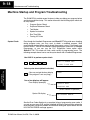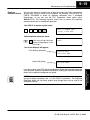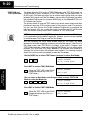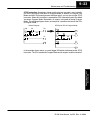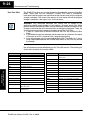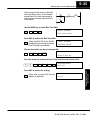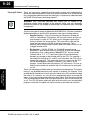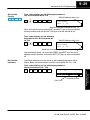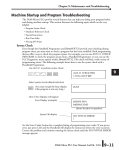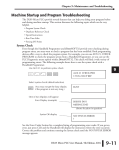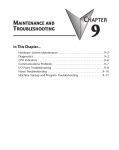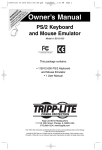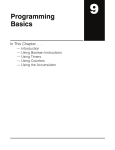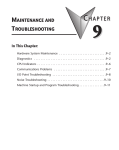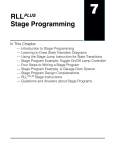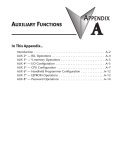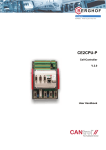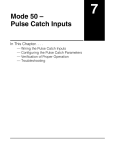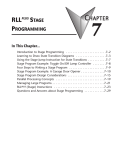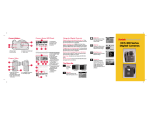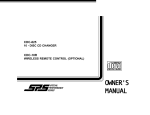Download 71KB
Transcript
9–18 Maintenance and Troubleshooting Machine Startup and Program Troubleshooting Maintenance and Troubleshooting The DL205 CPUs provide several features to help you debug your program before and during machine startup. This section discusses the following topics which can be very helpful. Syntax Check S Program Syntax Check S Duplicate Reference Check S Test Modes S Special Instructions S Run Time Edits S Forcing I/O Points Even though the Handheld Programmer and DirectSOFT32 provide error checking during program entry, you may want to check a modified program. Both programming devices offer a way to check the program syntax. For example, you can use AUX 21, CHECK PROGRAM to check the program syntax from a Handheld Programmer, or you can use the PLC Diagnostics menu option within DirectSOFT32. This check will find a wide variety of programming errors. The following example shows how to use the syntax check with a Handheld Programmer. Use AUX 21 to perform syntax check CLR C B 2 1 AUX ENT AUX 21 CHECK PRO 1:SYN 2:DUP REF Maintenance and Troubleshooting Select syntax check (default selection) ENT (You may not get the busy display if the program is not very long.) BUSY One of two displays will appear Error Display (example) $00050 E401 MISSING END (shows location in question) Syntax OK display NO SYNTAX ERROR ? See the Error Codes Section for a complete listing of programming error codes. If you get an error, press CLR and the Handheld will display the instruction where the error occurred. Correct the problem and continue running the Syntax check until the NO SYNTAX ERROR message appears. DL205 User Manual, 3rd Ed., Rev. A, 08/03 9–19 Maintenance and Troubleshooting Duplicate Reference Check You can also check for multiple uses of the same output coil. Both programming devices offer a way to check for this condition. For example, you can AUX 21, CHECK PROGRAM to check for duplicate references from a Handheld Programmer, or you can use the PLC Diagnostics menu option within DirectSOFT32. The following example shows how to perform the duplicate reference check with a Handheld Programmer. Use AUX 21 to perform syntax check CLR C B 2 1 AUX ENT Select duplicate reference check ENT (You may not get the busy display if the program is not very long.) BUSY One of two displays will appear Error Display (example) Maintenance and Troubleshooting AUX 21 CHECK PRO 1:SYN 2:DUP REF $00024 E471 DUP COIL REF (shows location in question) Syntax OK display NO DUP REFS ? NOTE: You can use the same coil in more than one location, especially in programs using the Stage instructions and / or the OROUT instructions. The Duplicate Reference check will find these outputs even though they may be used in an acceptable fashion. Maintenance and Troubleshooting If you get an error, press CLR and the Handheld will display the instruction where the error occurred. Correct the problem and continue running the Duplicate Reference check until no duplicate references are found. DL205 User Manual, 3rd Ed., Rev. A, 08/03 9–20 Maintenance and Troubleshooting Maintenance and Troubleshooting TEST-PGM and TEST-RUN Modes Test Mode allows the CPU to start in TEST-PGM mode, enter TEST-RUN mode, run a fixed number of scans, and return to TEST-PGM mode. You can select from 1 to 65,525 scans. Test Mode also allows you to maintain output status while you switch between Test-Program and Test-Run Modes. You can select Test Modes from either the Handheld Programmer (by using the MODE key) or from DirectSOFT32 via a PLC Modes menu option. The primary benefit of using the TEST mode is to maintain certain outputs and other parameters when the CPU transitions back to Test-program mode. For example, you can use AUX 58 from the DL205 Handheld Programmer to configure the individual outputs, CRs, etc. to hold their output state. Also, the CPU will maintain timer and counter current values when it switches to TEST-PGM mode. NOTE: You can only use DirectSOFT32 to specify the number of scans. This feature is not supported on the Handheld Programmer. However, you can use the Handheld to switch between Test Program and Test Run Modes. With the Handheld, the actual mode entered when you first select Test Mode depends on the mode of operation at the time you make the request. If the CPU is in Run Mode mode, then TEST-RUN is available. If the mode is Program, then TEST-PGM is available. Once you’ve selected TEST Mode, you can easily switch between TEST-RUN and TEST-PGM. DirectSOFT32 provides more flexibility in selecting the various modes with different menu options. The following example shows how you can use the Handheld to select the Test Modes. Use the MODE key to select TEST Modes (example assumes Run Mode) MODE NEXT *MODE CHANGE* GO TO T–RUN MODE ENT Maintenance and Troubleshooting Press ENT to confirm TEST-RUN Mode ENT (Note, the TEST LED on the DL205 Handheld indicates the CPU is in TEST Mode.) *MODE CHANGE* CPU T–RUN You can return to Run Mode, enter Program Mode, or enter TEST-PGM Mode by using the Mode Key CLR MODE NEXT NEXT ENT *MODE CHANGE* GO TO T–PGM MODE Press ENT to confirm TEST-PGM Mode ENT (Note, the TEST LED on the DL205 Handheld indicates the CPU is in TEST Mode.) DL205 User Manual, 3rd Ed., Rev. A, 08/03 *MODE CHANGE* CPU T–PGM 9–21 Maintenance and Troubleshooting Test Displays: With the Handheld Programmer you also have a more detailed display when you use TEST Mode. For some instructions, the TEST-RUN mode display is more detailed than the status displays shown in RUN mode. The following diagram shows an example of a Timer instruction display during TEST-RUN mode. RUN Mode TEST-RUN Mode S 1425 TMR T0 K1000 TMR T0 K1000 T0 Contact (S is off) (is on) Current Value Input to Timer Holding Output States: The ability to hold output states is very useful, because it allows you to maintain key system I/O points. In some cases you may need to modify the program, but you do not want certain operations to stop. In normal Run Mode, the outputs are turned off when you return to Program Mode. In TEST-RUN mode you can set each individual output to either turn off, or, to hold its last output state on the transition to TEST-PGM mode. You can use AUX 58 on the Handheld Programmer to select the action for each individual output. This feature is also available via a menu option within DirectSOFT32. The following diagram shows the differences between RUN and TEST-RUN modes. Maintenance and Troubleshooting T0 Contact (S is off) (is on) S RUN Mode to PGM Mode X1 X3 X10 X1 X3 Y0 X4 Outputs are OFF Y1 Y0 END X4 Y1 TEST-RUN to TEST-PGM X0 X2 Y0 END X1 X3 X4 Hold Y0 ON Maintenance and Troubleshooting X2 X2 X10 Status on final scan X0 X0 Y1 X10 Let Y1 turn OFF END Before you decide that Test Mode is the perfect choice, remember the DL205 CPUs also allow you to edit the program during Run Mode. The primary difference between the Test Modes and the Run Time Edit feature is you do not have to configure each individual I/O point to hold the output status. When you use Run Time Edits, the CPU automatically maintains all outputs in their current states while the program is being updated. DL205 User Manual, 3rd Ed., Rev. A, 08/03 9–22 Maintenance and Troubleshooting Maintenance and Troubleshooting Special Instructions There are several instructions that can be used to help you debug your program during machine startup operations. S END S PAUSE S STOP END Instruction: If you need a way to quickly disable part of the program, insert an END statement prior to the portion that should be disabled. When the CPU encounters the END statement, it assumes it is the end of the program. The following diagram shows an example. New END disables X10 and Y1 Normal Program X0 X2 X1 X3 Y0 X4 X0 X2 X1 X3 Y0 X4 Y1 X10 END Y1 X10 END END PAUSE Instruction: This instruction provides a quick way to allow the inputs (or other logic) to operate while disabling selected outputs. The output image register is still updated, but the output status is not written to the modules. For example, you could make this conditional by adding an input contact or CR to control the instruction with a switch or a programming device. Or, you could add the instruction without any conditions so the selected outputs would be disabled at all times. PAUSE disables Y0 and Y1 Maintenance and Troubleshooting Normal Program X0 X2 X1 X3 Y0 Y0 – Y1 PAUSE X4 X10 Y1 X0 X2 X1 X3 X10 Y0 X4 Y1 END END DL205 User Manual, 3rd Ed., Rev. A, 08/03 9–23 Maintenance and Troubleshooting STOP Instruction: Sometimes during machine startup you need a way to quickly turn off all the outputs and return to Program Mode. In addition to using the Test Modes and AUX 58 (to configure each individual point), you can also use the STOP instruction. When this instruction is executed the CPU automatically exits Run Mode and enters Program Mode. Remember, all outputs are turned off during Program Mode. The following diagram shows an example of a condition that returns the CPU to Program Mode. STOP puts CPU in Program Mode Normal Program X0 X2 X1 X3 Y0 X20 STOP Y1 X0 X2 X1 X3 X10 Y0 X4 Y1 END END Maintenance and Troubleshooting X10 X4 In the example shown above, you could trigger X20 which would execute the STOP instruction. The CPU would enter Program Mode and all outputs would be turned off. Maintenance and Troubleshooting DL205 User Manual, 3rd Ed., Rev. A, 08/03 9–24 Maintenance and Troubleshooting Run Time Edits WARNING: Only authorized personnel fully familiar with all aspects of the application should make changes to the program. Changes during Run Mode become effective immediately. Make sure you thoroughly consider the impact of any changes to minimize the risk of personal injury or damage to equipment. There are some important operations sequence changes during Run Time Edits. 1. If there is a syntax error in the new instruction, the CPU will not enter the Run Mode. 2. If you delete an output coil reference and the output was on at the time, the output will remain on until it is forced off with a programming device. 3. Input point changes are not acknowledged during Run Time Edits. So, if you’re using a high-speed operation and a critical input comes on, the CPU may not see the change. Maintenance and Troubleshooting Maintenance and Troubleshooting The DL205 CPUs allow you to make changes to the application program during Run Mode. These edits are not “bumpless.” Instead, CPU scan is momentarily interrupted (and the outputs are maintained in their current state) until the program change is complete. This means if the output is off, it will remain off until the program change is complete. If the output is on, it will remain on. Not all instructions can be edited during a Run Time Edit session. The following list shows the instructions that can be edited. Mnemonic Description Mnemonic Description TMR Timer OR, ORN TMRF Fast timer Or greater than or equal Or less than TMRA Accumulating timer LD Load data (constant) TMRAF Accumulating fast timer LDD Load data double (constant) CNT Counter ADDD Add data double (constant) UDC Up / Down counter SUBD Subtract data double (constant) SGCNT Stage counter MUL Multiply (constant) STR, STRN Store, Store not DIV Divide (constant) AND, ANDN And, And not CMPD Compare accumulator (constant) OR, ORN Or, Or not ANDD And accumulator (constant) ORD Or accumulator (constant) STRE, STRNE Store equal, Store not equal XORD Exclusive or accumulator (constant) ANDE, ANDNE And equal, And not equal LDF Load discrete points to accumulator ORE, ORNE Or equal, Or not equal OUTF Output accumulator to discrete points STR, STRN Store greater than or equal Store less than SHFR Shift accumulator right AND, ANDN And greater than or equal And less than SHFL Shift accumulator left NCON Numeric constant DL205 User Manual, 3rd Ed., Rev. A, 08/03 9–25 Maintenance and Troubleshooting Use the program logic shown to describe how this process works. In the example, change X0 to C10. Note, the example assumes you have already placed the CPU in Run Mode. X0 X1 Y0 OUT C0 Use the MODE key to select Run Time Edits NEXT NEXT *MODE CHANGE* RUN TIME EDIT? ENT Press ENT to confirm the Run Time Edits ENT *MODE CHANGE* RUNTIME EDITS (Note, the RUN LED on the DL205 Handheld starts flashing to indicate Run Time Edits are enabled.) Maintenance and Troubleshooting MODE Find the instruction you want to change (X0) SHFT X SET A 0 SHFT FD REF FIND $00000 STR X0 Press the arrow key to move to the X. Then enter the new contact (C10). SHFT C B 2 A 1 0 RUNTIME EDIT? STR C10 ENT ENT (Note, once you press ENT, the next address is displayed. OR C0 Maintenance and Troubleshooting Press ENT to confirm the change DL205 User Manual, 3rd Ed., Rev. A, 08/03 9–26 Maintenance and Troubleshooting Forcing I/O Points There are many times, especially during machine startup and troubleshooting, where you need the capability to force an I/O point to be either on or off. Before you use a programming device to force any data type it is important to understand how the DL205 CPUs process the forcing requests. Maintenance and Troubleshooting Maintenance and Troubleshooting WARNING: Only authorized personnel fully familiar with all aspects of the application should make changes to the program. Make sure you thoroughly consider the impact of any changes to minimize the risk of personal injury or damage to equipment. There are two types of forcing available with the DL205 CPUs. (Chapter 3 provides a detailed description of how the CPU processes each type of forcing request.) S Regular Forcing — This type of forcing can temporarily change the status of a discrete bit. For example, you may want to force an input on, even though it is really off. This allows you to change the point status that was stored in the image register. This value will be valid until the image register location is written to during the next scan. This is primarily useful during testing situations when you need to force a bit on to trigger another event. S Bit Override — (DL240, DL250–1 or DL260) Bit override can be enabled on a point-by-point basis by using AUX 59 from the Handheld Programmer or by a menu option in DirectSOFT32. You can use Bit Override with X, Y, C, T, CT, and S data types. Bit override basically disables any changes to the discrete point by the CPU. For example, if you enable bit override for X1, and X1 is off at the time, the CPU will not change the state of X1. This means that even if X1 comes on, the CPU will not acknowledge the change. Therefore, if you used X1 in the program, it would always be evaluated as “off” in this case. If X1 was on when the bit override was enabled, then X1 would always be evaluated as “on”. There is an advantage available when you use the bit override feature. The regular forcing is not disabled because the bit override is enabled. For example, if you enabled the Bit Override for Y0 and it was off at the time, the CPU would not change the state of Y0. However, you can still use a programming device to change the status. If you use the programming device to force Y0 on, it will remain on and the CPU will not change the state of Y0. If you then force Y0 off, the CPU will maintain Y0 as off. The CPU will never update the point with the results from the application program or from the I/O update until the bit override is removed from the point. DL205 User Manual, 3rd Ed., Rev. A, 08/03 9–27 Maintenance and Troubleshooting The following diagrams show how the bit override works for both input and output points. The example uses a simple rung, but the concepts are similar for any type of bit memory. Program Rung X0 Y0 OUT Override holds previous state and disables image register update by CPU X0 override enabled X0 at input module Y0 in image register The following diagram shows how the bit override works for an output point. Notice the bit override maintains the output in the current state. If the output is on when the bit override is enabled, then the output stays on. If it is off, then the output stays off. Program Rung X0 Y0 OUT Maintenance and Troubleshooting X0 in image register Override holds previous state and disables image register update by CPU Y0 override enabled X0 at input mdoule Y0 in image register Y0 at output module Program Rung X0 Y0 OUT The force operation from the programming device can still change the point status. Maintenance and Troubleshooting The following diagram shows how you can use a programming device in combination with the bit override to change the status of the point. Remember, bit override only disables CPU changes. You can still use a programming device to force the status of the point. Plus, since bit override maintains the current status, this enables true forcing. The example shown is for an output point, but you can also use the other bit data types. Y0 override enabled X0 at input mdoule Y0 force from programmer Y0 in image register Y0 at output module DL205 User Manual, 3rd Ed., Rev. A, 08/03 9–28 Maintenance and Troubleshooting Maintenance and Troubleshooting The following diagrams show a brief example of how you could use the DL205 Handheld Programmer to force an I/O point. Remember, if you are using the Bit Override feature, the CPU will retain the forced value until you disable the Bit Override or until you remove the force. The image register will not be updated with the status from the input module. Also, the solution from the application program will not be used to update the output image register. The example assumes you have already placed the CPU into Run Mode. X0 Y0 OUT C0 From a clear display, use the following keystrokes STAT 16P STATUS BIT REF X ENT Use the PREV or NEXT keys to select the Y data type. (Once the Y appears, press 0 to start at Y0.) NEXT A 0 Y ENT Use arrow keys to select point, then use ON and OFF to change the status Maintenance and Troubleshooting Regular Forcing with Direct Access From a clear display, use the following keystrokes to force Y10 ON SHFT Y MLS B A 1 0 SHFT ON INS From a clear display, use the following keystrokes to force Y10 OFF SHFT Y MLS B A 1 DL205 User Manual, 3rd Ed., Rev. A, 08/03 0 SHFT OFF DEL Y 0 Y 0 Y2 is now on Y ON INS SHFT 10 10 Solid fill indicates point is on. BIT FORCE Y10 No fill indicates point is off. BIT FORCE Y10 9–29 Maintenance and Troubleshooting Bit Override Forcing 5 230 4 4 4 240 250–1 260 From a clear display, use the following keystrokes to turn on the override bit for Y10. Solid fill indicates point is on. X SET B A 0 1 SHFT ON INS BIT FORCE SET Y 10 From a clear display, use the following keystrokes to turn off the override bit for Y10. S RST B A 1 0 SHFT ON INS Solid fill indicates point is on. BIT FORCE RST Y 10 Maintenance and Troubleshooting Small box indicates override bit is on. Note, at this point you can use the PREV and NEXT keys to move to adjacent memory locations and use the SHFT ON keys to set the override bit on. Small box is not present when override bit is off. Like the example above, you can use the PREV and NEXT keys to move to adjacent memory locations and use the SHFT OFF keys to set the override bit off. Bit Override Indicators Override bit indicators are also shown on the handheld programmer status display. Below are the keystrokes to call the status display for Y10 – Y20. From a clear display, use the following keystrokes to display the status of Y10 – Y20. STAT ENT NEXT B A 0 ENT Y 20 Y 10 Override bit is on Point is on Maintenance and Troubleshooting 1 DL205 User Manual, 3rd Ed., Rev. A, 08/03