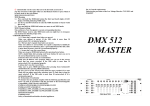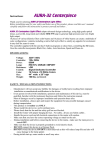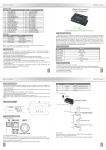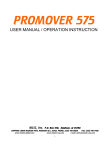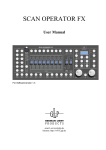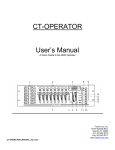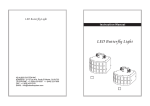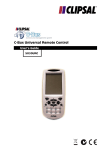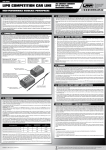Download Operators Manual - Meteor Light and Sound Company
Transcript
METEOR CC-240 CONTROLLER C-240 Please read these instructions carefully before attempting to operate / program controller. Once you feel you understand the instructions, locate the instructions in a place where you will remember where they are for future reference and additional help in using your controller DMX LIGHTING CONTROLLER Scenes HEATING ELEMENT CONTENTS: 1- TAP DISPLAY Music 2- BANK 1 7 2 8 1 2 3 4 5 6 7 8 Program Bank-Copy FOG MACHINE 3 9 4 10 5 11 MIDI 0.i /Sec. BLACKOUT AUTO 4- 30 sec. PAGES A RECORD FINE DELETE CHASE 1 CHASE2 MODE CHASE 4 CHASE 5 PAN(9-19) 10 Min 12 0 SPEED FADE TIME (PAGE 1) (PAGES 2 / 3) (PAGES 3 – 11) (PAGES 11 / 12) CHASE 6 B PAGE SELECT 3- INTRODUCTION / FEATURES FUNCTIONS OPERATING INSTRUCTIONS TROUBLE SHOOTING 1. METEOR-KLS C-240 TILT(10-20) Operators Manual INTRODUCTION / FEATURES The C- 240 CONTROLLER is a standard DMX 512 Controller capable of controlling up to 240 DMX channels simultaneously. The main features include: 12 fixtures up to 20 channels each 30 banks of 8 Scenes each for a total of 240 scenes 6 Chases – each up to 240 Scenes 8 Faders to adjust DMX output level from 0 – 255. 2 Faders control Speed / Fade Time MIDI control through MIDI Interface Built in Microphone for Sound to Light / or Audio Jack Blackout Button Ease of Operation and Programming and copying scenes Mix and Match any DMX Lighting fixture SPECIFICATIONS: MLSC Inc. 8000 Madison Pike, Madison, Alabama 35758 Tel (256) 461–8000 Fax: (256) 461–7708 Website: meteor-global.com Power Input: DC9 – 12v 300mA DMX OUTPUT: 3 Pin Female XLR connector Size: 19” (rack-mountable) x 5.25” h x 3” d Power supply: included e-mail: [email protected] (1) 2 FUNCTIONS / Buttons: Front Control Panel 1) 2) 3) 4) 5) 6) 7) 8) 9) 10) 11) 12) 13) 14) 15) Scanners: to select any or all of the 12 units Scenes: To store or run scenes Page Select: To select Page A for Channel 1 to 8, or B for channels 9-16. LCD Display: 4 digit showing numeric value of DMX channel / Level Bank ( up / down) : 30 banks are available for use in selecting Chases: To Select 1 – 6 Chases Blackout – Disables all active channel outputs without going into a DMX reset Program: to activate the program mode. Display flashes when activated Midi / Add: To control MIDI operations of activates save functions. Auto/Del: to Select Auto Run in Chase mode or delete scenes and / or chases Music / Bank Copy: to trigger the Sound Activation in Chase mode or to copy a bank of scenes from one to another in program mode Tap SYNC/ Display: In Auto Chase mode used to change the Rate of Chase and in Program Mode to change LCD display value. Fade Time Slider: To adjust the Fade Time – fade time is the time takes the C-240 to completely cross fade from one scene to another scene. 2- Speed Slider: to adjust the chase rate in Auto Mode Faders ( 1 – 8 ): to adjust the output level from 0 – 255 or the intensity from 0% 100% of each channel (2) REAR CONTROL PANEL: 2 16) 17) Midi In: to receive MIDI data. DMX Polarity Select: make sure Polarity of your fixture and set the SCENEMASTER C-240 to the proper polarity. DMX Output: to send All DMX signals to fixture or powerpacks / dimmers. DC Input: to supply a DC 9 – 12v power, 300 mA minimum ON / OFF switch 18) 19) 20) Scenes HEATING ELEMENT TAP DISPLAY Music BANK 1 7 1 2 3 4 5 6 7 8 Program Bank-Copy FOG MACHINE 2 8 3 9 MIDI 0.i /Sec. RECORD FINE 4 10 5 11 BLACKOUT AUTO 30 sec. PAGES A DELETE CHASE 1 CHASE2 MODE CHASE 4 CHASE 5 CHASE 6 B PAN(9-19) PAGE SELECT 10 Min 12 0 SPEED FADE TIME METEOR-KLS C-240 TILT(10-20) 3 - OPERATION INSTRUCTION: Standard DMX 512 Addressing Dip Switch Setting: Each Dip Switch has an address based on Binary code Dip Switch number: 1 2 3 4 5 6 7 8 9 DMX Value: 1 2 4 8 16 32 64 128 256 Select the address wanted: by adding the total of Dip Switches on. (note) Dip switch # 10 is not used with DMX normally for selectable functions, i.e. master/slave or sound activation etc. Each of the 12 fixtures is assigned 16 Channels (whether you are using all those channels or not . The dip switches on your fixtures are set as per the diagram on next page. (3) Scanners Channels Dip Switches ON Fixture 1 1 - 20 1 Fixture 2 21 - 40 1, 3, 5 Fixture 3 41 - 60 1, 4, 6 Fixture 4 61 - 80 1, 3, 4, 5, 6 Fixture 5 81 - 100 1, 5, 7 Fixture 6 101 - 120 1, 3, 6, 7 Fixture 7 121 - 140 1, 4, 5, 6, 7 Fixture 8 141 - 160 1, 3, 4, 8 Fixture 9 161 - 180 1, 6, 8 Fixture 10 181 - 200 1, 3, 5, 6, 8 Fixture 11 201 - 220 1, 4, 7, 8 Fixture 12 221- 240 1, 3, 4, 5, 7, 8 • note: When addressing your fixtures, use the starting addresses used in this instruction manual, not the addressing found in your fixture manual. (every thing in groups of 20) SCENE PROGRAMMING: 1) Press and HOLD PROGRAM BUTTON for three (3) seconds to activate PROGRAM Mode. The LCD next to “PROGRAM” blinks. This indicates the program has been started. 2) Select the fixture to program by pressing any or all the scanner buttons 1 - 12. 3) Adjust / move the Faders / sliders to the desired output levels for all channels (i.e., color gobo, pan and tilt, etc.) of the fixture(s) you selected. Press PAGE SELECT A/B if the fixture has more then 8 channels. When selecting from page A to B, you have to move the sliders to activate the channels. 4) If you have set the fixture to its correct position, color gobo and you wish to program another fixture – Press the Scanner button you have just finished adjusting. This will hold that fixture and its values in its final configuration. Select another fixture by pressing the target Scanner Button and proceed to adjust / set and change to the settings of your liking of fixture two 5) Repeat Steps 2 and 3 until you have set the fixture to its correct position (4) 6) When all the fixtures you want to be programmed are in there correct position. Press the MIDI / ADD button 7) Select the desired Bank to store scene using the UP and DOWN bank select button. There are 30 BANKS you can store up to eight scenes per BANK. For a total of 240 Scenes. 8) Then Press the SCENE BUTTON 1-8 to store the SCENE. All LED’s will flash 3 times. The LCD Screen will display the BANK and the SCENE where your SCENE was stored. 9) Repeat Steps 2-8 to record all your desired SCENES. You can copy the settings from one Scanner button to another in case you want to add more fixtures to your show. Just press and HOLD the SCANNER Button you want to copy. Then press the Scanner Button you want to copy to. 10) To exit PROGRAMMING Mode – Press and HOLD the PROGRAM button for 3 – 5 seconds. (when you exit the Programming, the BLACKOUT LED is on. Press BLACKOUT Button to disable BLACKOUT function SCENE EDITING: This function allows you to make changes in an already programmed scene. 1) Press the PROGRAM button for three seconds to enter the Program mode. 2) Use the BANK UP and DOWN button to select the bank that stores the scene you would like to edit. 3) Select the Scene you want to edit by pressing the SCENE button. 4) Use the faders / sliders to make your changes. 5) Press the MIDI / Add button then followed by the SCENE Button that corresponds to the scene you selected earlier (otherwise you might accidentally record over an existing scene). SCENE COPY: This function allows you to copy the setting of one scene to another. 1. Press the PROGRAM button for three seconds to enter the Program mode. 2. Use the BANK Up and Down to locate the bank that has a. that particular scene in it. 3. Select the desired SCENE you want to copy by pressing the SCENE Button. 4. Use the BANK buttons UP and DOWN to select the Bank where you want the to store the copied SCENE. 5. Press MIDI / Add button followed by the SCENE button where you want to copy to. 3. SCENE DELETE: This function will rest all the DMX channels incorporated within a SCENE to a DMX value of 0. 3 1) Press and HOLD the PROGRAM Button for 3 seconds to Activate the PROGRAM Mode. 2) Select the BANK to be deleted.. Press AUTO / Del and MUSIC / Bank Copy at the same time to delete the BANK. The LCD will flash momentarily to indicate it has been successfully deleted. 3 1) Press and HOLD the PROGRAM Button down for three (3) seconds to enter the PROGRAMMING MODE 2) Choose any CHASE ( 1 – 6 ) to be programmed. 3) Select the desired SCENE from any of the BANKS. SCENES run in the same order as they are entered into the PROGRAM CHASE. 4) Pre the MIDI / Add Button. All the LED’s will FLASH three (3) times. 5) Repeat steps 3 and 4 as many times as you want. You can record up to 240 SCENES in one CHASE. 6) When you are finished PROGRAMMING a CHASE – PRESS and HOLD the PROGRAM Button for three (3) seconds. ERASE ALL SCENE: This will ERASE all SCENES in ALL BANKS. All SCENES are reset to DMX value zero (0). Make double sure this is really what you are wanting to do 1) Press and hold down PROGRAM and BANK Down buttons while turning power off. 2) Re-connect POWER. All SCENES should be erased. NOTE: Once you have successfully erased all SCENES, there is no way to retrieve them. 3. COPY A BANK: 3 This function enables you to copy the setting of one BANK to another BANK. 1) Press and HOLD the PROGRAM Button for 3 seconds to activate the PROGRAMMING Mode. 2) Select the BANK you want to copy. 3) Press and Release the MIDI / Add button. 4) Select the BANK into which you want to copy to. 5) Press the MUSIC / BANK-Copy Button. The LCD Display will flash momentarily to indicate the process / copy has been completed. (6) CHASE PROGRAMMING: You must already have programmed SCENES before you can program any chases. 1) Select the desired SCENE you would like to delete. 2) While Pressing and Holding AUTO / Del. Press the SCENE button (1 – 8) you want to delete. 3. DELETE A BANK: COPY A BANK TO A CHASE: 1. Press and HOLD the PROGRAM Button for three (3) Seconds to enter the Programming Mode. 2. Select the BANK of SCENES you wish to copy. 3. Select the CHASE to which you want to copy the bank of SCENES. Press the MUSIC / BANK-Copy Button. The LCD Display will flash momentarily to indicate the process / copy has been completed. 4. Press MUSIC / Bank-Copy and MIDI / Add at the same time. The SCENES of the BANK are now copied into the CHASE. 5. Press and HOLD the PROGRAM Button for three (3) seconds to exit the Programming Mode. 3 EDITING CHASES: 3 This feature allows you to add / delete SCENES from an already existing CHASE. 1) Press and HOLD the PROGRAM Button down for three (3) Seconds to enter the Programming Mode. 2) Select the CHASE (1-6) to which you want to add a step. 3) Press TAPSYNC / Display and the LCD shows the SCENE and the BANK. That is the BANK containing the SCENE you want to add to the CHASE. 4) Press TAPSYNC / Display again and the LCD shows the CHASE that you have selected to add to. 5) Use the UP or DOWN Buttons to scroll through the CHASE to reach the step AFTER which you wish to add. 6) Press MIDI / Add – the LCD will read one step number higher. 7) Press the SCENE Button you wish to add. 8) Press the MIDI / Add again to add the new step. 9) Press and HOLD the PROGRAM Button down for three (3) seconds to exit the Programming Mode. 3 3 MANUAL RUN SCENES 1) When the power is first turned on, the unit is in a MANUAL Scene mode. 2) If in the Program Mode – Press and Hold the PROGRAM Button for three (3) seconds. The Program LED will go out. The SCENEMASTER is now in its MANAUL Mode. 3) Be Sure that the AUTO and MUSIC Button LED’s are off. 4) Select the BANK – using the UP or DOWN Button that stores the SCENES you want to run. 5) Press the SCENE Button to run the SCENE you have selected. 3 This function will run a BANK of PROGRAMMED SCENES in a sequential loop. 1) Press AUTO / Del once to activate the AUTO RUN mode. 2) Use the UP or DOWN BANK Button to select a Bank of SCENES to run. 3) Now you can use the SPEED and FADE sliders to adjust the SCENES to your liking NOTE: The FADE setting should never be slower then the SPEED setting or the SCENES will not be completed. 4) You can change the BANKS “on the fly” by pressing the UP or DOWN BANK Buttons. 3 (8) RUNNING SCENES: MUSIC RUN SCENES 1) Press the MUSIC / Bank-Copy Button and the Corresponding indicator light will come on in the LCD. 2) Select the desired BANK that stores the SCENES you want to CHASE by using the UP or DOWN Button DELETE CHASE ( all SCENES still available) 1) Press and HOLD down the BANK Down and AUTO / Del. while turning power off. 2) Reconnect the Power and the CHASES should all be deleted RUNNING SCENES: AUTO RUN SCENES: DELETING A STEP OR TWO IN A CHASE: 1) Press and HOLD the PROGRAM Button for three (3) Seconds to enter the Programming Mode. 2) Select the CHASE (1-6) from which you want to delete a step (scene). 3) Press TAPSYNC / Display and the LCD shows the CHASE you have selected. 4) Use the UP and Down Buttons to scroll through the CHASE to reach the step (scene) you want to delete. 5) Press AUTO / Del and the SCENE will be deleted. 6) Press and HOLD the PROGRAM Button for three (3) seconds to exit the Programming Mode. RUNNING SCENES: 3 RUNNING SCENES: MIDI RUN SCENES 1) Select BANK to run SCENES using MIDI – in MANUAL / Auto or MUSIC Run Mode. 1) Select BANK to run SCENES using MIDI – in MANUAL / Auto or MUSIC Run Mode. 3 2) The corresponding LED will FLASH in the LCD. 3) The CHASE will now run via the Sound / Music. NOTE: When you exit a CHASE by Pressing the CHASE Button, the Controller will automatically run the SCENES that are in the last bank accessed. To stop the movements of the light, either use the BLACKOUT button or Press MUSIC if in the Music Mode or in the AUTO Mode. RUNNING CHASES: MANUAL RUN CHASES: This function will enable you to manually step through a selected CHASE. 1) Press and HOLD the PROGRAM Button for three (3) seconds to enter the Programming Mode. 2) Start a CHASE by selecting one of the six (6) CHASE Buttons. 3) Press the TAP SYNC Button. Each time you press the button, you will step through the CHASE. 4) Use the BANK Select Button to scroll through the CHASES. 5) Press and HOLD the PROGRAM Button for three (3) seconds to exit the Programming Mode 3 RUNNING CHASES: AUTO RUN CHASES: 1) Press ANY or all of the 6 CHASE Buttons to select the desired CHASE. 2) Press and Release the AUTO / Del. Button. The corresponding LED will flash. 3) Adjust the FADE Time and SPEED to your desired setting. The CHASE will run according to your settings. 4) You can override the Speed and Fade time by tapping the TAP SYNC / Display button three (3) times. Then the CHASE will be run based on the time interval of your taps. NOTE A: Never adjust the FADE TIME slower then the SPEED setting. Otherwise your CHASES will not be completed before a new SCENE is sent NOTE B: If you wish to include all the CHASES, Press AUTO / Del. before selecting a CHASE. 3 RUNNING CHASES: MUSIC RUN CHASES: 1) Press one of the six (6) CHASE Buttons to select the CHASE desired. Press and Release the MUSIC / Bank-Copy Button 3 MIDI CHANNEL SETTING MIDI RUNNING 1) Press and HOLD the MIDI / Add Button. The third and Fourth digits on the LCD display will FLASH – indicating MIDI Mode. 2) Use the UP or Down Buttons to select the Midi channel (1 – 16) you would like to use / run. 3) Press and Hold the MIDI / Add Button once more to end MIDI mode 3 MIDI CHANNEL SETTING NOTE “ON”: RECEIVE NOTE “ON” SIGNALS TO EXECUTE CORRESPONDING FUNCTIONS THE SCENEMASTER RECIEVES ONLY MIDI NOTES AND YOU MIGHT WANT TO TRANSPOSE YOUR KEYBOARD TO FIND THE PROPER MIDI NOTE. ASSIGNING PAN & TILT CHANNELS TO THE JOYSTICK 1) Press “Program” button for 2 seconds to enter Program Mode (LED flashes). Turn off BLACKOUT LED 2) Press “FINE + MODE, (together- twice) it will Display SET 00 00 Up FI CH 3) Press SCANNER Button, to select fixture assigning 4) Adjust the slider on SPEED to Channel 1 5) Adjust the slider on FADE TIME to X (almost to the top). 6) Press Midi/Record (one button) to confirm the PAN on Ch.1 7) Adjust the slider on SPEED to channel 2 (or whatever) 8) Adjust the FADE SLIDER to read Y Finished – Press FINE + MODE to exit TROUBLE SHOOTING / OFTEN ASKED QUESTIONS: COLORS DON’T RESPOND WHEN FADERS ARE MOVE MAKE SURE DMX ADDRESS IS CORRECT / DIP SWITCHES IF XLR CABLE IS MORE THEN 30 METERS (100FT), CHECK TO SEE IF TERMINATED CORRECTLY. MIRRORS DON’T RESPOND WHEN SLIDERS ARE MOVED MAKE SURE DMX ADDRESS IS CORRECT / DIP SWITCHES MAKE SURE SPEED IS ADJUSTED, IF AVAILABLE FOR FASTER MIRROR MOVEMENT. NOT ALL UNITS HAVE SPEED ADJUSTMENT IF XLR CABLE IS MORE THEN 30 METERS (100FT), CHECK TO SEE IF TERMINATED CORRECTLY. SCENES DON’T RUN AFTER RECORDING THEM MAKE SURE TO PRESS MIDI / ADD BUTTON BEFORE PRESSING SCENE BUTTON. LED’s SHOULD FLASH AFTER PRESSING EACH SCENE BUTTON. BE SURE YOU ARE IN THE CORRECT BANK THAT THE SCENES WERE RECORDED IN. SCENES DON’T RUN CORRECTLY AS RECORDED MAKE SURE ALL FIXTURES WERE RECORDED IN SCENE MAKE SURE YOU ARE IN THE CORRECT BANK THAT THE SCENES WERE RECORDED IN CHASES DON’T RUN AFTER RECORDING THEM MAKE SURE TO PRESS THE MIDI/ADD BUTTON AFTER PRESSING THE SCENE BUTTON. LED SHOULD FLASH AFTER PRESSING MIDI / ADD. BE SURE YOU ARE IN THE CORRECT CHASE THAT HAS THE STEPS RECORDED IN IF IN AUTO MODE – DID YOU ADJUST SPEED AFTER SELECTING AUTO FADE TIME IS TOO LONG FOR SPEED SELECTED FIXTURES AREN’T DOING ANYTHING HAVE YOU READ THIS MANUAL COMPLETELY AND FOLLOWED ALL THE RECORDING STEPS FOR SCENES AND CHASES DID YOU SET YOUR DIP SWITCHES ACCORDING TO THIS MANUAL ARE ALL UNITS PROPERLY CONNECTED WITH POWER ON AND PROPERLY CONNECTED VIA DMX. EC DECLARATION OF CONFORMITY: We declare that this product complies with the following specifications and bears CE mark in accordance with the provisions of Electro- Magnetic Compatibility (EMC) Directive 89/336/EEC EN55014-1:1994, EN61000-3-2:1995, EN61000-33:1995EN55014-2:1997CATEGORY ll EN61000-4-2:1995, EN61000-4-3:1995, EN61000-44:1995EN61000-4-5:1995, EN61000-4-6:1995, EN61000-4-11:1994HARMONIZED STANDARD EN60598-1:1993 Safety of Household and similar electrical appliances Par 1: General Requirements Following the provisions of the Low voltage Directive 73/23 EEC and 93/68/EEC FOR TECHNICAL HELP / SUPPORT MLSC Inc. 8000 Madison Pike, Madison, Alabama 35758 Tel (256) 461–8000 Fax: (256) 461–7708 Website: meteor-global.com e-mail: [email protected]