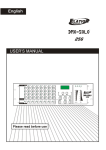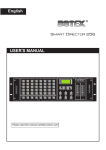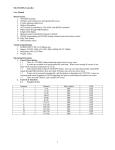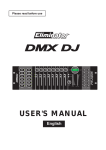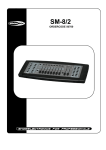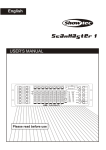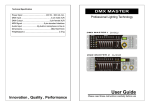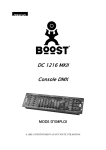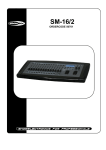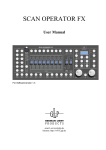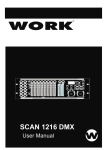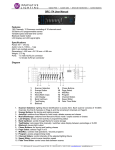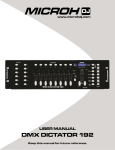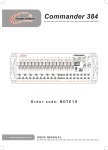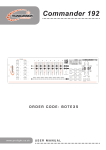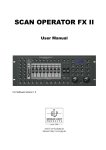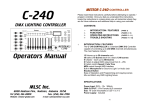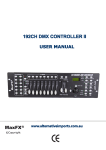Download CT-OPERATOR User`s Manual - AV-iQ
Transcript
CT-OPERATOR User’s Manual A Quick Guide to the DMX Operator Techni-Lux, Inc. 10779 Satellite Blvd. Orlando, FL 32804 Ph: 407-857-8770 Fax: 407-857-8771 www.Techni-Lux.com CT-OPERATOR_MANUAL_V2.3.doc DMX Operator Table of Contents Main Features____________________________________________ 3 Technical Specifications ___________________________________ 3 Physical Connections _____________________________________ 3 Polarity Switch for DMX512_________________________________ 4 Start Address Assignment for Fixtures _______________________ 4 Control Buttons __________________________________________ 4 Scenes and Terminology __________________________________ 4 Programming Scenes ___________________________________ 5 Running Scenes________________________________________ 5 Other Scene Functions __________________________________ Scanner Copy ________________________________________ Scene Edit ___________________________________________ Scene Copy__________________________________________ Bank Copy___________________________________________ Delete Single Scene ___________________________________ Delete a Bank of Scenes________________________________ Delete ALL Scenes ____________________________________ 5 5 5 5 5 5 5 6 Chases _________________________________________________ 6 Programming Chases ___________________________________ 6 Running Chases _______________________________________ 7 Other Chase Editing Functions ___________________________ Add a Step to a Chase _________________________________ Delete a Step from a Chase _____________________________ Delete a Chase _______________________________________ Delete All Chases _____________________________________ 7 7 7 7 7 MIDI Control Mode ________________________________________ 8 Set MIDI Channel Number________________________________ 8 MIDI Note Chart ________________________________________ 8 Trouble Shooting _________________________________________ 8 Page 2 DMX Operator Main Features 1) 2) 3) 4) 5) 6) 7) 8) 9) 10) 11) 192 DMX Channels divided into 12 Fixtures 30 Banks of 8 Scenes 6 Chases of 240 Steps (Banks) 8 Faders can access all 16 channels per fixture Built-In microphone AUTO speed controlled by fader or TAPSYNC MIDI control input 4 Digit LED display Master BLACKOUT Cross FADE TIME control fader DMX Polarity switch Technical Specifications Data Output: DMX512 (Normal or Inverted via switch) DMX Channels: 192 Data Input: MIDI Power Input: 9Vdc to 12Vdc @ 300mA Dimensions: 482x132x73mm Weight: 2.5Kg Physical Connections All connections are made to the back panel. • 5 pin Female MIDI Input • 3 pin Female DMX512 Output • Coaxial Female DC Power Center Pin Positive Page 3 DMX Operator Polarity Switch for DMX512 The Polarity Switch for DMX512 is located on the back panel between the MIDI and DMX. This switch selects the polarity of the signal on the 3 pin DMX512 Output. Most equipment requires the signal to be sent such that PIN #2 is DATA(-) or Cold and PIN #3 is DATA(+) or Hot, however, some require the signal to be inverted. Reference the manual of the fixture to be controlled if there is any question. No damage will be caused to either the controller or the connected fixtures if the switch is in the wrong position, however the connected fixtures may either appear to get no data or react strangely to the data and may need to be reset after the correct position for the switch is determined. Start Address Assignment for Fixtures !!! Use only the Start Addresses listed !!! The 192 DMX channels are divided into 12 fixtures. The Start Address and range of channels for each fixture are listed to the right. Each fixture must have it’s own unique Start Address and that address must be one of listed Start Addresses! Fixtures that share Start Addresses will be slaved together. Incorrect Start Addresses assigned to the fixtures may cause unpredictable and undesirable results. Control Buttons 1) SCANNERS 1-12 2) SCENE 1-8 3) 4) 5) 6) 7) 8) 9) 10) 11) 12) 13) 14) 15) ALLOWED FIXTURE START ADDRESSES Fixture # Start Address Channel Range 1 1-16 1 2 17-32 17 3 33-48 33 4 49-65 49 5 65-80 65 6 81-96 81 7 97-112 97 8 113-128 113 9 129-144 129 10 145-160 145 11 161-176 161 12 177-192 177 CHANNEL FADERS PAGE SELECT SPEED FADER FADE TIME FADER DISPLAY BANK UP/DOWN CHASE 1-6 PROGRAM MIDI/ADD AUTO/DEL MUSIC/BANK-COPY TAPSYNC/DISPLAY BLACKOUT Scenes and Terminology The DMX Operator’s memory is divided into 30 Banks of 8 Scenes for a total of 240 possible Scenes. Scenes are “cues” that record values for all channels at a given time. They are static, single values for each channel. When programming, keep in mind that a Chase (a “program” that creates movement by chasseing from one static Scene to another) is built with Banks (groups of 8 Scenes each) not with individual Scenes. One or more Bank(s) are assigned to a Chase, and the Chase will step through the bank in numerical order; 1,2,3…8 (skipping any Scene with all values set to zero) then move to the next bank. When the Chase has finished with the last Scene of the last associated Bank, it will loop back to the first and continue. Page 4 DMX Operator Programming Scenes 1) Enter the Programming Mode by pressing and holding the PROGRAM button for 3 seconds. 9 The Program LED in the lower left of the display will indicate that the controller is in Programming Mode. 2) Use the BANK UP/DOWN buttons to select a bank for storing Scenes. 9 The two right most digits on the display indicate the selected Bank. 3) Use the SCANNERS buttons to select the fixture(s) to adjust. 9 Fixtures may be selected and adjusted one at a time or groups and adjusted together. 4) Adjust the FADERS to achieve the desired look. 9 Use the PAGE SELECT button to toggle between the first 8 (1-8) and the second 8 (9-16) channels. 9 The DMX value for the fader being moved is briefly shown in the display. 9 Use the TAPSYNC/DISPLAY button to toggle between Decimal or Percentage display of channel value. 5) Lock the finished Scene by pressing the MIDI/ADD key. 9 No indication will be given that the key was pressed except that the faders will no longer move the channel value. 6) Store the Scene by selecting one of the SCENE # buttons 1-8. 9 The display will briefly light up to acknowledge storing the Scene. 7) Continue adding Scenes to the current Bank by going to step 3) or to program in a new Bank, go to step 2). 8) Exit the Programming Mode by pressing and holding the PROGRAM button for 3 seconds. 9 The Program LED will go out, and the controller will go into Black-out Mode. To Un-Blackout the controller, press the BLACKOUT button. <Done> Running Scenes 1) While in the Run Mode (Programming LED off), use the BANK UP/DOWN buttons to select the desired Bank. 2) Activate the Scene by selecting one of the SCENE # buttons 1-8. <Done> Other Scene Functions Must be in Programming Mode for these functions. Scanner Copy 1) In Programming Mode, Press and hold the SCANNER button of the Fixture that is to be copied. 2) Press the SCANNER button of the Fixture to receive the copy. 3) Release both buttons. <Done> Scene Edit 1) In Programming Mode, Select the Scene to edit using the BANK UP/DOWN buttons and SCENE# buttons. 2) Edit the Scene using the SCANNER buttons and FADERS. 3) Lock the Scene by pressing the MIDI/ADD key. 4) Store the Scene by selecting one of the SCENE # buttons 1-8. <Done> Scene Copy 1) In Programming Mode, Select the Scene to copy using the BANK UP/DOWN buttons and SCENE# buttons. 2) Lock the Scene by pressing the MIDI/ADD key. 3) Store the Scene by selecting the Bank and Scene to receive the copy using the BANK UP/DOWN buttons and the SCENE 1-8 buttons. <Done> Bank Copy 1) In Programming Mode, Select the Bank to copy using the BANK UP/DOWN buttons. 2) Press the MIDI/ADD button. 3) Select the Bank to receive the copy using the BANK UP/DOWN buttons. 4) Press MUSIC/BANKCOPY. <Done> Delete Single Scene 1) In Programming Mode, Select the Bank of the Scene to be deleted using the BANK UP/DOWN buttons. 2) While pressing and holding the AUTO/DEL button, press the SCENE1-8 button of the unwanted Scene. <Done> Delete a Bank of Scenes 1) In Programming Mode, Select the Bank to delete using the BANK UP/DOWN buttons. 2) Press AUTO/DEL and MUSIC/BANKCOPY at the same time. <Done> Page 5 DMX Operator Delete ALL Scenes 1) In Programming Mode, Press PROGRAM and BANK DOWN at the same time, and hold. 2) Cycle power to the controller (OFF then ON) while holding the PROGRAM and BANK DOWN buttons. <Done> Chases A Chase is made with individual Scenes or by one or more Banks. When individual scenes are assigned to a Chase, the Chase will step through the Scenes in the bank by numerical order; 1,2,3…8 (skipping any Empty Scene, where all channel values are set to zero). When one or more Banks are assigned to a Chase, the Chase will step through the Scenes in the bank by numerical order; 1,2,3…8. When the Chase has finished with the last Scene of the last associated Bank, it will loop back to the beginning and continue. Each Chase can contain up to 30 Banks (each Bank is eight scenes), so a single Chase could be 30*8=240 Scenes long. Programming Chases There are two ways to program a Chase; 1) INDIVIDUAL SCENES in one or more Banks. 2) WHOLE BANKS using all the scenes in the Bank. Chase Individual Scenes 1) Enter the Programming Mode by pressing and holding the PROGRAM button for 3 seconds. 9 The Program LED in the lower left of the display will indicate that the controller is in Programming Mode. 2) Use the CHASE 1-6 buttons to select the Chase to program. 9 The number of the Chase will be displayed in the left most digit of the display. 3) Use the BANK UP/DOWN buttons to select the desired Bank with the scenes to transfer to the Chase. 9 The two right most digits on the display indicate the selected Bank. 4) Use the SCENE 1-8 buttons to select the desired scene to transfer to the Chase. 9 The second right most digit on the display indicates the selected scene. 5) Store the Scene to the Chase by pressing the MIDI/ADD key. 9 The display will briefly light up to acknowledge storing the Scenes. 9 One scene is equal to one chase step. 9 To navigate the “steps” of a chase, use the TAPSYNC/DISPLAY button. The Step LED in the middle left side of the display will indicate that the first digit of the display is the current Chase being programmed; the other three digits are the Step Number. Use the BANK UP/DOWN keys to advance or decrement the step number. 6) Continue adding Scenes to the Chase by going to step 3) or to program another Chase got to step 2). 9 Note that a Chase can contain one individual Scenes and/or one or more Banks. 7) Exit the Programming Mode by pressing and holding the PROGRAM button for 3 seconds. 9 The Program LED will go out, and the controller will go into Black-out Mode. To Un-Blackout the controller, press the BLACKOUT button. <Done Chase Whole Banks 1) Enter the Programming Mode by pressing and holding the PROGRAM button for 3 seconds. 9 The Program LED in the lower left of the display will indicate that the controller is in Programming Mode. 2) Use the CHASE 1-6 buttons to select the Chase to program. 9 The number of the Chase will be displayed in the left most digit of the display. 3) Use the BANK UP/DOWN buttons to select the desired Bank with the scenes to transfer to the Chase. 9 The two right most digits on the display indicate the selected Bank. 4) Store the entire Bank by first pressing the MUSIC/BANK-COPY button then press the MIDI/ADD button. 9 The display will briefly light up to acknowledge storing the Scenes. 9 One Bank is equal to eight Chase step. 9 To navigate the “steps” of a chase, use the TAPSYNC/DISPLAY button. The Step LED in the middle left side of the display will indicate that the first digit of the display is the current Chase being programmed; the other three digits are the Step Number. Use the BANK UP/DOWN keys to advance or decrement the step number. 5) Continue adding Scenes to the Chase by going to step 3) or to program another Chase got to step 2). 9 Note that a Chase can contain one individual Scenes and/or one or more Banks. 6) Exit the Programming Mode by pressing and holding the PROGRAM button for 3 seconds. 9 The Program LED will go out, and the controller will go into Black-out Mode. To Un-Blackout the controller, press the BLACKOUT button. <Done Page 6 DMX Operator Running Chases There are two ways to run a Chase; 1) AUTO uses a time between steps set either by the SPEED fader or the TAPSYNC button. 2) Music uses an internal microphone to step the chase to the beat of the music. 1) While in the Run Mode (Programming LED off), select a Trigger Mode for the chase. a) AUTO - press the AUTO/DEL button. Use the SPEED and FADE TIME faders to set the time interval between Scenes (SPEED) and how much the Scenes are Cross Faded (FADE TIME). The interval between two taps of the TAPSYNC/DISPLAY button will over ride the fader setting with the time of the interval, up to a maximum of 10 minutes (value shown briefly in the display). Moving the SPEED fader will cancel the Tapsync setting. When using the TAPSYNC feature, the cross fade time can still be set with the FADE TIME fader. 9 Note that the controller will finish out the last SPEED time seen on the fader, so if the SPEED fader is moved quickly from a large value to a small value, it may take a while for the next Scene to trigger. 9 Note that if the FADE TIME is longer than the SPEED, the controller will step to the next scene before the cross fade has been completed. The fixtures will never actually get to where the Scene is programmed. 9 Note that if the display is flickering between two speeds, the chase may not run. Adjust the SPEED fader and/or FADE TIME fader to stop the flickering. 9 Note that the Chase must be in AUTO mode first to use the Tapsync function. b) MUSIC - press the MUSIC/BANK-COPY button. 2) Press a CHASE 1-6 button. 9 The display will not display the number of the Chase running. If there is a number shown, it is the number of the last Chase to run and there will be no Chase running. 3) To select different chase, press a different CHASE 1-6 button twice. 4) To stop the Chase and Black-out the controller use the BLACKOUT button or press the CHASE 1-6 button once and the chase will stop on the current Scene. <Done> Other Chase Editing Functions Must be in Programming Mode for these functions. Add a Step to a Chase 1) In Programming Mode, Use the BANK UP/DOWN button to select the Bank that will be added to the Chase. 2) Use SCENE buttons 1-8 to select the SCENE to be added into the Chase. 3) Use CHASE buttons 1-6 to select the CHASE into which the previously selected SCENE will be added. 4) Use the TAPSYNC/DISPLAY button to toggle the display between Scene/Bank and Chase/Step. 5) Use the BANK UP/DOWN button to display the Step after which the new Step will be inserted. 6) Press and hold the MIDI/ADD until the display flashes, the new Step will be added then all remaining Steps will be moved up by one. <Done> Delete a Step from a Chase 1) In Programming Mode, use CHASE buttons 1-6 to select the CHASE. 2) Use the TAPSYNC/DISPLAY button to toggle the display between Scene/Bank and Chase/Step. 3) Use the BANK UP/DOWN keys to select the Step to delete. 4) Press the AUTO/DELETE button until the display flashes. <Done> Delete a Chase 1) In Programming Mode, press the CHASE# 1-6 button to be deleted. 2) Press and hold the AUTO/DEL button. 3) While pressing the AUTO/DEL button, press the CHASE# 1-6 button to be deleted. <Done> Delete All Chases 1) In Programming Mode, Press AUTO/DEL and BANK DOWN at the same time, and hold. 2) Cycle power to the controller (OFF then ON) while holding the AUTO/DEL and BANK DOWN buttons. <Done> Page 7 DMX Operator MIDI Control Mode A single Midi Channel can be used to control the output functions of the controller. Note numbers are used to turn on/off the Scenes in Banks 1-15, Chases 1-6 or the BLACKOUT function. Set MIDI Channel Number 1) While in the Run Mode (Programming LED off), press and hold the MIDI/ADD button until the right two digits of the display begin to flash. 2) Use the BANK UP/DOWN buttons to display the MIDI Channel to which the controller will respond. 3) Press the BLACKOUT button to save. <Done> MIDI Note Chart NOTE # 0 1 2 3 4 5 6 7 8-15 16-23 FUNCTION SCENE 1 BANK 1 SCENE 2 SCENE 3 SCENE 4 SCENE 5 SCENE 6 SCENE 7 SCENE 8 BANK 2 SCENE 1-8 BANK 3 SCENE 1-8 NOTE # 24-31 32-39 40-47 48-55 56-63 64-71 72-79 80-87 88-95 96-103 FUNCTION BANK 4 SCENE 1-8 BANK 5 SCENE 1-8 BANK 6 SCENE 1-8 BANK 7 SCENE 1-8 BANK 8 SCENE 1-8 BANK 9 SCENE 1-8 BANK 10 SCENE 1-8 BANK 11 SCENE 1-8 BANK 12 SCENE 1-8 BANK 13 SCENE 1-8 NOTE # 104-111 112-119 120 121 122 123 124 125 126 FUNCTION BANK 14 SCENE 1-8 BANK 15 SCENE 1-8 CHASE 1 CHASE 2 CHASE 3 CHASE 4 CHASE 5 CHASE 6 BLACKOUT Trouble Shooting Display and LEDs do not light. Fixtures do not see data One or more Fixtures can not be controlled Program data is not saved A CHASE doesn’t run all SCENEs in a BANK -Check that power is connected and of correct voltage/polarity -Check DMX Polarity Switch -Check data lines -Check that affected fixtures have valid Start Addresses. -Check data lines -Controller was not in PROGRAM MODE -All blank SCENEs (all channels set to “0”) will be skipped by a chase Page 8