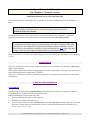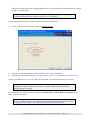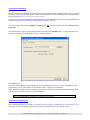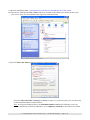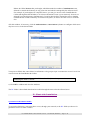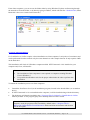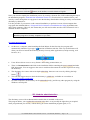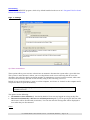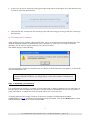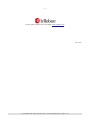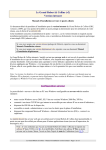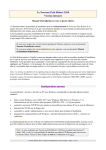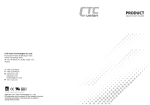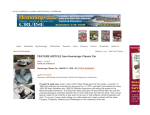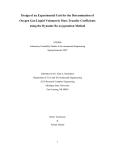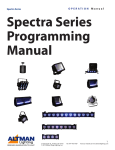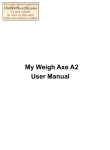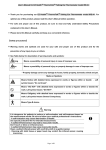Download Le Grand Robert & Collins (v2) For Windows – Network version
Transcript
Le Grand Robert & Collins (v2) For Windows – Network version Installation manual: server-side and client-side This document provides a description to le grand Robert & Collins installation process for Windows (v. 2, 2009). If you acquired an HTML / intranet version, please refer to the intranet user manual. If you acquired the standalone license version of the product, please refer to the standalone license user manual. This installation process concerns both the server computer and the client computers, on which an installation must be done. The product then uses the regular Windows file-sharing system. IMPORTANT Le Grand Robert & Collins requires on client computers a Windows component called .NET Framework 2.0. This component is not generally installed by default on Windows versions before Vista, so you might have to install it on client workstations (see II, 2). Make sure these computers have the correct rights and authorizations to perform this installation. Please note that the screenshots (in French) displayed below can slightly vary depending on your Windows version. Configuration The server workstation can be a simple computer connected to your network. You must have administrator rights on this computer. The program’s functioning is based on file sharing; as a result, no application is actually active on the server and no particular memory configuration is required. However, it is advised to avoid any possible interruption on the connection line between server and client workstations. I. Server-side installation 1. Installation First of all, you must proceed to a full installation of the dictionary on the server computer’s hard-drive, using the INSTALLATION.EXE file located in the folder. Before launching the program, make sure that: • you have administrator rights on this computer • 800 MB are available on the hard-drive • You are in possession of a valid activation code (also called password), which was given to you with the license contract when you acquired the resource. The password should have this format: AMJGMTBR-DDOM-ERRE-EGGE. Le Grand Robert & Collins network version – User manual (Windows) – Page 1 / 10 This password represents your access privileges, that is to say the number of simultaneous users and the product’s expiration date. Note: as mentioned in the license contract, the password given to you is strictly confidential and must not be shared to the users or to a third party. Once the installation program is launched, please follow these instructions: • at step 3, choose the first option to install the network version: • • proceed with the full installation of the dictionary on the server’s hard-drive; by default, the installation folder is C:\Program Files\Le Robert\Le Grand Robert & Collins réseau. Once the installation is over, you can remove the CD-ROM. You won’t be asked to put it in again. Note: Despite performing a full installation on the server computer, the dictionary is not designed to be browsed directly on the server, which is why no desktop shortcuts or program groups are created. Le Grand Robert & Collins will however appear in Control Panel > Add or Remove Programs, from where it can be uninstalled.. Note : le programme d’installation est disponible en français et en anglais. Si vous utilisez l’interface anglaise, le programme sera installé par défaut dans un dossier nommé C:\Program Files\Le Robert\The Collins-Robert French Dictionary Network. Le Grand Robert & Collins network version – User manual (Windows) – Page 2 / 10 2. Password Activation Once the dictionary is installed, you need to activate your rights with the activation code given to you with the license. It is a representation of the number of simultaneous accesses and the product’s expiration date, and will look like AMJG-MTBR-DDOM-ERRE-EGGE. To activate the password, launch the administration program ADMIN.EXE, from the installation folder (by defaultC:\Program Files\Le Robert\Le Grand Robert & Collins réseau. a) For now, ignore the first tab (Réglages / Settings) (see III) and click on the second tab, (Mot de Passe / Password). b) In the input area, type (or paste) the password and click on the Modify button; you can then check its parameters (number of simultaneous accesses / expiration date). Click OK to save. Si les paramètres affichés sont incohérents ou ne correspondent pas à ceux de votre commande, le code d’activation qui vous a été délivré est sans doute erroné ; contactez votre diffuseur. If the parameters displayed are not coherent with what you ordered, it probably means that the activation code is erroneous; please contact your local distributor. Note: The administration module is available in French only. 3. File-sharing Activation In the installation folder (by default C:\Program Files\Le Robert\Le Grand Robert & Collins réseau), you must share to the network the subfolder RC, using the regular Windows file sharing system : Le Grand Robert & Collins network version – User manual (Windows) – Page 3 / 10 a) Open the installation folder: C:\Program Files\Le Robert\Le Grand Robert & Collins réseau. b) Select the RC subfolder then File > Share which are available in the folder tools situated on the left of your screen. They also are available in the right click contextual menu. c) Select the Share this folder option, the following window will appear: Select the Share this folder (“Partager ce dossier”) option. You can if necessary give it a name and set the maximum number of allowed users. Note: in the picture displayed above, the maximum number of users only influences your own network (handled by yourself and Windows). It is completely unrelated to the number of le Grand Le Grand Robert & Collins network version – User manual (Windows) – Page 4 / 10 Robert & Collins licences that you bought, which determine the number of simultaneous users allowed to consult the dictionary at any given time and which is managed by the software itself. For example, if you bought a 10-computer licence, you can give access to the Grand Robert & Collins (through the shared folder) to 30 client workstations, but at a given time only 10 users are allowed to use the dictionary simultaneously. It can be then useful to remind the users to exit the Grand Robert & Collins when they do not need it anymore, in order to free the access to someone else. d) In this window, if necessary, click the Authorisations (“Autorisations”) button to configure which users may have access to the shared folder. Vous pouvez définir dans cette fenêtre les utilisateurs et les groupes à qui vous autorisez ou non l’accès à la version réseau du Grand Robert & Collins. It is highly recommended to set the folder as Read Only in order to prevent the users from modifying the folder’s content. e) Click OK to validate and close the windows. The RC folder is henceforth shared and accessible through the network to the allowed users. II. Client-side Installation 1) Access to the shared folder To access the dictionary, users must have access, through your network, to the RC folder (see above for guidelines on how to share a folder). Le Grand Robert & Collins network version – User manual (Windows) – Page 5 / 10 From client computers, you can access the folder either by using Windows Explorer and browsing through the network to locate the folder, or by directly typing its address, which will look like \\P2602103\RC (where P2602103 is the server’s name on this network). 2) Client-side Installation Le Grand Robert & Collins requires a short installation on client computers. It only takes a few minutes and can be performed from the network or by the users themselves with a simple shortcut. It only requires 4 MB on the hard-drive. This installation will check if a Windows component called .NET Framework 2.0 is installed on your computer and, if not, will install it. Notes: • The installation of this component is not required on computers running Windows Vista or Windows 7. • It is possible that Windows asks for the proper authorization in order to perform this installation. To launch the installation process on client computers: • • • Launch the Installation locale (local installation) program, located in the shared folder (see screenshot above). If .NET Framework 2.0 is not installed on the computer, it will be installed along with the dictionary. The dictionary will then be installed in the C:\Program Files\Le Robert\Le Grand Robert & Collins folder by default. A new program group and a desktop shortcut will be created. Note: the client-side installation program is available in both French and English. If English is used, the program will be installed by default in the C:\Program Files\Le Robert\The Collins-Robert French Dictionary folder and all program names and shortcut will be in English. Le Grand Robert & Collins network version – User manual (Windows) – Page 6 / 10 However, the program’s interface will be in French when launched for the first time; you simply have to click the button, in the toolbar, to switch it back to English. Note: you can also simplify the installation process by creating a shortcut file (.LNK) redirecting directly to the installation program (\\P2602103\RC\Installation locale.exe). You then have to send this file to your users by e-mail, asking them to copy/paste it onto their desktop then double-clicking it so they can install the dictionary by themselves. It is also possible, if you want to avoid a manual installation, to perform it on one client computer than copy/paste the installed folder (C:\Program Files\Le Robert\Le Grand Robert & Collins by default) onto other client computers. However, this means that you will need to make sure that .NET Framework 2.0 is installed on these computers. Note: The simultaneous accesses control is done by the software itself. As such, you can install the program on as many computers as you want. 3) Using the Dictionary • On the user’s computer, when launching the Petit Robert for the first time, the program will function in Windows task bar. This very useful feature will automatically install the hyperappel allow your users to launch the dictionary directly from any other application (word processing, web browser, etc.) • • Users all have direct access to every feature: online help, pronunciation, etc. There is a Documentation sub-folder in the installation folder containing the user’s manual and other PDF documents. You can suggest to the users to read these documents for a better experience at using the dictionary. The dictionary also comes with an in-depth online help, that users can access by clicking the help • • • . button: You can also suggest users to check the dictionary’s guided tour, available on our website at http://www.lerobert.com/demos/. On client computers, the dictionary can be uninstalled easily, just like any other program, by using the Windows control panel. III. Module administration The dictionary comes with an administration module that is installed on the server. This program allows you to update the activation code, that is to say modify the rights that you acquired when you purchased your license, without having to run the installation program again (cf. I). Le Grand Robert & Collins network version – User manual (Windows) – Page 7 / 10 Functioning Launch the ADMIN.EXE program, which is by default installed on the server in C:\Program Files\Le Grand Robert & Collins Réseau. Page 1: settings a) Client connections These options allow you to activate or deactivate an automatic disconnection system after a given idle time. This system is useful because it allows you to avoid problems such as users not being able to access the dictionary due to the fact that the maximum number of simultaneous accesses has been reached, while some users have the dictionary open but are not currently using it, thus ‘blocking’ an access. Indeed, as long as the dictionary is open on a client computer, one licence is “locked” to this computer and it can prevent others to open the dictionary. Note: The hyperappel program, launch in the client computers’ memory, does not consume an access. The options are the following: • No limitation (“Sans limitation”): checked by default. Users can stay logged on as long as they like. • Disconnect automatically (“Déconnecter automatiquement après”): you can specify the idle time after which users will be disconnected (in minutes). You can also enter the message that will be displayed to users when they are disconnected. Notes: Le Grand Robert & Collins network version – User manual (Windows) – Page 8 / 10 • In this case, the user is warned by a pop-up message along with an audio signal. He or she then has a few seconds to cancel the disconnection. • This function only concerns the idle (inactivity) time and will not trigger as long as the user is browsing the dictionary. b) “Too many users” message Along with the previous example, these options allow you to set the message that will be displayed to users when the maximum number of simultaneous users is reached (e.g. when a 21st user wants to open the dictionary and 20 users are already browsing it in a 20-user licence). The default message is the following: You can customize it and have it mention to the user that he or she should wait a few minutes, or contact the network administrator, etc. Note: If this message appears too frequently to the users, it is advised to set-up the ‘timeout’ function (see above) or to simply ask for a raise in the number of simultaneous accesses. Page 2 : Updating your Password It is possible that you may have to change your activation code, in order to update the access rights that you have purchased. This can happen if you wish to raise the number of simultaneous accesses or if you have a yearly subscription, in which case a new password will be sent to you each year. To modify the password, simply re-launch, on the server computer, the administration module (ADMIN.EXE) (see I, 2), and input the new password in the second tab. Click on the Modify button, check if the information displayed are correct and click OK. * Le Grand Robert & Collins network version – User manual (Windows) – Page 9 / 10 * * For any query, please visit our website www.lerobert.com June 2010 Le Grand Robert & Collins network version – User manual (Windows) – Page 10 / 10