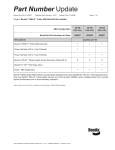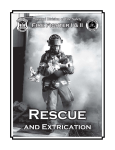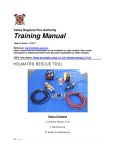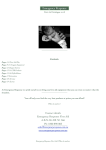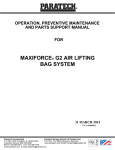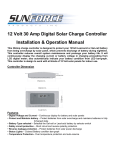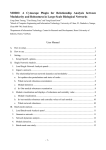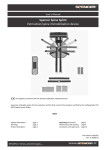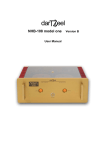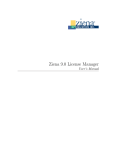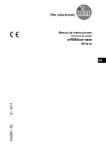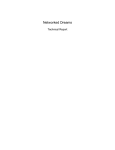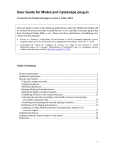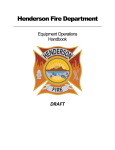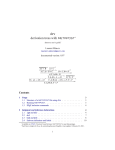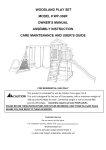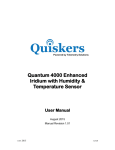Download user manual - Simone Capretti
Transcript
GroupDynamics – 1.2.x Sociometry made simple GroupDynamics – ver1.2.x – 13/02/2013 Pag.1 General index Introduction................................................................................................................................. 4 Minimum system requirements...................................................................................................4 The main application window...................................................................................................... 5 The top toolbar....................................................................................................................... 6 Making a new sociometric test..............................................................................6 Open a sociometric test done earlier.....................................................................6 Save the sociometric test .....................................................................................6 Save the sociometric test in another file...............................................................6 Select the language to use....................................................................................6 View the help........................................................................................................ 6 View the program information ..............................................................................6 Exit the program...................................................................................................6 The tab sheet.......................................................................................................................... 7 The questions ................................................................................................................ 7 Modify the options................................................................................................. 7 Import from another file........................................................................................8 The subjects................................................................................................................... 8 Modify the options................................................................................................. 9 Import from another file........................................................................................9 Import the names of subjects from the Windows© clipboard..............................10 (1) The source text .........................................................................................11 (2) The format of the text line.........................................................................11 The answers................................................................................................................. 12 Modify the options............................................................................................... 12 The bar graph.............................................................................................................. 13 Show/hide the options.........................................................................................14 Export the graph image.......................................................................................14 GroupDynamics – ver1.2.x – 13/02/2013 Pag.2 The target graph.......................................................................................................... 15 Algorithm 1. Frequency of positive questions..................................................16 Algorithm 2. Social preference and social impact...........................................18 Algorithm 3. Received acceptances................................................................20 Algorithm 4. Received rejections.....................................................................21 Algorithm 5. Mutual acceptances....................................................................22 Algorithm 5. Mutual rejection..........................................................................24 Show/hide the options.........................................................................................26 Export the graph image.......................................................................................26 The sociogram.............................................................................................................. 27 Show/hide the options........................................................................................29 Export the graph image.......................................................................................29 Metrics......................................................................................................................... 30 Show/hide the options........................................................................................31 Export the metrics table image...........................................................................32 Export the metrics table data to a CSV file..........................................................32 GroupDynamics – ver1.2.x – 13/02/2013 Pag.3 Introduction This program processes the data obtained by the sociometric test performed on a group of subjects. The study of the output graphs is a useful tool to analyze the social dynamics within the group. Objectives: • Implement a simple and effective user interface. Facilitates and accelerates the initial phase of data entry. • Results of the analysis in a graphical format. Provides a rapid assessment of the results. • Export of analysis results in graphical format. The analyst can use a tool such as OpenOffice© Writer or Microsoft© Word to create a document of the group dynamics that integrates only the significant graphicsd. Minimum system requirements • Microsoft© Windows XP or later. • 1Gb ram memory. • 10Mb disk space. GroupDynamics – ver1.2.x – 13/02/2013 Pag.4 The main application window Top toolbar Tab sheet Contains buttons that allow the execution of the basic functionality of the program The sociometric test is divided into operational phases. For each of them there is a specific form GroupDynamics – ver1.2.x – 13/02/2013 Pag.5 The top toolbar Making a new sociometric test Press the button to create a new sociometric test. The table of questions, subjects and selections are emptied. Open a sociometric test done earlier Press the button to open a sociometric test done earlier. Each sociometric test is contained in a file with the "GrpDyn" extension. Save the sociometric test Press the button to save changes made to the sociometric tests currently in use. The name of the file in use is displayed next to the title of the application. Each sociometric test is saved in a file with the "GrpDyn" extension. Save the sociometric test in another file Press the button to save the sociometric test in a file other than the one currently in use. Each sociometric test is saved in a file with the "GrpDyn" extension. Select the language to use Press the button to select the language for the application. Currently you can select the Italian or English language. View the help Press the button to view this manual. View the program information Press the button to display the program version and the date of issue. For any questions, bug reports or suggestions you can send an e-mail to the given address. Exit the program Press the button to stop program execution. GroupDynamics – ver1.2.x – 13/02/2013 Pag.6 The tab sheet The questions Questions must be inserted this table Summary shows the total number of questions and the number of positive and negative ones Every question consists of: 1. “Type”. A question of acceptance (for example: “Who are your three best friends in this group?”) is of positive type. A question of rejections (for example: “What three people in this group do you most deplore?”) is of negative type. 2. “Text”. Is a textual description of the question. This field is optional. Modify the options Press the button to change the options of questions. Total number of questions (between 1 and 10). Press the "OK" button and the number of rows in the questions table will be modified to the desired value. GroupDynamics – ver1.2.x – 13/02/2013 Pag.7 Import from another file Press the button to import the list of questions from a file containing a sociometric test. The subjects Summary shows the total number of subjects and the number of females and males. This is an optional description for the group of subjects Subjects must be included in this table Every subject consists of: 1. “N.”. Identification number, this is a serial number unique to each subject. It is assigned automatically by the program. 2. “Surname”. This field is optional. 3. “Name”. This field is optional. 4. “Sex”. Press the box to change the type of sex from “Female” to “Male” and vice versa. 5. “Note”. Textual description, this field is optional. GroupDynamics – ver1.2.x – 13/02/2013 Pag.8 Modify the options Press the button to change the options of subjects. Total number of subjects (between 1 and 100). Press the "OK" button and the number of rows in the subjects table will be modified to the desired value. Import from another file Press the button to import the list of subjects from a file containing a sociometric test. GroupDynamics – ver1.2.x – 13/02/2013 Pag.9 Import the names of subjects from the Windows© clipboard Press the button to import the names of subjects from an external program. You will see the window shown below that allow you to import the names of subjects from a block of text. Before you press the button the source text must be already copied to the Windows© clipboard by any word processor or spreadsheet. (1) (2) GroupDynamics – ver1.2.x – 13/02/2013 Pag.10 (1) The source text Contains the portion of text imported from the source program. The text can be pasted directly into the control. The text must be divided into rows. Each line must contain only one subject. View and amend the text before import. (2) The format of the text line Select the format corresponding to each line of the source text. These formats are available: 1. “Surname, Name”. Row consists of 2 words separated by comma character. The first word will be used for the surname, the second for the name. 2. “Name, Surname”. Row consist of 2 words separated by comma character. The first word will be used for the name, the second for the surname. 3. “Surname Name”. Row consists of 2 words separated by space character. The first word will be used for the surname, the second for the name. 4. “Name Surname”. Row consist of 2 words separated by space character. The first word will be used for the name, the second for the surname. 5. “Surname”. Row consist of 1 word. Word will be used for the surname. 6. “Name”. Row consist of 1 word. Word will be used for the name. GroupDynamics – ver1.2.x – 13/02/2013 Pag.11 The answers Subjects respond to test questions by choosing one or more subject. The first table contains the list of test subjects The second table contains the responses of the subject selected in the first table If you click on one of the possible answers a list appear from which you choose the name of the selected subject Modify the options Press the button to change the options of answers. Number of expected answers for each question (between 1 and 10). Press the "OK" button and the number of columns in the answers table will be modified to the desired value. Order of the list of subjects for select the answer. There are two types of ordering: 1. “Surname Name”. The subjects are arranged alphabetically by surname and name. 2. “Name Surname”. The subjects are arranged alphabetically by name and surname. GroupDynamics – ver1.2.x – 13/02/2013 Pag.12 The bar graph Display the number of acceptances and rejections obtained by subjects. “Acceptance” is the numbers of selections obtained in the answers to positive questions Each subject is represented by a pink rectangle (if female) or a sky-blue rectangle (if male). Each subject is recognizable by the numeric identifier, the first 3 letters of the surname and the first 3 letters of the name The height of the bars is proportional to the number of selections received by the subject. The number is displayed in the center of the bar “Rejection” is the numbers of selections obtained in the answers to negative questions GroupDynamics – ver1.2.x – 13/02/2013 Pag.13 Show/hide the options Press the button to show or hide the portion of the window that contains options related to the bar graph. Displaying results: 1. Total number of selections received from each subject. 2. Number of persons who have selected the subject. The results displayed include only the answers of the selected questions. By default all questions are selected. Select the order used to display the subject: 1. Keep the order used during the insertion of the subjects in the list. 2. Sort by decreasing number of acceptances. 3. Sort by decreasing number of rejections. Select the scale for the display of the bars of acceptance and rejection. Modify the height of the bars by varying the scale factor. Export the graph image Copy the image of the bar graph to the Windows© clipboard. After this command you can import the image into any word processor or spreadsheet. GroupDynamics – ver1.2.x – 13/02/2013 Pag.14 The target graph The target graph displays the subjects divided into categories. Every category is shown as a circle. The subjects are represented by a pink circle if sex is female. The sky-blue square is for males. There are 6 possible algorithms: 1. Frequency of positive questions 2. Social preference and social impact 3. Received acceptances 4. Received rejections 5. Mutual acceptances 6. Mutual rejections GroupDynamics – ver1.2.x – 13/02/2013 Pag.15 Algorithm 1. Frequency of positive questions This algorithm calculates the average value of positive selection obtained from a subject if the subject evenly distribute their own choices. The value is given by: M = q*a*(n-1)/(n-1) = q*a and: • q: number of positive questions • a: number of answers for every question • n: total number of subjects GroupDynamics – ver1.2.x – 13/02/2013 Pag.16 Compare the index "M" with the total number of selections obtained from each subject: A. “Popular”. Subjects who have a frequency of acceptance greater than M and have a number of rejection near 0. B. “Liked more than disliked”. Subjects who have more acceptance than rejection. C. “Disliked more than liked”. Subjects who have more rejection than acceptance. D. “Controversial”. Subjects who have nearly the same number of acceptance and rejection. E. “Rejected”. Subjects who have only one or no acceptance and rejection is greather than M. F. “Neglected”. Subjects who do not receive any acceptance or rejection. GroupDynamics – ver1.2.x – 13/02/2013 Pag.17 Algorithm 2. Social preference and social impact Coi and Dodge (1983) have developed a method to determine the social status of the subjects based on the analysis of the total number of acceptances and rejection. For every subjects calculate the “z-score” index related to acceptance. The value is given by: zLM = (a – m)/sd and: • a = total number of acceptance • m = average value of acceptance for all subjects • sd = standard deviation of acceptance for all subjects GroupDynamics – ver1.2.x – 13/02/2013 Pag.18 For every subjects calculate the “z-score” index related to rejection. The value is given by: zLL = (r – m)/sd and: • r = total number of rejection • m = average value of rejection for all subjects • sd = standard deviation of rejection for all subjects For each subject we calculated the index of "social preference." The value is given by: SP = zLM - zLL For each subject we calculated the index of "social impact". The value is given by: SI = zLM + zLL Per ogni soggetto si confrontano i valori degli indici con i criteri delle possibili categorie: A. “Popular”. If SP > 1.0 and zLM > 0.0 and zLL < 0.0 B. “Rejected”. If SP < 1.0 and zLM < 0.0 and zLL > 0.0 C. “Neglected”. If SI < 1.0 and zLM = 0.0 and zLL = 0.0 D. “Controversial”. If SI > 1.0 and zLM > 0.0 and zLL > 0.0 E. “Average status”. Subjects who does not belong to other categories belong to this. GroupDynamics – ver1.2.x – 13/02/2013 Pag.19 Algorithm 3. Received acceptances The algorithm distributes the subjects given the number of acceptances received by each subject (nar). The maximum value of acceptances is that of the person who has got more acceptances in the test (max). The subjects are divided into 4 categories: A) subjects with: max ≤ nar ≤ 0.75max B) subjects with: 0.75max < nar ≤ 0.5max C) subjects with: 0.5max < nar ≤ 0.25max D) subjects with: 0.25max < nar ≤ 0 GroupDynamics – ver1.2.x – 13/02/2013 Pag.20 Algorithm 4. Received rejections The algorithm distributes the subjects given the number of rejections received by each subject (nar). The maximum value of rejections is that of the person who has got more rejections in the test (max). The subjects are divided into 4 categories: A) subjects with: max ≤ nar ≤ 0.75max B) subjects with: 0.75max < nar ≤ 0.5max C) subjects with: 0.5max < nar ≤ 0.25max D) subjects with: 0.25max < nar ≤ 0 GroupDynamics – ver1.2.x – 13/02/2013 Pag.21 Algorithm 5. Mutual acceptances The algorithm distributes the subjects using an index of sociality (cs). The value of cs is calculated for each subject using the formula: cs=rec/(ans*que) where: • rec: number of mutual acceptances obtained by the subject in the selected questions. There is a mutual acceptance if there is an acceptance by the A subject to the B subject, and there is also an acceptance by the B subject to the A subject. • ans: number of answers for every question GroupDynamics – ver1.2.x – 13/02/2013 Pag.22 • que: number of selected questions The cs value is a decimal number from 0 and 1, where: • 0 = the subject has not received mutual acceptances • 1= the subject has received the maximum number of acceptances, namely ans*que The subjects are divided into 4 categories: A) subjects with: 1 ≤ cs ≤ 0.75 B) subjects with: 0.75 < cs ≤ 0.5 C) subjects with: 0.5 < cs ≤ 0.25 D) subjects with: 0.25 ≤= cs < 0 GroupDynamics – ver1.2.x – 13/02/2013 Pag.23 Algorithm 5. Mutual rejection The algorithm distributes the subjects using a coefficient of sociality (cs). The value of cs is calculated for each subject using the formula: cs=rec/(ans*que) where: • rec: number of mutual rejections obtained by the subject in the selected questions. There is a mutual rejection if there is a rejection by the A subject to the B subject, and there is also a rejection by the B subject to the A subject. • ans: number of answers for every question • que: number of selected questions GroupDynamics – ver1.2.x – 13/02/2013 Pag.24 The cs value is a decimal number from 0 and 1, where: • 0 = the subject has not received mutual rejections • 1= the subject has received the maximum number of rejections, namely ans*que The subjects are divided into 4 categories: A) subjects with: 1 ≤ cs ≤ 0.75 B) subjects with: 0.75 < cs ≤ 0.5, C) subjects with: 0.5 < cs ≤ 0.25 D) subjects with: 0.25 ≤= cs < 0 GroupDynamics – ver1.2.x – 13/02/2013 Pag.25 Show/hide the options Press the button to show or hide the portion of the window that contains options related to the target graph. The membership of a person to a category is determined by the choice of one of the following algorithms: 1. Frequency of positive questions 2. Social preference and social impact 3. Received acceptances 4. Received rejections 5. Mutual acceptances 6. Mutual rejections The results displayed include only the answers of the selected questions. By default all questions are selected. The subjects are represented by a circle or a square containing some informations. Available modes: 1. “Ident and name”. View the numeric identifier, the first 3 letters of the surname and the first 3 letters of the name. 2. “Only ident”. View only the numeric identifier. Export the graph image Copy the image of the target graph to the Windows© clipboard. After this command you can import the image into any word processor or spreadsheet. GroupDynamics – ver1.2.x – 13/02/2013 Pag.26 The sociogram This is a graph that display the choices between subjects. Each choice is represented by an arrow that links the “source” subject (the one who made the choice) with the “target” subject (the selected one). The choice is mutual when two subjects choose each other. The subject is represented by a pink circle if sex is female. The sky-blue square is for males. Subjects can be moved within the graph to allow the extrications of connections. GroupDynamics – ver1.2.x – 13/02/2013 Pag.27 Legenda of the connections Examples of connection GroupDynamics – ver1.2.x – 13/02/2013 • The female subject no. 21 has selected the female subject no. 20 as a first choice. • The female subject no. 21 has selected the female subject no. 12 as third choice or more. • The female subject no. 12 and the female subject no. 20 have selected each other. • The male subject no. 10 has selected the male subject no. 15 as a first choice. • The male subject no. 19 has selected the male subject n. 15 as a first choice. • The male subject no. 15 has selected the male subject no. 19 as third choice or more. • The male subject no. 15 and the male subject no. 19 have selected each other. • The female subject no. 14 has selected the male subject no. 22 as second choice. Pag.28 Show/hide the options Press the button to show or hide the portion of the window that contains options related to the sociogram. You can create two types of sociogram: 1) “Acceptance”. Use only the answers to positive questions. 2) “Rejection”. Use only the answers to negative questions. The subjects are represented by a circle or a square containing some informations. Available modes: 1) “Ident and name”. View the numeric identifier, the first 3 letters of the surname and the first 3 letters of the name. 2) “Only ident”. View only the numeric identifier. The sociogram include only the answers of the selected questions. By default all questions are selected. Change the size of the sociogram using the values of width and height (in pixels). You can resize the graph to facilitate the routing of connections or modify the size of the exported image. Display the connections during the movement of a subject: 1) “Complete connections”. View full connections (recommended for fast PCs). 2) “Only elastic”. Show the connection as lines (recommended for slow PCs). Export the graph image Copy the image of the sociogram to the Windows© clipboard. After this command you can import the image into any word processor or spreadsheet. GroupDynamics – ver1.2.x – 13/02/2013 Pag.29 Metrics Displays a table containing the number of acceptances and rejections that each subject has received or given: These are the fields in the table: • N°: subject id • Name: name of the subject • Surname: surname of the subject • Acceptance → Received • • ◦ Sel: number of acceptances received by the subject ◦ Sel%: percentage of the acceptances received ◦ Sbj: number of subjects that had espressed acceptances ◦ Sbj%: percentage of the subjects Acceptance → Given ◦ Sel: number of acceptances given by the subject ◦ Sel%: percentage of the acceptances given ◦ Sbj: number of subjects that had espressed acceptances ◦ Sbj%: percentage of the subjects Acceptance → Mutual ◦ Rec: number of mutual acceptances ◦ Rec%: percentage of mutual acceptances GroupDynamics – ver1.2.x – 13/02/2013 Pag.30 ◦ • • • Cs: index of sociality (view target graph → algorithm 5 and 6) Rejection → Received ◦ Sel: number of rejections received by the subject ◦ Sel%: percentage of the rejections received ◦ Sbj: number of subjects that had espressed rejections ◦ Sbj%: percentage of the subjects Rejection → Given ◦ Sel: number of rejections given by the subject ◦ Sel%: percentage of the rejections given ◦ Sbj: number of subjects that had espressed rejections ◦ Sbj%: percentage of the subjects Rejection → Mutual ◦ Rec: number of mutual rejections ◦ Rec%: percentage of mutual rejections Cs: index of sociality (view target graph → algorithm 5 and 6) Show/hide the options Press the button to show or hide the portion of the window that contains options related to the metrics. The metrics include only the answers of the selected questions. By default all questions are selected. Select the order used to display the subject: 1. Keep the order used during the insertion of the subjects in the list. 2. Sort by decreasing number of acceptances received (in-degree). 3. Sort by decreasing number of acceptance given (out-degree). 4. Sort by decreasing number of rejection received (in-degree). 5. Sort by decreasing number of rejection given (out-degree). GroupDynamics – ver1.2.x – 13/02/2013 Pag.31 Export the metrics table image Copy the image of the metrics table to the Windows© clipboard. After this command you can import the image into any word processor or spreadsheet. Export the metrics table data to a CSV file Export the data in the metrics table to a text file. The file consists of a header followed by one record for each subject. The fields of the subject are separated by a comma character: GroupDynamics – ver1.2.x – 13/02/2013 Pag.32 This file can be imported in any spreadsheet (LibreOffice Calc, OpenOffice Calc, Microsoft © Excel) using the import procedure: GroupDynamics – ver1.2.x – 13/02/2013 Pag.33