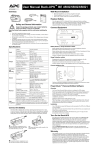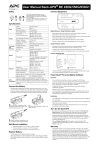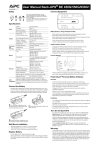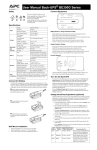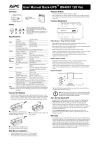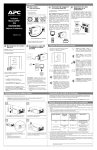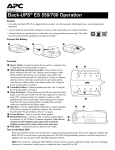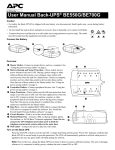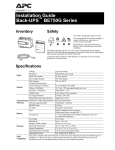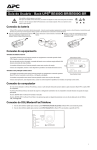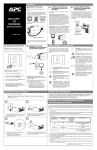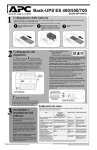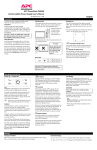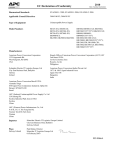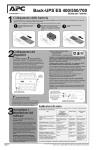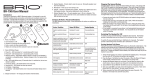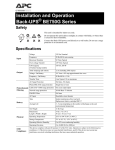Download BU UM 990-4878 MN01 EN.fm
Transcript
User Manual Back-UPS™ BE 550G/650G1 Inventory Connect Equipment Battery Backup + Surge Protection bu075c Back-UPS Back-UPS Safety Specifications Voltage Frequency Brownout Transfers Over-voltage Transfer UPS Capacity (4 battery backup outlets) Total Amperage (all outlets) Voltage - On Battery Frequency - On Battery Transfer Time AC Surge Protection EMI/RFI Filter AC Input Type 120 Vac Nominal 60 Hz + 3 Input 92 Vac Typical 139 Vac Typical BE550G: 550 VA, 330 W; BE650G1: 650 VA, 390 W 12 A (including UPS output) Output 115 Vac ± 8% 60 Hz + 1 6 ms Typical, 10 ms maximum Full time, 340 Joules Protection Full time and Filtering Resettable circuit breaker Sealed, maintenance-free, lead acid BE550G: RBC110 BE650G1: RBC17 Battery Average Life 3 - 5 years depending on the number of discharge cycles and environmental temperature Net Weight Replacement battery cartridge BE550G: 12 lb (5.5 kg) BE650G1: 14 lb (6.2 kg) Dimensions 12 in x 7 in x 3 in Length x Width x Height 30 cm x 18 cm x 9 cm Physical Operating Temperature 32º F to 104º F (0º C to 40º C) Storage Temperature 5º F to 113º F (–15º C to 45º C) Operating Relative Humidity 0 to 95% non-condensing humidity Operating Elevation 0 to 10,000 ft (0 to 3000 m) This device complies with part 68 and part 15 of the FCC rules. Operation is subject to the following two conditions: (1) This device may EMC not cause harmful interference, and (2) This device must accept any Compliance interference received, including interference that may cause undesired operation. Connect the Battery bu065a bu064a The Back-UPS is shipped with one battery cable disconnected. Remove the “Stop! Connect the Battery” label that covers the outlets. Prior to connecting any equipment to the unit, connect the battery cable to the unused battery terminal. It is normal for small sparks to be seen when the battery cable is connected to the battery terminal. Battery Backup + Surge Protection Outlets Battery backup outlets provide protection to connected equipment when the Back-UPS is turned on and connected to utility power. Battery backup outlets receive power from the Back-UPS for a limited period of time when a power outage, or brownout condition occurs. Battery backup outlets provide protection from power surges or spikes. Connect a computer, monitor and other peripheral devices to the outlets. Surge Protection Outlets Surge protection outlets provide protection to connected equipment when the Back-UPS is connected to utility power, and is switched on or off. Surge protection outlets provide protection from power surges or spikes. Connect a printer, scanner or other peripheral devices that do not need to remain on during power outages, or utility problems to the surge protection outlets. Connect Network Building Wiring Fault Circuit Breaker Network Out Network In Push to Reset PowerChute USB Port CAUTION-Refer to bottom of unit for safety markings. bu201a This unit is intended for indoor use only. Do not operate this unit in direct sunlight, in contact with fluids, or where there is excessive dust or humidity. Connect the Back-UPS power cord directly to a wall outlet. Do not use a surge protector or an extension cord. bu202a Surge Protection The Back-UPS protects equipment connected to a 10/100 Base-T ethernet, from power surges when connected through the Back-UPS dataline protection jacks. PowerChute™ Personal Edition Software Overview Use PowerChute Personal Edition software to configure the UPS settings. Protect your computer and other equipment during a power outage. During a power outage, PowerChute will save any open files on your computer and safely shut it down. When power is restored, it will restart the computer. Configure the UPS to use features such as power-saving outlets, shutdown configuration, and alarms. Monitor the UPS for power usage and power events. Note: PowerChute is only compatible with a Windows operating system. If you are using a Mac OSX, use the native shutdown feature to protect your system. See the documentation provided with your computer. Installation Use a USB cable to connect the Data port on the rear panel of the UPS to the USB port on your computer. If the Back-UPS came with a PowerChute CD, insert the CD into your computer and follow the on-screen instructions If the Back-UPS did not come with a PowerChute CD, go to www.apc.com and download the software free of charge. Turn On the Back-UPS Connect the battery cable securely to the battery terminal. bu066a Press the battery compartment cover release tab located on the rear side of the unit. Slide the battery cover off. Reinstall the battery compartment cover. Be sure that the release tab locks into place. Wall Mount Installation • • • Horizontal installation, use 2 screws 7.3" (186.3 mm) apart. Vertical installation, use 2 screws 5.4" (137.2 mm) apart. Allow 5/16” (8 mm), of the screw to protrude from the wall. Replace Battery Use only approved APC replacement battery cartridges. Deliver used batteries to a battery replacement facility in the packaging provided by APC with the replacement battery cartridge. To order replacement battery cartridges contact APC. Press the POWER ON button located on the top of the Back-UPS. The Power On/ Replace Battery LED will illuminate and a single short beep will be audible to indicate that the Back-UPS is providing protection for connected equipment. The Back-UPS battery charges fully during the first 16 hours while connected to utility power. The Back-UPS battery will charge while the Back-UPS is switched on or off and is connected to utility power. Do not expect full battery run capability during the initial charge time. If the red Building Wiring Fault LED located on the side of the Back-UPS illuminates, do not operate the Back-UPS. Have a qualified electrician correct the building wiring fault. Warranty The standard warranty is 3 years in the USA and Canada, 2 years in all other regions from the date of purchase. APC standard procedure is to replace the original unit with a factory reconditioned unit. Customers who must have the original unit back due to assigned asset tags and set depreciation schedules must declare such a need at first contact with APC Technical Support. APC will ship the replacement unit once the defective unit is received by the repair department or cross-ship upon the provision of a valid credit card number. The customer pays for shipping to APC, and APC pays ground freight transportation costs back to the customer. Status Indicators Status LED Indicator Audible Indicator On None Audible Indicator Terminates Power On The Back-UPS is supplying utility power to connected equipment. The green LED illuminates. N/A On Battery Back-UPS supplying battery power to battery backup outlets. The green LED illuminates. The LED Back-UPS beeps 4 Beeping stops when utility power is restored or is not illuminated during the beeps. times every 30 seconds. the Back-UPS is turned off. Low Battery warning The green LED illuminates with rapid The Back-UPS emits The Back-UPS is supplying battery power to the battery backup outlets green flashes. rapid beeping, every and the battery is near a total discharge state. 1/2 second. Replace Battery • The battery is disconnected. • The battery needs to be charged, or replaced. Overload Shutdown While on battery power an overload condition has occurred in one or more of the battery backup outlets while the Back-UPS is operating on battery power. Sleep Mode While on battery power the battery is completely discharged. The Back-UPS will “awaken” once utility power is restored. • Replace Battery LED flashes. • Replace Battery and Power On LEDs flash alternately. None None Building Wiring Fault LED Building Wiring Fault The building wiring presents a shock hazard that must be corrected by a illuminates red qualified electrical. Troubleshooting Solution The Back-UPS will not turn on The Back-UPS has not been turned on. Press the POWER ON button. The Back-UPS is not connected to utility power, there is no utility power available at the wall outlet, or the utility power is experiencing a brownout or over voltage condition. Make sure the power cord is securely connected to the wall outlet, and that there is utility power available at the wall outlet.Where applicable, check that the wall outlet is switched on. The battery is not connected. Connect the battery. Refer to “Connect the Battery” on page 1 of this manual. In the event that the Back-UPS receives no utility power and the battery is connected, a cold-start can be initiated. Press and hold the Power On button until the Back-UPS emits two beeps. The Back-UPS is on, the Replace Battery LED flashes and the unit emits a constant tone Refer to the “Connect the Battery” on page 1. Connected equipment loses power A Back-UPS overload condition has occurred. Remove all nonessential equipment connected to the outlets. One at a time reconnect equipment to the Back-UPS. Charge the battery for 24 hours to make sure it is fully charged. If the overload condition still occurs, replace the battery. The Back-UPS battery is completely discharged. Connect the Back-UPS to utility power and allow the battery to recharge for eight hours. PowerChute software has performed a This is normal Back-UPS operation. shutdown due to a power failure. Connected equipment does not accept The output waveform is intended for computers the step-approximated sine waveform and peripheral devices. It is not intended for use from the Back-UPS. with motor driven equipment. The Back-UPS may require service. Contact APC Technical Support for more in depth troubleshooting. The Power On LED is illuminated and the Back-UPS beeps 4 times every 30 seconds The Back-UPS is operating on battery The Back-UPS is operating normally on battery power. power. At this point the user should save all open files, and shutdown the computer. When utility power is restored the battery will recharge. The Power On LED flashes once every second while the Back-UPS beeps once every second The Back-UPS battery has approximately two minutes of remaining runtime. The Back-UPS battery is near a total discharge state. At this point the user should save all open files, and shutdown the computer. When utility power is restored the battery will recharge. The Building Wiring Fault LED illuminates The building wiring presents a shock hazard that must be corrected by a qualified electrical. Do not operate the Back-UPS. Call a qualified electrician to correct the building wiring fault. The Back-UPS has an inadequate battery runtime The battery is not fully charged. The battery is near the end of useful life and should be replaced. Constant tone Constant tone Back-UPS is turned off. Constant tone Back-UPS is turned off. The Back-UPS beeps once every four seconds. The beeping stops when: • Utility power is restored • If utility power is not restored within 32 seconds • The Back-UPS is turned off None The Back-UPS is unplugged from the wall outlet or is plugged into an improperly wired outlet. Voltage Sensitivity Adjustment (optional) Problem and Possible Cause The battery is disconnected. Beeping stops when utility power is restored or the Back-UPS is turned off. Leave the Back-UPS connected to utility power for 16 hours while the battery charges to full capacity. As a battery ages, the runtime capability decreases. Contact APC at the Web site www.apc.com, to order replacement batteries. The Back-UPS detects and reacts to line voltage distortions by transferring to battery backup power to protect connected equipment. In situations where either the Back-UPS or the connected equipment is too sensitive for the input voltage level it is necessary to adjust the transfer voltage. 1. Connect the Back-UPS to a wall outlet. The Back-UPS will be in Standby mode, no indicators will be illuminated. 2. Press and hold the ON/OFF button for 10 seconds. The OnLine LED will illuminate alternately green-amber-red, to indicate that the Back-UPS is in Program mode. 3. The Power On/Replace Battery LED will flash either green, amber, or red to indicate the current sensitivity level. Refer to the table for an explanation of the transfer voltage sensitivity levels. 4. To select LOW sensitivity, press and hold the ON/OFF button until the LED flashes green. 5. To select MEDIUM sensitivity, press and hold the ON/OFF button until the LED flashes red. 6. To select HIGH sensitivity, press and hold the ON/OFF button until the LED flashes amber. 7. To exit Program mode wait five seconds and all LED indicators will extinguish. Program mode is no longer active. LED Sensitivity Input Voltage Range Flashes Setting (Utility Operation) Recommended Use Green LOW 88 Vac to 142 Vac Use this setting with equipment that is less sensitive to fluctuations in voltage or waveform distortions. Red MEDIUM 92 Vac to 139 Vac Factory default setting. Use this setting under normal conditions. Amber HIGH 96 Vac to 136 Vac Use this setting when connected equipment is sensitive to voltage and waveform fluctuations. Service If the unit requires service, do not return it to the dealer. Follow these steps: 1. Review the Troubleshooting section of the manual to eliminate common problems. 2. If the problem persists, contact APC Customer Support through the APC Web site, www.apc.com. a. Note the model number and serial number and the date of purchase. The model and serial numbers are located on the rear panel of the unit and are available through the LCD display on select models. b. Call APC Customer Support and a technician will attempt to solve the problem over the phone. If this is not possible, the technician will issue a Returned Material Authorization Number (RMA#). c. If the unit is under warranty, the repairs are free. d. Service procedures and returns may vary internationally. Refer to the APC Web site for country specific instructions. 3. Pack the unit in the original packaging whenever possible to avoid damage in transit. Never use foam beads for packaging. Damage sustained in transit is not covered under warranty. 4. Always DISCONNECT THE UPS BATTERIES before shipping. The United States Department of Transportation (DOT), and the International Air Transport Association (IATA) regulations require that UPS batteries be disconnected before shipping. The internal batteries may remain in the UPS. 5. Write the RMA# provided by Customer Support on the outside of the package. 6. Return the unit by insured, pre-paid carrier to the address provided by Customer Support. APC Customer Support Worldwide Internet http://www.apc.com Telephone 888 272 3858 The connection from the Back-UPS to the internet is lost during a power outage The modem has lost power. Connect the modem cable into one of the Battery Backup + Surge Protection outlets. Select models are ENERGY STAR® qualified. For more information go to www.apc.com/site/recycle/index.cfm/energy-efficiency/energy-star/. © 2012 APC by Schneider Electric. APC, the APC logo, Back-UPS and PowerChute are owned by Schneider Electric Industries S.A.S., American Power Conversion Corporation, or their affiliated companies. All other trademarks are property of their respective owners. EN 990-4878 11/2012