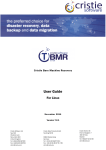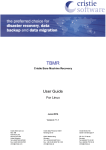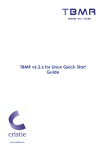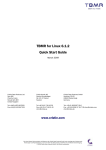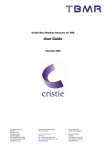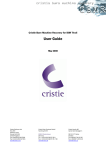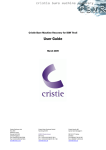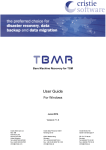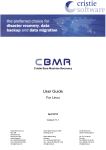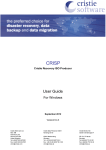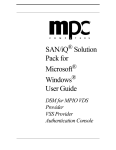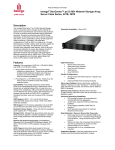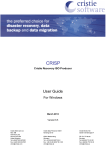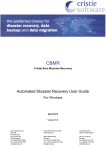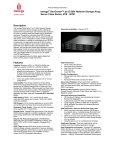Download TBMR-Linux-UserGuide
Transcript
Cristie Bare Machine Recovery User Guide For Linux April 2015 Version 7.2.2 Cristie Software Ltd. New Mill Chestnut Lane Stroud GL5 3EH United Kingdom Tel:+44(0)1453 847000 Fax:+44(0)1453 847001 [email protected] Cristie Data Products GmbH Nordring 53-55 63843 Niedernberg Germany Tel: +49 (0) 60 28/97 95-0 Fax: +49 (0) 60 28/97 95 7-99 [email protected] Cristie Nordic AB Knarrarnäsgatan 7 164 40 Kista Sweden Tel:+46(0)8 718 43 30 [email protected] Copyright © 2008-2015 Cristie Software Ltd. All rights reserved. The software contains proprietary information of Cristie Software Ltd.; it is provided under a license agreement containing restrictions on use and disclosure and is also protected by copyright law. Reverse engineering of the software is prohibited. Due to continued product development this information may change without notice. The information and intellectual property contained herein is confidential between Cristie Software Ltd. and the client and remains the exclusive property of Cristie Software Ltd. If you find any problems in the documentation, please report them to us in writing. Cristie Software Ltd. does not warrant that this document is error-free. No part of this publication may be reproduced, stored in a retrieval system, or transmitted in any form or by any means, electronic, mechanical, photocopying, recording or otherwise without the prior written permission of Cristie Software Ltd. IBM Tivoli Storage Manager (TSM), AIX and TIVOLI are trademarks of the IBM Corporation. IBM Virtual I/O Server (VIOS) is a trademark of the IBM Corporation. NetWorker and Avamar are trademarks of the EMC Corporation. Simpana is a trademark of CommVault Inc. vSphere, vCenter and vCloud are trademarks of VMware Inc. Hyper-V is a trademark of Microsoft Corporation. Azure is a trademark of Microsoft Corporation. Amazon Web Services (AWS) and Amazon Elastic Compute Cloud (EC2) are trademarks of Amazon.com, Inc. CloneManager® is a registered trademark of Cristie Software Ltd.. Cristie Management Console (CMC), PC-BaX, UBax, Cristie Connect, Cristie Storage Manager (CSM), SDB, ABMR (Bare Machine Recovery for EMC Avamar), NBMR (Bare Machine Recovery for EMC NetWorker), SBMR (Bare Machine Recovery for CommVault Simpana), TBMR (Bare Machine Recovery for TSM), CBMR (Cristie Bare Machine Recovery), Recovery Console (RC) and CRISP (Cristie Recovery ISO Producer) are all trademarks of Cristie Software Ltd. Cristie Software Ltd New Mill Chestnut Lane Stroud GL5 3EH UK Tel: +44 (0) 1453 847000 Email: [email protected] Website: http://www.cristie.com Contents 3 Contents 1 Document Conventions 4 2 Introduction 5 2.1 Limitations ................................................................................................................................... 5 2.2 Further ................................................................................................................................... Information 5 3 System Requirements 6 4 Supported Filesystems 7 5 uEFI and MBR BIOS support 8 6 Using TBMR For Disaster Recovery 9 7 Tivoli Storage Manager Client Backup 7.1 7.2 7.3 7.4 10 Setup ................................................................................................................................... TSM BA Client Saving ................................................................................................................................... the System Configuration TBMRCFG ................................................................................................................................... Housekeeping ................................................................................................................................... 10 10 11 11 8 Performing a Recovery 12 9 Post Recovery Options 28 9.1 Copy ................................................................................................................................... Log Files 28 9.2 View ................................................................................................................................... Log Files 29 10 Cristie Technical Support Copyright © 2008-2015 Cristie Software Ltd. 31 4 1 Cristie Bare Machine Recovery Document Conventions The following typographical conventions are used throughout this guide: /etc/passwd represents command-line commands, options, parameters, directory names and filenames Next > used to signify clickable buttons on a GUI dialogue Note: describes something of importance related to the current topic TBMR User Guide Introduction 2 5 Introduction Cristie Bare Machine Recovery for TSM (TBMR) provides disaster recovery capability for Tivoli Storage Manager for Linux. It is possible to recover the original system to the same or dissimilar hardware. To protect a system, backups can be taken periodically, along with configuration information, which includes details of hard disks, network interfaces, etc. This Guide shows the user how to save system configuration information, backup and recover a Linux machine using TBMR. More detailed information is available from man pages for the TBMR components. The man pages are available after installation of TBMR. This guide is for TBMR for Linux version 7.2.2 only. Note: TBMR can only be used in conjunction with TSM. This guide describes how to: Save Configuration data using tbmrcfg Configure and run your TSM Client backup Perform a Disaster Recovery 2.1 Limitations TBMR for Linux does NOT support: Platforms other than Intel and PPC Multi-boot operating systems Recovery of files that are being written to at the time of backup. 2.2 Further Information Further information and advice on using TBMR may be found in the Cristie Knowledge Base at: http://kb.cristie.com See Also About TBMR for Linux Copyright © 2008-2015 Cristie Software Ltd. 6 3 Cristie Bare Machine Recovery System Requirements TBMR for Linux can be installed on a x86, x86_64 or PPC Linux machine. TBMR requires that TSM BA client version 5.5 or later is already installed. A minimum memory of 2GB RAM is required for booting the recovery environment and running a recovery. TBMR Version 7.2.2 supports the following Linux platforms: RedHat Enterprise 4.x to 7.1. SUSE 10.x to SUSE 11 SP3. At the time of release the TSM Client versions supported are 5.5.0.6 to 7.1.2.0 inclusive. At the time of release the TSM Server versions supported are 5.5.x.x to 7.1.1.0 inclusive. The TBMR installation is currently available in English only. Before TBMR can be used it must also be correctly licensed. Cristie provides a 30 day trial license with the product. TBMR User Guide Supported Filesystems 4 Supported Filesystems TBMR Version 7.2.2 supports the following Linux filesystems:ext2 ext3 ext4 ReiserFS JFS XFS Copyright © 2008-2015 Cristie Software Ltd. 7 8 5 Cristie Bare Machine Recovery uEFI and MBR BIOS support Note: For Linux, support is provided for conversion from uEFI to MBR BIOS The recovery ISO is not uEFI enabled. Therefore a successful recovery requires a uEFI environment capable of booting the recovery ISO in MBR BIOS. Physical machines There are no special considerations that need to be made by the customer for physical uEFI machines. All Cristie Bare Metal Recovery software handles the recreation of the uEFI and MSR (Microsoft System Reserved) partitions during the recovery of the physical machine, this is transparent to the user. When recovering a uEFI enabled OS you must recover to uEFI capable hardware. When recovery is to a different machine, you may need to configure the uEFI boot Stanza in order to boot the recovered uEFI OS. Please refer to the Cristie Knowledgebase for further information on editing the boot Stanza. Virtual machines Important note: When using virtualisation software check the virtualisation software documentation to determine if uEFI is supported. To recover to uEFI take the following steps: 1. Once you have a “Recovery Success” message from the TBMR recovery, click Reboot, and then shutdown the recovered VM. 2. Edit the Options of the Virtual Machine, and change the BIOS to be uEFI (instead of the standard MBR BIOS). 3. Once the BIOS has been changed, you will need to boot the VM into the uEFI BIOS using the VM boot options. 4. When recovery is to a different machine, you may need to configure the uEFI boot Stanza in order to boot the recovered uEFI OS. Please refer to the Cristie Knowledgebase for further information on editing the boot Stanza. Once the above steps have been performed, your recovered uEFI OS will boot in your virtualisation software. TBMR User Guide Using TBMR For Disaster Recovery 6 9 Using TBMR For Disaster Recovery This section describes the steps involved in using Tivoli Storage Manager in conjunction with TBMR for disaster recovery. This description assumes that the Tivoli Storage Manager client software has already been installed correctly. To ensure your system is protected observe the following steps: 1. Install TBMR on the system you wish to protect. 2. Use the tbmrcfg program to capture and store the configuration of the system. 3. Use the TSM BA Client to backup the system to your TSM server. Copyright © 2008-2015 Cristie Software Ltd. 10 7 Cristie Bare Machine Recovery Tivoli Storage Manager Client Backup This section details how to setup a Backup Location. Please see the following topics: Setup TSM BA Client Saving the System Configuration TBMRCFG 7.1 Setup TSM BA Client If the backup is to be written using TSM BA client, the BA client dsm.sys file should be configured. The default location for TSM BA client option file is: /opt/tivoli/tsm/client/ba/bin/dsm.sys This file should be edited to point to the TSM server to be used: SErvername server_a COMMmethod TCPPort TCPServeraddress TCPip 1500 10.2.1.20 The TSM BA client should be configured to backup all files which are required for OS recovery. By default, the /dev directory is not backed up. To make sure this is backed up, the following line should be added to the dsm.sys file: virtualmountpoint /dev This will create a separate filespace for /dev which will be restored by the recovery environment. 7.2 Saving the System Configuration Configuration is now always saved to /TBMRCFG - it can't be saved anywhere else. This guarantees it is always stored in the backup. When saving the configuration information to the backup location, this must be done before the backup is run. To save the configuration information for each machine, the supplied command line program tbmrcfg is used. It is recommended that this is run prior to running each backup to ensure the configuration is up to date. TBMR User Guide Tivoli Storage Manager Client Backup 7.3 11 TBMRCFG To use the command line configuration saving program, type tbmrcfg followed by the required options. The available options of tbmrcfg can be shown using: tbmrcfg --help Some examples are shown here: To save configuration information from a machine that boots using grub installed on /dev/sda to the backup location, use: tbmrcfg -b grub -d /dev/sda To save configuration information from a machine that boots using grub installed on /dev/hda, use: tbmrcfg -b grub -d /dev/hda There is a full manual page for tbmrcfg available by typing man tbmrcfg. 7.4 Housekeeping In order to ensure that you can recover to the latest version of the operating system that was installed on your Linux machine, you must ensure that a TSM incremental backup is performed every time the operating system files change. This is not always possible, so Cristie Software Ltd. recommend that the TSM incremental backup be performed regularly. However, you should choose a period which reflects the rate of change in your own organisation. Although the configuration data will change less frequently than the operating system, it is a wise precaution to update this regularly. This can be achieved by creating a cron job for your schedule or using the TSM Scheduler. Copyright © 2008-2015 Cristie Software Ltd. 12 8 Cristie Bare Machine Recovery Performing a Recovery When a machine has crashed, it can be recovered using the TBMR bootable CD-ROM. This is the same CD from which you installed the software. You should ensure your machine’s BIOS is set up to boot from CD-ROM. The process encompasses the following stages: Boot into Recovery environment and configure as required Read Configuration Data from your backup Restore Files from your backup Load additional drivers (if necessary) Reboot into recovered OS Boot the machine using the TBMR bootable CD ROM or ISO. You will be presented with the screen below: Cristie recommend that you choose the graphical X-Windows recovery environment mode which loads the Cristie Recovery Console (CRC). TBMR User Guide Performing a Recovery 13 You will be presented with the license screen. Click I Accept if you agree with the TBMR licencing terms. Copyright © 2008-2015 Cristie Software Ltd. 14 Cristie Bare Machine Recovery You will then see the Recovery Console main menu: Cristie recommends using the Automatic Recovery Wizard option from the Recovery Console main menu. TBMR User Guide Performing a Recovery 15 This will then display the Setup TBMR Location dialogue box, where you can specify the TSM Server information. Node restore allows a Secure Sockets Layer (SSL) certificate to be provided to the TSM server. If you do not require to add a SSL certificate click Next> to continue. If required, it is possible to view the nodes on the server by clicking the Browse button. (Note: You need to enter the administrative details for the TSM Server into the Node Name and Password fields to achieve this) Copyright © 2008-2015 Cristie Software Ltd. 16 Cristie Bare Machine Recovery Select the required node or Close to return to the Setup TBMR Location dialogue. TBMR User Guide Performing a Recovery If it is required to configure the network settings, click the Network Settings button. Enter your desired network settings. Select OK to save your changes. The Start Network screen will then display the network changes being implemented. Copyright © 2008-2015 Cristie Software Ltd. 17 18 Cristie Bare Machine Recovery Click Close to return to the Setup TBMR Location Wizard. Select Next > to proceed. TBMR User Guide Performing a Recovery 19 Upon returning to the Setup TBMR Location Wizard, click the Next > button to proceed with the recovery. Next the Restore ConfigurationGet Configuration dialogue will be shown. Typically, nothing needs to be entered under DSMC options. If you do need to enter any parameters, it will probably be the standard TSM options.Any parameters entered will be passed to DSMC. Please consult your TSM User Manual for details. Note: for a list of these parameters and how to use them you should consult the relevant TSM User Guide. Click Next> to continue. This will then restore the configuration from the backup. Copyright © 2008-2015 Cristie Software Ltd. 20 Cristie Bare Machine Recovery TBMR User Guide Performing a Recovery 21 Click Next> to continue to the Start Recovery phase. If you are not recovering to dissimilar hardware, you must un-check the box for Dissimilar Hardware Support. Not doing so can cause problems when restoring to similar hardware. Ensure that you un-tick the SELinux Relabel option, to ensure that your original SELinux settings are maintained. Only leave this box ticked, if you know that your SELinux settings need to be reset. If you wish, you may customise your disk layout by clicking on the Recovery Options button. Copyright © 2008-2015 Cristie Software Ltd. 22 Cristie Bare Machine Recovery If you wish to change the Network Settings in advance of recovery, select Post Recovery Network: This option is only available for SLES11 and Red Hat 6. TBMR User Guide Performing a Recovery Your recovery settings can be saved save as an Answerfile to a network share. Copyright © 2008-2015 Cristie Software Ltd. 23 24 Cristie Bare Machine Recovery A previously saved Answerfile can be restored from Tools and Load Answer File. TBMR User Guide Performing a Recovery When you are satisfied that all options are correct, click OK to confirm and return to the Start Recovery dialogue. Copyright © 2008-2015 Cristie Software Ltd. 25 26 Cristie Bare Machine Recovery Finally select Next> to start the recovery, which will begin with a dialog like this: TBMR User Guide Performing a Recovery 27 The completion of the recovery is signified with a pop-up box like this: Cristie recommends that the log files are always saved. If the machine fails to boot after the restore Cristie Support will require copies of the log files to diagnose any problems. Details on how to save log files are described in the section Copy Log Files. Note: if you are recovering to dissimilar hardware: TBMR will find the required module(s) automatically. Normally this will happen with no further user intervention. Click OK to close the pop-up box, followed by the Close button to return to the Main Menu. Finally select Reboot from the Main Menu to boot the restored machine, if post recovery options are not required. Copyright © 2008-2015 Cristie Software Ltd. 28 9 Cristie Bare Machine Recovery Post Recovery Options After performing a recovery, it is possible to undertake the following actions: Copy Log Files (Cristie recommends that this action is always undertaken after a recovery) View Log Files 9.1 Copy Log Files Select the icon from the Cristie Recovery Console main menu. Click Browse to select a location to copy the log files to. Here you will have to option to mount a network drive. TBMR User Guide Post Recovery Options 29 Ensure this is a location which can be easily accessed in case there is a need to email the log files to Cristie for support purposes. Note: log files are essential if you require support from Cristie. They detail exactly what has happened during the recovery on your system. Without them, it is very difficult for Cristie to offer meaningful support. 9.2 View Log Files To view log files, select the logfiles: Copyright © 2008-2015 Cristie Software Ltd. icon from the Main Menu. This will display the list of 30 Cristie Bare Machine Recovery Click on the log you wish to view. Check the summary information at the bottom of the recovery status report for any errors. Click Close to finish. TBMR User Guide Cristie Technical Support 10 31 Cristie Technical Support If you have any queries or problems concerning your Cristie Bare Machine Recovery product, please contact Cristie Technical Support. To assist us in helping with your enquiry, make sure you have the following information available for the person dealing with your call: TBMR Version Number Installed OS type and version Any error message information (if appropriate) Description of when the error occurs All Cristie log files relating to the source or recovery machine. This is very important to help us provide a quick diagnosis of your problem Contact Numbers - Cristie Software (UK) Limited Technical Support +44 (0) 1453 847 009 Toll-Free US Number 1-866-TEC-CBMR (1-866-832-2267) Sales Enquiries +44 (0) 1453 847 000 Email [email protected] Web www.cristie.com Support Hours 05:00 to 17:00 Eastern Standard Time (EST) Monday to Friday Out-of-Hours support available to customers with a valid Support Agreement - Severity 1 issues* only UK Bank Holidays** classed as Out-of-Hours - Severity 1 issues only. *Severity 1 issues are defined as: a production server failure, cannot perform recovery or actual loss of data occurring. **For details on dates of UK Bank Holidays, please see www.cristie.com/support/ Cristie Software Limited are continually expanding their product range in line with the latest technologies. Please contact the Cristie Sales Office for the latest product range. Should you have specific requirements for data storage and backup devices, then Cristie's product specialists can provide expert advice for a solution to suit your needs. Copyright © 2008-2015 Cristie Software Ltd.