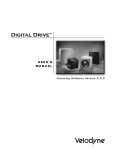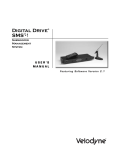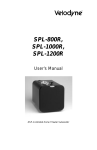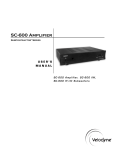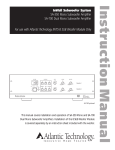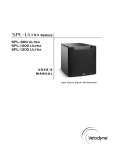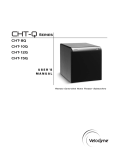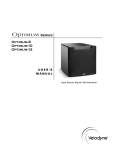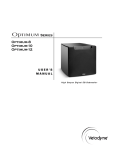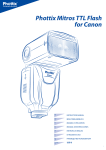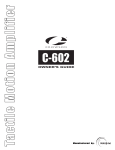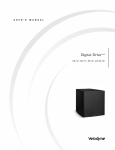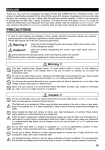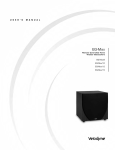Download Important Information Regarding your Velodyne Digital Drive™ Series
Transcript
Digital Drive ™ USER’S MANUAL F e a t u r i n g S o f t w a r e Ve r s i o n 2 . 0 Caution! . www.velodyne.com Digital Drive User’s Manual i At t e n t i o n ! . www.velodyne.com Digital Drive User’s Manual ii Vo r s i c h t ! . www.velodyne.com Digital Drive User’s Manual iii At t e n z i o n e ! . www.velodyne.com Digital Drive User’s Manual iv Ta b l e o f C o n t e n t s Congratulations . . . . . . . . . . . . . . . . . . . . . . . . . . . . . . . . . . . . . . . . . . . . . . . . . . . .1 Before you Begin . . . . . . . . . . . . . . . . . . . . . . . . . . . . . . . . . . . . . . . . . . . . . . . . . . .1 Package Contents . . . . . . . . . . . . . . . . . . . . . . . . . . . . . . . . . . . . . . . . . . . . . . . . . .2 Product Features and Controls . . . . . . . . . . . . . . . . . . . . . . . . . . . . . . . . . . . . . . . . .2 – Subwoofer . . . . . . . . . . . . . . . . . . . . . . . . . . . . . . . . . . . . . . . . . . . . . . . . . . . . .2 – Remote Control . . . . . . . . . . . . . . . . . . . . . . . . . . . . . . . . . . . . . . . . . . . . . . . . . .3 – Digital Drive Accessory Kit . . . . . . . . . . . . . . . . . . . . . . . . . . . . . . . . . . . . . . . . . .5 Installation Overview . . . . . . . . . . . . . . . . . . . . . . . . . . . . . . . . . . . . . . . . . . . . . . . . .5 – Subwoofer Controls and Ports . . . . . . . . . . . . . . . . . . . . . . . . . . . . . . . . . . . . . . . .5 Installation Quick Start . . . . . . . . . . . . . . . . . . . . . . . . . . . . . . . . . . . . . . . . . . . . . . .8 Installation Step-by-Step . . . . . . . . . . . . . . . . . . . . . . . . . . . . . . . . . . . . . . . . . . . . . .9 – Subwoofer Cable Connections . . . . . . . . . . . . . . . . . . . . . . . . . . . . . . . . . . . . . . . .9 – A Word About Subwoofer Outputs . . . . . . . . . . . . . . . . . . . . . . . . . . . . . . . . . . . . .9 – A Word About Interconnect Cables . . . . . . . . . . . . . . . . . . . . . . . . . . . . . . . . . . .10 – A Word About Connecting More Than One Subwoofer . . . . . . . . . . . . . . . . . . . . . .10 Subwoofer Setup - OVERVIEW . . . . . . . . . . . . . . . . . . . . . . . . . . . . . . . . . . . . . . . . .12 – ON-SCREEN Setup . . . . . . . . . . . . . . . . . . . . . . . . . . . . . . . . . . . . . . . . . . . . . . .12 Onscreen Programming and Setup – Step by Step . . . . . . . . . . . . . . . . . . . . . . . . . . .17 Restoring Defaults . . . . . . . . . . . . . . . . . . . . . . . . . . . . . . . . . . . . . . . . . . . . . . . . .37 About Room Equalization . . . . . . . . . . . . . . . . . . . . . . . . . . . . . . . . . . . . . . . . . . . . .42 Protection Circuitry . . . . . . . . . . . . . . . . . . . . . . . . . . . . . . . . . . . . . . . . . . . . . . . .42 Care of Your Digital Drive Subwoofer . . . . . . . . . . . . . . . . . . . . . . . . . . . . . . . . . . . .42 Troubleshooting and Service . . . . . . . . . . . . . . . . . . . . . . . . . . . . . . . . . . . . . . . . . .43 Appendix A: RS-232 Serial Overview and Commands . . . . . . . . . . . . . . . . . . . . . . . . .44 Appendix B: Summary of Special Remote Codes . . . . . . . . . . . . . . . . . . . . . . . . . . . . .46 Appendix C: What’s New in Release 2.0. . . . . . . . . . . . . . . . . . . . . . . . . . . . . . . . . .47 Appendix D: Important Subwoofer Information. . . . . . . . . . . . . . . . . . . . . . . . . . . . . . .49 . www.velodyne.com Digital Drive User’s Manual v Congratulations! Congratulations on your purchase of a Velodyne Digital Drive subwoofer system! Digital Drive technology, universally acknowledged as the state-of-the-art in bass reproduction, is the result of years of research and development, combining advanced Digital Signal Processing (DSP), software, equalizer, audio filter, digital amplifier, digital servo control, and high-pressure loudspeaker technologies. The result is a new subwoofer design that takes our traditionally accurate low-frequency sound reproduction to new levels of precision, eliminates room anomalies, and resolves many tradeoffs that encumber lesser subwoofer products. This exceptional subwoofer will provide you with years of unparalleled listening pleasure. Enjoy! B e f o r e yo u b e g i n Please observe the following instructions to insure safe and proper system operation. Warning! To prevent fire or shock hazard, do not expose this equipment to rain or moisture. To avoid electrical shock, do not open speaker enclosure or amp chassis cover. Please observe all warnings on the equipment itself. There are no user serviceable parts inside. Please refer all service questions to your authorized Velodyne dealer. Prior to Installation Please unpack the system carefully! This unit is heavy. Use caution when lifting or moving to avoid injury. Remove all staples if used to seal the carton as they can scratch the cabinet. Please save the carton and all packaging materials for future use. Packing this unit in any other carton may result in severe damage when shipping. Please take a moment to record the serial number and date/location of purchase in the space provided on the warranty card for future reference or register on-line at www.velodyne.com. Caution! This subwoofer has electronics built into the cabinet. Do not place the cabinet next to sources of heat such as furnace registers, radiators, etc. Do not place the unit near sources of excessive moisture, such as evaporative coolers, humidifiers, etc. The power cord should be routed in such a way that it will not be walked on, pinched, or compressed in any way that could result in damaging the insulation or wire. Regardless of where you install your Velodyne subwoofer, it must remain in an upright position (woofer facing forward). Using, shipping, or otherwise storing the subwoofer in any other position for an extended period of time may result in damage to the unit not covered by warranty. Certain types of televisions are particularly sensitive to stray magnetic fields. If your television produces distorted colors after installing your subwoofer, simply increase the distance between your television and the subwoofer, until normal color and operation is returned. Important Note: Turn your subwoofer off before moving it! . www.velodyne.com Digital Drive User’s Manual 1 Pa c k a g e C o n t e n t s Your Velodyne Digital Drive Subwoofer consists of the following components: • • • • Digital Drive Subwoofer Power Cord Remote Control Digital Drive Accessory Kit, consisting of: - Calibrated precision microphone Microphone windscreen cover Tabletop microphone stand Microphone stand adapter 25-foot video cable 25-foot audio cable 20-foot XLR microphone cable Product Features and Controls SUBWOOFER Prominent features of your new Digital Drive Subwoofer include: . • Cone and Motor sizes: - 10” (8” Piston Diameter) or 12” (9.7” Piston Diameter) cone with 310 oz. magnet or, - 15” (12.7” piston diameter) or 18” (15.2” piston diameter) cone with 380 oz. magnet • Built-in 1250 watt (RMS), 3,000 watt peak power high-efficiency Class-D amplifier • Tandem 3” voice coils • Multi-layer resin laminate cone • High-excursion rubber surround • Gain compression, anti-clipping circuit to prevent over excursion and amp clipping • Fixed 80Hz high-pass crossover (RCA output) • Balanced (XLR) input • Line-level (RCA) inputs and thruputs • Speaker-level inputs • Variable volume control • Frequency response of 20Hz - 120Hz +/-3dB • Detachable 6-foot AC power cord • Four rubber 1/4” --20” threaded support feet (aluminum with rubber inserts on 15” and 18” models) • On-screen controls: - Auto-EQ - Graphic or Parametric Equalizer controls for room EQ - Adjustable (15 Hz - 199 Hz) low-pass crossover (defeatable) - Multiple staggered low-pass crossovers (6dB/octave, initial to 48dB/octave, ultimate) - Adjustable (15Hz - 35Hz) subsonic filter (defeatable) - Multiple staggered subsonic filters (12dB/octave, initial to 48dB/octave, ultimate) - Variable volume control - Adjustable phase control (0° - 180° in 15° increments) - Selectable polarity (+/-) www.velodyne.com Digital Drive User’s Manual 2 - Theater/Music selection indicator (servo speed control) Signal sensing auto turn on/off/12 Volt trigger (defeatable) 6 presets for customized listening modes and EQ defeat Selectable default preset Switchable Velodyne logo indicator Night Mode maximum volume setting Save settings indicator Daisy chain feature REMOTE CONTROL The Velodyne Digital Drive infrared remote control allows you to set up, adjust, and reset your subwoofer when connected to a television or a video monitor. You will also use your remote to activate preset listening values, set the subwoofer’s volume up or down, mute the subwoofer, or set a night operational mode. Take care not to lose or misplace your remote control as adjustments to the subwoofer (with the exception of volume control) can only be done using the remote. NOTE: Two 1.5V AA batteries are required and included for operation of the remote control. External IR receivers may be ordered from either Velodyne or your local Velodyne audio equipment dealer. . www.velodyne.com Digital Drive User’s Manual 3 REMOTE CONTROL BUTTONS A brief description of each button on the remote control follows: • PWR – Causes woofer to stand by if in “Active” standby mode. • NUMERIC KEYPAD – Used to enter SETUP mode and for other functions. • SET (+/-) – Increases or decreases the Q value for a parametric EQ, or sets values on the settings page. • LIGHT – Turns the subwoofer’s front panel Velodyne logo indicator on or off. • NIGHT – Limits the peak output of the subwoofer, and illuminates the logo’s amber underlining to signify that the subwoofer is in night mode. • VOL (+/-) – Raises or lowers the volume of your subwoofer. The blue (Velodyne) light flashes more quickly as the volume increases, and the light blinks out the volume level after you stop adjusting it. For example, for a volume of 34, you would see three long blinks followed by four shorter ones. • MUTE – Mutes and unmutes the subwoofer. • TEST – Used to toggle between the settings screen and the system response screen during setup. • EXIT – To exit SETUP mode. The unit will ask if you want to save settings before exiting. • SELECT – To toggle field values. • RESET – Used to reset volume to the last saved setting on the main screen, and to defeat crossovers on the settings screen. • MENU – Enters SETUP mode from the introductory screen. • PRESETS – To access the five preset and one EQ defeat listening modes. Initially set at the factory, they are fully user adjustable. The blue (Velodyne) light flashes the appropriate number of times to indicate which preset you have selected (e.g. twice for preset 2). Figure 1: Velodyne Digital Drive remote control . www.velodyne.com Digital Drive User’s Manual 4 DIGITAL DRIVE ACCESSORY KIT The Velodyne Digital Drive Accessory Kit contains the following six components: • • • • • • Calibrated precision microphone Microphone windscreen cover Tabletop microphone stand Microphone stand adapter 25-foot audio/video cable 20-foot XLR microphone cable I n s ta l l a t i o n O v e r v i e w Your new Velodyne servo subwoofer provides for a number of installation options. Read all the installation information below in order to determine which installation option is best for your system. Remember to perform all installation procedures with subwoofer unplugged until instructed to activate it! SUBWOOFER CONTROLS AND PORTS The Velodyne Digital Drive subwoofer is set up, configured, and adjusted by the controls, inputs, and connections located on the rear panel of the unit. Figure 2 shows the location of each of these important operational interfaces. Brief descriptions of each interface follow. . www.velodyne.com Digital Drive User’s Manual 5 Figure 2: Digital Drive Rear Panel Connections . (1) POWER – Press the POWER switch to the ON position to activate the subwoofer. If the unit is to be left unused for an extended period of time, move this switch to the OFF position to prolong the life of the subwoofer. (2) 117V~60Hz 15A – Connect your detachable AC power plug to this male interface connection. The detachable cord allows for easy replacement should the original be damaged. (3) RS-232 IN – Use this port to communicate with your computer (for software updates), a touch panel remote control, or another upstream Digital Drive subwoofer. See Appendix A for an explanation of the use of the serial port, available commands, and their formats. (4) RS-232 OUT – Use this port to communicate with a second “daisy-chained” Digital Drive subwoofer. Also, the 12V trigger feature requires a 12V trigger signal (polarity irrelevant) across pins 7 and 9 of this port. (5) EQ Video Output – Used to display the video generated by the subwoofer. S-Video or composite connections are available (composite cable included). NOTE: Only connect to a single video output at a time. www.velodyne.com Digital Drive User’s Manual 6 . (6) LFE INPUT – This XLR input jack receives the balanced LFE signal from your receiver or processor. (7) MIC INPUT – This XLR input jack is for your XLR microphone cable. (8) EQ OUTPUT LEFT/RIGHT – Connect the audio cable from your accessory kit to these jacks: white plug to LEFT, and red plug to RIGHT. (9) THRU – These RCA connectors are for sharing the same signal that goes into your subwoofer with a second “daisy-chained” subwoofer. RCA input comes out of the THRU jack. (10) OUTPUT – These RCA connectors incorporate the use of an 80Hz 6 dB/octave slope high pass crossover. (11) INPUT LFE – This RCA input jack is for line-level connection. (12) REMOTE SENSOR – This connection allows for hook-up of the optional remote control receiver. With the optional receiver plugged in you will be able to utilize all functions of the remote. Place the infrared receiver within direct line of sight from your usual listening position. (13) VOLUME UP/DOWN – Press the black UP pushbutton to incrementally raise your subwoofer’s system volume; press the black DOWN pushbutton to incrementally lower your subwoofer’s system volume. Note the use of these buttons during software update. (14) SPEAKER LEVEL INPUT RIGHT/LEFT – This speaker-level connector allows either banana plug/jack or exposed wire/terminal connections. www.velodyne.com Digital Drive User’s Manual 7 I n s ta l l a t i o n – Q u i c k S ta r t To set up and take advantage of the EQ features in your new Digital Drive subwoofer in the least amount of time, perform the following steps: 1. Unpack the subwoofer and connect the power cable. 2. Connect an LFE input cable from your receiver/processor to the input jack. For other hookup options, see step 2, below. 3. Power up the unit and ensure that it is receiving signal from your receiver (i.e. playing bass). 4. Connect the microphone (in the accessory kit) and place it in your favorite listening position. Then press 3-2-1 on the remote. 5. The unit should emit 25 “sweep” tones then restart and play normally. 6. Adjust the subwoofer’s volume to taste. 7. Enjoy! . www.velodyne.com Digital Drive User’s Manual 8 I n s ta l l a t i o n – S t e p - b y - S t e p To ensure a quick and flawless installation of your Velodyne Digital Drive unit, follow these numbered setup instructions in their exact order. SUBWOOFER CABLE CONNECTIONS Make all necessary cable connections between the applicable subwoofer connector port and your particular home electronics equipment in the following order: 1. Insert the detachable AC power cord into the 117V~, 60Hz, 15A power interface port on the rear panel of your subwoofer. Plug the male end of the cord into a convenient wall outlet. 2. Provide signal to your subwoofer through one or more of the following connections (refer to your receiver/processor owner’s manual for available inputs to the subwoofer): a. LFE INPUT (RCA, the RED jack at location 11 on Figure 2) – This is the most common input cable connection. Make a connection between this input and the LFE output or the subwoofer output of your receiver or processor; OR b. LFE INPUT (XLR, location 6 on Figure 2) – Make a connection between this input and the balanced LFE outputs of your receiver or processor; OR c. INPUT, LEFT and RIGHT (location 11 on Figure 2) – Make a connection between these inputs and the stereo outputs of your receiver or processor; OR d. SPEAKER-LEVEL INPUT (location 14 on Figure 2) – Make a connection between these inputs and the left and right speaker connections on your receiver or processor. Make this connection by either inserting speaker wire into the correct binding post terminals or by removing the banana plug jack caps and inserting banana plug wire into the jacks. NOTE: Refrain from routing connections permanently at this time to accommodate subwoofer room placement as described below. 3. Establish the line-level connection (optional). Connect to a pre-amplifier’s main outputs and returning them to your amplifier inputs. When installed in this fashion, your satellite speakers will be crossed over at 80Hz, which removes the lower bass from your amplifier and speakers, enabling them to do a better job reproducing high frequencies. By utilizing this method, you will have a bi-amplified system, gaining improved power and headroom for your system. A Wor d About Subwoofer Outputs The Velodyne subwoofer is designed to operate using the full range audio signal for input when using the digital built-in crossover. Most processors/receivers have a “subwoofer out” jack that is internally filtered and designed to be used with a conventional amplifier and speaker. In some rare cases, combining both an external crossover and the one internal to the subwoofer may result in low output and increased noise. In these installations you may need to bypass the internal crossover in either the processor or Velodyne subwoofer. In some installations, simply setting one crossover to a higher frequency (such as 120Hz) will restore maximum performance. To bypass the subwoofer’s internal crossover when the unit is being fed a low pass signal from another crossover, refer to the SETUP instructions at step 14, below. Note: If not using an external crossover, you should use the built-in crossover for optimal performance. . www.velodyne.com Digital Drive User’s Manual 9 4. Referring to Figure 2, Items 5 and 8, connect the audio/video cable between your subwoofer (EQ OUTPUT VIDEO/LEFT/RIGHT yellow, white, and red respectively) and your electronics (receiver, processor, TV, etc.). Insert the color-coded cable plugs into the correct EQ OUTPUT receptacle – the yellow plug into the VIDEO jack, the white plug into the LEFT jack, and the red plug into the RIGHT jack. The opposite ends of this cable should be connected to your receiver/processor. The yellow VIDEO cable goes to an available composite video input (e.g. aux), and the white/red AUDIO (L&R) cables go to a corresponding audio input. Consult your receiver/processor and/or TV owner’s manual for more information. NOTE: Make sure the audio output goes into your AUDIO system, not your TV! The subwoofer will generate test tones used to match the subwoofer to your satellites and to correct for room anomalies that need to be played over your main audio system. 5. Insert the XLR microphone cable’s 3-pin male plug into the MIC INPUT jack (location 7 on Figure 2) on the back panel of the subwoofer. For DD-15 and DD-18 units, a microphone jack is also located on the front of the unit for convenience. 6. Slide the microphone (male connector end first) down through the open, circular sleeve of the tabletop microphone stand. Position this assembly at a desired listening position from your subwoofer. NOTE: The Digital Drive Accessory Kit includes a microphone stand adapter (1/2”-27 thread) for use with professional mounting stands. Be sure to first remove the inner thread piece (3/8”-16) before using. 7. Connect the XLR microphone cable’s female jack end with the male connector end of the microphone. 8. Sheath the microphone pickup with the foam windscreen cover as a protection against dirt and airborne contaminants. A Wor d About Inter connect Cables When installing your new Velodyne subwoofer using the line level connections, you should always use shielded phono cables. There are many quality cables available today, most any of which will work perfectly well. We do recommend that you keep the length of cable as short as possible to avoid any potential noise problems. When routing cables, try to keep them away from equipment that generates significant noise such as industrial or digital equipment. A Wor d About Connecting Mor e Than One Subwoofer If you are connecting more than one DD subwoofer to your system, you will connect them together in a “daisy-chain.” Choose one sub for all the connections described below (we’ll call this the “master” sub), and then connect an RCA jack from the THRU RCA jacks of the “primary” to the input jacks of the “slave” sub. You will also need to obtain a “Mouse Extension” serial cable (available at any computer store, from your Authorized Velodyne dealer, or from Velodyne directly) and connect the RS-232 OUT port of the primary sub to the RS-232 IN port of the secondary sub. Then, all runtime commands directed at the primary sub (such as select preset, volume, etc.) will be communicated to the secondary sub automatically through the serial cable. If you have more than two subs in your setup, simply continue the daisy chain from the secondary sub to the next sub in the line (using both RCA and serial connections) and so on. . www.velodyne.com Digital Drive User’s Manual 10 NOTE: When a DD subwoofer detects an incoming RS-232 command, it reverts to “Slave Mode”. This means that the subwoofer will no longer accept IR commands. To reestablish normal operations, remove the RS-232 cable and power cycle the unit. Note that the daisy chain connection ONLY allows the woofers to communicate basic “run-time” commands such as volume and preset. We recommend the following sequence when setting up daisy-chained subs. 1. First, connect only the master sub to the system. Do not connect the thru or serial cables at this time. 2. Establish the crossover, phase, and other settings EXCEPT the EQ on the master sub (see setup steps 1 – 17 starting on page 17). Note the low pass crossover, phase and polarity settings, then save. 3. Connect the video out of the slave subwoofer, go to the settings screen, establish the low pass crossover, slope, phase, polarity, and night mode settings from the master subwoofer, then save settings. Repeat for each slave subwoofer in your system. 4. Connect the microphone to the slave subwoofer and use the “self-EQ” feature (described below) to establish room EQ for that subwoofer. 5. Repeat steps 3 and 4 for each slave subwoofer in your system. 6. Reconnect the video out to the master subwoofer, and reconnect the thru and serial cables so that the master and slave subwoofer (s) are daisy chained. 7. EQ the primary subwoofer (see steps 8-25 starting on page 20). Self-EQ is NOT recommended for the primary subwoofer. 8. Setup is complete! . www.velodyne.com Digital Drive User’s Manual 11 Subwoofer setup – Ov ervie w BEFORE YOU BEGIN: Once the installation has been completed, note that you can use your subwoofer without performing ANY of the setup steps below. Simply use the remote to set the volume, and select the preset that most closely matches your listening material, and enjoy! However, to reap the maximum benefits of Digital Drive technology, read on! Special note for 230V users with video problems For 230-volt Digital Drive subwoofers, the default video mode is NTSC video format. If your TV is NTSC compatible, you will have no trouble with this mode. However, certain TVs (especially older ones) may require PAL or SECAM video. To switch from NTSC to PAL/SECAM mode, press the DOWN ARROW four times followed by RESET. The subwoofer will restart in PAL/SECAM video mode. To revert back to NTSC, restore defaults by pressing 8-9-0 while on the cover screen. SELF-EQ To perform an abbreviated setup of your Digital Drive subwoofer using the self-EQ function, position the microphone in your listening position and connect it to the subwoofer as shown in the installation instructions. Then, press 3-2-1 on the remote. The subwoofer emits 25 “sweep tones” that are detected by the microphone and then automatically EQs your subwoofer accordingly. After the sweep tones are completed, the unit automatically saves settings and returns to normal operation. Once the self-EQ process starts, pressing the RESET button can interrupt it. Caution: Self-EQ resets all EQs for all presets to their default values. DO NOT use the self-EQ feature if you plan to adjust the DD subwoofer manually as described below. ON-SCREEN Setup This section describes adjusting the onscreen settings of your Digital Drive subwoofer. You will be performing all the setup functions using the buttons of your Velodyne-supplied remote control and seeing the results on your TV screen. Words in all uppercase letters in the setup instructions (e.g., SELECT, MENU, etc.) identify the specific remote button to be pressed or selected, or the field on the screen you should be paying attention to. Remember to point the remote control at the subwoofer, not your TV! Use the UP, DOWN, RIGHT, and LEFT directional arrow buttons that surround SELECT to navigate the fields of the setup screens. Settings are typically changed using the SELECT key, followed by the UP and DOWN arrow keys. Alternatively, the SET +/- buttons can be used to change settings. A screen field highlighted in reverse video indicates your current location on the screen. Holding down the UP, DOWN, RIGHT, or LEFT arrow keys causes the remote to repeat and you can then rapidly move through fields to arrive at the desired one. You should be able to perform most of the setup process by using the four arrow keys and the SELECT button. Following is an overview of the screens you will be using to set up your Velodyne Digital Drive subwoofer. . www.velodyne.com Digital Drive User’s Manual 12 Figure 3: Introductory Screen See Figure 3. This the Introductory screen. Notice that as you change settings (such as preset, volume, etc.) they are shown on this screen. You enter setup mode by pressing MENU and entering the code 12345. Upon successful entry of this code, the system takes you to the EQ Setup screen, as shown in Figure 4. HINT: You do not need to press MENU to begin entering the setup code. You can begin the 12345 sequence by pressing the number 1 on the remote. . www.velodyne.com Digital Drive User’s Manual 13 Figure 4: EQ Setup screen The EQ Setup screen includes a “SYSTEM RESPONSE” “sweep” window and a graphic equalizer. You use these settings to equalize your room. The graphic equalizer features 8 bands, each of which can be used at its current frequency, or can be infinitely adjusted to the frequency and EQ you desire. Each preset can have its own EQ settings. By navigating the cursor to the NEXT field and pressing SELECT, the following screen appears: . www.velodyne.com Digital Drive User’s Manual 14 Figure 5: System Settings Screen From this screen the crossover, subsonic filter, phase, polarity, theater/music, volume, and other settings can be set, as well as specifics for each preset, if desired. Your DD unit comes with 6 presets, four of which are preprogrammed at the factory. The Setup setting is used to initially set the crossovers, slopes, phase, polarity, and volume for all presets. Then, each preset can be individually adjusted if desired. The presets are as follows (they are also labeled on the remote): 1. 2. 3. 4. 5. 6. Action/Adventure Movies Pop/Rock Jazz/Classical Custom (off from the factory, or flat) EQ Defeat All six presets contain the following fields: • Low Pass Crossover Frequency and Slope – Adjust the upper limit of your subwoofer’s frequency response. Select a crossover setting, in increments of 1, between 15Hz and 199Hz and slope at 6, 12, 18, 24, 30, 36, 42 and 48 dB/octave. . • Subsonic Filter Frequency and Slope – Set your subwoofer’s subsonic filter (low frequency limit), in increments of 1, between 15Hz – 35Hz and slope at 6, 12, 18, 24, 30, 36, 42 and 48 dB/octave. www.velodyne.com Digital Drive User’s Manual 15 • Phase – Set the phase (delay) of the subwoofer’s output signal, 0 to 180 degrees (adjustable in 15 degree increments). • Polarity – Set your subwoofer’s polarity by toggling between positive (+) or negative (-). This reverses the phase 180 degrees. • Volume – Each preset can have its own volume separate from the master volume shown in the setup column. When the master volume changes, the preset volume changes in lock step. • Contour Frequency – This allows you to set a frequency to boost or cut the signal to your subwoofer in response to specific types of source material. These have been preset at the factory according to the presets above, but any or all can be customized to taste. • Contour Level – This indicates the amount of boost or cut at the frequency specified in the contour frequency. Again, this has been preset at the factory but can be adjusted to taste. • Theater/Music Indicator. This setting affects the distortion limiting capabilities of the digital servo system and allows you to choose between a “theatrical” subwoofer, a “musical” subwoofer, or somewhere in-between. The scale is 1 for maximum theater (least amount of servo gain) and 8 for maximum music (most amount of servo gain). Other controls on the Setting Setup Screen: • Auto On/Off Active/Inactive – When active, this control automatically shuts the subwoofer off after approximately 15 minutes without any source signal. The woofer automatically wakes upon receiving input signal again. • Night Mode Maximum Volume – When the NIGHT mode button is pressed on the remote, this setting is invoked. Night mode is indicated by the amber bar underlining the VELODYNE logo. The subwoofer will not play louder than this volume level until the night mode is defeated. . www.velodyne.com Digital Drive User’s Manual 16 Onscreen Progr amming and Setup – Step by Step The following steps take you though a typical Digital Drive setup procedure. 1. Push the POWER switch on the subwoofer’s rear panel to the ON position. 2. Make sure your receiver/processor is on and the volume control is set to minimum. 3. If you haven’t already done so, establish the crossover settings for your main speakers. Generally, if your satellites can be crossed over at 80Hz (that is, accurately reproduce frequencies to this level) it is an ideal setting. However, some satellite speakers are only flat to 120Hz or even higher. Remember that the higher the subwoofer is crossed over (to match the satellite crossover settings), the more likely it is to become directional (that is, you can tell where the bass is coming from). Again, consult your processor and speakers owner’s manuals for more information. 4. Select the source on your receiver/processor that the DD subwoofer audio output is connected to. Input should be configured for stereo. 5. Set the video input where you connected the video output as the active TV image. The introductory screen with the Velodyne logo and “Velodyne Digital Drive” should now appear on your TV screen, as follows: . www.velodyne.com Digital Drive User’s Manual 17 6. Press MENU and enter 12345 to enter the EQ setup screen, as follows: . www.velodyne.com Digital Drive User’s Manual 18 Upon pressing 5, you should see the following screen: . www.velodyne.com Digital Drive User’s Manual 19 7. Use the DD remote control to MUTE the subwoofer. 8. Raise the volume on your receiver/processor until the DD test sweep (a tone that sweeps from 20Hz up to 200Hz) can be heard from your system’s speakers. Continue to raise the volume until the “SYSTEM RESPONSE” graph on your TV shows the response of your full range speakers (the right hand portion of the graph) at approximately 76 dB (or a comfortable listening level). This is shown below: . www.velodyne.com Digital Drive User’s Manual 20 9. Now use the DD remote control to unmute the subwoofer, then use the volume up and down keys to match the level of the subwoofer to your full range speakers. That is, the “SYSTEM RESPONSE” graph should be relatively flat (although at this point there will be peaks and valleys that will be addressed next). The screen should now look something like this: . www.velodyne.com Digital Drive User’s Manual 21 About Room Placement. Room placement is the first step in equalizing your sub(s) to your room. Subwoofers operate at extremely low frequencies, which are primarily omni-directional (that is, you can’t usually tell where they are coming from). Placing the sub in the room is a trial and-error process. The goal is to find the best location(s) that result in the minimum number and severity of valleys in the frequency response curve. This is because peaks in the response curve are easy to address with an EQ, but valleys typically are not easily fixed because they represent a cancellation of soundwaves that more power to that frequency will usually not fix. As a general rule, placing the sub(s) in the corner(s) of a room will add to the overall amount of bass the subwoofer produces, but that bass may not necessarily be as low in distortion compared to a position away from the corner. The worst location for a subwoofer is typically far away from any walls, and close to the center of your room. Avoid these locations when possible. When using a pair of Velodyne subwoofers in stereo, it is preferable to place each subwoofer by the satellite of the same channel. If moving your satellites is an option, they too can contribute to peaks and valleys and should be likewise placed through experimentation. 10. Now you can begin moving your subwoofer around the room to find the best placement position. You need to find the best tradeoff between appearance and room response. Be sure the room is in the configuration that it will be in when you typically listen e.g. doors opened or closed, curtains open or closed, etc. As you move the subwoofer, refer to the “SYSTEM RESPONSE” graph to minimize peaks and especially valleys in the response curve. As an example, you might find a location that smoothes the graph as follows: . NOTE: The subwoofer should be turned off when physically moving the unit. www.velodyne.com Digital Drive User’s Manual 22 TIP: Here’s an easy way to find the optimal position for the subwoofer without moving it to multiple positions in the room. Start by setting the subwoofer up in your listening position. Now, move the microphone around the room and observe the response graphs for different room positions. The best position has the fewest valleys and the overall smoothest response. NOTE: If you are constrained in room location positions, don’t worry! By following the setup steps below, Digital Drive gives you maximum flexibility to make the most out of any subwoofer placement position. 11. Now that the room location has been chosen, turn off the subwoofer and the rest of your system, permanently route the wiring, and reconnect to your subwoofer. 12. Reactivate the subwoofer and your system and ensure that the system works as before. 13. Use the MENU button to get to the EQ setup screen (after entering the 12345 code), and then position the cursor over the NEXT field on the EQ setup screen. Press SELECT, and observe the Setting Setup screen, as follows: You are now ready to adjust the crossover, subsonic filter, volume, and phase controls of your DD unit. NOTE: if the remote seems intermittent or unresponsive, be sure you are pointing it at the subwoofer and not your TV! . www.velodyne.com Digital Drive User’s Manual 23 AND REMEMBER: Use the UP, DOWN, RIGHT and LEFT directional arrow buttons that surround SELECT to move through the fields of the setup screen, and change settings by using the SELECT button, then the UP and DOWN arrow keys. Or, you can skip the SELECT button and change values using the SET +/- buttons. 14. When setting the low pass crossover, begin by setting the frequency and slope to the same values as the crossover settings on your receiver/processor (for example, many units have a large/small satellite setting). Again, consult your receiver/processor owner’s manual for more information. You will notice that changing these values “cascades” the values out to all the presets. That is because once these values are set, they will not normally change from preset to preset, but if later you wish to customize a specific preset you can. An example of a crossover changed to 100Hz is shown below: . www.velodyne.com Digital Drive User’s Manual 24 TIP: To see immediate feedback on the effects of your changes to the “SYSTEM RESPONSE” graph, press the TEST button. The following screen appears: Press TEST again to return to the System Settings screen. . www.velodyne.com Digital Drive User’s Manual 25 NOTE: Some receivers/processors supply a signal that is already crossed over – i.e. just the bass frequencies. If this is the case, you will want to defeat the subwoofer’s low pass crossover. To defeat the low pass crossover, press the SELECT key, then the RESET key. The following screen appears: . www.velodyne.com Digital Drive User’s Manual 26 NOTE: Your goal in setting the low pass crossover is to make the crossover point (the point at which the subwoofer meets the main speakers in terms of frequency) as smooth as possible. Another big factor in smoothing this point in the curve is phase, discussed in step 17, below. 15. Now adjust the low pass crossover slope. This setting is shipped at 24 dB/octave – a fairly steep slope to prevent the subwoofer from playing upper frequencies that might call attention to it during normal operation. At this stage, set the crossover settings under the column entitled SETUP. Reduce the slope if necessary and use the TEST button to return to the EQ setup screen and observe the “system response” graph – it should be as flat as possible at the crossover frequency and immediately to the left and right of it. Too gradual a slope (e.g. 6 dB/octave) may produce a bump at the crossover frequency, and too steep a slope may produce a dip. 16. You should normally not need to adjust the subsonic filter. Do so only if there are anomalies in the very lowest frequencies that you cannot address using the normal EQ process as described below. 17. Next adjust the phase and polarity settings. Phase is in effect a short delay in the reproduction of the audio signal. The polarity reverses the phase (i.e. 180o shift). Adjusting phase can change the dynamics of standing waves and frequency cancellations in the room. Sometimes it may be useful to adjust the phase if there is a particularly difficult peak or valley to eliminate, and/or your room placement options are limited. Phase and polarity are also important tools to match your subwoofer to your main speakers. You will often see a dip or peak in the crossover frequency between your subwoofer and main speakers. Rather than correcting this dip with an EQ, try adjusting the phase and polarity settings. It is very common for the main speakers to interact with the subwoofer to diminish or accent frequencies near the crossover point (since this is the point where both the subwoofer and the speakers are playing the same audio information). Don’t be afraid to experiment to find the perfect match between your subwoofer and main speakers! . www.velodyne.com Digital Drive User’s Manual 27 NOTE: The following step shows using the graphic equalizer (using fixed frequencies and Q) to equalize the room. 18. Next, return to the EQ setup screen and adjust the graphical EQs to eliminate peaks and valleys from the room response. Use the right and left arrow keys to position the cursor over the EQ you wish to adjust. If you see a peak in the response at, say, 25Hz (this would be evident in the “SYSTEM RESPONSE” graph), simply navigate the cursor to the EQ that corresponds to 25Hz and use the up or down arrow keys to “slide” the EQ up or down. An example of this is shown below: . www.velodyne.com Digital Drive User’s Manual 28 19. Continue this process until the “SYSTEM RESPONSE” graph shows a +/– 3 dB response across the bass frequencies (that is, up to about 120Hz.). Note that this does not necessarily mean a “ruler flat” response; +/- 3dB is typical for an optimized response curve. An “equalized” room is shown below: . www.velodyne.com Digital Drive User’s Manual 29 20. To have the unit EQ itself, select the auto EQ option, as shown: When this mode is selected, the unit automatically resets all EQs to their original frequencies, and Q settings (but retains any level changes you may have made). The AUTO EQ proceeds until you either save settings, press SELECT to return to manual EQ, move the cursor off the AUTO EQ field (in which case the field automatically reverts to MANUAL), or twenty-five sweeps have occurred. . www.velodyne.com Digital Drive User’s Manual 30 NOTE: The following steps use the parametric equalizer to achieve room equalization. If you do not wish to use the parametric EQ feature, skip to step 24. 21. To use the parametric EQ feature, position the cursor over the EQ and press the SELECT button. The values for that particular EQ appear on the right hand side of the screen. The following screen is shown: . www.velodyne.com Digital Drive User’s Manual 31 22. To manipulate a parametric EQ, you can now use the LEFT and RIGHT arrow keys to move the frequency up and down, and the SET + and SET – keys to change the Q value. Use the UP and DOWN arrow keys to adjust the level of the EQ as before. A selected EQ that has been moved, with its level raised and Q adjusted is shown below: 23. To unselect the EQ, press SELECT again, then use the right and left arrow keys to position the cursor on another EQ if desired, and repeat step 22, until the room is equalized. . www.velodyne.com Digital Drive User’s Manual 32 24. Once the room has been equalized, you may want to return to the Settings Setup screen (by positioning the cursor over the NEXT field on the EQ setup screen and pressing SELECT) and review/modify the presets. This step is required ONLY if you wish to customize the presets. Before doing this, LOCK the Setup column by positioning the cursor over the LOCK screen and pressing SELECT. This screen is shown below: . www.velodyne.com Digital Drive User’s Manual 33 You can change any value in the presets column, then use the TEST key to review the curve with these settings active. This is shown below. Features of each preset are: EQ. There can be a completely different set of EQs for each preset. Simply select the preset you want on the “SYSTEM RESPONSE” screen where indicated. Volume (+ or – from SYS). This setting deviates the preset’s volume from the established system volume of the subwoofer. So, if you found during setup that 30 was a good setup volume for the subwoofer, then if you increased the volume for preset one to 40, the 40 volume would be invoked when preset one were selected for listening. If the system volume is changed (using the VOL + or VOL – keys on the remote), the preset volume is adjusted in lock step with the system volume. . Crossover, subsonic filter, phase and polarity settings. Normally these will not change from preset to preset. However, it may be that you are using different satellites for different listening modes and wish to set these settings individually for a specific preset. Note that the “setup” values cascade to the individual values for the presets, but you can change all the individual values if desired. www.velodyne.com Digital Drive User’s Manual 34 Contour frequency and level. These act as an “extra” EQ that can be used to manipulate the frequency contour of your subwoofer when this particular preset is invoked. For example, notice that preset one raises the level by 3 dB at 35Hz – this is to accommodate action/adventure movie content. Theater/Music indicator. This setting allows you to choose between a “theatrical” subwoofer, a “musical” subwoofer, or somewhere in between. The “musical” setting represents maximum gain from the digital servo, and thus the least amount of distortion possible from the subwoofer. The “theatrical” setting relaxes the servo a bit to allow a bit more distortion to enter the playback, making an overall louder and more impressive sub for explosions and other theatrical content. The scale is 1 for theater (least amount of servo gain) and 8 for music (most amount of servo gain). EQ curves. Each preset can have its own unique set of EQ settings. You can select which preset you want to EQ by either positioning the cursor on a preset column on the settings screen then pressing TEST, or by selecting the preset you want on the graph screen, with at the preset field, or by pressing one of the preset buttons on the remote. You will note that presets 1-4 are shipped from the factory with predetermined settings, preset 5’s contour is set at 0 level from the factory and customizable by the user (i.e. flat), and preset 6 defeats all the EQs to demonstrate the effect the equalization of the subwoofer has on room response. NOTE: you can select which preset is invoked at system startup by selecting it as shown: . www.velodyne.com Digital Drive User’s Manual 35 24. As a final thought on matching your Digital Drive subwoofer to your room, don’t forget the “objective listening” test. That is, make sure the unit sounds good to you! Often, you may want to add a bit more bass than what would normally be considered “flat” even after you remove the major peaks and valleys to achieve a flat frequency response. This is quite normal because human hearing “rolls off” rapidly below 100Hz, causing the bass not to sound as loud. This is the basis for the “loudness contour” switch included on many receivers and preamps. In order for the bass to sound flat, especially at lower levels, you may need to increase the subwoofer volume in relation to the satellite speakers. An increase of about 5-8 dB is usually adequate. There are two methods to accomplish this: 1. Raise the internal volume control for the subwoofer in your surround receiver or processor, or, 2. Raise the volume of your Digital Drive subwoofer after you have finished your room equalization and other settings. You can observe this difference by watching the “SYSTEM RESPONSE” graph as you raise the volume. Of course, all hearing is different, so be sure to perform the above step “to taste”. Your setup is complete! You are now ready to save settings. You can press the EXIT button on the remote, or position the cursor over the SAVE/EXIT field on the screen and press select. The system responds with the following screen: . www.velodyne.com Digital Drive User’s Manual 36 By pressing the SELECT button, you tell the system to save your settings and return to the introduction screen. Selecting NO returns without saving (i.e. whatever previous settings were in effect will be used), and CANCEL keeps you in setup mode. When the unit saves settings, you will see the video flicker and you may hear a slight tick in your main speakers. This is normal behavior. NOTE: The Digital Drive subwoofer stores all of its settings in internal “Flash” memory. This memory persists even if the woofer is turned off, loses power, or undergoes a programming update, so you need not worry about losing your customized settings. R e s t o r i n g D e fa u l t s There is a feature in Digital Drive that allows you to restore the factory defaults. On the Main Screen, simply press the 8, 9, and 0 buttons in sequence. If you are successful, the unit will flicker the video and then restore the main screen. The system responds with a defaults restored message, as shown below: . www.velodyne.com Digital Drive User’s Manual 37 Runtime Mode During normal use of your Digital Drive Subwoofer, you can use the preset buttons to invoke certain presets, use the volume control to raise or lower the subwoofer’s volume, use the light and night buttons to control the logo light and night mode, respectively, and use the mute button to mute the subwoofer. These settings are shown on the introductory screen, as follows: NOTE: If you change the volume on your DD subwoofer but later wish to return to the volume you established during setup (that is, as of your last save), press the RESET button. . www.velodyne.com Digital Drive User’s Manual 38 Runtime Inactive Modes. The following screens show other runtime messages indicating that the subwoofer is inactive. The screen below shows the message displayed when the auto-off feature has engaged (that is, the subwoofer has not had any input signal for 15 minutes: . www.velodyne.com Digital Drive User’s Manual 39 The following screen is displayed when the POWER button is depressed, powering down the subwoofer: Note that in this mode the POWER button must be pressed again to reactivate the unit. . www.velodyne.com Digital Drive User’s Manual 40 The following screen is shown when the unit is waiting for a 12-volt trigger to activate: . www.velodyne.com Digital Drive User’s Manual 41 About Room Equalization This section gives some background on room equalization. As a sub plays in a room, the reflections of the sound waves off the walls create “standing waves,” that is, places in the room where certain frequencies are louder and others are diminished. In addition to standing waves, every room will also have locations where cancellations of the sound waves are like black holes that no amount of attenuation can fill. Thus as a general rule it is better to “cut down” a peak of response rather than to “boost up” a valley (i.e. possible black hole) of response. In general, you are looking for a frequency response that is +/– 3 dB at all frequencies (it is highly doubtful that your ear can tell a response that is any better than this). The response will always roll off at the low end (according to the settings of the subsonic filter), and there should be no dip or peak at the crossover frequency with the satellites. While the goal is perfectly flat response, this may not be possible in the higher frequencies of the subwoofer’s response due to peaks or valleys introduced by the satellites. Protection Circuitry Your new subwoofer is equipped with special protection circuitry to provide maximum performance with greatest reliability. The unit is protected against: 1. Overdriving the speaker or amplifier. 2. Overheating the amplifier. 3. Excessive drop in power line voltage. The first type of protection circuitry that prevents overdriving of the speaker or amplifier operates constantly without being audible under most situations. In some extreme situations (sustained high output levels such as pro sound usage), the unit may shut down momentarily. This indicates operation of the thermal or under voltage protection circuitry. If this should happen, you should reduce the volume setting or shut the unit off until normal operating conditions return. You may also want to plug the unit into a different wall outlet, as dropping power line voltage will be most noticeable under strenuous conditions. C a r e o f Yo u r D i g i ta l S u b w o o f e r Do not use any harsh detergents or chemicals to clean the cabinet. Abrasives, detergents, or cleaning solutions may damage the finish on the cabinet. We recommend using a damp cloth to clean the cabinet. During normal conditions, your new subwoofer may be left on continuously without any problems. The unit is equipped with a signal-sensing turn on/off that will automatically turn on the unit when a signal is present at the inputs and turn off the unit after several minutes when there is no longer any signal at the inputs. If you plan to leave the subwoofer unused for an extended period of time, we recommend that you unplug the unit. . www.velodyne.com Digital Drive User’s Manual 42 T roubleshooting and Service If you should experience a problem with the operation of your subwoofer, please check all of the following before seeking service. Following is a simple troubleshooting guide to assist you. 1. Verify unit is plugged in and power outlet used is active. 2. Is the unit receiving an input signal from your source? A good way to test this is to connect the EQ audio out to the LFE input on the back panel, then enter setup mode (see Step 6). The woofer should play the sweep tone used for room EQ. 3. Have all controls on subwoofer (volume, crossover, phase, etc.) been properly set? 4. If unit has been running at high levels for an extended period of time, one of the protection circuits may be engaged. • Has the built-in amplifier overheated? • Is your power line voltage sagging under heavy use? If the protection circuitry is active, the unit may cycle on and off until operating parameters return to normal. Under more serious conditions, the unit may shut off completely. Normal operation will return upon cooling, but you may be required to unplug the unit momentarily. The following conditions require service by a qualified technician: 1. The power cord has become damaged. 2. The unit does not appear to operate normally or exhibits a marked change in performance. 3. The unit has been exposed to water. 4. Some part of the cabinet or circuitry is physically damaged. Software Updates At the heart of Digital Drive functionality is the customized software. From time to time, Velodyne will publish updates to the Digital Drive software. To determine if your unit is a candidate for a software upgrade, observe the software version number in the upper left corner of the Main Screen (e.g. V2.0). Then visit www.velodyne.com and observe the version number of the software available for download. If this version is higher than the version in your unit, you may want to upgrade the software. To upgrade the software, you will need an IBM-compatible PC with an available RS-232 9-pin serial port, and a male-to-female “Mouse Extension” serial cable. This cable is available from any computer store, your local Velodyne dealer, or directly from Velodyne. Next, proceed to the Velodyne web site and click on the link to download the software. Upon download, run the software and it will instruct you on completing the update process. Thank you for purchasing a Velodyne! . www.velodyne.com Digital Drive User’s Manual 43 Appendix A: RS-232 Serial Overview and Commands Introduction This document outlines Velodyne’s Digital Drive (DD) RS-232 protocol specification. This protocol indicates how Digital Drive products receive run-time commands from devices such as Creston Universal Remote Controls. Com Port Setup Use standard communications settings: Baud Rate: 9600, Data Bits: 7, Parity: None, Stop Bits: 1 DD IN and OUT Port Pin Configuration DD serial ports use a standard configuration that allows direct connection to a PC via a FEMALE to MALE serial cable. It uses only 3 pins (Transmit, Receive, Ground). The pin configurations are: IN: Pin 2 = Transmit Pin 3 = Receive Pin 5 = Ground OUT: Pin 2 = Receive Pin 3 = Transmit Pin 5 = Ground Runtime Command Format . Byte Number Byte Description Notes 0 ‘#’ Header Character 1 to 3 or 4 Command and Parameter Data 3 to 4 ASCII characters see formats below Case sensitive - CAPS ONLY! 4 or 5 ‘$’ Termination Character (required or command is ignored) www.velodyne.com Digital Drive User’s Manual 44 RS232 Commands . Activity Command Format Acceptable n Values Example(s) Comments Volume Control #VOnn$, #VO+$, #VO-$, #VO?$ 00 – 99 #VO25$, #VO+$, #VO-$, #VO?$ Sets volume to a value, increments volume up or down, or requests current volume setting Preset Control #PSn$, #PS?$ 1, 2, 3, 4, 5, 6 #PS1$, #PS2$, #PS3$, #PS4$, #PS5$, #PS6$, #PS?$ Activates the indicated preset, or requests the current preset Logo Light Control #LTn$, #LT?$ 0: Light Off 1: Light On #LT0$ #LT1$ #LT?$ Turns the Logo Light on or off, or requests light state Night Mode Control #NMn$, #NM?$ 0: Night Mode Off 1: Night Mode On #NM0$ #NM1$ #NM?$ Activates/Deactivates Night Mode, or requests light mode state Mute Control #MUn$, #MU?$ #MU0$ 0: Mute Off 1: Mute On #MU1$ #MU?$ Mutes/Unmutes the woofer, or requests mute state Power Control #JUn$, #JU?$ 0: Power Off 1: Power On #JU0$ #JU1$ #JU?$ Powers On/Powers Off the woofer, or requests power state www.velodyne.com Digital Drive User’s Manual 45 Appendix B: Summary of Special Remote Codes Following are special remote codes and their functions. Unless otherwise noted, the codes are active only on the cover page. . Function Code Description Self-EQ 3-2-1 Initiates Self-EQ feature. Be sure to connect the microphone before engaging. Press RESET to cancel prematurely. After 25 sweeps, the unit saves and resets. Restore defaults 8-9-0 Restores defaults and resets the subwoofer. Switch to PAL/SECAM video DOWN ARROW 4 times followed by RESET The unit restarts in PAL/SECAM video mode. TO restore NTSC mode, restore defaults. Display serial number UP ARROW 4 times then SELECT Shows the serial number of the unit at the top of the screen. Restore last saved volume RESET Show internal test parameters TEST (3 times) www.velodyne.com If volume is changed, restores last saved volume. Displays several internal software variables, including ACCGAINH, which is a measure of servo functioning. Press TEST again to hide. Digital Drive User’s Manual 46 Appendix C: What’s New in release 2.0 Your Digital Drive subwoofer has version 2.0 of the digital drive room management software installed. Following is a description of the new features for version 2.0. . Feature Description Auto-EQ New option on graph screen. When set to AUTO, this option resets the EQs to default third-octave frequencies (20, 25, 32, 40, 50, 63, 80, 100 Hz), and adjusts +/- 1 dB max each sweep. Can be done on SETUP (affects all presets) or for an individual preset. Self-EQ Allows EQing without video or EQ out hookup. On the main screen, when 3-2-1 is pressed on the remote, the DD automatically emits 25 sweep tones. If the microphone is connected, the unit selfEQs. Note that this only affects the low frequency EQ – it does not affect phase, crossovers, or other settings. Individual EQs per preset Each preset can have its own independent EQ setup, or all can be affected through the SETUP selection. Also, EQ curves reflect the effect of ALL settings for each preset, e.g. crossovers, phase, etc. Previously, these settings only reflected the SETUP values. Defeatable Low-Pass Crossover The low-pass crossover can be completely shut off by pressing the reset button when the cursor is on the low-pass crossover in the settings screen. Selectable default preset New field on settings page – whatever preset is selected will be invoked at startup Navigation using up, down, left, right arrows and select. For people that didn’t like the left-right only navigation. Now users can use all four directional arrows to position the cursor, then press SELECT to activate the field for alteration. For users who liked the old navigation, simply press select and then use the left, right, up, and down buttons as before. www.velodyne.com Digital Drive User’s Manual 47 . SETUP column lock This setting freezes the SETUP column values. Previously, after individually setting preset values, a change to the setup column would override any individual preset changes. Users are advised to complete the global setup using the setup values, then freeze the setup column and adjust individual presets if desired. Remember previous graph so that the effect of settings such as phase or crossover can be seen This has been implemented by simply not erasing the previous graph until the new graph overlays it, allowing the user to see the effect of the new settings. Full functionality on graph screen when TEST key is pressed on settings screen Previously, the TEST button showed the user the graph screen but the only function was to press TEST again to return to the settings screen. Now the graph screen is fully functional, and pressing test again puts the user at the field where they left off on the settings screen. Light blink scheme for volume level When the volume up or down buttons are pressed, the Velodyne light will blink faster as the volume increases, and slower as the volume decreases. Light blink scheme for preset selection The Velodyne light blinks the number of times for the preset (e.g. three times for preset three). Accommodate all requested discreet remote codes This was introduced in release 1.6 and has been carried over to release 2.0. Slave Mode When two DD subwoofers are connected together via RS232 cable, the slave subwoofer goes into slave mode whereby it ignores remote IR input. To reset from slave mode, power cycle the unit. www.velodyne.com Digital Drive User’s Manual 48 Appendix D: Important Subwoofer Information Important Information Regarding your Velodyne Digital Drive™ Series Subwoofer (DD-15 and DD-18 only) and THX™ Ultra2 THX Ultra2 Pr esets for the Velodyne Digital Drive Series: To set the DD-15 and DD-18 to meet THX Ultra2 requirements, customize Preset 5 with the following parameters: Low Pass Crossover Frequency: OFF Low Pass Crossover Slope: 6 dB per octave Subsonic Frequency: 15Hz Subsonic Slope: 24 dB per octave Phase: User adjustable Polarity: User adjustable Volume: 25 Contour Frequency: Default Contour Level: 0.0 Theater/Music: 8 Night Mode Volume: Default in OFF position THX Certified Pre-Amp/Receivers: If you have a THX Certified Pre-Amp/Receiver, please connect the “(THX)” input on the back panel of the DD-15/DD-18 to the ”Sub Out” connector of the THX Pre-Amp/Receiver. Also set the DD-15/DD-18 to the THX Preset 5, set the system response of the subwoofer as per the owners manual and then calibrate the THX Pre-Amp/Receiver. This ensures that the bass management and calibrated levels are optimized for your system. As this is a new THX Ultra2 subwoofer, if your Pre-Amp/Receiver is THX Ultra2 Certified, you may use the Boundary Gain Control in the setup menu of the THX Ultra2 Pre-Amp/Receiver to compensate for any excessive bass heard in the room if you are close to a wall. T H X C e r t i f i e d U l t r a 2: Before any home theatre component can be THX Ultra2 certified, it must pass a rigorous series of quality and performance tests. Only then can a product feature the THX Ultra2 logo, which is your guarantee that the Home Theatre products you purchase will give you superb performance for many years to come. THX Ultra2 requirements cover every aspect of the performance of the product including power output, frequency response, distortion, etc. . www.velodyne.com Digital Drive User’s Manual 49 Other Velodyne Subwoofer Products: Digital Drive Signature 1812 ™ HGS-X Series HGS-10X HGS-12X HGS-15X SPL-R Series SPL-800R SPL-1000R SPL-1200R DPS Series DPS-10 DPS-12 DLS-R Series DLS-3500R DLS-3750R DLS-4000R DLS-5000R VRP Series VRP-1000 VRP-1200 VX Series VX-10 LIMITED WARRANTY VELODYNE ACOUSTICS, Inc. (“VELODYNE”) warrants all powered subwoofers for a period of two years and full range speakers for a period of five years. All VELODYNE products have a warranty from the date of purchase against defects in materials and workmanship subject to the following conditions: 1. VELODYNE is not responsible for defects which result from the use of an amplifier or controller other than the one originally supplied with the unit (subwoofer) or defects which result from modifications or repairs made by any component of the system by anyone other than a VELODYNE factory authorized service representative. 2. This warranty is void if any repairs or service covered by the terms of this warranty are made to any component of the system by anyone other than a VELODYNE factory authorized service representative. 3. VELODYNE is not responsible for damage caused by accidents, abuse, misuse, natural or personal disaster or unauthorized modification. The VELODYNE products are not intended for professional or commercial use and VELODYNE is not responsible for damage resulting from such use. 4. The VELODYNE product warranty is limited to units that are purchased from authorized VELODYNE dealers and finalized within authorized dealer locations. 5. This warranty is nontransferable under any condition. TO OBTAIN SERVICE Information regarding service may be obtained from the dealer from whom you purchased the unit, or by contacting VELODYNE customer service. Warranty service must be performed by a VELODYNE factory authorized service representative within the warranty period set forth above. If VELODYNE determines the unit is defective, VELODYNE will, at VELODYNE’s option, repair or replace the product at no charge if the product is forwarded prepaid to a factory authorized service representative. Products forwarded to the factory authorized service representative should be shipped securely and properly packaged, insured and freight prepaid. . www.velodyne.com Digital Drive User’s Manual 50 Velodyne Acoustics, Inc. 345 Digital Drive Morgan Hill, CA 95037 408.465.2800 voice 408.779.9227 fax 408.779.9208 service fax www.velodyne.com Service E-mail: [email protected] Product E-mail: [email protected] Technical E-mail: [email protected] . 63-DD RevF 11MAY05 www.velodyne.com Digital Drive User’s Manual 51