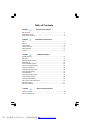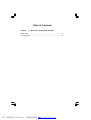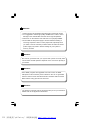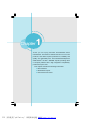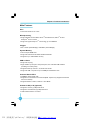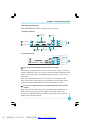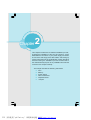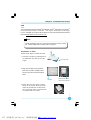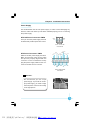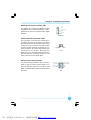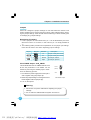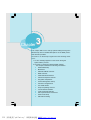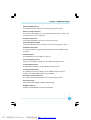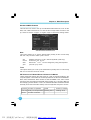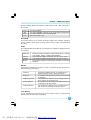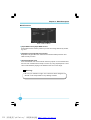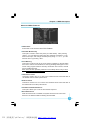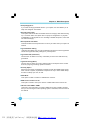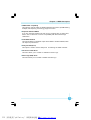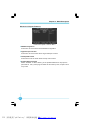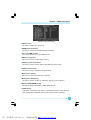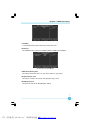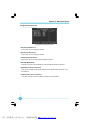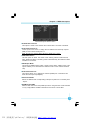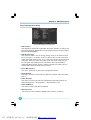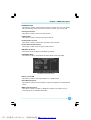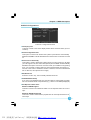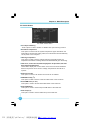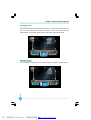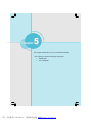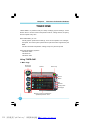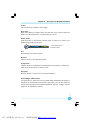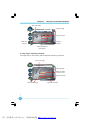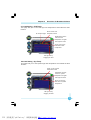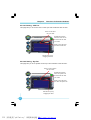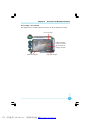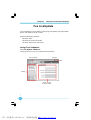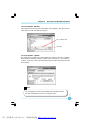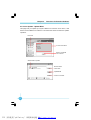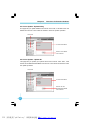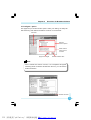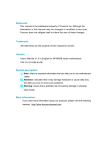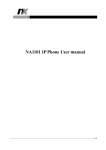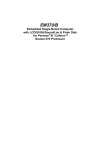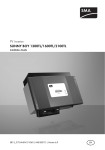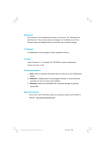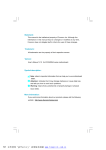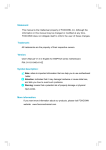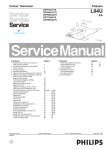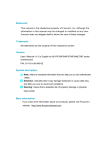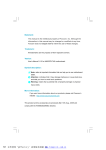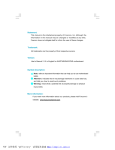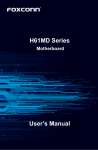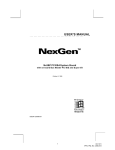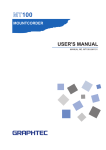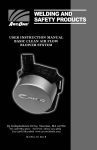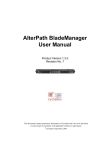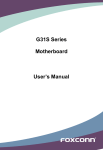Download Symbol description
Transcript
Statement: This manual is the intellectual property of FOXCONN, Inc. Although the information in this manual may be changed or modified at any time, FOXCONN does not obligate itself to inform the user of these changes. Trademark: All trademarks are the property of their respective owners. Version: User Manual V1.0 in English for 761GXM2MA series motherboard. Symbol description: Note: refers to important information that can help you to use motherboard better. Attention: indicates that it may damage hardware or cause data loss, and tells you how to avoid such problems. Warning: means that a potential risk of property damage or physical injury exists. More information: If you want more information about our products, please visit FOXCONN website: http://www.foxconnchannel.com PDF 文件使用 "pdfFactory" 试用版本创建 www.fineprint.com.cn Declaration of conformity HON HAI PRECISION INDUSTRY COMPANY LTD 66 , CHUNG SHAN RD., TU-CHENG INDUSTRIAL DISTRICT, TAIPEI HSIEN, TAIWAN, R.O.C. declares that the product Motherboard 761GXM2MA is in conformity with (reference to the specification under which conformity is declared in accordance with 89/336 EEC-EMC Directive) þ þ þ þ EN 55022:1998/A2: 2003 Limits and methods of measurements of radio disturbance characteristics of information technology equipment EN 61000-3-2:2000 Electromagnetic compatibility (EMC) Part 3: Limits Section 2: Limits for harmonic current emissions (equipment input current <= 16A per phase) EN 61000-3-3/A1:2001 Electromagnetic compatibility (EMC) Part 3: Limits Section 2: Limits of voltage fluctuations and flicker in low-voltage supply systems for equipment with rated current <= 16A EN 55024:1998/A2:2003 Information technology equipment-Immunity characteristics limits and methods of measurement Signature : Printed Name : Place / Date : James Liang Position/ Title : TAIPEI/2006 Assistant President PDF 文件使用 "pdfFactory" 试用版本创建 www.fineprint.com.cn ³³ Declaration of conformity Trade Name: Model Name: Responsible Party: Address: W inFast 761GXM2MA PCE Industry Inc. 458 E. Lambert Rd. Fullerton, CA 92835 Telephone: 714-738-8868 Facsimile: 714-738-8838 Equipment Classification: Type of Product: Manufacturer: FCC Class B Subassembly Motherboard HON HAI PRECISION INDUSTRY COMPANY LTD Address: 66 , CHUNG SHAN RD., TU-CHENG INDUSTRIAL DISTRICT, TAIPEI HSIEN, TAIWAN, R.O.C. Supplementary Information: This device complies with Part 15 of the FCC Rules. Operation is subject to the following two conditions : (1) this device may not cause harmful interference, and (2) this device must accept any interference received, including interference that may cause undesired operation. Tested to comply with FCC standards. Signature : Date : PDF 文件使用 "pdfFactory" 试用版本创建 www.fineprint.com.cn ³³ 2006 Table of Contents Chapter 1 Product Introduction Main Features ............................................................................................ 2 Motherboard Layout ................................................................................... 4 Rear Panel Connectors ............................................................................... 5 Chapter 2 Installation Instructions CPU ............................................................................................................ 7 Memory ...................................................................................................... 8 Power Supply ............................................................................................ 9 Other Connectors ..................................................................................... 10 Expansion Slots ........................................................................................ 14 Jumpers ................................................................................................... 16 Chapter 3 BIOS Description Enter BIOS Setup ...................................................................................... 18 Main menu ................................................................................................ 18 Standard CMOS Features ......................................................................... 20 BIOS Features .......................................................................................... 22 Advanced BIOS Features ......................................................................... 23 Advanced Chipset Features ..................................................................... 26 Integrated Peripherals ............................................................................... 30 Power Management Setup ........................................................................ 34 PnP/PCI Configurations ............................................................................. 37 PC Health Status ....................................................................................... 38 Frequency/Voltage Control ....................................................................... 39 Load Fail-Safe Defaults ............................................................................ 40 Load Optimized Defaults ........................................................................... 40 Set Supervisor/User Password ................................................................ 40 Save & Exit Setup ..................................................................................... 41 Exit Without Saving ................................................................................... 41 Chapter 4 Driver CD Introduction Utility CD content ...................................................................................... 43 Start to install drivers ................................................................................ 44 PDF 文件使用 "pdfFactory" 试用版本创建 www.fineprint.com.cn ææ Table of Contents Chapter 5 Directions for Bundled Software TIGER ONE ........................................................................................... 46 Fox LiveUpdate...................................................................................... 52 PDF 文件使用 "pdfFactory" 试用版本创建 www.fineprint.com.cn æÿæ Attention: 1. Attach the CPU and heatsink using silica gel to ensure full contact. 2. It is suggested to select high-quality, certified fans in order to avoid damage to the motherboard and CPU due to high temperature. 3. Never turn on the machine if the CPU fan is not properly installed. 4. Ensure that the DC power supply is turned off before inserting or removing expansion cards or other peripherals, especially when you insert or remove a memory module. Failure to switch off the DC power supply may result in serious damage to your system or memory module. Attention: W e cannot guarantee that your system will operate normally while over-clocked. Normal operation depends on the over-clock capacity of your device. Attention: Since BIOS programs are upgraded from time to time, the BIOS description in this manual is just for reference. W e do not guarantee that the content of this manual will remain consistent with the actual BIOS version at any given time in the future. Attention: The pictures of objects used in this manual are just for your reference. Please refer to the physical motherboard. PDF 文件使用 "pdfFactory" 试用版本创建 www.fineprint.com.cn This manual is suitable for motherboard of 761GXK8MC series. Each motherboard is carefully designed for the PC user who wants diverse features. -6 with 6-channel audio -8 with 8-channel audio -E with 1394 -L with onboard 10/100M LAN -K with onboard Gigabit LAN -R with RAID -S with SATA -2 with DDR2 -H comply with RoHS directive You can find PPID label on the motherboard. It indicates the functions that the motherboard has. For example: The letters on the black mark of the PPID label mean that the motherboard supports 6-channel Audio (-6)(default), onboard 10/100M LAN (-L)(default),1394 port (-E), SATA function (-S), DDR2 slot(-2),RoHS directive(-H). PDF 文件使用 "pdfFactory" 试用版本创建 www.fineprint.com.cn Chapter 1 Th an k yo u for b uyin g W in Fast 7 61 GXM 2M A series motherboard. This series of motherboard is one of our new products, and offers superior performance, reliability and quality, at a reasonable price. This motherboard adopts the advanced SiS ® 761GX + 966/966L chipset, providing users a computer platform with a high integration-compatibilityperformance price ratio. This chapter includes the following information: v Main Features v Motherboard Layout v Rear Panel Connectors PDF 文件使用 "pdfFactory" 试用版本创建 www.fineprint.com.cn ×ÿ× Chapter 1 Product Introduction Main Features Size l uATX form factor of 9.6” x 8.6” Microprocessor l Supports AMD ® Socket AM2 Athlon TM 64x2 Dual-Core,Athlon TM 64 and Sempron TM 64 Processor l Supports HyperTransportTM Technology up to 2000MT/s Chipset l SiS ® 761GX (North Bridge) + 966/966L (South Bridge) System Memory l Two 240-pin DIMM slots l Supports Dual-Channel DDR2 800/667/533/400 l Supports up to 4GB DDR2 memory USB 2.0 Ports l Supports hot plug l Eight USB 2.0 ports (four rear panel ports, two onboard USB headers providing four extra ports) l Supports wake-up from S1 ,S3,S4 and S5 mode l Supports USB 2.0 protocol up to 480Mbps transmission rate Onboard Serial ATA II l 300MBps data transfer rate l Supports four Serial ATA II connectors(966L chipset only Supports two Serial ATA II connectors) l Supports RAID 0, RAID 1, RAID 0+1 and JBOD Onboard LAN (-L/-K) (optional) l Supports 10/100 (-L) Mbps Ethernet l Supports 10/100/1000 (-K) Mbps Ethernet l LAN interface built-in on board 2 PDF 文件使用 "pdfFactory" 试用版本创建 www.fineprint.com.cn ÆÆ Chapter 1 Product Introduction Onboard Audio(-6) (optional) l Supports AC’ 97 2.3 Specification l Onboard Line-in jack,Line-out jack,Microphone jack l Supports 6-channel audio Onboard Audio(-8) (optional) l Supports Intel® High Definition Audio l Support S/PDIF output l Supports 8-channel audio Onboard Graphics l Support integrated VGA display functions Green Function l Supports ACPI (Advanced Configuration and Power Interface) l Supports S0 (normal), S1 (power on suspend), S3 (suspend to RAM), S4 (suspend to disk-depends on OS), and S5 (soft-off) Expansion Slots l Two PCI slots l One PCI Express X1 slot l One PCI Express X16 slot PCI Express X1 function l support 250MB/s (500MB/s concurrent) bandwidth l Low power consumption and power management features PCI Express X16 function l support 4 GB/s (8 GB/s concurrent) bandwidth l Low power consumption and power management features Advanced Features l PCI 2.3 Specification Compliant l Supports W indows 2000/XP soft-off l Supports PC Health function 3 PDF 文件使用 "pdfFactory" 试用版本创建 www.fineprint.com.cn ÆÆ Chapter 1 Product Introduction Motherboard Layout 24 23 22 1 2 21 20 3 19 4 5 18 6 7 8 17 16 9 10 11 12 13 14 15 1. CD_IN Connector 13.FDD Connector 2. AUX_IN Connector 14.ATX 24-pin Connector 3. F_Audio Connector 15. INTR Connector 4. System Fan Connector 16. IrDA Connector 5. PCI Slots 17. DDR DIMM Slots 6. Clear CMOS Jumper 18. CPU Socket 7. Front USB Connectors 19. North Bridge: SiS ®761GX 8. South Bridge: SiS ® 966/966L Chipset 20. ATX 12V Power Connector 9. Front Panel Connector 21.CPU_Fun Connector 10.SATA II Connectors 22. PCI Express x1 Slot 11. SPI Connector (optional) 23. PCI Express x16 Slot 12. IDE Connectors 24. S/PDIF_OUT Connector Note: The above motherboard layout is provided for reference only; please refer to the physical motherboard. 4 PDF 文件使用 "pdfFactory" 试用版本创建 www.fineprint.com.cn ÆÿÆ Chapter 1 Product Introduction Rear Panel Connectors This motherboard provides the following ports as below: -6 models (optional) 4 Parallel Port (Printer Port) 8 LAN Port Line-in 1 PS/2 Mouse Port Line-out 2 PS/2 Keyboard Port 7 Microphone 3 Serial Port (COM1) 5 VGA Connector 6 USB 2.0 Ports -8 models (optional) Line-out Line-in Rear Sperker Out CEN/LFE 9 Side Sperker Out Microphone 7 Line in, Line out, Microphone (for 2/6-channel models) W hen using a 2-channel sound source,the Line-out jack is used to connect to peaker or headphone; the Line-in jack connects to an external CD player, tape player or other audio device. The Microphone jack is used to connect to the microphone. W hen using a 6-channel sound source, connect the front speaker to the green audio output; connect the surround speaker to the blue audio output; connect the center speaker/subwoofer to the red Microphone output. 9 Line in, Line out, Microphone,rear,CEN/LFE,Side Jacks (for 8-channel models) W hen using an 8-channel sound source,connect the front speaker to the green audio output;connect the rear speaker to the black audio output; connect the center/subwoofer to the orange audio output;connect the side speaker to the grey audio output. 5 PDF 文件使用 "pdfFactory" 试用版本创建 ÿwww.fineprint.com.cn Chapter 1 Product Introduction Chapter 2 This chapter introduces the hardware installation process, including the installation of the CPU and memory. It also addresses the connection of your power supply,connection of hard drive and floppy drive data cables, and setting up various other feature of the motherboard. Caution should be exercised during the installation process. Please refer to the motherboard layout prior to any installation and read the contents in this chapter carefully. This chapter includes the following information: v CPU v Memory v Power Supply v Other Connectors v Expansion Slots v Jumpers 6 PDF 文件使用 "pdfFactory" 试用版本创建 www.fineprint.com.cn ×ÿ× Chapter 2 Installation Instructions CPU This motherboard Supports AMD® Socket AM2 Athlon TM 64x2 Dual-Core,Athlon TM 6 4 and Semp ro n TM 6 4 P ro c esso r w ith H yper-T hansp ort Tech nolog y. For the detailed CPU support list qualified on this motherboard,please visit the webside:http://www.foxconnchannel.com Note : Please makesure that your CPU has the heatsink and the cooling fan . Please install them properly befor turning on. Installation of CPU Follow these steps to install the CPU. 90 o 1. Unlock the socket by pressing the lever sideways, then lift it up to a 90 o angle. Gap in the base 2. Align the cut edge to the gap in the base of the socket. Carefully insert the CPU into the socket until it fits in place. Cut edge Push down the socket lever to secure the CPU. 3. W hen the CPU is in place, press it firmly on the socket while you push down the socket lever to secure the CPU. The lever clicks on the side tab to indicate that it is locked. 7 PDF 文件使用 "pdfFactory" 试用版本创建 www.fineprint.com.cn ÆÆ Chapter 2 Installation Instructions Memory This motherboard includes two 240-pin DDR2 slots, You must install at least one memory module to ensure normal operation. For the detailed memory modules support list qualified on this motherboard, please visit the webside:http://www.foxconnchannel.com Installation of DDR Memory 1. There is only one gap in the center of the DIMM slot, and the memory module can be fixed in one direction only. 2. Align the memory module to the DIMM slot, and insert the module vertically into the DIMM slot. 128 Pins 112 Pins 3. The plastic clips at both sides of the DIMM slot will lock automatically. Warning: Be sure to unplug the AC power supply before adding or removing expansion cards or other system peripherals, especially the memory devices, otherwise your motherboard or the system memory might be seriously damaged. 8 PDF 文件使用 "pdfFactory" 试用版本创建 www.fineprint.com.cn Chapter 2 Installation Instructions Power Supply This motherboard uses an ATX power supply. In order to avoid damaging any devices, make sure that they have been installed properly prior to connecting the power supply. 1 ATX 12V Power Connector: PWR2 2 GND The 4-pin ATX 12V power supply connects GND 12V 12V 4 3 to PWR2 and provides power to the CPU. 4-Pin ATX 12V Connec tor +5V_AUX GN D ATX Power Connector: PWR1 Make sure that the power supply cable +5V +3. 3V + 3. 3 V PWR1 is the ATX power supply connector. +5V PWROK +1 2V +3 .3 V +1 2V GN D GND 1 12 13 24 and pins are properly aligned with the connector on the motherboard. Firmly plug the power supply cable into the connector and make sure it is secure. +3.3V GND -12V GND NC GND GND PSON +5V +5 V GND +5 V 24-Pin ATX Power Connector Attention: W e recommend you use 24-pin power supply. If you want to use 20pin power supply, you need to align the ATX power connector according to the right picture. 9 PDF 文件使用 "pdfFactory" 试用版本创建 www.fineprint.com.cn ÆÆ Chapter 2 Installation Instructions Other Connectors This motherboard includes connectors for FDD devices, IDE HDD devices, SATA devices, USB devices, IR module, CPU fan, system fan, and others. FLOPPY This motherboard includes a standard FLOPPY interface, supporting 360 K, 720 K, 1.2 M, 1.44 M, and 2.88 M FDDs. IDE Connectors: PIDE & SIDE These connectors support the provided UltraDMA133/100/66 IDE hard disk ribbon cable and you can configure as a disk array through RAID controller. Refer to RAID manual (in CD) for details on how to set up RAID configurations. Connect the cable’s blue connector to the primary (recommended) or secondary IDE connector, then connect the gray connector to the slave device (hard disk drive) and the black connector to the master device. Attention: If you install two IDE device, you must configure the second drive as a slave device. 1 Front Panel Connector: FP1 This motherboard includes one connector for connecting the front panel switch and LED indicator. HDD-LED 2 + - + - RESET-SW PW R-LED PWR-SW NC 9 10 FPFP1! Hard Disk LED Connector (HDD-LED) The connector connects to the case’s IDE indicator LED indicating the activity status of hard disks. Reset Switch (RESET-SW ) Attach the connector to the Reset switch on the front panel of the case; the system will restart when the switch is pressed. 10 PDF 文件使用 "pdfFactory" 试用版本创建 www.fineprint.com.cn ÆÆ Chapter 2 Installation Instructions Power LED Connector (PW R-LED) Attach the connector to the power LED on the front panel of the case. The Power LED indicates the system’s status. W hen the system is in S0 status, the LED is on. When the system is in S1 status, the LED is blink. W hen the system is in S3, S4, S5 status, the LED is off. Power Swith Connector (PW R-SW) Attach the connector to the power button on the front panel of the case. Pushing this switch allows the system to be turned on and off rather than using the power supply button. USB Header: F_USB 1, F_USB 2 10 9 NC Empty Besides four USB ports on the rear panel, the series of GND motherboards also have two connectors on board D+ D+ D- D- which may connect to front or rear panel USB cable to GND VCC VCC provide additional four USB ports. 2 1 F_USB1/2 IrDA Header: IR GND The IrDA infrared transmission allows your com- Empty puter to send and receive data via an infrared 1 ray. The relevant parameters for the BIOS Inte- IRTX grated Peripherals should be set prior to using this function. Serial ATA Connectors: Serial ATA -1, Serial ATA -2,Serial ATA -3,Serial ATA -4 This motherboard includes four SATAII connector ,The Serial ATAII connector is used IRRX +5V IR RX+ GND TX+ GND RXTXGND 1 to connect the Serial ATAII device .The current Serial ATAII interface allows up to 300MB/s SATA_1/SATA_2/ data transfer rate. SATA_3/SATA_4 11 PDF 文件使用 "pdfFactory" 试用版本创建 www.fineprint.com.cn ÆÆ Chapter 2 Installation Instructions Audio Interface: F_AUDIO -6 channel (optional) The audio interface provides two kinds of audio output choices: the Front Audio, the Rear Audio. Their priority is sequenced from 1 2 MIC high to low (Front Audio to Rear Audio). If MIC_GND +5VAC MIC_PW R headphones are plugged into the front panel AUD_OUT_R AUT_RET_R of the chassis (using the Front Audio), then NC the Line-out (Rear Audio) on the rear panel AUD_OUT_L EMPTY AUT_RET_L 9 will not work. If you do not want to use the 10 F_AU DIO Front Audio, pin 5 and 6, pin 9 and 10 must be short, and then the signal will be sent to the rear audio port. -8 channel (optional) The audio connector provide two kinds of audio output choices:the front Audio,the Rear Audio.Front Audio suppports re-tasking founction, Their priority is the same. 1 2 PORT1_L AUD_GND PORT1_R PRESENCEJ PORT2_R SENSE1_RETURN Empty SENSE_SEND SENSE2_RETURN PORT2_L 9 10 F_AUDIO Audio Connectors: CD_IN, AUX_IN (Optional) CD_IN, AUX_IN is Sony standard CD audio connector. It can be connected to a CD-ROM drive through a CD audio cable. 1 CD_L 1 GND CD_R AUX_R CD_IN GND AUX_L AUX_IN Fan Connectors: CPU_FAN, SYS_FAN1 There are two fan headers on this motherboard. These fans will be automatically turned off after the system enters suspend mode. GND +12V SENSE 1 GND +12V SENSE 1 CPU_FAN SYS_FAN1 12 PDF 文件使用 "pdfFactory" 试用版本创建 www.fineprint.com.cn Chapter 2 Installation Instructions S/PDIF Out Connector: SPDIF_OUT The S/PDIF out connector is capable of providing digital audio to external speakers or compressed AC3 data to an external Dolby digital decoder. GND S PD I F _ O UT Empty 1 5V_SYS SPDIF_OUT Chassis Intruder Connecter: INTR The connecter connects to the chassis security switch on the case.The system can detect the chassis intrusion through the status of this connector.if the connector has been closed once,the system will send a message. To utilize this function, set “Case Open W arning”to “E n ab led”in th e “P o w er Man ag em en t Setup”section of the CMOS Setup.Save and exit,then boot the operating system once to make sure this function takes effect. 1 INTRUDERJ INTR SPI Connector: SPI (optional) This motherboard provides a SPI connector, which is used to refresh the SPI BIOS. Connect one side of a cable to the connector, then 2 GND 2 1 3D3V_SYS ICH_SPI_CSJ SPI_HOLDJ ICH_SPI_MISO ICH_SPI_CLK Key ICH_SPI_MOSI GND attach the BIOS Flash Card to the other side of the cable. 7 8 SPI 13 PDF 文件使用 "pdfFactory" 试用版本创建 www.fineprint.com.cn ÆÆ Chapter 2 Installation Instructions Expansion Slots This motherboard includes two 32-bit Master PCI bus slots , one PCI Express x1 slot and one PCI Express x16 slot. PCI Slots The expansion cards can be installed in the two PCI slots. W hen you install or take out such cards, you must make sure that the power plug has been pulled out. Please read carefully the instructions provided for such cards, and install and set the necessary hardware and software for such cards, such as the jumper or BIOS settings. PCI Express Slots PCI Express will offer the following design advantages over the PCI and AGP interface: -Compatible with existing PCI drivers and software and Operating Systems. -High Bandwidth per Pin. Low overhead. Low latency. -PCI Express supports a raw bit-rate of 2.5 Gb/s on the data pins. This results in a real bandwidth per pair of 250 MB/s. -A point to point connection, allows each device to have a dedicated connection without sharing bandwidth. -Ability to comprehend different data structure. -Low power consumption and power management features. PCI Express will take two forms, x16 and x1 PCI Express slots. W hereas the x16 slot is reserved for graphic/video cards, the x1 slots are designed to accommodate less bandwidth-intensive cards, such as a modem or LAN card. The difference in bandwidth between the x16 and x1 slots are not able to be sure, with the x16 slot pushing 4GB/s(8GB/s concurrent) of bandwidth, and the x1 PCI Express slot offering 250MB/s. 14 PDF 文件使用 "pdfFactory" 试用版本创建 www.fineprint.com.cn ÆÆ Chapter 2 Installation Instructions Installing an expansion card 1. Before installing the expansion card, read the documentation that came with it and make the necessary hardware settings for the card. 2. Make sure to unplug the power cord before adding or removing expansion cards. 3. Align the card connector with the slot and press firmly until the card is completely seated on the slot. 4.Secure the card to the chassis with the screw you removed earlier. Warning: If a performance graphics card was installed into x16 PCI Express slot,24 pin power supply was recommended. 15 PDF 文件使用 "pdfFactory" 试用版本创建 www.fineprint.com.cn ³³ Chapter 2 Installation Instructions Jumpers Users can change the jumper settings on this motherboard if needed. This section explains how to use the various functions of this motherboard by changing the jumper settings. Users should read the following contents carefully prior to modifying any jumper settings. Description of Jumpers 1. For the jumpers on this motherboard, pin 1 can be identified by the thick silk-screen next to it. However, in this manual, pin 1 is simply labeled as “1”. 2. The following table provides some explanation of the jumper pin settings. Users should refer to this when adjusting jumper settings. Jumper 1 1 Diagram 1 1 1 1 Definition 1-2 Description Set pin 1 and pin 2 closed 2-3 Set pin 2 and pin 3 closed Closed Set the pin closed Open Set the pin opened Clear CMOS Jumper: CLS_CMOS This motherboard uses the CMOS RAM to store all the set parameters. The CMOS can be 1 Normal (default) 2 3 cleared by removing the CMOS jumper. Refer1 ence the following process. 1. Turn off the AC power supply and connect pins 1 Clear 2 3 and 2 together using the jumper cap. 2. Return the jumper setting to normal (pins 2 and 3 Clear CMOS Jumper locked together with the jumper cap). 3. Turn on the system. Warning: 1. Disconnect the power cable before adjusting the jumper settings. 2. Do not clear the CMOS while the system is turned on. 16 PDF 文件使用 "pdfFactory" 试用版本创建 www.fineprint.com.cn Chapter 3 This chapter tells how to change system settings through the BIOS Setup menus. Detailed descriptions of the BIOS parameters are also provided. You have to run the Setup Program when the following cases occur: 1. An error message appears on the screen during the system POST process. 2. You want to change the default CMOS settings. This chapter includes the following information: v Enter BIOS Setup v Main Menu v Standard CMOS Features v BIOS Features v Advanced BIOS Features v Advanced Chipset Features v Integrated Peripherals v Power Management Setup v PnP/PCI Configurations v PC Health Status v Frequency/Voltage Control v Load Fail-Safe Defaults v Load Optimized Defaults v Set Supervisor/User Password v Save & Exit Setup v Exit W ithout Saving PDF 文件使用 "pdfFactory" 试用版本创建 www.fineprint.com.cn ×ÿ× Chapter 3 BIOS Description Enter BIOS Setup The BIOS is the communication bridge between hardware and software, correctly setting up the BIOS parameters is critical to maintain optimal system performance. Power on the computer, when the following message briefly appears at the bottom of the screen during the POST (Power On Self Test), press <Del> key to enter the Award BIOS CMOS Setup Utility. Press TAB to show POST Screen, DEL to enter SETUP,ESC to enter Boot Menu. Note: W e do not suggest that you change the default parameters in the BIOS Setup, and we shall not be responsible for any damage that result from any changes that you make. Main Menu The main menu allows you to select from the list of setup functions and two exit choices. Use the arrow keys to select among the items and press <Enter> to accept or go to the sub-menu. Main Menu The items in the BIOS Setup main menu are explained below: Standard CMOS Features The basic system configuration can be set up through this menu. BIOS Features The general system features can be set up through this menu. 18 PDF 文件使用 "pdfFactory" 试用版本创建 www.fineprint.com.cn Chapter 3 BIOS Description Advanced BIOS Features The advanced system features can be set up through this menu. Advanced Chipset Features The values for the chipset can be changed through this menu, and the system performance can be optimized. Integrated Peripherals All onboard peripherals can be set up through this menu. Power Management Setup All the items of Green function features can be set up through this menu. PnP/PCI Configurations The system’s PnP/PCI settings and parameters can be modified through this menu. PC Health Status This will display the current status of your PC. Frequency/Voltage Control Frequency and voltage settings can be adjusted through this menu. Load Fail-Safe Defaults The default BIOS settings can be loaded through this menu. Load Optimized Defaults The optimal performance settings can be loaded through this menu, however, the stable default values may be affected. Set Supervisor/User Password The supervisor/user password can be set up through this menu. Save & Exit Setup Save CMOS value settings to CMOS and exit setup. Exit Without Saving Abandon all CMOS value changes and exit setup. 19 PDF 文件使用 "pdfFactory" 试用版本创建 www.fineprint.com.cn ÆÆ Chapter 3 BIOS Description Standard CMOS Features This sub-menu is used to set up the standard CMOS features, such as the date, time, HDD model and so on. Use the arrow keys select the item to set up, and then use the <PgUp> or <PgDn> keys to choose the setting values. Standard CMOS Features Menu Date This option allows you to set the desired date (usually as the current date) with the <day><month><date><year> format. day month date year weekday from Sun. to Sat., defined by BIOS (read-only). month from Jan. to Dec. date from 1 st to 31 st, can be changed by using the keyboard. year,set up by users. Time This option allows you to set up the desired time (usually as the current time) with <hour><minute><second> format. IDE Channel 0/1 Master/Slave & Channel 2/3 Master These categories identify the HDD types of 4 IDE channels installed in the computer system. There are three choices provided for the Enhanced IDE BIOS: None, Auto, and Manual. “None” means no HDD is installed or set; “Auto” means the system can auto-detect the hard disk when booting up; by choosing “Manual” and changing Access Mode to “CHS”, the related information should be entered manually. Enter the information directly from the keyboard and press < Enter>: Cylinder number of cylinders Head Precomp write pre-compensation Landing Zone Sector number of heads Landing Zone number of sectors 20 PDF 文件使用 "pdfFactory" 试用版本创建 www.fineprint.com.cn Chapter 3 BIOS Description Award (Phoenix) BIOS can support 4 HDD modes: CHS, LBA and Large or Auto mode. CHS LBA Large Auto For HDD<528MB For HDD>528MB & supporting LBA (Logical Block Addressing) For HDD>528MB but not supporting LBA Recommended mode Drive A/B This option allows you to select the kind of FDD to be installed, including “None”, [360K, 5.25in], [1.2M, 5.25in], [720K, 3.5in], [1.44M, 3.5in] and [2.88 M, 3.5in]. Video The following table is provided for your reference in setting the display mode for your system. EGA/ VGA CGA 40 CGA 80 MONO Enhanced Graphics Adapter / Video Graphic Array. For EGA, VGA, SEGA, SVGA, or PGA monitor adapters. Color Graphic Adapter, powering up in 40 column mode. Color Graphic Adapter, powering up in 80 column mode. Monochrome adapter, including high resolution monochrome adapters. Halt On This category determines whether or not the computer will stop if an error is detected during powering up. All Errors No Errors All, But Keyboard All, But Diskette All, But Disk/Key W henever the BIOS detects a nonfatal error,the system will stop and you will be prompted. The system boot will not stop for any errors that may be detected. The system boot will not stop for a keyboard error; but it will stop for all other errors. The system boot will not stop for a diskette error; but it will stop for all other errors. The system boot will not stop for a keyboard or a disk error,but it will stop for all other errors. Total Memory This is a Displays-Only information of the system memory, detemined by POST(Power On Self Test) of the BIOS. 21 PDF 文件使用 "pdfFactory" 试用版本创建 www.fineprint.com.cn Chapter 3 BIOS Description BIOS Features BIOS Features Menu v[SuperBIOS-Protect] SuperBIOS-Protect Super-BIOS Protect funtion protects your PC from being affected by viruses, e.g. CIH. v[SuperRecovery] SuperRecovery Hotkey SuperRecovery provides the users with an excellent data protection and HDD recovery function. v[SuperSpeed] CPU Clock The conventional over-clock method uses the jumpers on the motherboard, and it is both troublesome and apt to errors. By using SuperSpeed, a CPU can be overclocked by keying in the desired in the CPU clock range. Warning: Be sure your selection is right. CPU overclock will be dangerous! W e will not be responsible for any damage caused. 22 PDF 文件使用 "pdfFactory" 试用版本创建 www.fineprint.com.cn Chapter 3 BIOS Description Advanced BIOS Features Advanced BIOS Features Menu vCPU Feature Press enter to set the items about CPU Feature. vHard Disk Boot Priority This option is used to select the priority for HDD startup. After pressing <Enter>, you can select the HDD using the <PageUp>/<PageDn> or Up/ Down arrow keys, and change the HDD priority using <+> or <->; you can exit this menu by pressing <Esc>. vVirus Warning This option is used to set up the virus warning message for the IDE HDD boot sector. W hen set to Enabled, a warning message will appear on the screen if any program wants to write any information to this sector, and will give an audible warning. Note: Such function provides protection to the startup sector only; it does not protect the entire hard disk. vCPU Internal Cache This item is used to turn on or off the CPU extermal cache.Leave this item at the default value for better performance. vExtrenal Cache This item is used to turn on or off the CPU external cache.Leaver this item at the default value for better performance. vFirst/Second/Third Boot Device This option allows you to set the boot device sequence. vBoot Other Device W ith this function set to enabled, the system will boot from some other devices if the first/second/third starting devices failed. 23 PDF 文件使用 "pdfFactory" 试用版本创建 www.fineprint.com.cn Chapter 3 BIOS Description vSwap Floppy Drive If you have two floppy diskette drives in your system, this item allows you to swap the assigned drive letters. vBoot Up Floppy Seek This option controls whether the BIOS checks for a floppy drive while booting up. If it cannot detect one (either due to improper configuration or physical unavailability), it will appear an error message. Disable this option, POST will not detect the floppy. vBoot Up NumLock Status This item defines if the keyboard Num Lock key is active when your system is started. vTypematic Rate Setting If this item is enabled, you can use the following two items to see the typematic rate and the typematic delay settings for your keyboard. vTypematic Rate (Chars/Sec) Use this item to define how many characters per second a held-down key generated. vTypematic Delay (Msec) Use this item to define how many milliseconds must elapse before a helddown key begins generating repeat characters. vSecurity Option When it is set to setup, a password is required to enter the CMOS Setup screen; when it is set to system, a password is required not only to enter CMOS Setup, but also to startup your PC, as well. vAPIC Mode This option is used to enable or disable APIC function. vMPS Version Control For OS This option is used to set up the version of MPS Table used in NT4.0 OS. vOS Select For DRAM > 64MB This item is only required if you have installed more than 64 MB of memory and you are running the OS/2 operating system. Otherwise, leave this item at the default. 24 PDF 文件使用 "pdfFactory" 试用版本创建 www.fineprint.com.cn ÆÆ Chapter 3 BIOS Description vHDD S.M.A.R.T Capability This option is used to enable or disable hard disk’s S.M.A.R.T.(Self-Monitoring, Analysis,and Reporting Technology) support function. vReport No FDD For WIN 95 If you are using the Windows 95 and running a system with no floppy drive, select “Yes” for this item to ensure compatibility with W indows 95 logo certification. vVideo BIOS Shadow This item Enabled or Disabled copies video BIOS to shadow DRAM,which can improve performance. vDelay For HDD (Secs) This option is used to set the delay time of selecting the HDD controller. vFull Screen LOGO Show This item allows you to enable or disable full screen logo. vSmall Logo (EPA) Show This item allows you to enable or disable the EPA logo. 25 PDF 文件使用 "pdfFactory" 试用版本创建 www.fineprint.com.cn ÆÆ Chapter 3 BIOS Description Advanced Chipset Features Advanced Chipset Features Menu vDRAM Configuration Press enter to set the items about DRAM Configuration. vHyperTransport Control Press enter to set the items about HyperTransport Control. vOnChip VGA Control Press enter to set the items about OnChip VGA Control. vSystem BIOS Cacheable Select “Enabled” to allow catching of the system BIOS which may improve performance. If any other program writes to this memory area, a system error may result. 26 PDF 文件使用 "pdfFactory" 试用版本创建 www.fineprint.com.cn ÆÆ Chapter 3 BIOS Description DRAM Configuration Menu vMemory clock This item is used to set memclock. vDRAM Bank interleaving This item is used to set the DRAM Bank interleaving. vTun on all DIMM Clcocks This item is used to set if open DIMM clocks. vDQS Training Control This item is used to Control DQS Training. vCKE base power down mode This item is used to set the mode of the CKE base power down . vCKE base powerdown This item is used to set CKE base powerdown. vMemclock tri-stating This item is used to set Memclock tri-stating. vMemory Hole Remapping This item is used to enalbe or disable the memory hole remapping. vBottom of UMA DRAM [31:24] This item is used to set Bottom of UMA DRAM [31:24]. vCAS# Latency This option controls the CAS latency, which determines the timing delay (in clock cycles) before SDRAM starts a read command after receiving it. 27 PDF 文件使用 "pdfFactory" 试用版本创建 www.fineprint.com.cn ÆÆ Chapter 3 BIOS Description vWrite to Read Command Delay It is used to set minimum W rite-to-read delay when both access the same chip selt. vDIMM0/1/2/3 A/R ROW Cycle Time This item is uased to set the minimum time from an auto-refresh command to an active command or another auto-refresh command. vWrite Recovery Time It measures from the last data to precharge when the last write datum is safely registered by the DRAM.(write can go back-to-back) vRead to precharge Time This item is uased to set the read CAS# to precharge time. vRow Cycle Time This item is used to set the time RAS#-Active to RAS#-Active or auto refresh of the same bank. vRAS#-active to CAS#-RW delay This item is used to set the RAS# to CAS# delay for a read write command to the same bank. vRAS#-to-RAS# delay This item is used to set the active-to-active delay of different banks. vRow Precharge Time This item controls the number of cycles for Row Address Strobe (RAS) to be allowed to precharge. If insufficient time is allowed for the RAS to accumuate its charge befor DRAM refresh, refreshing may be incomplete andDRAM may fail to retain data.This item applies only when synchronous DRAM is installed in the system. vMinmum RAS# Active Time This item is used to set the minimum RAS# active time. 28 PDF 文件使用 "pdfFactory" 试用版本创建 www.fineprint.com.cn ÆÆ Chapter 3 BIOS Description HyperTransport Control Memu v HT-Width The available setting values are:8 bits,16 bits and Auto. vHT-Speed The available setting values are:200MHz,400MHz,600Mhz and 800MHz. Onchip VGA Control Memu vVGA Share Memory Size This option selects the size of on-chip frame buffer for vga output. vGraphics Engin clock This option is used to set onchip AGP graphics engin clock. vGUI Memory Clock This option is used to set GUI Memory Clock. 29 PDF 文件使用 "pdfFactory" 试用版本创建 www.fineprint.com.cn ÆÆ Chapter 3 BIOS Description Integrated Peripherals Integrated Peripherals Menu vSIS OnChip IDE Device Press enter to set onchip IDE device. vSIS OnChip PCI Device Press enter to set onchip PCI device. vOnboard SuperIO Device Press enter to set onchip onboard SuperIO device. vIDE HDD Block Mode This item is used to set whether the IDE HDD Block Mode is allowed. vIDECH0/1/2/3 Access Interface This option is used to set which display device will be used first when your PC starts up. vUSB2.0/Audio Access Interface This item is used to set the USB2.0 /Audio Access interface. 30 PDF 文件使用 "pdfFactory" 试用版本创建 www.fineprint.com.cn ÆÆ Chapter 3 BIOS Description SIS Onchip IDE Device Menu vInternal PCI/IDE This option is used to set the ports of onboard IDE. vIDE Primary/Secondary Master/Slave PIO These four items let you assign which kind of PIO(Programmer Input/Output) is used by IDE devices. Choose “Auto” to let the system auto detect which PIO mode is the best or select a PIO mode from 0-4. vPrimary/Secondary Master/Slave UItraDMA UItraDMA technology provides faster access to IDE devices.If you install a device that supports UItraDMA, change the appropriate items on this list to Auto. vIDE DMA transfer access This option is used to enable or disable IDE DMA transfer access. 31 PDF 文件使用 "pdfFactory" 试用版本创建 www.fineprint.com.cn ÆÆ Chapter 3 BIOS Description SIS OnChip PCI Device Menu vSIS USB Controller This option is used to enable or disable SIS USB controller. vUSB 2.0 Supports This option is used to enable or disable USB 2.0. vUSB Keyboard Support This option is used to set USB keyboard support. vUSB Mouse Support This option is used to set USB mouse support. vAudio Controller Select This option is used to set audio controller. vSiS Serial ATA Controller This option is used to enable or disable SiS serial ATA controller. vSiS Serial ATA Mode This option is used to set Serial ATA mode. vSiS PCIEXP Controller This option is used to set whether the PCIEXP controller is enabled. vOnboard Lan Devices This option is used to set whether the onboard lan devices is enabled. vOnboard Lan Boot ROM This option is used to set whether to invoke the boot ROM of the onboard LAN chip. er 32 PDF 文件使用 "pdfFactory" 试用版本创建 www.fineprint.com.cn ÆÿÆ Chapter 3 BIOS Description Onboard SuperIO Device Menu vOnboad FDC Controller This option is used to set whether the onboard FDC controller is enabled. vOnboard Serial Port 1/2 These options are used to assign the I/O address and interrupt request (IRQ) for the onboard serial port 1/2. Note: Do not try to set the same values for serial port 1 and 2. vUART Mode Select Use this option to select the UART mode. Setting values include Normal, IrDA, ASKIR and SCR. The setting value is determined by the infrared module installed on the board. vUR2 Duplex Mode This option is available when UART 2 mode is set to either ASKIR or IrDA. This option enables you to determine the infared function of the onboard infrared chip. vOnboard Parallel Port This option allows you to determine onboard parallel port controller I/O address and interrupt request(IRQ). vParallel Port Mode Select an address and corresponding interrupt request for the onboard paral -lel port. vECP Mode Use DMA Select a DMA channel for the parallel port when using the ECP mode.This field is only configurable if Parallel Port Mode is set to ECP or ECP+EPP. 33 PDF 文件使用 "pdfFactory" 试用版本创建 www.fineprint.com.cn Chapter 3 BIOS Description Power Management Setup Power Management Setup Menu vACPI function ACPI stands for “Advanced Configuration and Power Interface”.In order to use this function the ACPI specification must be supported by the OS (for example, W indows 98SE/2000/ME). vACPI Suspend Type This option is used to set the energy saving mode of the ACPI function. W hen you select “S1 (POS)” mode, the power will not shut off and the supply status will remain as it is, in S1 mode the computer can be resumed at any time. W hen you select “S3 (STR)” mode, the power supply only for the main parts after a delay period. The status of the computer before it enters STR will be saved in memory, and the computer can quickly return to previous status when the STR function wakes. vPower Management This option is used to set the power management scheme. vSuspend Mode This option is used to set the idle time before the system enters into sleep status. vVideo Off Option This option is used to set video off option/Method.The setting values are Always On,Suspend -> Off, Susp,Stby - > Off, All Modes -> Off. vVideo Off Method This option is used to set video off Method. vSwitch Function This option is used to enable or disable switch function to wake up. 34 PDF 文件使用 "pdfFactory" 试用版本创建 www.fineprint.com.cn ÆÆ Chapter 3 BIOS Description vMODEM Use IRQ This option is used to set the IRQ in which the modem can use. The system will automatically wake up when the modem receives an incoming call. vHot Key Function As This option is used to set the hot key function. vHDD Off After This option is used to set the time before HDD off. vPower Button Override This option is used to set the item of power button override. vPower State Resume Control This option is used to set the power state resume. vPM Wake Up Events Press enter to set the items of PM W ake Up Events. vACPI AWAY Mode This option is used to set whether the ACPI AWAY mode is enabled. PM W ake up Events menu vIRQ [3-7,9-15] NMI This option is used to set if open IRQ [3-7,9-15] NMI mode. vIRQ 8 Break Suspend This option is used to set if use IRQ 8 to resume the system from the Suspend mode. vRING Power Up Control This option is used to enable or disable the system to be waken up by a incoming call to an installed fax/modem. 35 PDF 文件使用 "pdfFactory" 试用版本创建 www.fineprint.com.cn ÆÆ Chapter 3 BIOS Description vPCIPME Power Up Control This option is used to enabled or disable the system to be waken up by PCI card. vPS2KB Wakeup from S3/S4/S5 This option used to set which action will wake up PS/2 keyboard from S3/S4/ S5 status.The hotkey is Ctrl+Alt+Backspace.The setting values are Any Key, Hot Key,Password. vPS2MS Wakeup from S3/S4/S5 This option used to set which action will wake up PS/2 keyboard from S3/S4/ S5 status.The setting values are:Disabled, Click,Move&Click. vPower Up By Alarm This option is used to enable or disable the feature of boot up the system on a scheduled time/date.W hen it set as”Enabled”,the following three items can be used. vMonth Alarm It is used to set the timing for the start-up month.The setting values contain 0-12 and NA. vDay of Month Alarm It is used to set timing for the start-up date.The setting values contain 0-31. vTime (hh:mm:ss) Alarm It is used to set the timing for the start-up time.The setting values contain hh: 0-23;mm:0-59;ss:0-59. vReload Global Timer Events Primary IDE/Secondary IDE/FDD,COM,LPT,Port/PCI PIRQ[A-D]# W hen Enabled, an event occurring on each listed device restarts the global timer for Standby mode. 36 PDF 文件使用 "pdfFactory" 试用版本创建 www.fineprint.com.cn ÆÆ Chapter 3 BIOS Description PnP/PCI Configurations PnP/PCI Configurations Menu vInit Display First This item is used to set which display device will be used first when your PC starts up. vReset Configuration Data This option is used to set whether the system is permitted to automatically distribute IRQ DMA and I/O addresses when each time the machine is turned on. vResources Controlled By This option is used to define the system resource control scheme. If all cards you use support PnP, then select Auto (ESCD) and the BIOS will automatically distribute interruption resources. If the ISA cards you installed not supporting PnP, you will need to select “Manual” and manually adjust interruption resources in the event of hardware conflicts. However, since this motherboard has no ISA slot, this option does not apply. vIRQ Resources Press the <Enter> key, then manually set IRQ resources. vPCI/VGA Palette Snoop If you use a non-standard VGA card, use this option to solve graphic acceleration card or MPEG audio card problems (e.g., colors not accurately displayed). vPCI Express relative items Maximum ASPM support This item is used to set maximum ASPM for PCI Express device.The unit is byte. Maximum ASPM sup/payload This item is used to set maximum payload size for PCI Express device.The unit is byte. 37 PDF 文件使用 "pdfFactory" 试用版本创建 www.fineprint.com.cn ÆÆ Chapter 3 BIOS Description PC Health Status PC Health Status Menu vCase Opened Waring These option is used to enable or disable case open warning function. vShutdown Temperature This option is used to set the system temperature upper limit.W hen the temperature exceeds the setting value,the motherboard will automatically cut off power to the computer. vWarning temperature This option is used to set the system W arning temperature.After the temperature exceeds the setting value,the motherboard will give off warning. vCPU Vcore,+3.3V/+5V/+12V,CPU Temp,Systerm Temperature,CPU FAN Speed,Systerm FAN Speed These items display the current status of all of the monitored hardware device/components such as CPU voltage, temperatures and all fan’s speeds. vSmart Fan Control This option is used to set whether the smart fan is enabled. vPWM Start Temp (0C) This option is used to set the minimum PW M value of the smart fan. vStart PWM Value (0~127) This option is used to set the Start PW M Value of the smart fan. vSlope PWM Value This option is used to set the Slope PW M Value of the smart fan. vDelta Temp (0C) This option is used to set the Delta Temp of the smart fan. 38 PDF 文件使用 "pdfFactory" 试用版本创建 www.fineprint.com.cn ÆÆ Chapter 3 BIOS Description Frequency/Voltage Control Frequency/Voltage Control Menu vAuto Detect PCI Clk This option is used to set whether the clock of an unused PCI slot will be disabled to reduce electromagnetic interference. vSpread Spectrum If you enable spread spectrum, it can significantly reduce the EMI (ElectroMagne -tic Interference) generated by the system. vAsync PCI clock control This option is used to enable or disable Async PCI clock. 39 PDF 文件使用 "pdfFactory" 试用版本创建 www.fineprint.com.cn ÆÆ Chapter 3 BIOS Description Load Fail-Safe Defaults Select this option to press <Enter>, it will pop out a dialogue box to allow you to load default set by BIOS. Select <Y> and then press Enter to load default. Select <N> and press <Enter>, it will not load. The defaults set by BIOS have set the basic functions of system in order to ensure the stability of system. But if your computer fails to properly run, you may load the default to make the system recover normal, then carry out failure testing in next step. If you only want to load the default in an option, you can select this option and press the key <F6>. Load Optimized Defaults Select this option and press Enter, it will pop out a dialogue box to let you load the optimized defaults set by BIOS. Select <Y> and then press <Enter> to load the optimized defaults. Select <N> and press <Enter>, it will not load. The defaults set by BIOS have set the optimized performance parameters of system to improve the performances of system components. But if the optimized performance parameters to be set cannot be supported by your hardware devices, it will cause system to make mistakes or not stable. If you only want to load the optimized defaults in an option, you can select this option and press the key <F7>. Set Supervisor/User Password The preferential grade of supervisor password is higher than user password. You can use supervisor password to start into system or enter into CMOS setting program to amend the settings. You can also use user password to start into system, or enter into CMOS setting menu to check, but if you have set supervisor password, you cannot amend the settings. W hen you select Set Supervisor / User Password, it will appear the following message in the center of screen, which will help you to set password. Enter Password: Enter your password, not exceeding 8 characters, then press <Enter>, the password you have entered now will replace the previous password. When the system requires you to determine this password, you can enter this password and press <Enter>. If you do not need this setting, you can press <Enter> when the screen prompts you to enter password, and the screen will appear the following message to show this function invalid. In this case, you can freely enter into system and CMOS setting program. PASSWORD DISABLED!!! Press any key to continue... 40 PDF 文件使用 "pdfFactory" 试用版本创建 www.fineprint.com.cn ÆÆ Chapter 3 BIOS Description Under the menu “Advanced BIOS Features Setup”, if you select “System” in Security Option, the screen will prompt you to enter password once the system is started or you want to enter CMOS setting program. If the password is wrong, it will refuse you to continue. Under the menu “Advanced BIOS Features Setup”, if you select “Setup” in Security Option, the screen will prompt you to enter password only when you enter CMOS setting program. Save & Exit Setup Select this option and press <Enter>, it will show the following message in the center of screen: SAVE to CMOS and EXIT (Y/N)? Y At this time, press <Y> to save your amendment in CMOS and exit from this program; press <N>/<ESC> to return main menu. Exit Without Saving Select this option and press <Enter>, it will show the following message in the center of screen: Quit Without Saving (Y/N)? Y At this time, press <Y> to exit CMOS but it does not save your amendment in CMOS; press <N>/<ESC> to return main menu. 41 PDF 文件使用 "pdfFactory" 试用版本创建 www.fineprint.com.cn ÆÆ 4 Chapter The utility CD that comes with the motherboard contains useful software and several utility drivers that enhance the motherboard features. This chapter includes the following information: v Utility CD content v Start to install drivers PDF 文件使用 "pdfFactory" 试用版本创建 www.fineprint.com.cn ×× Chapter 4 Driver CD Introduction Utility CD content This motherboard comes with one Utility CD. To begin using the CD, simply insert the CD into your CD-ROM driver. The CD will automatically display the main menu screen. 1. Install Driver Using this option to install all the drivers for your motherboard. You should install the drivers sequentially, from first to last. A. SiS Chipset Driver C. Realtek LAN Driver E. SiS RAID Driver B. Realtek HDA Audio Driver D. SiS VGA Driver F. AMD AwayMode 2.Accessories Using this option to install additional software programs. A. B. C. D. E. F. TIGER ONE FOX LiveUpdate Microsoft DirectX 9.0 Adobe Acrobat Reader Nonton Internet Security Create RAID Driver Floppy 3. Click on static WinFast logo to visit our homepage. 43 PDF 文件使用 "pdfFactory" 试用版本创建 www.fineprint.com.cn ÆÆ Chapter 4 Driver CD Introduction Installimg Drivers There are two ways to install drivers,manual or auto.Click the driver that you want to install and begin the steps by manual. Or you just click”One Click Setup”button to install the driver by auto after install SiS Chipset Driver. Installimg Utilities You can select the utilities that you want to install and begin the setup steps. 44 PDF 文件使用 "pdfFactory" 试用版本创建 www.fineprint.com.cn ÆÆ Chapter 4 Driver CD Introduction Chapter 5 This chapter will introduce how to use attached software. This chapter provides the following information: v TIGER ONE v Fox LiveUpdate 45 PDF 文件使用 "pdfFactory" 试用版本创建 www.fineprint.com.cn ×ÿ× Chapter 5 Directions for Bundled Software TIGER ONE TIGER ONE is a powerful utility for easily modifying system settings. It also allows users to monitor various temperature values, voltage values, frequency and fan speed at any time. With TIGER ONE, you can -Modify system performance settings, such as bus speeds, CPU voltages, fan speed, and other system performance options that are supported by the BIOS -Monitor hardware temperature, voltage, frequency and fan speed Supported Operating Systems: -W indows 2000 -Windows XP -W indows 2003 Using TIGER ONE: 1. Main Page Show CPU Information Toolbar Alert Lamp Switch Button Exit Minimum Configuration Homepage Monitor Frequency/Voltage/Fan speed/Temperature value 46 PDF 文件使用 "pdfFactory" 试用版本创建 www.fineprint.com.cn ÿÿ Chapter 5 Directions for Bundled Software Toolbar Use the toolbar to navigate to other pages. Alert Lamp W hen the system is in healthy status, the alert lamp color is green. W hen the system is in abnormal status, the alert lamp color is red. Switch Button Click this button, it will shorten to below figure. It helps you to minitor your system healthy status at any time. Click here to return to previous status Exit Click this button to exit the program. Minimum Click this button to minimize the window. Configuration Click this button to configurate the parameters for the program. It determines which items will be shown in shorten mode. Homepage Click this button to visit Foxconn motherboard website. 2. CPU Page - CPU Control This page lets you select and run the TIGER ONE developed benchmarks to determine the current performance level of the system. You can also adjust by manual. Only this page is set to Manual Adjustment, the Freq., Vlotage, and Fan pages can be adjusted by manual. 47 PDF 文件使用 "pdfFactory" 试用版本创建 www.fineprint.com.cn ÿÿ Chapter 5 Directions for Bundled Software Go to CPU page Close this page Ajust by manual Reset the changes Apply the changes Select the different benchmarks 3. Freq. Page - Frequency Control This page lets you set memory and PCI Express frequency by manual. Go to Freq. page Close this page Select the option you want to set Adjust by manual Reset the changes Apply the changes 48 PDF 文件使用 "pdfFactory" 试用版本创建 www.fineprint.com.cn ÿÿ Chapter 5 Directions for Bundled Software 4.1 Limit Setting - CPU Temp. This page lets you to set CPU high limit temperature and enable the alert function. Go to Adjust page Show current CPU temperature value Enable alert function when the CPU temperature is higher than high limit value Show current high limit value of CPU temperature Set high limit by dragging the lever 4.2 Limit Setting - Sys Temp. This page lets you to set system high limit temperature and enable the alert function. Show current system temperature value Enable alert function when the system temperature is higher than high limit value Show current high limit value of system temperature Set high limit by dragging the lever 49 PDF 文件使用 "pdfFactory" 试用版本创建 www.fineprint.com.cn ÿÿ Chapter 5 Directions for Bundled Software 4.3 Limit Setting - CPU Fan This page lets you to set CPU fan low limit rpm and enable the alert function. Show current CPU fan rpm value Enable alert function when the CPU fan rev is lower than low limit rpm value Show current low limit rpm value of CPU fan Set low limit rpm by dragging the lever 4.4 Limit Setting - Sys Fan This page lets you to set system low limit rpm and enable the alert function. Show current system fan rpm value Enable alert function when the system fan is lower than low limit rpm value Show current low limit rpm value of system fan Set low limit rpm by dragging the lever 50 PDF 文件使用 "pdfFactory" 试用版本创建 www.fineprint.com.cn ÿÿ Chapter 5 Directions for Bundled Software 5. Fan Page - Fan Control This page lets you enable smart Fan function or set fan speed by manual. Go to Fan page Enable or disable smart fan function Set fan speed by dragging the lever Reset the changes Apply the changes 51 PDF 文件使用 "pdfFactory" 试用版本创建 www.fineprint.com.cn ÿÿ Chapter 5 Directions for Bundled Software Fox LiveUpdate Fox LiveUpdate is a useful utility for backuping and updating the system BIOS, drivers and utilities by local or online. Supported Operating Systems: -W indows 2000 -Windows XP (32-bit and 64-bit) -W indows 2003 (32-bit and 64-bit) Using Fox LiveUpdate: 1.1 Local Update - BIOS Info. This page lets you know your system BIOS information. Minimum Link to website Exit Toolbar Show current BIOS information 52 PDF 文件使用 "pdfFactory" 试用版本创建 www.fineprint.com.cn ÿÿ Chapter 5 Directions for Bundled Software 1.2 Local Update - Backup This page lets you backup your system BIOS. Click “Backup”, then give a name. Click “Save” to finish the backup operation. Key in a BIOS name Click here 1.3 Local Update - Update This page lets you update your system BIOS from Internet. After click “Update”, there will show warning message, please read it carefully. If you still want to continue, click “Yes”. Then load a local BIOS file and follow the wizard to finish the operation. Note: Fox LiveUpdate will auto backup BIOS before update because we have enabled this function in Configure option. 53 PDF 文件使用 "pdfFactory" 试用版本创建 www.fineprint.com.cn ³³ Chapter 5 Directions for Bundled Software 2.1 Online Update - Update BIOS This page lets you update your system BIOS from Internet. Click “start”, it will search the new BIOS from Internet. Then follow the wizard to finish the update operation. Click here Current information Search new BIOS from Internet Select BIOS to update Browse detail information Update BIOS Close the window 54 PDF 文件使用 "pdfFactory" 试用版本创建 www.fineprint.com.cn ÿÿ Chapter 5 Directions for Bundled Software 2.2 Online Update - Update Driver This page lets you update your system drivers from Internet. Click “start”, it will search the new drivers from Internet. Then follow the wizard to finish the update operation. Click here Current information Search new drivers from Internet Select the drivers to update Browse detail information Install the selected drivers Close the window 55 PDF 文件使用 "pdfFactory" 试用版本创建 www.fineprint.com.cn ÿÿ Chapter 5 Directions for Bundled Software 2.3 Online Update - Update Utility This page lets you update utilities from Internet. Click “start”, it will search the new utilities from Internet. Then follow the wizard to finish the update operation. Click here Current information Search new utilities from Internet 2.4 Online Update - Update All This page lets you update your system drivers from Internet. Click “start”, it will search all new BIOS/drivers/utilities from Internet. Then follow the wizard to finish the update operation. Click here Current information Search all new BIOS/drivers/utilities from Internet 56 PDF 文件使用 "pdfFactory" 试用版本创建 www.fineprint.com.cn ÿÿ Chapter 5 Directions for Bundled Software 3.1 Configure - option This page lets you set auto search options. After your setting, the utility will start searching and related information will show on the task bar. Click here Set auto search options Select search which kind of versions Apply the changes Reset to default value Note: W hen enable auto search function, Fox LiveUpdate will appear searching result on task-bar. Double click the icon, you can see the detail information. Double click here 57 PDF 文件使用 "pdfFactory" 试用版本创建 www.fineprint.com.cn ÿÿ Chapter 5 Directions for Bundled Software 3.2 Configure - System This page lets you set the backup BIOS location and change different skin of the utility. Click here Set the location of download files or auto backup BIOS Select different skin of the software Determine if the Fox LiveUpdate Apply the changes can auto run when the system starts up Reset to default value 4. About & Help This page shows some information about Fox LiveUpdate. Click here Show information about Fox LiveUpdate 58 PDF 文件使用 "pdfFactory" 试用版本创建 www.fineprint.com.cn ÿÿ