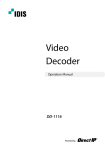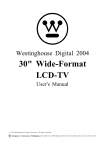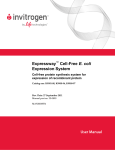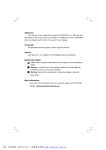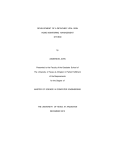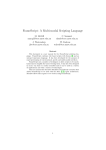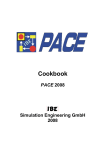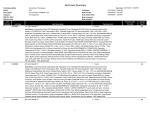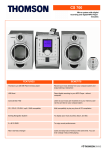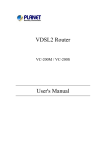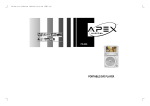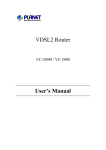Download basic operations - Service
Transcript
CONTENT 4 9 10 11 14 17 19 20 32 37 38 39 English Safety Informations Features Accessories Output and control elements Remote control The rechargeble battery Connecting the Player to other componets Basic operations System setup Specifications Troubleshooting Glossary 3 SAFETY INFORMATION English The lightning flash with an arrowhead symbol within an equilateral triangle is intended to alert the user of the presence of uninsulated "dangerous voltage" within the product's enclosure that may be of sufficient magnitude to constitute a risk of electric shock to persons. The exclamation point within an equilateral triangle is intended toalert the user of the presence of important operating and maintenance (servicing) instructions in the literature accompanying the appliance. THIS DEVICE COMPLIES WITH PART 15 OF THE FCC RULES. OPERATION IS SUBJECT TO THE FOLLOWING TWO CONDITIONS: (1)THIS DEVICE MAY NOT CAUSE HARMFUL INTERFERENCE, AND (2) THIS DEVICE MUST ACCEPT ANY INTERFERENCE RECEIVED. INCLUDING INTERFERENCE THAT MAY CAUSE UNDESIRED OPERATION. WARNING: DO NOT EXPOSE THIS APPLIANCE TO RAIN OR MOISTURE, DUE TO THE HIGH RISK OF FIRE OR ELECTRIC SHOCK, DO NOT OPEN THE CABINET DANGEROUS HIGH VOLTAGES ARE PRESENT INSIDE THE ENCLOSURE. ONLY QUALIFIED SERVICE PERSONNEL SHOULD ATTEMPT THIS. CAUTION: DURING PLAYBACK, THE DISC SPINS AT HIGH SPEED, SO DO NOT LIFT OR MOVE THE PLAYER, DOING SO MAY DAMAGE THE DISC. CAUTION:This Digital Video Disc Player employs a Laser System. Make sure the device is shut down prior to opening player lid.Visible laser radiation when open and interlocks defeated.Use of controls or adjustments or performance of procedures other than those specified herein may result in hazardous radiation exposure. The lightning flash with an arrowhead symbol within an equilateral triangle is intended to alert the user of the presence of uninsulated "dangerous voltage" within the product's enclosure that may be of sufficient magnitude to constitute a risk of electric shock to persons. The exclamation point within an equilateral triangle is intended to alert the user of the presence of important operating and maintenance (servicing) instructions in the literature accompanying the appliance. DO NOT STARE INTOBEAM. To ensure proper use of this product, please read this owner's manual carefully and retain for future reference. Should the unit require maintenance, contact an authorized service location, or contact us.Only qualified service personnel should remove the cover. 4 SAFETY INFORMATION FCC NOTICE: This equipment has been tested and found to comply with the limits for a Class B digital device. Pursuant with the FCC Rules, Part 15. These limits are designed to provide reasonable protection against harmful interference in a residential installation. • • • Increase the separation between the equipment and receiver. Connect the equipment into an outlet on a circuit different from that to which the receiver is connected. Consult the dealer or an experienced radio/TV technician for help. FCC Caution:To assure continued compliance,(example-use only shielded interface cables when connecting to computer or peripheral devices).Any changes or modifications not expressly approved by the party responsible for compliance could void the user's authority to operate this equipment. BATTERYWARNING: The DVD player contains a NiMH battery pack. There is a risk of fire and burns if the battery pack is handled improperly. Do not disassemble, crush, puncture, short external contacts, or dispose of in fire or water. Do not attempt to open or service the battery pack. Replace only with the battery pack designated for this product. Discard used batteries according to the manufacturer's instructions. CAUTION: Use of controls or adjustments or performance of procedures other than those specified herein may result in hazardous radiation exposure. Please carefully study this manual and always keep it available. There are, however, some installation and operation precautions which you should be aware of. 1. Read Instructions - All the safety and operating instructions should be read before the product is operated. 2. Retain Instructions - The safety and operating instructions should be retained for future reference. 3. Heed Warnings - All warnings on the product and in the operating instructions should be adhered to. 4. Follow Instructions - All operating and use instructions should be followed. 5. Cleaning - Unplug this product from the wall outlet before cleaning. Do not use liquid cleaners or aerosol cleaners. Use a damp cloth for cleaning. 6. Attachments - Do not use attachments not recommended by the product manufacturer as they may cause hazards. 5 English This equipment generates,uses and can radiate radio frequency energy and,if not installed and used in accordance with the instructions, may cause harmful interference to radio communication, However,this is no guarantee that interference will not occur in a particular installation.If this equipment does cause harmful interference to radio or television reception, which can be determined by turning the equipment off and on,the user is encouraged to try to correct the interference by one of the following measures: • Reorient or relocate the receiving antenna. SAFETY INFORMATION English 7. Water and Moisture - Do not use this product near water for example, near a bath tub, wash bowl, kitchen sink, or laundry tub; in a wet basement; or near a swimming pool; and the like. 8. Accessories - Do not place this product on an unstable cart, stand, tripod, bracket, or table. The product may fall, causing serious injury to a child or adult, and serious damage to the product. Use only with a cart, stand, tripod, bracket, or table recommended by the manufacturer, or sold with the product. Any mounting of the p r o d u c t should follow the manufacturer's instructions, and should use a mounting accessory recommended by the manufacturer. 9. A product and cart combination should be moved with care. Quick stops, excessive force, and uneven surfaces may cause the product and cart combination to overturn. 10. Ventilation - Slots and openings in the cabinet are provided for ventilation and to ensure reliable operation of the product and to protect it from overheating, and these openings must not be blocked or covered. The openings should never be blocked by placing the product on a bed, sofa, rug, or other similar surface. This product should not be placed in a built-in installation such as a bookcase or rack unless proper ventilation is provided or the manufacturer's instructions have been adhered to. 11. Power Sources - This product should be operated only from the type of power source indicated on the marking label. If you are not sure of the type of power supply to your home, consult your product dealer or local power company. For products intended to operate from battery power, or other sources, refer to the operating instructions. 12. Grounding or Polarization - This product may be equipped with a polarized alternating-current line plug (a plug having one blade wider than the other). This plug will fit into the power outlet only one way. This is a safety feature. If you are unable to insert the plug fully into the outlet, try reversing the plug. If the plug should still fail to fit, contact your electrician to replace your obsolete outlet. Do not defeat the safety purpose of the polarized plug. Alternate Warnings - This product is equipped with a three-wire grounding-type plug, a plug having a third (grounding) pin. This plug will only fit into a grounding-type power outlet. This is a safety feature, If you are unable to insert the plug into the outlet, contact your electrician to replace your obsolete outlet. Do not defeat the safety purpose of the grounding-type plug. 13. Power-Cord Protection - Power-supply cords should be routed so that they are not likely to be walked on or pinched by items placed upon or against them, paying particular attention to cords at plugs, convenience receptacles, and the point where they exit from the product. 14. Protective Attachment Plug - The product is equipped with an attachment plug having overload protection. This is a safety feature. See Instruction Manual for replacement or resetting of protective device. If replacement of the plug is required, be sure the service technician has used a replacement plug specified by the manufacturer that has the same overload protection as the original plug. 6 SAFETY INFORMATION 15. 7 English Outdoor Antenna Grounding - If an outside antenna or cable system is connected to the product, be sure the antenna or cable system is grounded so as to provide some protection against voltage surges and built-up static charges. Article 810 of the National Electrical Code, ANSI/NFPA 70, provides information with regard to proper grounding of the mast and supporting structure, grounding of the lead-in wire to an antenna discharge unit, size or grounding conductors, location of antenna-discharge unit, connection to grounding electrodes, and requirements for the groundin telectrode. 16. Lightning - For added protection for this product during a lightning storm, or when it is left unattended and unused for long periods of time, unplug it from the wall outlet and disconnect the antenna or cable system. This will prevent damage to the p r o duct due to lightning and power-line surges. 17. Power Lines - An outside antenna system should not be located in the vicinity of overhead power lines or other electric light or power circuits, or where it can fall into such power lines or circuits. When installing an outside antenna system, extreme care should be taken to keep from touching such power lines or circuits as contact with them might be fatal. 18. Overloading - Do not overload wall outlets, extension cords, or integral convenience receptacles as this can result in a risk of fire or electric shock. 19. Object and Liquid Entry - Never push objects of any kind into this product through openings as they may touch dangerous voltage points or short-out parts that could result in a fire or electric shock.Never spill liquid of any kind on the product. 20. Servicing - Do not attempt to service this product yourself as opening or removing covers may expose you to dangerous voltage or other hazards. Refer all servicing to qualified service personnel. 21. amage Requiring Service - Unplug this product from the wall outlet and refer servicing to qualified service personnel under the following conditions: a. When the power-supply cord or plug is damaged. b. If liquid has been spilled, or objects have fallen into the product. c. If the product has been exposed to rain or water. d. If the product does not operate normally by following the operating instructions. Adjust only those controls that are covered by the operating instructions as an improper adjustment of other controls may result in damage and will often require extensive work by a qualified technician to restore the product to its normal operation. e. If the product has been dropped or damaged in any way, and f. When the product exhibits a distinct change in performance this indicates a need for service. 22. Replacement Parts - When replacement parts are required, be sure the service technician has used replacement parts specified by the manufacturer or have the same characteristics as the original part. Unauthorized substitutions may result in fire, electric shock, or other hazards. SAFETY INFORMATION 23. per 24. 25. English 26. 8 Safety Check - Upon completion of any service or repairs to this product, ask the service technician to perform safety checks to determine that the product is in prooperating condition. Wall or Ceiling Mounting - The product should be mounted to a wall or ceiling only as recommended by the manufacturer. Heat - The product should be situated away from heat sources such as radiators, heat registers, stoves or other products (including amplifiers) that produce heat. Rechargeable battery - Charge voltage cannot be below 12V. FEATURES Portable DVD-Player and DVB-T TV (integrated) 9,2 inch 16:9 TFT display (resolution 800 x 480) Play DVD, VCD, SVCD, MPEG-1 and MPEG-2 Video, MPEG-4 Video, AUDIO-CD, JPEG, Kodak Picture CD Integrated card reader for SD, MMC and MS memories USB 1.1 port for external storage English • • • • • • • • • • DVB-T receiver with automatic channel scan, EPG and Teletext Removable Li-Ion battery Video In and Out Can be used as a digital picture frame (power supply use recommended 9 ACCESSORIES Package Contents When opening the package of this Portable-DVD player please make sure that the following accessories are included: English AC-DC power adapter headphones Remote control ink. batteries Car power supply cable User manual Warranty card Battary Pack Antenna transportation bag 10 OUTPUTS AND CONTROL ELEMENTS Front panel English 1. 2. 3. 4. LCD Display Speaker Control keys IR receiver window 5. • Power LED Indicator Red: When CD / MP3/ DVD discs are played Blinking green: when the player turns off and the battery is charging Off: The main unit is turned off 5. 6. 7. 8. Disc Cover Fixing holes Screw hole Battery Connector • • Back panel 1. 2. 3. 4. VOL+ / VOL– : Press to increase / reduce the volume or a value in the menu. MENU: Press to display the TFT´s menu. AV: Press to switch the video input mode between DVD / DVB-T and AUX Tuner Port: Connect antenna to this player 11 OUTPUTS AND CONTROL ELEMENTS English Control keys 1. 2. 3. 4. 5. 6. 7. DVD / DVB-T : Press to select DVD or DVB-T mode. / (UP / DOWN) : Press to move the cursor up / down. SETUP: Press to access the DVD Setup Menu to modify the DVD player settings when the player is in DVD mode; Press to access the DVB-T Setup Menu to modify the DVB-T settings when the player is in DVB-T mode. STOP: Press this button to stop playback. Press this button for 1.5 second to turn off the unit. (PREVIOUS) : Press to go to the previous track or chapter. (PLAY / ENTER) Press to begin playback; Press to pause Playback during playing, press again to resume playback. Press to confirm the items or settings (NEXT) : press to go to the next track to chapter. Left side of the player 1. 2. 3. 4. 12 DC 12V IN: Connecting the AC-DC 5. adapter or car adapter to DC IN jack. Memory Socket: Inserting the 6. memory card ( SD / MMC / MS) to the memory socket of player 7. Headphone Jack : Plugging the headphone in the HP1 or HP2 jack of player USB Socket: Connecting USB storage to the player. AV Out: This is used in combination with the audio / video input devices AV In : This is used in combination with the audio/ video output devices Coaxial: This is uased in combination with the digital audio input devices OUTPUTS AND CONTROL ELEMENTS Right side of the player 1. Power Switch: Slide power switch to position „ON“, then the player turns on. Slide power switch to position „OFF“, then the player turns off. English Part names of the battery 1. 2. 3. 4. 5. Battery support: Pull out the support to the proper position in order to let the unit stand when battery is installed. Fixing pole Battery socket Screw Handle 13 REMOTE CONTROL Introduction of the remote control Open the battery drawer Hold in addition the equipment by point 1 (see picture) and push the cover into the direction 2 (see picture). 2. Please insert the battery into the drawer. 3. Push the drawer back into the remote control English 1. Pay attention when inserting the battery to the correct polarity (/-). Operation of the DVD Players with the remote control Always direct the remote control toward the sensor field of the DVD Players 14 REMOTE CONTROL English Button discription of remote control 1. 2. 3. 4. 5. 6. 7. 8. 9. 10. 11. 12. 13. DVD / DVB-T : Select DVD / DVB-T mode SETUP: Access the OSD setup menu MUTE: Turn the sound on or off TV / RADIO: Select TV / Radio mode RECALL: return to the disc´s root menu : Move the cursor up MENU PBC: Display the root menu of disc OSD: Display the information of disc ( title, chapter, track, time,etc..) : Move the cursor left ENTER: Confirm the items or settings : Move the cursor right VOL+: Increase the volume BACKWARD: Press to fast backward playback 15 REMOTE CONTROL English Button discription of remote control 14. 15. 16. 17. 18. 19. 20. 21. 24. 28. 32. 34. 35. 36. 37. 38. 39. 40. 41. 42. 43. 44. 16 : Move the cursor down FORWARD: Press to fast forward playback VOL- : Decrease the volume PREV: Go to the previous track or chapter PLAY / PAUSE : Press to play or pause the CD or DVD NEXT : Go to the next track or chapter STOP : Press to stop playback 23,25-27,29-31,33 : Select track numbers directly AUDIO ST : DVD: select the audio language VCD or CD : Select the audio channel TITLE : Display the DVD title SUBTITLE : select and turn on subtitle PROGRAM : Program the palyback sequnce GOTO : Start playback at a selected track, chapter or time D ANGLE ( DVD only) : Press to select the disc's angle REPEAT : Repeat the track, chapter or the enter disc SLOW : Press to reduce the speed of playback P POWER : Turn the screen on or off AV : Press to switch the video input mode between DVD/ DVB-T and AUX - : Press to decrease the value of selected items when in the TFT´s setup menu P MENU : Press P MENU continuously to select the Brightness, Contrast, Colours, Sharpness, Screen mode, Screen on/off. + : Press to increase the value of selected items when in the TFT´s setup menu P ANGLE : Switch screen normal or reverse THE RECHARGEABLE BATTERY Precautions • • • Please fully charge the battery unit before using it for the first time. When the battery unit is recharged in a hot environment, it may not become fully recharged. It´ s normal that the battery unit temperature is about 20°C higher than the surrounding temperature during a recharge. English Battery storage • • Please store the battery in a proper temperature environment (15°C to 25°C). To avoid damage do not store the battery in environments with higher or lower temperatures. Please recharge the battery once per year if it is not used for a long time. Battery life • The battery unit can be used for about 300 cycles of recharging and operation. However, this depends on the specific operating conditions. Using the battery • • • • The picture may be unstable if the battery power is too low Please recharge the battery when the main unit is powered off. Otherwise the battery recharge will takes about 5 to 6 hours. The moment the battery power is depleted, OSD shows „WARNING LOW BATTERY“ Please remove the battery unit from the main unit when it is not going to be used for a long period of time 17 THE RECHARGEABLE BATTERY Installing the battery Please install the battery unit as following: 1. 2. English 3. Attach the battery unit to the main unit Pull up the battery until the battery unit is locked to the main unit Then the power LED indicator is light on . Removing the battery Please remove the battery unit as following: 1. 2. Turn off the main unit Press the battery lock key and pulldown the battery unit, then the battery is removed Note: • Before installing and removing the battery, it is required Recharging the battery by using AC-DC adapter Please recharge the battery unit as explained in the following: 1. Install the battery 2. Connect AC-DC adapter to the player • When charging, the charge LED indicator lights up. ( Red) • When the battery is full, the LED indictor is green • The charing time is around 5 to 6 hours (player is powerd off) Note: • • Please place the battery on a level, flat surface for recharging Failure to do so many cause the battery short circuit Caution • • • • 18 The temperature during recharging affects the recharging efficiency. Recharging is most efficient between temperatures from 0°C to 45°C. To protect the battery unit, do not recharge a fully charged battery unit repeatedly. Repeated overcharging of the battery may deteriorate the battery performance. When the battery unit is hot, it may take longer to recharge or it may be not be possible to recharge altogether. Wait for the battery unit to cool down before you try again to recharge CONNECTING THE PLAYER TO OTHER COMPONENTS Using the AC-DC adapter Connect the power cord to the DC IN jack as shown in the illustration. Note: • AC-DC adapter specifiction : 12V/1.5A. Please use the adapter that is the standartd accessory of the main unit. English Using the earphone • • Connect the earphone plug secrely to the earphone jack on the main unit Using +/- to adjust the volume Note : • • Please do not play DTS disc. It will produce some strong noises. Insert the earphones plug securely, otherweise sound will not be heard. Connecting to USB storage 1. 2. Please connect the USB device to the USB terminal of the main unit. The main unit will read the contents of the USB storage device automatically. Note: • • The USB terminal of the main unit supports USB1.1 only. The main unit can read the contents of USB storage when there is no disc in the main unit. 19 CONNECTING THE PLAYER TO OTHER COMPONENTS Connecting to a memory card (SD/MMC/MS) 1. 2. Please insert the memory card to the memory card socket of the main unit. The main unit will read the contents of the memory card automatically. Note: English • • Please insert the memory card in correct direction (see picture). The main unit can only read the contents of memory card if there is no disc inserted in the main unit. Connecting to a TV set Before connecting turn off the player and the external devices Output the signals from the player´s AV out to a TV set. Black Viedo /audio cable Red Yellow White To video input jack (yellow) To audio input jack (white) To audio input jack (red) Signal Flow Note: • 20 Please set the main unit to AV output mode. CONNECTING THE PLAYER TO OTHER COMPONENTS Connecting to a digital amplifier that has not Dolby Digital / DTS / MPEG compatible Black English Video / audio cable Signal flow White Yellow To digital audio input jack Red Video in Audio in TV Output the digital signals from the player´s digital output to a digital amplifier that is no Dolby / DTS / MPEG compatible. Note: • Carefully ckeck the player´s digital output settings before connecting the player to an amplifier which is not Dolby Digital / DTS / MPEG compatible Do not play DVDs when the audio setting are not correct. Or may cause strong noise and demange your speakers. 21 CONNECTING THE PLAYER TO OTHER COMPONENTS Connecting to a Dolby Digital / DTS / MPEG decoder or an ampifier with built-in decoder compatible English Black Optical digital cable Front speaker (left) Front speaker (right) Subwoofer Center speaker Surround speaker (right) Signal flow Surround speaker (left) With this player, you can enjoy powerful Dolby Digital, DTS or MPEG sound. Output the digital signals from the player´s digital output to a decoder or amplifier with build –in decoder. Note: • • 22 For a compatible decoder or amplifier, 5 Speackers ( front left / right / center / surround left / right ) and a subwoofer are requiered to enjoy Dolby Digital / 5.1– Channel soud. Before connecting, make sure to turn off the power of this DVD player, amplifier and TV. CONNECTING THE PLAYER TO OTHER COMPONENTS Connecting to a Audio / Video player system Black Video / audio cable English Signal flow Video out Yellow Red White To Audio Output jacks To Video Output jacks Connect to AV system video output AV system Audio out Note: • Please set the main unit to AV input mode 23 BASIC OPERATIONS English Playing Discs 1. 2. 3. 4. 5. Install the battery or plug the AC-DC cord to DC IN jack . Turn on the player Slide the disc cover and put in the disc Loading disc, the disc type will be showm on the screen. Press PLAY to start playback. Note: • • Please place the disc carefully Do not play poor quality discs to prevent damage from the lens. Removing discs 1. 2. 24 Press STOP to stop playback Take out the disc. BASIC OPERATIONS Adjusting picture ( Brightness / Contrast / Color / Sharpness / Screen on / off Press P MENU to cycle though th TFT´s menu as brightness, contrast, color, sharpness, screen mode, screen on / off. English You can set a mode suitable for the subject picture. 1. 2. 3. Press +/- to adjust the value of selected items Press AV to switch from AV IN mode to DVD mode The DVD´s screen is closed when in AV IN mode . Note: Press +/- to adjust the volume directly when the unit is not in menu mode 25 BASIC OPERATIONS Stopping playback 1. 2. 3. Press STOP to stop playback. The unit automatically memorizes the stopping point. Press PLAY to resume playback. Press STOP again to fully stop playback of the disc. STOP PLAY Note: English • Some kind of discs do not support the resuming of playback after first stopping. Pausing playback 1. 2. Press PLAY/PAUSE to pause the playback of a disc. Press PLAY/PAUSE to resume playback. PLAY Fast-forwarding / Fast-reversing 1. 2. Press REV on the remote control for 1.5 seconds to scan backward at 2x-4x-8x-20x times of normal speed. Press FWD on the remote control for 1.5 seconds to scan forward at 2x-4x-8x-20x times of normal speed. FWD REV Note : • There is no sound during fast-forward / fast-reverse. Slow and frame-by frame playback 1. Press SLOW on the remote control to start slow playback. Each pressing of this button will after the speed to 1/2,1/3,1/4,1/5,1/6 and 1/7 of normal playback. Note: • • 26 No sound during frame-by-frame playback For CD/MP3, this function is not available. SLOW BASIC OPERATIONS Repeat playback REPEAT English A-B playback repeat mode 1. Press REPEAT to set the starting point of a segment. The screen will show “Repeat A-“ 2. Press REPEAT again to set the stop point of a segment. The main unit will start repeat playback of the segment from A to B. 3. Press REPEAT again to resume normal playback status. Repeat playback of titles, chapters or tracks 1. While playback of a disc press REPEAT to select the title, chapter or track for repeat playback. Searching the disc 1. 2. 3. 4. Press GOTO. Use the cursor and ENTER to select the proper item for selection of playing time, title, chapter or track. Press ENTER again to confirm your selection. Press GOTO to resume normal playback. GOTO Searching the disc The unit can play a program list as shown in the following example: Press PROGRAM to display the program menu. Note: • • T is for input of the title number. C is for input of the chapter number of a DVD. T is for input of the track number of a CD/VCD. Note: • • Some discs may not offer title, chapter or track numbers. Use the direction buttons ∧ /∨ / < / > to select your prepped list (see picture). Program 27 BASIC OPERATIONS Searching the disc 3. English 4. 5. Use the direction buttons to move the cursor to the “PLAY” icon, and press ENTER to start playback of the list order. Press PLAY/PAUSE or select the “EXIT” icon and the press ENTER to exit the program list. Note: 1. The program list will be canceled when the main unit is powered off or the disc will be ejected. 2. Some discs may not allow for some program functions. 3. The player cannot start playback of the list if you select an item that it is not part of the playing disc. Using OSD 1. 2. Press OSD to display disc type, current title, current chapter and the playing time. Press again to display the current subtitle language, the current audio language and the current angle number (during playback of a disc). Press OSD for the 3td time to deactivate the information display. OSD Selecting subtitles 1. Press SUBTITLE to select the subtitle of a disc (during DVD playback). SUBTITLE 28 BASIC OPERATIONS Selecting audio settings 1. 2. Press AUDIO to select the audio language of a disc (during DVD playback). Press AUDIO to select the audio channel of a disc (during VCD or CD playback) AUDIO English Selecting angles This function allows for selecting different filming angles stored on the DVD media during playback. 1. Press ANGLE to select the playback angle when playing a DVD disc. Note: D ANGLE This function is only available on certain DVD media. Playback of MP3 and JPEG discs 1. 2. 3. 4. 5. Use the direction buttons </∧/∨/> to move the cursor to the directory file, MP3 icon or JPEG icon. Select the MP3 icon and press ENTER for playback of MP3 files; select the JPEG icon and press ENTER for playback of JPEG files. Select a file and press ENTER to start playback. Press PLAY/PAUSE to pause playback. Press again to resume playback. Press A-B to start repeat playback of an A-B segment. MP3 icon Directory File JPEG icon 29 BASIC OPERATIONS Playback of the files stored in the USB storage 1. 2. English 3. 4. 5. Make sure that there is no disc inserted, connect the USB storage device to the USB socket of the main unit and turn on the DVD Player. The files will be read automatically. “READ USB” will be shown on the screen and the files will be displayed when the unit has finished reading. Operation is the same as with playback of MP3 files. Please remove the USB storage device if you don’t want to use the USB mode any longer. This unit supports playback of MP3, JPEG, and MPEG4 files. Note: • • The supported USB format is USB1.1. Playback of USB files can only be supported if there is no disc inserted in the player. Playback of the files sored in the Memory card 1. 2. Make sure that there is no disc inserted, insert a card (SD, MMC, MS) into the memory card socket and turn on the DVD Player. The files will be read automatically. “READ CARD” will be shown on the screen and the files will be displayed when the unit has finished reading. Note: • 30 Playback of memory card files can only be supported if there is no disc inserted in the player. BASIC OPERATIONS Using DVB-T 1. 2. 3. 4. English 5. Press „Yes“ when using DVB-T for the first time. Press </∧/∨/> , ENTER to set “Country” , “OSD Language”, “Time Zone” properly as the local situation, then press “Next” to go on. Press “Yes” to start auto scan The TV and radio program will be listed on the screen if the antenna reveives signal. Press ∧/∨ to choose a program, then press ENTER to play Press SETUP to enter DVB-T setup menu. Use </ ∧/∨/> , ENTER to set “Channel Guide” “System Confing” and “Installation”. 31 SYSTEM SETUP Selecting a TV system English Please select the proper video signal system according to your TV set. • NTSC: Please select this item for NTSC system TV sets. • PAL: Please select this item for PAL system TV sets. • Default: PAL Note: • The picture may appear “grey” if the setting is not suitable for the TV set Setting screen saver This function will save the LCD life if the unit is in stop or no disc mode for over 1 minute. • ON: Screen saver enabled. • • Screen sever ON OFF OFF: Screen saver disabled. Default: ON Selecting a TV scale • • • 16:9: Please select this item when connecting this unit to a 16:9 TV set. 4:3 LB: Please select this item when connecting this unit to a normal TV set. 4:3 PS: Please select this item when connecting this unit to a normal TV set. Note: • 32 Picture scale depends also on supported disc format TV Type 4:3 PS 4:3 LB 16:9 SYSTEM SETUP Setting parent lock 1. 2. Default setting: 0000 After unlocking you can set a new parental lockand the parental lock level. Password ----- Setting parent lock level • • Screen saver 1 Kid save 2G 3 PG By selecting “normal” the lock function is disabled. Default: 8 ADULT 4 PG13 5 PG-R Note: • English With this function the user can select a custom parental lock for removing scenes being too violent or containing sex scenes that are not suitable for children. • There are 8 levels: normal and children. The parent lock level can not be set if the parental lock is locked. 6R 7 NC-17 8 Adult Default settings To restore the factory settings please select this item and press ENTER. Default Restore 33 SYSTEM SETUP Selecting languages English Selecting a OSD language In the OSD language selection menu you can use the direction buttons ∧/∨ to move the cursor to the desired language and press ENTER to confirm your selection. Selecting an audio language In the audio language selection menu you can use the direction buttons ∧/∨ to move the cursor to the desired language and press ENTER to confirm your selection. Selecting a sub-title language In the subtitle language selection menu you can use the direction buttons ∧/∨ to move the cursor to the desired language and press ENTER to confirm your selection. Selecting a menu language In the menu language selection menu you can use the direction buttons Up/Down to move the cursor to the desired language and press ENTER to confirm your selection.. Note: • • 34 If your desired language cannot be supported, the actual language will be the disc standard language. Default language: English SYSTEM SETUP Selecting digital audio output • • • SPDIF / RAW: please set the audio output to RAW if you have a Dolby digital 5.1 or DTS cable amplifirer . SPDIF /PCJM: please set the audio output to PCM if you have a 2-channel Dolby digital amplifier Default: SPDIF / PCM English • SPDIF / OFF: switching off digital audio output Adjusting the key When you enter the KEY menu, you can use the cursor keys ∧/∨ to adjust the desired tone and press ENTER. Adjusting the brightness When you are in Video Setup, you can enter the Brightness menu and move the cursor keys ∧/∨ to the desired brightness, then press ENTER. Adjusting the contrast When you are un VIDEO SETUP, you can enter the Contrast menu and move the courser keys ∧/∨ to the deiered contrast, then press ENTER. 35 SYSTEM SETUP Adjusting the hue English When you are in VIDEO SETUP, you can enter the hue menu and move the coursor keys ∧/∨ to the desired hue, then press ENTER Adjusting the saturation When you are in VIDEO SETUP, you can enter the satuation menu and move the cursor keys ∧/∨ to the desired saturation, then press ENTER . Adjusting the sharpness When you are in Video Setup, you can enter the Sharpness menu and move he cursor keys ∧/∨ the desired sharpness, then press ENTER 36 SPECIFICATIONS Genaral Information Dimensions (WxHxD) 25,2 x 19,9 x 3,8 cm (without battery) 25,2 x 21,4 x 6,2 cm (incl. battery) 1,6 Kg Power inlet 9,5V DC, 3A English Net weight ( inkl. battery) 100-240V AC 50/60Hz with power supply Power consumption < 10 W / StandBy < 10 mA Battery Lithium-Ion Battery 2200 mAh TV type PAL / NTSC (playback only) Display Dimension 9,2” = 23,6 cm (16:9) Resolution 800 x 480 Interfaces Video Video in/out, USB 1.1, Card reader Audio Line in/out, Headphone jack DC 12 V In Operating conditions Temperature 0 - 40° C Humidity 5 - 90% (non condensing) 37 TROUBLESHOOTING PROBLEM English No disc playback POSSIBLE CAUSE Disc error. Insert disc properly (label facing up). Disc is dirty or scratched. Insert a functional disc. Area code error. No TV picture. No sound over speakers. No sound over TV or amplifier. Different volume for DVD/CD discs. No playback of 8 cm discs. 38 SOLUTION Maybe cables are not connected correctly. Setting error. Select a correct area code disc. Check the cable connections. Check the settings of the DVD Player and the TV set. Earphones may be plugged in. Remove the earphones. Cables maybe not connected correctly. Check the cable connections. Discs can be recorded on different volume levels. Adjust volume level on DVD player. 8cm disc are not supported. Do not use these kind of discs on this unit. GLOSSARY CVBS Composite Video Interface. The video signal is transmitted via a single signal line. CVBS should only be used, if your playback device does not offer other interfaces for connection with you Xoro TV set, as CVBS due to technical reasons delivers worst quality of all available interfaces (please also refer to YUV, S-Video, SCART and RGB). The CVBS interface can easily be identified from the yellow colour of the RCA jack. DivX TM DivX TM is a new high quality video codec, which is based on MPEG-4 standard and combined with MP3 audio. Originally, the DivX TM-Codec was a Microsoft codec (MPEG-4 v3). The official codec only used ASF format (no AVI) or WMV format with Windows Media Encoder 7. The official codec had a bitrate limit, which was removed on DivX TM. On the next stage of development, the codec was developed completely new and is now 100% MPEG-4 compliant. The new codec was called DivX TM 4/5 and can be obtained for free at www.divx.com. This codec is also compatible to videos encoded with the old DivX TM codec (DivX TM 3.11). Today, DivX is just a brand name for the MPEG-4 encoder/player from DivX TM Networks that lives from the fame of early DivX TM days. . DTS® DTS® is a coding standard similar to Dolby Digital®. DTS Digital Surround® is a multichannel surround system from Digital Theatre Systems. Similar to Dolby Digital® it uses up to 5.1 channels. Different from Dolby, the data rate can be far above 1 Mbit/sec so the sound is not compresses as strong as in Dolby Digital® resulting in a higher sound quality. The frequency range is from 20Hz to 20kHz at 20Bit, but the subwoofer channel only transmits frequencies below 80Hz. The coding system also is called CAC. 39 English CD A CD (Compact Disc) is a metal-coated plastic disc. It has a diameter of 12 cm and a thickness of about 1,2 mm. It was developed by Sony and Philips in 1985. The advantages are digital storage of music enabling very natural sound reproduction. Beyond this, the data is stored more compact, the handling is easy. The long lifetime of the media and the fact that usage does not decrease quality made the CD the ideal storage media. In the meantime, 12 different storage media have been developed from the first CD. The mostly used are CD-DA (Compact Disc - Digital Audio) , CD-ROM (Compact Disc - Read Only Memory), and the DVD (Digital Versatile Disc). One can store about 74 to 80 minutes of music on a CD (-DA). This is equal to 650 to 700 MB Signal transmission is performed touchless with a laser beam. The CD is being read from the middle to the outer side. The data or music is recorded in a spiral from the middle to the outer side. A CD has pits and lands, the distance is about 1,6 mm. The laser light created by a laser diode passes different mirrors and prisms and then is focused by a lens to a laser beam. This laser beam scans the data spiral of the CD. On the pits, the laser beam is reflected in another direction and is detected by a photocell. The photocell transmits the signal to a microprocessor, which converts the digital data to an audio signal. The rest is done by the sound system. GLOSSARY English DVD The DVD (Digital Versatile Disk) was introduced in 1995 and is a storage media with a large capacity. While a standard CD can store 650 MB of data, the DVD can store up to 9 GB. Especially when it comes to video playback, a large storage capacity is important. Beyond its high capacity, the consumer enjoys high quality video and audio. A DVD can store up to 8 different audio streams, so in best case, the movie can be watched in 8 different languages. Photo-CD (JPEG CD) A Photo-CD is a storage system for image storage on a CD-ROM in a platform independent multi resolution structure (support of different resolutions and file formats, e.g. JPEG, BMP, etc). As a single camera film dies not fill a complete CD, more films can be added to the CD at a later time. A CD-ROM drive must be multisession enabled to load images from a PhotoCD. GUI Graphic User Interface. See OSD. HDCD Pacific Microsonics has developed a digital audio technology using the full potential of a CD. The HDCD process (High Definition Compatible Digital) is a patented coding and decoding process transporting the complete details of a high resolution “master recording” to a CD. There were several attempts to improve the sound quality of CD's, but none, which could be compared to HDCD process. HUE HUE settings affect the color balance of the picture Kodak Picture CD® The KODAK Picture CD® is the ideal media for allropund photographers. All pictures are stored at an excellent resolution of 1024 x 1536 pixel. On the KODAK Picture CD®, the images of your camera filmstrip are stored. It is not possible to add pictures at a later point of time. Note: There also are "Kodak Foto CD’s®“ available. As they have a proprietary file format, your DVD player cannot playback these media. Contrast Means the range of luminance between the brightest and the darkest pixel, which can be displayed. MP3 MPEG 1 Layer 3 Codec, or short MP3, was developed in 1987 by Fraunhofer Institut für Integrierte Schaltungen and was e revolution in audio compression. In 1992 it became part of MPEG-1 video format. As MP3 offered high quality audio at incredible small filesize, it became a standard. With this codec one can compress audiofiles to about 1 MB / minute. 40 GLOSSARY NTSC Widespread TV standard, especially in US and Asia. 525 (480 viewable) Lines and 60 Hz refresh rate. Describes the way the video information (brightness, colour, refresh rate etc.) is transmitted. Within Europe, this video standard only appears on imported media (like US DVDs). OSD The OSD (On Screen Display) is all the menus and options shown on the screen. English PAL European TV standard. PAL stands for Phase Alternation Line; refresh rate: 50 Hz, vertical line resolution: 625 Lines, 576 visible lines. Describes the way the video information (brightness, color, refresh rate etc.) is transmitted. PBC PBC stands for playback control. This function can be used to show a menu on Video CD's (if contained on the VCD). One can move in this menu with the arrow keys and select the desired function with “enter”. S/PDIF S/PDIF (Sony/Philips Digital Interface) is a digital transmission standard for audio data. S/ PDIF can transmit audiofiles from one source to another without having to leave the digital transmission, which would result in worse quality. S-Video Describes the way video signals are transmitted. With S-Video, luminance and colour information are transmitted separately. S-Video interface can easily be identified by its 4ports in a round connector. Aspect ratio: 4:3 and 16:9 Full Frame refers to programs developed for TV display with an aspect ratio of 4:3. Widescreen refers to programs developed for screens with an aspect ratio of 16:9. If a widescreen program is displayed on a 4:3 screen, the picture will have black borders on top and bottom. Super Video CD (SVCD) SVCD stands for Super Video CD. SVCD's are very similar to VCD's, one can store 35 - 60 minutes of high quality video with up to 2 Stereo audiotracks and 4 different subtitles. All Xoro DVD players can play SVCD's. Video CD (VCD) VCD stands for "Video Compact Disc". VCD's are similar to normal CDs. They contain movies with sound. A VCD can store 74 to 80 minutes of video with stereo sound. For the storage of audio and video, MPEG-1 is used. All Xoro DVD players can play VCD's. YPbPr please refer to YUV 41