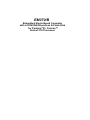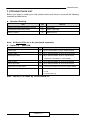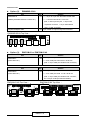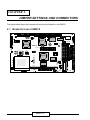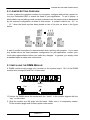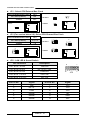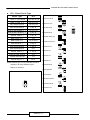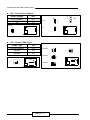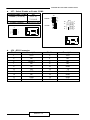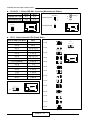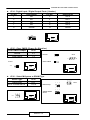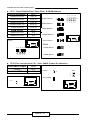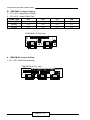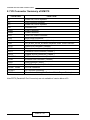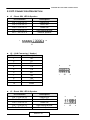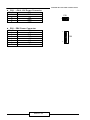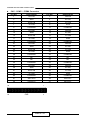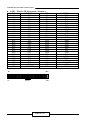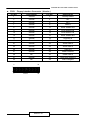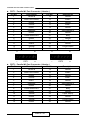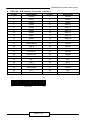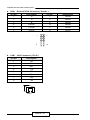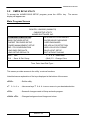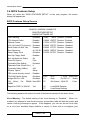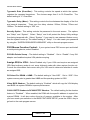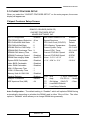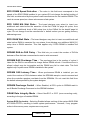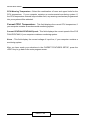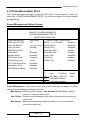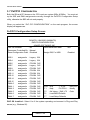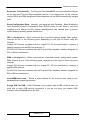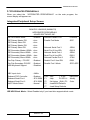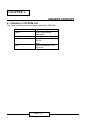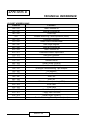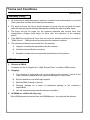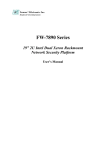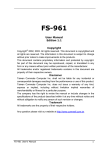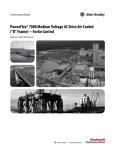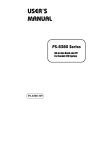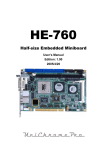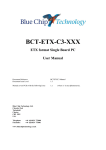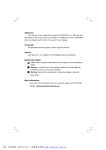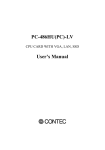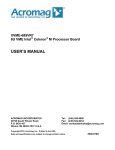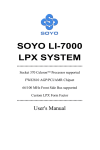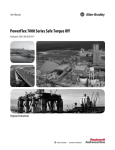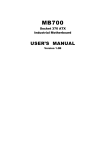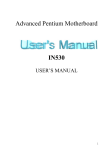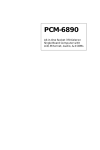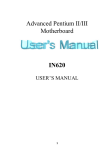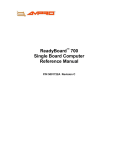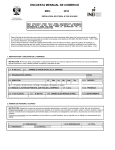Download Manual - Vox Technologies
Transcript
EM370/B
Embedded Single Board Computer
with LCD/SVGA/Sound/Lan & Flash Disk
for Pentium® III / Celeron™
Socket 370 Processor
COPYRIGHT©
This document is a copyright of the original manufacturer, 1999. The original
manufacturer reserves the right to make improvements to the product(s) described in
this manual at any time without notice. This manual may not, in whole or in part, be
photocopied, reproduced, transcribed, translated, or transmitted in whatever form
without the written consent of the manufacturer, except for copies retained by the
purchaser for backup purposes. All rights are reserved.
TRADEMARKS
Pentium ® is a registered trademark of Intel Corporation.
The following are trademarks or registered trademarks of their respective companies:
IBM, Intel, AMD, Cyrix, Award, AMI, Microsoft, Windows, Windows NT, Novell, SCO,
PC/104, PICMG, ALI, UMC, SMC, Winbond. Products mentioned in this manual are
mentioned for identification purposes only. All names of products or services
appearing in this manual are the trademarks or registered trademarks of their respective
organizations and companies.
Copyright 2000
Ver. No. 1.2
LEI-UM-EM370-000
Date : 2000/9/19
TABLE OF CONTENTS
CHAPTER 1
INTRODUCTION
1.1 SPECIFICATION
1.2 PACKING CHECK LIST
CHAPTER 2
2.1
2.2
2.3
2.4
2.5
2.6
2.7
2.8
JUMPER SETTINGS AND CONNECTORS
BOARD OUTLINE OF EM370
JUMPER SETTING OVERVIEW
INSTALLING THE DIMM MODULE
JUMPER LOCATION FOR EM370
JUMPER SETTINGS SUMMARY FOR EM370
I/O CONNECTORS LOCATION FOR EM370
I/O CONNECTORS SUMMARY FOR EM370
I/O CONNECTORS DESCRIPTION
CHAPTER 3
3.1
3.2
3.3
3.4
3.5
3.6
3.7
3.8
3.9
3.10
3.11
3.12
3.13
3.14
3.15
AWARD BIOS SETUP
RUNNING AWARD BIOS
CMOS SETUP UTILITY
STANDARD CMOS SETUP
BIOS FEATURES SETUP
CHIPSET FEATURES SETUP
POWER MANAGEMENT SETUP
PNP/PCI CONFIGURATION
LOAD BIOS DEFAULTS
LOAD SETUP DEFAULTS
INTEGRATED PERIPHERALS
SUPERVISOR / USER PASSWORD
IDE HDD AUTO DETECTION
HDD LOW LEVEL FORMAT
SAVE & EXIT SETUP
EXIT W ITHOUT SAVING
1
2
3
6
6
7
7
8
9
19
20
21
34
34
35
36
40
43
47
50
52
52
53
55
56
56
56
56
TABLE OF CONTENTS
CHAPTER 4
DRIVERS SUPPORT
57
APPENDIX A
APPENDIX B
APPENDIX C
HOW TO USE W ATCH-DOG TIMER
TECHNICAL REFERENCE
PC/104 MODULE INSTALLATION
58
59
61
GLOSSARY
TERMS AND CONDITIONS
RMA SERVICE REQUEST FORM
62
68
69
CHAPTER 1.
INTRODUCTION
The EM370 is an embedded single board computer with full functionality, LCD/SVGA,
LAN, Sound output & a PC/104-plus expansion bus for Intel Pentium III Celeron
Processor. It consists of an on-board SVGA & Audio output, a PCI Ethernet Interface
and a PC/104 expansion bus. The Intel 440BX establishes a new class of low-cost,
high-performance system that offers all the functions of a computer on a single board,
and fits in the space of a 5.25-inch floppy drive (only 5.75”x8”). This design eliminates
system conflicts and end-user configuration problems.
For the embedded board market this means more memory, more processing might, and
more I/O can be packed tighter. The form factor dispenses with the complexity, cost,
and bulk of conventional motherboards, backplanes, and card cages. The embedded
single board computer in EM370 also comes with the most popular PC/104-plus
self –stacking bus connector that suits the small form-factor board standards (compact
PC/104-plus 3.6 x 3.8-inch self-stacking, modular format.). Today, the basic PC
architecture is used in such diverse embedded applications as vending machines,
communications devices, portable systems, and medical equipment.
Among
PC/104-plus standardizes the repackaging of desktop PC functions to satisfy the
ruggedness, reliability, and size constraints of embedded systems. PC/104-plus lets
you combine special-purpose embedded functions with the basic PC computing core.
Other on-board features include four serial ports (RS-232 and RS-232/422/485), one
multi-mode parallel (ECP/EPP/SPP) port, a floppy drive controller and a keyboard
interface and a PS/2 mouse interface. The built-in high speed PCI IDE controller
supports both PIO and bus master modes. Up to two IDE devices can be connected,
including large hard disks, CD-ROM drives, tape backup drives and other IDE devices.
Its 6-layer printed circuit board combines with noise-tolerant and low power
consumption CMOS technology applied on the board makes EM370 able to withstand
any harsh environments very well.
EM370 / 1
/1
INTRODUCTION
1.1 SPECIFICATIONS
ο
ο
ο
ο
ο
ο
ο
ο
ο
ο
ο
ο
ο
ο
ο
ο
ο
ο
ο
ο
ο
ο
ο
ο
ο
ο
Processor
: Support Intel Pentium III Celeron Processors in the
PPGA (Plastic Pin Grid Array) and FCPGA (Flip Chip
Pin Grid Array)
Chipset
: Intel 440BX chipsets, CHIPS 69000, Realtek 8139,
ESS 1938 sound chip, Winbond 977EF & 877TF I/O
compatible chips, Winbond W83783S
System Memory
: One 168-pin DIMM socket that support up 256MB of
SDRAM / EDO DRAM
BIOS
: 256KB Licensed Award Flash BIOS
Flash Memory Disk
: Reserved socket for DiskOnChip from M-System,
support up to 144 MB flash memory Disk
VGA/LCD Controller
: C&T 69000 LCD/CRT chipset on-die 2MB video
memory
Ethernet Controller
: On-board Realtek 8139, support 100 BASE-TX
Sound Output
: On-board ESS 1938 PCI interface
IDE Drive Interface
: TWO PCI IDE ports, support up to four IDE devices
Ultra DMA/33
Floppy Drive Interface
: One FDD port, support up to two floppy devices
Serial Port
: Four COM ports for three RS-232 and one selectable
RS-232/422/485
Parallel Port
: Two multi-mode parallel port (EPP/ECP/SPP)
RTC Battery
: Dallas RTC battery or compatible
DMA
: 8 DMA channels
Interrupts
: 16 levels of hardware interrupts
External Power Connector : On-board 7-pin & 4-pin external power connector
PC/104-Plus Expansion Bus :
Built-in PC/104-Plus expansion Bus
Watchdog Timer
: 16 level time-out intervals by software program
Universal Serial Bus
: Support two USB ports
IR Interface
: Supports one IrDA header
Health Monitoring
: On-board Winbond W83783S
Operating Temperature
: 0°C~60°C
Humidity
: 10%~90% RH
Dimensions
: 203 mm X 146 mm (8” X 5 3/4” inches)
Net weight
: 350 g (0.770 pounds)
GPS Interface
: Reserved Header for GPS Kit
Notice :
1.Version below 2.0 only supports Intel Celeron in the PPGA (Plastic Pin Grid Array)
Package, and one parallel port
2.EM370B support:
ο VGA/LCD Controller
: C&T 69030 LCD/CRT chipset on-die 4MB video
memory
EM370 / 2
INTRODUCTION
1.2 PACKING CHECK LIST
Before you begin to install your card, please make sure that you received the following
materials as listed below:
l
Standard Packing:
Item
Qty
ŒEM370 Embedded Single Board Computer
1 pc.
Remark
EM370 SBC
•VGA/Audio/Lan/h-monitor Drivers
1 pc.
Drivers of CD-ROM
ŽUser‘s manual
1 pc.
EM370 manual
Note:All Option Kits are to be purchased separately
l Option (1) : EM370CB
Item
Qty
Remark
ŒEIDE cable
1 pc.
44-pin narrow header to 40-pin standard header
•Floppy cable
1 pc.
34-pin standard header to 34-pin etch connector
ŽPrinter port cable
1 pc.
26-pin standard header to 25-pin female D-Sub
(Attached to standard I/O card bracket)
•CRT-2 cable
1 pc.
12-pin standard header to 15-pin/3-rows D-Sub
•Game port cable
1 pc.
16-pin standard header to 15-pin/2-rows D-Sub
‘EBX Power Transfer Cable
1 pc
7-pin+4-pin to P8/P9 12 pin Power Transfer Cable
’PC/104-plus Mounting kit
1 set
4×brass spacer (25mm)
4×null
4×screws (M3×6)
Note : Option (1) is usable by version below 2.0
EM370 / 3
INTRODUCTION
l
Option (2) : EMUKMS - 02 kit
Item
Qty
ŒEMUKMS-02
Remark
1× 44-pin to 44-pin thin flat ribbon female cable
1 set
1× U-K-M-S board 92.92×27.00 mm
(USB/Keyboard/Mouse/Sound cabled kit )
(with 3×Sound phone jack, 1×6-pin PS/2
Keyboard connector, 1×6-pin PS/2 Mouse
and 2 x USB connector)
•Keyboard adapter cable
1 set
6-pin header to 5-pin AT keyboard connector
EMUKMS -02 Kit Top View :
44
43
l
USB2
UKMS1
USB1
MOUSE
K/BOARD
KBMS1
LINE OUT
MIC IN
SPEAK OUT
2
1
Option (3) : EM COM- 01 or EMCOM- 02 kit
Item
Qty
ŒEMCOM-01
Remark
1× 50-pin to 44-pin thin flat ribbon female cable
1 set
1× Four COM port board 90.00×30.00 mm
(COM cabled kit )
(with 4×9-pin COM port female D-sub connector)
Item
Qty
ŒEMCOM-02
Remark
1× 50-pin to 50-pin thin flat ribbon female cable
1 set
1× Four COM port board 111.58×30.00 mm
(COM cabled kit )
(with 3×9-pin COM port female D-sub connector,
and 1X10-pin COM port standard header)
EMCOM-01 Kit Top View :
2
EMCOM-02 Kit Top View :
44
COM1
50
49
43
CM2
JP8
JP7
JP6
JP5
1 2 3
EM370 / 4
2
1
14
3
2
13 CN3 1
COM4
JP4
JP3
JP2
JP1
1 2 3
COM3
CM1
2
1
COM2
1
COM4 COM3
COM2 COM1
2
1
2
CN2 1
CN1
CN1
EMCOM-02
JP1
JP8
~~
INTRODUCTION
l
Option (4): LCD Adapter Kit:[ for example:LK-XXX (XXX=001,002,……)]
Item
Qty
Remark
ŒLCD Adapter
1 pc. Please check LCD adapter list user’s manual
•LCD adapter list user’s manual
1 pc. LCD adapter list manual
ŽLCD/Flat-Panel adapter cable
1 set
Please check LCD adapter list user’s manual
(An Option Kit, please check your
requirement with the LCD Adapter List)
l
Option (5) : EM370CB V2.0
Item
Qty
Remark
ŒEIDE cable
1 pc.
44-pin narrow header to 40-pin standard header
•Floppy cable
1 pc.
34-pin standard header to 34-pin etch connector
ŽPrinter port cable
1 pc.
26-pin standard header to 25-pin female D-Sub
(Attached to standard I/O card bracket)
•CRT-2 cable
1 pc.
12-pin standard header to 15-pin/3-rows D-Sub
•Game port cable
1 pc.
16-pin standard header to 15-pin/2-rows D-Sub
‘EBX Power Transfer Cable
1 pc
7-pin+4-pin to P8/P9 12 pin Power Transfer Cable
’PC/104-plus Mounting kit
1 set
4×brass spacer (25mm)
4×null
4×screws (M3×6)
’Parallel Port Cable
1 pc.
26-pin box header to 25-pin D-sub with bracket
Note : Option (5) is not usable by version below 2.0
EM370 / 5
CHAPTER 2.
JUMPER SETTINGS AND CONNECTORS
The figure below shows the jumpers and connectors location on the EM370:
2.1 BOARD OUTLINE OF EM370
J1
CHIPS
LCD1
JP2
JP3
JP1
RTL8139
J3
J2
B69000
Intel
LAN1
ST6118T
FAN1
PS2
JP5 CN5
CN1
82443BX
EM370
JP4
VGA1
PCON1
Intel
82371EB
JP9
CN2
CN3 CN4 FDC1 PRT1
JP21 JP17
Winbond
83877TF
FAN2
JP20
IR1
CON2
JP19
B
A
1
JP6
JP13
C
D
JP8
CON3
EM370 / 6
PRT2
JP15
JP14
JP16
JP17
JUMPER SETTING AND CONNECTORS
2.2 JUMPER SETTING OVERVIEW
In order to select the operation modes of your system, configure and set the jumpers on
the your Embedded SBC to match the need of your application. To set a jumper, a
black plastic cap containing metal contacts is placed over the jumper pins as designated
by the required configuration as listed in this section. A jumper is said to be “ on ” or
“ 1-2 ” when the black cap has been placed on two of its pins, as show in the figure
below:
A pair of needle-nose pliers is recommended when working with jumpers. If you have
any doubts about the best hardware configuration for your application, contact your
local sales representative before you make any changes. In general, you simply need
a standard cable to make most connections.
2.3 INSTALLING THE DIMM MODULE:
A DIMM module simply snaps into a socket on the system board. Pin1 of the DIMM
module must correspond with Pin1 of the socket.
Notch
Pin1
Key
1.Position the DIMM above the socket with the “notch” in the module aligned with the
“key” on the socket.
2. Seat the module at a 90 angle into the bank. Make sure it is completely seated.
Tilt the module upright until it locks in place in the socket.
EM370 / 7
JUMPER SETTING AND CONNECTORS
2.4 JUMPER LOCATION FOR EM370
JP1
JP2
JP3
JP5
EM370
JP4
JP9
JP21 JP7
JP20
JP10
IR1
JP11
JP19
J17
JP8
JP6
JP13
JP14
EM370 / 8
JP15
JP16
JP18
JUMPER SETTING AND CONNECTORS
2.5 JUMPER SETTINGS SUMMARY FOR EM370
LOCATION
FUNCTION
JP1
JP2
Select CPU External Bus Clock
Select LAN LED & Sound Switch
JP3
Select Panel Type
JP4
JP5
Select Panel Voltage
Select COM2 Type
JP6
Manufacture Setting
JP7
JP8
Select Enable / Disable COM2
Manufacture Setting (For Debug)
JP9
GPS Connector
JP10
JP11
Select ISP GAL Function ( Manufacture Define )
Select ISP GAL Function ( Manufacture Define )
JP13
Select Internal CPU Clock Ratio
JP14
JP15
Digital Input / Digital Output Ports
Clear COMS (Power-On Situation)
JP16
Select M-System or SRAM Type
JP17
JP19
Select M-System Address and SRAM Address
Select M-System or SRAM Type
JP20
Select M-System or SRAM Type
JP21
EMCOM-01
JP5~JP8
Select M-System or SRAM Type
Select COM4 Type
(EMCOM-01 JP1~JP4 Manufacturer Setting)
EMCOM-02
JP1~JP8
Select COM4 Type
(EMCOM-02 JP1~JP8 Manufacturer Setting)
Note : The following jumpers are different of version below v2.0
LOCATION
FUNCTION
JP15
Manufacture Setting (For NC Battery)
JP18
Clear CMOS (Power-On situation)
EM370 / 9
JUMPER SETTING AND CONNECTORS
l
JP1 : Select CPU External Bus Clock
CPU External Bus Clock
JP1
66.6 MHz (Default )
ON
100MHz
1
66.6MHz
2
JP1
OFF
Default :
100MHz
1
2
JP1
l
JP1 (For version below 2.0): Select CPU External Bus Clock
CPU External Bus Clock
JP1
66.6 MHz (Default )
5-6,7-8
100MHz
7-8
2
4
6
8
1
3
5
7
66.6MHz
JP1
2
4
6
8
1
3
5
7
Default :
l
2
JP1
4 6
8
1
3
7
5
2
4
6
8
1
3
5
7
100MHz
JP2 : LAN LED & Sound Switch
JP2 Connector
Description
Pin 1 & Pin 7 of JP2
10M LED
Pin 2 & Pin 8 of JP2
RX-TX ACT LED
Pin 3 & Pin 9 of JP2
100M LED
Pin 5 & Pin 11 of JP2
VOL+ SW
Pin 6 & Pin 12 of JP2
VOL- SW
6
12
1
JP2
JP2 Pin No.
Signal
JP2 Pin No.
Signal
1
10M
7
VCC
2
RX-TX
8
VCC
3
100M
9
VCC
4
Ground
10
NC
5
Ground
11
VOL+
6
Ground
12
VOL-
EM370 / 10
7
JUMPER SETTING AND CONNECTORS
l
JP3 : Select Panel Type
Panel Type
JP3
1024 X 768 DSTN
1-2,3-4,5-6,7-8
1280 X 1024 TFT
3-4,5-6,7-8
640 X 480 DSTN
1-2,5-6,7-8
800 X 600 DSTN
5-6,7-8
640 X 480 Sharp TFT
1-2,3-4,7-8
640 X 480 18-Bit TFT
3-4,7-8
1024 X 768 TFT
1-2,7-8
800 X 600 TFT
7-8
800 X 600 TFT
1-2,3-4,5-6
800 X 600TFT
3-4,5-6
800 X 600 DSTN
1-2,5-6
800 X 600 DSTN
5-6
1024 X 768 TFT
1-2,3-4
1280 X 1024 DSTN
3-4
1024 X 600 DSTN
1-2
1024 X 600 TFT
OFF
1024X768 DSTN
1280X1024 TFT
640X480 DSTN
800X600 DSTN
640X480 Sharp TFT
640X480 18-Bit TFT
1024X768 TFT
800X600 TFT
800X600 TFT
800X600 TFT
Note: Different type of LCD panel with the same
resolution will have different jumper
800X600 DSTN
setting for selection.
800X600DSTN
Default :
1024X768TFT
1280X1024 DSTN
JP3
8
6
4
2
7
5
3
1
1024X600 DSTN
1024X600 TFT
EM370 / 11
JP3
8
6
4
2
7
5
3
1
JUMPER SETTING AND CONNECTORS
l
JP4 : Select Panel Voltage
Panel Voltage
JP4
3.3V ( Default )
2-3
5V
1-2
3
JP4
JP4
2
3
2
1
3.3V
1
Default :
JP4
5V
3
2
1
l
JP5 : Select COM2 Type
COM2 Type
JP5
RS-232 (Default)
1-2
RS-422
3-4
RS-485
5-6
6
4
2
RS-232
6
4
2
5
3
1
JP5
5
3
1
RS-422
Default :
JP5
6
4
2
5
3
1
JP5
JP5
RS-485
EM370 / 12
JUMPER SETTING AND CONNECTORS
l
JP7 : Select Disable or Enable COM2
Disable/Enable COM2
JP7
Disable ( For GPS )
5-9,6-10,
7-11,8-12
Enable ( Default )
JP7
12
Disable 11
10
9
1-5,2-6,3-7,4-8
Enable
Default :
4
3
2
1
12
JP7
4
11
3
10
2
9
1
JP7
12
11
10
9
l
4
3
2
1
JP9 : GPS Connector
Pin No.
Description
Pin No.
Description
1
VCC
2
VCC
3
NC
4
NC
5
RESET
6
NC
7
NC
8
NC
9
NC
10
GND
11
RX
12
TX
13
GND
14
NC
15
NC
16
GND
17
GND
18
GND
19
NC
20
NC
EM370 / 13
3.
0
JUMPER SETTING AND CONNECTORS
l
JP10/JP11 : Select ISP GAL Function (Manufacture Define)
JP10
JP11
Program ISP GAL
2-3
2-3
Use Watch-Dog
1-2
1-2
3
JP10/JP11
Program ISP GAL
3
2
1
JP10/JP11
2
1
Default :
JP10/JP11
Use Watch-Dog
3
2
1
l
JP13 : Select Internal CPU Clock Ratio
Internal CPU Clock Ratio
JP13
1.5 X
3-4
2.0 X
OFF
2.5 X
1-2,3-4,7-8
3.0 X
1-2,5-6,7-8
3.5 X
1-2,7-8
4.0 X
3-4,5-6,7-8
4.5 X
3-4,7-8
5.0 X (Default)
5-6,7-8
5.5 X
7-8
6.0X
1-2,3-4,5-6
6.5X
1-2,3-4
7.0X
1-2,5-6
7.5X
1-2
8.0X
3-4,5-6
JP13
1.5 X
2.0 X
4.0 X
4.5 X
5.0 X
8
JP13
JP13
1
3
5
7
8
1
3
5
7
JP13
3.5 X
6.0 X
6
6
3.0 X
5.5 X
4
4
2.5 X
Default :
2
2
6.5 X
7.0 X
7.5 X
8.0 X
EM370 / 14
JUMPER SETTING AND CONNECTORS
l
JP14 : Digital Input / Digital Output Ports ( Header )
Pin No.
Description
Pin No.
Description
1
IN0
2
OUT0
3
IN1
4
OUT1
5
IN2
6
OUT2
7
IN3
8
OUT3
9
Ground
10
Ground
JP14
10
2
1
l
JP14
9
JP15 : Clear CMOS (Power-On Situation)
Clear CMOS Jumper
JP15
Normal
2-3
Clear CMOS
1-2
Normal
JP15
1
Default :
JP15
l
3
Clear CMOS
1
3
JP15
JP16 : Select M-System or SRAM Type
Select Type
JP16
DiskOnChip
OFF
32K X 8 SRAM 28 Pin
1-3,2-4
Default :
2
4
2
4
4
6
JP16
6
DiskOnChip
1
1
3
5
2
4
6
1
3
5
3
5
32KX8 SRAM
28 Pin
6
JP16
2
JP16
1
3
5
JP16
EM370 / 15
JUMPER SETTING AND CONNECTORS
l
JP17 : Select DiskOnChip ( Flash Disk ) & SRAM Address
Flash Disk Address
JP17
D0000~D1FFFH
3-4,7-8
D4000~D5FFFH
3-4,9-10
D8000~D9FFFH
5-6,7-8
DC000~DDFFFH
5-6,9-10
CC00~COFFH
SRAM Adress
1-2,9-10
JP17
D000H~D7FFH
3-4
D800H~DFFFH
5-6
2 4 6 8 10
D0000~D1FFFH
JP17
1 3 5 7 9
D4000~D5FFFH
D8000~D9FFFH
DC000~DDFFFH
JP17
CC00~COFFH
Default :
SRAM
JP17
D000H~D7FFH
2 4 6 8 10
JP17
D800H~DFFFH
1 3 5 7 9
l
JP18 (For version below 2.0) : Clear CMOS (Power-On situation)
Clear CMOS Jumper
JP18
Normal
OFF
Clear CMOS
1-2
1
Normal
JP18
2
1
2
Default :
JP18
Clear CMOS
1
2
JP18
JP18
EM370 / 16
JUMPER SETTING AND CONNECTORS
JP19 : Select M-System or SRAM Type
Select Type
JP19
DISKOnChip
OFF
32K X 8 SRAM 28 Pin
1-2
1
DiskOnChip
JP19
2
1
2
Default :
32Kx8 SRAM
28 Pin
1
JP19
JP19
2
JP19
JP20 : Select M-System or SRAM Type
Select Type
JP20
DiskOnChip
1-2
32K X 8 SRAM 28 Pin
2-3
DiskOnChip
JP20
1
1
2
3
2
3
Default :
32KX8 SRAM
28 Pin
1
2
3
JP20
1
2
3
JP20
JP20
l
JP21 : Select M-System or SRAM Type
Select Type
JP21
DiskOnChip
1-2
32K X 8 SRAM 28 Pin
2-3
DiskOnChip
JP21
1
1
2
3
2
3
32KX8 SRAM
28 Pin
Default :
JP21
1
2
3
JP21
1
2
3
JP21
EM370 / 17
JUMPER SETTING AND CONNECTORS
l EMCOM- 01 Jumper Setting:
1. JP1~JP4:Manufacturer Setting
2. JP5~JP8:Select COM4 Type
COM4 Type
JP5
JP6
JP7
JP8
RS-232 (Default)
RS-422
1-2
2-3
1-2
2-3
1-2
2-3
1-2
2-3
RS-485
2-3
2-3
2-3
2-3
EMCOM-01 Kit Top View :
2
44
1
JP4
JP3
JP2
JP1
1 2 3
CM1
COM4 COM3
COM2 COM1
CN1
43
JP8
JP7
JP6
JP5
1 2 3
CM2
l EMCOM- 02 Jumper Setting:
1. JP1~JP8:Manufacturer Setting
EMCOM-02 Kit Top View :
2
COM1
50
49
CN1 1
CN2
2
1
3
2
1
14
13
CN3
COM3
COM2
2
1
EM370 / 18
COM4
2
1
EMCOM-02
JP1
JP8
~~
JUMPER SETTING AND CONNECTORS
2.6
I/O Connector Location for EM370
EM370
PS1
J1
LAN1
J3
J2
PS2
CN1
CN5
LCD1
FAN2
VGA1
PCON1
CN2
PRT1
CN3
CON1
FAN1
1
FDC1
CN4
5
CON2
IR1
B
A
1
C
D
EM370 / 19
CON3
PRT2
JUMPER SETTING AND CONNECTORS
2.7 I/O Connector Summary of EM370
LOCATION
FUNCTION
J1
Reset SW, LED & Speaker
J2
LAN Connector (Header)
J3
Reset SW, LED & Speaker
IR1
Alternate IrDA
FAN1
FAN1 Connector
FAN2
FAN2 Connector
PS1
-5V&-12V Power Connector
PS2
EBX Power Connector
CN5
COM1~COM4 Connector ( Header )
CN2
CD_IN, MIC_IN, LIN_IN, Mouse, Keyboard, USB1, USB2 Connector
LCD1
Panel LCD Connector ( Header )
FDC1
Floppy Interface Connector ( Header )
PRT1
Parallel #1 Port Connector ( Header )
PRT2
Parallel #2 Port Connector ( Header )
CN3,CN4
EIDE Interface Connector ( Header )
VGA1
External VGA Connector ( Header )
LAN1
LAN Connector ( RJ45 )
CN1
CON2、CON3
GAME Port Connector ( Header )
PCON1
PC/104-Plus Connector
CON1
Manufacturer Setting (For Pre-Load Watch-Dog on Factory)
PC/104 Connector
Note:PRT2 (Parallel #2 Port Connector) are not available of version below v2.0
EM370 / 20
JUMPER SETTING AND CONNECTORS
2.8 I/O CONNECTORS DESCRIPTION
l
J1 : Reset SW, LED & Speaker
J4 Connector
Description
Pin 1 ~ Pin 2 of J1
Power LED
Pin 3 ~ Pin 4 of J1
HDD LED
Pin 5 ~ Pin 6 of J1
Reset SW
Pin 7 ~ Pin 8 of J1
Used Internal Buzzer
Pin 7 ~ Pin 10 of J1
External Speaker
1
10
J1
l
l
J2 : LAN Connector ( Header )
Pin No.
Description
1
TX+
2
TX-
3
RX+
4
T78
5
T78
6
RX-
7
T45
8
T45
9
LGND
10
LGND
2
1
10
J2
9
J3 : Reset SW, LED & Speaker
J4 Connector
Description
Pin 1 ~ Pin 2 of J3
Power LED
Pin 3 ~ Pin 4 of J3
HDD LED
Pin 5 ~ Pin 6 of J3
Reset SW
Pin 7 ~ Pin 8 of J3
Used Internal Buzzer
Pin 7 ~ Pin 10 of J3
External Speaker
EM370 / 21
2
1
10
J3
9
JUMPER SETTING AND CONNECTORS
l
IR1 : Alternate IrDa
Pin No.
Description
1
VCC
2
FIRRX
3
IRRX
4
GND
5
IRTX
5
4
3
2
1
IR1
l
FAN1 : FAN1 Connector
Pin No.
Description
1
Ground
2
+12V
3
FAN Status
1
2
3
FAN1
l
FAN2 : FAN2 Connector
Pin No.
Description
1
Ground
2
+12V
3
FAN Status
EM370 / 22
JUMPER SETTING AND CONNECTORS
l
PS1 : -5V & -12V Power Connector
Pin No.
PS1
1
GND
2
-5V
3
GND
4
-12V
l PS2 : EBX Power Connector
Pin No.
PS1
1
+5V
2
GND
3
GND
4
+12V
5
NC
6
GND
7
+5V
EM370 / 23
PS1
1
4
1
PS2
7
JUMPER SETTING AND CONNECTORS
l
CN5 : COM1 ~ COM4 Connector
Pin No.
Description
Pin No.
Description
1
DCD1#
2
DSR1#
3
SIN1
4
RTS1#
5
SOUT1#
6
CTS1#
7
DTR1#
8
RI1#
9
COMGND
10
COMGND
11
DCD4#
12
DSR4#
13
SIN4
14
RTS4#
15
SOUT4#
16
CTS4#
17
DTR4#
18
RI4#
19
COMGND
20
COMGND
21
DCD3#
22
DSR3#
23
SIN3
24
RTS3#
25
SOUT3#
26
CTS3#
27
DTR3#
28
RI3#
29
COMGND
30
COMGND
31
NC
32
NC
33
NC
34
NC
35
COMGND
36
COMGND
37
DCD2#
38
DSR2#
39
SIN2
40
RTS2#
41
SOUT2#
42
CTS2#
43
DTR2#
44
RI2#
45
COMGND
46
COMGND
47
485TXD+
48
485TXD-
49
485RXD+
50
485RXD-
49
50
1
CN5
2
EM370 / 24
JUMPER SETTING AND CONNECTORS
l
CN2 : CD_IN, MIC_IN, LIN_IN, Mouse, Keyboard, USB1, USB2 Connector
Pin No.
Description
Pin No.
Description
1
R-CDI
2
AGND1
3
L-CDI
4
AGND1
5
MIC-IN
6
AGND1
7
AGND1
8
LINER
9
LIN-L
10
AGND1
11
LINEL
12
LIN-R
13
AGND1
14
AGND1
15
AGND1
16
HO-L
17
AGND1
18
AGND1
19
HO-R
20
AGND1
21
AGND1
22
LO-R
23
AGND1
24
AGND1
25
LO-L
26
AGND1
27
KB_GND
28
VCCF
29
MSDATA
30
MSCLK
31
KB_GND
32
VCCF
33
KBDATA
34
KBCLK
35
Ground
36
Ground
37
VUSB1
38
VUSB2
39
USB1-
40
USB2-
41
USB1+
42
USB2+
43
USGND
44
USGND
2
1
44
CN2
43
EM370 / 25
JUMPER SETTING AND CONNECTORS
l
LCD1 : Panel LCD Connector ( Header )
PIN
SIGNAL
PIN
A1
P0
B1
A2
P1
B2
A3
P2
B3
A4
P24
B4
A5
P3
B5
A6
P4
B6
A7
P25
B7
A8
GND
B8
A9
P5
B9
A10
P6
B10
A11
P26
B11
A12
P7
B12
A13
P8
B13
A14
GND
B14
A15
P27
B15
A16
P9
B16
A17
P10
B17
A18
P28
B18
A19
P11
B19
A20
GND
B20
A21
P12
B21
A22
P29
B22
A23
P13
B23
A24
P30
B24
A25
P14
B25
A26
ENAVEE
B26
B26
B1
A1
A26
LCD1
EM370 / 26
SIGNAL
P15
P31
P16
P17
P18
P32
GND
SCLK
GND
DE
FLM
LP
GND
P19
P20
GND
P21
P22
P33
P23
P34
ENBKL
P35
ENAVEE
VCC
VCC
JUMPER SETTING AND CONNECTORS
l
FDC1 : Floppy Interface Connector ( Header )
Pin No.
Description
Pin No.
Description
1
Ground
2
Density Select
3
Ground
4
NC
5
Ground
6
DS1
7
Ground
8
Index #
9
Ground
10
Motor Enable A #
11
Ground
12
Drive Select B #
13
Ground
14
Drive Select A #
15
Ground
16
Motor Enable B #
17
Ground
18
Direction #
19
Ground
20
Step #
21
Ground
22
Write Data #
23
Ground
24
Write Gate #
25
Ground
26
Track 0 #
27
Ground
28
Write Protect #
29
NC
30
Read Data #
31
Ground
32
Head Side Select #
33
NC
34
Disk Change #
2
1
34
FDC1
33
EM370 / 27
JUMPER SETTING AND CONNECTORS
l
PRT1 : Parallel #1 Port Connector ( Header )
Pin No.
Description
Pin No.
Description
1
Strobe #
14
Ground
2
Auto Form Feed #
15
Data 6
3
Data 0
16
Ground
4
Error #
17
Data 7
5
Data 1
18
Ground
6
Initialize #
19
Acknowledge #
7
Data 2
20
Ground
8
Printer Select IN #
21
Busy
9
Data 3
22
Ground
10
Ground
23
Paper Empty
11
Data 4
24
Ground
12
Ground
25
Printer Select
13
Data 5
26
Ground
14
1
l
PRT1
26
14
13
1
26
PRT2
13
PRT1 : Parallel #2 Port Connector ( Header )
Pin No.
Description
Pin No.
Description
1
Strobe #
14
Ground
2
Auto Form Feed #
15
Data 6
3
Data 0
16
Ground
4
Error #
17
Data 7
5
Data 1
18
Ground
6
Initialize #
19
Acknowledge #
7
Data 2
20
Ground
8
Printer Select IN #
21
Busy
9
Data 3
22
Ground
10
Ground
23
Paper Empty
11
Data 4
24
Ground
12
Ground
25
Printer Select
13
Data 5
26
Ground
EM370 / 28
JUMPER SETTING AND CONNECTORS
l
CN3,CN4 : IDE Interface Connector ( Header )
Pin No.
Description
Pin No.
Description
1
Reset #
2
Ground
3
Data 7
4
Data 8
5
Data 6
6
Data 9
7
Data 5
8
Data 10
9
Data 4
10
Data 11
11
Data 3
12
Data 12
13
Data 2
14
Data 13
15
Data 1
16
Data 14
17
Data 0
18
Data 15
19
Ground
20
NC
21
DMA REQ #
22
Ground
23
IOW #
24
Ground
25
IOR #
26
Ground
27
IOCHRDY
28
Ground
29
DMA ACK #
30
Ground
31
Interrupt
32
NC
33
SA 1
34
NC
35
SA 0
36
SA 2
37
HDC CS 0#
38
HDC CS 1#
39
HDD Active
40
Ground
41
VCC
42
VCC
43
Ground
44
NC
2
1
44
CN3,CN4
43
EM370 / 29
JUMPER SETTING AND CONNECTORS
l
VGA1 : External VGA Connector ( Header )
Pin No.
Description
Pin No.
Description
1
R
7
Ground
2
G
8
Ground
3
B
9
Ground
4
H-SYNC
10
Ground
5
V-SYNC
11
Ground
6
DDDA
12
DDCK
1
6
l
7
J1
LAN1 : LAN Connector ( RJ-45 )
Pin No.
Description
1
TX+
2
TX-
3
RX+
4
T78
5
T78
6
RX-
7
T45
8
T45
LAN1
EM370 / 30
12
JUMPER SETTING AND CONNECTORS
l
CN1 : GAME Port Connector ( Header )
Pin No.
Description
Pin No.
Description
1
VCC
2
VCC
3
SWA
4
SWC
5
OA
6
OC
7
Ground
8
MIDI_OUT
9
Ground
10
OD
11
OB
12
SWD
13
SWB
14
MIDI_IN
15
VCC
16
Ground
15
1
16
2
CN1
EM370 / 31
l
CON2 , CON3 : PC/104 Connector
Description
Pin No.
1
2
3
4
5
6
7
8
9
10
11
12
13
14
15
16
17
18
19
20
21
22
23
24
25
26
27
28
29
30
31
32
CON2
Row A
IOCHCK#
SD7
SD6
SD5
SD4
SD3
SD2
SD1
SD0
IOCHRDY
AEN
SA19
SA18
SA17
SA16
SA15
SA14
SA13
SA12
SA11
SA10
SA9
SA8
SA7
SA6
SA5
SA4
SA3
SA2
SA1
SA0
Ground
CON3
Row B
Ground
RSTDRV
+5V
IRQ9
-5V
DRQ2
-12V
0 WS#
+12V
NC
SMEMW#
SMEMR#
IOW#
IOR#
DACK3#
DRQ3
DACK1#
DRQ1
REFRESH#
SYSCLK
IRQ7
IRQ6
IRQ5
IRQ4
IRQ3
DACK2#
TC
BALE
+5V
OSC
Ground
Ground
Row C
Ground
SBHE#
LA23
LA22
LA21
LA20
LA19
LA18
LA17
MEMR#
MEMW#
SD8
SD9
SD10
SD11
SD12
SD13
SD14
SD15
NC
-------------------------
CON2
B 33
A 1
64
32
D 21
C 1
40
20
CON3
EM370 / 32
Row D
Ground
MEMCS16#
IOCS16#
IRQ10
IRQ11
IRQ12
IRQ15
IRQ14
DACK0#
DRQ0
DACK5#
DRQ5
DACK6#
DRQ6
DACK7#
DRQ7
+5V
MASTER#
Ground
Ground
-------------------------
l PCON 1 : PC/104-Plus Connector
Pin
Pin
Description
Description
No.
No.
A1
KEY2
B1
NC
A2
VCC
B2
AD2
A3
AD5
B3
GND
A4
C/BE-0
B4
AD7
A5
GND
B5
AD9
A6
AD11
B6
VCC
A7
AD14
B7
AD13
A8
VCC3
B8
C/BE-1
A9
SERRB9
GND
A10
GND
B10
PERRA11
STOPB11
VCC3
A12
VCC3
B12
TRDYA13
FRAMEB13
GND
A14
GND
B14
AD16
A15
AD18
B15
VCC3
A16
AD21
B16
AD20
A17
VCC3
B17
AD23
A18
IDSL0
B18
GND
A19
AD24
B19
C/BE-3
A20
GND
B20
AD26
A21
AD29
B21
VCC
A22
VCC
B22
AD30
A23
REQ-0
B23
GND
A24
GND
B24
REQ-2
A25
GNT-1
B25
VCC
A26
VCC
B26
PCICLK0
A27
PCICLK2
B27
VCC
A28
GND
B28
PIRQ-D
A29
+12V
B29
PIRQ-A
A30
-12V
B30
NC
Pin
No.
C1
C2
C3
C4
C5
C6
C7
C8
C9
C10
C11
C12
C13
C14
C15
C16
C17
C18
C19
C20
C21
C22
C23
C24
C25
C26
C27
C28
C29
C30
Description
VCC
AD1
AD4
GND
AD8
AD10
GND
AD15
SBOVCC3
LOCKGND
IRDYVCC3
AD17
GND
AD22
IDSL1
VCC
AD25
AD28
GND
REQ-1
VCC
GNT-2
GND
PCICLK3
VCC
PIRQ-B
NC
PCON1
A1
A30
B30
C30
D30
B1
C1
D1
EM370 / 33
Pin
No.
D1
D2
D3
D4
D5
D6
D7
D8
D9
D10
D11
D12
D13
D14
D15
D16
D17
D18
D19
D20
D21
D22
D23
D24
D25
D26
D27
D28
D29
D30
Description
AD0
VCC
AD3
AD6
GND
M66EN
AD12
VCC3
PAR
SDONE
GND
DEVSELVCC3
C/BE-2
GND
AD19
VCC3
IDSL2
IDSL3
GND
AD27
AD31
VCC
GNT-0
GND
PCICLK1
GND
PCIRSTPIRQ-C
KEY1
CHAPTER 3.
AWARD BIOS SETUP
Award‘s ROM BIOS provides a built-in Setup program that allows user to modify the
basic system configuration and settings. The modified data will be stored in a
battery-backed CMOS RAM so that these data will be retained even when the power is
turned off. In general, the information saved in the CMOS RAM stay unchanged
unless there is configuration change in the system, such as hard drive replacement or
new equipment is installed.
3.1 RUNNING AWARD BIOS
The Setup Utility is stored in the BIOS ROM. When the power of the computer system
is turned on, a screen message appears to give you an opportunity to call up the Setup
Utility; while the BIOS will enter the Power On Self Test (POST) routines. The POST
routines perform various diagnostic checks while initializing the board hardware. If the
routines encounter an error during the tests, the error will be reported in either of the
two different ways, hear a series of short beeps or see an error message on the screen
display. There are two kinds of error: fatal or non-fatal. The system can usually
continue to boot up sequence with the non-fatal errors. Non-fatal error messages
usually appear on the screen along with the following instructions:
“ Press <F1> to RESUME ”
Write down the message and press the F1 key to continue the bootup sequence. After
the POST routines are completed, the following message appears:
“ Press DEL to enter SETUP ”
Entering Setup
Turn on the power of the computer system and press <Del> immediately. If you don’t
have the chance to respond, reset the system by simultaneously typing the <Ctrl>, <Alt>
and <Delete> keys, or by pushing the ‘ Reset ’ button on the system cabinet. You can
also restart by turning the system OFF then ON.
EM370 / 34
AWARD BIOS SETUP
3.2
CMOS SETUP UTILITY
To access the AWARD BIOS SETUP program, press the <DEL> key. The screen
display will appears as :
Main Program Screen
ROM PCI / ISA BIOS (2A69KL7G)
CMOS SETUP UTILITY
AWARD SOFTWARE, INC.
STANDARD CMOS SETUP
INTEGRATED PERIPHERALS
BIOS FEATURES SETUP
SUPERVISOR PASSWORD
CHIPSET FEATURES SETUP
USER PASSWORD
POWER MANAGEMENT SETUP
IDE HDD AUTO DETECTION
PNP / PCI CONFIGURATION
HDD LOW LEVEL FORMAT
LOAD BIOS DEFAULTS
SAVE & EXIT SETUP
LOAD SETUP DEFAULTS
EXIT WITHOUT SAVING
á â à ß : Select Item
(Shift) F2 : Change Color
ESC : Quit
F10 : Save & Exit Setup
Time, Date, Hard Disk Type....
This screen provides access to the utility‘s various functions.
Listed below are explanation of the keys displayed at the bottom of the screen:
<ESC>
: Exit the utility.
<á â à ß >
: Use arrow keys á â à ß to move cursor to your desired selection.
<F10>
: Saves all changes made to Setup and exits program.
<Shift> <F2>
: Changes background and foreground colors.
EM370 / 35
AWARD BIOS SETUP
3.3 STANDARD CMOS SETUP
When you select the “STANDARD CMOS SETUP” on the main program, the screen
display will appears as :
Standard CMOS Setup Screen
Date
Time
ROM PCI / ISA BIOS(2A69KL7G)
STANDARD CMOS SETUP
AWARD SOFTWARE, INC.
(mm : dd : yy) : Tue, Jul 27 1999
(hh : mm : ss) : 16 : 29 : 11
HARD DISKS
TYPE
SIZE
CYLS
HEAD PRECOMP
LANDZ
SECTOR
MODE
Primary Master
: Auto
0
0
0
0
0
0
AUTO
Primary Slave
: Auto
0
0
0
0
0
0
AUTO
Secondary Master
: Auto
0
0
0
0
0
0
AUTO
Secondary Slave
: Auto
0
0
0
0
0
0
AUTO
Drive A
: 1.44M, 3.5 in.
Drive B
: None
Video
: EGA/VGA
Halt On : All Errors
ESC : Quit
F1 : Help
Base Memory
:
640K
Extended Memory : 64512K
Other Memory
:
384K
Total Memory :
á â à ß : Select Item
(Shift ) F2 : Change Color
65536K
PU / PD / + / - : Modify
The Standard CMOS Setup utility is used to configure the following components such
as date, time, hard disk drive, floppy drive, display and memory. Once a field is
highlighted, on-line help information is displayed in the left bottom of the Menu screen.
Set Date : Month, Date, Year.
Set Time : Hour, Minute and Second. Use 24-hour clock format (for p.m. time, add 12
to the hour number, you would enter 4:30 p.m. as 16:30). When you select the
“STANDARD CMOS SETUP” on the main program, the screen display will appears as:
Hard Disks : There are four hard disks listed: “Primary Master”, “Primary Slave”,
“Secondary Master” and “Secondary Slave”. For each IDE channel, the first device is
EM370 / 36
AWARD BIOS SETUP
the “Master” and the second device is “Slave”. Hard disk types from 1 to 45 are the
standard ones. To select or change the configuration, move the cursor to the desired
position and press <Page Up> or <Page Down> to change the option : (1) Press “Auto”
for IDE HDD auto detection, (2) Press “User” for user definable, and Press “None” for
not installed (e.g. SCSI). There are six categories of information that you must enter
for a HDD: “CYLS.” for (number of cylinders), “HEADS” for (number of heads),
“PRECOMP” for (write pre-compensation), “LANDZ” for (landing zone), “SECTOR” for
(number of sectors) and ”MODE“ for (Normal, LBA, LARGE and AUTO). The hard disk
vendor‘s or system manufacturer’s documentation should provide you with the drive
specifications. For an IDE hard drive, you can set “TYPE” to “Auto” or use the “IDE
HDD AUTO DETECTION” utility in the main program screen to enter the drive
specifications.
Here is a brief explanation of drive specifications:
l Type : The BIOS contains a table of pre-defined drive types. Each defined drive
type has specified number of cylinders, number of heads, write compensation factor,
landing zone, and number of sectors. Drives whose specifications do not
accommodate any pre-defined type are classified as type USER.
l Size : Disk drive capacity (approximate). Note that this size is usually slightly
greater than the size of a formatted disk given by a diskchecking program.
l Cyls : Number of cylinders.
l Head : Number of heads.
l Precomp : Write precompensation cylinder
l Landz : Landing zone.
l Sector : Number of sectors.
l Mode : Auto, Normal, Large, or LBA.
• Auto: The BIOS automatically determines the optimal mode.
• Normal: Maximum number of cylinders, heads, and sectors supported are 1024,
•
•
16, and 63.
Large: For drives that do not support LBA and have more than 1024 cylinders.
LBA (Logical Block Addressing): During drive accesses, the IDE controller
transforms that data address described by sector, head, and cylinder number
into a physical block address, significantly improving data transfer rates. For
drives with greater 1024 cylinders.
The AWARD BIOS supports three HDD modes: NORMAL, LBA and LARGE.
EM370 / 37
AWARD BIOS SETUP
NORMAL mode : This is a Generic Access mode in which neither the BIOS nor the IDE
controller will make any transformation during the accession. The maximum HDD size
is supported by the NORMAL mode that is 528 Megabytes.
LBA mode : This is a Logical Block Addressing mode which is a HDD accessing
method to overcome the 528 Megabytes restriction. The number of cylinders, heads
and sectors that are shown in setup may not be the physical number contained in the
HDD.
During the HDD accessing, the IDE controller will transform the logical address that is
described by the cylinder, head and sector numbers into its own physical address as
contained inside the HDD. The maximum HDD size that is supported by the LBA
mode is 8.4 Gigabytes.
LARGE mode : Some IDE HDD contains more than 1024 cylinders without the LBA
support. This access mode tricks DOS (or other OS) with the number of cylinders that
is less than 1024 by dividing it by 2. At the same time, the number of heads is multiplied
by 2. A reverse transformation process will be made inside INT13H in order to access
to the right HDD address. The maximum HDD size that is supported by the LARGE
mode is 1 Gigabytes.
Note : 1. To support LBA or LARGE mode, there are softwares located in the AWARD
HD Service Routine“INT13H”. It may fail to access a HDD with LBA or
LARGE modes selected if you are running under an Operating System that
replaces the whole INT13H service routine.
2. Entering incorrect drive specifications will result in a hard disk drive that will
function improperly or no function at all.
Drive A and Drive B : Select the correct specifications for the diskette drive(s) installed
in the computer.
None
No diskette drive installed
360K, 5.25 in
5-1/4 inch PC-type standard drive; 360 kilobyte capacity
1.2M,
5-1/4 inch AT-type high-density drive; 1.2 megabyte capacity
5.25 in
720K, 3.5in
3 1-2 inch double-sided drive; 720 kilobyte capacity
1.44M, 3.5 in
3 1-2 inch double-sided drive; 1.44 megabyte capacity
2.88M, 3.5 in
3 1-2 inch double-sided drive; 2.88 megabyte capacity
Note : 1. Not Installed could be used as an option for diskless workstations..
2. Highlight the listing after each drive name and select the appropriate entry.
EM370 / 38
AWARD BIOS SETUP
Video : Select the type of primary video subsystem in your computer.
The BIOS
usually detects the correct video type automatically. The BIOS supports a secondary
video subsystem, but you do not select it in Setup.
EGA/VGA
Enhanced Graphics Adapter/Video Graphics Array.
For EGA, VGA, SEGA, SVGA or PGA monitor adapters.
CGA 40
Color Graphics Adapter, power up in 40 column mode
CGA 80
Color Graphics Adapter, power up in 80 column mode
MONO
Monochrome adapter, includes high resolution monochrome adapters
Halt On : During the power-on-self-test (POST), the computer stops if the BIOS detects
a hardware error. You can tell the BIOS to ignore certain errors POST and continue
the boot-up process. These are the selections:
No errors
Whenever the BIOS detects a non-fatal error the system will not be
stopped and you will be prompted
All errors
The system boot will be stopped for any error that may be detected.
All, But Keyboard
The system boot will not stop for a keyboard error ; it will stop for all
Other errors.
All, But Diskette
The system boot will not stop for a disk error ; it will stop for all other
Errors.
All, But Disk/Key
The system boot will not stop for a keyboard or disk error ; it will stop
for all other errors.
EM370 / 39
AWARD BIOS SETUP
3.4 BIOS Features Setup
When you select the “BIOS FEATURES SETUP” on the main program, the screen
display will appears as:
BIOS Features Setup Screen
ROM PCI / ISA BIOS (2A69KL7G)
BIOS FEATURES SETUP
AWARD SOFTWARE, INC
Virus Warning
: Disabled
Video
BIOS
CPU Internal Cache
: Enabled
C8000 -CBFFF
External Cache
: Enabled
CC000 -CFFFF
CPU L2 Cache ECC Checking : Disabled
D0000 -D3FFF
Quick Power On Self Test
: Enabled
D4000 -D7FFF
Boot Sequence
: A,C,SCSI
D8000 -DBFFF
Swap Floppy Drive
: Disabled
DC000 -DFFFF
Boot Up Floppy Seek
: Enabled
Boot Up NumLock Status
: On
Gate A20 Option
: Fast
Typematic Rate Setting
: Disabled
Typematic Rate (Chars Sec.) : 6
Typematic Delay (M/Sec)
: 250
Security Option
: Setup
PS/2 mouse function control : Enabled
PCI/VGA Palette Snoop
: Disabled
Assign IRQ For VGA
: Disabled
OS Select For DRAM : Non-OS/2
>64MB
Report No FDD For WIN 95 : Yes
Shadow
Shadow
Shadow
Shadow
Shadow
Shadow
Shadow
: Enabled
: Enabled
: Disabled
: Disabled
: Disabled
: Disabled
: Disabled
ESC
F1
F5
: Quit
áâàß : Select Item
: Help
PU /PD /+/ - : Modify
: Old Values (Shift) F2
: Color
F6
F7
: Load BIOS Defaults
: Load Setup Defaults
The following explains the options for each of the features as listed in the above menu:
Virus Warning : The default setting of the Virus Warning is “Disabled”. When it is
enabled, any attempt to write the boot sector and partition table will halt the system and
cause a warning message to appear. If this happens, you can use an anti-virus utility
on a virus free, bootable floppy diskette to reboot, to clean and to investigate your
EM370 / 40
AWARD BIOS SETUP
system.
CPU Internal Cache : The default setting is “Enabled”. This setting enables the CPU
internal cache .
External Cache : The default setting is “Enabled”. This setting enables the external
cache.
CPU L2 Cache ECC Checking : When you select Enabled, memory checking is
enable when the external cache contains ECC.
Quick Power On Self Test : The default setting is “Enabled”. This speeds up the
Power On Self Test (POST) by skipping some items that are normally checked during
the full POST. If your system is functioning normally, you can choose this feature to
speed the booting process.
Boot Sequence : The default setting is “C:,A:”; the other options are “CDROM, C, A”
and “A, C” and “C, CDROM, A”. This setting determines where the computer looks first
for an operating system, the hard disk, or the floppy disk, … or other. The BIOS will
load the operating system from the disk drives in the sequence as selected here.
Swap Floppy Drive : The default setting is “Disabled”. This setting gives you an
option to swap A and B floppy disks. Normally, the floppy drive A is the one at the end
of the cable and drive B is at the other end. If you set this option to “Enabled”, the
Drive A will function as Drive B, and vice-versa under the DOS.
Boot Up Floppy Seek : The defaults setting is “Disabled”. When enabled, the BIOS
will check whether there is a floppy disk drive installed.
Boot Up Numlock Status : The default setting is “On”. If set “Off”, the cursor controls
will function on the numeric keypad.
Gate A20 Option : The default setting is “Fast”. This is the optimal setting for the CPU
card. The other option is “Normal”.
Typematic Rate Setting : The default setting is “Disabled”. If enabled, you can set the
typematic rate and typematic delay.
EM370 / 41
AWARD BIOS SETUP
Typematic Rate (Chars/Sec) : This setting controls the speed at which the system
registers the repeated keystrokes. The choices range from 6 to 30 Chars/Sec. The
default setting is “6” Chars/Sec.
Typematic Delay (Msec) : This setting controls the time between the display of the first
and second characters. There are four delay choices: 250ms, 500ms, 750ms and
1000ms. The default setting is “250” ms.
Security Option : This setting controls the password in the main screen. The options
are “Setup” and “System”. Select “Setup” and it will protect the Setup Utility settings
from being tampered with. Select “System” if you want to use password feature every
time the system boots up. The default setting is “Setup”. You can create your password
by using the “SUPERVISOR/USER PASSWORD” utility on the main program screen.
PS/2 Mouse Function Control : If your system has a PS/2 mouse port and install
a serial pointing device, select Disabled.
PCI/VGA Palette Snoop : The default setting is “Disabled”. Set to “Enable” if any IS A
adapter card installed requires VGA palette snooping.
Assign IRQ for VGA : Select Enabled only if your VGA card requires an assigned
IRQ. Most ordinary cards do not; some high-end cards with video capture function do.
Consult the information that comes with your VGA card to determine whether it needs
an assigned IRQ.
OS Select For DRAM > 64MB : The default setting is “Non-OS2”. Set to “OS2” if the
system memory size is greater than 64MB and the operating system is OS/2.
Video BIOS Shadow : The default setting is “Enabled” which will copy the VGA display
card BIOS into system DRAM to improve performance.
C8000-CBFFF Shadow to DC000-DFFFF Shadow : The default setting for the shadow
feature is “Disabled”. When enabled, the ROM with the specific address is copied into
system DRAM. It will also reduce the size of memory available to the system. After
you have made your selection in the BIOS FEATURES SETUP, press the <ESC> key to
go back to the main program screen.
EM370 / 42
AWARD BIOS SETUP
3.5 CHIPSET FEATURES SETUP
When you select the “CHIPSET FEATURES SETUP” on the main program, the screen
display will appears as:
Chipset Features Setup Screen
ROM PCI / ISA BIOS (2A59IL7G)
CHIPSET FEATURES SETUP
AWARD SOFTWARE, INC.
AUTO Configuration
: Enabled
Auto Detect DIMM/PCI Clk
EDO DRAM Speed Selection : 60 ns
Spread Spectrum
EDO CASx# MA Wait State
:2
CPU Host Clock (CPU/PCI)
EDO RASx# Wait State
:2
CPU Warning Temperature
SDRAM RAS-to-CAS Delay : 3
Current System Temp.
SDRAM RAS Precharge Time : 3
Current CPU1 Temp
SDRAM CAS latency Time
: Auto
Current CPUFAN1 Speed
SDRAM Precharge Control
: Disabled
Current CPUFAN2 Speed
DRAM Data Integrity Mode
: Non-ECC Vcore : 2.01 V +3.3 V
System BIOS Cacheable
: Disabled
+ 5 V : 4.94 V +12 V
Video BIOS Cacheable
: Disabled
Video RAM Cacheable
: Disabled
8 Bit I /O Recovery Time
:1
16 Bit I /O Recovery Time
:1
Memory Hole At 15M-16M
: Disabled
Passive Release
: Enabled
ESC : Quit
Delayed Transaction
AGP Aperture Size (MB)
: Disable
: 64
F1
F5
F6
F7
Enabled
Disabled
Default
: Disabled
: 32°C/ 89°F
: 32°C/ 89°F
: 0 RPM
: 0 RPM
: 3.31V
: 12.09 V
áâàß: Select Item
: Help
PU /PD /+/ - : Modify
: Old Values (Shift) F2
: Color
: Load BIOS Defaults
: Load Setup Defaults
Auto Configuration : The default setting is “Enabled” which will optimize DRAM timing
automatically depending on whether the DRAM used is either 70ns or 60ns. The other
option is “Disabled” which allows you to change DRAM timing manually.
EM370 / 43
AWARD BIOS SETUP
EDO DRAM Speed Selection : The value in this field must correspond to the
speed of the EDO DRAM installed in you system.DO not change the default setting of
this field, as determined by the system board manufacturer for the installed DRAM. This
vaule is access speed,so a lower value means a fast system.
EDO CAS# MA Wait State : The board designer may select to insert one
additional wait state before the assertion of the first CAS# for page hit cycles, thus
allowing one additional clock of MA setup time to the CASx# for the leadoff page hit
cycle. Do not change from the manufacturer’s default unless you are getting memory
addressing errors.
EDO RAS# Wait State : The board designer may elect to insert one additional wait
state before RAS# is asserted for row misses, thus allowing one additional MAX{13:}
setup time to RAS# assertion. This field applies only if EDO DRAM is installed the
system.
SDRAM RAS-to-CAS Delay : This field lets you control the number of DCLKs
between a Row Activate command and a read or write command.
SDRAM RAS Precharge Time : The precharge time is the number of cycles it
takes for the RAS to accumulate its charge before DRAM refresh. If insufficient time is
allowd, refresh may be incomplete and the DRAM may fail to retain data. This field
applies only if synchronous DRAM is installed in the system.
SDRAM CAS Latency Time : When synchronous DRAM is installed, you can
control the number of CLKs between when the SDRAMs sample a read command and
when the controller samples read data from the SDRAMs. Do not reset this field from
the default value specified by the system designer.
SDRAM Precharge Control : When Enabled, all CPU cycles to SDRAM result in
an All Banks Precharge Command on the SDRAM interface.
DRAM Date Integrity Mode : Select Non-ECC or ECC (error-correcting code),
according to the type of installed DRAM.
System BIOS Cacheable : Selecting Enabled allows caching of the system BIOS ROM
at F0000h-FFFFFh, resulting in better system performance. However, if any program
writes to this memory area, a system error may result.
EM370 / 44
AWARD BIOS SETUP
Video BIOS Cacheable : Selecting Enabled allows caching of the video BIOS ROM at
C0000h to C7FFFh, resulting in better video performance. However, if any program
writes to this memory area, a system error may result.
Video RAM Cacheable : Selecting Enabled allows caching of the video memory
(RAM) at A0000h to AFFFFh, resulting in better video performance. However, if any
program writes to this memory area, a memory access error may result.
8/16 Bit I/O Recovery Time : The I/O recovery mechanism adds bus clock cycles
between PCI-originated I/O cycles to the ISA bus. This delay takes place because the
PCI bus is so much faster than the ISA bus. These two fields let you add recovery
time (in bus clock cycles) for 16-bit and 8-bit I/O.
Memory Hole At 15M-16M : You can reserve this area of system memory for ISA
adapter ROM. When this area is reserved, it cannot be cached. The user information of
peripherals that need to use this area of system memory usually discusses their
memory requirements.
Passive Release : When Enabled, CPU to PCI bus accesses are allows during passive
release. Otherwise, the arbiter only accepts another PCI master access to local DRAM.
.
Delayed Transaction : The chipset has an embedded 32-bit posted write buffer to
support delay transactions cycles. Select Enable to support compliance with PCI
specification version 2.1.
Auto Detect DIMM/PCI Clk : The default setting is “Enabled”.
To reduce the
occurrence of electromagnetic interference (EMI), the BIOS detects the presence or
absence of components of DIMM and PCI slots and turns off system clock generator
pulses to empty slots.
Spread Spectrum : When the system clock generator pulses, the extreme values of
the pulse generate excess EMI. Enabling pulse spectrum spread modulation changes
the extreme values from spikes to flat curves, thus reducing EMI. This benefit may in
some cases be outweighed by problems with timing-critical devices, such as a
clock-sensitive SCSI device
EM370 / 45
AWARD BIOS SETUP
CPU Warning Temperature : Select the combination of lower and upper limits for the
CPU temperature. If your computer contains an environmental monitoring system. If
the CPU temperature extends beyond either limit, any warning mechanism programmed
into your system will be activated.
Current CPU1 Temperature : This field displays the current CPU temperature, if
your computer contains an environmental monitoring system.
Current CPUFAN1/CPUFAN2 Speed : This field displays the current speed of the SYS
FAN1/CPUFAN2, if your computer contains a monitoring system.
Vcore : This field display the current voltage of input line, if your computer contains a
monitoring system
.
After you have made your selections in the CHIPSET FEATURES SETUP, press the
<ESC> key to go back to the main program screen.
EM370 / 46
AWARD BIOS SETUP
3.6 POWER MANAGEMENT SETUP
The “Power Management Setup” controls the CPU card‘s “Green” features. When you
select the “POWER MANAGEMENT SETUP” on the main program, the screen display
will appears as:
Power Management Setup Screen
Power Management
PM Control by APM
Video Off Method
Video Off After
MODEM Use IRQ
Doze Mode
Standby Mode
HDD Power Down
Throttle Duty Cycle
PCI / VGA Act-monitor
PowerOn by Ring
IRQ 8 Break Suspend
ROM PCI / ISA BIOS (2A69KL7G)
POWER MANAGEMENT SETUP
AWARD SOFTWARE, INC.
: User Define
** Reload Global Timer Events **
: Yes
IRQ [3 - 7, 9 - 15], NMI
: Enabled
: V /H SYNC+ Blank Primary IDE 0
: Disabled
: Standby
Primary IDE 1
: Disabled
:3
Secondary IDE 0
: Disable
: Disabled
Secondary IDE 1
: Disable
: Disabled
Floppy Disk
: Disabled
: Disabled
Serial Port
: Enabled
: 62.5%
Parallel Port
: Disabled
: Disabled
: Disabled
: Disabled
ESC : Quit
áâàß
: Select Item
F1 : Help
PU /PD/+/- : Modify
F5 : Old Values ( Shift ) F2 : Color
F6
: Load BIOS Defaults
F7
: Load Setup Defaults
Power Management : This option allows you to select the type (or degree) of power
saving for Doze, Standby and Suspend modes.
Max Saving : Maximum power savings. Only Available for SL CPUs. Inactivity
period is 1 minute in each mode.
User Define : Set each mode individually. Select time-out periods in the section for
each mode.
Min Saving : Minimum power savings. Inactivity period is 1 hour in each mode
(except the hard drive).
EM370 / 47
AWARD BIOS SETUP
PM Control by APM : If Advanced Power Management (APM) is installed on your
system, selecting Yes gives better power savings.
Video Off Method : Determines the manner in which the monitor is blanked.
V/H SYNC+Blank : System turns off vertical and horizontal synchronization
ports and writes blanks to the video buffer.
DPMS Support : Select this option if your monitor supports the Display
Power
Management Signaling (DPMS) standard of the Video
Electronics Standards Association (VESA). Use the software
supplied for your video subsystem to select video power
management values.
Video Off After : As the system moves from lesser to greater power-saving modes,
select the mode in which you want the monitor to blank.
MODEM Use IRQ : Name the interrupt request (IRQ) line assigned to the modem (if
any) on your system. Activity of the selected IRQ always awakens the system.
Doze Mode : After the selected period of system inactivity, the CPU clock throttles to
small percentage of its duty cycle between 10 percent and 25 percent for most chipsets.
All other devices still operate at full speed.
Standby Mode : After the selected period of system inactivity, the CPU clock stops, the
hard drive enters an idle state, and the L2 cache enters a power-save mode. All other
devices still operate at full speed.
Suspend Mode : After the selected period of system inactivity, the chipset enters a
hardware suspend mode, stopping the CPU clock and possibly causing other system
devices to enter power management modes.
HDD Power Down : After the selected period of drive inactivity, any system IDE devices
compatible with the ATA -2 specification or later power manage themselves, putting
themselves into an idle state after the specified timeout and then waking themselves up
when accessed.
Throttle Duty Cycle : When the system enters Doze mode, the CPU clock runs only
part of the time. You may select the percent of time that the clock runs.
EM370 / 48
AWARD BIOS SETUP
PCI/VGA Act-Monitor : When Enabled, any video activity restarts the global timer for
Standby mode.
PowerOn by Ring : When Enabled, an input signal on the serial Ring Indicator (RI) line
(in other words, an incoming call on the modem) awakens the system from a soft off
state.
IRQ 8 Break Suspend : You can select Enabled or Disabled for monitoring of IRQ8
(the Real Time Clock) so it does not awaken the system from Suspend mode.
Reload Global Timer Events : When Enabled, an event occurring on each device
listed below restarts the global time for Standby mode.
IRQ [3-7, 9-15], NMI
Primary IDE 0
Primary IDE 1
Secondary IDE 0
Secondary IDE 1
Floppy Disk
Serial Port
Parallel Port
After you have made your selection in the POWER MANAGEMENT SETUP, press the
<ESC> key to go back to the main program screen.
EM370 / 49
AWARD BIOS SETUP
3.7 PNP/PCI CONFIGURATION
Both the ISA and PCI buses on the CPU card use system IRQs & DMAs. You must set
up the IRQ and DMA assignments correctly through the PnP/PCI Configuration Setup
utility, otherwise the SBC will not work properly.
When you select the “PnP /PCI CONFIGURATION” on the main program, the screen
display will appears as:
PnP/PCI Configuration Setup Screen
ROM PCI / ISA BIOS (2A69KL7G)
PNP/PCI CONFIGURATION
AWARD SOFTWARE, INC.
PNP OS Installed
: No
Used MEM base addr
Resources Controlled By : Manual
Reset Configuration Data : Disabled
Assign IRQ For USB
IRQ-3
IRQ-4
IRQ-5
IRQ-7
IRQ-9
IRQ-10
IRQ-11
IRQ-12
IRQ-14
IRQ-15
DMA-0
assigned to
assigned to
assigned to
assigned to
assigned to
assigned to
assigned to
assigned to
assigned to
assigned to
assigned to
: Legacy
: Legacy
: PCI/ISA
: Legacy
: PCI/ISA
: PCI/ISA
: PCI/ISA
: PCI/ISA
: PCI/ISA
: PCI/ISA
: PCI/ISA
ISA
ISA
PnP
PnP
PnP
ISA
ISA
PnP
PnP
PnP
PnP
DMA-1
DMA-3
DMA-5
DMA-6
DMA-7
assigned to
assigned to
assigned to
assigned to
assigned to
: PCI/ISA
: PCI/ISA
: PCI/ISA
: PCI/ISA
: PCI/ISA
PnP
PnP
PnP
PnP
PnP
ESC
F1
F5
F6
F7
: N/A
: Enabled
: Quit
áâàß
: Select Item
: Help
PU /PD/+/- : Modify
: Old Values ( Shift ) F2 : Color
: Load BIOS Defaults
: Load Setup Defaults
PNP OS Installed : Select Yes if the system operating environment is Plug-and-Play
aware (e.g., Windows 95).
EM370 / 50
AWARD BIOS SETUP
Resources Controlled By : The Plug and Play AwardBIOS can automatically configure
all the boot and Plug and Play-compatible devices. If you select Auto, all the interrupt
request (IRQ) and DMA assignment fields disappear, as the BIOS automatically assigns
them.
Reset Configuration Data : Normally, you leave this field Disabled . Select Enabled to
reset Extended System Configuration Data (ESCD) when you exit Setup if you have
installed a new add-on and the system reconfiguration has caused such a serious
confilct that the operating system cannot boot.
IRQ n Assigned to : When resources are controlled manual, assign each system
interrupt as one of the following types, depending on the type of device using the
interrupt:
Legacy ISA Devices compliant with the original PC AT bus specification, requiring a
specific interrupt (such as IRQ4 for serial port 1).
PCI/ISA PnP Devices compliant with the Plug and Play standard, whether designed for
PCI or ISA bus architecture.
DMA n Assigned to : When resources are controlled manual, assign each system
DMA channel as one of the following types, depending on the type of device using the
interrupt:
Legacy ISA Devices compliant with the original PC AT bus specification, requiring a
specific DMA channel.
PCI/ISA PnP Devices compliant with the Plug and Play standard, whether designed for
PCI or ISA bus architecture.
Used MEM base addr : Select a base address for the memory area used by any
peripheral that requires high memory.
Assign IRQ For USB : Select Enabled if your system has a USB controller and you
have one or more USB devices connected. If you are not using your system USB
controller, select Disabled to free the IRQ.
EM370 / 51
AWARD BIOS SETUP
3.8 LOAD BIOS DEFAULTS
The BIOS defaults have been set by the manufacturer which represent settings
provided with the minimum requirements for your system to operate. “ Load BIOS
Defaults “ loads the troubleshooting default values permanently recorded in the BIOS
ROM. These settings are non-optimal and turn off all high performance features.
The Standard CMOS Setup screen is not affected. To use this feature, highlight it on
the main screen and press <Enter>. A line will appear asking if you want to load the
BIOS default values. Press the <Y> key and the <Enter>. The default settings will
load. Press <N> if you do not want to proceed.
ROM PCI / ISA BIOS (2A69KL7G)
CMOS SETUP UTILITY
AWARD SOFTWARE, INC.
STANDARD CMOS SETUP
INTEGRATED PERIPHERALS
BIOS FEATURES SETUP
SUPERVISOR PASSWORD
CHIPSET FEATURES SETUP
USER PASSWORD
POWER MANAGEMENT SETUP
IDE HDD AUTO DETECTION
PNP / PCI CONFIGURATION
HDD LOW LEVEL FORMAT
Load
BIOS
Default
(Y/N)?
Y SET\\UP
LOAD BIOS DEFAULTS
SAVE
& EXIT
LOAD SETUP DEFAULTS
EXIT WITHOUT SAVING
á â à ß : Select Item
(Shift) F2 : Change Color
ESC : Quit
F10 : Save & Exit Setup
Time, Date, Hard Disk Type....
3.9 LOAD SETUP DEFAULTS
“LOAD SETUP DEFAULTS” loads the optimal settings which are stored in BIOS ROM.
The defaults loaded affect only the BIOS Features Setup, Chipset Features Setup,
Power Management Setup, PnP/PCI configuration setup and Integrated Peripherals
Setup. There is no effect on the Standard CMOS Setup. To use this feature,
highlight the entry on the main screen and press <Enter>. A line will appear on the
screen asking if you want to load the Setup default values. Press the <Y> key and
then press the <Enter> key if you want to load the Setup defaults. Press <N> if you do
not want to proceed.
EM370 / 52
AWARD BIOS SETUP
3.10 INTEGRATED PERIPHERALS
When you select the “INTEGRATED PERIPHERIALS” on the main program, the
screen display will appears as:
Integrated Peripheral Setup Screen
ROM PCI / ISA BIOS (2A69KL7G)
INTEGRATED PERIPHERALS
AWARD SOFTWARE, INC.
IDE HDD Block Mode
: Enabled
Onboard Parallel Port
IDE Primary Master PIO
: Auto
Parallel Port Mode
IDE Primary Slave PIO
: Auto
IDE Primary Master PIO
: Auto
IDE Primary Slave PIO
: Auto
Onboard Serial Port 3
IDE Secondary Master UDMA : Auto
Serial Port 3 Use IRQ
IDE Secondary Slave UDMA : Auto
Onboard Serial Port 4
IDE Secondary Master UDMA : Auto
Serial Port 4 Use IRQ
IDE Secondary Slave UDMA : Auto
Onboard Parallel Port 2
On-Chip Primary PCI IDE
: Enabled
Parallel Port 2 Use IRQ
On-Chip Secondary PCI IDE : Enabled
Parallel Port 2 Mode
USB Keyboard Support
: Disabled
KBC input clock
: 8 MHz
Onboard FDC Controller
Onboard Serial Port 1
Onboard Serial Port 2
UART Mode Select
: Enabled
: 3F8 / IRQ4
: 2F8 / IRQ3
: Normal
ESC
F1
F5
F6
F7
: 378/IRQ7
: SPP
: 3E8H
: IRQ10
: 2E8H
: IRQ11
: 278H
: IRQ9
: EPP+SPP
: Quit
áâàß
: Select Item
: Help
PU /PD/+/- : Modify
: Old Values ( Shift ) F2 : Color
: Load BIOS Defaults
: Load Setup Defaults
IDE HDD Block Mode : Select Enabled only If your hard drive supports block mode.
EM370 / 53
AWARD BIOS SETUP
IDE (Primary/Secondary Master/Slave) PIO : There are four IDE PIO (Programmed
Input/Output) fields let you set a PIO mode (0-4) for each of the four IDE devices that
the onboard IDE interface supports. Modes 0 through 4 provide successively
increased performance. In Auto mode, the system automatically determines the best
mode for each device.
IDE (Primary/Secondary Master/Slave) UMDA : UDMA (Ultra DMA) is a DMA data
transfer protocol that utilizes ATA commands and the ATA bus to allow DMA commands
to transfer data at a maximum burst rate of 33 MB/s. When you select Auto in the four
IDE UDMA fields (for each of up to four IDE devices that the internal PCI IDE interface
supports), the system automatically determines the optimal data transfer rate for each
IDE device.
On-Chip (Primary/Secondary) PCI IDE : The Intel 82C440BX chipset contains a PCI
IDE interface with support for two IDE channels. Select Enabled to activate the primary
and/or secondary IDE interface. Select Disabled to deactivate this interface, if you install
a primary and/or secondary add-in IDE interface.
USB Keyboard Support : Select Enabled if your system contains a Universal Serial
Bus (USB) controller and you have a USB keyboard.
Init Display First : Initialize the AGP video display before initializing any other display
devic on the system. Thus the AGP display becomes the primary display.
KBC input clock : The system designer must select the correct frequency for the
keyboard controller input clock. Do not change this value from default value.
Onboard FDC Controller : Select Enabled if your system has a floppy disk controller
(FDC) installed on the system board and you wish to use it. If you install an add-in
FDC or the system has no floppy drive, select Disabled in this field.
Onboard Serial Port 1 / 2: Select a logical COM port address for the first and second
serial ports.
UART Mode Select : The UART serial port on your system may offer a variety of
infrared port modes. Click here for a description of various modes. (Click your browser’s
Back button, or your right mouse button, to return to this page).
EM370 / 54
AWARD BIOS SETUP
Onboard Parallel Port : Select a logical LPT port name and matching address for the
physical parallel (printer) port.
Parallel Port Mode: Select an operating mode for the onboard parallel (printer) port.
Select Normal, unless your hardware and software require one of the other modes
offered in this field.
For information about parallel port modes, see http://www.fapo.com/1284.htm
3.11 SUPERVISOR/USER PASSWORD
The “SUPERVISOR/USER PASSWORD” utility sets the password. The SBC is
shipped with the password disabled. If you want to change the password, you must
first enter the current password, then at the prompt -- enter your new password. The
password is case sensitive, and can be up to 8 alphanumeric characters. Press
<Enter> after you have finished typing in the password. At the next prompt, confirm
the new password by re-typing it and pressing <Enter> again. When you are done, the
screen automatically reverts to the main screen. Remember that when you use this
feature, the “Security Option” line in BIOS FEATURES SETUP will determine when
entering the password will be required.
To disable the password, press the <Enter> key instead of entering a new password
when the “Enter Password” in the dialog box appears. A message will appear
confirming that the password is disabled.
If you have set both supervisor and user password, only the supervisor password allows
you to enter the BIOS SETUP PROGRAM.
Note : If you forget your password, the only way to solve this problem is to discharge
the CMOS memory by turning power off and placing a shunt on the S1 (open pad)
for 5 seconds, then removing the shunt.
EM370 / 55
AWARD BIOS SETUP
3.12 IDE HDD Auto Detection
If your system has an IDE hard drive, you can use this utility to detect its parameters
and enter them into the Standard CMOS Setup automatically.
If the auto-detected parameters displayed do not match the ones that should used for
your hard drive, do not accept them. Press the <N> key to reject the values and enter
the correct ones manually on the Standard CMOS Setup screen.
Note : If you are setting up a new hard disk drive (nothing on it) that supports LBA mode,
more than one line will appear in the parameter box, choose the line that lists
LBA for an LBA drive.
Do not choose Large or Normal if the hard disk drive is already fully formatted when you
install it, choose the mode “HDD Low Level Format” to format it.
3.13 HDD LOW LEVEL FORMAT
Select and highlight this option press the <Enter> key to enable you to perform the low
level format of hard disk drive.
3.14 SAVE & EXIT SETUP
Select this option and press the <Enter> key to save the new setting information in the
CMOS memory and continue with the booting process.
3.15 EXIT W ITHOUT SAVING
Select this option and press the <Enter > key to exit the Setup Utility without recording
any new values or changing old ones.
EM370 / 56
CHAPTER 4.
DRIVERS SUPPORT
4.1 DRIVERS OF CD-ROM LIST
The Table list below shows the drivers supported for EM370/B.
Diskette Name
69kdrv
h-monitor
ess1938
8139
Driver Directory Name
Win31,Win95,Win98
Nt40,JOS2
Win95_98
Win 95
Win 98
Nt40
Win 31/95/98/2000,Linux,
Nt3.51/4.0
EM370 / 57
APPENDIX A
HOW TO USE WATCH-DOG TIMER
You can enable the watch-dog when your application software monitors an unexpected
or not respond, then the timer generates a reset to reboot your system. During the
period of enable to reset, you could still cancel reset by disable the watch-dog.
Decision the way you want to set the period for reset by select hardware or software
watch-dog (if both of them are available). For hardware setting period, select period by
jumper. For software setting period, normally setting hardware watch-dog timer period
to 16 sec.
Hardware watch-dog using example
EX.1: For DOS
Execute the DEBUG.EXE under DOS, Then key-in i443.
The system will reboot
automatically according to the time-out you set.
Enable
Disable
C:\DOS> DEBUG
C:\DOS>DEBUG
-i443
-i43
EX.2: For assemble Language
Enable
:
MOV DX, 443H
IN AL, DX
Disable :
IN AL, 43H
Software watch-dog using example
EX.1: For DOS
Enable
C:\DOS> DEBUG
-o443F
Disable
C:\DOS>DEBUG
-o441F
EX.2: For assemble Language
Enable :
Disable
:
MOVDX, 443H
MOV
DX, 441H
MOVAL, 0FH
MOV
AL, 0FH
OUTDX, AL
OUT
DX, AL
Note : “F” is the period of software watch-dog timer (normally “F” indicated 0
sec.). 0 to 9 and A to F are used for represent different period. Normally,
the step is 2 sec. That means “E” is 2, “D” is 4, “2” is 26, “1” is 28 and “0”
is 30 seconds.
EM370 / 58
APPENDIX B
TECHNICAL REFERENCE
I/O PORT ADDRESS MAP
Address
Function
000 - 01F
DMA Controller #1
020 - 03F
Interrupt Controller #1
040 - 05F
Timer Chip
043
Disable Watch-Dog Times Operation (Read)
060 - 06F
Keyboard Controller
070 - 07F
Read Time Clock/NMI Mask
080 - 09F
DMA Page Register
0A0 - 0BF
Interrupt Controller #2
0C0 - 0DF
DMA Controller #2
0F0 - 0F1
Clear/Reset Math Coprocessor
1F0 - 1F7
Hard Disk Controller
200 - 210
Game Port
278 - 27F
Parallel Port #2
2E8 - 2EF
Serial Port #4 (COM 4)
2F8 - 2FF
Serial Port #2 (COM 2)
300 - 31F
prototype Card/Streaming Tape Adapter
360 - 36F
PC Network
378 - 3FF
Parallel Port #1
380 - 38F
SDLC #2
3A0 - 3AF
SDLC #1
3B0 - 3BF
MDA Video Card (Including LPTO)
3C0 - 3CF
EGA Card
3D0 - 3DF
CGA Card
3E8 - 3EF
Serial Port #3 (COM 3)
3F0 - 3F7
Floppy Disk Controller
3F8 - 3FF
Serial Port #1 (COM 1)
443
Enable Watch-dog Timer Operation (read)
EM370 / 59
MEMORY ADDRESS MAP
Address Range (Hex)
000000H - 09FFFFH
0A0000H - 0BFFFFH
0C0000H - 0EFFFFH
0F0000H - 0FFFFFH
0100000H - 7FFFFFFFH
Description
640 KB of Conventional RAM
128 KB of Video RAM
256 KB of I/O Expansion ROM
64 KB of System BIOS ROM
1 MB ~ 128MB of User RAM
DMA CHANNELS
CHANNEL
DMA 0
DMA 1
DMA 2
DMA 3
DMA 4
DMA 5
DMA 6
DMA 7
Function
Reserved
Reserved
Floppy Disk Controller
ECP Parallel Port
Cascade for DMA #1
Reserved
Reserved
Reserved
INTERRUPT CONTROLLER
IRQ
IRQ 0
IRQ 1
IRQ 2
IRQ 3
IRQ 4
IRQ 5
IRQ 6
IRQ 7
IRQ 8
IRQ 9
IRQ 10
IRQ 11
IRQ 12
IRQ 13
IRQ 14
IRQ 15
NMI
Function
System timer output
Keyboard
Cascade for INTC #2
Serial port #2
Serial port #1
Parallel port #2
Floppy disk controller
Parallel port #1
Real time clock
Software redirected to INT 0AH (IRQ 2)
Reserved
Reserved
PS/2 Mouse
Math Coprocessor (CPU Internal)
Primary Hard disk
Secondary Hard Disk
Parity Check Error
EM370 / 60
APPENDIX C
PC/104 MODULE INSTALLATION
There are two steps to install the PC/104 module on EM370 Embedded Single Board
Computer.
Step 1. Plug the Dual Side Male Connector into the PC/104 female connector.
Step 2. Plug the PC/104 module‘s female connector into the EM370 male connector.
PC/104
Module
PC/104 Female Connector
EM370 Embedded Single Board Computer
EM370 / 61
Dual-Side Male Connector
GLOSSARY
8-Bit Bus – Data is transmitted to expansion slots and other components on the bus
only along 8 parallel data line.
10Base-T – It is a 10Mbps IEEE 802.3/Ethernet standard that uses unshielded twisted
pair cable specification. 10Base-T supports network configuration using the CSMA/CD
access method over a twisted pair transmission system up to 100 meters in length
without the use of repeater.
16-Bit Bus or ISA Bus – Data is transmitted along either 8 or 16 data lines, depending
on what kind of adapter card is used in an expansion slot. ISA is the abbreviation of
Industry Standard Architecture.
100Base-TX – It is a 100Mbps IEEE 802.3/Ethernet standard that uses UTP cable.
Also called Fast Ethernet, it uses RJ-45 connectors and EIA/TIA T568B pinning.
Maximum cable length from hub to node is 100 meters without a repeater.
Adapter – It is also called an expansion board, expansion card, or adapter card. It is a
small circuit board that is installed in the expansion slots on the motherboard. You can
install a particular adapter that connects a new device such as internal modem, sound
card, and scanner.
AGP (Accelerated Graphic Port) – is a 32-bit, 66MHz external frequency data bus that
transmit a maximum of 528MB/s of data (4 times the speed of PCI transmission); this
design improves the speed of large amount in video transaction.
BIOS (Basic Input /Output System) – This is a chip on the motherboard that contains
the instructions for starting up, or booting, the computer, and more.
Bus – Data that travels in a computer along the circuits on the motherboard are called
buses. Although three main buses (data bus, address bus, and control bus) manage
the computer’s operation, often these are collectively called the bus. The bus carries
instructions back and forth between the CPU and other devices in the system. ISA,
EISA, VL-Bus, PCI and SCSI are examples of PC buses.
EM370 / 62
GLOSSARY
bps – Bits per second. Also often preceded by K (kilo/thousands), Kbps – Kilo bytes
per second, and M (mega/million), Mbps – Mega bytes per second.
Bus Mastering – A method of transferring data through a bus in which the device takes
over the bus and directly controls the transfer of data to the computer’s memory. Bus
mastering is a method of Direct Memory Access (DMA) transfer.
Cache – Cache RAM is an extra holding area for program instructions that need to be
frequently used by the CPU or swapped in and out of RAM. Your CPU can usually
access those instructions from the cache more quickly than it could from a hard disk or
even RAM, so a cache helps the system work more efficiently. Most systems sold
today offer either 256K or 512K cache.
CPU (Central Processing Unit) – executes all commands and controls the flow of data,
providing the “ brain ” that enables the PC to calculate and perform the operations like
sorting information more quickly than a human could. The CPU makes perhaps the
greatest contribution to a PC’s speed and power. Note: Any additional information is
subject to change without prior revision from the supplier.
Table 1 -- CPU Speeds
Processor type
486DX2
486DX4
Pentium
Pentium MMX
Pentium Pro
Pentium II
Speed ratings (MHz)
66, 80
75, 100, 120
90, 100, 120, 133, 166, 200
166, 200, 233
166, 180, 200
233, 266, 300, 333
EIDE (Enhanced IDE) – It is a hard drive controller that enables your system to be able
to handle fast hard disk drives at a speed of 10Mbps.
EISA or MCA Bus – Data is transmitted along 32 data lines to adapter cards designed
specifically to work with the 32-bit buses. MCA expansion slots cannot accept 8-bit or
16-bit adapter cards. EISA stands for Extended Industry Standard Architecture, while
MCA stands for MicroChannel Architecture. MCA is architecture used in IBM
Microcomputer.
EM370 / 63
GLOSSARY
Expansion slots – Expansion slots are plug-in connectors that allow you to insert
additional circuit boards that attach to the rest of the PC through special circuitry called
the bus. By inserting the right circuit board -- usually called an adapter or an
expansion card – you can increase the resolution and the number of colors used by
the display, or you can transform your PC into a machine for recording and playing
music.
Fast SCSI – The common nomenclature associated with SCSI-2, the second
generation of SCSI offering mandatory parity checking improvements over SCSI-1.
IDE (Integrated Drive Electronics) – It was developed from ST-506 type hard drive
interface, utilizes BIOS INT 13h hard drive secondary software and supports two hard
drives (Master and Slave). Do not need extra software to drive since it is directly
initiated in the BIOS. Data transfer rate is 4.1 Mbps. Take note that this interface
cannot support other drive like CD-ROM drive.
IEEE (Institute of Electrical and Electronic Engineers) – It is an international
professional society that issues its own standard, and is a member of ANSI and ISO.
Popular known standards is:
IEEE802.3 – is a physical layer standard for 10Base-T,
IEEE802.5 –
IEEE802.11 –
100Base-T, Ethernet, and StarLAN.
is a physical layer standard for Token Ring.
is a physical layer standard for Wireless
IEEE802.12 –
LAN/WAN compatibility.
is a physical layer standard for 100VG AnyLAN.
LAN (Local Area Network) – A data communications network spanning a limited area.
It provides communications between three or more computers and peripherals, in most
cases using a high-speed media as it’s backbone.
EM370 / 64
GLOSSARY
Keyboard – This is a component that comes in direct contact for you with your PC.
The mechanism of keyboard converts a key cap’s movement into a signal sent to the
computer. The most common key mechanism are “ capacitate ” and “ hard contact ”.
Capacitate keyboard has a spring that causes the plastic and the metal plunger to move
nearer to two pads that have large plates (plated in tin, nickel, and copper). These
pads are connected to the keyboard’s printed circuit board. Hard contact keyboard
causes the key cap to collapse a foam rubber dome that presses against a sheet of
plastic on the bottom of which is metallic area connected to the rest of the keyboard’s
circuit board.
LDCM (LANDesk Client Manager) – With the help of LDCM, PCs that are either
stand-alone or on a network can not escape the control of a system administrator.
Alerts will be sent to the user if an abnormal condition is encountered in a PC. It allows
the administrator to give each PC a thorough check-up. Additionally, this feature is
available to multiple OS’s on the market today. LDCM Key Features
include
the
following : ←Health Monitoring , ↑Real-Time Alerting , →Remote Accessibility ,
↓Extensive Instrumentation. This is a product from Intel.
Mouse – The keyboard is a barrier to learn how to use a computer. Xerox Corporation
first developed the concept of a pointing device, something a computer user could move
with his or her hand, causing a corresponding move on screen. Because of its size
and tail like cable, the device was named for the mouse. Apple Computer made the
mouse a standard feature of its Macintosh computers, and with the popularity of
Windows, a mouse is becoming standard equipment on all PCs, as well. The
“ Trackball ” have survived more awkward methods of navigating with the keyboard.
“ Digitizing tablets ” are popular with architects and engineers who must translate
precise movements of a pen into lines on the screen. “ Touch screens “, on which you
press either your finger and a special light pen to control the software, are too tiring to
use for any length of time.
MMX – CPU’s with MMX technology are optimized to run multimedia application,
and therefore, offer faster multimedia playback than standard CPUs. However, when
manufacturers introduce any new hardware technology, the software makers need to
catch up. At this time of compilation, most applications can’t yet take advantage of
MMX capabilities.
EM370 / 65
GLOSSARY
Parallel port – Parallel ports (labeled LPT1, LPT2, and so on) are usually for plugging
in printers. It is also often called a Centronics port – has been almost synonymous
with printer port. Although a serial port can also be used to send data from a PC to
some models of printers, the parallel port is faster. A serial port sends data one bit at a
time over a single one-way wire; a parallel port can send several bits of data across
eight parallel wires simultaneously. Take note that a serial connection sends a single
bit, a parallel port send an entire byte. A parallel connection has one drawback.
PCI Bus (Peripheral Component Interconnect) – It is a connection slot in a
motherboard that supports 32-bit bus transfer rates. The now standard PCI Local Bus
carries data along at least 32 lines, that is, at least 32 bits at a time. Local bus
computer designs add special buses so the CPU can communicate directly with key
components like the monitor, resulting in much better performance. You should look
for PCI local bus capabilities in any system you buy, especially PCI local bus video
(which helps the monitor display more quickly).
POST (Power -On Self-Test) – is the first thing your PC does when you turn it on, and
it’s your first warning of trouble with any of the components. When the POST detects
an error from the display, memory, keyboard, or other basic components, it produces an
error warning in the form of a message on your display and — in case your display is
part of the problem — in the form of a series of beeps.
RAM (Random Access Memory) – consists of a bank of chips that act as “ working
memory ”, holding program instructions and data only while your computer’s on.
Unless the instructions and data are saved to a disk, RAM forgets them when you turn
your computer off. RAM is measured in megabytes (M). Most computers today come
with 32M of RAM, though some sell with only 16M installed. There are a few different
flavors and speeds of RAM, as well. One of the most prominent today is Extended
Data Output ( EDO ) RAM, but an even faster type of RAM that has just hit the market is
called SyncDRAM.
Serial port – Serial ports are also sometimes called COM (short for COMmunications)
ports, and are labeled COM1, COM2, and so on. It is simple in concept: one line to
send data, another line to receive data, and a few other lines to regulate how data is
sent over the other two lines – from commonplace modems and printers to plotters and
burglar alarms. The most common use for serial port is with a mouse or modem.
The reason for this is that a serial port is not a very efficient way to transfer data, so little
data
EM370 / 66
GLOSSARY
that speed is not crucial, and perfect for modems because. With current technology,
phone lines cannot transport more than one signal at a time anyway. The serial port
is often referred to as an RS-232 port.
SCSI (Small Computer System Interface) – An intelligent bus for transmitting data
commands between a variety of devices. There are many implementations of SCSI,
including Fast SCSI, Wide SCSI, Fast Wide SCSI, Fast-20, and Fast-40.
SCSI-2 – The second generation of SCSI; includes many improvements to SCSI-1,
including Fast SCSI, Wide SCSI, and mandatory parity checking.
SCSI-3 – The third generation of SCSI; introduces Fast-20 and Fast-40 as
improvements to the parallel bus.
The standard also includes a number of
specifications for high-speed serial bus architectures such as SSA, Fiber Channel, and
IEEE 1394. Also known as Ultra SCSI.
Ultra SCSI – Also known as SCSI-3, is a third generation SCSI standard that introduced
parallel bus speed improvements (FAST-20 and FAST-40), an the miniaturized 68-pin
micro connector.
USB (Universal Serial Bus) – USB consolidates serial, parallel, keyboard, mouse, and
game ports into one async hronous and isochronous communications port with
bandwidth for data transfer speeds up to 12 Mbps without termination.
By
daisy-chaining USB hubs, up to 127 I/O devices can be connected to one USB port on
the PC. USB is completely plug -and play meaning peripherals can be correctly
detected and configured automatically as soon as they are connected.
UTP (Unshielded Twisted Pair) – Twisted pair cable with neither individual nor overall
shielding. Twisted Pair are two wires twisted together to reduce susceptibility to RF
crosswalk.
VGA (Video Graphics Array) – A video adapter that supports 640x480 pixels color
resolution. The Windows OS provides medium text & graphics standard.
VL-Bus – It is also known as Local Bus; this is an I/O interface that is directly connected
and depended of the system CPU. The VL-Bus is an abbreviation of VESA Local Bus.
EM370 / 67
Terms and Conditions
Date:1997.10.20
Warranty Policy
1. All products are warranted against defects in materials and workmanship on a period
of two years from the date of purchase by the customer.
2. The buyer will bear the return freight charges for goods that are returned for repair
within the warranty period whereas manufacturer will bear the other way after repair.
3. The buyer will pay for repair (for the replaced materials plus service time) and
transportation charges (both ways) for items after the expiration of the warranty
period.
4. If the RMA Service Request Form does not meet the stated requirement as listed on
“RMA Service “ , RMA goods will be returned at the customer expense.
5. The following conditions are excluded from this warranty:
A. Improper or inadequate maintenance by the customer.
B. Unauthorized modification or misuse.
C. Operation outside of the environmental specifications for the product.
RMA Service
1. Request a RMA# :
Complete and fax to Supplier the “RMA Request Form” to obtain a RMA number.
2. Shipping:
A. The customer is requested to fill up the problem code as listed . If none of the
code is selected, please write the symptom description on the remark.
B. Ship the defective units with freight prepaid.
C. Mark the RMA # clearly on the box.
D. Shipping damage as a result of inadequate packing is the customer‘s
responsibility.
E. Use the original packing materials whenever possible .
3. All RMA# are valid for 30 days only:
When RMA goods are received after valid RMA# period , the goods will be rejected.
RMA Service Request Form
Date:1997.10.20
When requesting RMA service, please fill out this “RMA Service Request Form”.
This form needs to be shipped with your returns. Service cannot begin until we
have this information.
Company:
Person to contact:
Phone No.
Fax No.:
Purchased Date:
Applied Date:
Return Shipping Address
*For Supplier only
RMA No:
Account Sales:
Model No. Serial No. Problem Code
Remark
*This form could be copied for more description
*Problem Code:
01:D.O.A.
06: HDC Fail
11: Memory Socket Bad
02: Second Time R.M.A.
07: Bad Slot
03: No Screen
08: BIOS Problem
04: CMOS Data Lost
09: Keyboard Controller Fail
12: Hang Up Hardware
13: Hang Up Software
14: Other ( Pls. Specify )
05: FDC Fail
10: Cache RMA Problem
Request Party
Authorized Signatures
Confirmed By Supplier
Authorized Signatures