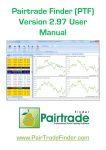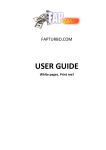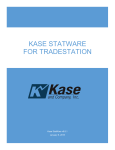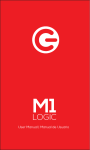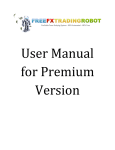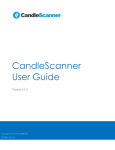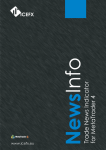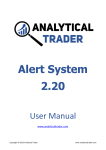Download DaxTrader RSI User Manual
Transcript
DaxTrader RSI Expert Advisor for MetaTrader “Manual” Contents 1. Introduction 2. How/When Are Trades Activated 3. How To Install The DaxTrade RSI EA 4. What Are The Different Settings 5. Strategies 1. Introduction The relative strength index is a great tool to visually check when a particular market is experiencing overbought or oversold conditions. The indicator has a number of useful variables which come as standard with all trading charting platforms. These variables can be modified to find good opportunities to enter into a trade and more specifically these variables/settings can allow us to discover high probability trade setups. You probably know all of that already. I regularly used to see the markets reacting to RSI and I thought to myself when a market is overbought, where is the best place to sell? I also used to think the opposite, when a market is oversold, where is the best place to buy? My decision was to buy or sell once the RSI came back through the overbought or oversold level. 2. How/When Trades Are Activated I believed that price could sit inside an overbought or oversold zone for quite some time, especially in a strong trend, so I wanted the EA to activate trades when it came out of the overbought or oversold zone, this signalled to me that it was ready to offer the opportunity. So I began the process of coding the automatic trading software to do exactly that. Example 1 Trade opening example (shown on EURUSD). In this example the RSI came above 70 around 11:00 in the morning and price was beginning to peak. The RSI began to turn around and then came back through the 70. The EA activated the trade atl the green dot (when the RSI closed below 70). Example 2 Multiple signals/trades (using the separate RSI Indicator) 3. How to Install the DaxTrade RSI EA There are video tutorials available on the website, please watch all the tutorial videos before using the product. http://www.daxtrader.co.uk/rsiexpertadvisor/ You will need MetaTrader for this software to work. 4. What are the different settings Section 1 Trading Hours This section allows you to choose the specific trading hours that you wish for the EA to work for. For example if you only want to trade between 8am and 4pm then choose 08:00 in the ‘start trading’ box and 16:00 in the ‘end of trading’ box. Be aware, this is only in GMT, so if you live in outside of the UK or this timezone you will need to modify the times you use. For example, if you were in New York, that’s five hours behind the UK, instead of putting 08:00 16:00 you would put 13:00 21:00. If you lived in Dubai, that’s four hours in front of the UK, so instead of putting 08:00 16:00 you would put 03:00 11:00. I hope that helps. Section 2 Settings for indicator (RSI) I think most of this is self explanatory, choose the settings you wish for the EA to use for trading decisions. I will go through strategy examples later in the manual, but for now just remember that the lower the time frame, the high the RSI period. For example a m1 or m5 time frame wants to really use an RSI period of 34 to iron out the noise. H4 and D1 can easily use RSI of 8 or 13. m15 and m30 can use an RSI period of 21. But ultimately, experiment with your preferred style. The RSI price options are related to at what point the indicator decide when it has crossed back out of the overbought or oversold zone. Section 3 General Options Advisor Number signal bar This is the bar that the EA uses to decide when the RSI is back inside the normal zone. I would leave this on 1 Lot Size This is size of the trade that you want the software to open. Please be aware of what your trading sizes are before you use this EA. For example on FXCM forex will use 0.01 as a minimum lot size but if I wanted to trade the Dax or Gold (or another index or commodity) I would have to use 1.00 as the minimum lot size. Your provider may be different, so if you are not sure, go and experiment opening trades with a MetaTrader demo account. Slippage Slippage happens when an order is placed for a particular price, but before it can be filled the market moves and that price is no longer available. Slippage is a natural occurrence in any fast moving market, and it works both ways – positive and negative. This feature allows you to choose a tolerable slippage value, in 1/10 of a pip. Take Profit Target & Stop Loss Target Pretty self explanatory again. If you want a 50 pip stop loss, or 50 pip profit target, enter 50. Be advised of how many decimal places your provider uses. This software is designed for forex platforms that use a five decimal quote engine, for example EURUSD: 1.07990. You may need to adjust your targets if your platform does not have this. The next thing is with the Dax, because on my FXCM platform there are two extra decimal places so if i want to put a 50 point target, I would actually need to type 5000 (because of the two extra decimals). A good way to check your own providers settings on the Dax would be to enter a test trade with no stop loss or profit target. Once the trade is open, modify the trade manually. When you see the order dialog box open look for the Modify Order section. Under this section find the ‘Level’ section. Here you can type the target you want. Once you have the amount you want, use that number in the EA. Forex does not need you to do this, just enter the number of pips you want to target. Maximum number of trades per market This should limit the number of trades that the EA opens on any one market at a time. Very occasionally one may fall through the net, so if you choose 1 in this box and use the EA, you may find very occasionally that two trades open. This is a small bug which I have have yet to isolate. Choose what you want here, but I rarely go higher than 2. Order Magic Number This is a behind the scenes number to help the EA track which trade is being opened. Just leave this at 0. Trailing Stop My favourite feature, but you will need to play around with this to find your best settings, because it depends on the decimal usage of your broker. On the Dax (with my two extra decimals) if I wanted a 25 point trailing stop, I would choose 2500. On forex, if I wanted a 25 pip trailing stop, I enter 25 (based on a 5 decimal forex calculation) Section 4 Settings for Signals Use signals “Alert” Do you want the MetaTrader alert function to alert you when these conditions are met? PUSH send messages to your phone Do you want to receive message to your phone? You will need to setup this feature inside your MetaTrader. Tools Options Notifications Send Notifications by email Do you want to receive the notifications by email? You will need to setup this feature inside your MetaTrade. Tools Options Email Enable Use beeps “Sound” / Title signal “UP” Title signal “Down” I just ignore these to be honest Text for UP TREND and Text for DOWN TREND Change the text that appears on your messages/alerts/notifications for your signals. I change them to BUY or SELL 5. Strategies There are never any guaranteed make money quick schemes in trading, regardless of what anyone says. Whoever says it, is lying. Whoever is selling you the product under a get rich scheme is the person getting rich. So please be aware, these strategies or not systems, they are designed for you to experiment with and find your own system. 1. SUPER TIGHT STRATEGY (30 minute) If you are very risk averse, then short term spread betting or trading on margin is probably not right for you, so think about a different investment vehicle. But of course some traders, like me, like to minimise risk where possible. So I like to only choose unusually high probability trade setups. Due to the nature of these setups, they occur much less frequently so you will not get many signals from this. But when you do, they can be very lucrative. Set up a 30 minute chart of your choice Set your RSI period to 34 Set your levels to 80 and 20 Maximum trades per market of 1 Stop loss of 50 pips Lot size your choice Trailing stop 50 pips 2. SUPER TIGHT STRATEGY (4 Hour) Set up a 30 minute chart of your choice Set your RSI period to 14 Set your levels to 82 and 18 Maximum trades per market of 1 Stop loss of 100 pips Lot size your choice Trailing stop 100 pips 3. TREND FOLLOWING (any timeframe) The trend will be your friend, don’t fight it. If we are in a bearish trend (EURUSD for example) or Bullish (like the Dax has been recently) then you will want to skew your signals towards the trend of the market. To do this you need to adjust your RSI settings to weight more heavily to one side or the other. How to calculate the trend is your choice, maybe trend line support has just been broken, or the trend defining level has broken, maybe an indicator has told you something, maybe you are purely basing your bias on fundamental analysis and monetary policy disparity, it’s your call. 3. BULLISH TREND Set up any timeframe on a chart of your choice Set your RSI period to whatever you like, relevant to your timeframe Choose something like 90 30 for RSI or 90 40 if you’re aggressively bullish 4. BEARISH TREND Set up any timeframe on a chart of your choice Set your RSI period to whatever you like, relevant to your timeframe Choose something like 70 10 for RSI or 60 10 if you’re aggressively bearish CONTACT ME Thank you for purchasing guys, I wish you the best of luck. If you need extra help , you can contact me here: Skype DaxTrader54 Email [email protected] Phone number 07912 682257 (whatsapp) or leave a message