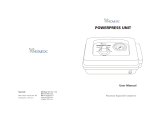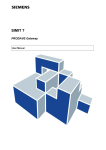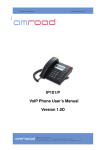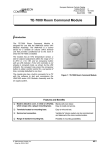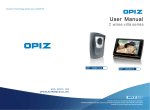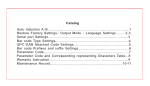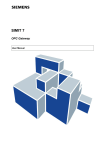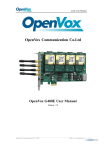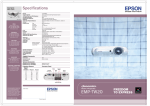Download pdf – 0.7MB - Amroad Support
Transcript
installing the device amroad p3 quick installation guide for system integrators Product code: Amroad db3100r © 2012 AmRoad Technology Inc. All rights reserved. Amroad, Amroad p3, the Amroad logo and other Amroad marks are owned by AmRoad Technology Inc. and may be registered. All other trademarks are the property of their respective owners. qig : 800-0000038-00-00 - English version CUTTING THE HOLE 1. By using a bubble level, draw a rectangle of 187×97 mm on the slab. The lower side of the rectangle should be located at 140 cm from the ground. 2. Using the lines as external limit, cut a rectangular hole into your slab. The depth of the wallbox is about 50 mm. Package Contents 1 2 3 4 7 11 8 5 9 12 6 10 13 14 INSTALLING THE WALL BOX 1. 2. 3. 4. 5. 6. 7. Front panel Main unit Metal wall box 2-pin terminal block + cord end terminal (×2) 5-pin terminal block + cord end terminal (×5) H type terminal connector for power cord Screws for firmness in solid concrete (×4) 8. Pin-Torx security screws (×2) 9. Long Phillips screws (×4) 10.Relay board 11.Wall plugs (×4) + self tapping screws (×4) 12.L-shaped key for security screws 13.Blank rfid card 14.Button extraction tool 1. Remove one of the knock-outs. 2. Put the wall box (#3) into the cavity and mark the position of the four mounting holes. 3. Drill the four holes with a diameter of 5 mm. 4. Insert the four wall plugs (#11). 5. Insert the corrugated tube into the removed knock-out. 6. Place the wallbox into the cavity and tighten the screws (#9). product overview WIRE AND CABLE CONNECTION 1. Connect cables and wires according to the diagram above. 2. Connect the black wire (ground wire) to the wall box. Remember to tighten the screws on both sides. In order to prevent power surge and lighting strike from damaging the device, the wallbox should be connected to the earth wire of the building. INSTALLING main UNIT and front panel 1. Place the main unit (#2) into the wallbox and tighten the four Phillips screws (#9). This Quick Start Guide only describes how to install our product into stone slabs (ie marble). However, the included metal wall box can be installed into many different types of wall. By tightening the 4 included screws (#7) on the side of the wallbox, you will increase its firmness into concrete-based installation. 2. Withour removing the protective film, firmly press the front panel (#1) against the device until it touches the wall. 3. Lift up the bell button using the extraction tool (#14). 4. Tighten the 2 security screws (#8) with the l-shaped key (#12). 5. Close the key by pressing it until it snaps and re-apply the protective film on the front panel. Configuring the device Finding AMROAD DB3100R on the Network 1. Connect your computer to the local network. 2. Execute the utility called Amroad search tool.exe”(provided by your dealer). 3. Press the search button in order to scan the whole network segment. A list will appear. Live streaming 1. By entering “Doorphone” in the field called Display Name, when the bell button is pressed, you will hear a bell sound, and you will have the Picture Preview function on all Amroad’s indoor stations and video phones. 2. Preview Multicast - By selecting Enable, your indoor station will display a live video image whenever somebody presses the bell button. 4. Your device is called “Doorphone-db3100r” and it has a unique mac address (also written on the side of the unit and on the packaging). 5. Copy the corresponding ip address. You may continue to configure the web-server according to your requirements. Accessing the web-server 1. Input the ip address of your device in your browser. A landing page will appear. connecting electronic bolts & strikes connecting an electronic bolt Electronic bolts are usually used in public spaces in order to open doors in case of emergencies. Electronic bolts close doors whenever +12V is supplied. 2. Press the login button. 3. Input Login id and Password then press the login button again to confirm. The default id and password are: Login id: admin , Password: admin When the wire connection is completed, we need to set the Device Relay Output option to Positive on the gpio page of the Entrance Settings. network settings connecting an electronic strike 1. Choose the ip type from dhcp, static and PPPoE. Electronic strikes are commonly used in private houses so that doors remain closed during blackouts. Electronic strikes open doors whenever +12V is supplied. 2. Fill in all the related parameters (for further explainations, please refer to the user manual). 3. Save the new settings. When the wire connection is completed, we need to set the Device Relay Output option to Negative on the gpio page of the Entrance Settings. SIP settings 1. Display Name - This name will be shown on the ip phones of called parties. 2. Sip proxy server \ Service - By selecting Enable, you will connect in sip mode while, by selecting Disable you will connect in Peer-to-Peer mode. resetting the device There is a reset button on the back of the device. A. If you press it for 3 seconds, the device will switch to the static ip mode as “192.168.0.50 “ and reboot itself. B. If you press it for more than 6 seconds, the device will switch to the dhcp mode and reboot itself (you will restore the factory setting).