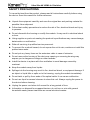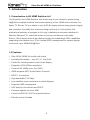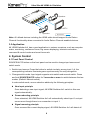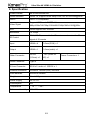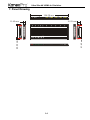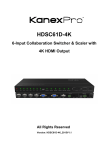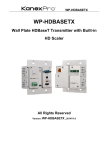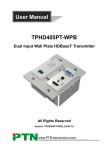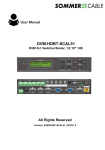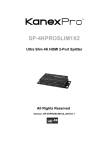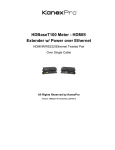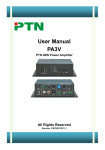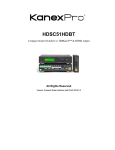Download Manual - KanexPro
Transcript
SW-4KPROSLIM4X1 UltraSlim 4K HDMI™ 4X1 Switcher With Audio De-embedder All Rights Reserved Version: SW- 4KPROSLIM4X1_2015V1.2 Ultra Slim 4K HDMI 4x1 Switcher Preface Read this user manual carefully before using this product. Pictures shown in this manual is for reference only, different model and specifications are subject to real product. This manual is only for operation instruction only, not for any maintenance usage. The functions described in this version are updated till March 2015. Any changes of functions and parameters since then will be informed separately. Please refer to the dealers for the latest details. All product function is valid till 2015-03-26. Trademarks Product model and logo mentioned in this manual are trademarks of our company. Any other trademarks mentioned in this manual are acknowledged as the properties of the trademark owner. No part of this publication may be copied or reproduced without prior written consent. FCC Statement This equipment generates, uses and can radiate radio frequency energy and, if not installed and used in accordance with the instructions, may cause harmful interference to radio communications. It has been tested and found to comply with the limits for a Class B digital device, pursuant to part 15 of the FCC Rules. These limits are designed to provide reasonable protection against harmful interference in a commercial installation. Operation of this equipment in a residential area is likely to cause interference, in which case the user at their own expense will be required to take whatever measures may be necessary to correct the interference. Any changes or modifications not expressly approved by the manufacture would void the user’s authority to operate the equipment. Ultra Slim 4K HDMI 4x1 Switcher SAFETY PRECAUTIONS To insure the best from the product, please read all instructions carefully before using the device. Save this manual for further reference. l Unpack the equipment carefully and save the original box and packing material for possible future shipment l Follow basic safety precautions to reduce the risk of fire, electrical shock and injury to persons. l Do not dismantle the housing or modify the module. It may result in electrical shock or burn. l Using supplies or parts not meeting the products’ specifications may cause damage, deterioration or malfunction. l Refer all servicing to qualified service personnel. l To prevent fire or shock hazard, do not expose the unit to rain, moisture or install this product near water. l Do not put any heavy items on the extension cable in case of extrusion. l Do not remove the housing of the device as opening or removing housing may expose you to dangerous voltage or other hazards. l Install the device in a place with fine ventilation to avoid damage caused by overheat. l Keep the module away from liquids. l Spillage into the housing may result in fire, electrical shock, or equipment damage. If an object or liquid falls or spills on to the housing, unplug the module immediately. l Do not twist or pull by force ends of the optical cable. It can cause malfunction. l Do not use liquid or aerosol cleaners to clean this unit. Always unplug the power to the device before cleaning. l Unplug the power cord when left unused for a long period of time. l Information on disposal for scrapped devices: do not burn or mix with general household waste, please treat them as normal electrical wastes. Ultra Slim 4K HDMI 4x1 Switcher Contents 1. Introduction .................................................................................................................. 1 1.1 Introduction to 4K HDMI Switcher 4x1 ............................................................... 1 1.2 Features ............................................................................................................. 1 1.3 Package List ....................................................................................................... 2 2. Panel Description ........................................................................................................ 3 2.1 Front Panel ......................................................................................................... 3 2.2 Rear Panel ......................................................................................................... 4 3. System Connection ..................................................................................................... 4 3.1 Usage Precautions ............................................................................................. 4 3.2 System Diagram ................................................................................................. 4 3.3 Connection Procedures ...................................................................................... 5 3.4 ARC Solution ...................................................................................................... 5 3.5 Application .......................................................................................................... 6 4. System Control ............................................................................................................ 6 4.1 Front Panel Control ............................................................................................ 6 4.2 IR Control ........................................................................................................... 7 4.3 RS232 Control .................................................................................................... 7 4.3.1 Installation/uninstallation of RS232 Control Software .............................. 7 4.3.2 Basic Settings .......................................................................................... 8 4.3.3 RS232 Communication Commands ......................................................... 9 4.4 EDID Management ........................................................................................... 10 5. Firmware Upgrade ..................................................................................................... 11 6. Specification .............................................................................................................. 12 6.1 Supported Input Video Formats ....................................................................... 13 7. Panel Drawing ........................................................................................................... 14 8. Troubleshooting & Maintenance ................................................................................ 15 9. After-sales Service .................................................................................................... 16 Ultra Slim 4K HDMI 4x1 Switcher 1. Introduction 1.1 Introduction to 4K HDMI Switcher 4x1 The KanexPro 4x1 HDMI Switcher with Audio output is an ultra-slim, space saving 4K@30Hz compliant switcher that allows switching of four HDMI source devices like Apple TV, Blu-ray, PCs or tablets to one UHD 4K display without losing signal integrity and resolution. Incredibly thin aluminum design with only 0.4 inches thick; this professional switcher is equipped to fit in any installation environment whether it’s behind a flat-panel TV, under the lectern or just your conference room table. Built-in 3.5mm stereo audio output delivers audio de-embedding & ARC capabilities supporting color depths up to 32 bit, internal EDID management for various display resolutions up to 3840x2160@30Hz. 1.2 Features ▪ Ultra HD 4K HDMI 4x1 switch with Audio ▪ Incredibly thin design – only 0.4” (11 mm) thick ▪ Perfect for installing behind a thin bezel display ▪ Supports UHD 4K/30Hz resolutions ▪ Transmit HD 1080p up to 15m (50ft.) ▪ HDMI supports ARC (Audio Return Channel) ▪ HDCP 1.4 compliant ▪ High-bandwidth 10.2 Gbps ▪ Auto-identifies input resolutions to match displays ▪ Supports EDID management ▪ LED status for connection and HDCP ▪ Firmware update via micro USB ▪ Control via RS-232, IR & Front panel buttons ▪ Remote control included 1 Ultra Slim 4K HDMI 4x1 Switcher 1.3 Package List l 1 x 4K HDMI Switcher 4x1 l 2 x Mounting ears (separate from 4K HDMI Switcher 4x1) l 4 x Screws l 4 x Plastic cushions l 1 x IR Receiver l 1 x RS232 Cable l 1 x IR Remote l 1 x Power Adapter (DC 5V 1A) l 1 x User Manual Notes:Confirm all the accessories are included, if not, please contact your AV dealers. 2 Ultra Slim 4K HDMI 4x1 Switcher 2. Panel Description 2.1 Front Panel No. Name Power Description Illuminate red once powered on Bi-colored LED indicator for audio source AUDIO l Illuminate green when the audio is de-embedded from HDMI signal l Illuminate yellow when the audio is ARC Bi-colored indicator for present switch mode Mode l Illuminate yellow when in auto-switch mode l Illuminate green in manual switch mode. Input SOURCE/ AUTO FIRMWARE Indicate the present input source, 4 in total, the indicator of the present input source illuminate green l Used as video source selection button, press to switch among the 4 inputs source circularly l Used as switch mode selection button, press and hold for 3 seconds or more to switch between auto-switch mode and manual switch mode. USB port, used for firmware update & powering Note: Output HDCP compliant status depends on input signal. When the input signal is with HDCP, then output signal is with HDCP and vice versa. 3 Ultra Slim 4K HDMI 4x1 Switcher 2.2 Rear Panel No. Name IN Description l HDMI input ports. 4 in total, connect with HDMI or DVI source device such as DVD/ Blue-ray, supports input signals up to 4k& 1080p 3D l ARC audio output ports, connect with ARC speakers OUT HDMI output port, connect to HDMI display AUDIO Audio output port, connect with speaker to repeat HDMI audio signal or output ARC audio RS232 Serial control port, connect with control device (e.g. a PC) to control 4K HDMI Switcher 4x1 IR IN Connect with IR receiver to collect infrade signal EDID 4-pin EDID DIP switchers to set EDID data, “1” stands for “On”, “0” stands for “Off”. Dial the switchers to change EDID data refering to the explainations in 4.4 EDID Management. DC 5V Power port, plug a DC 5V power adapter into this port Note: Pictures shown in this manual are for reference only; different model and specifications are subject to real product. 3. System Connection 3.1 Usage Precautions 1) System should be installed in a clean environment and has a prop temperature and humidity. 2) All of the power switches, plugs, sockets and power cords should be insulated and safe. 3) All devices should be connected before power on. 3.2 System Diagram The following diagram illustrates typical input and output connections that can be utilized with 4K HDMI Switcher 4x1: 4 Ultra Slim 4K HDMI 4x1 Switcher IR Remote PC Speaker DVD HDTV HDMI Audio IR Control Signal: Signal: Signal: Signal: Figure 3- 1 Connection Diagram 3.3 Connection Procedures Step1. Connect HDMI/ DVI source device(s) (e.g. Blue-ray DVD) to the HDMI INPUT ports of 4K HDMI Switcher 4x1 with HDMI cable. Step2. Connect HDMI displays to HDMI OUTPUT ports of 4K HDMI Switcher 4x1 with HDMI cable. Step3. Connect an amplifier to the audio output. Step4. Connect an IR Receiver to the IR IN to enable IR control. Step5. Connect the control device (e.g. a PC) to the RS232 port to enable RS232 control. Step6. Plug a DC 5V power adapter to the power port of 4K HDMI Switcher 4x1. Note: All the ports support hot-plug. 3.4 ARC Solution The ARC (Audio Return Channel) enables a display, via a single HDMI cable, to either send or receive audio via HDMI, upstream or downstream, depending on system set-up and user preferences, increasing user flexibility. Connect the devices abiding by the following figure: 5 Ultra Slim 4K HDMI 4x1 Switcher Speaker HDTV Speaker ARC Audio: Note: All utilized devices including the HDMI cable should support Audio Return Channel functionality when connected to Audio Return Channel-enabled devices. 3.5 Application 4K HDMI Switcher 4x1 has a good application in various occasions, such as computer realm, monitoring, conference room, big screen displaying, television education, command & control center and smart house etc. 4. System Control 4.1 Front Panel Control SOURCE/AUTO button on the front panel can be used to change input source and switch mode. Ø Switch input source: Press the button to switch circularly among input 1~4, the corresponding indicator illuminate green synchronously for easy recognition. Ø Change switch mode: Input signal supports auto-switch and manual switch. Press and hold SOURCE/AUTO button for 3 seconds or more to switch between the two modes. (Default: Manual switch.) In auto-switch mode, source selection abides by the following principles: l New input principle Once detecting a new input signal, 4K HDMI Switcher 4x1 switch to this new signal automatically. l Power rebooting principle Once rebooted, 4K HDMI Switcher 4x1 will automatically select input 1 as input source even though there is no connection in input 1. l Signal removing principle Once removed the current display signal, 4K HDMI Switcher 4x1 will detect all 6 Ultra Slim 4K HDMI 4x1 Switcher input signals with priority from INPUT 1 to INPUT 4. It will transfer the first available source to the output device. In manual-switch mode, once rebooting, WUH4A will output the source signal before rebooting. 4.2 IR Control Connect an IR receiver to the IR IN port, users can control the device via the included IR remote. Here is a brief introduction to the IR remote: MENU: Mute: press to switch on/off Audio& Video output Audio: switch between HDMI signal and ARC audio Source/Auto: share the same function with SOURCE/AUTO button on the front panel INPUTS: 1~4: press to switch input source, correspond to input 1~4 separately Prev/ Next: switch to the previous/ next input source abiding by the order 1~4 4.3 RS232 Control 4K HDMI Switcher 4x1 provides with 1 3.5mm RS232 port for serial port control. Connect 4K HDMI Switcher 4x1 to the control device (e.g. a PC) with RS232 cable and set the parameters in the right manner, the control device is capable to control 4K HDMI Switcher 4x1 via designed software. 4.3.1 Installation/uninstallation of RS232 Control Software Installation: Copy the control software file to the computer connected with 4K HDMI Switcher 4x1. Uninstallation: Delete all the control software files in corresponding file path. 7 Ultra Slim 4K HDMI 4x1 Switcher 4.3.2 Basic Settings Firstly, connect 4K HDMI Switcher 4x1 with an input device and an output device. Then, connect it with a computer that is installed with RS232 control software. Double-click the software icon to run this software. Here we take the software CommWatch.exe as example. The icon is showed as below: The interface of the control software is showed as below: Parameter Configuration area Monitoring area, indicates area indicates whether the command sent works. Command Sending area Please set the parameters of COM number, bound rate, data bit, stop bit and the parity bit correctly, only then will you be able to send command in Command Sending Area. 8 Ultra Slim 4K HDMI 4x1 Switcher 4.3.3 RS232 Communication Commands Baud rate: 9600; Data bit: 8; Stop bit: 1; Parity bit: none. Command Function Feedback Example Switch audio and video signal of input x synchronously, x=1~4 AV: x -> 1 0B0. Switch off output Mute On 0B2. Switch on output Mute Off 600% Inquire operation status, including I/O connection, switch mode, and ARC mode [x]B1. AV: x -> 1 Manual/ Auto Switch Switch Device System/ Switch Device System Activate auto switch mode to detect all 601% input signals with priority from INPUT 1 to INPUT 4 and transfer the first Auto Switch available signal to the output device. 602% EDIDUpgrade [x]. Activate manual switch Manual Switch Upgrade EDID data via serial port, x stands for the serial number of the DIP switcher status x=1~5, correspond to embedded EDID 1~5 separately x=6~15, correspond to the 10 custom EDID EDID Upgrade OK! Switch on/off ARC audio output ARC [x]& x=1, switch on ARC audio output x=0, switch off ARC audio output Audio Return System (x=1) Switch Device System (x=0) Note: 1. In above commands, “[”and “]” are symbols for easy reading and do not need to be typed in actual operation. 2. Type in the complete commands including ending symbol “.”. 3. Load the desired EDID file to the RS232 control software after sending command EDIDUpgrade[x]. , it will show “EDIDUpgrade OK!” after the upgrade is completed. 9 Ultra Slim 4K HDMI 4x1 Switcher 4.4 EDID Management 4K HDMI Switcher 4x1 provides with convenient EDID management to create effective communication between the display and sources. In factory default status (Status: 0000), 4K HDMI Switcher 4x1 pass through the signals directly, input& output device process the signal automatically. You can change the EDID data by adjusting the 4-pin EDID DIP switcher. Invoke EDID data: Here is an introduction to the EDID data to be utilized: Ø Embedded EDID data: 5 sets in total, the chart below illustrates the 5 Embedded EDID data: No. Switcher Status EDID information (From right to left) 1 0001 1080P 3D 2CH 2 0010 1080P 3D Muiltichannel 3 0011 1080P 2D 2CH 4 0100 1080P 2D Muiltichannel 5 0101 3840x2160 2D (30Hz) Ø Custom EDID data: max at 10 sets, custom EDID data (.bin) and program the data into the device by sending command EDIDUpgrade[x].. How to convert decimal number to binary ones: Step1. Set up the problem. Write the decimal number (exampled by 11) as the dividend inside an upside-down "long division" symbol. Write 2 as the divisor outside the curve of the division symbol. Step2. Divide. Write the quotient under the long division symbol, and write the remainder (0 or 1) to the right of the dividend. Step3. Continue to divide until you reach 0. Step4. Read the sequence of remainders from bottom to top. 1011 is the binary equivalent of the decimal number 11. After programming EDID No.11, dial the switchers as 1011 to invoke it. Ø EDID Copy: automatically capture the EDID data of the display and copy to input devices 10 Ultra Slim 4K HDMI 4x1 Switcher Upgrade EDID data: EDID data supports upgrade via serial port. Follow these steps to upgrade EDID: Send command to upgrade the saved EDID data one by one. Step5. Copy the upgrade file (.bin) to PC. Step6. Send command EDIDUpgrade[x]. Via the RS232 control software. x is the serial number of EDID data x=1~5, correspond to the 5 embedded EDID data listed on the above chart separately; x=6~15, correspond to the 10 custom EDID separately; Step7. Click Load File and select the desired upgrade file (.bin). Press Send to start upgrade. It will return “EDID Upgrade OK!” when the upgrade finishes. Reboot the unit, users can adjust the dip switchers on rear panel to invoke the upgraded EDID. 5. Firmware Upgrade 4K HDMI Switcher 4x1 boasts a USB port for online firmware upgrade on the front panel. Follow these steps to upgrade firmware: Step1. Copy the upgrade software and the latest upgrade file (.bin) to PC. Step2. Connect the USB ports of 4K HDMI Switcher 4x1 and the PC via USB cable. Step3. Double-click the update software icon (see as below). It will enter the upgrade interface shown as below: Step1. Select the right port number in the dropdown list of PORT, and click Open to load the upgrade file. Click Updata to start firmware upgrading. Note: 1. The USB port can also be used to energize the device. 2. The COM number connected with PC is available only when from 1 to 9. 11 Ultra Slim 4K HDMI 4x1 Switcher 6. Specification Product Model 4K HDMI Switcher 4x1 HDMI Standard HDMI 1.4, support HDMI Deep Color, full 3D & 4Kx2K@30Hz HDCP HDCP 1.4 compatible Video Signal Support VESA and SMPTE Video 480p/1024x768/720p//1280x800/1080p/3840x2160@30Hz ARC HDMI support ARC function Bandwidth 10.2Gbps IR Control IR IN, DC 5V,connect to the IR receiver and receive the IR signal of IR remote Input HDMI x 4 3.5mm(IR IN) x 1 Output HDMI x 1 3.5mm(audio) x 1 Other Connector RS232 (3.5mm) x 1 DIP (EDID for 4P) x 1 HDMI Connector Type A 3.5mm Connector IR IN x1 / audio x 1 /RS232 x 1 Chassis Dimension W194xH11.4xD80 (mm), ultra thin Raw Materials Aluminum chassis Weight About 160g Power Supply DC 5V 1A Consumption 5W Temperature ﹣10 ~ ﹢40℃ Reference Humidity 10%-90% 12 Power Connector x 1 Ultra Slim 4K HDMI 4x1 Switcher 6.1 Supported Input Video Formats Video Format Resolution 480I 480P 576I 576P HDMI 720P 1080I 1080P 4Kx2K 640*480@60 Hz 640*480@72 Hz 640*480@75 Hz 800*600@60 Hz 800*600@72 Hz 800*600@75 Hz DVI 1024x768@60Hz 1024x768@70Hz 1024x768@75Hz 1280x1024@60Hz 1280x1024@75Hz 1600x1200@60Hz 1920x1080@60Hz 1920x1200@60Hz Note: This 4K HDMI Switcher accepts 4K &1080p & 3D HDMI signals, please use premium HDMI cables compliant with HDMI1.4 specs for reliable transmission when connecting. 13 Ultra Slim 4K HDMI 4x1 Switcher 7. Panel Drawing 194.00 mm 12.53 mm 11.43 mm IN 2 IN 3 IN 4 OUT RS232 IR IN EDID 3 4 AUTO SOURCE DC 5V 80.00 mm 2 VGA 1 FIRMWARE 14 51.43 mm AUDIO AUDIO MODE IN 1 VGA Ultra Slim 4K HDMI 4x1 Switcher 8. Troubleshooting & Maintenance Problems Causes Solutions display The connecting cables may Check whether the cables No HDMI signal output in not be connected correctly are connected correctly 4K HDMI Switcher 4x1 or it may be broken. and in working condition. Splash screen in output Poor quality of the Change for another cable devices connecting cable of good quality. Cannot control 4K HDMI Wrong RS232 communication parameters Color losing or no video signal output in HDMI while local HDMI input is in normal working state Switcher 4x1 by control device (e.g. a PC) through RS232 port communication parameters are correct. 4K HDMI Switcher 4x1 is broken Static becomes stronger when connecting the video Make sure the RS232 Send it to authorized dealer for repairing. Check the grounding and Bad grounding connectors make sure it is connected well. If your problem persists after following the above troubleshooting steps, seek further help from authorized dealer or our technical support. 15 Ultra Slim 4K HDMI 4x1 Switcher 9. After-sales Service If there appear some problems when running 4K HDMI Switcher 4x1, please check and deal with the problems referring to this user manual. 1) Product Limited Warranty: We warrants that our products will be free from defects in materials and workmanship for three years, which starts from the first day you buy this product (The purchase invoice shall prevail). Proof of purchase in the form of a bill of sale or receipted invoice, which is evidence that the unit is within the Warranty period, must be presented to obtain warranty service. 2) What the warranty does not cover (servicing available for a fee): l Warranty expiration. l Factory applied serial number has been altered or removed from the product. l Damage, deterioration or malfunction caused by: l Normal wear and tear l Use of supplies or parts not meeting our specifications l No certificate or invoice as the proof of warranty. l The product model showed on the warranty card does not match with the model of the product for repairing or had been altered. l Damage caused by force majeure. l Servicing not authorized l Any other causes which does not relate to a product defect l Delivery, installation or labor charges for installation or setup of the product 3) Technical Support: Email to our after-sales department or make a call, please inform us the following information about your cases. l Product version and name. l Detailed failure situations. l The formation of the cases. Remarks: For any questions or problems, please try to get help from your local distributor. 16 KanexPro TM warrants that (a) its products (the “Product”) will perform greatly in agreement with the accompanying written materials for a period of 36 months from the date of receipt (3 years) and (b) that the product will be free from defects in materials and workmanship under normal use and service for a period of 3 years. B. CUSTOMER REMEDIES KanexPro entire liability and Customer’s exclusive remedy shall be, at KanexPro option, either return of the price paid for the product, or repair or replacement of the Product that does not meet this Limited Warranty and which is returned to KanexPro with a copy of customers’ receipt. This Limited Warranty is void if failure of the Product has resulted from accident, abuse, or misapplication. Any replacement Product will be warranted for the remainder of the original warranty period of 3 years, whichever is longer. C. NO OTHER WARRANTIES TO THE MAXIMUM EXTENT PERMITTED BY APPLICABLE LAW, KANEX DISCLAIMS ALL OTHER WARRANTIES, EITHER EXPRESS OR IMPLIED, INCLUDING, BUT NOT LIMITED TO IMPLIED WARRANTIES OF MERCHANTABILITY AND FITNESS FOR A PARTICULAR PURPOSE, WITH REGARD TO THE PRODUCT AND ANY RELATED WRITTEN MATERIALS. THIS LIMITED WARRANTY GIVES CUSTOMERS SPECIFIC LEGAL RIGHTS. CUSTOMERS MAY HAVE OTHER RIGHTS DEPENDING ON THE JURISDICTION. D. NO LIABILITY FOR DAMAGES TO THE MAXIMUM EXTENT PERMITTED BY APPLICABLE LAW, IN NO EVENT SHALL KANEX BE LIABLE FOR ANY DAMAGES WHATSOEVER (INCLUDING WITHOUT LIMITATION, SPECIAL, INCIDENTAL, CONSEQUENTIAL, OR INDIRECT DAMAGES FOR PERSONAL INJURY, LOSS OF BUSINESS PROFITS, BUSINESS INTERRRUPTION, LOSS OF BUSINESS INFORMATION, OR ANY OTHER PECUNIARY LOSS) ARISING OUT OF THE USE OF OR INABILITY TO USE THIS PRODUCT, EVEN IF KANEX HAS BEEN ADVISED OF THE POSSIBILITY OF SUCH DAMAGES. Brea, California KanexPro.com MPN: SW-4KPROSLIM4X1 HDMI are trademarks or registered trademarks of HDMI Licensing LLC in the United States and other countries. Kanex is a trademark of Apogee Inc., registered in the U.S.