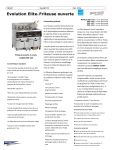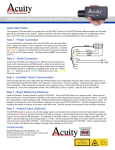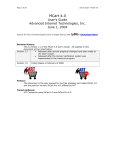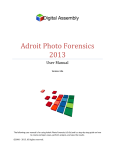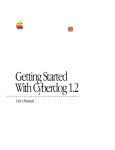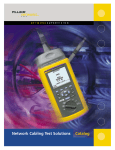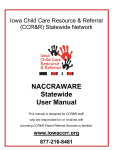Download ict security responding to websites that you need to block in
Transcript
ICT SECURITY RESPONDING TO WEBSITES THAT YOU NEED TO BLOCK IN EDUCONNECT FS 150-12 Created by: David Marriner. Updated by: Cliff Nicolai Version no: V1.2 Date Last Modified: November 2010 RESPONDING TO WEBSITES THAT YOU NEED TO BLOCK IN EDUCONNECT Filtering within eduCONNECT lets users in your school or preschool access Internet resources while minimising the legal, productivity, and bandwidth concerns that the Web often introduces. The filtering is achieved using an application, SMARTFILTER DA, that maintains a database of categorised Web sites. SMARTFILTER DA continually builds and updates this database using a combination of analytical techniques, including: • Advanced artificial intelligence technology that continually scans the Internet for sites fitting into an extensive list of filter categories, such as violence, pornography, and free e-mail. • A team of human Web reviewers that reviews and verifies site content. This fact sheets provides some instruction and guidance, in addition to that provided by the EdAdmin User Guide, for schools and preschools who discover a web site they wish to block. What to do if you find a website that you want to block You can block a website immediately for your school/preschool using EdAdmin. Depending upon the nature of the website and your reasons for blocking it, you can also ensure other DECS schools and preschools will also receive the update. 1. To block a site immediately, login to EdAdmin (you must have Administrator rights for EdAdmin to be able to access this) 2. Click the Manage Email and Filters tab 3. Click the Web filtering button 4. The SMARTFILTER DA Create Custom Lists screen will display FS150-12 19/11/10 Page 1 of 6 FS 150-12 5. To block a website, ensure the ‘Block List’ tab is selected then type its address (URL) in the text box. The following guidance should be applied when entering addresses: • If you don't specify a protocol (such as HTTP, HTTPS, or FTP), SMARTFILTER DA filtering blocks sites under all protocols. Generally, you don’t need to enter the http:// or ftp:// part of an address. • For HTTPS addresses, SMARTFILTER DA can only base filtering on the host name. Thus, you can block or allow an entire HTTPS site, but not specific sections or pages within an HTTPS site or file types from HTTPS sources. • SMARTFILTER DA filtering supports two wildcard characters: * matches zero or more characters; ? matches any single character but there must be a character present. Note that wildcard over-usage will hinder filtering performance. In addition, Virtual Reviewer (see below) won't review or remove URLs that include wildcards in their host names or paths. • You can enter URLs in uppercase or lowercase. However, SMARTFILTER DA automatically converts to lowercase all URLs included in a custom category or list. • UNDER NO CIRCUMSTANCES USE WILDCARD CHARACTERS, SUCH AS ASTERISKS (*) AT THE BEGINNING OF ANY ENTRY. Do not use entries such as *google.com, *www.google.com, www.*.google.com. The correct format is either [keyurl] google or www.google.com Please refer to the Web filtering section of the Edsuite Admin user manual for more details. http://www.educonnect.sa.edu.au/educonnect/pages/Tech_Support/27359/ FS150-12 eduCONNECT Responding to inappropriate websites.doc 19/11/2010 2 of 6 FS 150-12 6. There are a number of options available to tune the blocking that is applied. Some of these are described in the Additional Filtering Options section of this Fact Sheet. 7. Select Turn on Virtual Reviewer if appropriate. For more discussion on this option see the section Using Virtual Reviewer in this Fact Sheet. 8. Click on the Save button to apply your new block. Using Virtual Reviewer When you turn on Virtual Reviewer, Filtering by SMARTFILTER DA automatically forwards the URLs in your custom lists to SMARTFILTER DA each night for review and categorization. If a URL in your custom block list matches a URL that has been categorized by SMARTFILTER DA, Virtual Reviewer removes it from the block list. A lengthy Custom List can slow your Internet browsing experience, and this process ensures that your block list remains as compact and efficient as possible. Virtual Reviewer ensures that URLs in your Custom List are forwarded to SMARTFILTER DA for review, and classification, if appropriate. This means all DECS schools and preschools can receive the benefit of your blocking by the next day. When to use Virtual Reviewer FS150-12 eduCONNECT Responding to inappropriate websites.doc 19/11/2010 3 of 6 FS 150-12 • When you have discovered a website which should be in a category blocked for all of DECS. This includes sites containing P2P/Loophole, Pornography or Malicious material, for example. When not to use Virtual Reviewer • When blocking across all schools and preschools is not necessary. • Where you are blocking a website that is correctly classified, but you are blocking for reasons such as excessive bandwidth consumption or local inappropriate use. To take full advantage of Virtual Reviewer, use the following guidelines when creating your custom block list: • Limit the use of wildcard characters within a URL, such as asterisks (*), as Virtual Reviewer won't review or remove URLs that contain wildcard characters in the host name or path. • To prevent Virtual Reviewer from removing an item from your block list, type [lock] before the item. For example, if you type [lock] www.sports.com, Virtual Reviewer can't remove www.sports.com from your block list. • Virtual Reviewer won't review or remove items preceded with [keycgi], [keyurl], or [ftype]. (These bracketed items indicate keywords or file types, for more information refer to Additional filtering options in this Fact Sheet.) For example, Virtual Reviewer would skip the following items when reviewing a block list: [keycgi] sports, [keyurl] stock prices, [ftype] mp3 • The Allow list will over-ride entries in your Block list. If you have www.google.com/images in your block list and [keyurl] google in your Allow list then all google sites including www.google.com/images will be allowed. Reporting a website for immediate blocking for all of DECS Using the Virtual Reviewer option will result in the sites in your Custom List being categorised so that all schools and preschools receive the update. This will not occur until the next day. For particular sites, you may consider more immediate action is required. If this is the case, DECS can manually update the filtering immediately so that it applies to all schools and preschools. To report such websites, contact the ICT Customer Support Centre: Phone: 8204 1866 Country: 1300 363 227 Email: [email protected] FS150-12 eduCONNECT Responding to inappropriate websites.doc 19/11/2010 4 of 6 FS 150-12 Additional filtering options SMARTFILTER DA allows a number of options to tune the filtering in your Custom Lists. The information below is based on the online help available from within SMARTFILTER DA. To block An entire web site Type (example in bold) <protocol>://<host name> http://www.ergo.net Notes An entire web site, including associated IP addresses. [ipmap] <protocol>://<host name> [ipmap] http://www.ergo.net Particular sections of a web site (HTTP only) Particular pages in a web site (HTTP only) http://<host name>/<path> http://www.ergo.net/about An IP address http://<IP address> http://64.58.79.230 A file type (from any HTTP source) [ftype] <file extension> [ftype] mp3 A file type (from a particular HTTP location) A URL that includes a particular keyword or phrase anywhere in the URL A URL that includes a particular keyword in the CGI portion of the URL http://<host name>/*.<file extension> http://www.ergo.net/*.jpg http://<host name>/<path>/<page> http://www.ergo.net/about/info.ht ml [keyurl] <word> [keyurl] sexy photos [keyurl] stocks For greater flexibility, just type the site's domain: eg. ergo.net. This blocks the site under HTTP, HTTPS, and FTP, as well as with any host (such as www). Typing [ipmap] before the URL blocks all sites hosted on the same server as the URL. So other sites sharing the same IP address(es) are also blocked. Be selective when typing [ipmap] before a URL: typing [ipmap] before a URL will also block all URLs matching the entry on this virtual host. Use paths to block specific sections or pages within an HTTP site. If you don't specify a path, the entire site is blocked. You can block a page within an allowed path. For example, you can allow http://www.ergo.net/about/info.html even if you've blocked http://www.ergo.net/about. Only the IP address you specify is blocked. It is not mapped to a specific URL or another IP address. You can also block file types by clicking the Add File Type button. Note that Filtering by SMARTFILTER DA doesn’t support wildcards as part of the file extension. So if you want to block both mp3 and mpeg, type [ftype] mp3 and [ftype] mpeg on separate lines. To block a file type from a particular location, you must specify the host name and file type manually. (Clicking the Add File Type button lets you block file types from all locations.) You can also block keywords by clicking the Add Keyword button. Note that you can use Boolean expressions for more advanced keyword matching. [keycgi] <word> [keycgi] sexy photos [keycgi] stocks FS150-12 eduCONNECT Responding to inappropriate websites.doc You can also block keywords by clicking the Add Keyword button. Use [keycgi] to block particular keywords when used for Web searches. For example, if you type [keycgi] stocks in your block list, this URL will be blocked: http://www.ergo.com/search?hl=en&ie=U TF-8&oe=UTF-8&q=stocks Note that you can use Boolean expressions for more advanced keyword matching. 19/11/2010 5 of 6 FS 150-12 To block A URL that contains * or ? characters that are not used as wildcards Type (example in bold) http://www.ergo.net/forsale/default .cgi\?q=\* Notes If a ? or * appears in a URL you want to block but is not used as a wildcard character, type a backslash ( \ ) before the ? or * character. (This may be necessary to block URLs that use CGI scripts.) References EdAdmin User Guide http://www.educonnect.sa.edu.au/educonnect/files/links/EdAdmin_User_Guide_v_2__1.pdf FS150-12 eduCONNECT Responding to inappropriate websites.doc 19/11/2010 6 of 6