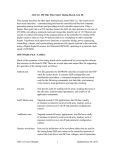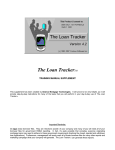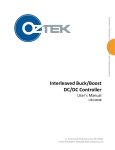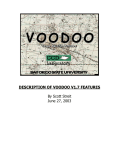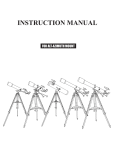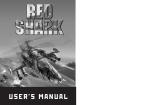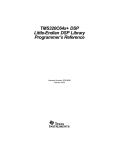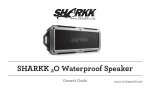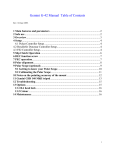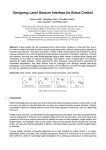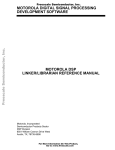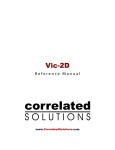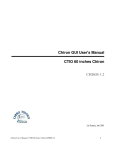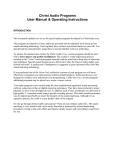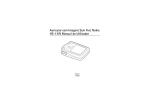Download Voodoo User`s Manual V1.4
Transcript
Voodoo Detector Control Program User's Manual Scott Streit San Diego State University 08/08/2000 Table Of Contents I. INSTALLATION.......................................................................................................... 4 Manual Installation.................................................................................................... 5 Automatic Installation ............................................................................................... 5 II. DESIGN....................................................................................................................... 5 III. VOODOO MAIN APLICATION WINDOW ............................................................ 6 1. Exposure Options ..................................................................................................... 6 Display Image............................................................................................................ 6 Delay ......................................................................................................................... 6 Image Deinterlace...................................................................................................... 6 Open Shutter.............................................................................................................. 6 Beep........................................................................................................................... 6 Multiple Exp.............................................................................................................. 6 Save To Disk ............................................................................................................. 6 Auto Incr.................................................................................................................... 7 2. Camera Options........................................................................................................ 7 Open/Close Shutter Button........................................................................................ 7 Clear Array Button .................................................................................................... 7 Idle/Non-Idle Array Button ....................................................................................... 7 Reset Controller Button............................................................................................. 7 Reset PCI Button....................................................................................................... 7 Read Temperature Button ......................................................................................... 7 3. Exposure Control ..................................................................................................... 7 Exp Time Textfield ................................................................................................... 8 Expose Button ........................................................................................................... 8 Change Exposure Time Button ................................................................................. 8 Pause Button.............................................................................................................. 8 Elapsed Time............................................................................................................. 8 4. Info/Status Area........................................................................................................ 9 5. Use Controller Exposure Time Menu Option .......................................................... 9 6. Debug Mode Menu Option ...................................................................................... 9 7. Synthetic Image Mode Menu Option ....................................................................... 9 IV. FITS FILE CONTROL WINDOW ............................................................................ 9 Simple ....................................................................................................................... 9 Bitpix......................................................................................................................... 9 Naxis ....................................................................................................................... 10 Naxis1 ..................................................................................................................... 10 Naxis2 ..................................................................................................................... 10 Date ......................................................................................................................... 10 Time ........................................................................................................................ 10 Location................................................................................................................... 10 Local Siderial Time ................................................................................................. 10 Epoch....................................................................................................................... 10 Airmass.................................................................................................................... 10 Exposure Time ........................................................................................................ 10 Image Type.............................................................................................................. 10 Telescope................................................................................................................. 10 Instrument................................................................................................................ 11 Filter ........................................................................................................................ 11 Object ...................................................................................................................... 11 Right Ascension ...................................................................................................... 11 Declination .............................................................................................................. 11 Observer .................................................................................................................. 11 Comment 1, 2, 3, and 4 ........................................................................................... 11 V. DSP COMMAND WINDOW................................................................................... 11 1. PCI-TIM-UTIL Commands.................................................................................... 11 TDL (Test Data Link).............................................................................................. 11 RDM (Read Memory) ............................................................................................. 11 WRM (Write Memory) ........................................................................................... 11 Board ....................................................................................................................... 11 Type......................................................................................................................... 12 Address.................................................................................................................... 12 Data ......................................................................................................................... 12 Send Command Button ........................................................................................... 12 Reply ....................................................................................................................... 12 2. Manual Commands ................................................................................................ 12 Board ....................................................................................................................... 12 Command ................................................................................................................ 12 TDL (Test Data Link).......................................................................................... 12 RDM (Read Memory) ......................................................................................... 12 WRM (Write Memory) ....................................................................................... 13 PON (Power On) ................................................................................................. 13 SEX (Start Exposure) .......................................................................................... 13 RDI (Readout Image) .......................................................................................... 13 ABR (Abort Exposure)........................................................................................ 13 RST (Reset Controller)........................................................................................ 13 OSH (Open Shutter) ............................................................................................ 13 CSH (Close Shutter)............................................................................................ 13 IDL (Resume Idle)............................................................................................... 13 STP (Stop Idle).................................................................................................... 13 LDA (Load Application) ..................................................................................... 13 SGN (Set Gain and Speed).................................................................................. 13 Argument 1, 2, 3, 4, and 5....................................................................................... 14 Send Command Button ........................................................................................... 14 Reply ....................................................................................................................... 14 VI. CONTROLLER SETUP WINDOW........................................................................ 14 PCI Download ......................................................................................................... 14 Reset Contoller........................................................................................................ 14 Hardware Test ......................................................................................................... 14 Timing Board .......................................................................................................... 14 Utility Board............................................................................................................ 14 Power On................................................................................................................. 14 Image Dimensions................................................................................................... 15 Image Resolution..................................................................................................... 15 Controller Configuration Button ............................................................................. 15 Coadder Board Present........................................................................................ 15 CCD Video Processor, Revision 3B ................................................................... 15 IR Controller ....................................................................................................... 15 Split Serial Clocking ........................................................................................... 16 Split Parallel Clocking ........................................................................................ 16 Inverted Clocks Option MPP .............................................................................. 16 Shutter Exists ...................................................................................................... 16 Binning Supported............................................................................................... 16 Temperature Set/Read Commands Supported By Utility Board (bit 19)............ 17 AD590 Temperature Sensor Supported .............................................................. 17 Apply Button ........................................................................................................... 17 Clear Button ............................................................................................................ 17 Load Button............................................................................................................. 17 Save Button ............................................................................................................. 17 VII. VOODOO GLOBAL SETUP ................................................................................. 17 VIII. IMAGE BUFFERS WINDOW ............................................................................. 17 VIIII. REPLY QUICK REFERENCE ............................................................................ 18 VIIII. REVISION HISTORY ......................................................................................... 18 Voodoo is a windowing application for commanding the San Deigo State University Astronomical detector controller. It is written using Java2 and will function on any platform fitted with the Java2 Runtime Environment and the proper device driver. I. INSTALLATION Installation of Voodoo involves one of two methods. You may either manually install the files or use the automatic install script. Manual Installation ! Create the directory (/xxx) where you want to keep the Voodoo files. ! Copy the Voodoo tar file to the new directory and unpack it: uncompress voodoo_x_x_x.tar.Z tar xvf voodoo_x_x_x.tar ! Voodoo will not function properly without the correct installation path set. Edit the script "voodoo" in subdirectory /Voodoo/classes to look like the following: exec java /xxx/Voodoo/ ! Create a link to the executable, where /yyy is one of /usr/bin, /usr/local/bin, /opt/bin, etc: ln -s /xxx/Voodoo/classes/voodoo /yyy ! Ensure the following is set in your environment: setenv CLASSPATH xxx/Voodoo/classes:/xxx/packages setenv LD_LIBRARY_PATH /xxx/Voodoo/Clib/lib ! Type voodoo to start execution. Automatic Installation ! Unpack the Voodoo tar file: uncompress voodoo_x_x_x.tar.Z tar xf voodoo_x_x_x.tar After unpacking, you should have the following files: Install Voodoofiles.tar ! Become superuser and run the install script: ./Install ! Ensure the following is set in your environment: setenv CLASSPATH /xxx/Voodoo/classes:/xxx/packages setenv LD_LIBRARY_PATH /xxx/Voodoo/Clib/lib ! Type voodoo to start execution. II. DESIGN Voodoo has been designed using the Model-View-Controller (MVC) architecture. Use of this object oriented design method supports component-based software development and eases future maintanence. Each class falls into one of the following three groups: ! The Model, which contains the data. These classes tend to be threads and provide comminucations to the hardware or perform some task. ! The View is the windows, which takes user input and displays data output. ! The Controller, which checks the data quality and transfers it between the View and the Model. Voodoo’s file names are designed to reflect the MVC design. Model class files are named xxCommand, View class files are named xxWindow/xxDialog/etc., and Controller class files are named xxListener, where the “xx” is a developer specified name. Task classes that are not associated with a window will not have names like xxCommand, but rather will have names that are descriptive of their task. III. VOODOO MAIN APLICATION WINDOW From here one can control exposure parameters, execute camera functions and take image exposures. 1. Exposure Options From here one can control the exposure parameters. Display Image Automatically display an image after an exposure using SAOImage or Ximtool. One of these image display tools must be executing prior to image display or an error will occur. Delay Delay the specified number of seconds before starting each exposure. Image Deinterlace The image deinterlace mode can be selected through the combo box. The available options are None, Split-parallel, Split-serial, Quad CCD, and Quad IR. The image will be reconfigured in memory to match the selected mode. Open Shutter Specifies whether or not to open the shutter during an exposure. Beep Automatically sound a system beep when an exposure completes and again when readout is complete. Multiple Exp Take multiple exposures. Enter the desired number of exposures and let it fly. Save To Disk Automatically save the image to disk. The current working directory is the default. To specify another directory, add the path in front of the image name in the text field. Auto Incr Automatically increment the image file name before saving to disk. This is used when multiple exposures of the same object are taken. Filenames are incremented according to the value provided in "Start #". For example, if "Start #" contains a 3, then the images will be saved as filename3.fts, filename4.fts, filename5.fts, etc. 2. Camera Options These allow the user to manually perform certain camera functions. Open/Close Shutter Button Immediately opens/closes the shutter. May be used for focusing test images onto the array or manual shutter control. Clear Array Button Flushes/clears the detector array through destructive clocking. Idle/Non-Idle Array Button Puts the detector array in idle/non-idle mode. Reset Controller Button Resets the controller. Reset PCI Button Resets the PCI board's DSP internal program counter back to 0. This is useful if the PCI board should become "corrupt" for some unknown reason. Read Temperature Button Reads the current detector array temperature in Celcius. This command may be executed during an image exposure, but will not function during image readout. 3. Exposure Control Taking an exposure simply involves clicking the Expose button. All other settings are optional … well, sort of. A minimal set of controller settings must be applied before an exposure can be taken. In particular, the image dimensions must be set. Voodoo has no software imposed limit on the length of an exposure. The user may choose the source of the exposure timing counter through the “Use Controller Exposure Time” checkbox on the Setup menu. If “Use Controller Exposure Time” is checked, then the controller will provide the exposure timing counter. Otherwise, the exposure timing counter is provided by having the exposure thread sleep for 0.5 seconds and then increment a counter. Actually, Voodoo’s exposure thread sleeps for 0.5 seconds regardless of the method. The main difference is whether the controller is accessed for the current exposure time or if Voodoo manually increments a variable. Exposures less than 5 seconds are handled differently than exposures of longer duration. If an exposure is 5 seconds or less, Voodoo does not attempt to read the elapsed exposure time from the PCI board. Instead, Voodoo simply passes control to the PCI board, which completes the exposure. It is important to note that the PCI DSP does not accept commands once the elapsed exposure time is less than 5 seconds. For exposure times greater than 5 seconds, Voodoo polls the PCI board once every 0.5 seconds for the elapsed exposure time, which it displays after each read. At 5 seconds, Voodoo again transfers control to the PCI board, which completes the exposure. The elapsed exposure time is not updated below 5 seconds. The exposure time may be changed at anytime during an exposure as long as the current elapsed time is greater than 5 seconds. The exposure time cannot be changed for exposures of 5 seconds or less. An exposure time of 0 seconds results in immediate readout of the array. Both exposure and image readout may be aborted. The expose button will automatically change to an “Abort Exposure” button after it has been pressed. Likewise, the “Abort Exposure” button will change to an “Abort Readout” button after the exposure has completed. The “Abort Readout” button will finally change back to an “Expose” button after the image has finished reading out. Exp Time Textfield The exposure time in seconds. Expose Button Push to start an exposure. The text on the expose button will change to "Abort Exposure" during an exposure and to "Abort Readout" during image readout. Pushing the button during one of the "Abort" modes will stop that mode (exposure or readout). Change Exposure Time Button For exposures greater than 5 seconds, the exposure time may be dynamically changed by modifying the value in the exposure time textfield and clicking on the “Change Exp Time” button. The exposure time may be changed to any value above or below the current elapsed exposure time. A new exposure time of 5 seconds or less causes the exposure time to be set to 5.1 seconds and Voodoo jumps to readout mode. This is because the PCI DSP needs to receive the READ_IMAGE (0x809D) command, but the PCI DSP does not accept commands after the elapsed exposure time has reached 5 seconds or less. Pause Button Exposures may be paused for any amount of time, as long as the current elapsed time is greater than 5 seconds. Below 5 seconds, the PCI board does not process commands. Elapsed Time Displays the amount of time remaining in the current exposure. Only times greater than one second will be displayed for count down. 4. Info/Status Area From here the user can view camera status information and error messages. This is a non-editable window, but can be cleared from the "Setup" menu on the main application window. Informational messages are displayed in "black" text. Error messages are displayed in "red" text. And debug messages are displayed in "blue" text. 5. Use Controller Exposure Time Menu Option Voodoo has no software imposed limit on the length of an exposure. The user may choose the source of the exposure timing counter through the “Use Controller Exposure Time” checkbox on the Setup menu. If “Use Controller Exposure Time” is checked, then the controller will provide the exposure timing counter. Otherwise, the exposure timing counter is provided by having the exposure thread sleep for 0.5 seconds and then increment a counter. Actually, Voodoo’s exposure thread sleeps for 0.5 seconds regardless of the method. The main difference is whether the controller is accessed for the current exposure time or if Voodoo manually increments a variable. 6. Debug Mode Menu Option Turning this mode on causes all subsequent commands to output the following information to the info/status area: 1) command name and value, 2) expected reply, 3) actual reply, 4) board destination, and 5) argument register values. Because of the length of the messages, this mode should not be used for normal imaging. 7. Synthetic Image Mode Menu Option This is used to turn the synthetic image mode of the PCI board on and off. Turning it on will cause all subsequent image to be synthetic images generated by the PCI board. This mode is purely for debug purposes. The generated image is checked for pixel errors. IV. FITS FILE CONTROL WINDOW This window allows the FITS header information to be set for images. Changes do not take effect until the "Apply" button is pushed. It is important to note that each textfield will allow an unlimited number of characters to be written, but only the first 20 will be stored in the FITS header. Pushing "Apply" will truncate all textfields to 20 characters and redisplay the results. Simple Always the letter “T”, which means the file conforms to the FITS standard. Bitpix The number of bits per pixel. This value may be either 16 or 32, depending on the image resolution chosen by user in the Controller Setup Window. Naxis The number of dimensions in the data. In our case, this value is always 2. Naxis1 The number of columns in the image. Naxis2 The number of rows in the image. Date Initially, the current date is read from the computer when voodoo is started. The date is automatically updated each time the "Apply" button is pushed or when an exposure is taken and the "Save To Disk" checkbox is checked. So it is not nessecary to push "Apply" to update the date for each image. Time Initially, the current time is read from the computer when voodoo is started. The time is automatically updated each time the "Apply" button is pushed or when an exposure is taken and the "Save To Disk" checkbox is checked. So it is not necessary to push "Apply" to update the time for each image. Location Location from which the observation was made. Local Siderial Time The local siderial time of the observation. In the format of hh:mm:ss.ss. Epoch The current epoch. Default value is 2000. Airmass The current airmass. Default value is 99.99. Exposure Time The exposure time for the image. The value is automatically updated when an exposure is taken. Image Type The current type of image exposure. Typically "Dark" or "Image". Telescope Telesope from which the observation is made. Instrument The instrument used to make the observation. Filter A list of any filter(s) used. Default value is "None". Object The object of your desire. Default value is "None". Right Ascension The right ascension of the observed object. In the format of hh:mm:ss.ss. Declination The declination of the observed object. In the format of hh:mm:ss.ss. Observer The person who is to take credit for the observation. Default value is "None". Comment 1, 2, 3, and 4 These four fields are for any comments or notes you wish to have with the observation. Default value is "None" for all four fields. V. DSP COMMAND WINDOW This window allows the user to send both fixed and user defined commands to the contoller. These are mainly debug tools. The following options are available: 1. PCI-TIM-UTIL Commands TDL (Test Data Link) This command tests communications and DSP aliveness by sending the specified data value to the specified controller board. RDM (Read Memory) This command reads and displays the contents of the specified memory location. WRM (Write Memory) This command writes the specified data to the specified memory location. Board This option must be selected to send the selected command to the correct controller board. Type The memory type. D = DRAM R = ROM P = DSP Program memory space X = DSP X memory space Y = DSP Y memory space Address The memory address/location, in hexidecimal. Data The data value, in hexidecimal. Send Command Button Sends the command, address, and data to the PCI board. The number of items sent depends on the command. Reply Displays the controller command reply. Any invalid or incomplete arguments will result in a reply of zero. 2. Manual Commands Board This option must be selected to send the selected command to the correct controller board. Command The user defined or fixed command. The command must be a three ascii character command. The characters must be upper case, but may be entered as either upper or lower case. The program automatically converts the command characters to upper case. Below is a list of fixed commands: TDL (Test Data Link) This command tests communications and DSP aliveness by sending the specified data value to the specified controller board. RDM (Read Memory) This command reads and displays the contents of the specified memory location. WRM (Write Memory) This command writes the specified data to the specified memory location. PON (Power On) Used to turn the controller power on. This command must be done before any other commands are sent to the controller. SEX (Start Exposure) Starts an exposure. RDI (Readout Image) Readout the image data from the controller into the user's application. ABR (Abort Exposure) Abort the current exposure. This command only aborts the exposure, not the readout. RST (Reset Controller) Resets the controller. OSH (Open Shutter) Opens the camera shutter. CSH (Close Shutter) Closes the camera shutter. IDL (Resume Idle) Puts the controller into idle mode. STP (Stop Idle) Takes the controller out of idle mode. LDA (Load Application) Loads a ROM application. The timing and utility boards can have up to four user defined applications stored in their ROM's. These may be used in place of a file download. SGN (Set Gain and Speed) Sets the video gain and speed. The gain refers to the output amplifier and speed refers to the data conversion rate. Argument 1, 2, 3, 4, and 5 Any arguments required by the specified command are to be entered within these registers. Send Command Button Sends the command, address, and data to the PCI board. The number of items sent depends on the command. Reply Displays the controller command reply. Any invalid or incomplete arguments will result in a reply of zero. VI. CONTROLLER SETUP WINDOW This window allows the user to set controller properties. The following options are available: PCI Download This is where the user's PCI file is loaded. This will typically only be done if the user wishes to use code other than what's in the PCI boards ROM. Reset Contoller Resets the controller. Hardware Test Checks communications and basic DSP operations for all the boards (PCI, Timing, and Utility) by sending a series of TDL (Test Data Link) commands. The "Options" button opens a dialog box that will allow the user to set the number of TDL commands that are sent to each board. Timing Board Allows the user to download a timing file from the computer or open a timing application from the on-board EEPROM. The application number can range from 0-3 and is user dependent. Utility Board Allows the user to download a utility file from the computer or open a utility application from the on-board EEPROM. The application number can range from 0-3 and is user dependent. Power On Turns power on to the controller backplane. Image Dimensions Set the image dimensions (in pixels). Image Resolution The user may specify the image data resolution as 16 or 32 bits per pixel. The default is 16 bits. Controller Configuration Button Voodoo provides the user with the ability to set controller properties. The controller setup window may be displayed by clicking Setup | Controller Setup on Voodoo’s main window menu bar. The setup procedure follows the window components from top to bottom. A minimal setup of the image dimensions must be applied before an exposure can be started. Part of the controller setup is a 24 bit word called the controller configuration. The bits of this word determine what hardware options are available. These options are ONLY available after a Timing board file or application has been applied to the controller. After such time, a tabbed window can be displayed with all the current available options. Subsequent Timing board downloads will only result in an update of the existing configuration window. These bits are subject to change and can be found in DSPLib in the TIMHDR file. If no configuration word exists, the default values are used by Voodoo and are listed in the Programmer’s Reference Manual. Coadder Board Present If this option exists, it means that one or more coadder boards are present. CCD Video Processor, Revision 3B This option, if it exists, allows the user to set the video processor gain to 1, 2, 4.75, or 9.5. The user may also select the integrator speed as “fast” or “slow”. The defaults are gain set to 9.5 and integrator speed set to “fast”. This option also allows the user to set the video processor channel offsets. The user may select up to 32 offsets to modify. The channel offset values must be in the range of 0 to 4095. IR Controller Specifies whether Voodoo should control an IR or CCD camera. The difference is in the exposure sequence. In the IR case, for exposure times greater than 5 seconds, Voodoo performs correlated double sampling by reading out the array twice and saving both imags to a single file. Exposures less than 5 seconds do not perform the correlated double sampling and only save a single image. Default is CCD mode. Split Serial Clocking This option means the array may be clocked out in one of the following ways: Voodoo allows the user to choose among these options. The deinterlacing mode is automatically selected for the user when an option is chosen. The deinterlacing mode may be overridden by choosing a new one from the main window. Split Parallel Clocking This option means the array may be clocked out in one of the following ways: Voodoo allows the user to choose among these options. The deinterlacing mode is automatically selected for the user when an option is chosen. The deinterlacing mode may be overridden by choosing a new one from the main window. Inverted Clocks Option MPP This option means the user has the ability to control the Multi Pinned Phase option of the detector array. If this option exists, Voodoo allows the user the ability to turn this mode on and off. Shutter Exists A shutter exists. If this option exists, Voodoo supports manual shutter operations along with shutter support for image exposures. Binning Supported On array binning is supported. If this option exists, Voodoo allows the user to bin pixels independantly in both rows and columns. Up to 8 pixels may be binned in either direction. Temperature Set/Read Commands Supported By Utility Board (bit 19) If this option exists, Voodoo allows the user to set the temperature of the array. AD590 Temperature Sensor Supported If this option exists, Voodoo will use the AD590 algorithm to determine the current array temperature. Apply Button Once all selections have been made the user may apply the settings to the controller via the PCI board. While in communication with the PCI board, the "Apply" button will change to an "Abort" button, which the user may push to cancel the apply operation. Clear Button Clears all the settings and re-initializes the values in the software only. The previous settings will still exist in the controller memory until the "Apply" button is pushed. Load Button Loads a previously saved settings file. This will restore all previously set options for this window. The "Apply" button will still need to be pushed to send the settings to the controller. Save Button Saves the current settings to a file for reuse. VII. VOODOO GLOBAL SETUP Voodoo allows for all program settings to be saved and reused. This is necessary since screen resolutions vary across systems. Using the "Global Setup Window", which can be found under the "File" menu option on the main application window, the user can dynamically set and save all window sizes, all exposure and camera parameters from the main application window, and the controller setup file if one exists. All global setup information is saved to a text file called ".VoodooChild.curse" in the current directory. Once this file has been saved, every subsequent start of Voodoo will read this file and set all saved window sizes, exposure, camera parameters, and controller setup parameters to the saved settings and apply them. In the cases of the controller setup and controller configuration settings, a software "click" of their "Apply" buttons is performed, which applies the settings to the hardware. VIII. IMAGE BUFFERS WINDOW This window is used to change the image buffer size. It is extremely important to note that the buffer size should only be changed before the first image is taken, otherwise, the result is undefined and will probably cause system failure. The default value buffer size is 2x2200x2200 bytes (9680000 bytes). To change the buffer size, choose one of the three standard sizes (512x512, 1024x1024, 2048x2048) or set your own size with the custom option. The total size (in bytes) is displayed immediately for the three standard sizes and is displayed for the custom size only after the "Apply" button is pushed. The "Apply" button must be pushed for any changes to take effect. VIIII. REPLY QUICK REFERENCE The full list of DSP and driver replies are given in the following table. Ascii Reply Hex Equivalent Description DON 0x00444F4E Done ERR 0x00455252 Error SYR 0x00535952 System Reset TOUT 0x544F5554 Timeout NO REPLY 0xFFFFFFFF Reply Buffer Empty VIIII. REVISION HISTORY DATE AUTHOR CHANGE 08/16/2000 Scott Streit Initial