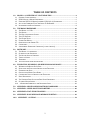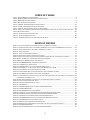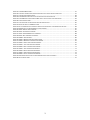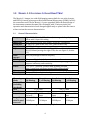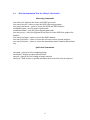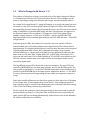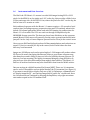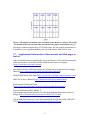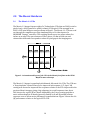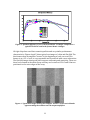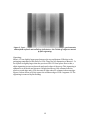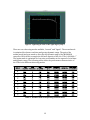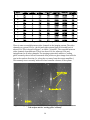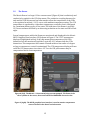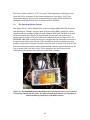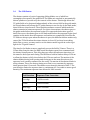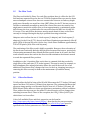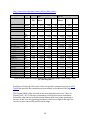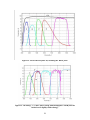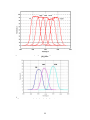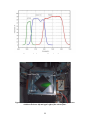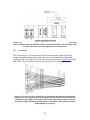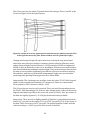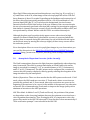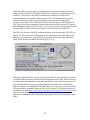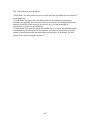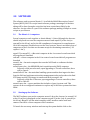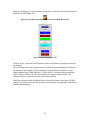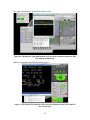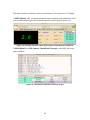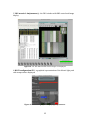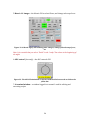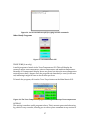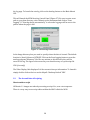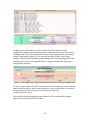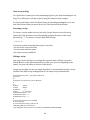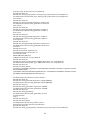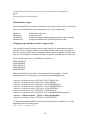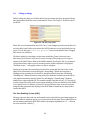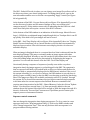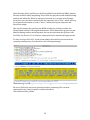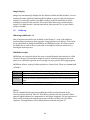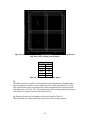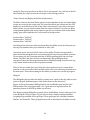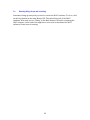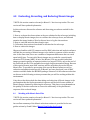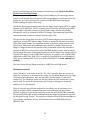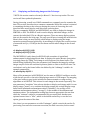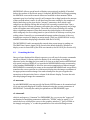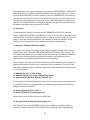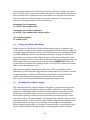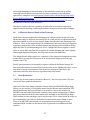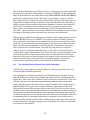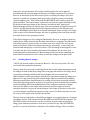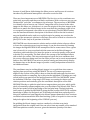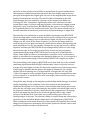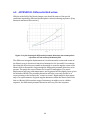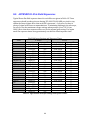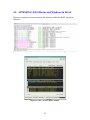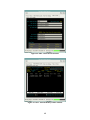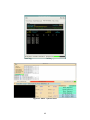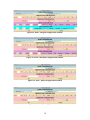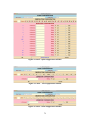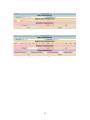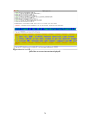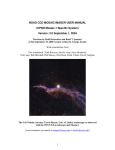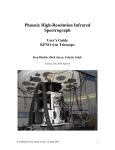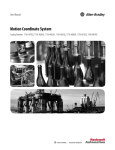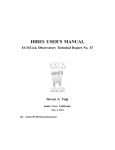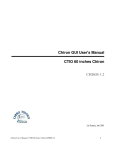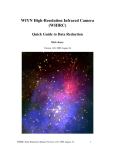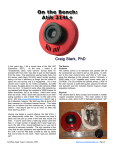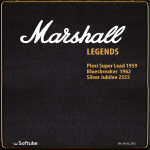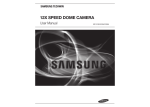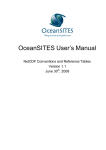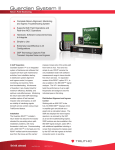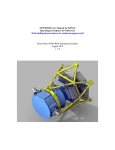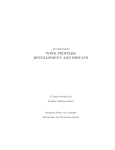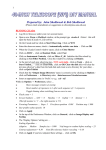Download KPNO MOSAIC-1.1 IMAGER USER MANUAL Version: 4.1, 2010
Transcript
KPNO MOSAIC-1.1 IMAGER USER MANUAL Version: 4.1, 2010 November 29 Revision by Heidi Schweiker, Steve Howell and Dave Sawyer With contributions from Buell Jannuzi, Phil Daly, George Jacoby, Taft Armandroff, Todd Boroson, Jim DeVeny, Steve Heathcote, Tod Lauer, Bob Marshall, Phil Massey, Rich Reed, Frank Valdes, David Vaughnn A raw image of the Moon (courtesy of the commissioning team) as observed with the KPNO 4-‐m telescope and Mosaic 1.1. Send comments on the manual to Heidi Schweiker ([email protected]) or Steve Howell ([email protected]) TABLE OF CONTENTS 1.0 MOSAIC-1.1 OVERVIEW: AT LEAST READ THIS! ....................................................... 4 1.1 GENERAL CHARACTERISTICS................................................................................................. 4 1.2 KPNO MAYALL 4-‐METER PARAMETERS ............................................................................... 5 1.3 EXPECTED WIYN 0.9-‐METER (FORMERLY KPNO 0.9-‐M) PARAMETERS ................................. 5 1.4 ALL OF THE COMMANDS THAT ARE LIKELY TO BE NEEDED .................................................... 6 1.6 INSTRUMENT AND DATA OVERVIEW ..................................................................................... 8 2.0 THE MOSAIC HARDWARE ......................................................................................... 10 2.1 THE MOSAIC 1.1 CCDS ...................................................................................................... 10 2.2 THE DEWAR ...................................................................................................................... 15 2.3 THE DATA ACQUISITION SYSTEM ........................................................................................ 16 2.4 THE CCD SHUTTER ............................................................................................................ 18 2.5 THE FILTER TRACK ............................................................................................................ 19 2.6 FILTERS FOR MOSAIC ......................................................................................................... 19 2.7 OPERATION OF THE GUIDER TVS ........................................................................................ 24 2.8 CORRECTORS ..................................................................................................................... 25 2.9 ATMOSPHERIC DISPERSION CORRECTOR (AT THE 4-‐M ONLY)................................................ 27 3.0 SOFTWARE ................................................................................................................. 30 3.1 THE MOSAIC 1.1 COMPUTERS ............................................................................................. 30 3.2 STARTING UP THE SOFTWARE ............................................................................................. 30 3.3 THE INS AND OUTS OF SCRIPTING ....................................................................................... 38 3.4 TAKING AN IMAGE ............................................................................................................. 43 3.5 DITHERING ....................................................................................................................... 46 3.6 SHUTTING THINGS DOWN AND RESTARTING ............................................................................. 51 4.0 EVALUATING, RECORDING, AND REDUCING MOSAIC IMAGES .............................. 51 4.1 WORKING WITH MOSAIC DATA FILES .................................................................................. 51 4.2 DISPLAYING AND EVALUATING IMAGES AT THE TELESCOPE. ................................................. 53 4.3 EXAMINING THE DATA ....................................................................................................... 54 4.4 GETTING YOUR MOSAIC DATA HOME .................................................................................. 56 4.6 CALIBRATION DATA TO OBTAIN AT THE TELESCOPE............................................................. 57 4.7 BASIC REDUCTIONS ............................................................................................................ 57 4.8 THE VARIABLE PIXEL SCALE AND ZERO POINT UNIFORMITY ................................................. 58 4.9 STACKING MOSAIC IMAGES ................................................................................................. 59 4.10 A SIMPLIFIED SUMMARY OF THE PROCESSING STEPS .......................................................... 62 5.0 APPENDIX A: MISCELLANEOUS SOFTWARE COMMANDS ...................................... 63 7.0 APPENDIX C: ISSUES ABOUT PHOTOMETERY......................................................... 65 8.0 APPENDIX D: FLAT-FIELD EXPOSURES.................................................................... 66 9.0 APPENDIX E: NOCS MENUS AND WINDOWS IN DETAIL ......................................... 67 10.0 APPENDIX F - GOTCHAS .......................................................................................... 74 1 INDEX OF TABLES TABLE 1. GENERAL MOSAIC-‐1.1 CHARACTERISTICS .................................................................................................... 4 TABLE 2. OBSERVING MODES AND MODE-‐SPECIFIC CHARACTERISTICS ........................................................................... 4 TABLE 3. KPNO 4-‐METER CHARACTERISTICS............................................................................................................ 5 TABLE 4. EXPECTED 0.9-‐M CHARACTERISTICS ............................................................................................................ 5 TABLE 5. “NORMAL” MODE CCD OPERATING CHARACTERISTICS ................................................................................. 13 TABLE 6. “LOGAIN” MODE CCD OPERATING CHARACTERISTICS ................................................................................... 14 TABLE 7. EXPOSURE TIME CORRECTION FOR SHUTTER TIMING ERROR ........................................................................... 18 TH TABLE 8. SOME OF THE CURRENTLY AVAILABLE FILTERS AND APPROXIMATE COUNT RATES (E -‐/SEC) FOR A 20 MAG STAR ...... 20 TABLE 9. DITHER FILES DEFINED ........................................................................................................................... 46 TABLE 10. THE DEFAULT FILLGAP DITHER OFFSETS ................................................................................................... 47 TABLE 11. THE DEFAULT 8Q DITHER OFFSETS .......................................................................................................... 48 TABLE 12. APPROXIMATE DOME FLAT SETTINGS AND EXPOSURE TIMES ......................................................................... 66 INDEX OF FIGURES FIGURE 1. THE DISPLAY ORIENTATION OF THE 16 SECTIONS OF THE MOSAIC 1.1 IMAGER ................................................... 9 FIGURE 2. ORIENTATION AND LAYOUT OF THE CCDS IN THE MOSAIC FOCAL PLANE AT THE KPNO 4-‐METER TELESCOPE. ....... 10 FIGURE 3. QUANTUM EFFICIENCY OF E2V CCDS IN THE MOSAIC 1.1 IMAGER ............................................................... 11 FIGURE 4. TYPICAL BIAS IMAGE ............................................................................................................................ 11 FIGURE 5. TYPICAL FLAT-‐FIELD IMAGE (R-‐BAND) ..................................................................................................... 12 FIGURE 6. VIGNETTING AS SEEN ON THE RIGHT EDGE OF CHIP 4................................................................................... 13 FIGURE 7. IMAGE OF (FULL WELL) SATURATED STARS SHOWING CROSSTALK AND THE “TRAILING GHOST” ANOMALY............... 14 FIGURE 8 (LEFT). THE MOSAIC 1.1 INSTRUMENT BEING VACUUM PUMPED. .................................................................. 15 FIGURE 9 (RIGHT). THE MCCD GRAPHICAL USER INTERFACE ...................................................................................... 15 FIGURE 10. THE MONSOON DETECTOR HEAD ELECTRONICS BOX ............................................................................ 16 FIGURE 11. THE MOSAIC 1.1 COMPUTER RACK ...................................................................................................... 17 FIGURE 12. THE BROAD BAND FILTER SET, INCLUDING THE 'WHITE' FILTER. ................................................................... 21 FIGURE 13. THE SDSS G', R', I', AND Z' FILTERS, ALONG WITH WASHINGTON C AND M .................................................. 21 FIGURE 14. THE CURRENT SET OF HΑ (PLUS REDSHIFTED) FILTERS................................................................................ 22 FIGURE 15. THE BLUE WOLF-‐RAYET FILTERS FOR [CIII], HE II, AND A CONTINUUM AT 4750............................................ 22 FIGURE 16. THE [OIII] ON-‐BAND AND OFF-‐BAND FILTERS, PLUS DDO 51..................................................................... 23 FIGURE 17. THE V-‐BAND FILTER INSTALLED IN THE FILTER TRACK. THE 2 TV GUIDER FILTERS ARE VISIBLE TO THE LOWER LEFT AND UPPER RIGHT OF THE SCIENCE FILTER. ........................................................................................................... 23 FIGURE 18. A SCHEMATIC DRAWING OF THE LAYOUT OF THE TV CONTROL PANELS AT THE 0.9-‐M ...................................... 25 FIGURE 19. THE 4-‐M CORRECTOR OPTICAL LAYOUT. ................................................................................................. 25 FIGURE 20. THE 0.9-‐M CORRECTOR OPTICAL LAYOUT ............................................................................................... 26 FIGURE 21. THE ADC GUI.................................................................................................................................. 28 FIGURE 22. THE MOSAIC DESKTOP ICON TO LAUNCH THE MAIN MOSAIC GUI .............................................................. 31 FIGURE 23. THE MAIN MOSAIC GUI .................................................................................................................... 31 FIGURE 24. THE NOCS MOSAIC STATUS ALL WINDOW ............................................................................................ 32 FIGURE 25. THE MAYALL-‐2 LEFT-‐HAND MONITOR WITH NECESSARY MOSAIC WINDOWS SHOWN ...................................... 32 FIGURE 26. THE MAYALL-‐2 RIGHT-‐HAND MONITOR WITH NECESSARY WINDOWS SHOWN ................................................ 33 FIGURE 27. THE MAYALL-‐2 TOP MONITOR WITH NECESSARY WINDOWS SHOWN ............................................................ 33 FIGURE 28. THE NMSL GUI WHERE MOST OF THE EXPOSURE INFORMATION IS DISPLAYED. ............................................. 34 FIGURE 29. THE NGUI PROVIDES THE CREATION OF SCRIPTS ...................................................................................... 34 FIGURE 31. A MOSAIC LEGACY GUI DISPLAYING TEMPERATURES. ............................................................................... 35 FIGURE 32. A MOSAIC LEGACY GUI ENABLING FILTER CHANGES, SETTING OF THE TELESCOPE FOCUS, ETC............................ 36 FIGURE 33. THE ADC GUI MINIMIZED .................................................................................................................. 36 FIGURE 34. AN XTERM WINDOW USEFUL FOR TYPING IN NOCS COMMANDS. ............................................................... 37 2 FIGURE 35. THE MAIN MOSAIC GUI .................................................................................................................... 37 FIGURE 36. THE TRUSS TEMPERATURE PROGRAM TRACKING THE TELESCOPE TRUSS TEMPERATURE. .................................. 37 FIGURE 37. THE AUTOLOG CONTROL PANEL........................................................................................................... 38 FIGURE 38. THE NGUI WITH BUTTONS AT THE BOTTOM FOR SCRIPT CONFIGURATION. .................................................... 39 FIGURE 39. THE ZERO SCRIPT CONFIGURATION GUI USED TO CREATE SCRIPTS FOR TAKING BIASES. ................................... 39 FIGURE 40. THE SET PROJECT GUI ....................................................................................................................... 43 FIGURE 41. THE PROCEDURE FOR RECOVERING FROM AN ABORTED SCRIPT.................................................................... 45 FIGURE 42. AN ON-‐SKY MAP OF A MOSGRID DITHER ............................................................................................... 47 FIGURE 43. A PLOT SHOWING THE DIFFERENTIAL PRISMATIC DISTORTION DUE TO ATMOSPHERIC REFRACTION ...................... 64 FIGURE 44. NOCS STATUS ALL (WHEN NOCS IS UP AND RUNNING) ............................................................................ 67 FIGURE 45. DHS – PROCESS STATUS WINDOW ....................................................................................................... 67 FIGURE 46. DHS – PATHS & FILES WINDOW .......................................................................................................... 68 FIGURE 47. DHS – SHARED MEMORY CACHE WINDOW ............................................................................................ 68 FIGURE 48. DHS – REAL-‐TIME DISPLAY WINDOW ................................................................................................... 69 FIGURE 49. NMSL – OPTIONS MENU ................................................................................................................... 69 FIGURE 50. NGUI – MOSGRID CONFIGURATION WINDOW ........................................................................................ 70 FIGURE 51. NGUI – MOSDITHER CONFIGURATION WINDOW ..................................................................................... 70 FIGURE 52. NGUI – OBJECT CONFIGURATION WINDOW ........................................................................................... 70 FIGURE 53. NGUI – TFLAT CONFIGURATION WINDOW ............................................................................................. 70 FIGURE 54. NGUI – DFLAT CONFIGURATION WINDOW ............................................................................................. 71 FIGURE 55. NGUI – TEST CONFIGURATION WINDOW ............................................................................................... 71 FIGURE 56. NGUI – DARK CONFIGURATION WINDOW .............................................................................................. 71 FIGURE 57. NGUI – ZERO CONFIGURATION WINDOW .............................................................................................. 72 FIGURE 58. NGUI – FOCUS CONFIGURATION WINDOW ............................................................................................ 72 FIGURE 59. PROCEDURE DISPLAYED IN AN XTERM WINDOW WHEN A SCRIPT IS ABORTED .................................................. 73 FIGURE 60. A SATURATED IMAGE. ........................................................................................................................ 75 3 1.0 Mosaic-1.1 Overview: At Least Read This! The Mosaic-‐1.1 imager is a wide-‐field imaging camera built for use at the 4-‐meter and WIYN 0.9-‐meter telescopes at Kitt Peak National Observatory (KPNO). In 2010 the controllers and CCDs for Mosaic-‐1.1 were upgraded. While the basic design of the instrument remains the same (8k x 8k imager with 15 micron pixels) the operation and characteristics have changed significantly so please take the time to at least review the current characteristics. 1.1 General Characteristics Arrays Eight 2048x4096 e2v CCDs, thinned, science grade deep depletion silicon with 2-‐layer AR coating Image Size 8192 x 8192 @ 18 bits, plus header, overscan:~282Mbytes Pixels Size 15 µm (0.26”/pixel at the 4-‐m; 0.43”/pixel at the 0.9-‐m) Read Noise See Table 2. DQE 38% @ 350nm, 78% @ 400nm, 82% @ 500nm, 80% @ 650nm, 63% @ 900nm (average for eight CCDs, also see Figure 3, Section 2.1) Dark- 4.4 e-‐/hr (average for sixteen outputs) current CCD Gaps 1.2 mm = ~80 pixels in both row and column dimensions Cosmetics Excellent, only three bad columns on entire array, very good pixel response uniformity and sensitivity. Filters 5.75" x 5.75"; parfocal, 34 filters now available at KPNO http://www.noao.edu/kpno/mosaic/filters/filters.html) Gain “Normal” and “Low Gain” modes available. See Table 2. Linearity Good to 0.5% from the bias level up to saturation. See Table 2. Table 1. General Mosaic-1.1 Characteristics Observing Mode Readout Time (including Overhead) Gain Read Noise Saturation Image Size with 50 pixel overscan Normal No Binning 22 seconds Normal 2 x 2 Binning 11 seconds 1.2 e-‐/ADU 5.9 e-‐ 218K e-‐ CCD 312K e-‐ ADC full well limit 8592x8192 pix 4496x4096 pix 282Mbytes 74 Mbytes Low Gain No Binning 38 seconds Low Gain 2 x 2 Binning 17 seconds 0.47 e-‐/ADU 3.2 e-‐ 124K e-‐ ADC 124K e-‐ ADC limit limit 8592x8192 pix 4496x4096 pix 282Mbytes 74 Mbytes Table 2. Observing Modes and Mode-Specific Characteristics 4 1.2 KPNO Mayall 4-Meter Parameters Count Rates (approx. for now) At UBVRI = 20th Mag: U:43; B:376, V:340;, R:390, I:262 e-‐/sec FOV 36' X 36', XIMTOOL display orientation North-‐left, East-‐down Scale 0.26"/pixel at center, decreases quadratically by 6.5% out to corners Image Quality The flatness of the focal plane appears to be very good. The PSF variations across the entire field of view have a 1-‐sigma value (center to corner) of about 0.1 pixels FWHM. The star images are nice and round everywhere in the field. Artifacts Bad column in CCD5, section 5 (861, 864), CCD8 (1022,1023) Typical Focus -‐8700 at 18C (etc.), [liquid U filter is ~-‐300 units different] ADC (Atmospheric Dispersion Correction) For broad-‐band filters use ADC in "track mode" with appropriate filter selected. For flat fields and narrow-‐band exposures use the "null" position or closest (in wavelength) broad-‐band filter mode. Vignetting Mosaic 1.1 is slightly wider (N-‐S) than Mosaic 1.0 and shows a 6% light decrease at 100 columns from the north or south edge and a 15% decrease in light when 25 columns from the edge. The vignetting is removed by flat fielding. Table 3. KPNO 4-Meter Characteristics 1.3 Expected WIYN 0.9-Meter (formerly KPNO 0.9-m) Parameters Count Rates At UBVRI=20th mag: U: 2; B: 14; V: 15; R: 16; I: 9 e-‐/sec FOV 59'x59', XIMTOOL Orientation: North-‐left, East-‐up Scale 0.43"/pixel Image quality PSF fairly constant across the field, but a 20-‐30 focus unit tilt is present. Typical focus 31000 at 10C (31050 for U); change with temperature +80 units per degree C. Table 4. Expected 0.9-m characteristics 5 1.4 All of the Commands That Are Likely To Be Needed Observing Commands nocs status all -‐ displays the status of all NOCS processes nocs start/stop all – starts or stops the NOCS observing program nocs stop/start mccd – opens or closes the MCCD and ADC windows nocsMode logain – sets the gain to logain mode nocsMode normal – sets the gain to normal gain mode nocs set project – after the program ID has been set in the NGUI this updates the headers nocs start/stop ngui – opens or closes the NGUI window nocs start/stop ntcs – opens or closes the telescope control system interface nocs start/stop nics – opens or closes the instrument control window (filterwheel, etc) Quick-look Commands mscexam – general tool for examining image mscdisplay -‐ display an entire Mosaic frame mscstat – general tool for looking at image statistics mscfocus – IRAF routine to quickly determine best focus from a focus sequence 6 1.5 What's Changed with Mosaic 1.1? The purpose of this short section is to provide a list of the major changes in Mosaic 1.1 (commissioned October 2010) that will affect the user. These changes are the areas of observing strategy, data transfer and storage, and operating the camera. On a casual look a new Mosaic 1.1 image will appear to be nearly the same, but don't be fooled, it is not. The new focal plane consists of eight e2v 2048 x 4096 CCDs and has essentially the same look as the old system. However, the CCDs are now read out using 16 amplifiers, so the final MEF image will have 16 extensions, not eight as in the previous camera. The new Mosaic 1.1 images are a full 18-‐bit image (large dynamic range), linear to <=0.5% up to 210,000 e-‐, and are 282 MB each. The approximate bias level (in normal gain mode) is near 500 ADU and near ~2500 ADU in logain mode. In normal gain (1e/DN), the read noise is near five electrons and the CCDs are nearly blemish free (a few bad columns in two edge devices). The readout time is approximately 22 seconds and the display is very fast after that time, so be prepared to gather substantial MBs of data. We recommend you bring a large capacity external USB drive or a laptop with a big disk if you are planning to take your data home with you. We also offer a logain mode (0.5 e/ADU) with a read noise of 3.5 electrons and read time of 34 seconds. Binning of 1X1 and 2X2 are available as well. 2X2 has a shorter readout time, near eight seconds in normal gain mode and 14 seconds in logain mode. The big difference you will be faced with is the new software. The new CCDs and controller (MONSOON) are run from new software, not the old ARCON system. The new system to run Mosaic 1.1 is the NOCS (NOAO Observation Control Software). If you have used NEWFIRM this is the same system, adapted for Mosaic 1.1. The NOCS is a script-‐driven system, all image taking (even a simple test exposure) requires a script. Some other smaller differences are that there appears to be a lower level of fringing in I or z-‐band. Also, U-‐band images show a low-‐level (1-‐2%) background pattern that we believe may be related to the thinning process or the anti-‐reflection coating of the CCDs. Flat fielding removes the pattern well. For the record, the read noise (in normal gain mode) is about the same as with the previous Mosaic system (5 e-‐), the plate scale and field of view are essentially the same, and the QE has not changed dramatically (albeit better in the U and B bands). Oh, and the same filters are available. 7 1.6 Instrument and Data Overview The Kitt Peak CCD Mosaic 1.1 camera is a wide field imager having 8192 x 8192 pixels. At the KPNO 4-‐m, the pixels are 0.26" on the sky, this provides a field of view of 36 arcmin on a side. At the WIYN 0.9-‐m, where the pixels are 0.43" on the sky, the field of view is 59 arcmin on a side. Each unbinned exposure with the Mosaic 1.1 camera requires ~22 seconds of total readout time (including exposure preparation time and CCD readout) when in the default 1X1 normal gain mode. When used with 2X2 binning, the readout time for Mosaic 1.1 is 8 seconds. The CCDs are read out through 16 amplifiers by the MONSOON Orange controller. The data are placed on a disk drive on the computer named Mosaic1 while users will generally run the entire system from the Mac mini (mayall-2 at the 4-‐m) or Linux computer (emerald at the 0.9-‐m) in the control room. Users can run IRAF and ds9 and perform full data manipulations and reductions on mayall-2 (4-‐m) or emerald (0.9-‐m) in the control, both of which have the data directory cross-‐mounted. Images are 282 Mbytes each and a typical night of ~300 images will produce about 85 Gbytes. Be aware that ftping this amount of data to your home computer may take many hours and is likely to time out, fail or be killed by the next observer (if done on your last morning.) We highly recommend bringing a large USB drive to plug into one of the Mac minis and perform nightly data transfers. The Mosaic 1.1 data are all archived and users may also obtain their data from the NOAO archive. Data are written in a Multi Extension Fits Format [MEF]. There are 16 extensions, one for each CCD amplifier and one global header (the [0] extension) (see Figure 1). If you want to work with or display only one of the 16 extensions, commands such as "display image.fits[3]" and imcopy image.fits[14] ext14.fits" would work. Once the 16 extensions are combined by merging the amplifiers, only eight extensions exist and are equal to the CCD number itself. 8 Figure 1. The display orientation of the 16 sections of the Mosaic 1.1 imager. The 8 CCDs are divided up into 16 extensions that are labeled in the figure as the numbers in [ ]'s. The Mosaic cameras require large (5.75 inch) filters. We can provide an adapter for 4-‐inch filters, but using them makes poor use of the Mosaic wide field of view. 1.7 Supplemental Information: Other manuals and Web pages to look at Other useful information regarding the use of the Mosaics, CCDs, and observing and reduction software can be found at the NOAO Mosaic Camera web pages (http://www.noao.edu/noao/mosaic) Information of what calibration images are needed can be found in Direct Imaging Manual (http://www.noao.edu/kpno/manuals/dim/dim.html) NOAO/KPNO Mosaic Web Page (http://www.noao.edu/kpno/mosaic/mosaic.html) WIYN 0.9-‐m User's Manual (http://www.noao.edu/0.9m/manual.html) Buell Jannuzi's Reduction Guide (http://www.noao.edu/noao/noaodeep/ReductionOpt/frames.html) Various Publications (SPIE, ADASS, ?) A New Image Acquisition System for the Kitt Peak National Observatory Mosaic-‐1 Imager (http://ww.noao.edu/kpno/mosaic/SPIE7735-‐117.pdf) A New Wide Field Corrector for the Kitt Peak Mayall 4-‐m (Jacoby 1998, SPIE 3355, 721) (http://www.noao.edu/noao/meetings/spie98/jacoby.ps) 9 2.0 The Mosaic Hardware 2.1 The Mosaic 1.1 CCDs The Mosaic 1.1 Imager features eight e2v Technologies CCDs that are 2048 (serial or pixels/row) x 4096 (parallel or pixels/column) 15 µm pixel CCDs arranged as an 8192 x 8192 pixel detector array as shown in figure 1. The Mosaic 1.1 CCDs are read out through two amplifiers per chip simultaneously to 16 video inputs of a MONSOON “Orange” controller. The resulting Mosaic array is a square about five inches on an edge. The space between CCDs is about 1.2 mm in both row and column directions and corresponds to about 80 pixel gaps in the imaging area. Figure 2. Orientation and layout of the CCDs in the Mosaic focal plane at the KPNO Mayall 4-meter telescope. The Mosaic 1.1 Imager is populated with thinned, AR coated e2v CCDs. The CCDs are a “deep depletion” variant from e2v for improved red response. A “2-‐layer” AR coating was chosen for improved blue response relative to the SITe chips used in the previous Mosaic imagers, giving a big advantage in overall exposure time, about 30% shorter for equal S/N in U band. Additionally, the 2-‐layer coating provides a more uniform depth in all bands (generally limited by U and B) and has a flatter response curve to allow easier photometric transformations. Figure 3 shows the e2v QE performance relative to the typical SITe CCD. 10 Figure 3. Quantum Efficiency of e2v CCDs in the Mosaic 1.1 imager compared to a typical SITe device used in the former Mosaic 1 imager. All eight chips have excellent cosmetic qualities and very similar performance characteristics. Figures 4 and 5 show typical raw images of a bias and flat-‐field. The bias frames show an amplifier “bounce” at the beginning of each row read. This bounce is at a 3-‐5 e-‐ level, is very repeatable and is removed with a zero subtraction. The flat-‐field images show good pixel response uniformity and sensitivity. There are three bad columns in the entire array and they are located on CCDs 5 and 8 that are positioned on the outer edges of the array. Figure 4. Typical bias image showing the amplifier “bounce” as the vertical bands apparent along the columns near the output amplifiers. 11 Figure 5. Typical flat-field image (R-band). This raw image shows the good cosmetics and uniform response and sensitivity of the devices. The “rolled-off” edges are caused by filter vignetting. Vignetting: Mosaic 1.1 has slightly larger gaps between the top and bottom CCDs due to the packaging constraints of the new e2v CCDs. Thus, the N-‐S dimension of Mosaic 1.1’s focal plane is slightly larger than the previous SITe CCD focal plane. Due to this, a slight vignetting is seen on the north and south edges of the array. This vignetting is symmetric at each side and shows a 6% light decrease at 100 columns from the north or south edge and a 15% decrease in light when 25 columns in from an edge. Figure 6 below shows a 20 line sum at the southern edge of CCD 4 segment 12. The vignetting is removed by flat fielding. 12 Figure 6. Vignetting as seen on the right edge of chip 4. There are two observing modes available, “normal” and “logain”. The normal mode is optimized for shorter read time and greater dynamic range. The gain of the normal mode has been tuned to allow the full dynamic range of the MONSOON controller 18-‐bit ADCs to sample the full well capacity of the e2v CCDs (>200,000 e-‐). The logain mode is optimized for low noise performance at the expense of read time and dynamic range. The following tables show the performance characteristics of the CCDs in the different observing modes. Table 5. “Normal” mode CCD operating characteristics 13 Table 6. “Logain” mode CCD operating characteristics There is some crosstalk between video channels in the imaging system. The video channels on a given CCD (i.e., the left and right outputs) have a crosstalk level of about 0.2%. This is shown in Figure 7 as classic “crosstalk”. The crosstalk between video channels from different CCDs is less than 0.1% for adjacent CCDs and insignificant for all other channels. The imaging system also exhibits a “trailing ghost” anomaly where full well saturated stars produce a ghost image that trails the star in the readout direction (i.e., along the row away from the output amplifier.) This anomaly is not currently understood and remains a feature of the system. Trailing Ghost Crosstalk CCD1 CCD2 Figure 7. Image of (full well) saturated stars showing the effects of crosstalk between CCD outputs and the “trailing ghost” anomaly. 14 2.2 The Dewar The Mosaic Dewar is a large 6.3 liter vacuum vessel (Figure 8) that is radiatively and conductively coupled to the CCD chip mount. The conductive coupling between the tank and the CCD chip mount has been tuned to allow the temperature of the CCDs to be regulated at around –110°C over a wide ambient temperature swing. The CCD temperature is regulated by a Lakeshore temperature controller that is configured for a maximum heater power of five watts. The hold time of the Dewar is typically 13.5 hours and must be filled by an observing technician at the start and end of each night. Several temperatures within the Dewar are monitored and displayed in the Mosaic MCCD Graphical User Interface (GUI) shown in Figure 9. The “CCD” temperature displayed (highlighted in blue) is the chip mount plate temperature (the CCDs themselves are not monitored) and this is typically 10°C warmer than the CCDs themselves. This temperature will remain constant within a few tenths of a degree as long as temperature control is maintained. The CCD temperature display will turn red if the CCD temperature rises above -‐95°C as the CCD performance may be compromised above that temperature. Figure 8 (left). The Mosaic 1.1 instrument being vacuum pumped. The Dewar is the silver cylinder in the center, above and behind the MONSOON electronics box. Figure 9 (right). The MCCD graphical user interface is used to monitor temperature sensors located in the Dewar and electronics. 15 The Dewar tank is cooled to -‐170°C or cooler. This temperature will begin to rise when the LN2 is exhausted. If the Dewar temperature rises above -‐160°C the temperature display will turn red and mountain personnel will be notified via automatic email notification that the Dewar needs to be filled. 2.3 The Data Acquisition System The eight CCDs (16 video channels) are read out using a MONSOON CCD controller that includes an “Orange” detector head electronics box (DHE) coupled to a Pixel Acquisition Node computer (PAN) through a Giga-‐bit fiber link. The DHE is located on the instrument (see Figure 10) and the PAN (mosaic1pan-4m at the 4-‐m or mosaic1pan-36 at the 0.9-‐m) is located in the computer room (see Figure 11). The MONSOON DHE/PAN controls the detector voltages and clock sequences necessary to operate and read out the Mosaic CCDs. In addition, the data acquisition system includes a supervisor computer (mosaic1-4m at the 4-‐m or mosaic1-36 at the 0.9-‐m) that is the main user interface and a data-‐handling computer (mosaic1dhs-4m at the 4-‐m or mosaic1dhs-36 at the 0.9-‐m). These computers are also located in the computer room and share the same rack as the PAN computer. Figure 10. The MONSOON Detector Head Electronics box with the access cover removed to reveal the chassis and PCB cards. The DHE, mounted on the Mosaic 1.1 instrument, is shown installed at prime focus of the KPNO 4-meter. 16 Figure 11. The Mosaic 1.1 computer rack containing the user interface and supervisor computer, the Pixel Acquisition Node computer, the Data Handling System computer and a spare computer. The rack also contains a KVM switch and a remote power controller. 17 2.4 The CCD Shutter The shutter consists of a pair of opposing sliding blades, one of which has rectangular slots open for the guide field. The blades are attached to pneumatically driven cylinders to provide very fast control of the shutter. This design allows the TV guide fields to be shuttered independently of the science field. In the guide mode, the closed shutter still allows the TV guide cameras to see the sky. In the dark mode, these fields are closed as well. The acquisition software controls which mode the shutter remains in between exposures. For object observations, the shutter goes to the guide mode before the exposure begins. For requested observation types of dark, flat or zero, the shutter goes to the dark mode before the exposure begins (and remains in this mode after the exposure and readout are completed). Note that the TV fields are always open when the shutter is open; the different shutter modes only control the TV fields when the science shutter is closed. If you have been taking darks, flats or zeros, you may need to set the shutter mode to guide in order to get light to the TV guide camera. The time for the blades to move completely across the field is 23 msec. There is a 115ms delay from the time the DHE issues the shutter open/close command until the shutter actually moves. This delay does not affect the exposure time since it is the same for both open and closing. The DHE has a built-‐in readout delay of 150 ms to allow the shutter to fully close before the CCDs are read out. The motion of the shutter blades during both opening and closing are in the same direction so the exposure level is nearly constant over the array. The motion of the shutter blades is along columns. There is a shutter timing error that is very constant for exposure times greater than 0.2 seconds. The shutter corrections are shown in Table 7. The user interface limits the exposure time to a minimum of 0.2 seconds to ensure good linearity. The maximum exposure time allowed is 3600 seconds. Field Location Exposure Time Correction East edge -‐0.030 seconds Center -‐0.023 seconds West edge -‐0.017 seconds Table 7. Exposure time correction for shutter timing error 18 2.5 The Filter Track The filter track holds 14 filters. For each filter position, there is a filter for the CCD field and two separate filters for the two TV fields. Separate filters are used so that a narrow bandpass science filter does not constrain the observer to find very bright guide stars. Normally one would use clear (BK7) filters for the TV, but one can use a red filter to minimize moonlight or match the science filter more accurately. One might want to match the science filter, at least approximately, to minimize a guider drift. Even at the 4-‐m, residuals after the correction from the ADC are of order 0.1-‐ 0.2 arcsec. This, and all filter decisions, must be made ahead of time, as the filters can only be changed during the day by a qualified observing technician. Adapters exist to allow the use of 4-‐inch-‐square (1 adaptor) and 2-‐inch-‐square (2 adaptors). At the 0.9-‐m (f/7.5), these 4-‐inch filters illuminate approximately 6K x 6K pixels (56% of the total sky area.) At the 4-‐m, 4-‐inch filters illuminate approximately 5.5K x 5.5K pixels (46% of the total sky area.) The positioning of the filter track is highly repeatable. However, the acceleration of the track can occasionally dislodge dust particles between filter moves, particularly if intervening movements have turned the filter upside down. In all cases, the filter track software moves the track in the direction that minimizes the distance moved to reach the requested filter position. In addition to the 14-‐position filter track, there is a manual slide that can hold a single filter of the same size (5.75 inches square). This may be used, for example, to hold a bandpass filter when polarization filters are used in the track. Use of an additional 'hand-‐insert filter' changes the focus. At the 4-‐m, changing, inserting or removing this filter can only be done at the maintenance (Southeast Annex) position. 2.6 Filters For Mosaic To fully utilize the field of view of the 8K x 8K, filters must be 5.75 inches (146 mm) square and have 5.43 inches (138 mm) clear aperture. The optimum thickness that preserves image quality over the entire field of view is 0.47 inches (12.0 mm). All KPNO Mosaic filters adhere to these specifications to maintain a parfocal condition. Thus, neither the telescope nor the guide TVs should require a focus change when switching between filters. There is one exception, the CuSO4 U filter (k1001), for which there is a focus offset. A list of all available filters and their properties can be found at http://www.noao.edu/kpno/mosaic/filters/. Note that for the post-‐processing command to display the correct on-‐the-‐fly flat the official filter name must be specified in the correct parameter set. The official names can be found at 19 http://www.noao.edu/kpno/mosaic/filters/filter_names. Filter U B V R I Hα Hα+4 Hα+8 Hα+12 Hα+16/[SII] SDSS g' SDSS r' SDSS i' SDSS z' [OIII] #2 [OIII]+29#2 White Wash M Wash C DDO 51 WR CIII WR HeII WR 475 TV S8612 BG-‐38 BK-‐7 RG-‐ 610 BK-‐7 BK-‐7 BK-‐7 BK-‐7 BK-‐7 BK-‐7 BK-‐7 BK-‐7 BK-‐7 BK-‐7 BK-‐7 BK-‐7 BK-‐7 BG-‐38 S8612 BK-‐7 BK-‐7 BK-‐7 BK-‐7 4-‐m Peak Central FWHM T% Wave 0.9-‐m e-‐/s Central FWHM e-‐/s Wave 79.5 69.3 88.4 86.2 3577 4360 5370 6440 646 990 940 1510 35 330 340 410 3577 4360 5370 6440 647 990 940 1510 2 14 15 16 93.9 94.3 91.2 89.5 86.1 90.7 90.2 91.8 94.6 94.8 75.2 90.5 97.2 87.1 75.4 85.1 68.4 73.3 78.8 8220 6569 6611 6650 6692 6730 4813 6287 7732 9400 5021 5305 5600 5100 3860 5132 4653 4690 4750 1930 80 81 81 81 80 1537 1468 1548 2000 55 241 6800 1140 1034 161 52 51 51 225 8220 ~6575 ~6615 ~6656 ~6695 ~6736 4813 6287 7732 9400 ~5027 ~5305 5600 5100 3860 ~5132 ~4660 ~4695 ~4755 1930 ~80 ~81 ~81 ~81 ~80 1537 1468 1548 2000 ~53 241 6800 1140 1034 161 ~50 ~49 ~49 9 Table 8. Some of the currently available filters and approximate count rates (e -/sec) for a 20th mag star See Figures 12 through 16 for plots of the current filter transmission curves. ASCII Tables that describe the transmissions are available on the Mosaic Web Pages. The U-‐band (CUSO4) filter is based on the same formulation as our 4" filter set (liquid CuSO4 + UG-‐1). Because containment of the liquid requires a thickness around the edge that exceeds the nominal Mosaic dead zone, some vignetting is present. At the 4-‐m, the vignetting introduces a 20% loss of light at the edge, but recovers to zero-‐loss at 200 pixels from the edge. 20 Figure 12. The broad band filter set, including the 'White' filter. Figure 13. The SDSS g', r', I', and z' filters, along with Washington C and M (M is the smooth curve slightly redder than g'). 21 Figure 14. The current set of Hα (plus redshifted) filters. Note that Hα+16 serves as a [SII] filter. Figure 15. The blue Wolf-Rayet filters for [CIII], He II, and a continuum at 4750. 22 Figure 16. The [OIII] on-band and off-band filters, plus DDO 51. Figure 17. The V-band filter installed in the filter track. The 2 TV guider filters are visible to the lower left and upper right of the science filter. 23 2.7 Operation of the Guider TVs Guiding with the Mosaic is accomplished using one of two TV cameras on the north and south sides of the science field. These are intensified fiber-‐optically coupled CCD cameras ("ICCDs") so they can be damaged if exposed to bright light. The video signal from the selected TV camera is fed to the guider system. The field of view of each camera is about 2.2 arcmin on a side at the 4-‐m and about 5 arcmin on a side at the 0.9-‐m. The field of view of the TVs is fixed with respect to the science field. At the 4-‐m, the fields are approximately 1440 arcsec north and south of the center of the science field. At the 0.9-‐m, the fields are approximately 2400 arcsec north and south of the center of the science field. TV focus can be moved remotely; offsets are -‐0.9 and -‐1.7 at the 4-‐m, and -‐0.1 and -‐1.9 at the 0.9-‐m, for the north and south TVs, respectively. At a given location, suitable guide stars are almost always available without moving the telescope from the desired position. We find that we can guide at the 4-‐m on stars as faint as V=20 in full moon, and at the 0.9-‐m to V~17 near full moon. The TVs and guider are controlled by the telescope operator at the 4-‐m but by the observer at the 0.9-‐meter. The observer must first select the N or S TV on the distribution panel. See Figure 18. For the selected TV, on the ICCD Control Panel: 1. Turn the high-‐voltage potentiometer completely counterclockwise (10 turn pot.) 2. Toggle the power switch on (on TV screen, pixel defects will appear.) 3. Neutral density switch should be down (off.) 4. Push the momentary button to enable high voltage. 5. Slowly turn the high voltage potentiometer clockwise, monitoring TVs until guide stars appear. 6. Acquire a guidestar on the computer moss and initiate guiding (consult the 0.9-‐ m telescope user's guide (http://www.noao.edu/0.9m/Tel_Op.html) for details on step 6.) When switching between the two TVs, be sure to turn the high voltage potentiometer counterclockwise and turn off high voltage on the TV no longer in use. 24 Figure 18. A schematic drawing of the layout of the TV control panels at the 0.9-m. Only the two leftmost panels in the lower rack are used with the Mosaic TVs. The upper rack is used to select which TV/video signal is seen on the monitor. 2.8 Correctors The 4-‐m corrector is a 4-‐element fused silica (for maximum U-‐band efficiency) design with additional internal prisms that serve as an atmospheric dispersion corrector (ADC.) See Figure 19 for the optical layout and refer to Jacoby et al. (1998, SPIE 3355, 721) for a detailed description of the corrector and ADC. Figure 19. The 4-m corrector optical layout. All elements are made from fused silica except for the ADC components, which are made from LLF6, UBK7, LLF6, and UBK7 as viewed from left to right. At the right are the science filter, Dewar window, and CCD (from left to right). The ADC elements appear in the middle as four planar elements (although they are wedged.) 25 The 0.9-‐m corrector is a simple 2-‐element fused silica design. There is no ADC at the 0.9-‐m. See Figure 20 for the optical layout. Figure 20. The 0.9-m corrector optical layout. Both elements are made from fused silica. At the right are the science filter, Dewar window, and CCD (from left to right). Coatings and Scattered Light: All optics have been coated with very broad-‐band multi-‐layer anti-‐reflection coatings to improve photon collection efficiency and to reduce scattered light. Surface losses are ~10% from below 3500Å to longward of 9500Å at the 4-‐m and better at the 0.9-‐m. In addition, all interior structural surfaces have been blackened to minimize scattered light. Tests at the telescope indicate that the new correctors suffer significantly less than the old correctors from scattering. Nevertheless, with the very wide fields being imaged, bright stars are inevitable, producing some ghosting from bright objects in certain fields. Image quality: The 4-‐m images are excellent across the entire 35'x35' field. On good nights, we have documented uniform 0.65' images in R. There is no measurable focus gradient or PSF variation to within ~10%. The 0.9-‐m telescope is not as well corrected. There is a small focus gradient across the 59'x59' field amounting to 20-‐30 focus units. Images in the corners of the mosaic degrade somewhat, especially in the lower-‐left corner (CCD #1). Also, the corners of the field are slightly vignetted (~5-‐10%) by the internal telescope baffle. Image Scale: The 4-‐m scale is slightly variable (6.3%) due to pincushion distortions, from 0.261" per pixel at the center (f/3.1) to 0.245" per pixel (f/3.3) at the corner of the field. The 0.9-‐m scale is 0.425" per pixel. The spatial variation is small, with the scale decreasing to ~0.420" per pixel at the corner of the field. 26 Ghost Pupil: When using narrow-‐band interference, very blue (e.g. U) or red (e.g. I, z') band filters at the 4-‐m, a faint image of the telescope pupil falls on the CCD and has a diameter of about 10 arcmin. Depending on the bandpass and construction of the filter, this reflection typically manifests itself at <1% for broad band to 2-‐4% (narrow-‐band [OIII], Ha, U, I, z') level above the background. It arises from an internal reflection off the front surface of the rear element of the corrector despite the use of an extremely good anti-‐reflection (AR) coating. Our investigation suggests that similar 4-‐element correctors currently in use should exhibit a similar effect, and tests performed by Alistair Walker with the CTIO 4-‐m confirm this analysis. Although the ghost pupil can subjectively appear severe when viewed at high contrast (for narrow-‐band filters), photometric accuracy is preserved when this additive term is removed during the reductions. One can avoid the affected region on the Mosaic array by moving the telescope slightly if there is any concern about the reduction process. For a description of how to correct for pupil ghost images in your observations you can read the discussion in the NOAO Deep Wide-‐Field Survey MOSAIC Reduction Cookbook (http://www.noao.edu/noao/noaodeep/ReductionOpt/frames.html). 2.9 Atmospheric Dispersion Corrector (at the 4-m only) The Earth's atmosphere disperses the light from stars significantly when observing away from zenith. The effect is greatest and similar at U and B where the stellar image is stretched, for example, ~0.5" at a zenith distance of 45º (1.4 airmasses), and 0.9" at 60º (2 airmasses). The ADC prisms can be configured via a rotation to counter this effect nearly completely, thereby greatly reducing the elongation of the image introduced by the atmosphere. Modes of Operations: There are three modes that the ADC system can be used: 1. Null mode, where the ADCs make no correction, 2. Track mode, where corrections are periodically updated, and, 3. Preset mode, where the corrections are preset at the beginning of an exposure to be correct for the middle of the exposure, but otherwise not moved. We recommend using Track mode to improve the image quality with a minimum of attention to the ADC operations. ADC Filter Mode: In Modes 2 and 3 (Track and Preset), the positions of the prisms are dependent on the observing bandpass because the optimum corrections have a color-‐dependent functionality. Thus, in using the ADC, it is important to select the proper filter mode in the ADC GUI on mayall-2. Note that this is done automatically if “filter verification prompts” is not selected in the ADC GUI. 27 While the ADC is not necessary to compensate for atmospheric dispersion when using narrow-‐band filters, the guide cameras have separate broad-‐band filters (See Section 2.7) that will see the effects of atmospheric dispersion. Differential refraction between the guider and the science CCDs will change as a function of telescope position, and will cause blurring for long exposures at high zenith distances if the ADC is set to Null Mode. In this case, the observer should select an ADC Filter Mode that encompasses both the narrow-‐band filter and the TV camera filter bandpasses and select ADC mode 2 or 3 (track or preset). Note that this is done automatically if “filter verification prompts” is not selected on the ADC GUI. The ADC GUI: Control of the ADC prisms and modes is selected via the ADC GUI (see Figure 21). The status of the ADC prisms also is displayed in the GUI window. The primary user parameters in the GUI that concern the observer are the ADC Mode (Null, Track, Preset) and ADC Filter Mode (U, B, V, R, I). Figure 21. The ADC GUI. When you change the filter you are using with the ADC in use you will be prompted to confirm that you want to change the operating mode of the ADC. There is no beep or other sound warning that the system is waiting for your confirmation. There is a pop-‐up window that asks you to pick the appropriate mode. If you would rather have the system automatically decide which the correct mode is, you can unclick the “filter verification prompts” button in the GUI. See Figure 21. The default mode for each filter is listed at http://www.noao.edu/kpno/mosaic/filters/filter_names. Note that the default of start-‐up mode of operation is for the system to prompt the observer to confirm the ADC mode before starting the first observation with a new filter. 28 The 3 ADC modes in more detail are: 1. Null Mode: The ADC prisms are set to a fixed position that makes no correction for the atmosphere. 2. Track Mode: The positions of the ADC prisms are automatically updated at a periodic rate (typically, 60 second intervals) to account for the changing zenith and azimuth directions of the telescope as it moves (e.g., as it tracks during an observation or slews to a new position). 3. Preset Mode: The positions of the ADC prisms are set to a pre-‐determined location as demanded by the mid-‐point of the exposure. In this mode, movement of the ADC prisms is synchronized with the data acquisition sequence. In this mode, the ADC prisms do not move during the exposure. 29 3.0 SOFTWARE The software used to operate Mosaic 1.1 is called the NOAO Observation Control System (NOCS). NOCS is a script-‐based software package, meaning all of the data taking will be done through a script that has been created most likely by the observer. A script editor is a part of the software package, making it simple to create scripts as you observe. 3.1 The Mosaic 1.1 computers Several computers work together to obtain Mosaic 1.1 data. Although the observer should only need to access the computers mosaic1 and mayall-2 (at the 4-‐m) or emerald (at the 0.9-‐m), we list the full compliment of computers for completeness. All of the computers listed below are at the 4-‐m, however, there is an identical set of computers at the 0.9-‐m that are the same except for the naming convention (‘-‐36’ replaces ‘-‐4m’). mayall-2 (or mayall-3) – a Mac mini computer in the 4-‐m control room from which all programs are launched emerald – a Linux computer in the 0.9-‐m control room from which all programs are launched mosaic1-4m – the main computer that runs the NOCS and co-‐ordinates the data acquisition mosaic1pan-a-4m – the MONSOON pixel acquisition node (PAN) computer. Presently called pan-a because, upon upgrading to Torrent controllers, there will be a pan-b. mosaic1dhs-01-4m – the main data handling system machine that ingests the data from the PAN and performs various data management tasks and produces the final FITS image on disk. This image is transferred back to mosaic1-4m. Presently called dhs-01 because, upon upgrading to Torrent controllers, there will be a dhs-02. mosaic1spare-4m – a spare machine that includes a (spare) systran card. This system can be reconfigured in minutes to replace any of the other systems that have failed. 3.2 Starting up the Software The NOCS software runs on the computer mosaic1-4m at the 4-‐meter (or mosaic1-36 at the 0.9-‐m) but is displayed on the computer mayall-2 (at the 4-‐m) or emerald (at the 0.9-‐m). Mayall-2 is a Mac mini computer with 3 monitors and a small web camera. Emerald is a Linux computer with 2 monitors. To launch the necessary windows and start up the system double-‐click on the 30 Mosaic icon (Figure 22) on the desktop of mayall-2 or emerald. This will bring up the Main Mosaic GUI (Figure 23). Figure 22. The Mosaic Desktop Icon to launch the Main Mosaic GUI Figure 23. The Main Mosaic GUI Click on “Start” to start the NOCS software (this is equivalent to typing nocs start all on mosaic1). This will bring up several windows, many of which will be minimized on the dock at the bottom of the monitor. The last window to appear will be the NGUI or script editor window titled “NOAO Mosaic 1.1 CCD Camera”. Note that when starting the NOCS software it checks to see if the software is running elsewhere first. The software cannot be started locally if it is already running. While the software loads, the NOAO Mosaic Status All window (see Figure 24) will update in real time as parts of the system are started. Once everything is loaded, this window will disappear. 31 Figure 24. The NOCS Mosaic Status All window, which disappears when the software is fully loaded. When all of the windows are up the left-‐hand monitor should look similar to this: Figure 25. The Mayall-2 left-hand monitor with necessary Mosaic windows shown (NGUI, the Main Mosaic GUI, xterms). 32 The right-‐hand monitor should look similar to this: Figure 26. The Mayall-2 right-hand monitor with necessary windows shown (the DHS VNC window and autolog). And the top monitor should look similar to this: Figure 27. The Mayall-2 top monitor with necessary windows shown (the VDU MCCD GUI, Truss Temp). 33 The main windows required to observe with Mosaic 1.1 are (there are 7 of them): 1. NMSL (Mosaic 1.1) -‐ the main instrument status window with countdown clock, detector information, gain selection and exposure control (pause/abort, etc). Figure 28. The NMSL GUI where most of the exposure information is displayed. 2. NOAO Mosaic 1.1 CCD Camera – Mayall 4m Telescope – aka NGUI, the script editor window Figure 29. The NGUI provides the creation of scripts 34 3. VNC: mosaic 1-4m(monsoon) – the VNC window with DHS control and image display Figure 30. The VNC DHS window where images are displayed. 4. MCCD configuration GUI – a graphical representation of the Mosaic light path with temperatures displayed Figure 31. A Mosaic legacy GUI displaying temperatures. 35 5. Mosaic 1.1 Imager – the Mosaic GUI to select filters, and change telescope focus Figure 32. A Mosaic legacy GUI enabling filter changes, setting of the telescope focus, etc. Note: It is essential that you select “Guide” in the “ready” line above at the beginning of the night. 6. ADC control (4-‐m only) – the ADC controls GUI Figure 33. The ADC GUI minimized. To interact with the ADCs one needs to click on the yellow bar. 7. A terminal window – a window logged in to mosaic1 used for editing and executing scripts 36 Figure 34. An xterm window useful for typing in NOCS commands. Other Handy Programs Figure 35. The Main Mosaic GUI TRUSS TEMP (4-‐m only) A useful program to launch is the Truss Temperature GUI. This will display the current 4-‐meter truss temperature, mirror temperature and ambient temperature. Normally all 3 temperature display boxes are green, but when the truss temperature varies by more than 1 degree since the program was launched (or reset) it will turn red, indicating it might be time to check telescope focus. To launch the program, click on the Truss Temps button on the Main Mosaic GUI. Figure 36. The Truss Temperature program tracking the telescope Truss temperature. AUTOLOG The autolog is another useful program to have. This is an auto-‐generated observing log, which is very versatile, allowing you to edit or place comments in any section of 37 the log page. To launch the autolog, click on the Autolog button on the Main Mosaic GUI. This will launch the KPNO Autolog Control Panel (Figure 37). Be sure to enter exact path to your data directory, select Mosaic as the instrument and click on “Start Logging”. If “Print log sheets automatically” is selected a log page will be sent to the printer when the page is full. Figure 37. The Autolog Control Panel. In the Image directory box you need to specify where the data is located. The default location is /data2/observer/UTDATE. Click on the Start Logging button to start the autolog program. When any *.fits files are written to this directory they will be saved to the log. The logs are then saved in your data directory as a postscript file. VDU (4-‐m only) The Video Display Unit displays all of the current telescope information. To launch it simply double-‐click on the icon on the Mayall-2 desktop labeled ‘VDU’. 3.3 The Ins and Outs of Scripting How to make a script All Mosaic 1.1 images are taken by executing a script. Yes, even a test exposure. There is a very easy to use script editor within the NOCS called the NGUI. 38 Figure 38. The NGUI with buttons at the bottom for script configuration. Clicking on any of the buttons at the bottom of the GUI launches a script configuration window with options specific to that type of exposure. For instance, clicking on the “Zero” button launches the Zero Script Configuration for writing a script to take biases (Figure 39). You can edit the Object Name, Script Name, Number of Observations (NumObs) and binning factor. Note the Integration Time (intTime) is set to zero. See Appendix E for a complete listing of all of the script configuration windows. Figure 39. The ZERO script configuration GUI used to create scripts for taking biases. To save a script, simply click “OK” at the bottom of the window. If a script with that name already exists you will be asked whether or not you would like to overwrite the previous script. All scripts are saved in the exec directory (/home/observer/exec/). Note that the shortest integration time allowed is 0.2 seconds and the longest exposure time allowed is 3600 seconds. 39 Good script writing It’s a good idea to name your script something logical to you (and something not too long). You will need to call that script by tying the name so keep it simple. It’s also a good idea to enter the Object Name as something meaningful to you and that observation. What you enter here is the Title keyword in the header. Executing a script To execute a script, make sure you are in the /home/observer/exec directory (where all of the scripts are saved by default) and type the name of the script preceded by “./”. To execute a script called ZERO.sh type: ./ZERO.sh If you have trouble executing that script be sure that -‐you are in the correct directory -‐a script exists with that name -‐the script is an executable file Editing a script Any script can be edited (e.g. to change the exposure time or filter) except the default Mosaic scripts (those denoted by a lower case ‘m’ at the beginning of the name). Use your text editor of choice to edit the file. Scripts are text files, but are not simple therefore it’s not advisable to make a script outside of the NGUI script configuration GUI. A simple script looks like this: [observer@mosaic1-‐4m ~/exec]$ more DflatV.sh #!/bin/sh #+ # FileName: /home/observer/exec/DflatV.sh #-‐ #+ # Object : DflatV # Script : DflatV # NumObs : 2 # Filter : 3 / V (k1003) # MONSOON intTime : 45 # MONSOON row bin : 1 # MONSOON col bin : 1 #-‐ # send project parameters to the KTM # nocs set project # read common function(s) and set trap . $MOSAIC_SBIN/nocs-‐functions.sh trap 'trapSignal /home/observer/exec/DflatV.sh $LINENO' SIGINT SIGTERM 40 # Starting script /home/observer/exec/DflatV.sh ditscmd nmsl nmsl_init ditscmd nmsl nmsl_wgui Argument1="Starting script /home/observer/exec/DflatV.sh" checkReturnValue $? nmsl nmsl_wgui "Starting script /home/observer/exec/DflatV.sh" # set intTime ditscmd nmsl nmsl_init ditscmd nmsl nmsl_gpxSetAVP Argument1="intTime=45" checkReturnValue $? nmsl nmsl_gpxSetAVP "intTime=45" # set row bin ditscmd nmsl nmsl_init ditscmd nmsl nmsl_gpxSetAVP Argument1="rowBin=1" checkReturnValue $? nmsl nmsl_gpxSetAVP "rowBin=1" # set col bin ditscmd nmsl nmsl_init ditscmd nmsl nmsl_gpxSetAVP Argument1="colBin=1" checkReturnValue $? nmsl nmsl_gpxSetAVP "colBin=1" # set expVector ditscmd nmsl nmsl_init ditscmd nmsl nmsl_gpxSetAVP Argument1="expVector=1" checkReturnValue $? nmsl nmsl_gpxSetAVP "expVector=1" # set filter ditscmd nics nics_init ditscmd nics nics_filter Argument1="3" checkReturnValue $? nics nics_filter "3" # set dynamic expID EXPID=`$MOSAIC_BIN/msd` # OBJECT Observation 1/2, script DflatV.sh ditscmd nmsl nmsl_init ditscmd nmsl nmsl_wgui Argument1="OBJECT Observation 1/2, script DflatV.sh" checkReturnValue $? nmsl nmsl_wgui "OBJECT Observation 1/2, script DflatV.sh" ditscmd nohs nohs_init ditscmd nohs nohs_newobs Argument1="NOCNUM=2\NOCNPOS=1\NOCOBJ=DflatV\NOCCBIN=1\NOCNO=1\NOCTOT=2\NOCS KY=0\NOCDHS=OBJEC T\NOCFSN=k1003\NOCSCR=DflatV\NOHS=Mosaic.1.1\NOCTIM=45\NOCRBIN=1\NOCFIL=V\NOCT YP=OBJECT\NOCID=${EXPID}\NOCSYS=kpno_4m " checkReturnValue $? nohs nohs_newobs "headers..." ditscmd nmsl nmsl_init ditscmd nmsl nmsl_gpxSetAVP Argument1="expID=${EXPID}" checkReturnValue $? nmsl nmsl_gpxSetAVP "expID=${EXPID}" ditscmd nmsl nmsl_init ditscmd nmsl nmsl_gpxGetState Argument1="IGNORE" checkReturnValue $? nmsl nmsl_gpxGetState "IGNORE" ditscmd nmsl nmsl_init ditscmd nmsl nmsl_gpxStartExp checkReturnValue $? nmsl nmsl_gpxStartExp "(none)" # end observation sleep 2 ditscmd nohs nohs_init ditscmd nohs nohs_endobs checkReturnValue $? nohs nohs_endobs "(none)" # Finished script /home/observer/exec/DflatV.sh ditscmd nmsl nmsl_init ditscmd nmsl nmsl_wgui Argument1="Finished script /home/observer/exec/DflatV.sh" 41 checkReturnValue $? nmsl nmsl_wgui "Finished script /home/observer/exec/DflatV.sh" tput bel #+ # end /home/observer/exec/DflatV.sh #-‐ Default Mosaic scripts Several default Mosaic scripts are available in the /home/observer/exec/ directory. These are all labeled with a preceding lower case “m” (e.g. mBias.sh). mBias.sh a single bias exposure mBias_9.sh 9 bias exposures mTESTR.sh a single test image in R (assuming position 4) at 10 seconds mDark50s.sh a single dark frame with 60 second exposure time Stringing scripts together to make a “super script” You may find it useful to string several scripts together to make observing more efficient. To do so simply create a new file that contains each script on a separate line. For instance, if you want to string five dither sequences together (one for each filter) to execute the five individual scripts in sequence, your file may look like this: [observer@mosaic1-‐4m ~/exec]$ more standard.sh DitherSA92Us.sh DitherSA92B.sh DitherSA92V.sh DitherSA92R.sh DitherSA92I.sh Make sure this file is executable. You can check this by typing ‘ls –l’ in the /home/observer/exec directory. You should see something like this: -‐rwxrw-‐r-‐x 1 observer users 11151 Nov 5 04:57 mBias_9.sh -‐rwxrw-‐r-‐x 1 observer users 2545 Nov 5 04:56 mBias.sh -‐rwxrw-‐r-‐x 1 observer users 2584 Nov 5 04:59 mDARK60s.sh -‐rwxrw-‐r-‐x 1 observer users 13439 Nov 2 14:27 MOSDITHER.sh -‐rwxrw-‐r-‐x 1 observer users 2726 Nov 5 04:58 mTESTR.sh -‐rwxrw-‐r-‐x 1 observer users 2720 Nov 4 21:43 O3test.sh -‐rwxrw-‐r-‐x 1 observer users 13454 Nov 4 15:41 pndDitherNoTelescope.sh -rw-rw-r-- 1 observer users 76 Nov 5 00:10 standard.sh -‐rwxrw-‐r-‐x 1 observer users 2720 Nov 4 20:20 TESTR.sh To change the standard.sh file to become executable (note the lacking “x’s” at the beginning of the line) simply type: chmod a+x standard.sh 42 3.4 Taking an Image Before taking any data you should check that your name and your program title go into the headers with the correct information. Select “Set Project” at the bottom of the NGUI. Figure 40. The Set Project GUI Enter the correct information and click “Save”. Any changes you have made here do not take affect until either you restart the NOCS software or you specifically set the project. To do this type “nocs set project” in an xterm window that is logged into mosaic1 as observer. All data is taken by executing a script from within the /home/observer/exec directory (See Section 3.4 for how to create a script). The progress of a script is shown in the NOCS Status field of the NMSL window (see Figure 28). In a sequence of exposures this is where you’re current position in that sequence is displayed. “Finished script…” will appear when a script is complete. During an exposure the countdown clock will be green and the Status line to the right of the countdown clock will display “Integrating”. When the exposure is reading out the countdown clock will be orange and the Status line will display “Reading Out”. When the data is being written to disk the countdown clock will be red, negative numbers and the Status line will display “Transferring”. Negative numbers are expected and OK. The transfer should only take a few (~3) seconds. If it takes longer than this, look in your xterm window or the text window in the NMSL to see if any errors or failures occurred. If errors/failures have occurred and your image did not automatically display in the DHS Ximtool window you may need to restart the NOCS. The Data Handling System (DHS) After an exposure has read out and transferred you should see your image appear in the DHS Ximtool window where you can interact with the data. There should also be an Iraf window within the DHS VNC window (it maybe minimized as “cl” – click on the icon and click “restore”). 43 The DHS -‐ Paths & Files tab is where you can change your image file prefix as well as the directory where your data is being stored. To change these values, type in the new information and be sure to click the corresponding “Apply” button (see Figure 46 in Appendix E). At the bottom of the DHS – Process Status tab (see Figure 45 in Appendix E) you can see the directory location and file name of images as they are written to the computer mosaic1. If this window turns red it is indicating that the DHS is in a bad state. Most likely this will require a restart of the NOCS software. At the bottom of the DHS window is an indication of the disk usage. Mosaic files are large (~282Mb for an unbinned image) and although this is a Terabyte disk it can fill up quickly. If the disk is full your images will not be saved. In the DHS – Real Time Display tab (see Figure 48 in Appendix E) there is a “Display Enable” button that allows you to control whether or not the data is automatically displayed upon readout. Select this button to auto-‐display, deselect it to have no automatic display. When an image is displayed there is a constant bias level that is subtracted from the auto-‐displayed image. This may occasionally make an image appear odd when automatically displayed. Whether or not this on-‐the-‐fly bias subtraction is the cause of an odd looking image can easily be determined by redisplaying the image in question. You can turn this feature off in the DHS – Real Time Display tab. Occasionally during a sequence of exposures (usually ones with a very short integration time) the images appear to get backlogged in the DHS. The symptom is that an exposure will finish, will readout with no errors or failures and then not be written to disk or automatically displayed in the DHS Ximtool window. If the rest of the system is healthy (i.e., no errors or failures, the DHS window is not red, there is plenty of space on disk) it may be that the DHS is not keeping up with the data being taken. The images are likely still available and simply need to be “pushed” through the system. We’ve found that sometimes this just requires another single exposure to be taken after the current sequence has finished. However sometimes this requires more intervention. In the DHS – Shared Memory Cache tab click on “Update Status”. You should see several lines (~16 lines per image) added to the text window above this button. Often this will be enough to push the images through. If it doesn’t, click on the “Process Next” button once. If problems persist contact your support person or Instrument Scientist. Exposure control commands One can change the integration time during an exposure. To do so, enter in a new exposure time in the “New Integration Time(s):” field on the NMSL window and click “Change Integration Time”. This can only be done while an exposure is in progress and not during readout. 44 Pause, Resume, Abort and Stop are all also available from within the NMSL window, but only available while integrating. These fields are grayed out and disabled during readout and when idle. When an exposure is paused you can only select Resume. From there you can either continue with the exposure, select “Stop”, which will stop the exposure and readout, or select “Abort”, which will stop the exposure and discard the image. One can also change the gain from the NMSL window by clicking on either the Normal Mode button or the Logain Mode button. These buttons are grayed out and disabled during readout and integration, but can be used when the system is idle. See Table 2 in Section 1.1 for detector characteristics for normal and logain modes. To abort a script, click Ctrl-‐C in the xterm window from which you executed the currently running script. You should see the following message: Figure 41. The procedure for recovering from an aborted script. Be sure to follow the on-‐screen procedure before continuing. The executed command in step 3 may be hard to read but should be: “ditscmd nohs nohs_endobs” 45 Image Display Images are automatically displayed in the Ximtool within the DHS window. You can examine the data with Iraf within the DHS window or you can view the images on mayall-2 or emerald (outside of the DHS window). Iraf, DS9 and Ximtool are all available on mayall-2 and emerald. The mosaic1 data directory is mounted onto mayall-2 as /data/mosaic1-‐4m and emerald as /data/mosaic1-‐36 so your data is easily accessible. 3.5 Dithering Dithering with Mosaic 1.1 One of the most powerful tools available to the Mosaic 1.1 user is the ability to perform dithers and group these together into grid patterns of dithers. These tasks are accomplished by using the MOSdither and MOSgrid scripts. All offsets used in the dither are in units of arcseconds with +x moving the telescope north and +y moving the telescope east. MOSdither Scripts MOSdither is a script that allows the user to obtain dithered observations of a field of view. This type of observation might be used to eliminate the gaps in the focal plane or as a method of greater area coverage for your specific observing program. MOSdither offers a variety of dither patterns to choose from. These are summarized in Table 9. FillGap Performs a five point dither starting at the current position. 8Q Places a central object in each of the eight CCDs. RAxDec Takes N exposures in a user defined RA by DEC grid. Random Takes N random location exposures within in a user defined RA by Dec box. From File Dithers as instructed by a user supplied dither table. Table 9. Dither files defined FillGap This is a minimal dither pattern providing five dither positions based on the telescope offsets listed in Table 10. This dither pattern is the old ‘lauer.dat’ dither pattern slightly adjusted to compensate for the larger chip gaps. The last exposure is taken at the starting point and the telescope is left here at the end of the dither sequence. The appearance of this dither pattern is shown in Figure 42. 46 Figure 42. An on-sky map of a MOSgrid dither which used a 2 X 2 RADec grid where each point used a FillGap (5 point) dither. FillGap Dithers Dec (“) RA(“) 67 -‐145 -‐134 290 101 -‐74 -‐68 -‐142 34 71 Table 10. The default FillGap dither offsets 8Q This dither pattern is useful for observations such as photometric standard stars where the observer wishes to place objects on each of the eight Mosaic 1.1 CCDs. The eight dithers in this script move the object sequentially onto each CCD in the following order: 5,6,7,8 4,3,2,1. The script assumes the starting point has the object of interest at or near the center of the field of view. 8Q dithers the telescope according to the offsets listed in Table 11. When finished, the script returns the telescope to the starting position. 47 8Q Dec(“) RA(“) -‐799 553 0 553 0 553 0 553 -‐553 0 0 -‐553 0 -‐553 0 -‐553 Table 11. The default 8Q dither offsets Random This dither pattern moves the telescope to N random positions within a maximum offset of +/-‐ the user supplied RA and Dec limits. Each of the positions are randomly generated and offset from the initial starting position but can be no larger than the RA and Dec limits specified. The user sets how many random positions (observations) are desired and the script returns the telescope to the starting point when finished. If Brownian motion is selected, the random walk will eventually drift off-‐center. If Brownian motion is FALSE, the random offsets are centered around the starting field position. RAxDec Using user supplied RA/DEC step sizes, this script obtains N iterations of an N x M grid centered on the starting position. The number of grid points in each iteration is an input value. For example, if you choose to do two iterations of 300 x 300 arcseconds and pick three steps in RA and four steps in Dec, your grid would look like the figure below and be repeated two times. Each X position will be 300 arcseconds apart. For even steps, the dither sequence averages the positions about the center of the field. For odd numbers of steps, one grid point will lie at the center. RA <-‐> X X X X X X DEC (up and down) X X X X X X From File This option provides the user with the ability to perform a custom dither. The script asks for a filename (the file needs to be placed in the home directory) and will offset the telescope in RA and Dec to each position specified in the file. The file has the simple ASCII format of one absolute offset per line (in arcsec) as shown in the above 48 examples. The script produces an offset, that is, an exposure, for each line in the file. Once ended, the script returns the telescope to the starting position. *Some General and Highly Useful Bits of Information All offsets, those in the fixed dither pattern scripts and those in the calculated dither scripts, are stored in the script only. The telescope offsets are written into the FITS header for each offset but no file of the offsets is produced. If you wish to keep the dither values, you can retrieve them from the script as follows. If you have a dither script named mydither.dat and you want to get the set of offsets used in that dither, typing “grep offset mydither.dat” will produce a listing such as testnics offset " 200 300" testnics offset " 500 300" testnics offset " 600 300" providing all the telescope offsets performed by that dither script. At this point you can copy the numbers into your notebook or into a file. At present, we do not have NOCS control of the guider. We have incorporated a pause and acknowledgement for reacquiring a guide star. Between dither positions it is necessary for the observing assistant to disable guiding while the telescope offsets. The NOCS will wait for you to acknowledge that guiding has been reacquired. Once the observing assistant has re-‐enabled guiding click the enter key in the xterm window where the script was executed. There is also no sound alert (yet) when the telescope has moved to a new dither position so the user needs to be watchful of this to alert the observing assistant as to the new move. These shortcomings in the dither procedure are a work in progress. MOSgrid The MOSgrid script provides the ability to image over a grid on the sky while at each point in the grid, performing any of the dither patterns just discussed. Figure 42 shows an example MOSgrid which used an RAxDec grid and the basic FillGap dither. The script performed a 2 x 2 grid and at each grid position, the quincunx pattern of the FillGap dither can be seen. The dithers used by MOSgrid are exactly those of MOSdither. In fact, when you look at the MOSgrid GUI (see Figure 50) you will see that it simply repeats the dither scripting setup and adds in the grid type. Three grid types are available: Random, RAxDec, and From File. These grid patterns work as described in the dither section. 49 3.6 Shutting things down and restarting Sometimes things go awry and you need to restart the NOCS software. To do so, click on the Stop button on the main Mosaic GUI. This should close all of the NOCS windows. Wait until you see “Ready” in the Main Mosaic GUI before restarting the NOCS software. At the end of the night there is no need to shutdown the NOCS software. Please leave it running. 50 4.0 Evaluating, Recording, and Reducing Mosaic Images **NOTE: this section remains relevant for Mosaic 1.1 but is not up to date. The next version will have updated information. In this section we discuss the software and observing procedures needed for the following: 1. How to evaluate the observations as they are obtained at the telescope, including how to display Mosaic images, how to evaluate the telescope focus, and edit and examine the image headers. We also discuss how to log the observations. 2. How to read and write the data from/to tape. 3. Calibration observations that should be obtained at the telescope. 4. How to reduce the images. Observers familiar with CCD cameras and the IRAF reduction and analysis software will find the processing of Mosaic images to be similar to cameras of more modest size. At the same time, there are a number of important differences that we touch upon briefly here. To start with, Mosaic images are recorded in a special multi-‐ extension FITS format (MEF). In brief, the Mosaic CCDs are saved as individual images grouped together as separate entities in a larger FITS file; only at the end of the reduction are the CCDs assembled as a single large astronomical image. Because of this special format, most IRAF routines will not work directly on the full raw Mosaic files. To provide for processing of the special Mosaic format, as well as reduction and analysis tasks specific to Mosaic, we have developed a set of IRAF routines available under the MSCRED package. Almost all of the software tasks that we discuss in the following sections presume that you will be working within this environment. A key factor that drives both the data taking and reduction of Mosaic images is the presumption that the final astronomical exposure will be built from a number of Mosaic images obtained by dithering the telescope. This places strong demands on the quality of the data reduction to ensure the uniformity of the photometric response of the reduced image. 4.1 Working with Mosaic Data Files **NOTE: this section remains relevant for Mosaic 1.1 but is not up to date. The next version will have updated information. An excellent summary of the Mosaic reduction routines is provided in the two guides written by Frank Valdes: Mosaic Data Reduction System 51 (http://iraf.noao.edu/projects/ccdmosaic/Reductions) and. Guide to the NOAO Mosaic Data Handling System (http://www.noao.edu/noao/meetings/spie98/mdhs.ps). We encourage Mosaic users to read through these documents before attempting to reduce their data. The guides also provide a thorough description of all MSCRED tasks that may be valuable during the night's observing. The NOAO Mosaic data format produced by the Data Capture Agent (DCA) is a multi-‐ extension FITS (MEF) file. The file contains nine FITS header and data units (HDU). The first HDU, called the primary or global header unit, contains only header information, which is common to all the CCD images. The remaining eight HDUs, called extensions, contain the images from the eight CCDs. The fact that the image data are stored as FITS format images is not particularly significant. A single FITS format image file may be treated in the same way as any other IRAF image format. The significant feature is the multi-‐image nature of the data format. This means that commands that operate on images must have the image or images within the file specified. Only commands specifically intended to operate on MEF files, such as those in the MSCRED package, can be used by simply specifying the file name. Commands that operate on files rather than images, such as copying a file, may be used on MEF files. In general, it is safest to use only MSCRED commands on MEF files. IRAF V2.11 is required to run MSCRED. As of September 1, 2004, we are running IRAF V2.12.2a as well as MSCRED V4.8 on tan, emerald and nutmeg. The basic syntax for specifying an image in a MEF file to an IRAF task is: filename[extension] where "filename" is the name of the file. The ".fits" extension does not need to be used. The "extension" is the name of the image. For the NOAO Mosaic data the eight CCD images have the names 'im1' through 'im8' (but the simple '1' through '8' works, too). The extension position in the file (where the first extension is 1) may also be used. To access the global header (for listing or editing) the extension number is 0; i.e., filename[0]. There is currently no wildcard notation for specifying a set of extensions. So to apply an arbitrary IRAF command that takes a list of images you must either prepare an @list (or type the list explicitly) or use the special MSCCMD command. The task MSCCMD takes an IRAF command with the image list parameter replaced by the special string "$input". The input list of Mosaic files will then be expanded to a list of image extensions. Section 3.3 illustrates the use of MSCCMD with the HSELECT task. 52 4.2 Displaying and Evaluating Images at the Telescope. **NOTE: this section remains relevant for Mosaic 1.1 but is not up to date. The next version will have updated information. During observing, a small set of IRAF commands are commonly used to examine the data. This section describes these common commands. While this section is oriented to examining the data at the telescope during the course of observing, the tools described here would also be used when later reducing data. The two commands, DISPLAY and MSCDISPLAY, are used to display the images in XIMTOOL or DS9. The DISPLAY task is used to display individual images, in this context, the individual CCDs in a Mosaic exposure. There are many display options that are discussed in the help page. The only special factor in using this task with the Mosaic data is that you must specify which image to display using the image extension syntax discussed previously. As an example, to display the central portion of extension im3 (i.e., CCD#3) in the first frame and the whole image in the second frame: cl> display obj123[3] 1 fill- cl> display obj123[3] 2 fill+ The MSCDISPLAY task is based on DISPLAY with a number of specialized enhancements for displaying Mosaic data. It displays the entire Mosaic observation in a single frame by "filling" each image in a tiled region of the frame buffer. The default filling (defined by the order parameter) sub samples the image by uniform integer steps to fit the tile and then replicates pixels to scale to the full tile size. The resolution is set by the frame buffer size defined by the "stdimage" variable. An example command is: cl> mscdisplay obj123 1 Many of the parameters in MSCDISPLAY are the same as DISPLAY and there are also a few that are specific to the task of displaying a mosaic of CCD images. The mapping of the pixel values to gray levels includes the same automatic or range scaling algorithms as in DISPLAY. This is done for each image in the mosaic separately. The new parameter "zcombine" then selects whether to display each image with it's own display range ("none") or to combine the display ranges into a single display range based on the minimum and maximum values ("minmax"), the average of the minimum and maximum values ("average"), or the median of the minimum and maximum values. The independent scaling may be most appropriate for raw data while the "minmax" scaling is recommended for processed data. Another new optional answer here is "auto", which is the default and will try to use the best option, given the status of the data. Also, there is a new parameter set called "mimpars", which controls the on-‐the-‐fly processing. You can select overscan correction, flat-‐field correction, both or none. 53 MSCDISPLAY offers a special mode of display not previously available. If invoked before the readout of the Mosaic array is complete, MSCDISPLAY will begin painting the XIMTOOL screen with as much data as are available at that moment. When automatic gray level scaling is used, it will compute the scaling based on the amount of data present when it starts. It will then keep the same scaling for the number of display and sleep cycles given by the "niterate" parameter, after which it will compute a new display scaling and reload all the currently recorded data. Thus a small value for the niterate parameter will update the scaling frequently and a large value will update more infrequently. The trade-‐off is that calculating the scaling takes a significant amount of time and causes the whole display to be reloaded, while using only the first scaling based on just a little bit of data may result in poor scaling values. Generally, we recommend infrequent updates because of the very lengthy time required to display an entire image. [This use of MSCDISPLAY is only sensible if automatic displaying is disabled from the DCA GUI.] The MSCDISPLAY task is automatically started when a new image is reading out. The IRAF Data Capture Agent (DCA) controls this default behavior. Whether to display or not is controlled by the DCA user interface, the DCA GUI (See Section 4.9). 4.3 Examining the Data Once you have displayed the Mosaic exposure, you will need a few more commands specific to Mosaic to interact with the display to do such things as looking at exposure levels, checking the focus, and so on. Just as we have written MSCDISPLAY as a special version of DISPLAY, we provide the MSCEXAMINE routine as an analog of the standard IMEXAMINE to allow for interactive examination of Mosaic images. MSCEXAMINE is essentially the same as the standard IMEXAMINE task except that it translates the cursor position in a tiled mosaic display into the image coordinates of the appropriate extension image. Line and column plots also piece together the extensions at the particular line or column of the Mosaic display. To enter the task after displaying an image the command is: cl> mscexam As with IMEXAMINE, one may specify the Mosaic MEF filename to be examined and if it is not currently displayed it will be displayed using the current parameters of MSCDISPLAY. To modify the radial plot parameters in MSCEXAMINE, type: cl> rimexam2 which is analogous to "rimexam" for IMEXAMINE. Or, you can use the "approved" mechanism for modifying parameters within the "?EXAM" tasks by typing "g" to switch the focus of the mouse cursor to the graphics window ("i" gets you back to the image) and typing ":e" to edit the parameters of the sub-‐task being execute. 54 For evaluating focus sequence exposures you may use MSCEXAMINE or MSCFOCUS. With the former you measure individual widths and keep track of the focus values yourself. With MSCFOCUS, which is a Mosaic version of KPNOFOCUS, you mark the top exposure (on any CCD) for each star and the task measures all the exposures in the sequence and estimates the best focus value using information recorded in the data file. To run MSCFOCUS on a displayed exposure just give the command (with a file name it will display the exposure if needed): cl> mscfocus To measure pixel statistics you may use MSCEXAMINE or MSCSTAT, a Mosaic version of IMSTAT.MSCSTAT runs IMSTAT or each of the selected extensions in a list of Mosaic files. To restrict the measurement to a region, you use image sections that apply to all of the selected extensions. For example, to measure statistics at the center of a set of observations the command would be something like: cl> mscstat *.fits[900:1200,2000:2300] There was some discussion earlier concerning use of generic image tasks with the NOAO Mosaic data. The tasks IMHEADER and HSELECT fall into this category. The two important points to keep in mind are that you must specify either an extension name or the extension position and that the headers of an extension are the combination of the global header and the extension headers. Often one does not need to list all the headers for all the extensions. The image title and many keywords of interest are common to all the extensions. Thus one of the following commands will be sufficient to get header information about an exposure or set of exposures: cl> imhead obj*[1] l- # Title listing cl> imhead obj123[1] l+ |page # Paged long listing cl> hselect obj*[1] $I,filter,exptime,obstime yes If you need to list header information from all the extensions then you need to take the additional step of creating an @file. For example to get the default read noise and gain values for each CCD: cl> imextensions obj123 > list123 cl> hselect @list123 $I,rdnoise,gain yes Rather than create an @list you can use MSCCMD: cl> msccmd 'hselect $input $I,rdnoise,gain yes' The CCDLIST task in the MSCRED package is specialized for the Mosaic data. It provides a compact description of the name, title, pixel type, filter, amplifier and 55 processing flags. By default, it lists all the extensions, but the "extname" parameter may be used to select a particular extension. Because all extensions should generally be at the same state of reduction it may be desirable to list only the first extension. Like most of the CCD reduction tasks, you can also select only a certain type of exposure for listing. Examples of the two modes are: # Summary for all exposures cl> ccdlist *.fits extname=im1 # Summary for all object exposures cl> ccdlist *.fits extname=im1 ccdtype=object # List of all extensions. cl> ccdlist obj123 4.4 Getting your Mosaic Data Home Mosaic images are 282Mb each. With the short readout time it is common to get ~300 images per night, which amounts to approximately 85Gb of data per night! We no longer support writing data to tape, CD or DVD. Instead we recommend bringing a portable (USB) hard drive or transferring your data to a laptop. At the KPNO 4-‐ meter there are easily accessible USB ports on the (left) sides of the mayall-2 and mayall-3 monitors to allow you to easily and quickly backup your data. Just plug it in and drag and drop to get your data on your hard drive. IMPORTANT!! Make sure the hard drive is formatted for writing to a Mac. At the WIYN 0.9-‐meter emerald has USB access in the computer room. Other possible methods of getting your data are via FTP or the NOAO archive. Remember you will likely have large amounts of data and the FTP transfer will take a significant time to complete. All Mosaic data is archived in the NOAO Science Archive. Information on retrieving your Mosaic data can be found at http://portal-‐nvo.noao.edu/documentation/query/noaoquery.html 4.5 The Reduction of Mosaic Images The reduction of Mosaic camera images at first glance is just like that of any other CCD camera, ignoring the immense amount of data contained in a single Mosaic image. As is standard for other cameras, reduction requires overscan correction, followed by zero and flat field corrections. In detail, however, full reduction of Mosaic data requires a number of steps not normally encountered in the routine reduction of other CCD camera images. The driving factor in Mosaic reduction is the expectation that the observer will not simply obtain a single Mosaic exposure of an astronomical field, but may want to construct a deep integration from several Mosaic images spatially offset or "dithered" from each other to cover both the gaps between the individual CCDs and any defects. Stacking dithered Mosaic images 56 places high demands on the uniformity of the initial data reduction as well as requiring several additional steps once the basic reduction of the individual exposures is complete. See Buell Jannuzi's Draft Guide to NOAO Deep Wide-‐Field Survey MOSIAC Reductions (http://www.noao.edu/noao/noaodeep/ReductionOpt/frames.html) for more information on Mosaic data reductions. The Mosaic camera also has a spatially variable pixel scale that has important implications for ensuring a uniform photometric zeropoint in the reduced images. 4.6 Calibration Data to Obtain at the Telescope Good data reduction begins with obtaining good calibration data at the telescope. Dark frames may be required, but usually not. It is safe practice to obtain darks with exposures similar to your science images. Dome flats provide basic flattening of the frames to 1% or so, but night sky flats or illumination corrections likely are required to produce images that can be stacked without introducing obvious artifacts. Using night sky flats, we can flatten images to 0.1%. Twilight flats do not appear to work quite as well as dark sky flats due to regions of variable thinning that cause slightly wavelength-‐dependent features, but they work better than dome flats. The default Mosaic dither pattern is a sequence of five exposures designed to ensure at least 80% coverage for all portions of an astronomical image, given the gaps between the CCDs. Finally, good astrometry is required to register and stack the Mosaic images. We have derived solutions for most filters, but the scale varies slightly with color, so you may want to image an astrometric field if you are using your own filters. Our experience indicates that the array is geometrically very stable. 4.7 Basic Reductions **NOTE: this section remains relevant for Mosaic 1.1 but is not up to date. The next version will have updated information. Almost all of the basic image reduction is done under the IRAF MSCRED package. Before you get started, you should be aware that the Mosaic multi-‐extension FITS data format means that you will have to be careful to stick to the routines in MSCRED that can handle this format. In many cases, useful routines from CCDRED have been rewritten with the same name to be available in the MSCRED package. IRAF routines in other packages can be used on one CCD at a time either in scripts or the command line, but will not work directly on an entire mosaic image at once. There is an MSCCMD routine that acts as an interpreter, allowing you to use traditional IRAF routines on the Mosaic files if you need to use additional IRAF routines. 57 One of the first things that you're likely to do is to stack sequences of zero, dark and flat exposures to produce "superimages" to feed into CCDPROC. On the assumption that the darks and zeros are all the same, using ZEROCOMBINE and DARKCOMBINE presents no complications. On the other hand, you are likely to want to scale the flats by their modes, and this at present can be tricky. Because of the importance of image defects, modes and other statistics can be biased by bad values. Normally, a bad pixel mask will be available in the Mosaic database to improve the situation. If you are after the ultimate in flat-‐fielding, you can (1) estimate the mode in two passes, where the first pass restricted the range of allowable pixel intensities to "plausible" values, and (2) the second pass used the mode from the first pass to limit the range of allowable values to between zero and twice the initial mode. With good zero, dark and flat field images in hand, the basic image reduction is done with the MSCRED version of CCDPROC. If your data consists of a dither-‐sequence that you intend to stack later, we recommend that you do not interpolate over bad pixels. This is more logically done downstream, as we discuss later. One of the last basic steps that you may attempt is to build a sky flat or illumination correction from a portion of your reduced data. You could try going directly to a sky flat without any prior reduction with a dome flat (or any other serviceable flat), but working with roughly-‐flattened data first allows for more accurate estimation of the mode in the presence of faint astronomical sources and further allows for better detection and rejection of biased regions of the images. At the same time, flat field reductions will produce wild values in the few defect regions, so extra care is required when estimating modes or other statistics from flattened data. 4.8 The Variable Pixel Scale and Zero Point Uniformity **NOTE: this section remains relevant for Mosaic 1.1 but is not up to date. The next version will have updated information. A key assumption in traditional reduction of CCD images is that the pixel scale is uniform and that a properly reduced blank sky image will have a uniform and flat appearance. This is not correct when the pixel scale varies over the field. In the case of Mosaic, the pixel scale decreases approximately quadratically from the field center, with the pixels in the field corners being 6% smaller in the radial direction, and 8% smaller in area, given the complete astrometric description of the field. Pixels in field corners thus would properly report only 92% of the sky level seen in the field center, even with uniform sensitivity. At the same time the same number of total photons would be detected from a star regardless of how many pixels the PSF would be distributed over. Forcing the sky to be uniform over the image would have the damaging effect of causing the photometric zeropoint to vary from center to field corners by 8%.Note that this effect is different from vignetting, where the flux actually delivered to the image margins is less than that at the center, an effect that is corrected by the flat field. 58 In practice, the photometric effect of the variable pixel scale can be ignored provided that the reduced images will be part of a dither-‐sequence to be stacked later on. As discussed in the next section, prior to stacking the images, they first must be re-‐gridded to a tangent-‐plane projection, which has pixels of essentially constant angular scale. This is done with the MSCIMAGE task, which re-‐grids the pixels and has a "flux conservation" option that can scale the pixels photometrically by the associated area change. If this function is disabled, then "improperly" flattened images will have a uniform zero point restored with this option turned off. In short, the flat field already adjusted (if inappropriately) for the different pixel sizes, so MSCIMAGE would then do no further adjustment. Stars would be too bright in the corners of the flattened images, but after re-‐gridding, their total fluxes would be scaled down to the appropriate values. If the Mosaic images are to be analyzed individually, however, as might be done for standard star fields, then after the flat field reductions are complete, the differential scale effects must be restored. The correction process is simple. The scale at any point in the Mosaic field is already known from the astrometry, so one could just calculate and multiply by a correction surface. The final image would appear to have a variable sky level, but would be photometrically uniform. We also note that performing surface photometry on Mosaic images with their native sampling can cause biased results unless care is taken to track the changes in the pixel scale. 4.9 Stacking Mosaic Images **NOTE: this section remains relevant for Mosaic 1.1 but is not up to date. The next version will have updated information. In many ways the real work of reducing Mosaic data comes when preparing to stack the images to make a final deep image free from gaps and artifacts. Not only is there a premium on having well-‐flattened data to begin with, but one must also understand the relative photometric and sky level variations among the images in a dither-‐set. At any point in the final stacked image, different frames will be making differing contributions. Any differences in scaling will produce noticeable artifacts in the final sky background or zeropoint. In practice we have found that the stacking works beautifully with data obtained under clear conditions and with no bright stars near the fields; on the other hand we have found that simple reduction strategies produce very poorly stacked images if the shape of the sky over the field or scattered light contributions varied over the course of a dither-‐sequence (or over the course of the night used to define the sky flat). The first step in stacking the reduced Mosaic images is to register them to a common coordinate system. This is done with the MSCZERO and MSCCMATCH programs. The MSCZERO routine can be used to set the coordinate system origin for any given image, given a known position or even ad hoc position for any star. MSCCMATCH produces a revised astrometric solution for each dithered image. This is essential 59 because of small linear shifts during the dither process, and because of rotations introduced by differential atmospheric refraction across the field. There are three important uses of MSCZERO. The first is to set the coordinate zero point fairly accurately and then read back coordinates. With a reference star one can obtain useful "real-‐time" coordinates at the telescope. The second use of MSCZERO is to identify a list of stars in one "fiducial" image that will be located in the other images in the dither-‐set. A third use is to reset the origins of the other images in the dither-‐set to match the fiducial image in the event that the coordinate origin is lost or corrupted (as happened a few times in our reductions). The MSCZERO routine uses the known astrometric description of the Mosaic field so that the location of any star identified can be used to set a global origin. In passing, we note that the quality of the astrometric solution is excellent; stars can be located to a fraction of a pixel (0.26"at the 4-‐m) in all portions of the field. MSCCMATCH uses the astrometric solution and recorded relative telescope offsets to locate the registration stars in a given image. It can also be assisted by running the images through MSCZERO if this assumption fails for some reason. Once a given star is located, it is cross-‐correlated with the same star in the fiducial image to calculate a positional offset. You have the option to review the quality of the match to decide if it is acceptable. The final offset is the average of the individual offsets, with a check for outliers. This interactive approach gives the best confidence that the correct offsets are being used, but the entire process can be run in an automated fashion. Also, MSCCMATCH can access a position catalog and interactively display the known stars on the Mosaic image to provide a totally independent solution for each dithered frame. The penultimate step in stacking Mosaic images is to re-‐grid them into common tangent-‐plane projections using MSCIMAGE. The use of a common projection aligned to the centers of the pixels is done so that the shift and stack step does not require any further re-‐sampling. Up to this point the individual CCD images are each stored in their own partition in the multi-‐extensions FITS files. MSCIMAGE "pastes" the individual CCDs into a large single FITS image, accounting for their accurate relative positions and rotations, given the astrometric description of the field. MSCIMAGE further re-‐grids the pixels into a tangent-‐plane projection, which yields pixels of essentially constant angular size over the extent of the Mosaic field. This is also the best point to fold in knowledge of the bad pixel map. The bad pixel map itself can be re-‐gridded by MSCIMAGE, giving the final routine, MSCSTACK, complete knowledge of where the bad pixels are. If the bad pixels had been replaced prior to this point, and had not been flagged in the Mosaic images themselves, their locations would have been unavailable in the final stacking. (Some of us prefer to clear out the bad pixels right at the beginning of the CCDPROC process.) Re-‐gridding the Mosaic images requires a method to calculate new pixels interpolated from the original ones. One can select from any number of the standard IRAF interpolation routines, however, given the immense quantity of the data 60 involved, we have always selected bilinear interpolation for speed considerations. Unfortunately, bilinear interpolation smoothes the noise slightly, and as the new pixel grid beats against the original grid, the noise in the tangent-‐plane image shows bands of coherent noise structure. This will be reduced somewhat in the final stacked image, given the spatial de-‐coherence of the images in the dither-‐set. Choosing the "sinc" interpolator significantly reduces the coherence but takes several times longer to process, and may introduce a characteristic ringing around bad pixels. Lastly, as noted above, MSCIMAGE has the option to correct the flux in the re-‐gridded pixels for the variable pixel scale. Use of this option should only be invoked when this information is preserved in the flattened images to begin with. The final step is to combine the re-‐projected dither-‐set images using MSCSTACK. This is the stage where careful attention must be paid to variations in zero point and sky level among the images. Even on photometric nights, the sky level is likely to change over the course of the dither-‐sequence. You can use the image modes to track the sky level, but again, one must be careful that the mode is not biased by bad pixels and defects. You can, for example, calculate the average sky level for a dither-‐ sequence and then gave MSCSTACK a file specifying additive offsets for each image about this average. At this stage you should also account for any photometric variations among the images. MSCSTACK can also accept a file of multiplicative offsets. These might be based on an atmospheric extinction curve on photometric nights, or determined by comparing stars among the dither-‐set. Or, you can specify a relatively representative image section and have MSCSTACK compute the modes. The final stacking of the image by MSCSTACK can be done with any of the standard combining algorithms within the IRAF combine tasks. Some of us prefer to use an average value with sigma rejection. We also make complete use of the bad pixel map at this stage to eliminate known defects. One might be tempted to use a simple median, but in the limiting case of a large number of images this will only yield ~80% of the signal-‐to-‐noise available from an average. On the assumption that most vectors of pixels to be stacked will be valid, an average (with occasional rejection) gives the best answer. Going all the way through to this stage has produced final stacked images of variable quality, depending on the conditions of the observation. In non-‐photometric conditions the sky may not be flat; further, scattered light from nearby objects may affect the sky over large areas. Unfortunately, the pattern of scattered light varies as the telescope is dithered. A further complication is that computation of an average mode for an image may be affected by scattered light that affects only a small portion of the Mosaic field. At this time we are still working on a solution for stacking images of this type. The solution is likely to require fitting and subtracting a sky surface to the individual Mosaic images prior to feeding them to MSCSTACK. When conditions are favorable, however, we have produced beautifully flat-‐stacked images free from defects, showing the full scientific potential of Mosaic camera, and providing a suitable reward for our hard work. 61 4.10 A Simplified Summary of the Processing Steps **NOTE: this section remains relevant for Mosaic 1.1 but is not up to date. The next version will have updated information. George Jacoby contributes the following sequence. It represents as simple a sequence as makes sense for dithered Mosaic images taken under good conditions. I.CCDPROC -‐ to correct for cross-‐talk, trim overscan, bias subtraction, and flat-‐ fielding. II.MSCZERO -‐ apply a uniform astrometric zeropoint to all images of all colors in a sequence, dithered or not. Identify a star in each frame and set its zeropoint to be identical. III.MSCZERO -‐ using the "w" key, identify 10-‐20 stars per CCD in one of the frames in the sequence. IV.MSCCMATCH -‐ correct for rotations and minor zeropoint offsets. I run this interactively to be sure the solutions are good. V.MSCIMAGE -‐ select a single image that will serve as a reference for all other images of this field. All other images will then have the correct geometry for stacking and later comparison. VI.MSCSTACK -‐ add up the dithered sets VII.IMCOPY -‐ up to this point, you have created single images constructed from the five or more images in each of the dithered sets. Because each image stared at a different piece of sky, there will be offsets between the images, and each image may have a unique size. I use IMCOPY to select a region of each image that is common to all images. In effect, IMCOPY provides a fast method to shift all the final images to a common astrometric system using integer pixel shifts. You may also use IMSHIFT to apply a fractional pixel shift, but this introduces another interpolation that I have not found necessary. 62 5.0 APPENDIX A: Miscellaneous Software Commands Most commands that are executed through various GUI buttons within the NOCS can also be executed on the command line on mosaic1. For instance, a start of the NOCS software can be executed either with the “Start” button on the Main Mosaic GUI or by issuing the command ‘nocs start all’ from the command line when logged in as ‘observer’ on mosaic1. Below are several commands that may useful. nocs status all – displays the status of all NOCS processes nocs start/stop all – starts or stops the NOCS observing program nocs ping rack – pings the NOCS rack to see if it’s alive nocs status disk – shows the disk usage nocs set project – after the program ID has been set in the NGUI this updates the headers nocs start/stop nics – opens or closes the instrument control window (filterwheel, etc) Nocs start/stop ntcs – opens or closes the telescope control system interface nocs start/stop ngui – opens or closes the NGUI window nocs start/stop mccd – opens or closes the MCCD and ADC windows nocsMode logain – sets the gain to logain mode nocsMode normal – sets the gain to normal gain mode nmslReset – reinitializes the NMSL by doing the following: a. resets the systran fibre link b. resets MONSOON c. loads all default files (in order) to bring MONSOON to a known state d. sets the operating mode (normal or logain) and enables the sequencer e. applies voltages to the arrays (after checking the system state is OK) 63 6.0 APPENDIX B: Differential Refraction With the wide field of the Mosaic imager, one should be aware of the special conditions imposed by differential atmospheric refraction during exposures. [Gary Bernstein motivated this section.] Figure 43. A plot showing the differential prismatic distortion due to atmospheric refraction over the extent of the Mosaic field. The difference in angular displacement of a star between the center and corner of the Mosaic array is shown as a function of airmass for the 4-‐m and 0.9-‐m cameras. Note that this effect does not vanish at the zenith, as even the angular extent of the Mosaic field at the zenith is large enough for differential prismatic distortion to be present. The particular curves shown are for an STP atmosphere. The actual displacement will vary with temperature, and in general will be slightly lower, given the altitude of KPNO. The prismatic distortion will also occur only parallel to a vector pointing to the horizon; the "center-‐to-‐corner" displacement is thus meant only to be representative of typical angular distances within the Mosaic field. Note that as a Mosaic field transits a range of airmasses, as might occur in a dither sequence, the differential prismatic distortion will vary over the sequence. 64 7.0 APPENDIX C: Issues About Photometery ***NOTE: We were unable to get any photometric data during commissioning of Mosaic 1.1 but will update this section after photometric data is obtained and analyzed. The numbers here should be relatively close to the upgraded Mosaic with ~10% better in the B and U passbands. Look at Figure 3 in Section 2 to view the relatively QEs. A common goal of observing with Mosaic is to derive photometric magnitudes for many objects. Due to the wide field and multi-‐CCD nature of Mosaic, there are several issues that may affect the accuracy of one's results, and in particular, the hope of achieving 1% photometry. CCD-to-CCD sensitivity differences: While flat-‐fields remove the gross sensitivity differences across the CCDs, each CCD exhibits its own spectral response. Relative to the B-‐band, U sensitivity varies by up to 10% and V by 5% from CCD to CCD. Consequently, the color terms for one CCD are not applicable to data taken with another CCD. At a minimum, therefore, one must know the color terms for each CCD. But there is another quirk. If data are taken in "dithered" mode, then some stars may have been exposed across several different CCDs, each with different spectral properties. Photometry from the stacked image will be sensitive to the combination of color terms. Variations in spectral characteristics on a single CCD: Even across a single CCD, there are variations in sensitivity approaching 4% (U relative to B). This problem, though, is not new. The old TI and Tektronix CCDs also exhibit variations almost as large. Shutter corrections: The large shutter for Mosaic is not perfectly accurate. That is, a command for a 1 second exposure will not open the shutter across the entire array for exactly 1.000 seconds. As of November 2003, a one second exposure held the shutter open for 0.97 seconds at the top of the array and 0.96 seconds at the bottom. This effect can be measured and calibrated out, but it can also be avoided with longer exposures since the shutter error is a constant offset in time. 65 8.0 APPENDIX D: Flat-Field Exposures Typical Dome flat-‐field exposure times for each filter are given in Table 12. These exposures should produce pictures having 125,000-‐150,000 ADU per pixel to stay within the linear regime. Note that each ADU represents ~1 electron, so there is plenty of signal with these recommendations. To minimize thinking at the telescope, we tried to use the maximum voltage settings when possible (4-‐m: 53V, 0.9-‐m: 100%). Note that these exposure times are for the normal gain setting. For logain mode the exposure times are approximately one half the listed exposure time. Flat Field Lamp Settings and Exposure Times Filter 4-‐meter 0.9-‐m Lamp Setting Exposure Time Lamp Setting Exposure Time U High 53V 35s High 100% ?? B Low 53V 60s Low 100% ?? V Low 53V 45s Low 100% ?? R Low 53V 50s Low 100% ?? I Low 53V 55s Low 100% ?? Halpha High 53V 1.3s Low 100% ?? Halpha +4 High 53V 1s Low 100% ?? Halpha +8 High 53V ?? Low 100% ?? Halpha +16 High 53V 1.3s Low 100% ?? OIII High 53V 9s ?? OIII +29 ?? Low 100% ?? g’ Low 53V 38s Low 100% ?? r’ Low 53V 50s Low 100% ?? i’ Low 53V 60s Low 100% ?? z’ Low 53V 75s Low 100% ?? Wash M Low 53V ?? Low 100% ?? DDO51 High 53V ?? Low 100% ?? VR Low 53V 30 ?? Bw Low 53V ?? ?? wh Low 53V ?? Low 50% ?? Us High 53V 22s ?? Ud High 53V 25s ?? Table 12. Approximate dome flat settings and exposure times 66 9.0 APPENDIX E: NOCS Menus and Windows in Detail Below are snapshots of various menus and windows within the NOCS system for reference. Figure 44. NOCS status all (when NOCS is up and running) Figure 45. DHS – Process Status window 67 Figure 46. DHS – Paths & Files window Figure 47. DHS – Shared Memory Cache window 68 Figure 48. DHS – Real-Time Display window Figure 49. NMSL – Options menu 69 Figure 50. NGUI – Mosgrid configuration window Figure 51. NGUI – Mosdither configuration window Figure 52. NGUI – Object configuration window Figure 53. NGUI – Tflat configuration window 70 Figure 54. NGUI – Dflat configuration window Figure 55. NGUI – Test configuration window Figure 56. NGUI – Dark configuration window 71 Figure 57. NGUI – Zero configuration window Figure 58. NGUI – Focus configuration window 72 Figure 59. Procedure displayed in an xterm window when a script is aborted. Be sure to follow the on-screen instructions displayed. 73 10. APPENDIX F - GOTCHAS Below is a list of known bugs and features. Most will be fixed soon. 1. Never abort a dither script. It crashes the system. 2. Don’t do several “abort exposures” in a row. This will also crash the system. 3. If you edit and save the currently executed script, it will kill the current script and exposure. 4. No end of readout sound is available yet. 5. Right now the maximum offset that can be done is 45arcmin. 6. The minimum exposure time is 0.2 seconds. The maximum exposure time is 3600 seconds. 7. The countdown timer and shutter get out of sync on longer exposures. Not to worry, the exposure will be of the correct length. It is a problem with the synchronization with the displayed countdown timer. 8. Don’t change the gain mode during an integration or readout. 9. Sometimes the DHS does not keep up with the images being taken and there seems to be a “backlog” of images that have been taken but not displayed or saved to disk. Sometimes it seems to help move these images through the DHS if you select “Update Status” and “Process Next” on the Shared Memory Cache screen within the DHS. 10. Do not open and use multiple script configurations simultaneously. This could interfere with the current script being run and will certainly cause havoc with any scripts you are trying to write. 11. Below is a snapshot of an image that is saturated (for reference). 74 Figure 60. A saturated image. 12. Occasionally when an image reads out, all amplifiers will display on top of one another, which results in what looks like an image of just one amplifier. This usually indicates that the headers were not populated. To recover, stop and restart the NOCS session using the Main Mosaic GUI. 13. After starting the NOCS software upon executing the first script you may get an error like this: FAILURE TASK=nohs ACTION=nohs_newobs ARGS=headers... If you see this error, type “nocs start nohs” an xterm window that is logged in to mosaic1. 14. Never abort a Focus sequence! 75