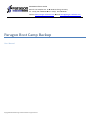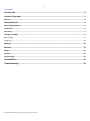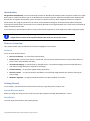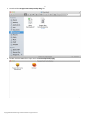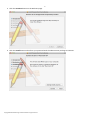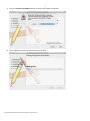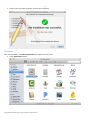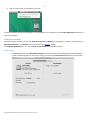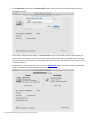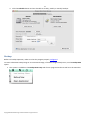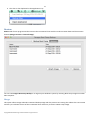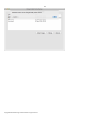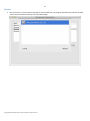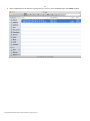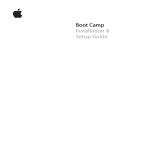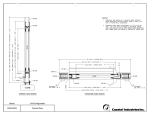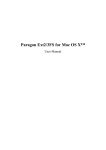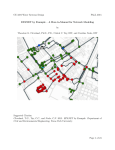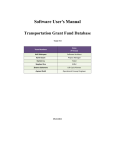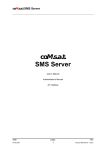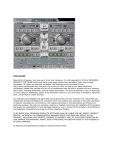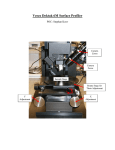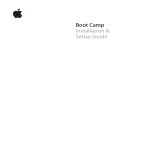Download Paragon Boot Camp Backup
Transcript
PARAGON Software GmbH Heinrich-von-Stephan-Str. 5c 79100 Freiburg, Germany Tel. +49 (0) 761 59018201 Fax +49 (0) 761 59018130 Internet www.paragon-software.com Email [email protected] Paragon Boot Camp Backup User Manual Copyright© 1994-2014 Paragon Software GmbH. All rights reserved. 2 Contents Introduction .......................................................................................................................... 3 Features Overview................................................................................................................. 3 Features ..................................................................................................................................................... 3 Getting Started ...................................................................................................................... 3 System Requirements ................................................................................................................................. 3 Installation ................................................................................................................................................. 3 First Start .................................................................................................................................................... 7 Configure Settings ....................................................................................................................................... 8 Basic settings .......................................................................................................................................................................... 8 Scheduling ............................................................................................................................................................................. 10 Backup................................................................................................................................. 11 Restore ................................................................................................................................ 13 Merge ........................................................................................................................................................13 Restore ......................................................................................................................................................15 Attach Image .............................................................................................................................................16 Uninstallation ...................................................................................................................... 16 Troubleshooting .................................................................................................................. 18 Copyright© 1994-2014 Paragon Software GmbH. All rights reserved. 3 Introduction Paragon Boot Camp Backup ™ is the first backup solution for Windows OS resided on Mac computers under OS X. Apple Boot Camp is a utility that allows you to run Windows OS on a Mac computer. Mac OS X includes built-in backup tools, but they do not support the NTFS-file system and work on the file level only which negatively effects on computer performance. Our program operates on the sector-level and allows backing up an NTFS partition of Boot Camp and creating incremental chains, where each new increment describes the changes between the current state of the backup object and the previous state. In this manual you will find the answers to many of the technical questions, which might arise while using the program. Our company is constantly releasing new versions and updates to its software that is why images shown in this manual may be different from what you see on your screen. Features Overview This chapter dwells upon key benefits and technical highlights of the product. Features Let us list some of the features: Sector-level backup – to create file system backups; Backup to VD – to store your data in a virtual disk. You can mount this disk and access the partition data at a point in time, when backup was done; Incremental imaging – to only backup of changed sectors. Incremental imaging improve backup efficiency and reduce storage disk space required by the image; Schedule backup – to automate regular backup operations; Selective restore – to easy extract files and folders from a backup image without the need for restoring an entire image; Windows migration – to migrate Windows OS from one Mac computer to another. Getting Started In this chapter, you will find all the information necessary to get the product ready to use. System Requirements Before you begin the setup process, make sure your Mac computer has Mac OS X 64bit 10.7 - 10.10. Installation To install the product perform the following steps: Copyright© 1994-2014 Paragon Software GmbH. All rights reserved. 4 1. Download the Paragon Boot Camp Backup.dmg file. 2. Double-click the DMG-file to open and run Boot Camp Backup.pkg. Copyright© 1994-2014 Paragon Software GmbH. All rights reserved. 5 3. Click the Continue button on the Welcome page. 4. Click the Install button and confirm your password with the administrator privilege to continue. Copyright© 1994-2014 Paragon Software GmbH. All rights reserved. 6 5. Click the Continue installation button to confirm the product installation. 6. The installation may take several minutes to complete. Copyright© 1994-2014 Paragon Software GmbH. All rights reserved. 7 7. Finally restart your Mac computer to finish the installation. First Start After the installation, the Boot Camp Backup icon appears in two places: 1. In the Applications folder: Copyright© 1994-2014 Paragon Software GmbH. All rights reserved. 8 2. And in the menu bar as a Windows-type icon: You will be warned via the corresponding icon that program is not configured. Use the Open Application operation to open and configure. Configure Settings The main program window has two tabs: Backup BootCamp and Restore. In this chapter, we take a closer look at the Backup BootCamp tab. The Restore tab is described in the ‘Restore’ chapter. In the Backup BootCamp tab, you can find Source, Destination and scheduler sections. Basic settings 1. The Source section of the Backup Boot Camp tab contains a path to Boot Camp. Our product finds Boot Camp automatically but if it does not or wrong, you can use the Select Source button for manual search. Copyright© 1994-2014 Paragon Software GmbH. All rights reserved. 9 2. In the Destination section with the Select Folder button, specify a path to the folder where you want to store backup images. To limit the incremental chain length, in the Keep only box type or select the number of the backups you want to keep. This number includes a base archive. Above the specified value, the oldest (next to the base archive) increment will be automatically merged with the base archive. The minimum chain length is 1, and the default value is 7. 3. The program is ready to work now. You can click the Backup Now button to create a backup image of Boot Camp or continue to schedule automatic creation of backups. Copyright© 1994-2014 Paragon Software GmbH. All rights reserved. 10 Scheduling Paragon Boot Camp Backup ™ has a special tool for auto-protection of your data. You can set a schedule for backup operation, and backup process will be start at a specified time without interrupting your current activity. 1. By default the Auto-protection option is disabled, you can enable it by pressing the corresponding button. 2. On this picture, the scheduling option is activated. Copyright© 1994-2014 Paragon Software GmbH. All rights reserved. 11 3. Click the Schedule button and set schedule to do daily, weekly or monthly backups. Backup Before run backup operation, make sure that the program properly configured. To create a base Boot Camp image or an incremental image, if the base image already exists, use the Backup Now option. 1. This option is available in the Backup Boot Camp tab of main program window as well as in the menu bar. Copyright© 1994-2014 Paragon Software GmbH. All rights reserved. 12 2. This picture shows a backup operation in progress. 3. After completed, in the Backup BootCamp tab you can see the archive creation date (Oldest Backup/Latest Backup fields). Copyright© 1994-2014 Paragon Software GmbH. All rights reserved. 13 4. This date is also duplicated in the Application Tray. Restore Restore tab of main program window consists the incremental chain with the archive creation dates and three action buttons (Merge, Restore and Attach Image). You can use Paragon Boot Camp Backup ™ to migrate your Windows system by restoring Boot Camp image on another Mac computer. Merge This option allows merge selected incremental backup image with the previous one. Doing this reduces the restore time and lets you cut down the size of the incremental chain necessary to restore a Boot Camp image. Copyright© 1994-2014 Paragon Software GmbH. All rights reserved. 14 Copyright© 1994-2014 Paragon Software GmbH. All rights reserved. 15 Restore 1. Click this button to restore selected image on the specified disk; the program automatically restores the base archive and incremental chain up to the specified image. Copyright© 1994-2014 Paragon Software GmbH. All rights reserved. 16 2. This picture shows a restore operation in progress. Attach Image The program allows performing restore of separate archive items. Mount a required image in the read-only mode and extract files and folders from the archive without the need to restore an entire image. When restore has been completed, eject the image using the Finder or Disk Utility. Uninstallation There are two ways to uninstall the program: 1. Double-click the DMG-file to open and run Uninstall file. Copyright© 1994-2014 Paragon Software GmbH. All rights reserved. 17 2. Using an Uninstall option in the Help menu. 3. Click the Uninstall button and confirm password with the administrator privilege to continue. 4. Restart your Mac computer to finish the uninstallation. Copyright© 1994-2014 Paragon Software GmbH. All rights reserved. 18 Troubleshooting Use the Collect Log Files option in the Help menu to collect logs that can be used for troubleshooting by Paragon Technical Support. 1. Click the Collect Logs button to continue. 2. The process can take a few minutes. Copyright© 1994-2014 Paragon Software GmbH. All rights reserved. 19 3. After completed, you can find the highlighted zip-archive of the collected logs in the Finder window. Copyright© 1994-2014 Paragon Software GmbH. All rights reserved.