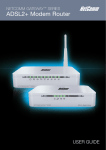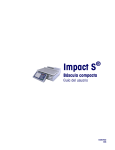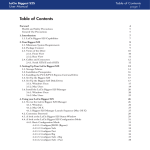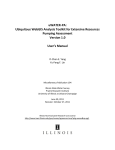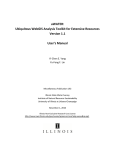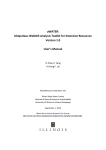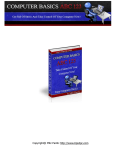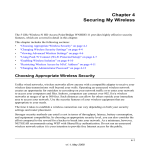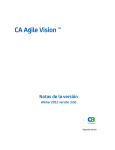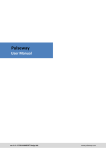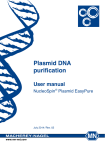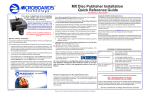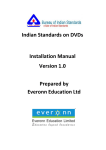Download Smart-X Software Solutions SecReport Enterprise User
Transcript
Smart-X Software Solutions SecReport Enterprise User Guide _______________________________________________________________ ver. 1.5.9.6 (January 2013) Smart-X SecReport Enterprise User Manual Table of Contents: WELCOME ....................................................................................................................................................... 3 FEATURES AND CAPABILITIES ......................................................................................................................... 4 SETTING UP SECREPORT ENTERPRISE............................................................................................................. 5 INSTALLATION PACKAGE CONTENTS AND SETUP PREREQUISITES ................................................................................... 5 SECREPORT ENTERPRISE CONSOLE........................................................................................... 5 SECREPORT ENTERPRISE WEB SERVICE .................................................................................... 5 PRE-REQUISITES ..................................................................................................................... 6 INSTALLATION ..................................................................................................................................................... 8 INSTALLING SECREPORT ENTERPRISE CONSOLE......................................................................... 8 INSTALLING SECREPORT ENTERPRISE WEB SERVICE ................................................................ 10 WEB SERVICE PREREQUISITE CHECKLIST (WINDOWS 2000/ 2003) ......................................... 11 WEB SERVICE PREREQUISITE CHECKLIST (WINDOWS SERVER 2008/R2).................................. 13 WEB SERVICE INSTALLATION PROCEDURE............................................................................... 14 LICENSING......................................................................................................................................................... 20 WORKING WITH SECREPORT ENTERPRISE ................................................................................................... 21 THE CONSOLE USER INTERFACE ............................................................................................................................ 21 CREATING A REPORT........................................................................................................................................... 22 USING THE FILTER OPTION ................................................................................................................................... 27 REPORT SETTINGS TOOLBAR ................................................................................................................................. 28 REPORT DISPLAY ................................................................................................................................................ 30 MODIFYING THE REPORT RESULTS VIEW ................................................................................................................. 33 INVESTIGATE GROUP MEMBERSHIP ....................................................................................................................... 34 REPORT DISPLAY TOOLBAR .................................................................................................................................. 35 EXPORTING REPORTS .......................................................................................................................................... 37 REPORTS HISTORY.............................................................................................................................................. 39 REPORT HISTORY TOOL BAR ................................................................................................................................. 40 REPORTS HISTORY OPTIONS ................................................................................................................................. 41 COMPARING REPORTS ........................................................................................................................................ 42 EXPORTING AND IMPORTING YOUR SECREPORT CONFIGURATION............................................................................... 43 AUTOMATING REPORTS USING THE WEB SERVICE COMPONENT .............................................................. 44 WEB SERVICE CONFIGURATION ............................................................................................................................ 44 HOW TO CUSTOMIZE THE WEB REPORT LOGO FOR THE WEB SERVICE ......................................................................... 47 AUTOMATIC GENERATION SETTINGS ..................................................................................................................... 48 SCHEDULING A REPORT .......................................................................................................... 48 CONFIGURING CREDENTIALS FOR AUTOMATED REPORT GENERATION .......................................... 49 CONFIGURING E-MAIL REPORT DISTRIBUTION........................................................................... 50 VIEWING AUTOMATIC REPORTS ........................................................................................................................... 51 TROUBLESHOOTING AUTOMATED REPORTS ............................................................................................................ 52 FREQUENTLY ASKED QUESTIONS ................................................................................................................. 53 CONTACT US .................................................................................................................................................. 56 © All rights reserved to Smart-X Software Solutions LTD. 2 Smart-X SecReport Enterprise User Manual Welcome Thank you for choosing SecReport Enterprise, an essential file system security reporting solution that allows IT and InfoSec professionals to gain an unprecedented level of control over the overgrowing file system access lists, including the ability to track changes, prepare for information security audits and investigate security incidents in a rapid and efficient manner. If your task is to document who has access to your file system resources, SecReport is the right tool for the job. This document will guide you throughout the installation and initial setup processes. The functionality of SecReport Enterprise Console and Web Services will also be described in detail. For more information about the SecReport suite and other Smart-X products, please visit our website at: www.Smart-X.com. © All rights reserved to Smart-X Software Solutions LTD. 3 Smart-X SecReport Enterprise User Manual Features and Capabilities Here are some of the features of SecReport: Generates permission reports for local file systems and network shares. Provides human-readable reports that allow for easy identification of users and groups that have various levels of access to file system assets on your network. Allows for producing periodic security reports that comply with SOX standards. Provides a clear real-time indication regarding which data can actually be accessed on your public folders. Generates NTFS permission reports from the context menu. Exports the report in a variety of formats (PDF, CSV, RTF, HTML, Etc.) Automatically sends Folder Permissions reports to managers with-in the organization.* Compares reports to see permissions differences.* Allows for scheduling of automated reports.* * - Not available in the Light version © All rights reserved to Smart-X Software Solutions LTD. 4 Smart-X SecReport Enterprise User Manual Setting up SecReport Enterprise This chapter provides installation and configuration instructions for components needed to run SecReport in your environment. Installation Package Contents and Setup Prerequisites The installation package contains two Windows Installer (MSI) files: SecReport Enterprise Console This is a mandatory component. The SecReport Enterprise console allows you to configure the system, generate reports, compare reports and view previously generated reports. This component is typically installed on the System Administrator's workstation. For scanning large volumes of data, it is highly recommended to use the 64-bit version of the console. SecReport Enterprise Web Service This is an optional component that adds automation and scheduling capabilities to SecReport Console and in no way replaces the functionality of the Console. The SecReport Enterprise Web Service component allows you to automatically generate reports and send them to managers within the organization. This component should be installed on a Windows 2003/2008 32-bit or 64-bit server with IIS. If you are planning to use the Web Service component, it is recommended to install this component first and then proceed with installing the Console. © All rights reserved to Smart-X Software Solutions LTD. 5 Smart-X SecReport Enterprise User Manual Pre-requisites The machine on which you install the component must be a member of an Active Directory domain. SecReport Enterprise Console: - Windows 2000 or later (32 or 64-bit). - .NET Framework 3.5 SP1 or higher. SecReport Enterprise Web Service: SecReport Enterprise Web Service is supported on Windows 2003, Windows 2008 or Windows Server 2008 R2 (32 or 64-bit) servers. Prerequisites for Windows 2003 (32 or 64-bit) server: - Windows Server 2003 with Service Pack 2 or higher - IIS 6 (or later) with ASP.NET - .Net Framework 3.5 SP1 or higher installed and registered with IIS Prerequisites for Windows 2008 / R2 server: - Windows 2008 Server with SP1 or later Important Note: It is recommended to perform a full Windows Update after all required roles and features are installed and prior to the installation of SecReport. © All rights reserved to Smart-X Software Solutions LTD. 6 Smart-X SecReport Enterprise User Manual - Server Features: o .Net Framework 3.5 Once the server is updated, you should see "Microsoft .NET Framework 3.5 SP1" in the Programs and Features Control Panel. If you do not see this entry do not continue with the installation and make sure you download and install .Net Framework 3.5 SP1 (or higher) - Server Roles: o Web Server (IIS) with the following role features: Application Development : ASP.NET .NET Extensibility ISAPI Extensions ISAPI Filters Security : Basic Authentication Windows Authentication Management Tools: IIS 6 Management Compatibility © All rights reserved to Smart-X Software Solutions LTD. 7 Smart-X SecReport Enterprise User Manual Installation If you want to use the schedule and automate your permission reports, you should install the SecReport Web Service component on an IIS (web) server in your environment. If you choose to install this component, it is recommended that you install it before you install the Console. If you only want to use SecReport Enterprise Console without automation and scheduling capabilities, please ensure your workstation meets the prerequisites and proceed with the Console installation only. Installing SecReport Enterprise Console To install SecReport Enterprise console from a downloaded file: 1. Double click the console installation file. 2. Read the program license conditions carefully. 3. Follow the Setup program instructions displayed on the screen until you reach the 'SecReport Installation Mode'. © All rights reserved to Smart-X Software Solutions LTD. 8 Smart-X SecReport Enterprise User Manual If you previously installed the Web Service then choose 'Connected to Web Service'. If you did not install the Web Service, choose 'Standalone'. 4. Complete the installation and click on 'Close'. 5. A SecReport Enterprise Console desktop icon will be placed on the desktop and in the start menu. In addition, a new command called 'Scan with SmartX SecReport Enterprise' will be added to the shell context menu. Note: If you are not planning to install SecReport Web Service component, you can skip to the “Working with SecReport Enterprise” chapter. © All rights reserved to Smart-X Software Solutions LTD. 9 Smart-X SecReport Enterprise User Manual Installing SecReport Enterprise Web Service Web Service Installation Prerequisites 1. During the Web Service installation process you will be asked to provide the following information: A directory which will store the security reports (Reports Directory). i) This directory can be either a local directory or a network directory. ii) The reports are stored as compressed files. Estimated file size for a large report (with 50,000 entries) is approximately 3MB. Credentials of the user account that will be used to run the Web Service. i) The user should be a member of the following local group on the Web Server: On Windows 2003 server – IIS_WPG On Windows 2008 server – IIS_USRS ii) The user should have Read / Write permissions for the Reports Directory (as described above in this section) © All rights reserved to Smart-X Software Solutions LTD. 01 Smart-X SecReport Enterprise User Manual Web Service prerequisite checklist (Windows 2000/ 2003) 1. Step 1 - Verify that IIS is installed a. Launch Add /Remove Programs. Start Run appwiz.cpl b. On the left pane, click on 'Add/Remove Windows Components' A 'Please Wait…' message appears. c. Double Click 'Application Server' d. Verify that the following items are selected. If any of these items is not selected, check it. i. Internet Information Services (IIS) Common Files ii. Internet Information Services (IIS) FrontPage 2002 Server Extensions iii. Internet Information Services (IIS) Internet Information Services Manager iv. Internet Information Services (IIS) World Wide Web World Wide Web Service v. Enable Network COM+ Access vi. ASP.NET e. Click OK, Click next and continue with the wizrd. 2. Step 2 – Verify that Microsoft .Net Framework is installed a. Launch Add /Remove Programs. Start Run appwiz.cpl b. On the left pane, click on 'Change or Remove Programs c. Select the 'Show Updates' checkbox (Might take a while to complete…) d. Browse the list to find 'Microsoft .NET Framework’ If you cannot find this item, you should download and install .Net Framework from Microsoft Download Center. 3. Step 3 – Verify that your machine is up-to-date. a. Launch Windows Update Manager Start Run wupdmgr © All rights reserved to Smart-X Software Solutions LTD. 00 Smart-X SecReport Enterprise User Manual - or Browse to http://www.microsoft.com/downloads/details.aspx?familyid=5B2C03 58-915B-4EB5-9B1D-10E506DA9D0F&displaylang=en b. Follow the on-screen instructions to perform a full update of your operating system. 4. Step 4 – Verify that ASP.NET 2.0 is registered with IIS a. Launch IIS Management Console Start Run inetmgr b. On the left pane, <local computer> 'Web Service Extensions' c. On the right pane, Verify that ASP.NET v2.0.50727 is 'Allowed'. If the entry exists but is 'Prohibited', click on it and then click on the 'Allow' button. If the entry does not exist (commonly happens when IIS is installed after the .NET framework is installed), you should re-register ASP.NET with IIS. To do that, run %WINDIR%\Microsoft.NET\Framework\v2.0.50727\Aspnet_regiis.exe with –i switch (http://technet.microsoft.com/en-us/library/cc757148(WS.10).aspx) © All rights reserved to Smart-X Software Solutions LTD. 02 Smart-X SecReport Enterprise User Manual Web Service prerequisite checklist (Windows Server 2008/R2) 1. Step 1 – Perform full windows update and install all important updates. 2. Step 2 - Verify that IIS is installed a. Launch Server Manager: Start Run servermanager.msc b. On the left pane, expand 'Roles' If 'Web Server' exists, skip to step 3. If not, continue. c. Click on 'Roles' d. On the left pane, click on 'Add Role' e. If the 'Before you begin' page is shown, click 'Next' f. Perform full Windows Update and make sure all important updates are installed. 3. Step 3 – Install .Net Framework 3.5 SP1 (Windows Server 2008). a. Start Run appwiz.cpl © All rights reserved to Smart-X Software Solutions LTD. 03 Smart-X SecReport Enterprise User Manual Verify that 'Microsoft .NET Framework 3.5 SP1' exists on the list. If it doesn't, download it HERE and install it. (Note: For Windows Server 2008 R2, .Net Framework is a server feature and can be added using the “Turn Windows features on or off” option.) b. Reboot the server if needed. Web Service Installation Procedure 1. Double click the Web Service installation file. 2. Read the program license conditions carefully. 3. Follow the Setup Program instructions displayed on the screen until you reach the 'Select Installation Address' window: © All rights reserved to Smart-X Software Solutions LTD. 04 Smart-X SecReport Enterprise User Manual Choose the required Web Site. Click on 'Next' to confirm the installation. 4. The Installation Wizard will verify that all prerequisites are met (see prerequisites chapter). At the end of this process click on 'Next'. © All rights reserved to Smart-X Software Solutions LTD. 05 Smart-X SecReport Enterprise User Manual If the Wizard identifies a problem, a new button will appear which allows you to try to repair it. Left button -> Try to Repair Problem and Retry Click the 'Try to Fix issues and Retry' button. If this does not help, click on the 'Click here' link to go to the Prerequisites List. In the 'Security Configuration' window: © All rights reserved to Smart-X Software Solutions LTD. 06 Smart-X SecReport Enterprise User Manual 'Reports Directory' stage: browse to choose the folder to which reports will automatically be saved. Please review paragraph 1 of the chapter 'Web Service Installation Prerequisites' 1for more information. 2. 'Web Service URL' stage: © All rights reserved to Smart-X Software Solutions LTD. 07 Smart-X SecReport Enterprise User Manual Check to see if the displayed URL matches your organization specifications and change the beginning if necessary. 5. Post Setup Verifications: Upon completion of the installation the Wizard verifies that the SecReport Web Service is up and running. If one of the tests fails, an appropriate message will appear. At this stage you have the following options: You may click the link that will lead you to a full Prerequisites List. If an error appears you may: i) Check for solution online – clicking on this link will open a web page with a description of the error and solution options. ii) Click on the 'Try to Fix Issues and Retry' button to let SecReport Enterprise try to repair the problem. © All rights reserved to Smart-X Software Solutions LTD. 08 Smart-X SecReport Enterprise User Manual 6. If all tests are tagged as 'Success', click on 'Next'. At the 'Check for Product Updates' stage, click on 'Next' to run an online check. The online check will see if a new release of the product is available and if so, will allow you to download it to your PC. Click on 'Next' to complete the installation and then on 'Close'. © All rights reserved to Smart-X Software Solutions LTD. 09 Smart-X SecReport Enterprise User Manual Licensing The product you have downloaded to your PC is an evaluation version. The SecReport Enterprise evaluation version has limited functionality and time (detailed in the EULA). The evaluation version is limited to 30 days and 250 entries per report. SecReport Enterprise is licensed per site therefore a single license should be purchased in order to run the program. When you double click on the application, you will see a license window from which you can open either the program or the set license file. 6. If you choose the 'Set License' option, browse to choose the license file, and complete the process. 7. Pressing on 'Continue' will run the application. 8. If you press on 'Buy Now' you will be directed to the SecReport Enterprise web page on the Smart-X website, where you may purchase the tool. © All rights reserved to Smart-X Software Solutions LTD. 21 Smart-X SecReport Enterprise User Manual Working with SecReport Enterprise This chapter provides detailed descriptions of the Console User Interface and instructions for performing report configurations and management using SecReport. The Console User Interface Let’s identify the following areas of the user interface: Reports Configurations – on the left side of the console. The list displays the different configurations you created and allows you to manage them – rename, copy, etc. Every report configuration is a distinct set of options which represent a single report. These options include folders to scan and exclude, users and groups to include and exclude and various report settings. © All rights reserved to Smart-X Software Solutions LTD. 20 Smart-X SecReport Enterprise User Manual Management Tabs – on the right side of the console. Use the tabs to configure and view your reports. o Scan Locations – configure which folders you would like to scan and which folders you would like to omit from the reports. o Report Settings – configure different scanning options, such as whether to scan subfolders or expand groups. User/group scanning filters are configured here as well. o Report Display – display the report in a grid, which allows sorting, grouping and exporting of data. o Reports History – view previously saved reports and compare data to previously obtained results (Enterprise version). o Automate Reports – schedule reports for automatic generation and distribution (this tab will appear only after installation of the SecReport Web Service component in SecReport Enterprise version) Creating a Report To create a new report, follow these instructions: 1. Click on 2. 'New Report'. Type the report's name in the following window: . © All rights reserved to Smart-X Software Solutions LTD. 22 Smart-X SecReport Enterprise User Manual 3. Click on the “Scan Locations” tab and configure the following reporting options as needed: Field Name Functionality Path Browse or type the path to the folder for which you want to produce a report. You can add multiple folders by entering the path manually or by using the Browse button. In order to configure subfolder scanning options please see “Include Subfolders” in the next table. 4. Import Folder List From Browse for a text file containing a list of folders to scan, one File folder name per line. Remove All Folders Clicking this button will clear the folder list for the current report Click on the “Report Settings” tab and configure the following options: Field Name Functionality Include Subfolders Define whether the report will run recursively on subfolders under the root directory or solely on the root folder. A value of 0 means the whole depth of the directory structure will be traversed, otherwise the numerical value designates the number of folders to traverse in depth. Include Files Define whether the report will display security information for existing files in the selected directory. The value defines a wildcard for file filtering (e.g. *.* for all files) Note that generating a report using this feature will take much longer and will significantly increase report size © All rights reserved to Smart-X Software Solutions LTD. 23 Smart-X SecReport Enterprise User Manual Resolve Full User Name Define whether the report will query Active Directory and display the full user name or only the account name (sAMAccountName). Note that this setting will increase report generation time. Show directories even By default, SecReport will bypass subfolders whose parent folder has if permissions are identical permissions. When this checkbox is checked, SecReport will identical to parent show all subfolder permissions even if they are inherited and identical to its parent folder. Note that this option will significantly increase report size and make it less legible. Ignore automatic Windows automatically adds a special permission entry for the object’s “Creator Owner” ACEs owner in case a CREATOR OWNER entry exists on the object’s parent. This option can be useful in case you have a network folder with a large amount of subfolders, which differ in their ownership only, while the rest of the permissions are identical. By selecting this option, ownership information and the special ACEs will be ignored and the child folders will be considered identical to their parent folder. This option cannot be enabled if “Show directories even if permissions are identical to parent” is enabled. Enable support for When this option is selected, SecReport will try to resolve SIDs of migrated accounts accounts which were previously migrated from other domains. Use this feature if you have account which were migrated from other domains with SIDHistory. Include domain Select this option to display Active Directory domain accounts only, accounts only while omitting local machine accounts. Exclude disabled When this option is enabled, Active Directory accounts which are accounts currently disabled will not be displayed in the report. © All rights reserved to Smart-X Software Solutions LTD. 24 Smart-X SecReport Enterprise User Manual Expand Groups SecReport will display all group members for each group-assigned security entry. Note that this setting may increase report generation time and report size Expand Primary Groups Define whether the report will display detailed security information for expanded Active Directory primary group (usually 'Domain Users' group). Note that this setting may increase report generation time and report size Show duplicate entries If a given user is a member of several groups, a separate report entry for group members will be displayed for every group membership instance. If not selected, one entry will be displayed per user (not including permissions granted explicitly to the user) Hide security groups When selected only individual users' permissions will be displayed in the report, while ignoring group entries. Please note that group members will still be displayed, if the “Expand Groups” option is selected. Hide "Deny" access When selected, “Deny” permissions will not be displayed in the report. control entries Display report settings When selected, a summary of the above options will be on first/last page prepended/appended to the report output. Custom Columns 1-3 Using these options, you can configure additional Active Directory attributes for inclusion in the report. To do so, enter the name of the attribute into the text box, for example enter sAMAccountName to include the user’s login name. This setting does not affect the PDF report format © All rights reserved to Smart-X Software Solutions LTD. 25 Smart-X SecReport Enterprise User Manual Filter Users/ Groups Choose the users / groups that will be included / excluded from the report. Read more on “Using the Filter option” below 5. Click on 'Save Configurations' to save settings for future use. 6. Click on 'Generate Report'. The generated report will appear on the 'Report Display' Tab 7. Now the console will open the 'Report Display tab on which you will see the permissions report itself. 8. Click on 'Save Report' to add the displayed report results to the archive. This will allow you to view this report at a later time and to compare it with newly generated reports with the same configuration. © All rights reserved to Smart-X Software Solutions LTD. 26 Smart-X SecReport Enterprise User Manual Using the Filter option The filter option allows you to exclude or include specific users/groups from your report. Selecting a group/user to filter: 1. Select the 'Filter users/groups' option. 2. Click on 'Include only' in order to include only the groups and users you select in the report. Or 'Exclude only' in order to remove the groups and users you select from the report. 3. Click on 'Filter' to select the group or user you want. 4. When you filter a group you can choose one of the following options: a. This group only will filter the group's permissions only (will not include permissions of its members). b. This group and all members will filter permissions of the selected group and also permissions of the group's members. © All rights reserved to Smart-X Software Solutions LTD. 27 Smart-X SecReport Enterprise User Manual Report settings toolbar The following icons are available for use when the 'Report Settings' tab is selected. Icon Name Functionality New Report Adds a new report configurations set. Rename report Allows you to rename the chosen report's configuration configurations set. Copy report's When clicked it duplicates the report's configuration configuration to a new set. Delete Delete's the chosen report's configurations set (Pay attention – this will also deletes the archived reports of this configurations set.) Revert report Displays the report's configurations last saved. configuration Save report Saves the report's configuration set for future configuration use. © All rights reserved to Smart-X Software Solutions LTD. 28 Smart-X SecReport Enterprise User Manual Icon Name Functionality Generate report Generates the report and displays it in the 'Report Display' tab. Global Settings Opens SMTP configuration window Help Opens a sub-menu with the following commands: Online Help Opens the Online User Guide About Opens a window with registration information and a 'Set License' button Legal Info Opens the legal info (EULA or the terms of purchase) Check for New Checks for new releases Version Exit Closes the console © All rights reserved to Smart-X Software Solutions LTD. 29 Smart-X SecReport Enterprise User Manual Report Display The 'Report Display' tab presents report results. You may adjust the following display options using the option checkboxes on top of the report grid: Field Name Functionality Consolidate Group Members Groups group members together. Auto Scroll When this checkbox is selected, the permission report will automatically be scrolled with every new entry. If you want to review the report as it is generated, it is best to leave this checkbox clear. © All rights reserved to Smart-X Software Solutions LTD. 31 Smart-X SecReport Enterprise User Manual Sort information in various ways: o Drag and Drop: to group the displayed information according to one of the columns, drag the column to the 'Security Report Data' area. o Filter: click on a column to open a sub-menu which enables various filter options. Report columns explanation Column name Explanation Path Displays the path to the folder / file presented in the current entry File / Folder Displays an icon to graphically indicate the path type - file or folder Path Type Displays the path type – file or folder User / Group Graphically displays the account type – user or group Account Displays the account Full Name Displays the group or user's full name from the Active Directory Account Type Display one of three account types: User, Group or Other. Owner Displays the file or folder's owner Permissions Type Displays a V sign for an 'Allow' permission type or a __ sign for a 'Deny' permission type Access Type Displays Allow or Deny for the permission type. © All rights reserved to Smart-X Software Solutions LTD. 30 Smart-X SecReport Enterprise User Manual Column name Explanation Permission Displays the permission for the specific file or folder Apply To Displays the permission scope From Group Displays the group from which the permission is inherited. Available when the report uses the 'Expand Groups' option (in the 'Report settings' tab) Permission Level Displays a graphical indication for the permission level: 1. 2. 3. 4. 5. 6. L – List R – Read RE – Read & Execute W – Write F – Full Control S - Special © All rights reserved to Smart-X Software Solutions LTD. 32 Smart-X SecReport Enterprise User Manual Modifying the report results view When you right click the results the following submenu will open: Explore folder –opens the actual folder for you to explore. Add to filter – adds the user/group to the filter in the 'Report Settings' tab. Choose columns – opens a list of the columns for you to choose from. the configuration will be automatically saved for future reports. Investigate Group Membership – see next section. © All rights reserved to Smart-X Software Solutions LTD. 33 Smart-X SecReport Enterprise User Manual Investigate Group Membership When displaying a report in SecReport console, you can display a graph representing the current group membership of any Active Directory account that appears in the report. To do so, right-click a row corresponding to an Active Directory user and then click “Investigate Group Membership”. You will see a display similar to the following: This display is especially useful when identifying inefficient group membership strategies and misconfigurations. For example, an account may be a member of group and also of its subgroup, which introduces unwanted complexity. Such a condition will be represented in SecReport using a loop of red arrows. © All rights reserved to Smart-X Software Solutions LTD. 34 Smart-X SecReport Enterprise User Manual Report Display toolbar Icon Name Functionality Stop Allows to stop the report generation and start generation / it over again. Generate report Save results Saves the report results to archive for future analysis. Export results Opens a sub menu with the option to export the results to excel or as a CSV file Show in Allows you to open the report results in the viewer SecReport viewer in order to view the results separated to parts and export the results separately. Compare to… Opens the list of dates which is the report was generated. allows you to choose a date for comparison to see added and removed permissions. Global Settings Opens the global configuration window, which includes Web Service connection options, e-mail server configuration details and import/export settings functionality. © All rights reserved to Smart-X Software Solutions LTD. 35 Smart-X SecReport Enterprise User Manual Icon Name Functionality Help Opens a sub-menu with the following commands: Online Help Opens the Online User Guide About Opens a window with registration information and a 'Set License' button Legal Info Opens the legal info (EULA or the terms of purchase) Check for New Checks for new releases Version Exit Closes the console © All rights reserved to Smart-X Software Solutions LTD. 36 Smart-X SecReport Enterprise User Manual Exporting Reports 1. Click on 2. 'Export Report' and choose one of the two options: - “Export to Excel” will export the report as a single file to Excel while preserving any grouping and sorting options you have configured. 3. - Export to CSV will export the report as a single file as a commadelimited text file. This allows you to open the report with Excel, Notepad or other applications. You may also export parts of the report using the SecReport viewer (see next chapter). © All rights reserved to Smart-X Software Solutions LTD. 37 Smart-X SecReport Enterprise User Manual Using the Report Viewer SecReport allows also allows you to open the report results in a dedicated viewer. The viewer splits large reports into parts in order to avoid confusion caused from large reports. Each part can be saved separately in various formats: PDF, HTML, XLS etc. In order to display a report in the viewer: 1. Click on 'Show in viewer' . 2. The SecReport viewer will open displaying the report according to the sorting and grouping options defined on the “Report Display” tab. 4. When viewing large reports (more than 600 entries), the viewer splits the display into 'Sections' in order to maintain reasonable performance. Use the left pane to select the required section. © All rights reserved to Smart-X Software Solutions LTD. 38 Smart-X SecReport Enterprise User Manual 5. Click on the ‘Save’ button to open the list of export options and select the desired format. Remember: this will only save the currently displayed part. In order to save a whole file please go back to the console and click on 'Export report' Reports History This tab enables you to view which users have accessed and viewed the report and also to compare between recent and previously generated reports. The 'Reports History' tab displays a list of issued reports including various details regarding each report. The 'Reports History' display has filter and sort options, similar to the 'Report Display' (See Chapter). © All rights reserved to Smart-X Software Solutions LTD. 39 Smart-X SecReport Enterprise User Manual Report History tool bar Icon Name Functionality Show in grid Loads the chosen report to the 'Report Display' tab Show in viewer Loads the chosen report to the SecReport Enterprise viewer Refresh History Refreshes the display of saved results Clear selected report Deletes the history of the history current report's configuration. Pay attention: all history of the current configuration will be deleted. Clear all reports history Deletes all history of all report configurations. © All rights reserved to Smart-X Software Solutions LTD. 41 Smart-X SecReport Enterprise User Manual Reports History options Select a report line and right click for the following options: Icon Name Functionality Show Displays the selected report Show in grid Will load the report to the 'Report Display' tab Show in viewer Will load the report to the SecReport viewer. Delete Deletes the selected report Compare to… Opens a sub-menu with a list of previous reports from which you may select a report for comparison © All rights reserved to Smart-X Software Solutions LTD. 40 Smart-X SecReport Enterprise User Manual Comparing Reports SecReport Enterprise allows for analyzing the differences between report results you have saved. Using this method, you can easily track any modifications (additions or removals) to the ACLs on your file system. 1. Select a report. 2. Right click 'Compare to…' Note: you can only compare reports that were generated using the same configuration. 3. The following window will appear: 4. The Report Comparison window is divided into two tabs. ‘Permissions Removed’ shows the list of permissions that were removed from the reported folder ‘Permissions Added’ is highlighted with a red frame and shows the list of permissions that were added to the reported folder. © All rights reserved to Smart-X Software Solutions LTD. 42 Smart-X SecReport Enterprise User Manual Exporting and Importing your SecReport Configuration SecReport includes export/import functionality, which may be useful in the following scenarios: A. You have configured some reports and would like to share these configurations with your colleague/s. B. You have accumulated a substantial number of reports in your report history and would like to archive them to a file for long-term storage C. You are about to migrate your SecReport installation to a different machine D. You are about to upgrade SecReport to a newer version In order to export your SecReport settings, click on the ”Global Settings” button in the menu bar. Then, click on “Export Configuration”, select a file location and whether you would like your history exported along with the settings. Please note that your exporting your history may take a substantial period of time and occupy significant disk space, depending on the size of your report archive. In order to import previously exported settings, use the “Import Configuration” button. SecReport will prompt you to restart the software after the import process is complete. Note: the Export/Import settings functionality is not available when SecReport is connected to a Web Service, since in this case all users of a single Web Service instance use a single configuration set. Please refer to the FAQ section of this document to obtain instructions for migrating settings manually. © All rights reserved to Smart-X Software Solutions LTD. 43 Smart-X SecReport Enterprise User Manual Automating Reports using the Web Service component When connected to the optional Web Service component, SecReport allows for scheduled generation of reports, which can be useful when a need arises to produce the same report on a fixed interval without user intervention. These automatically produced reports can be configured to be e-mailed to data owners or technical personnel for review, as soon as the Web Service is finished generating the report. Web Service Configuration 1. In order to automate report generation, you should first install the Web Services optional component. For detailed instructions, please see the “Installing SecReport Enterprise Web Service” chapter in the “Installation” section of this document. 2. Click on 'Global Settings'. 3. On the “General” tab: a. Select 'Connected to Web Service' in the 'Mode' radio button. NOTE: if you selected 'Connect to Web Service' during installation , this option will be set automatically. © All rights reserved to Smart-X Software Solutions LTD. 44 Smart-X SecReport Enterprise User Manual b. Configure the URL of the Web Service, in this form: http://REPORTSERVERNAME/SecReport.WebService/SecReportWebSrv.asmx (Replace REPORTSERVERNAME with the name of the server on which the Web Services component is installed) Optional: Define report logo, header and footer. To change the default logo provided by Smart-X, see the chapter below. On the “Email” tab, configure your corporate e-mail server settings to enable SecReport to deliver reports by e-mail: c. Configure the following parameters: SMTP Server Name Name or IP address of your SMTP Server Port SMTP service TCP port (default is 25) © All rights reserved to Smart-X Software Solutions LTD. 45 Smart-X SecReport Enterprise User Manual Sender e-mail The e-mail address using which reports will be distributed User Type sender's Exchange account user name (or leave blank if authentication is not required) Password Type sender's exchange account password (or leave blank if authentication is not required) Priority Click on Set e-mail message priority (normal, high or low) 'Test SMTP Server Connection' to check whether your e-mail configuration is valid. Click on 'Save Configuration' Click on 'Exit' to return to SecReport Console © All rights reserved to Smart-X Software Solutions LTD. 46 Smart-X SecReport Enterprise User Manual How to Customize the Web Report Logo for the Web Service 1. Create a new Logo file and save it in JPG format as "Custom_Logo.JPG" file (recommended size 360 x 100 px) 2. Go to "..\SecReport.WebSite\images" folder on your IIS Server 3. Replace "..\SecReport.WebSite\images\Custom_Logo.JPG" with your new logo file. © All rights reserved to Smart-X Software Solutions LTD. 47 Smart-X SecReport Enterprise User Manual Automatic Generation Settings The 'Automate Reports' tab allows you to set the schedule for automatic generation of report as well as configure e-mail report distribution. Scheduling a report After configuring the standard report settings (locations and options), switch to the “Scheduling” tab to configure when would you like your report to be generated automatically. Select “Generate this report automatically” and choose the desired schedule for generating the report. Click on Save Report Configuration to apply your changes. Important: When scheduling multiple reports on the same Web Service instance, you should avoid overlapping schedules. It is recommended that you © All rights reserved to Smart-X Software Solutions LTD. 48 Smart-X SecReport Enterprise User Manual run each report manually at least once in order to obtain an estimate of time it takes to generate the report. Although the Web Service is perfectly capable of running multiple reports in parallel, it may introduce unwanted complexity and possibly cause an excessive performance overhead. Therefore, you should allow enough time for the Web Service to finish processing a report before it starts running another one. Configuring credentials for automated report generation When you installed the Web Service component, you were asked to provide credentials for automatic report generation. These credentials are impersonated by default when automated reports are run. The “Use the following account to access report directory” option allows you to configure alternative credentials to be used during report generation. This option allows you to configure a different user identity for running each report. When this option is not selected, the user running the Web Service will be used to scan the directory and generate the report. In order to change the default identity used by the Web Service to generate automatic reports, you can use one of the following methods: 1. Close SecReport and re-run the Web Service component installation wizard using the source installer file. You will be prompted for the Web Service credentials during installation. 2. Open IIS Manager (inetmgr) and browse to the “Application Pools” section. Select “SecReportPool”, right-click and select “Advanced Settings”. Click on “Identity” and configure the desired credentials. © All rights reserved to Smart-X Software Solutions LTD. 49 Smart-X SecReport Enterprise User Manual Configuring e-mail report distribution On the “Send by E-mail” tab: Check the 'Send this report by Email' option and configure the relevant content according to your needs (to, subject, body etc.) Select the desired report format to be published: Publish online PDF reports only – will allow the recipients of the automated email to download a PDF version of the report, suitable for concise reports optimized for readability. Publish additional report formats – will allow the recipients of the automated email to download the report as a spreadsheet file, suitable for larger reports and optimized for data manipulation. Click on Save Report Configuration to apply your changes. © All rights reserved to Smart-X Software Solutions LTD. 51 Smart-X SecReport Enterprise User Manual Viewing Automatic Reports When SecReport Web Service detects that it is time to generate a scheduled report, it processes the configured locations and saves the report files to a report folder (the default location is: C:\inetpub\wwwroot\SecReport.WebService\SecReports). When the report generation process is complete, the user configured as a recipient/s on the “Send by Email” tab will receive an automated e-mail message which includes a link using which they will be able to download the report files. Note: Generating a report might take a few minutes up to several hours, depending on numerous factors such asreported folder structure complexity, ACL size, report options, network latency, disk I/O and more. Click on 'Download Excel File' to download the excel file created. Click on 'Download CSV File' to download the CSV file created. Click on 'Show Report' to view the report in a dedicated viewer window. Note: Each request to download or view a report is registered and displayed in the 'Report History' tab of the SecReport Console. © All rights reserved to Smart-X Software Solutions LTD. 50 Smart-X SecReport Enterprise User Manual Troubleshooting Automated Reports For your information, during automatic report generation all Web Service activity is logged to the server’s Application Event Log. When troubleshooting automated reports, it is useful to review this log and look for events from “SecReport” source. Please export these events to a file and submit them to Smart-X Support when opening a case regarding automated reports. If you experience any difficulties or problems after or during the Web Service installation, please follow the troubleshooting steps listed here. © All rights reserved to Smart-X Software Solutions LTD. 52 Smart-X SecReport Enterprise User Manual Frequently Asked Questions SecReport FAQ is periodically updated online here. What is SecReport? SecReport is a security reporting solution designed to produce human-readable reports of file system permissions. What are typical use cases for SecReport? SecReport is useful in a variety of scenarios, including security audits, compliance checks, incident investigation, post-migration ACL verification or any case in which the need arises to compile a list of individuals to whom any file system permissions were granted. What is the purpose of SecReport Web Service component? The Web Service component allows SecReport to function in an unattended mode, running scheduled reports automatically and delivering reports to e-mail recipients. This is an optional component that needs to be installed on a Web (IIS) Server. What are the trial version limitations? The trial version is bound by two limitations: a working period of 30 days and a maximum of 100 rows per report. What are the differences between SecReport Enterprise and SecReport Light? SecReport Light and SecReport Enterprise have similar basic functionality providing a security reporting solution designed to produce human-readable reports of file system permissions. SecReport Light can generate reports in an attended mode only, it lacks the capability to schedule reports generation and automatically send them by e-mail. SecReport Enterprise adds these capabilities by introducing a Web Service Component. Note that the user guide applies to both products. Functionality only relevant to SecReport Enterprise is mentioned as such. © All rights reserved to Smart-X Software Solutions LTD. 53 Smart-X SecReport Enterprise User Manual Is there a site licensing option? Yes. In order to receive a price quote for a site license, please contact [email protected]. Is it normal for SecReport to consume large amounts of RAM? When you use SecReport to analyze directory structures with many objects, complex ACLs and advanced options, it is normal for SecReport’s memory footprint to be as high as several gigabytes. It is strongly recommended to use the 64-bit version of SecReport for analyzing large file systems. The “Expand primary groups” and “Display objects even if identical to parent” options – when selected, can dramatically increase the size of the reports and the console/service resource consumption. Does SecReport support double-byte characters and complex languages? Yes. My PDF report layout is different from the layout (sorting, grouping) I have configured using the console. Why? PDF reports have a limited number of customizations available using the “Report Settings” tab. When viewing a report in the console, you can re-arrange columns, sort and group data and export your results to an Excel file exactly as formatted in the console. Why do some entries in the report show as SIDs instead of user / group names? Typically, this is an environmental issue not related to SecReport, stemming from the failure to map a SID to an account name. This can result from orphaned accounts, local accounts from computers or domains that are no longer accessible, etc. Some of the analyzed paths show an error message: “The specified path, file name, or both are too long”. Is there a way to bypass this error? © All rights reserved to Smart-X Software Solutions LTD. 54 Smart-X SecReport Enterprise User Manual Paths longer than 248 characters may create issues for SecReport, as well as for many other Windows programs. You may work around this issue by mapping a network drive to a parent path of the long directory structure, or by using the MSDOS 8.3 naming convention that can be displayed using the “dir /x” command. Does SecReport require administrative privileges? SecReport needs to be installed as an administrator, but does not require administrative privileges to run. However, if UAC (User Account Control) is enabled, the operating system may prompt for administrative credentials for backward compatibility reasons. I’m planning to migrate SecReport to a different machine or upgrade my installation. How do I backup my report settings? For standalone installations of SecReport version 1.5.9.6 and later, use the “Import/Export Settings” functionality on the “Global Configuration” window. For earlier versions of SecReport, you can backup the settings manually. To do so, browse to the “Program Files\Smart-X\SecReport Enterprise.Console” folder on your system drive and backup all files with the extensions of *.xml, *.dat and *.license. Note: Your personal SecReport settings are stored in the “%AppData%\SmartX\SecReportEnt” folder of your user profile. These settings are retained in your user profile by default and are never removed when uninstalling SecReport. For a Web Service installation, also backup *.xml and *.dat files from the C:\inetpub\wwwroot\SecReport.WebService\bin directory. Restore these files to their original folders after migration or upgrade. © All rights reserved to Smart-X Software Solutions LTD. 55 Smart-X SecReport Enterprise User Manual Contact Us You are welcome to contact Smart-X regarding your experience with SecReport or any inquiries you might have about our products. The following means of communication are available: E-mail: [email protected] Website: http://www.smart-x.com US Toll Free Voicemail: 1-800-781-4735 © All rights reserved to Smart-X Software Solutions LTD. 56