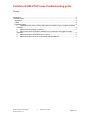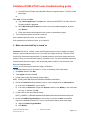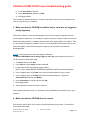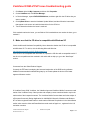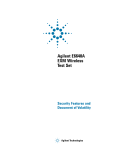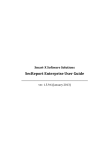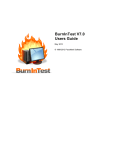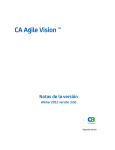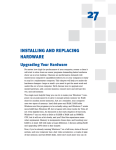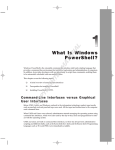Download Vodafone K3565-Z PnP issue troubleshooting guide
Transcript
Vodafone K3565-Z PnP issue troubleshooting guide Vodafone K3565-Z PnP issue troubleshooting guide Content Introduction .......................................................................................................................................3 Troubleshooting ................................................................................................................................4 Symptoms ....................................................................................................................................4 Cause ...........................................................................................................................................4 Resolution steps...........................................................................................................................4 1. Determine which version of Easy CD Creator is installed on your computer, and then uninstall it .................................................................................................................................4 2. Make sure that AutoPlay is turned on .............................................................................5 3. Make sure that the CD-ROM is available only to users who are logged on locally Important ..................................................................................................................................6 4. Make sure that the CD-ROM driver is current.................................................................6 5. Make sure that the CD drive is compatible with Windows XP ........................................7 Vodafone Global Product Support Document Version: 1.0 © Vodafone Group 2009 Page 2 of 7 Vodafone K3565-Z PnP issue troubleshooting guide Introduction This guide provides troubleshooting steps to solve plug and play (PnP) issues with the Vodafone K3565-Z device and VMC version 9.3.6. The customer has installed VMC successfully but the device was not detected by VMC. When the customer insert the Vodafone K3565-Z device, the AutoPlay feature or the AutoRun feature may not work or may not be available. However, the device may work correctly in every other way. Vodafone Global Product Support Document Version: 1.0 © Vodafone Group 2009 Page 3 of 7 Vodafone K3565-Z PnP issue troubleshooting guide Troubleshooting Symptoms When you insert our device, the AutoPlay feature or the AutoRun feature may not work or may not be available. However, your device may work correctly in every other way. Cause This may be caused by your antivirus software or other applications. This issue may occur if one or more of the following conditions are true: 1. A version of Roxio Easy CD Creator that is earlier than version 5.02d is installed in your computer. 2. The AutoPlay feature is turned off in the registry. 3. Your CD-ROM drive is using an outdated driver. 4. The Restrict CD-ROM access to locally logged on user security option is turned on. 5. The CD drive is using an outdated driver. 6. The CD-ROM driver is not incompatible with Windows XP. Resolution steps To resolve this issue, follow the methods that are described in this section in the order in which they are presented until the issue is resolved. You may find it easier to follow the steps if you print this article first. 1. Determine which version of Easy CD Creator is installed on your computer, and then uninstall it Easy CD Creator version 5.02d and earlier versions can cause conflicts with the AutoRun or AutoPlay feature. To determine which version of Easy CD Creator is installed on your computer and uninstall it, follow these steps: 1. Determine which version of Easy CD creator is installed on the computer. To do this, follow these steps: a) Start Easy CD Creator. b) On the Help menu, select About Easy CD Creator to see which version is installed on the computer. If the version installed is 5.02d or earlier, go to step 2 to uninstall it. If the version installed is later than version 5.02d, go to method 2. Vodafone Global Product Support Document Version: 1.0 © Vodafone Group 2009 Page 4 of 7 Vodafone K3565-Z PnP issue troubleshooting guide c) Uninstall Easy CD Creator using the Add or Remove Programs feature. To do this, follow these steps: d) Click Start, and then click Run. a) Type control appwiz.cpl in the Open box, and then press ENTER. The Add or Remove Programs window is displayed. b) Select Roxio Easy CD Creator from the list of currently installed programs, and then click Remove. c) Follow the instructions that appear on the screen to uninstall the program. 2. Test to determine whether the issue is resolved. If this method resolves the issue, you are finished. If this method did not resolve the issue, go to method 2. 2. Make sure that AutoPlay is turned on Important This section, method, or task contains steps that tell you how to modify the registry. However, serious problems might occur if you modify the registry incorrectly. Therefore, make sure that you follow these steps carefully. For added protection, back up the registry before you modify it. Then, you can restore the registry if a problem occurs. For more information about how to back up and restore the registry, click the following article number to view the article in the Microsoft Knowledge Base: 322756 How to back up and restore the registry in Windows The AutoPlay feature may not be turned on. To turn on AutoPlay, follow these steps: 1. Click Start, and then click Run. 2. Type regedit, and then click OK. 3. Locate and then click the following registry subkey: HKEY_LOCAL_MACHINE\System\CurrentControlSet\Services\CDRom 4. Double-click Autorun and see whether a zero or a one is displayed in the Value data box. a) If the value for Autorun is 1, go to step 5. b) If the value for Autorun is 0, right-click Autorun, and then click Modify. In the Value data box, type 1, and then click OK. 5. Locate and then click the following subkey: HKEY_CURRENT_USER\Software\Microsoft\Windows\CurrentVersion\Policies\Explorer 6. Double-click NoDriveTypeAutoRun to see its value. If the value is 0xb5, the AutoRun feature for CD-ROMs is turned off. To turn on the AutoRun feature, follow these steps: a) Right-click NoDriveTypeAutoRun. b) Click Modify. Vodafone Global Product Support Document Version: 1.0 © Vodafone Group 2009 Page 5 of 7 Vodafone K3565-Z PnP issue troubleshooting guide c) In the Value data box, type 91. d) Select Hexadecimal, and then click OK. e) Exit Registry Editor. Test to determine whether the issue is resolved. If the issue is resolved, you are finished. If the issue is not resolved, go to method 3. 3. Make sure that the CD-ROM is available only to users who are logged on locally Important This section, method, or task contains steps that tell you how to modify the registry. However, serious problems might occur if you modify the registry incorrectly. Therefore, make sure that you follow these steps carefully. For added protection, back up the registry before you modify it. Then, you can restore the registry if a problem occurs. For more information about how to back up and restore the registry, click the following article number to view the article in the Microsoft Knowledge Base: 322756 How to back up and restore the registry in Windows The Restrict CD-ROM access to locally logged on user only option might be turned off. To turn this option on, follow these steps: 1. Click Start, and then click Run. 2. In the Open box, type regedit, and then click OK. 3. Locate and then click the following registry subkey: HKEY_LOCAL_MACHINE\SOFTWARE\Microsoft\Windows NT\CurrentVersion\Winlogon 4. In the navigation pane, under Data, if the value for allocatecdroms is 0, go to step 5. 5. In the navigation pane, under Data, if the value for allocatecdroms is 1, right-click allocatecdroms, and then click Modify. 6. In the Value data box, type 0, and then click OK. 7. Exit Registry Editor. 8. Test to determine whether the issue is resolved. If this method resolves the issue, you are finished. If this method did not resolve the issue, go to method 4. 4. Make sure that the CD-ROM driver is current If the driver for the CD drive is not current, the AutoPlay feature may not work. To resolve this issue, follow these steps: Vodafone Global Product Support Document Version: 1.0 © Vodafone Group 2009 Page 6 of 7 Vodafone K3565-Z PnP issue troubleshooting guide 1. Click Start, right-click My Computer, and then click Properties. 2. On the Hardware tab, click Device Manager. 3. In Device Manager, expand DVD/CD-ROM drives, and then right-click the CD drive that you want to update. 4. Click Update Driver to start the Hardware Update Wizard, and then follow the instructions that appear on the screen to install the latest driver for the CD drive. 5. Test to determine whether the issue is resolved. If this method resolves the issue, you are finished. If this method does not resolve the issue, go to method 5. 5. Make sure that the CD drive is compatible with Windows XP Check the Microsoft Hardware Compatibility List to determine whether the CD drive is compatible with Windows XP. To do this, visit the following Microsoft Web site: http://winqual.microsoft.com/HCL/Default.aspx?m=x If the CD drive is incompatible with Windows XP, replace the CD drive with a compatible model. If the drive is compatible and the methods in this article did not help you, go to the “Next Steps” section. Comments from the Global Product Support: Currently the ZTE team is analysing the issue and mechanism of the DVD burning software. Additional recommended troubleshooting step by us: Please update the device to the latest approved firmware version. © Vodafone Group 2009. Vodafone, the Vodafone logos and Vodafone Mobile Connect are trade marks of the Vodafone Group. Other product and company names mentioned herein may be the trade marks of their respective owners. The Vodafone Mobile Connect data card is the subject of a European Community Design Application No. 000093539. Microsoft, Windows and Windows NT are either registered trade marks or trade marks of Microsoft Corporation in the United States and/or other countries. Mac and PowerBook are trade marks of Apple Inc., registered in the US and other countries. Vodafone Global Product Support Document Version: 1.0 © Vodafone Group 2009 Page 7 of 7