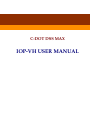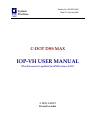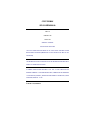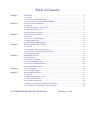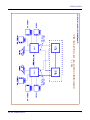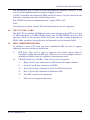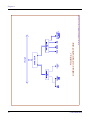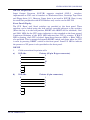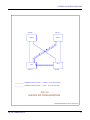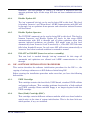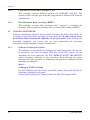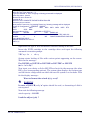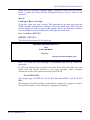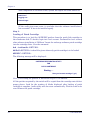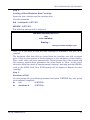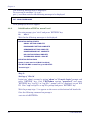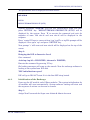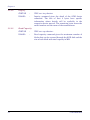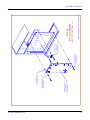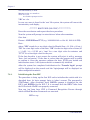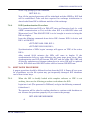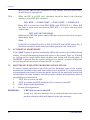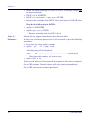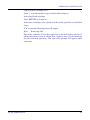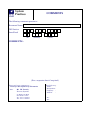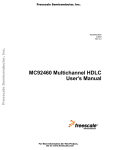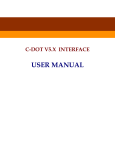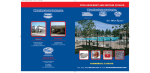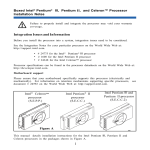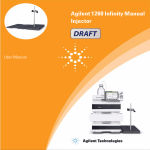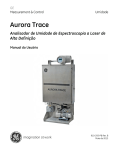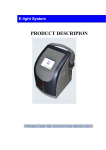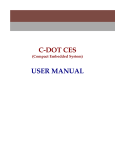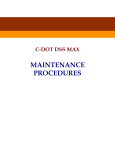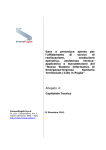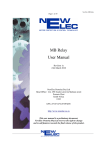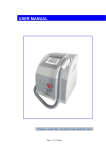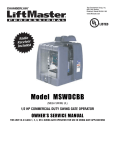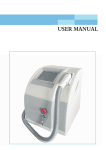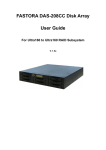Download IOP-VH User Manual
Transcript
C-DOT DSS MAX IOP-VH USER MANUAL Section No. 400-027-0662 System Practices Draft 03, February1999 C-DOT DSS MAX IOP-VH USER MANUAL (This Document is updated for UNIX release 10.11) © 1999, C-DOT Printed in India C-DOT DSS MAX IOP-VH USER MANUAL DRAFT 03 FEBRUARY 1999 MAGHA 2055 SERIES 000 : OVERVIEW CSP SECTION NO. 400-027-0662 THIS C–DOT SYSTEM PRACTICE REFERS TO THE C–DOT DIGITAL SWITCHING SYSTEM MAIN AUTOMATIC EXCHANGE (ABBREVIATED AS C-DOT DSS MAX IN THE REST OF THIS PUBLICATION). THE INFORMATION IN THIS SYSTEM PRACTICE IS FOR INFORMATION PURPOSES AND IS SUBJECT TO CHANGE WITHOUT NOTICE. A COMMENT FORM HAS BEEN INCLUDED AT THE END OF THIS PUBLICATION FOR READER'S COMMENTS. IF THE FORM HAS BEEN USED, COMMENTS MAY BE ADDRESSED TO THE DIRECTOR (SYSTEMS ), CENTRE FOR DEVELOPMENT OF TELEMATICS, 39, MAIN PUSA ROAD, NEW DELHI - 110 005 © 1999 BY C–DOT, NEW DELHI. Table of Contents Chapter 1. Chapter 2. Chapter 3. Chapter 4. Chapter 5. Chapter 6. Chapter 7. Introduction.............................................................................................................................. 5 1.1. General .............................................................................................................................. 5 1.2. Functions of IOP in DSS MAX ......................................................................................... 5 1.3. Interconnection of IOP with C-DOT DSS........................................................................ 6 System Overview (Hardware) ................................................................................................. 8 2.1. General .............................................................................................................................. 8 2.2. IOP-VH Hardware Architecture ...................................................................................... 8 2.3. IOP CPU (VHC) Card ....................................................................................................... 9 2.4. Misc. Hardware Details .................................................................................................... 9 System Overview Software.................................................................................................... 12 3.1. General ............................................................................................................................ 12 3.2. Structure of IOP Software .............................................................................................. 12 3.3. Duplex Operation ............................................................................................................ 14 3.4. IOP Monitor and Diagnostics ......................................................................................... 14 IOP Initialisation (S/W Loading) .......................................................................................... 16 4.1. General ............................................................................................................................ 16 4.2. Description of Initialisation Levels................................................................................ 16 4.3. IOP - Software Initialisation Procedures ...................................................................... 17 4.4. Loading Procedure .......................................................................................................... 18 IOP Monitor Details............................................................................................................... 27 5.1. Introduction..................................................................................................................... 27 5.2. Types of Commands ........................................................................................................ 27 5.3. Terminal Configuration.................................................................................................. 27 5.4. Function of Buttons & Keys ........................................................................................... 28 5.5. Command Descriptions................................................................................................... 28 System Packaging .................................................................................................................. 33 6.1. Cabinet Packaging .......................................................................................................... 33 Operation & Maintenance ..................................................................................................... 43 7.1. General ............................................................................................................................ 43 7.2. IOP initialisation Procedure .......................................................................................... 43 7.3. Shut Down Procedure ..................................................................................................... 45 7.4. Accidental Abort/Reset ................................................................................................... 46 7.5. Maintenance Related Problems and Solutions ............................................................. 46 7.6. Procedure for Copying Unix Boot Cartridge ................................................................. 52 H:\HOME\MAX\WORD\IOPVHUSM.DOC February 4, 1999 Chapter 1. Introduction 1.1. GENERAL C-DOT IOP is used as front end processor in C-DOT DSS MAX. It communicates with DSS MAX on high speed data links. It contains a fault tolerant software, a layer above UNIX V.2, which ensures data consistency between DSS MAX and the IOP. Keeping the reliability considerations in view, two separate IOPs work in duplex configuration. 1.2. FUNCTIONS OF IOP IN DSS MAX IOP basically handles all the input and output functions in DSS MAX. All the commands from operator are received and analysed by IOP. If it requires the help of Administrative Processor (AP)/ Base Processor (BP) to answer, AP/BP is contacted otherwise the answer is given to the user. The major functions performed by C-DOT IOP in DSS MAX, are listed below in a classified manner : a) Downloading and Initialisation of DSS MAX The complete software of DSS MAX is kept in IOP as files. To initialise the DSS MAX, code and data is downloaded from IOP to the Switch. b) Man-machine Interface The man-machine interface on IOP performs the function of user interface with the DSS MAX. There are two major categories of commands : ♦ Administration commands ♦ Maintenance commands c) Handling of Billing and Traffic Data ♦ The basic UNIX V.2 file management system is used to store this information. d) Printing of Maintenance and Traffic Reports IOP-VH USER MANUAL 5 Chapter 1 f) Exchange Management Functions IOP provides information related to exchange configuration and also helps in dynamic reconfiguration. 1.3. INTERCONNECTION OF IOP WITH C-DOT DSS Figure 1.1 depicts the interconnection of IOP with the DSS MAX. The Input Output Processor Module (IOM) consists of two similar racks called IOP-0 and IOP-1. Each rack houses assembled cards and the peripheral devices viz.Hard Disk, Floppy Drive and Cartridge Tape Drive. The IOP communicates with the Switch through HDLC link. The two IOPs communicate with each other through another HDLC link. When both the IOPs are working, one acts as the master and other as the slave. All the messages of the slave IOP to AP/BP are routed through the master. However, backup devices like winchester are updated in both the IOPs, i.e. whenever an updation is performed on its winchester, the master will send a message to the slave IOP to perform a similar updation on winchester of slave IOP. This helps in maintaing two copies of back-ups in two different IOPs to ensure smooth operation of the exchange even in case of total failure of one of the IOPs. ! WARNING Proper shutdown procedure should be followed to avoid corruption of file system. Always use INIT-IOP:2,1; command. Also make the IOP out of service using the command INIT-IOP: 2,1; The command FRC/PUT-SWU-OOS should be used only when IOP in being synchronised. 6 C-DOT DSS MAX FIG. 1.1 INTERCONNECTION OF IOP WITH C-DOT DSS MAX INTRODUCTION IOP-VH USER MANUAL 7 Chapter 2. System Overview (Hardware) 2.1. GENERAL The Input Output Processor (IOP) is a general purpose computer running UNIX and is used as the front end processor in C-DOT DSS. It handles all the input and output functions in C-DOT DSS. The IOP is connected to AP/BP via HDLC links. During normal operation, two IOPs, interconnected by a HDLC link, operate in a duplex configuration. Working as front end processor, it provides the initial code down load to the subsystems, the man machine interface and the data storage for the billing and other administrative information. 2.2. IOP-VH HARDWARE ARCHITECTURE The IOP-VH is defined as Value engineered High performance IOP-excelling the performance of all the existing versions at a cost performance advantage. It is designed on a single card named VHC. Figure 2.1 depicts the simplex IOP-VH architecture. IOP does not follow the standard duplication strategy of the rest of DSS. The IOP card is not duplicated, but the IOP as a module is duplicated. The system has provision for 7 HDLC channels. Two of these are used to connect the IOP to both the copies of AP/BP. The third link is for connection with mate IOP when the two are working in synchronisation in duplex IOP configuration. The rest four links will be used toward the four CMS in future. Eight channels of RS-232C Serial Links (through ASIO ports) are also implemented for connecting operator terminals and printer to the IOP in addition to two ports for console and host. The monitor based maintenance operations could be performed only from the console. It is possible to login to ‘root’ account from console only and hence operations like system boot-up, software link loading etc. could be performed only from the console. The provision for one x.25 port is also there which can be used for 64kbps full duplex link via modem (for communication with Telecom Management Network) with synchronous RS232 support at physical level influence. In addition another provision for one 10 Mbps Ethernet port is also there in the IOP-VH which has AUI or co-axial interface support at physical level which can be used in future. 8 C-DOT DSS MAX SYSTEM OVERVIEW (HARDWARE) The ETHERNET port is aimed to allow networking of terminals in future. It will also aid in the implementation of graphics support in future. A SCSI-2 controller with integrated DMA and SCSI cores is used for interfacing the disk drive, cartridge tape drive and the floppy drive. The VH-IOP functions are implemented on a single (VHC) card. Note : Presently the two ports, namely X.25 and ethernet ports are not supported. 2.3. IOP CPU (VHC) CARD The IOP CPU uses 68040 (25 MHz) processor and is housed on the VHC card. It has 16 MB (expandable to 32 MB) DRAM onboard and 512 KB EPROM. All active IOP processes reside in the dynamic RAM and hence the data coming from/going to HDLC links, secondary storage devices and terminals use the dynamic RAM. 2.4. MISC. HARDWARE DETAILS In addition to above CPU card, two more assembled PCBs are used to support additional functions which are listed below : i) FFD Card : This card is used to generate fan failure signal which is extended to OMA through FBI logic. Whenever the fan is stopped, alarm is extended to OMA to draw the attention of maintenance staff. ii) VH-IOP Interface Card (VHI) :. This card is used to terminate 1. Eight 9-pin D type connectors for ASIO which will support modem. 2. Seven 25-pin D type connectors for HDLC. *3. One 25-pin D-type connector for X.25 over RS-232 interface. *4. One 15-pin D-type connector for Ethernet (AUI) *5. One BNC connector for cheapernet. * These are not supported presently. IOP-VH USER MANUAL 9 10 LOTUS\VOL1\DESIGN\DSSMAX\MAX-L\IOPVH-UM\IVUM-IA FIGURE 2.1 SIMPLEX IOP ARCHITECTURE Chapter 2 C-DOT DSS MAX SYSTEM OVERVIEW (HARDWARE) IOP-VH Peripherals : Input Output Processor (IOP-VH) supports standard SCSI-2 interface, implemented on VHC card to interface to Winchester Drive, Cartridge Tape Drive and Floppy drive (3½”). However, floppy drive is not used in IOP-VH. Here, it may be noted that peripherals with SCSI-interface only can be used in IOP-VH. Front Panel Display The CPU ‘Reset’ and ‘Abort’ switches are provided at the front panel. These switches can be locked using the lock and key provided adjacent to the switches. (When the key is in the lock position, RESET and ABORT will be inhibited). ‘Run’ and ‘Halt’ LEDs for the CPU status indication is also extended on the front pannel. Continuous flickering of the RUN LED indicates that CPU is running. If HALT LED is glowing, then CPU is halted. Apart from these two LEDs, a ‘Reset’ LED is also provided. This is mounted alongwith RESET switch and glows when the CPU is reset by pressing ‘RESET’ switch on the front panel. Power I/P LED to indicate the presence of I/P power is also provided on the front panel. IOP-VH 1. Cable connections for printer cable a) IOP side 2 3 8 5 1 4 6 Printer (25 pin D-type connector) 2 3 20 7 b) IOP side 2 8 3 5 1 4 6 Printer (6 pin connector) 1 2 3 5 IOP-VH USER MANUAL 11 Chapter 3. System Overview Software 3.1. GENERAL C-DOT IOP runs on the UNIX V.2 operating system. UNIX provides multi-user environment for DSS MAX application software. One part of this application software (Viz., the processes 'crp' and 'orp') implements the Man-Machine Interface, which makes the exchange operator transparent to the operating system. For detailed description of 'crp' and 'orp' commands refer to the documents Administration Command and Maintenance Commands. Only the exchange administrator, who is incharge of maintenance of the exchange and IOPs has to interact with UNIX, and every effort is made to reduce even this to a minimum. Since the IOP needs certain standard procedure to be followed for boot up, shut down or bringing in duplex, some amount of operator interaction with UNIX will be necessary. 3.2. STRUCTURE OF IOP SOFTWARE IOP software is structured as a layer above UNIX and is composed of the following (Ref. Fig. 3.1): a) Command Interpretation Layer A topmost layer like shell, to take operator commands, validate them, and execute them. b) Administration Software A layer above UNIX which provides the man-machine interface. c) Maintenance Software Used for initialising communication protocol with DSS MAX. It also provides software for synchronisation of IOPs. 12 C-DOT DSS MAX SYSTEM OVERVIEW SOFTWARE FIG. 2.1 IOP SOFTWARE ARCHITECTURE (BASED ON UNIX MODEL) IOP-VH USER MANUAL 13 Chapter 3. d) Communication Software Used for providing Connectivity to DSS MAX and Telecom Management Centre (TMC). The functions of IOP software subsystem in DSS MAX are downloading and initialisation, performance measurement of the processes, provision of man machine interface and billing, traffic and maintenance reports, etc. 3.3. DUPLEX OPERATION As mentioned earlier, cards in IOP are not duplicated, but IOP as a module is duplicated. In a duplex IOP configuration Fig. 3.2, one of the IOPs will be in INSACT (in-service active) state and the other will be INS-SBY (in-service standby) state. Though both IOPs in a duplex configuration are physically connected to both the APs/BPs through HDLC links, only INS-ACT IOP will be able to communicate to INS-ACT AP/BP. But all updations which are occurring on the INS-ACT IOP will be performed on the INS-SBY IOP also. This is done by the INS-ACT IOP through the IOP to IOP HDLC link. The operator commands which are initiated from the INS-SBY IOP get routed through the INS-ACT IOP to AP/BP, if the command requires communication with AP/BP. 3.4. IOP MONITOR AND DIAGNOSTICS On power-on a prompt 'VHC x.x' will be displayed on the console VDU, where x.x is the monitor program version number. The IOP cannot be accessed from terminals other than the console at this time. This program resides in the monitor PROMs on the IOP CPU card. Many diagnostic commands are available at this level for testing the various devices. These commands are described in Chapter 5 of this manual. 14 C-DOT DSS MAX SYSTEM OVERVIEW SOFTWARE INS-SBY INS-ACT AP/BP-0 AP/BP-1 IOP-1 IOP-0 INS-SBY INS-ACT COMMUNICATION PATH FROM STANDBY COMMUNICATION PATH FROM ACTIVE IOP TO ACTIVE AP/BP IOP TO ACTIVE AP/BP FIG. 3.2 DUPLEX IOP CONFIGURATION \DESIGN\DSSMAX\MAX-L\IOPVH-UM\IVUM-ACT IOP-VH USER MANUAL 15 Chapter 4. IOP Initialisation (S/W Loading) 4.1. GENERAL IOP can operate at various levels of initialisation. These are called the different 'run levels'. Activities which IOP can perform are limited to the current IOP initialisation level. The IOP run level should not be confused with the IOP status, they are different. The following run levels are possible: 4.2. • Power Off • Cold Start • Warm Start • DIS-UPD-ALL (Disable Update All) • DIS-UPD-OPR (Disable Update Operator) • INS-ACT or INS-SBY (Inservice active or Inservice standby) DESCRIPTION OF INITIALISATION LEVELS A brief description of the different run levels are given below : 4.2.1. Power Off When the power to IOP is off, IOP is in 'Power Off level. 4.2.2. Cold Start On Power on the IOP, it comes to Cold Start level and displays the monitor prompt 'VHC x.x >' on the console. At this level operator can choose to work with the monitor (say, running diagnostics etc.) or go to the next level (i.e. Warm Start). 4.2.3. Warm Start This level is reached when IOP is booted up (IOP booting up procedure is described later.) by giving 'bo' command from the monitor. The IOP is initialised and the DSS software starts running, “Console login” will appear on CONSOLE terminal & “login:” prompt appears on all the other configured 16 C-DOT DSS MAX IOP INITIALISATION (S/W LOADING) terminals. The shell prompt i.e. IOP5C> or IOP5D> is displayed after the operator performs login. At this stage IOP does not have communication with AP/BP. 4.2.4. Disable Update All The 'crp' command 'init-iop' can be used to bring IOP to this level. This level is between 'Inservice' and 'Warm Start'. AP/BP communication with IOP will be through, but no updations from operator and subscriber initiated features will be allowed. 4.2.5. Disable Update Operator The 'INIT-IOP' command can be used to bring IOP to this level. This level is between 'Inservice' and 'Disable Update All' levels. At this stage AP/BP communication with IOP is through and all other updations other than operator initiated updations are possible. IOP might come to this level automatically from 'inservice' level if overload (i.e., if the IOP CPU Idle time falls below threshold) occurs. In such cases IOP will return automatically to 'inservice' level when overload condition is restored to normal. 4.2.6. INS-ACT or INS-SBY (Inservice active or standby) This run level is reached through 'init-iop' command. At this stage all commands and updations are allowed and AP/BP communication is also through. 4.3. IOP - SOFTWARE INITIALISATION PROCEDURES This section describes the software initialisation procedure for the IOP i.e., the copying of exchange software on to IOP disks and initialising IOP. Before starting the installation procedure make sure that you have the following deliverables. 4.3.1. UNIX Cartridge This cartridge contains the boot block, UNIX kernel, standard UNIX utilities and protocol software. This cartridge performs functionality of both minload and UNIX cartridge. Hence minload floppy is no longer required with this UNIX cartridge. 4.3.2. Base (Link) Cartridge (BAC) This cartridge contains different software modules which are down loaded to switch units at the time of system initialisation. This is the base link over which patches, if any, are installed. IOP-VH USER MANUAL 17 Chapter 4. 4.3.3. Combined Patch (Link) Cartridge (CPC) This cartridge contains different patches for AP/BP/SSC and IOP. The patches of this cartridge gets installed and patched to different S/W modules automatically. 4.3.4. Bare Minimum Data Cartridge (BMDC) This cartridge contains bare minimum data, required to initialise the exchange. The site specific exchange data is created after loading of BMDC. 4.4. LOADING PROCEDURE Software installation should be done carefully following the steps listed below. All cartridges in the deliverables provided are write protected. Do not remove write protection unless mentioned explicitly in the procedure. Read through the procedure completely and ensure that you have understood the procedure thoroughly before attempting software initialisation. 4.4.1. Software Loading Procedure The software can be installed by following the steps given below. The job can be aborted at any time by hitting DEL key on the IOP console. All the cartridges are write protected. DO NOT REMOVE WRITE PROTECTION unless mentioned explicitly in the procedure. Read through the entire procedure to make sure that you understand the procedure completely before entering any command. Step 1: Loading of UNIX Cartridge For IOP-VH make sure that card is inside IOP cabinet. Power ON the IOP by switching on from the back panel. On the console following is displayed when the IOP-VH is powered ON. 18 C-DOT DSS MAX IOP INITIALISATION (S/W LOADING) ACIA Rx Test Ttype character – “a” Type the character “a” here. On typing a following printers will be displayed. Abort flag status : cleared Reset was due to Power On. Version ID : 0 HEALTH TEST COMPLETE PLEASE CHECK RUN LED Press any key to continue: Now press the return key. On pressing Return key, following message will be displayed. Power On Configuration .... PRESENT ABSENT VHC : IMP0 IMP1 IMP2 IMP3 IMP4 IMP5 RTC SCSI : SCSI DMA On board Memory Size : 1000000H to 1FFFFFFH DEVICE NCRNO ID DEF MODEL NO CART 0 2 c TAN DBERG TDC 3600 = 08 :WINCH 0 6 W0 QUANTUM MAVERICK 5405 0905 VHC MONITOR© CDOT M68040 VERSION X.X FEB’ YY VHC x.y> represents the type of IOP and monitor version running on the IOP. Insert the UNIX cartridge in the cartridge drive and input the following command on monitor prompt. VHC x.y> bo c vh x.y System starts loading of files with various prints appearing on the screen. Wait for the message : For IOP-ML or IOP-VE or IOP-XLE or IOP-TMC or IOP-VH (m / v / e / t /h) ? Now input your choice as h for IOP-VH and wait for the message (for other IOPs, give corresponding options). The system then displays the system type and the device configuration on which the root file system is to be made. Wait for the display message : Want to format the winch (s) (y or n)? ! WARNING In case of IOP-VH, only ‘n’ option should be used, as formatting of disk is not required. Now wait for following message. winch capacity : 2063MB Load the object (y/n) ? IOP-VH USER MANUAL 19 Chapter 4. The S/W loading operation will be aborted if ‘n’ is typed. If ‘y’ is typed the system will display different messages showing the current activity, Making ROOT file syste …m. over ! Transfering boot loader to root device ….. Loading the object ….. Single root file system found, positioning the cartridge. Now the system will start copying from the UNIX cartridge. After the copy is over, an audit is conducted. Immediately after audit, a file system check will be performed automatically. After this the system will prompt with Root File System Loading Complete ‘Hit Reset and Reboot from Winchester’. Reset the system and boot-up the IOP by giving ‘bo’ command. VHCx.y>bo The following queries are displayed only for the first time when the IOP is booted after unix loading. Release 1_35_1_7(l3) or 2_1_1_1(l5) (l3 or l4 or l5) ? 1_4_1_3/1_4_1_4(l4) or 1_5_1_1/1_5_1_2/ Select l5 for software release 2-1-1-1. Load IOP SYSTEM (unix + Hdlc) [1.1-96/01/30] System ! cdix-vh with 2063MB Loading release 1_5_1_1/1_5_1_2/2_1_1_1/2_2_1_1 ROOT File System Present Create file systems other than root (y/n) ? ! WARNING If the exchange software data is already available and only UNIX is being loaded, then give option ‘n’. At the time of fresh installation, where the entire exchange software has to be loaded, option ‘y’ is to be used for complete loading of software link. If ‘y’ is given the system would keep indicating the file systems that it is creating. Wait till the system displays (“over!”). Specify the date and time in the specified format and proceed. 20 C-DOT DSS MAX IOP INITIALISATION (S/W LOADING) When booting is complete Console login : prompt will appear on the console. If the ‘n’ option has been selected, subsequent steps 2,3 and 4 need not be executed. Step 2: Loading of Base Cartridge To do this, login into ‘root’ account. The password for the root just after the UNIX cartridge installation is `DSSroot'. After successful login, UNIX version will be displayed. And you will get #> prompt. Insert the exchange software base cartridge into the cartridge drive and type the commands #cd /usr/cdot <RETURN> #RESBC <RETURN> The following message will be displayed : CARTRIDGE RESTORATION UTILITY FOR BASE CARTRIDGE Starting...... Have you inserted cartridge ? (y/n) Give `y' to load the base cartridge to winchester else give ’n’, abort the operation. It will start loading from cartridge onto disk. Note down the block size and check with the blocks written on the base cartridge. After complete restoration of files, the system will ask for the IOP ID. Give IOP-ID (0/1) : Give proper copy id of IOP. It is `0' for IOP with unit-id 5C> and ’1’ for IOP 5D>. The system will audit the files on the disk by comparing it against a master list and will display results followed by logging out, message. IOP-VH USER MANUAL 21 Chapter 4. After completion of successful audit, system will report the audit results as: Audit Over ! Logging out... Console login: [If the audit gives some error, it concludes that the software installation is not successful. It has to be installed again]. Step 3: Loading of Patch Cartridge This procedure is to load the AP/BP/IOP patches from the patch link cartridge to the winchester disk. To do this, login into `root’ account. Password for ’root’ account after software installation is ’DSSroot’. Insert the exchange software patch cartridge into the cartridge drive. Give the command. #cd /code/audit <RETURN> #killall <RETURN> it should be given when only patch cartridge is to be loaded. #RESPC <RETURN> The following message will be displayed : CARTRIDGE RESTORATION UTILITY FOR PATCH CARTRIDGE Starting..... Have you inserted cartridge ? (y/n) Give ’y’ for loading the patches to winchester or give ’n’ to comeout. All the patches required by the switch will be copied from the cartridge onto disk at proper places. Look for the number of blocks displayed after loading of patch cartridge is complete. Audit utility will also start automatically. Wait for audit to be over. Remove the patch cartridge. 22 C-DOT DSS MAX IOP INITIALISATION (S/W LOADING) Step 4: Loading of Bare Minimum Data Cartridge Insert the data cartridge into the cartridge drive Give the commands #cd /code/audit <RETURN> #RESDC <RETURN> The following message will be displayed. CARTRIDGE RESTORATION UTILITY FOR DATA CARTRIDGE Starting...... Have you inserted cartridge ? (y/n) Give `y' if you want to load the data cartridge to winchester else give ’n’ to comeout. The minimum office data files are loaded from the cartridge onto disk at proper place. Check for the number of blocks displayed at the completion of data loading. Then `audit' utility will start automatically. Check for extra files, files changed and files missing. Against these parameters the value should be `None'. At the end of the audit, define the choice of Announcement Language, matching with the PROMs, used on the ANNC Card. Now UNIX prompt will be displayed. Remove the data cartridge. Step 5: Shutdown of IOP On unix prompt (#), give following command and press `RETURN' key only giving each command completely. #> cd / <RETURN> #> shutdown 0 <RETURN> IOP-VH USER MANUAL 23 Chapter 4. The following message will be displayed : Do you want to continue ? (y or n) : give `y' and then wait for the following message to be displayed. INIT : SINGLE USER MODE Unix prompt (#) will also appear. 4.4.2. Initialisation of IOP to warm Level On unix prompt, give `init 2' and press `RETURN' key. #> init 2 Wait for the following messages to be displayed. IOP INITIALISATION STARTS SIGNAL SETTING COMPLETE ENVIRONMENT SETTING COMPLETE SEMAPHORE SETTING COMPLETE SHARED MEMORY INIT. COMPLETE HDLC INITIALIZATION COMPLETE THE PROCESS GROUP = 8708 SET IOP INITIALIZATION ENDS System in warm start level (Multi User Mode) Use INIT-IOP MMC command to go to INS-LEVEL "Console login" : Step 2: Setting of Site id Login into `admn' account by giving 'admn' on "Console login:" prompt and press `RETURN' key. Give CDOTadmn against "password" and press `RETURN' key. "iop 5C>" or "iop 5D>" prompt will be displayed as per IOP ID. Give `crp' on iop5C> or iop 5D> prompt and press `RETURN' key. Wait for prompt sign `<' to appear on the screen at the bottom left hand side. Give the following command on prompt < <set-site-id <RETURN> 24 C-DOT DSS MAX IOP INITIALISATION (S/W LOADING) The parameters will be displayed as shown below : SET-SITE-ID SITE-ID : REPEAT/TERMINATE/EXECUTE (R/T/E) Against parameter "SITE-ID", give the site identification name and then press `RETURN' key. "REPEAT/TERMINATE/EXECUTE (R/T/E)" will be displayed by the system. Press `E' to execute the command and wait for response to come. Old site-id and new site-id will be displayed in the response. Press `control D' keys to come out from `crp', iop5C> or iop5D> prompt will be displayed. Give again `crp' and press `RETURN' key. Now prompt `<' will come and new site-id will be displayed on the top of the screen. Step 3: Bringing the IOP to Inservice Level Give command <init-iop: iop-lvl = INS-LEVEL, init-mod = FORCED; Execute the command by pressing `E' key. file loading messages will come on the console. Now the exchange software is loading to the system from IOP disk. "IOP initialization report" IOP will go to INS-ACT state if it is the first IOP being booted. 4.4.3. Initialisation of the Exchange Power up the AP module and all Base modules. The system initialization for all modules will start automatically. System software loading will start and the sequence of actions can be seen on console. Step 1: Assign New Passwords for Super user Admin & Admin Accounts IOP-VH USER MANUAL 25 Chapter 4. Accounts `suadmn' and `admn' are highly privileged accounts which have permission to exercise any of the MMC commands. The first thing that should be done is to change the password for these accounts. <set-pwd command to attach new passwords and `admn' account passwords administrator. Make a note that forgotten. For normal day to day operator may be opened. for these accounts. The `root', `suadmn' should be known only to system the passwords as they are not to be operations, separate account for each Now the IOP system is ready with all files and the C-DOT DSS software is running in the IOP. Step 2: To bring up the mate IOP, repeat Step 1 to 7 on the mate IOP. Note that the IOP-ID of the mate IOP needs to be different. Check the level of the IOP by giving the following command <DISPL-IOP- LEVEL; It should be in WARM-START level. Step 3: The mate IOP is now running C-DOT DSS software but is not in sync with the master IOP. To bring it in sync with the master IOP, give the following two commands from inservice active IOP. 1. PUT-SWU-OOS : MOD-NO = IOM, UNIT-ID = IOP-X; (where X = 0 or 1, id of mate IOP & IOP-X should be at warm start level) 2. PUT-SWU-INS : MOD-NO = IOM, UNIT-ID = IOP-X; (X = 0 or 1 of mate IOP) Step 4: Collect all cartridges and store them at some safe place. It is suggested that the IOP consoles should be used by system administrator for monitoring the switch and should preferably be put in the IOP room. 26 C-DOT DSS MAX Chapter 5. IOP Monitor Details 5.1. INTRODUCTION This chapter describes the monitor commands of the IOP. The scope of this chapter is to familiarize the user with the monitor commands and their usage. The firmware (stored in EPROMs) provides a self-contained programming and operating environment. The monitor interacts with the user through predefined commands that are entered via keyboard of the CONSOLE (Terminal connected at the console port). 5.2. TYPES OF COMMANDS The monitor supports the following classes of commands. • Commands for onboard devices • Memory diagnostic tests • Diagnostic commands for ACIA/HDLC devices • Diagnostic commands for SCSI devices The following procedures help the user to power up the system and to start the session. 5.3. TERMINAL CONFIGURATION The monitor expects terminal to have following settings: • Eight bits per character • One stop bit • No parity • 9600 baudrate IOP-VH USER MANUAL 27 Chapter 5. 5.4. 5.4.1. FUNCTION OF BUTTONS & KEYS Reset When this button is pushed hardware resets all the logic circuits, controllers and jumps to reset vector but does not initialize the memory. the monitor distinguishes between power on and reset with the help of a software flag. 5.4.2. Abort This pushbutton switch is used to enter the monitor without resetting the logic circuitry. This switch can be used to interrupt an executing program and enter the monitor. After an abort, user can issue the ‘Go' command to restart the execution. The abort gives level 7 interrupt. Some of the commands require interrupts at a lower level and therefore are not allowed after pressing abort. 5.4.3. Del-Key The del-key deletes the single character on left side from the command line. 5.4.4. BS-key The back space key also deletes the single character from the command line. It is just to facilitate an unix addict. This section lists the commands on IOP monitor prompt VHCx.x> and their usage. The usages have been explained with the help of examples wherever necessary. 5.5. COMMAND DESCRIPTIONS 1. The monitor can take as numeric variables any legal mathematical expression. 2. In case of more than one default parameter, if the second parameter is to be specified then so must the first else the MONITOR will assume the second parameter as the first and take the default value for the second. 3. In every command the command line can be in either upper or lower case it makes no difference. 4. All numeric inputs are interpreted as hexadecimal. To specify a decimal value, precede the number with an ampersand '&' and to specify a octal value precede a letter ‘o' to the value. 5. To execute a command, it is enough to key in the smallest number of characters that will unambiguously specify it. For e.g., to run the printer test, the letter p is sufficient, apart from the necessary parameters, of course. 28 C-DOT DSS MAX IOP MONITOR DETAILS 6. Devices can be specified in the following manner: ♦ w0 Winchester ♦ c Cartridge Drive All the monitor commands are not explained. Only day to day maintenance related commands are listed/explained. 5.5.1. Commands for Onboard Devices 5.5.1.1. March Test SYNTAX : VHC x.x> march <iter> <addr> <count> USAGE~ : This test can be used to detect address line shorting. It fills the specified memory area with 0's and then 1 location is changed to ‘ff'. The memory is read back and ensured that the contents of no other location have changed. This process is repeated with each address failing in the test area, ‘count' number of times. The address range from 01020000 to 01FFFFFF. 5.5.2. DIAGNOSTICS COMMANDS FOR ACIA/HDLC 5.5.2.1. Asio Test #1 SYNTAX : VHC x.x> asio <chnl> <iter> 1-interval > USAGE~ : This test requires a loopback connector (Tx and Rx shorted) on the specified channel. The command performs a link stability test and over-run test on the specified link. Cumulative error counts and timeouts are indicated on the screen. The test is performed <iter> number of times. The mode specifies whether the tests are to be performed in the external mode or internal mode. Default value for mode is polled. It is advisable to perform this test in interrupt mode. Specification of both parameters is essential. 5.5.2.2. VDU Test SYNTAX : VHC x.x> vdu <chnl> <iter> USAGE~ : The VDU test dumps character patterns onto the terminal connected to the specified ASIO port. <iter> specifies the number of times the test is to be repeated. Specification of first parameter is essential. IOP-VH USER MANUAL 29 Chapter 5. 5.5.2.3. HDLC Test SYNTAX : VHC x.x> hdlc <chnl> <iter> 1-internal> USAGE~ : This test requires a loopback connector. The tests performed include loop-back test, underrun test, overrun test and frame-abort test. Error counts are indicated on the screen. The number of iterations should also be specified. The mode specifies the mode in which the test is to be performed (internal mode 1). Default value for mode is polled. It is advisable to perform this test in interrupt mode. Specification of the first two parameters is necessary. 5.5.2.4. Printer Test SYNTAX : VHC x.x> print <chnl> <iter> [<mode: 0-polled, 1-interrupt>] USAGE~ : This command validates the specified printer port by outputting a sliding pattern to it. The pattern can be visually inspected. The channel can be one of the ASIO modem channels. Iteration count also needs to be specified. Both parameters need to be input. 5.5.2.5. 30 Msg Test SYNTAX : VHC x.x> msg <chnl #1> <chnl #2> <iter> [<mode: 0-polled, 1-interrupt>] USAGE~ : The HDLC message test has been provided to test the communication between any two HDLC links. The two links have to be connected by an HDLC cable. A message pattern is transmitted from link #1 and received by link #2. The same message is then transmitted by link #2 and received back by link #1. The contents of the received message are verified with the transmitted one. Any mismatch in the message pattern is reported as an error. If the message does not get back to link #1 within a specified time, a timeout is reported. This test also has the interrupt or polled mode option. Mode specifies whether the msg is to be send in polled mode (0) or in interrupt mode (1). Default setting is for polled mode. C-DOT DSS MAX IOP MONITOR DETAILS Specification of the first three parameters is necessary. For channel nos. see the table given below : HDLC # on IOP rear panel Corresponding Channel # HDLC0 1 HDLC1 3 HDLC2 0 HDLC3 2 HDLC4 4 HDLC5 5 HDLC6 6 5.5.3. DIAGNOSTIC COMMANDS FOR SCSI DEVICES 5.5.3.1. Format Drive SYNTAX : VHC x.x> fd <device> <interleave factor> USAGE~ : This command causes the specified device to be formatted. The pattern for SCSI devices depends on the model and the make of the device. An interleave factor of 0 is taken as one. The default value for the interleave factor is 0. 5.5.3.2. SCSI Bus Reset SYNTAX : VHC x.x> scrs USAGE~ : The command causes the SCSI bus to be reset. All devices are initialized - by assigning the relevant parameters as part of this command. The command takes no parameters. 5.5.3.3. Test Drive Unit SYNTAX : VHC x.x> tdu <dev> USAGE~ : The command selects the device specified and/or ready. If no floppy/cartridge is present and this command is given for the respective SCSI device a message saying “Drive not ready or no FLOP/CART” will be printed. No defaults assumed. IOP-VH USER MANUAL 31 Chapter 5. 5.5.3.4. 5.5.3.5. 32 Inquiry SYNTAX : VHC x.x> inq <device> USAGE~ : Inquiry command gives the detail of the SCSI device connected. The bits of first 8 bytes have specific information whose details will be available in the respective device manual. The remaining bytes shows the model number and the name of the manufacturer. Read Capacity SYNTAX : VHC x.x> cap <device> USAGE~ : Read capacity command gives the maximum number of blocks that can be accessed through the SCSI disk and the size of each block with total capacity in MB. C-DOT DSS MAX Chapter 6. System Packaging The IOP-VH is ergonomically packed in a PC type tower cabinet with access from front and back of the cabinet. Internal cabling/connectorisation has also been made easily accessable for smooth operation and maintenance of the IOP. 6.1. CABINET PACKAGING One IOP-VH cabinet has been designed to stack two peripherals (Cartridge drive and winchester disk drive), one power supply module and three assembled cards. The Front view and Rear view of IOP-VH are shown in figures 6.1 and 6.2. To properly hold the winchester drive, adapter has been used. First the HDD drive is assembled in its adapter individually and there after the assembled module is stacked in the IOP tower type cabinet along with cartridge drive (fig. 6.3). These peripherals are mounted from the front. The two assembled cards are mounted vertically on the vertical plate called PCB Support Assy (fig. 6.4). The assembled power supply module is mounted from the back alongwith cooling fan (fig. 6.5). Mounting/assembly of distribution panel is also explained in the same figure. Interconnection of different modules, peripherals and power distribution cables are explained in figures (6.6A, 6.6B, 6.6C, 6.6D). IOP-VH USER MANUAL 33 Chapter 6. IOP VH C-DOT RUN HALT IOP VH ABORT RESET LOCK FIG. 6.1 IOP-VH FRONT VIEW \DESIGN\DSSMAX\MAX-L\IOPVH-UM\IVUM-FV 34 C-DOT DSS MAX SYSTEM PACKAGING CONSOLE CHEAPERNET ASIO 4 ASIO 1 ASIO 5 ASIO 2 ASIO 6 ASIO 3 ASIO 7 HOST ASIO 8 HDLC Ø(AP/BP1) HDLC 1(MATE) HDLC 2(AP/BPØ) HDLC 3 HDLC 4 HDLC 5 HDLC 6 AVI X.21 BIS IOP ERR GND FIG. 6.2 IOP-VH REAR VIEW \DESIGN\DSSMAX\MAX-L\IOPVH-UM\IVUM-RV IOP-VH USER MANUAL 35 36 SCSI HDD ASSEMBLY MCS-CHSSM023-401 SCR CH HD SST M3x6 ACP-TPDACA00-S10 TAPE DRIVE ASU-S3000001-000 WASHER PLAIN SST M3 MCW-CHSSZ003-401 NOTE:- LOTUS\VOL1\DESIGN\DSSMAX\MAX-L\IOPVH-UM\IVUM-DUA (DRIVE UNIT ASSY) FIG. 6.3 IOP-VH SYSTEM ASSY. 1. DO NOT PUT ANY JUMPERS (SEL2 , SEL1 , SEL0) ON CARTRIDGE DRIVE FOR SCSI ID SETTING. Chapter 6. C-DOT DSS MAX IOP-VH USER MANUAL NUT CAP APC-VHC358/O-S00 (COMP.SIDE) ASSEMBLED VHC CARD MCW-CHTFZ003-401 WASHER TEFLON M3 MCT-MPHSZ097-401 MCS-CHSSM024-401 SCR CH HD SST M3x8 APC-FFD384/T-A01 (COMP.SIDE) ASSEMBLED FFD CARD \DESIGN\DSSMAX\MAX-L\IOPVH-UM\IVUM-VVF (VHC & FFD CARD ASSY.) FIG. 6.4 IOP-VH CABINET SYSTEM PACKAGING 37 FIG. 6.5 IOP-VH SYSTEM ASSY. (REAR PANEL ASSY.) LOTUS\VOL1\DESIGN\DSSMAX\MAX-L\IOPVH-UM\IVUM-RPA Chapter 6. 38 C-DOT DSS MAX IOP-VH USER MANUAL (DRIVES, VHI CABLE ROUTING) FIG. 6.6A IOP-VH CABINET SYSTEM PACKAGING 39 40 LOTUS\VOL1\DESIGN\DSSMAX\MAX-L\IOPVH-UM\IVUM-FPC (FRONT PANEL CABLE ROUTING) FIG. 6.6B IOP-VH CABINET Chapter 6. C-DOT DSS MAX IOP-VH USER MANUAL (FAN,FFD & VHI CABLE ROUTING) FIG. 6.6C IOP-VH CABINET SYSTEM PACKAGING 41 42 2 3 1 2 3 VHIG 1 FFDP ACB-IOPHPS01-000 WINP 4 VHC3 VHC2 CRTP CARTRIDGE VHI/W10 FFD/J3 PSU PSU PSU CRTP VHIG FFDP LOTUS\VOL1\DESIGN\DSSMAX\MAX-L\IOPVH-UM\IVUM-PCR (POWER CABLE ROUTING) FIG. 6.6D IOP-VH CABINET WINCH VHC/M3 PSU PSU WINP VHC3 NOT USED VHC/M1 VHC/M2 PSU PSU VHC1 VHC2 REMARKS DESTINATION SOURCE CABLE MARKER Chapter 6. 1 2 3 4 4 1 2 3 4 C-DOT DSS MAX Chapter 7. Operation & Maintenance 7.1. GENERAL In a running DSS MAX, the need to shutdown and boot up IOP module may be felt due to various reasons. The need may arise due to faulty behaviour of one of the IOPs or due to link problems between IOPs or between IOP and AP\BP. It may also be intentional to make changes on only one IOP or for routine maintenance of IOP. This chapter tries to bring out the procedure on • How to bring one of the IOPs out of service • How to bring an out of service IOP in service • Maintenance related Problems and Solutions. 7.2. IOP INITIALISATION PROCEDURE IOP initialisation consists of two stages, first to boot IOP so that it starts running DSS MAX software and second, to bring this IOP in service so that the IOP becomes available for exchange operations. The procedure listed in chapter 4 point no. 4.4.1 may be reffered assumes that the DSS MAX software is installed on IOP and becomes operational whenever the IOP is booted. ! WARNING Proper shutdown procedure should be followed to avoid corruption of file system. Always use INIT-IOP:2,1; command. Also make the IOP out of service using the command INIT-IOP: 2,1; The command FRC/PUT-SWU-OOS should be used only when IOP in being synchronised. IOP-VH USER MANUAL 43 Chapter 7 VHC MONITOR (C) C-DOT M68040 version x.x month’ xx where xx = year xx = monitor prompt version VHC x.x > bo In case any error is found in the 'root' file system, the system will correct the inconsistency and display, /******** BOOT UNIX (NO SYNC) *************/ Press the reset button and repeat the above procedure. Now the system will prompt to enter date as below after sometime. Give date Format : MMDDHHmmYYYY (e.g. 102020301989 == Oct 20, 1989 8:30 PM) Date : where "MM" stands for a two digit value for Month (Jan = 01, Feb = 02 etc.), "DD" for a two digit value of the date, "HH" for the two digit value of time (01 = 1 A.M., 14 = 2 P.M. etc.), "mm" for a two digit value for minutes and "YYYY" for a four digit value for the year. If the date keyed-in is not correct the system will reject it with a message "date : bad conversion". If the date is correct then the operator will be asked to confirm it. Once the operator confirms the date, UNIX gets loaded and initialisation starts. A file system check is automatically initiated. After the system has completed initialisation the "Console login" prompt will be displayed on the console and the 'login'prompt will be displayed on other configured terminals. 7.2.1. Initializing the first IOP The procedure to bring up the first IOP and to initialize the switch with it is described here. At login prompt, login to 'admn' account. The password is 'CDOTadmn'. After successful login, IOP5C> prompt is displayed for the IOP-0 and IOP5D> for the IOP-1. It is assumed that the HDLC links from the IOP to both APs/BPs are properly connected. Now run 'crp' from here. CRP is Command Recognition Process through which all Man Machine Commands are executed. IOP5c> crp 44 C-DOT DSS MAX OPERATION & MAINTENANCE At the 'crp' prompt give the command, INIT-IOP: 5,1; Now all the required processes will be initialized and the AP/BP to IOP link will be established. Code and data required for exchange initialization is down loaded from IOP to different modules of the exchange. 7.2.2. IOP Synchronisation Procedure It is assumed that one IOP is in INS-ACT state and Inservice level (i.e. with AP/BP communication as Yes) and the other IOP is in OOS-SYS state and Warm-start level. This OOS-SYS IOP is to be brought in service to bring the IOPs in duplex. Issue the following commands from Active IOP. Assume IOP-0 is Active and IOP-1 is OOS-SYS. <PUT-SWU-OOS: IOM, IOP-1; <PUT-SWU-INS: IOM, IOP-1; 'Synchronisation of IOPs begins' message will appear on VDU of the active IOP-0. After around 20-30 minutes the IOPs will come in duplex. If the synchronization fails try again following the same steps given above. After synchronisation one IOP will become INS-ACT and the other INS- SBY and all the file updations and changes taken place in active IOP will be updated in the IOP which was OOS-SYS earlier and has become INS-SBY now. 7.3. SHUT DOWN PROCEDURE A proper procedure should be followed to shut down the IOP. A Power off can cause lot of problems, say the file system may get irreparably damaged. IOP shutdown can be done in two ways. 7.3.1. When the IOP is freshly loaded with complete software or CRP is not working, then use the following procedure to shutdown the IOP: Login into 'root' (The password is 'DSSroot') and give the following command # shutdown 0 The operator will be asked to confirm whether to continue with shutdown or not. Answer the questions properly till you come to the prompt, INIT: SINGLE USER MODE # IOP-VH USER MANUAL 45 Chapter 7 Wait for the LED on the winchester to stop glowing and then press reset. Now IOP can be switched off. 7.3.2. When the IOP is in CRP level, shutdown should be done in the following sequence using INIT-IOP command INS-LEVEL --> WARM-START --> COLD-START --> POWER-OFF Bring IOP to warm start from INS-LEVEL with INIT-IOP: 2,1;. When IOP has come to warm start level execute INIT-IOP: 1,1; to go to cold start level with prompt. INIT: SINGLE USER MODE Either switch OFF IOP power supply OR Login in root and give init 2 to go to Warm Start Level. Note: If the IOP is in Displ-Upd-All (i.e. IOP is INS-ACT with AP/BP comm. No), it should be brought to warm-start level before going for cold- start level. 7.4. ACCIDENTAL ABORT/RESET If the ABORT switch is pressed accidentally (When the switch is not inhibited with the key, of course) the monitor prompt will appear at the console. Type "go" followed by a return at the console before doing anything and system will start off again. If the RESET is pressed then the system will have to be booted- up again, followed by the synchronization procedure to bring the IOPs in duplex. 7.5. MAINTENANCE RELATED PROBLEMS AND SOLUTIONS To ensure smooth operation of the IOPs and the Exchange, some of the routine maintenance problems along with their solutions are explained. It is expected from the maintenance personnel to refer the specific section for the particular section and strictly follow the same sequence, listed as possible solution of the problem. Some of the problems are listed below : 1 "CRP" fails to run on the IOP. 2. "CRP" is running but CRP command fails to execute on the IOP. 3. OOD - Report related problems. 4. Printer related problems. PROBLEM-1 : "CRP" fails to run on the IOP. In this case, the error message is to be noted and then select one of the possible solutions which will depend on the error message. 46 C-DOT DSS MAX OPERATION & MAINTENANCE CASE 1 : When "CRP" fails to run with error "ERROR CASE RMID - - - - - - - - - " Solution : IOP5X> ipcrm - Q805 CASE 2 : When "CRP" fails to run with error "CRP not found" Solution : If "CRP" fails to run on IOP-0 with above error message but runs successfully on IOP-1 then CRP file is to be copied from IOP-1 to IOP0. → Insert a blank cartridge in IOP-1 (Cartridge should not be write protected) → IOP5D>cd → IOP5D>ls crp | cpio -ocvu>$TAPE $CURREL ↵ Remove the cartridge from IOP-1 and insert it in IOP-0. The CRP file has been copied on the cartridge from IOP-1. Now copy the same file from cartridge to IOP-0. On IOP-0 : IOP5C>cd $CURREL IOP5C>cpio -icvu <$TAPE Now remove the cartridge from the cartridge drive and run "CRP" on IOP-0. CASE 3 : In exceptional case, "CRP" may fail to run on one IOP with error message : "Error in shared memory - - - - - - - - - " Solution : i) IOP has to be shutdown and booted up again and if the problem exists, go to next step (ii). ii) Complete S/W deliverables i.e., UNIX, BASE, PATCH & DATA has to be loaded as per standard S/W loading procedure. PROBLEM 2 OOD related problems Case 1 : aood-main process is recreating again & again on the CONSOLE of one IOP with error message: "Recreating: /code/iopete/aood_main, 2,0,0,0" Solution : ` aood_main’ file is to be copied in this (say IOP-1) as per the procedure given below:- IOP-VH USER MANUAL 47 Chapter 7 • • • • Insert an blank cartridge in drive of IOP5C (Cartridge should not be write protected) IOP5C> cd $ IOPETEP IOP5C> ls aood_main | cpio -ocvu >$TAPE Remove the cartridge from IOP5C drive and insert in IOP5D drive • • Now do the following in IOP5D : iop5d> cd $ IOPETEP iop5d> cpio -icvu < $TAPE Remove cartridge from the IOP-1 drive Case 2 : Alarms do not appear immediately after the unit fails. Solution : In this case aood-main process has to be recreated as per the following procedure : • On active iop, enter iop5x> prompt • iop5x> ps -ef | grep aood following msg will be displayed: root • xx . ............................................................ [aood_mai] Note down this number `xx’ next to root iop5x > kill -9 xx Process aood-main will be recreated in response to the above command. Go to CRP prompt. Current alarms will start coming immediately. Go to CRP and resume normal operations. 48 C-DOT DSS MAX OPERATION & MAINTENANCE PROBLEM 3 : Printer Related Problems The cable connection between IOP and printer should be any of those given below . IOP-VH 1. Cable connections for printer cable a) IOP side 2 3 8 5 1 4 6 Printer (25 pin D-type connector) 2 3 20 7 b) IOP side 2 8 3 5 1 4 6 Printer (6 pin connector) 1 2 3 5 Case 1 : The Report stopped coming on the printer Solution : Step 1 Check status of the printer using following command iop5x> cat /etc/passwd >/dev/icc_0 (if printer is connected on ASIO-1) If the output of the file is printed on the printer, then printer cable, printer port of IOP and printer itself are ok. Go to Step 2. In case output is not printed on printer, then i) printer itself may be faulty, check by self test. ii) printer cable may be connected on the wrong port. iii) printer port icc_0 (ASIO-1) may be faulty. IOP-VH USER MANUAL 49 Chapter 7 iv) In the case of Installation Site, printer cable may be faulty. The printer connections should be as given above. To isolate the problem, shutdown the IOP and bring it to MONITOR PROMPT : VHCx.x > Now test the printer using command : VHCx.x > print 0 ↵ 10 Different characters will be printed in the response of the above command. If it is not so, remove the printer cable from IOP-end and put “ASIO - LOOPBACK CONNECTOR” on the corresponding port. Now test the port by executing the command : VHCx.x > asio 0 10 1 ↵ It should pass. This ensures that there is no fault at IOP-end and the only possibility is that “Printer Cable” or Printer itself may be faulty. This can be isolated by replacing the cable first and then Printer, one by one. However, if the ACIA loopback test fails, the printer can be connected to any other icc-x port. Step 2 Check status of printer scheduler by giving following command: IOP5x> lpstat -t The response should be: i) Scheduler is running. ii) All printers (Pr1, Pr2 requests iii) No printer request is pending in the queue for Pr1.. ..... Pr4) are enabled and accepting If every thing is OK, then go to step 3, proceed as listed below : #1 If scheduler is not running, then login into the `lp’ account: login : lp Password : DSSlp iop5x> cd /usr/lib iop5x> lpsched This will start printer scheduler. log out of lp account by giving iop5x > exit 50 C-DOT DSS MAX OPERATION & MAINTENANCE Now go to admn account. # 2. If printer is not accepting request then log into `lp’ account login : lp Password : DSSlp iop5x> cd /usr/lib iop5x> accept pr1 Now log out of lp account # 3. If scheduler is running & printer is accepting request but printer is disabled, then do following: login : lp Password : DSSlp iop5x > enable prn1 iop5x > exit # 4. If lot of request are pending in the queue, then in root account do following: # > cd /usr/lib #> lpctl 1 #> lpctl 0 This will reinitialise the printer queues properly and recreate the printer processes properly. Note: Steps # 1 to 4 can be achieved by running utility `start-prn’ from admn account. This utility is available in C-DOT rgen/cmd utility cartridge. If the utility is installed then execute the following command : iop5x > start-prn Step 3 To change printer port from icc_0 to icc_4 (say) i) move the printer cable from ASIO1 to ASIO5 (icc_4) ii) log into lp account IOP-VH USER MANUAL 51 Chapter 7 login : lp Password : DSSlp iop5x> cd /usr/lib iop5x> lpctl 1 iop5x>/usr/lib/lpadmin -pprn1 -v/dev/icc_4 iopx> lpctl 0 iop5x> enable prn1 This will enable the printer at new port icc_4. Log out of lp account. 7.6. PROCEDURE FOR COPYING UNIX BOOT CARTRIDGE This describes the user interface for the “cp_cart” utility for copying a unix boot cartridge. This utility provides a user friendly interface for performing its function. The usage for cp_cart utility is as follows : cp_cart [-t] $TAPE Where, $TAPE = Normal tape device -t = The option to display the cartridge contents without copying it. NOTE: This utility is available in the unix cartridge. For making copies of unix cartridge, this utility has to be copied from the unix cartridge. Operating Procedures : 52 1. Before using this utility make sure that you have enough space in your current directory. This can be verified using “df” command at, the prompt and checking number of free blocks in the current slice. 2. To know the usage of `cp_cart’ utility, type `cp_cart’ at the unix prompt. It will display the usage message with available options. In cases user enters less/more than required parameters or enters illegal parameters, usage message will be displayed by the utility. 3. If any other cartridge is accidentally inserted instead of unix boot cartridge or if boot cartridge is corrupted, utility generates error message telling cartridge is corrupted. C-DOT DSS MAX OPERATION & MAINTENANCE 4. If user wants to see the contents of the cartridge without actually copying it completely, cp-cart with ‘-t’ option should be used. If cp-cart with ‘-t’ option is used, following prints will appear after inserting the unit cartridge. Reading Boot Block “BOOT CARTRIDGE CONTENTS” Number of Bootloaders : x number of kernels : x (Name of the Kernels) Number of Minload file systems : x (Name of minload file systems) Number of Root file systems : x If the number of root file systems are greater than 1, the names of rfs are displayed. Then the following print will appear. “Display files in Root File Systems (y/n)”. If the user wants to see the contents of root file systems press “y” other wise ‘n’. If the number of rfs are greater than 1, utility will ask for users choice depending on which rfs contents he want to see and display the contents of that particular rfs. 5. If DEL/KILL key is pressed during cartridge write operation OR if blank cartridge inserted with write protection, the current copy operation is aborted and cartridge is rewound. The utility then asks user choice for continuing copy operation on some other cartridge OR exiting from the utility. 6. If DEL/KILL key is pressed during cartridge read operation, the cartridge is rewound and all the copied files are removed from the disk. The utility exits gracefully. 7. When utility is invoked with valid command line parameters following message will be displayed. UTILITY FOR COPYING UNIX BOOT CARTRIDGE Using non-rewinding tape-device XXX platform = XXX Insert the cartridge to be copied Press RETURN to continue . . . 8. Now insert the cartridge to be copied into the cartridge drive and press RETURN-key when ready. IOP-VH USER MANUAL 53 Chapter 7 9. The cartridge will be rewound first. The LED of cartridge drive will glow during rewinding operation. Rewinding of cartridge takes time so please wait. Do not press DEL or any other key to abort. 10. The utility first copies the boot cartridge content on to the disk in the current directory. The following prints will be displayed as copying of cartridge will proceed. Reading Boot Block No of krnls = X No of mfs = X No of rfs = X Reading Boot Loaders Reading Kernel files XXX XXX ... Reading mfs files XXX Reading Root File Systems Reading rfs rfsXX.XX mkdir rfsXX.XX; cd rfsXX.XX; cpio -icvduB < XXX XXX XXX ... Rewinding the Cartridge 11. As soon as the boot cartridge is copied in the current directory the following print will appear Insert the blank Cartridge. Press RETURN to Continue . . . 54 12. Now take out the old cartridge from the drive and insert the new cartridge on which copy is to be made. Remove the write protect before inserting the cartridge. 13. The newly inserted cartridge is rewound and the copied disk files are now copied on to this cartridge. 14. After the copying is over following print will be displayed. C-DOT DSS MAX OPERATION & MAINTENANCE Copy another Cartridge (y/n) : Press `y’ to make another copy, and the utility displays Insert the blank cartridge. Press RETURN to Continue . . . Insert new cartridge to be copied and the utility proceeds as described above. If `n’ is entered following print will appear Wait . . . Removing files . . . . The utility removes all the files copied on to the disk before exiting. It takes some time to remove all the files, so please wait. Do not interrupt the file removing operation. The unix shell prompt will appear after some time. IOP-VH USER MANUAL 55 System Practices COMMENTS The following comments pertain to: Document Name CSP Section - Issue/Draft , No. - (Month) (Year) COMMENTS : (Use a separate sheet if required) Please mail your comments to: Centre for Development of Telematics Attn: Mr. Y.K. Pandey Director, Systems 39, Main Pusa Road New Delhi 110 005 Tel.: +91-11-5740374 Fax: +91-11-5756378 Your Reference: Name : Designation : Company : Address : Tel. : Fax :