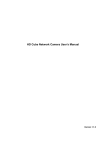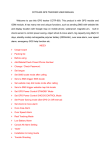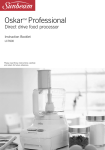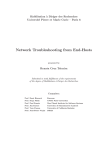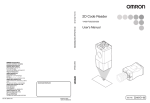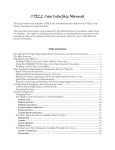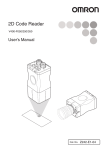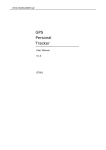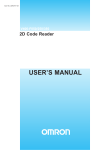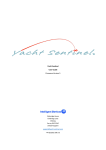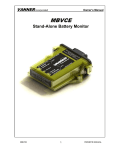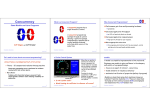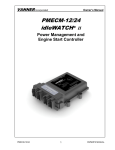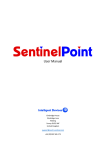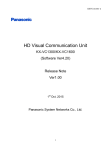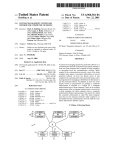Download TRACETREE HC-T1 User Manual
Transcript
www.autoleaders.gr TRACETREE HC-T1 User Manual 1 Contents Chapter 1: Ready ,Install Begin Use 1. Welcome 2. Standard parts 3, Attention before use 1 SIM card ( Phone card) use instruction 2 Install SIM card 3 Install Device 4,Programme LED indicate Chapter 2: Function 1 LBS locate 2 SMS locate 3 Link Locate 4 Real time tracking 5 Cancel Real time tracking 6 Add preset number 7 Check Preset number 8 Delete Preset Number 9 Change Password 10 Check Password 11 Default ( Reset) 12 Move Alarm 13 Over Speed Alarm 14 Geo-Fence Alarm 15 Low battery Alarm 16 Engine Off Alarm 17 Cancel All Alarm 18 Upload Interval Set up 19 Time Zone set up 20 Monitoring 21 SOS Alarm 22 Set IP 23 Set APN 24 Set User name and password 25 Check ID 2 Chapter 3 :Mobile Tracking Application Function 1. GPRS version of Mobile Tracking Application function Download Application From APP and Android Market Choose Device GPS locate LBS locate Real time tracking Monitoring Engine Off Chapter 4: Free tracking Platform Function Welcome Language Interface Log in Interface Main Interface Function Attention FAQ Specification After sale service 3 Chapter 1: Ready ,Install ,Begin Use Thank for using HC-T1 Potable CAR GPS tracker , This device built in GSM and GPS module,It can receive GPS signal to get position and send by GPRS ( belongs GSM module) to our server ,User can real time tracking the car and get position though the internet .Any kind Notebook or smart phone can online tracking it ,In additional, Our company engine one Mobile tracking application basic the IOS and Android software .User can visit APP or Android market and download this application , it can use to control the device . This device is smaller design ,easy installation and suit for vehicle tracking ,Management and Anti-theft. Please visit our Free Tracking platform www.tracetree.net and choose the language as your want ,when your first time to log in the platform ,the default log in ID and password is the last 6 S/N number of device . (Every tracker has unique S/N number stick into the device background ,the log in ID can't be changed ,but the password can be changed) The device can be used to company vehicles, buses, taxis, trucks, moving equipments, transportations etc. The user can add the group for their customer by themselves or request supplier support . Free Tracking platform : www.tracetree.net , Demo ID and password : 123456 Because the tracker built in GSM module ,attention please follow the rule ,Don't use the tracker near the hospital or gas station ,it maybe danger. 4 1. Standard Parts ON/OFF Button Wirings SOS button 2.Before use 1 SIM Card( Phone Card) introduce : This device need GSM net SIM Card ,Before install the SIM card ,please open the Caller ID ,SMS and GPRS function service . After install the SIM card ,the SIM card number is the Tracker Number ,when your use the tracker to locate ,check ,set up function ,all set up need send command to this number ,so we call it tracker number . ■ This device only use 2G GSM net ,it can't work on CDMA or 3G GSM net ■ Please confirm the PIN code had been closed before install the SIM Card.( If you use it in mobile no need input any password ,so it means has been closed ) ■ Please turn off the tracker before install or take off the SIM Card. 2 Install SIM Card : As below : First remove the back cover ,Remove the battery exposing the SIM card socket. ,Push the SIM card metal cover up to release the socket and place the SIM card into the socket (ensure that the SIM card contact is facing down). Cover the SIM card metal cover and push to the “LOCK” position to lock the SIM card, and then put the battery in and lock the battery cover. 5 3. Install Device: ■ After install SIM card ,please connect the device with the car battery.(12V-35V ) ■ If your don't connect the car battery ,the device has its backup battery ,it can keep work 2-5 hours . ■ Attention please the device recharge voltage is 12-35V ,it will be danger if your connect the voltage higher than this range. Meanwhile please don't broken the fuse. When your use this device first time and there is no anymore battery ,please connect with car battery ,After 20 minutes it will work stable ,the tracker locate will get a little longer in first time Red- 12-35V car battery Black- GND( Car body) Green -Cut Relay Driving (Immobilizer Control) White- External SOS button 6 Power ON/OFF: Power on :Power on : Prees the or connect with car battery will automatic power on . Power on :when the device power off ,press the and hold on ,until the Yellow LED light ,releae the button ,the tracker is power on and search GSM GPS signal .Until Yellow and Red LED flash means the tracker works well. Power off: press until Yellow LED flash over then release the button ,it will power off. 5. Programme LED indicate Red LED off Yellow LED continue on : Power on ,search GSM net Red LED on Yellow LED on : GSM signal well, GPS signal weak,GPRS can't work Red LED on Yellow LED flash: GSM signal well, GPS signal well,GPRS can't work Red LED Flash Yellow LED on : GPRS work well ,GPS signal weak Red LED flash Yellow LED off: GPRS work well ,GPS signal well ,GPRS connect well. Green LED off ,Red LED off : Power off 7 Chapter 2: Function 8 1,Command List 9 Function Fix Command format Reply LBS locate LBS*000000 LBS address SMS Locate SMS*000000 Long and Lat Link Locate Link*000000 Google link Real time tracking*000000 tracking send locate information Cancel Real time tracking Add Preset Number every 1 minutes will Canceltracking*000000 Number Long and Lat Cancel OK AddNumber*000000*A*13828819646 Add B or C same command Check preset Add Number OK A: 13828819646 ; Check*000000 B:13823764594; DeleteNumber*000000*A Delete OK Change PW ChangePW*000000*123456 New PW:123456 Check PW CheckPW PW:000000 Number First Turn off the tracker ,after off ,press the SOS button and press ON/OFF button ,then the Red Default LED will flash ,after flash stop then release all button ,the tracker back to default . Move Alarm Movealarm*00000 0 Over Speed OverSpeed Alarm *000000*50 Geo- Overarea*000000* Fence Alarm 100 Low Battery Alarm Engine Off Alarm All alarm Move alarm OK Over Speed OK If command or PW is wrong will indicate your wrong command Over area OK Only Preset Number can get alarm SMS EngineOff*000000 Engine Off OK CancelAll*000000 Cancel All alarm OK Only preset Number can set up Engine Off , One Preset Number can get alarm message The last 000 means from 015-999 sec Upload interval INTERVAL*000000* set up If command or PW is wrong will indicate your wrong command C:15814016516 Delete phone Cancel Remark 000 Set Upload Interval with detail sec can be set up ,the upload time can't lower 15 sec 10 SOS Only Preset Number can get SOS SMS Last 00:00 explain ,First 00 Time zone time*000000*+00: 00 Time with battery volume means 1-13 hours ,last00 means minutes ,only can set up 30 minutes. IP*000000*121.37. Set IP 59.109,2088 Set APN APN*000000*apnn ame Set User USERNAME*00000 Name and 0*username*passw PW ord Check ID ID*000000 IP*000000*121.37.59.109,2088 APN:apnname & wrong Command Username:username, Password:password ID:xxxxxx If use our platform ,No need set up IP APN is needed set up when u use GPRS function If set up GPRS need set up the user name or PW please set them If command or PW is wrong will indicate your wrong command Attention: 1, Upon all command send by SMS ,if your can't get reply by SMS ,it means the GSM net is busy or not stable .the default password is "000000" ,Every command must add "*" mark. 2.There is no any preset number before selling ,Please add preset number ,then you can set up change Password and check PW function .please reference the command list to set up related function . 3,Please attention Tracking function ,If you set up this function , the tracker will send locate information to your mobile every 1 minutes .This function will cost more SMS charge. 4,If GPRS not stable ,GPS signal well ,the Tracker will storage GPS data and upload the data to the server when GPRS stable . 5,If the tracker not set preset number ,All function can be set up by strange number except Engine off alarm ,SOS alarm . 6, If there is space before the command or there is space during the command ,the tracker only reply wrong command ,it will not answer the detail reason . 7.The tracker ID is printed on the label of the tracker, the S/N number on the label is also the ID number. If the label is missing, send an SMS “ID*000000” to tracker, in which, “ID” is the fixed command and “000000”is the password. Having successfully been made, there will be a SMS “ID: HC0000TR0000004”, in which, “HC0000TR0000004” is the ID and every tracker corresponds to the only number. This number is used to differentiate the tracking uploaded to the website from others. 8,Turning off the engine is very dangerous when the car is moving, this will make the car difficult to control and maybe cause an accident. It is recommended to connect the relay cut the start motor wire, 11 ensure the car’s engine can not be started again. 9. After default has been set, all IP / APN / GPRS / TIME ZONE settings are reverted back to default, all preset phone numbers are deleted and the password is changed to 123456. All the alarm settings are canceled, if the IP/APN/GPRS name& password/TIMEZONE are changed. You need to set these again by sending an SMS. Chapter 3 :Mobile Tracking Application Function 12 GPRS version -- Mobile Tracking Application introduce: This mobile control software named Mobile tracking ,it can work in IOS and Android software mobile . This kind mobile tracking has two kind version ,one version is SMS reply ,another one is GPRS reply .if use GPRS version ,so all command send and get reply will though the GPRS net .but it request the mobile open GPRS function . Under good GSM signal ,you can get reply though GPRS at once .Meanwhile when your use GPRS function ,your need set up APN ,user name and password for your tracker . Download this application just visit APP store or Android market and search "Mobile tracking GPRS "word ,then you will found this application and install it ,You can begin use . 1,Mobile tracking Application Function introduce : From the interface ,the functions as below : 1, GPS locate 2, LBS locate 3,Tracking( Online Tracking) 4,Monitoring 5,Alarms 6,OTHER 13 2, Mobile tracking Application set up : After download "Mobile tracking "application ,and install it ,Please input the device ID and password first in "OTHER " function as below : After input the device ID and password ,then your can use "Mobile tracking "Application to control this device ,Though this function ,you can input different device ID and password and control difference device when your have more than 1 device .but just download this Mobile tracking " Application once is enough . 3, Mobile tracking Application function As below :GPS ,LSB ,TRACKING and Monitoring function display . 14 GPS locate LBS locate Tracking Attention: when you use TRACKING function ,please keep the application is open ,the data will follow device upload interval time to refresh . All the locate function just click the icon then you will get reply Monitoring: please input the mobile number ,when the tracker gets command will call this number .( attention : this number is your mobile number ,not tracker's SIMCARD number ) 15 There is different alarm functions for customer choose ,just choose the function and follow the indicate to input content then the function is set up . Attention: when you set up the function though this application , it indicates can't connect device ,please try again ,maybe the GPRS net not stable . 16 Chapter 4: Free tracking Platform 1,Welcome This platform is professional design for Vehicle tracking management service .it fits for our company all device .the website is www.tracetree.net ,Every device has a unique S/N number and print into sticker .every device default ID and password is the last 6 number of S/N ,For example: the ID is "HC0000TR0000004" ,then the ID and password is "000004" ,Meanwhile when the sticker disappear, You can send command "ID*000000 " to device to check ID . User can change the password and user info , For example ,Car ID number ,user phone number ,but user can't change the log in ID ,If you buy this device to tracking your company's car ,and more than 1 pcs ,you can apply to set up one term ,become the admin to manage all of your company's cars .For this function ,please contact with supplier or producer. 2.Language Interface 1, Our platform has 8 countries language ,like Chinese ,English ,German French Russian Arabic, Spanish And Portuguese as below : 17 3.Log in Interface Website :www.tracetree.net, Choose the language and input the log in ID and password ( the default log in ID and password is last 6 number of S/N ) ,after log in ,it will change to another page as below : 4. Main Interface 18 Via main page ,the user can set up the function as below : 1.Refresh 2.Reset 3.Change password 4.Log out 5.Add group 6.Add user 7.Check device 8.Tracking 9.LBD locate 10.Command Center 11.Report 12.User info 13.Admin 19 5, Function 1.Refresh After log in the platform , if load the map is slow ,please press refresh the website.: 2. Reset If the device can't upload to the server ,maybe the GPRS connect has problem ,so please reset the device and when you reset the device please ensure it connect with server well : 3.Change password As below photo ,User can press in the platform ,but attention if your changed password and forget it ,please offer your tracker S/N to producer or supplier ,they can help your find the password back . 4.Log out As below :the Log out function can help customer input the log ID and password again . 20 1.1 Change the device icon User can choose the different car icon as they want , as below : 5.Add Group If the user bought a lot of devices and plan to rent different customer ,so the user can set up different group to manage ,but the Group ID can't change ,the Password ID can be changed device ,as below : 21 6.Add User Add user can help customer choose the device and add to group that had been set up .as below : 7.Check device info After user log in and want to check the device info ,please find the device from the left list and press two times left button of the mouse to check the info, as below : 22 Via check device info ,the customer can check the device expire time usually we set up the expire time is forever . But if your had rent the tracker to some one ,and want to limited the time ,then you can contact producer or supplier to change the expire time as you need . 8.Tracking ( Online tracking) Tracking function can help user online tracking the car and the device will upload the data every 30 sec ,this upload time can be changed as user need ,but the shortest time can't lower 15 sec , 9.LBS locate If the device GPS signal weak ,the user can choose LBS to find car position , first press LBS button ,and choose the device that need to check ,press two times left button of the mouse ,then it shows your the device position . 23 Attention : If the user are using this platform and under another function ,please press the "tracking " button it will back to the main page . 10.Command center There is function in the command center as below : 1.History Track 2.Geo-fence Alarm 3.Move Alarm 4.Over speed Alarm 5.Engine On 6.Engine Off 7.Monitoring 8.Cancel Alarm 9.Upload interval 1,History track Press History tracker button ,there is new page display ,as your can choose the 24 hours to check the history track 24 2,Geo-Fence Alarm Choose the Geo Fence Alarm from the command center ,There is dialog box to request user choose the device ID and CAR ID as below : After user choose it ,it changed to another dialog box and let user to named for the Geo Fence Alarm and choose the alarm style like Out area alarm or in area alarm , as below : 25 When user set up successful ,the page will change to the main page ,user can use the mouse to draw the area as they want ,Left mouse begin ,Right mouse stop and confirm the set up as below : 3, Move alarm User can set up the move alarm though the Platform ,this function can protect the car and inform in time . If someone steal the car ,the user can know it quickly ,please choose this function from the Command center and set up as below : 26 When choose the right device finished and just confirm the function ,all alarm information will show in Message center as below : 4 ,Over Speed Alarm User can set up the over speed alarm in command center ,they can limited the car speed to find if someone use his car or indicate user to drive slowly ,the dialog box as below : 27 When choose the right device finished and just confirm the function ,all alarm information will show in Message center as below : 5, Engine On When you want to use Engine on function ,first you must ensure the engine is off ,Engine on function like the CAR ALARM ,if user set up the engine off in platform ,and then use the remote try to start the car ,they can't start it ,they need use Engine on function and use the remote start again .( Attention ,if user don't use the Mobile tracking application or SMS command to set cancel all alarm ,They are only want to cancel engine off function , so they can use the Engine on function to cancel Engine off function ) User set up Engine on function is main useful to help user anti-theft ,if someone get the car key ,and they want to steal the car ,but the really user set up engin 28 off ,so the car key will not useful . When user choose the device that need set up this function ,and it will indicate user to input password to identify and confirm this set up as below : 6,Engine OFF User can set up Engine off function though the platform ,if thief steal the car and stop it in wayside and want start again ,they can't start it ,this can help user find back the car ( attention if someone driving your car and your send this command to the device ,the car will power off shortly and very dangers ,so we suggest customer connect the wire with ACC ,don't connect with ON ) the photo as below : 29 When user choose the device that need set up this function ,and it will indicate user to input password to identify and confirm this set up as below : Waring: Engine off function will make the car difficult to control and maybe cause a accident, so we recommend use this function as less as possible . 7, Monitoring User can hear the sound inside of the car though the Monitoring function ,the indicate as below : 30 After choose the device ,there is another indicate to let user input the Mobile number ,so the command will send to tracker via platform ,and tracker will call this number ,then the user can begin monitoring , ( Attention : the Mobile number not tracker's SIMCARD number ,it is means user's Mobile number ) 8 ,Cancel Alarm Cancel alarm function can call all alarm that to be setted .the indicate as below : 31 There is dialog box to let user confirm if cancel all alarm or not ,after choose ,the tracker has not any alarm function inside ,the photo as below : 9 ,Upload Interval The tracker default upload interval time is 30 sec ,but user can choose the different upload interval time from 15 sec-240 sec as they like ,the photo as below : 32 After change the upload interval time ,user can check if the function was setted or not ,though check the history track ,every data has the time difference . 11 .Report There is report style in report function History Report Alarm Report 1 History Report As below photo ,choose the ID ,start and end time ,confirm it then all history report will display ,the user can click download button and stone in computer ,the format is XLS ,then user can check clearly . 33 Photo 1 Photo 2 2 Alarm Report As below photo ,choose the ID ,start and end time ,confirm it then all alarm report will display ,the user can click download button and stone in computer ,the format is XLS ,then user can check clearly . 34 12. User Info Click "User info" button ,user can add or modify the device information as they want ,the dialog box as below 13.Admin Admin function is help user reset the device Password or Group Password ,if user change a new password but forget it ,so they can use this function ( the reset password is "000000"if customer want to change again ,they can change it ) Click "Amin" button ,the page will changed as below, input the device ID or Group ID in the space ,then search the device and group ,after find it ,just click " Reset " button and the password will change to "000000" 35 Photo 1 Photo 2 Attention: User can add device to the group that had been setted by themselves ,but when user can't search the device ,please contact with supplier or producer . 2, If user forget the device password or Group Password ,please use reset function to reset ,contact with supplier or producer . 3,Because this is Free Tracking Platform ,the user number is going increase ,and the server will stone more and more data ,so we will delete the message center in fix time ,We suggest user download related report in time . 36 5.Attention: 1.This GPS tracker built in GPS and GSM antenna ,Please attention the installation position , we suggest install under the seat ,back of seat ,dash board ,don't install the tracker into the metal box or rear box,this will stop tracker get GPS and GSM signal ,anyway please try to test and find the best position to install the tracker . 2.Use the tracker backup battery will keep work around 5 hours ,we suggest connect tracker with car battery like 12-35V voltage ,the tracker built in power protect circuit ,so will not happen over recharge problem. 3.Under normal condition ,GPS locate need cost 10-200 sec ,if some time the GSM net is bad or GSM net busy ,so the user will get SMS reply delay .this belongs normal condition . 4. The track's data will keep 3month in our server ,so the old data will be delete in fix time . 6.FAQ 1,The tracker will automatic power off . Please confirm if there is enough power in the tracker or the voltage lower ,please confirm SIM card install in right way ,because tracker can't search GSM signal with long time ,it will automatic power off also . 2, Power on ,the tracker Green LED continue light ,and the tracker don't reply command . Please confirm the SIMCARD install in right way , and there is no PIN code ,ensure the SIMCARD has enough money ,after tracker GSM signal well ,the Green LED will flash once in every 4 sec . 3. Why the tracker can't upload data to the server ? Please confirm the SIMCARD open GPRS function ,like set up APN ,USER name and password ( please contact with local SIMCARD provider ) after set up well and the tracker is moving ,the data will upload to the server , if the tracker not moving ,it will not upload to the server . 4. Why the tracker don't reply ? Please confirm if the SIMCARD open Caller ID and SMS service ,and if there is enough money ,and ensure the 37 command and password is right . 5. Use the phone to call the tracker ,but the tracker doesn't hang up ? Please confirm if the tracker has been set up Preset number . 6 .Why can't log in the Platform ? Please send command to tracker to check the ID ,and use the reply ID and password try again ,if the problem still in ,please contact with us . 7 .Why there is space during the history tracker display ?Like lost data ,not full . If tracker into the place without GSM and GPS signal or signal weak ,this may result in the tracker can't connect with server, or upload data continue ,when the GSM and GPS signal well and stable ,the tracker will automatic connect with server ,and upload the data to the server that stored into the tracker ,when uploading the data ,If GPRS function problem ,this will also result in lost the data ,but this problem not happen usually . ■ If the problem still in ,please contact with us or supplier . 7,Specification Specs Content Dimension 67.5*47.5*23 mm Power save mode Less than 5mA GSM Module SIM900 Quad-Band 850 /900/1800/1900Mhz TCP/IP Internal GPS Module M9129 66 parallel searching, 22 tracking channels Time to (TTFF) first LBS:Accuracy Storage Temp Operation Temp Power accuracy< 20m - 165 dBm Internal fix Hot Start less than 1 sec Warm Start less than 33 sec Cold Start less than 35 sec City:100m~300m Suburbs: 0.5~20km -40~85 C -30~80 C 12-35V Li-battery:900mAh After Sale Service This system has been tested before sold,we ensure it can work stable below low or high temperature .We 38 strongly recommend you to get this system installed by professional. There is a one-year warranty except the following condition: 1 Installation , or connect wire broken by personally or unprofessional. 2. Warranty will eliminate if the ownership of the tracker has been changed. 3. Parts damaged or lost by man-made 4. Battery , adapter , wires , etc. Warning: this device is just a auxiliary product that applying the location of current object, we have not any responsibility if you have damage or lost in using this tracker. Notes: The explanation of this manual is belonged to our company, some small changes may not notice customer, any problems please contact us, thanks ! Under the copyright laws, this manual may not be copied, in whole or in part, without the written consent of TRACETREE. This symbol indicates that your product must be disposed of properly according to local laws and regulations. When your product reaches its end of life, contact TRACETREE or your local authorities to learn about recycling options. Important Safety News: Warning :No follow this safety instruction will result in fire or any other damage. It built in lithium battery ,please don't take out the battery ,This battery only can take out or change by producer,if the user take out by themselves ,it means they are give up the warranty term ,Because of to change the battery and result in another problem ,our company will not take any responsibility 39