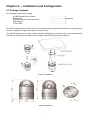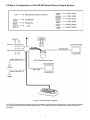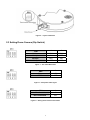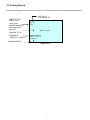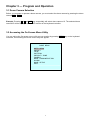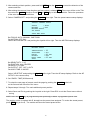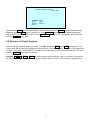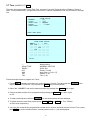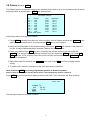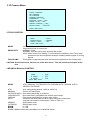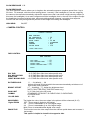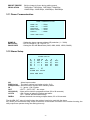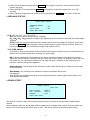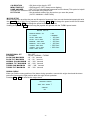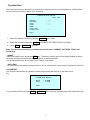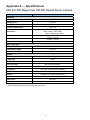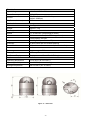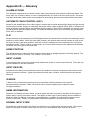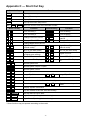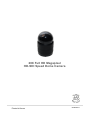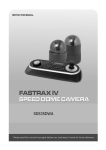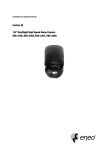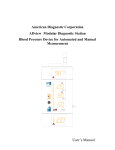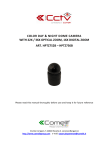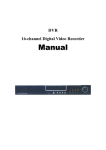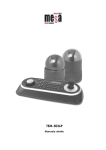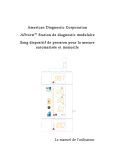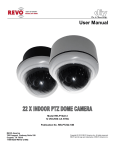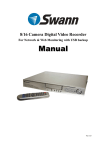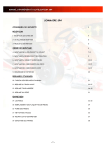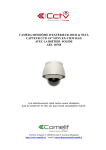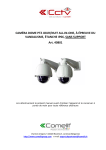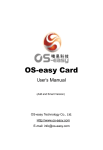Download 20X Full HD Megapixel HD
Transcript
INSTALLATION / OPERATION USER’S MANUAL 20X Full HD Megapixel HD-SDI Speed Dome Camera Please read this manual thoroughly before use, and keep it handy for future reference. WARNING TO REDUCE THE RISK OF FIRE OR ELECTRIC SHOCK, DO NOT EXPOSE THIS PRODUCT TO RAIN OR MOISTURE. DO NOT INSERT ANY METALLIC OBJECTS THROUGH THE VENTILATION GRILLS OR OTHER OPENINGS ON THE EQUIPMENT. CAUTION EXPLANATION OF GRAPHICAL SYMBOLS The lightning flash with arrowhead symbol, within an equilateral triangle, is intended to alert the user to the presence of uninsulated “dangerous voltage” within the product’s enclosure that may be of sufficient magnitude to constitute a risk of electric shock to persons. The exclamation point within an equilateral is intended to alert the user to the presence of important operating and maintenance (servicing) instructions in the literature accompanying the appliance. II FCC COMPLIANCE STATEMENT FCC INFORMATION: THIS EQUIPMENT HAS BEEN TESTED AND FOUND TO COMPLY WITH THE LIMITS FOR A CLASS A DIGITAL DEVICE, PURSUANT TO PART 15 OF THE FCC RULES. THESE LIMITS ARE DESIGNED TO PROVIDE REASONABLE PROTECTION AGAINST HARMFUL INTERFERENCE WHEN THE EQUIPMENT IS OPERATED IN A COMMERCIAL ENVIRONMENT. THIS EQUIPMENT GENERATES, USES, AND CAN RADIATE RADIO FREQUENCY ENERGY AND, IF NOT INSTALLED AND USED IN ACCORDANCE WITH THE INSTRUCTION MANUAL, MAY CAUSE HARMFUL INTERFERENCE TO RADIO COMMUNICATIONS. OPERATION OF THIS EQUIPMENT IN A RESIDENTIAL AREA IS LIKELY TO CAUSE HARMFUL INTERFERENCE IN WHICH CASE THE USER WILL BE REQUIRED TO CORRECT THE INTERFERENCE AT HIS OWN EXPENSE. CAUTION: CHANGES OR MODIFICATIONS NOT EXPRESSLY APPROVED BY THE PARTY RESPONSIBLE FOR COMPLIANCE COULD VOID THE USER’S AUTHORITY TO OPERATE THE EQUIPMENT. THIS CLASS A DIGITAL APPARATUS COMPLIES WITH CANADIAN ICES-003. CET APPAREIL NUMÉRIQUE DE LA CLASSE A EST CONFORME À LA NORME NMB-003 DU CANADA. CE COMPLIANCE STATEMENT WARNING THIS IS A CLASS A PRODUCT. IN A DOMESTIC ENVIRONMENT THIS PRODUCT MAY CAUSE RADIO INTERFERENCE IN WHICH CASE THE USER MAY BE REQUIRED TO TAKE ADEQUATE MEASURES. III IMPORTANT SAFETY INSTRUCTIONS 1. 2. 3. 4. 5. 6. 7. Read these instructions. Keep these instructions. Heed all warnings. Follow all instructions. Do not use this apparatus near water. Clean only with dry cloth. Do not block any ventilation openings. Install in accordance with the manufacturer’s instructions. 8. Do not install near any heat sources such as radiators, heat registers, stoves, or other apparatus (including amplifiers) that produce heat. 9. Do not defeat the safety purpose of the polarized or grounding-type plug. A polarized plug has two blades with one wider than the other. A grounding type plug has two blades and a third grounding prong. The wide blade or the third prong are provided for your safety. If the provided plug does not fit into your outlet, consult an electrician for replacement of the obsolete outlet. 10. Protect the power cord from being walked on or pinched particularly at plugs, convenience receptacles, and the point where they exit from the apparatus. 11. Only use attachments/accessories specified by the manufacturer. 12. Use only with the cart, stand, tripod, bracket, or table specified by the manufacturer, or sold with the apparatus. When a cart is used, use caution when moving the cart/apparatus combination to avoid injury from tip-over. 13. Unplug this apparatus during lightning storms or when unused for long periods of time. 14. Refer all servicing to qualified service personnel. Servicing is required when the apparatus has been damaged in any way, such as power-supply cord or plug is damaged, liquid has been moisture, does not operate normally, or has been dropped. 15. CAUTION – THESE SERVICING INSTRUCTIONS ARE FOR USE BY QUALIFIED SERVICE PERSONNEL ONLY. TO REDUCE THE RISK OF ELECTRIC SHOCK DO NOT PERFORM ANY SERVICING OTHER THAN THAT CONTAINED IN THE OPERATING INSTRUCTIONS UNLESS YOU QRE QUALIFIED TO DO SO. 16. Use satisfy clause 2.5 of IEC60950-1/UL60950-1 or Certified/Listed Class 2 power source only. IV Table of Contents Chapter 1 — Introduction..............................................................................................1 1.1 Features............................................................................................................................. 1 Chapter 2 — Installation and Configuration................................................................3 2.1 Package Contents............................................................................................................. 3 2.2 Basic Configuration of 20x HD-SDI Speed Dome Camera System .............................. 4 2.3 Setting Dome Camera (Dip Switch)................................................................................. 5 2.4 Setting Dome Camera Address (ID) ................................................................................ 7 2.5 Setting Dome Camera Protocol....................................................................................... 7 2.6 Connections ...................................................................................................................... 7 2.7 Getting Started.................................................................................................................. 8 Chapter 3 — Program and Operation ..........................................................................9 3.1 Dome Camera Selection................................................................................................... 9 3.2 Accessing the On-Screen Menu Utility........................................................................... 9 3.3 How to control the On-Screen Menu Utility.................................................................. 10 3.4 Auto Scan (Shortcut: SCAN) ........................................................................................ 10 3.5 Preset (Shortcut: PRST) ............................................................................................... 12 3.6 Shortcut of Preset Program........................................................................................... 14 3.7 Tour (Shortcut: TOUR) ................................................................................................... 15 3.8 Pattern (Shortcut: PTRN) ............................................................................................... 17 3.9 Privacy Zone ................................................................................................................... 18 3.10 Camera Menu ................................................................................................................ 19 3.11 Dome Communication.................................................................................................. 22 3.12 Alarm Setup................................................................................................................... 22 3.13 Dome Setup................................................................................................................... 23 Appendix A — Specifications.....................................................................................28 Appendix B — Glossary..............................................................................................30 Appendix C — Short Cut Key .....................................................................................32 V Chapter 1 — Introduction 1.1 Features The HD-SDI Speed Dome and the keyboard controller make up the building blocks for any surveillance/security system. Using multiple Keyboard Controllers and multiple dome cameras, no place is too large for monitoring. Extensible and flexible architecture facilitates remote control functions for a variety of external switching devices such as multiplexers and DVRs. Built-in optical power zoom camera with True Night Shot function. 240 Preset positions 8 Tours consist of Preset, Pattern, Auto-Scan and other Tours can be programmed with over 300 functions and Preset location. While moving, each Preset scan can be watched in smooth Vector Scan mode. 16 Auto Scans with the normal, the vector, and the random mode and the Endless Auto-Pan with 13 speed steps. 8 Patterns (up to 500second) and 12 Privacy zones 4 Alarm inputs / 2 Alarm outputs Variable speed from 0.1/sec to 380/sec Three Variable speed (SLOW, NORMAL, TURBO) Turbo speed is Max 380/sec with Ctrl key pressed. Pan / Tilt speed is inversely proportional to the zoom ratio with the option. Maximum speed is 380/sec when preset command. Auto Calibration from 0.1 to 6 (Tilt range is 0 to 180). Programmable user preferences (alarm, preset, title, etc.). 180 Digital Flip or 90 Auto Flip Up to 999 selectable camera addresses (3999 by software setting). Function Run menu using DVR without function key (Pattern, SCAN,..) Built-in RS-485 receiver driver Optional Clear bubble with black liner (shelter) for concealing the camera Optional Tinted Bubble, Indoor & Outdoor pendant housing with heater & blower, Indoor Flush mount, Parapet mount & Roof Top mount. 1 Figure 1 – Typical System Configuration push bubble ring ass'y remove camera window screw push remove window assemble bubble ring ass'y Figure 2 –Assemble bubble ring ass’y (Optional) Note: It is recommended to remove camera window for improving picture quality when you use bubble ring ass’y. 2 Chapter 2 — Installation and Configuration 2.1 Package Contents The package contains the following. HD-SDI Speed Dome Camera Bubble Ring Instruction Manual (This Document) Plate Adaptor 16 Pin Cable ………………………1 ………………………1(Optional) ………………………1 ………………………1 ………………………1 The HD-SDI Speed dome camera is for use in surface mounting applications and the mounting surface should be capable of supporting loads up to 10lb (4.5kg). The HD-SDI Speed dome camera ’s base should be attached to a structural object, such as hard wood, wall stud or ceiling rafter that supports the weight of the HD-SDI Speed dome camera. Figure 3 – Installation Figure 4 –Dimension 3 2.2 Basic Configuration of 20x HD-SDI Speed Dome Camera System Figure 5 – Basic installation diagram The HD-SDI Speed dome camera must be installed by qualified service personnel in accordance with all local and federal electrical and building codes. The system should be installed according to Figures 5 through 9. 4 Figure 6 – Layout of Switches 2.3 Setting Dome Camera (Dip Switch) 1 2 9000bps ON ON 10 kbps ON OFF 20 kbps OFF ON 40 k bps OFF OFF SW1 Figure 7 – One Cable Baud Rate 3 SW1 PAL ON NTSC OFF Figure 8 – Composite Video Signal 4 SW1 Terminated ON Not Terminated OFF Figure 9 – Setting Dome Camera Termination 5 Figure 10 - Termination Diagram 6 2.4 Setting Dome Camera Address (ID) To prevent damage, each HD-SDI Speed dome camera must have a unique address (ID). When installing multiple HD-SDI Speed dome cameras using a multiplexer, it is suggested that the dome camera address match the multiplexer port number. If you want to set the address more than 3999, you should contact the service provider. Refer to ‘Dome Configuration – DOME ID’ section for detailed information. 2.5 Setting Dome Camera Protocol If a dome camera is to be installed with a Fastrax keyboard controller, select the default protocol. Consult service personnel if a dome camera is installed with device other than a keyboard controller. Refer to ‘Dome Configuration – DOME ID’ section for detailed information. 2.6 Connections • Connecting to the RS485 The HD-SDI Speed dome camera can be controlled remotely by an external device or control system, such as a control keyboard, using RS485 half-duplex serial communications signals. Connect Marked Rx+, Rx- to Tx+, Tx- of the RS485 control system. • Connecting Video out connector Connect the video out (BNC) / HD-SDI out connector to the monitor or video input. • Connecting Alarms AL1 to 4 (Alarm In) You can use external devices to signal the HD-SDI Speed dome camera to react on events. Mechanical or electrical switches can be wired to the AL (Alarm In) and GND (Ground) connectors.. GND (Ground) Connect the ground side of the Alarm input and/or alarm output to the GND connector. Alarm Output 1 to 2 The HD-SDI Speed dome camera can activate external devices such as buzzers or lights. Connect the device to the Alarm Out and COM (Common) connectors. • Connecting the Power Connect the power of 24VAC or 12VDC to the HD-SDI Speed dome camera. When using a 12VDC adapter, connector the positive(+) pole to the ‘+’ position and the negative(-) pole to the ‘-‘ position. Use satisfy clause 2.5 of IEC60950-1/UL60950-1 or Certified/Listed Class 2 power source only. 7 2.7 Getting Started Once installed apply power to the dome camera. The dome camera will start a configuration sequence. STATUS of FOCUS and AE PRESET TITLE AREA TITLE FUNCTION UNDER RUNNING INFORMATION DISPLAY CAMERA TITLE CAMERA ID PAN & TILT ANGLE AF AE 001 EMPTY DATA DOMEID:0001 360.0,090.0 ALARM:1 ALARM DISPLAY OSD Position 8 Chapter 3 — Program and Operation 3.1 Dome Camera Selection Before you program or operate a dome camera, you must select the dome camera by pressing the dome camera No. + CAM Example: Pressing 1 , 0 and CAM key sequentially will select dome camera 10. The selected dome camera ID will be displayed on the LCD monitor of the keyboard controller. 3.2 Accessing the On-Screen Menu Utility You can call up the On-screen menu utility on your monitor by pressing MENU key on the keyboard controller, the following On-screen menu utility will appear: DOME MENU AUTO SCAN PRESET TOUR PATTERN PRIVACY ZONE CAMERA DOME COMMUNICATION ALARM DOME SETUP EXIT 9 3.3 How to control the On-Screen Menu Utility Function Button Call the On-screen menu utility MENU Navigate through the menu items. Joystick up or down Go into the sub-menu items. Joystick left or right or IRIS Open Change value. Enter the editing title mode. Joystick left or right or Zoom handle twist or Tele , Wide Change value of angle CTRL + Joystick Enter the changing angle mode. IRIS Open Exit the changing angle mode. IRIS Close Escape (EXIT) 3.4 Auto Scan ESC (Shortcut: SCAN ) The Auto scan supports up to 17 programmed angles at user-programmable speeds. Follow these steps to program Auto Scan: AUTO SCAN SETUP NUMBER : TITLE : MODE : SPEED : START ANGLE : END ANGLE : SCAN DIR : SWAP : DWELL : SAVE AND EXIT 01 A01 NORMAL 5 STEP ----- --------- ----CCW OFF 03 SEC RANDOM: :01 -08, 10-17, 09:AUTO PAN mode :up to 12 characters. :NORMAL, VECTOR, RANDOM (AUTO PAN mode :NORMAL, RANDOM only) Move from start point to end point in panning only. Move from start point to end point including tilt and zoom simultaneously and linearly. In some model, the zoom is fixed at wider angle and the zoom magnification information is not displayed. Move randomly between the start point and the end point. SPEED SCAN DIR SWAP DWELL : 1 - 13 step, the lower number means the slower speed. : Set the scan direction, CCW(Counter Clock Wise), CW(Clock Wise) : Swap the start point for the end point. : Set the dwell time at the both end, 01 – 99 seconds NUMBER TITLE MODE NORMAL: VECTOR: 10 1. Press the SCAN key to enter the auto scan menu directly. Or press the MENU key to display the main menu on the monitor. Scroll to Auto Scan and push the Joystick to the right. 2. Select the” NUMBER” and set the desired number by pushing the Joystick left or right. 3. Select the “TITLE” and twist the Joystick to enter the title edit mode. 4. Twist the Joystick by changing the alphanumeric characters and move the next position. Or move down to the character table and press CTRL or IRIS OPEN at the desired character then the cursor position moves to the next position automatically. Push the Joystick left or right at the “ALL DELETE” field to delete all characters. Push the Joystick left or right at the “EXIT” field to finish title edit menu. TITLE EDIT MENU CTRL KEY A01 $ A B C D E F K L M N O P U V W X Y Z 4 5 6 7 8 9 ALL DELETE EXIT (ESC TO G H I J Q R S T 0 1 2 3 EXIT) 5. Select “MODE” and “SPEED”. 6. Select “START ANGLE”. Hold down the CTRL key while selecting the start position using the Joystick . Current panning position will be displayed. Release CTRL key to complete the selection of the start position. Or Press IRIS Open then the “CTRL” displays. Move the desired position and the zoom position. Press IRIS Close then the “CTRL” disappears. To adjust at the 0.1 degree interval, twist the Joystick at the pan field and the tilt field. To adjust at the one zoom interval, twist the Joystick at the zoom field. 7. Select “END ANGLE.” Hold down the CTRL key while moving the Joystick to select the end position. The end position angle should be larger than start position. Release the CTRL key to complete the selection of the end position. Or Press IRIS Open then the “CTRL” displays. Move the desired position and the zoom position. Press IRIS Close then the “CTRL” disappears. To adjust at the 0.1 degree interval, twist the Joystick at the pan field and the tilt field. To adjust at the one zoom interval, twist the Joystick at the zoom field. 8. Set “SCAN DIR” to CCW or CW. 9. Select “SWAP”. Set to ON, to exchange the start angle and the end angle. 10. Set “DWELL TIME”. 11. Select Save and Exit and push the Joystick to the right or press IRIS Open . Press ESC or IRIS Close to exit the program without saving. Pressing the HOME key delete stored data at the angle field. To set the position using the preset position: a. Before entering the Auto Scan menu, select a preset position as a starting point for Auto Scan. Example: 2 + PRST and do step 1 to 4. In step 5, just press the Ctrl key at the start angle position, the current position will be displayed as a start position. b. Save and exit from the menu. 11 c. In normal mode, call a preset to be the end point of scan. Press 3 + PRST then press Scan key to enter the Auto Scan menu. Move the cursor position to END ANGLE. Just press CTRL key at the end angle position. Save and exit from the menu. Press SCAN key on the angle field to display with the small OSD. Then the screen will show as below. AUTO SCAN AREA SETUP CTRL KEY NUMBER01 START: ----- ----END : ----- ----EXIT The setting procedure is the same as above. NOTE: 09:AUTO-PAN mode(Endless panning) 3.5 Preset (Shortcut: PRST ) If you need to view specific places routinely, you should program presets. A preset is a programmed video scene with automatic pan, tilt, zoom, focus, and AE settings. Once programmed, placing the number position and pressing a PRST button on your controller calls up that preset automatically. In addition, presets may be assigned to alarm actions or as the “home” position for the dome camera. As many as 240 presets, whose positions are saved in the dome’s firmware, may be programmed. There are three pages of preset menu. Each page has 80 presets. Pages can be scrolled by pushing the Joystick to the Left or Right on the first or last No. of Preset. PRESET SETUP NUMBER : 001 CTRL KEY TITLE : --CAMERA SET DWELL : --- SEC 1234567890 ---------------------------NEXT PAGE SAVE AND EXIT - : blank preset position $ : position has the preset ! : Current cursor position Follow steps below to store the Preset positions: 1. Press the PRST key to enter the preset menu directly. Or press the MENU key to display the main menu on the monitor. Scroll to preset and push the Joystick to the right. 2. Select the blank preset position to be stored by pushing the Joystick up, down, right, or left. 12 3. After selecting a blank position, press and hold CTRL , Use the Joystick to control the direction of the camera and lens. 4. After aiming the camera (view direction and lens control), release CTRL . The cursor will be on the Title then twist the Joystick handle or Press Tele or Wide Key to edit the preset title. Follow the procedure of the auto scan above to edit titles. 5. Select “CAMERA SET” and pushing the Joystick left or right. Then the preset camera setup displays. PRESET CAMERA SETUP FOCUS : AUTO MOTION : OFF MOTION SETUP AE SETUP SAVE AND EXIT Set FOCUS: AUTO, MANUAL, ONE PUSH Set MOTION: OFF, ON Select “MOTION SETUP” and pushing the Joystick left or right. Then the MOTION setup displays. MOTION SETUP SENSITIVITY POSITION DELAY OUTPUT HOLD TIME EXIT : : : : : 12 ALL 00 SEC OFF 03 SEC Set SENSITIVITY: 1~15 Set POSITION: ALL, CENTER Set DELAY: 0~5 SEC Set OUTPUT: OFF, OUT1, OUT2 Set HOLD TIME: 3~99 SEC Select “AE SETUP” and pushing the Joystick left or right. Then the AE setup displays. Refer to the AE SETUP in the camera setup. 6. Set “DWELL TIME”(03-99second) 7. To select the next page of presets, scroll the page by pushing the Joystick to the Left on the first and last columns of the menu. 8. Repeat steps 2 through 7 for each additional preset position. 9. Select Save and Exit by pushing the Joystick to the right. Press ESC to exit the Preset menu without saving. NOTE: Press the HOME key at programmed preset position($) to delete a programmed preset view. The position, which is marked with $, already has the preset view assigned. To review the stored preset, press PRST key on the $,The camera will show the stored preset scene. 13 PRESET AREA SETUP CTRL KEY NUMBER 001 PAN TILT 000.0 000.0 EXIT Hold down the CTRL key while selecting the desired scene using the Joystick . Current position will be displayed. Release CTRL key to complete. Or Press IRIS Open then the “CTRL” displays. Move the desired position and the zoom position. Press IRIS Close then the “CTRL” disappears. Select Exit and push the Joystick to the right. 3.6 Shortcut of Preset Program After selecting the desired scene, press No. (1 to 240), and press CTRL and PRST subsequently. The current view will be stored to the selected preset number if the preset number is empty. If selected preset number is not empty, “OVER WRITE” message will be displayed on the monitor and select the “OK” and push the Joystick to the right to overwrite. Example: 1 , 0 , 1 + CTRL + PRST will store current view as preset No. 101. In this case, focus will be programmed as Auto, dwell time will be set to 3 second, and the current AE mode will be programmed. 14 3.7 Tour (SHORTCUT: TOUR ) There are 8 programmable Tours. Each Tour consists of up to 42 Preset positions, Patterns, Scans or other Tours (second-level). Using second-level tours, it can be expanded to over 300 functions in a single tour. NUMBER TITLE SCAN TYPE SPEED TOUR FUNC TOUR SETUP : 01 : T01 : NORMAL : 5 STEP SAVE AND EXIT TOUR FUNC SETUP DWELL : -- SEC 003 A08 --- --- ----- --- --- --- ----- --- P01 --- ----- T02 --- --- ----- --- --- --- ----- --- --- --- ----- --- --- --- ----- --- --- --- --EXIT --SCAN TYPE DWELL 003 A08 P01 T02 : blank position : NORMAL/ VECTOR : 03-99 Sec : Preset (1~240) : Auto Scan (1~8,10~17) : Pattern (1~8) : Tour (1~8) Follow the steps below to program the Tours: 1. Press MENU to display the main menu on the monitor. Scroll to Tour and push the Joystick to the right to enter the Tour menu. Or just press the TOUR key on the keyboard. 2. Select the” NUMBER” and set the desired number by pushing the Joystick left or right. 3. Choose a blank position to be programmed by pushing the Joystick up, down, right, or left. 4. To add a stored preset, twist the Joystick then the stored preset number displays. 5. To place functions other than preset, press TOUR , PTRN , or SCAN for Tour, Pattern or Auto Scan respectively. 6. You can also overwrite the programmed number and to remove a stored number from the Tour, press the HOME key on the stored number, a blank position mark (---) will be displayed. 15 7. Repeat Step 2 through 5 for each desired position. Each title will be displayed on top of the line. 8. To edit the title, follow the procedure of the auto scan above to edit titles 9. Select Save and Exit and push the Joystick to the right. Press ESC to exit the program without saving. You can expand the Tour sequence by calling other programmed tours. NOTE: The speed applies in the vector mode only. NOTE: In the Tour mode, in conjunction with preset and Auto Scan, you can make the camera travel from a preset position to another preset position at a specific speed. Example: Preset 001>002>003>004>005>006, Auto Scan 01 starts at preset 002, ends at preset 003, Auto Scan 02 starts at preset 005, ends at preset 006; Tour 001, 002, A01, 004, A02. 1 2 2~3 4 5~6, repeat where : Quick move, ~ : Programmed speed To change the dwell time of the preset in the tour: Use the Joystick to move the cursor to a stored preset position. By pressing PRST key, the camera will move to the stored Preset view and the cursor moves to the dwell time field. After changing the dwell time, press PRST key and the cursor moves to the preset number. To assign the functions other than preset in the tour when the function key is not existed: Use the Joystick to move the cursor to a stored preset position. Pressing CTRL key or IRIS OPEN key will change the preset number to other function (auto scan, pattern, tour, preset) with the first programmed number. To change the number, twist the joystick or press Tele or Wide key. 16 3.8 Pattern (Shortcut: PTRN ) The Pattern feature records user control of the selected dome camera. Up to four 8 patterns can be stored and played back by pressing No.+ PTRN keys subsequently. PATTERN SETUP N TITLE 01 : P01 02 : P02 03 : P03 04 : P04 05 : P05 06 : P06 07 : P07 08 : P08 SAVE AND EXIT SEC 000 000 000 000 000 000 000 000 PERCENT 00.0 00.0 00.0 00.0 00.0 00.0 00.0 00.0 Follow steps below to program the Pattern: 1. Press MENU to display the main menu on the monitor. Scroll to Pattern and push the Joystick to the right to enter the pattern menu. Or just press the PTRN key on the keyboard. 2. Select the desired pattern to be programmed by pushing the Joystick Up or Down. If the pattern is not 000, a pattern has already been recorded. Patterns can be overwritten. 3. Press and hold down the CTRL key while controlling the camera direction and zoom with the Joystick . The dome will be automatically recorded until you release the CTRL key. Or Press IRIS Open then the “CTRL” displays. Move the position and the zoom position. Press IRIS Close then the “CTRL” disappears. 4. Select Save and Exit and push the Joystick to the right. Press ESC to exit the program without saving. 5. To edit the title, follow the procedure of the auto scan above to edit titles. NOTE: Press the HOME key at any programmed position to delete the pattern. NOTE: If total recording time reaches 500 seconds, it will automatically stop for a moment. Press PTRN key on the title field to display with the small OSD. Then the screen will show as below. PATTERN AREA SETUP CTRL KEY NUMBER 01 000 00.0% 0001 01.0% EXIT The setting procedure is the same as above. 17 3.9 Privacy Zone Hide up to 12 unwanted scenes in a camera. N 01 ON 02 ON 03 ON 04 ON 05 ON 06 ON NEXT PRIVACY ZONE SETUP CTRL KEY BLOCK BLACK BLOCK GRAY BLOCK BLACK BLOCK BLACK BLOCK BLACK BLOCK BLACK SAVE AND EXIT 1. Place the cursor at the title field. 2. Holding down the CTRL key displays the privacy area menu while selecting the position using the Joystick . Current position will be displayed. Release CTRL key to complete the selection of the position. Or Press IRIS Open then the privacy area menu displays. Move the desired position. Press IRIS Close then the “CTRL” disappears and returns to the previous menu. PRIVACY AREA MENU CTRL KEY NUMBER 001 354.8 344.8 EXIT 3. Place the cursor at the title field. Twist the Joystick to enter the title edit mode. Follow the procedure of the auto scan above to edit titles. 4. To turn the stored zone On or Off, twist the Joystick handle or press Tele or Wide Key. 5. Set the method, “BLACK” or “GRAY” 6. Select the Save and Exit option by pushing the Joystick up or down. Save and exit the program by pushing the Joystick to the right. Press ESC to exit the program without saving. Press the HOME key to delete programmed privacy zone at the title field. 18 3.10 Camera Menu CAMERA SETUP FOCUS CONTROL WB CONTROL AE CONTROL CAMERA CONTROL SHARPNESS : 10 DIGITAL ZOOM : OFF IMAGE FLIP : OFF PRESET FREEZE : OFF RESOLUTION : 720P/60 SAVE AND EXIT • FOCUS CONTROL FOCUS SETUP MODE : AUTO SENSITIVITY : NORMAL FOCUS LIMIT : 1M SAVE AND EXIT MODE SENSITIVITY FOCUS LIMIT AUTO / MANUAL / ONE PUSH / CONSTANT MANUAL Use manual mode in normal use. NORMAL / LOW NORMAL: Use this option when shooting fast motion. LOW: Offers better focus stability. In low luminance conditions, Auto Focus stops operation even when brightness changes, enabling stable images of moving objects. This distance is approximate value and the focus operate from the setting value. CAUTION: Avoid continuous, 24-hour use of the auto focus. This will shorten the lifespan of the lens. • WB (White Balance) CONTROL WB SETUP MODE : R GAIN : B GAIN : SAVE AND EXIT MODE ATW 213 174 ATW / MANUAL / OUTDOOR AUTO / SODIUM AUTO / SODIUM AUTO / INDOOR / OUTDOOR ATW MANUAL OUTDOOR AUTO SODIUM AUTO SODIUM AUTO Auto tracing white balance. (2000 to 10000° K) Control of R and B gain Auto mode specifically for outdoors. Auto mode that is compatible with sodium vapor lamps Fixed mode specifically for sodium vapor lamps Computes the white balance value output using color information from the entire screen automatically. (3000 to 7500 °K) INDOOR 3200 K base mode OUTDOOR 5800 K base mode RGAIN 0 ~ 255 BGAIN 0 ~ 255 RGAIN / BGAIN modes are controllable only in MANUAL Mode 19 • AE CONTROL AE SETUP MODE : SLOW SHUTTER : IRIS : GAIN : BRIGHT : SHUTTER : BACK LIGHT : WDR : ADDITIONAL AE SAVE AND EXIT MODE MANUAL --F1.6 0 DB --1/60 OFF OFF AUTO / MANUAL / IRIS PRIO / SHUTTER PRIO / BRIGHT AUTO Auto Iris and Gain, Fixed Shutter speed (NTSC: 1/60 sec, PAL: 1/50 sec) MANUAL Variable Shutter, Iris and Gain. IRIS PRIO Variable Iris, Auto Gain and Shutter speed. SHUTTER PRIO Variable Shutter speed, Auto Iris and Gain. BRIGHT Variable Iris and Gain SLOW SHUTTER ON/OFF IRIS CLOSE / F14 / F11 / F9.6 / F8.0 / F6.8 / F5.6 / F4.8 / F4.0 / F3.4 / F2.8 / F2.4 / F2.0 / F1.6 GAIN 0 / 2 / 4 / 6 …… / 28 / -3 DB BRIGHT 0, 1,2, 3, 4 ..... 25 SHUTTER 1/1 , 1/2 , 1/4(3), 1/8(6). .. 1/4000(3500), 1/6000, 1/10000 BACK LIGHT Objects in front of bright backgrounds will be clearer with BLC ON. WDR ON,OFF NOTE: Values in ( ) are for PAL Camera. NOTE: The Back Light operates in AUTO mode only. For example, if you change the back light to ON, the camera will change AE mode to “AUTO”. ADDITIONAL AE SETUP NIGHT SHOT : OFF SLOW RESPONSE : 01 HIGH SENS : OFF EXIT NIGHT SHOT AUTO,ON,OFF,GLOBAL The NIGHT SHOT option removes the IR cutoff filter of the camera and makes the camera sensitive to near infrared. AUTO Camera goes in to B&W mode at low light. GLOBAL Controlled by the keyboard. The operator can enable NIGHT SHOT for all dome cameras at the same time. If the NIGHT SHOT mode is set to GLOBAL, “999” + ENTR will turn Off the NIGHT SHOT mode and “888” + ENTR will turn On the NIGHT SHOT mode. ON: B/W mode. OFF: Color mode. NOTE : Selecting the Night Shot to Auto mode will change AE mode to “AUTO”. 20 SLOW RESPONSE 1-32 SLOW RESPONSE The slow response function allows you to lengthen the automatic exposure response speed from 1 up to 32 times. For example, with the normal setting (about 1 second), if the headlights of a car are caught by the camera, the camera automatically adjusts the exposure so that it can shoot a high-intensity subject (in this case, the headlights). As a result, images around the headlights, that is, the rest of the subject, except the headlights, becomes relatively dark, and poorly distinguished. However, using the slow response function can still easily distinguish the portions of the image surrounding the headlights. HIGH SENS ON,OFF • CAMERA CONTROL CAMERA CONTROL DNR CONTROL DN THRESHOLD BRIGHT OFFSET GAIN LIMIT GAMMA CHROMA COLOR GAIN : : : : : : 10 0 24 DB STANDARD MID 130 SAVE AND EXIT DNR CONTROL DNR CONTROL DAY DNR DAY MOVING DNR NIGHT DNR NIGHT MOVING DNR : : : : 03 02 05 03 EXIT DAY DNR DAY MOVING DNR NIGHT DNR NIGHT MOVING DNR DN THRESHOLD BRIGHT OFFSET GAIN LIMIT GAMMA COLOR GAIN SHARPNESS Digital ZOOM IMAGE FLIP : 0~5, DNR filter effect level when pan/tilt stop : 0~5, DNR filter effect level when pan/tilt move : 0~5, DNR filter effect level when pan/tilt stop : 0~5, DNR filter effect level when pan/tilt move 5, … 18 (default),…, 28 Adjusts the level of light at which the camera automatically switches out of night mode (B/W) operation. (-7,…,0(default),…7) : Adjust the brightness level (AUTO, SHUTTER PRIO, IRIS PRIO mode only) . 4~15, Gain limit in the AE mode STANDARD / STRAIGHT / S-CURVE-LOW / S-CURVE-MID S-CURVE-HIGH 60 ~ 200 The higher the value, the more edges in the picture will be enhanced (0~15) OFF : Zoom range is limited to the optical. 2X : Zoom is extendable up to 2X of digital range. 4X : Zoom is extendable up to 4X of digital range. MAX: Zoom is extendable Max digital zoom range This function turns the video output from the camera upside down and reverses it horizontally. This option is helpful to install in the opposite side. 21 ON: the image is frozen during calling preset. 720P/60fps, 720P/50fps, 720P/30fps, 720p/25fps 1080P/30fps, 1080P/25fps, 1080i/60fps, 1080i/50fps PRESET FREEZE RESOLUTION 3.11 Dome Communication DOME COMMUNICATION DOME ID DOME ID PROTOCOL BAUD RATE PARITY : : : : : 00XX XX00 AUTO 9600 NONE SAVE AND EXIT DOME ID PROTOCOL BAUD RATE : Setting the dome camera address (ID) selection (1 ~ 3999) : AUTO, Fastrax II / IIE, Pelco-P / D : Setting the RS 485 Baud Rate (2400, 4800, 9600, 19200, 38400) 3.12 Alarm Setup ALARM SETUP N 01 02 03 04 P 1 2 1 1 FUN 001 A01 ----- IN X X X X O OFF OFF OFF OFF H 03 03 03 03 L OFF OFF OFF OFF DWELL : 03 ALARM OUT SETUP SAVE AND EXIT NO : Alarm input number PRI(Priority) : The lower number has higher priority. (0-8) FUN(function) : Stored function number to be called by alarm. IN : X - ignore, ON - Enable OUT : OUT1 ~ OUT2, OFF - No output. HLD(HOLD) : Alarm will be held for programmed time (03 to 99 seconds) LATCH : ON - Shows all alarms including past alarm. OFF - Shows activated alarms only. DWELL :Means the dwell time during multiple alarms, 03 to 99 seconds. The ALARM OUT setup is helpful when the outdoor housing is used with the dome. Ex.) When you connect the relay output of the dome to the heater connector of the outdoor housing, the relay output can operate during the setting time only. 22 ALARM OUT SETUP OUT1 OUT2 : ALARM : 1 MIN EXIT ALARM: The alarm output is operated during an alarm operation or by the short key of our keyboard. 1-5 MIN(minute): The alarm output is operated during this setting time only by the function run of the dome menu or the short key of our keyboard. NOTE: This 1-5 MIN setting is not operated by an alarm. There are 9 levels of priority. The function can be selected by Preset, Auto scan, Pattern or Tour and “0” is the highest priority. Lower priority alarms won’t be serviced until the higher priority alarm is completed. Equal priority alarms will be serviced repeatedly with the dwell time. 3.13 Dome Setup CONFIGURATION MENU HOME FUNCTION SETUP VIEW ANGLE SETUP ORIGIN OFFSET FACTORY DEFAULT DOME RESET OSD DISPLAY SYSTEM SETUP FUNCTION RUN SYSTEM INFORMATION EXIT • HOME FUNCTION SETUP HOME FUNCTION SETUP FUNCTION NUMBER WATING TIME ENABLE SAVE AND EXIT HOME FUNCTION FUNCTION NUMBER WAITING TIME FUNCTION ENABLE : : : : NONE --120 SEC OFF : None/ Tour/ Pattern / Auto Scan / Preset :--: 10~240 Seconds : ON/ OFF The Home function can be set so that the camera automatically goes to Preset, Tour, Pattern, Auto Scan after the keyboard controller has been idle for a amount of time. For example, if the controller is idle for 120 seconds, the camera goes to preset 1. Follow these steps to program the Home position: 1. Select Home Function by pushing the Joystick to the right or to the left to scroll through the None, Tour, Pattern, Auto Scan or Preset functions. 23 2. Select Function Number and push the Joystick to the right or to the left. The recorded function number will scroll. 3. Select WATING Time and push the Joystick to the right or to the left to select from 10 to 240 seconds. 4. Select Function Enable and turn to ON or OFF by pushing the Joystick to the right or to the left. • VIEW ANGLE SETUP VIEW ANGLE SETUP PANNING RANGE FLIP TILT OVER SAVE AND EXIT : 90 : ON FLIP: OFF,90,100,110,120,AUTO OFF: the dome camera moves until 90 vertically. 90, 100, 110, 120: allows the image to flip digitally when the camera moves over the setting angle vertically. AUTO: When the camera reaches the floor directly above the moving object, it will stop. At that time, release the Joystick handle instantly and pull it down again to run the auto-flip function. When you use the panning range, we recommend using the flip mode to AUTO. TILT OVER ANGLE: This option is used to set the limit of the horizontal view angle so that the trim ring or ceiling does not obstruct the horizontal image when zooming out (wide angle). ON: In some installations it is desirable for the dome camera to be able to see above the horizon. When this option is chosen, the dome will tilt up over the horizon (About -10 degrees). When the lens is zoomed out, you can see the ceiling line. But when the lens is zoomed in, the viewing angle is narrower, and the ceiling line disappears. Without Bubble: The tilt range of the camera is limited to see the horizon so the picture shows part of the ceiling line. With Bubble: The tilt range of the camera is limited to see below the horizon (10 degrees). Over Angle is not sufficient enough to avoid ceiling obstructions, please adjust Origin Offset of tilt angle as described below. • ORIGIN OFFSET OFFSET SETUP CTRL KEY PAN OFFSET : 000.0 TILT OFFSET : 000.0 ENABLE : OFF SAVE AND EXIT This feature is useful to align a new dome camera exactly the same as the previously installed dome camera. Dome camera’s origin set and all data initialize option do not override offset values. Only the default set option in this menu will set the offset value to zero. This can be used to avoid ceiling obstructions. 24 • FACTORY DEFAULT Select the Factory Default to initialize the Data. FACTORY DEFAULT ARE YOU SURE ? CANCEL OK • DOME RESET DOME RESET ARE YOU SURE ? CANCEL OK This feature is used to re-calibrate the orientation of a selected dome camera. Origin offset value is not affected by this function. (Offset is still valid after origin set) • OSD DISPLAY OSD DISPLAY SETUP TITLE DOME OSD FOCUS EXPOSURE : DOMEID : ON : ON SAVE AND EXIT TITLE : up to 6 characters. DOME OSD : ON / OFF All display or title will disappear when DOME OSD DISPLAY sets OFF FOCUSE EXPOSURE : ON / OFF ON: FOCUS and EXPOSURE displays. (AF AE) • SYSTEM SETUP SYSTEM MENU MOTOR SETUP ORIGIN CHECK CALIBRATION MENU TIME OUT DOME ANSWER PST FOCUS : : : : SAVE AND EXIT 25 ON OFF ON AUTO CALIBRATION : ON (Auto origin check) / OFF MENU TIME OUT : ON(5mintues) / OFF( always menu display) DOME ANSWER ; ON / OFF(no acknowledge command from the dome) This option is helpful to escape the collision of the command using some DVR. PST FOCUS : Set the default mode of the focus when you save the preset (AUTO / MANUAL / ONE PUSH) MOTOR SETUP Motor Setup menu provides the pan and tilt speed of a camera. User can set the desired speed with twist the Joystick left or right. During operation, pressing 153 + ON will change the speed to the SLOW mode and pressing 153 + OFF will change the speed to the Normal mode. Holding and pressing CTRL and moving the joystick will operate with the TURBO speed mode. MOTOR SETUP PROPOTIONAL PT PT MODE SLOW PAN MAX SLOW TILT MAX NORMAL PAN MAX NORMAL TILT MAX TURBO PAN MAX TURBO TILT MAX SAVE AND EXIT : : : : : : : : ON NORMAL 40/SEC 40/SEC 90/SEC 90/SEC 360/SEC 100/SEC : ON / OFF PROPOTIONAL P/T P/T MODE : SLOW / NORMAL / TURBO SLOW PAN MAXIMUM : 19˚- 90˚/second SLOW TILT MAXIMUM : 19˚- 90˚/ second NORMAL PAN MAXIMUM : 40˚- 360˚/second NORMAL TILT MAXIMUM : 40˚- 200˚/second TURBO PAN MAXIMUM : 200˚- 380˚/second TURBO TILT MAXIMUM : 90˚- 300˚/second ORIGIN CHECK When you find the wrong position of the dome during operation, execute this origin check and the dome camera will arrange the right position after the origin check operation. Pressing 151 + ON will execute the origin check. ORIGIN CHECK ARE YOU SURE ? CANCEL OK 26 • Function Run This Function Run menu allows you to execute the function when you use a keyboard or a DVR without the function keys (Preset, Pattern, Tour and scan). FUNCTION RUN SETUP CTRL KEY PRESET PATTERN TOUR SCAN HOME AUTO PAN ALARM OUT : : : : --------- : --- EXIT 1. Select the desired Function by pushing Joystick Up or Down. 2. Select the number by twist the Joystick in PRESET,PATTERN,TOUR, and SCAN. 3. Press CTRL or IRIS Open to execute. Note: To execute the function, you should save the function (PRESET, PATTERN, TOUR, and SCAN) first. - HOME Select the HOME menu and press CTRL key. Then dome camera goes to the default position to which the dome camera returns after an assigned period of inactivity passes. The default position may be a Preset, Tour, Pattern or no action. - AUTO PAN You can execute the endless auto pan which is to turn one direction continuously by select the Auto Pan. - ALARM OUT This function can operate only when the alarm output setup has the time in the alarm menu. Ex) ALARM OUT SETUP OUT1 OUT2 : ALARM : 1 MIN EXIT You can select OUT2 and press CTRL or IRIS Open then that relay operates during the setting time only. 27 Appendix A — Specifications 20X Full HD Mega Pixel HD-SDI Speed Dome Camera MODEL 20X MODULE CMOS Sensor Image Type 1/2.8 Inch Image Device Progressive Scan Image Readout 20x / 12x Optical / Digital Zoom Resolution 1280 x 720P / 60fps, 50fps, 30fps, 25fps 1980 x 1080P / 30fps, 25fps 1980 x 1080i/ 60fps, 50fps 4.7mm ~ 94.0mm 4.7mm - 55.4°(H) 94.0mm - 2.9°(H) 2500°K ~ 9600°K Focal length Angle of view White Balance Range Min. Illumination - Day Mode (Color) 1.7 Lux - Night Mode (B/W) 0.26 Lux YES Motion Detection(in PRESET) DOME Tilt angle -10° ~ 190° (Digital Flip) Image Flip YES 0.1° ~ 6° Auto Calibration Panning angle 360 continuous rotation 4 inputs / 2 outputs Alarm Auto Scan 1 auto pan & 16 auto scans capability Preset 240 presets with individual camera AE setup Pattern 8 patterns (recording up to 500 sec) Tour 8 tours (consist of 40 functions/1tour) 380° /sec Max Speed Privacy Zone 12 privacy zone masking * Specifications are subject to change without notice * 28 Electrical Input Voltage 24VAC / 12VDC ± 10% Power Consumption 18W (1.5A) Control RS-485 baud rate: 2400~38.4k bps (default: 9600bps) ID (Camera Address) 3999 Mechanical Dimension See Figure below Weight Approx 1.2 kg Pan Angle 360 continuous rotation Speed 0.1 to 380/sec. (proportional to zoom) 380/sec. maximum (with CTRL key pressed) Preset Speed: 380/sec Flip 180 Digital Flip or 90 Auto Flip. Autoscan 16 auto scans and one endless panning Preset Position 240 positions with camera status (6-character title) Tour 8 tours Pattern 8 patterns, up to 500 second Privacy Zone 12 Privacy Zones On-Screen Display Displays camera ID and Pan & Tilt Angle Environment Operating temperature 0C to 50C (32F to 122F) Operating humidity 0 to 90%RH (non-condensing) Storage temperature -20C to 60C (4F to 140F) Figure 11 – Dimension 29 Appendix B — Glossary ALARM ACTIONS The assigned responses for the dome camera when inputs change from normal to abnormal states. The dome may run a Preset, Pattern, or have no assigned action for each of the four dome inputs. The dome may also send alarm states to the host controller for processing. See also Input and Normal Input State. AUTOMATIC GAIN CONTROL (AGC) Allows for the amplification of the video signal in scenes with minimal ambient light. Many low-light scenes result in picture noise. As gain is increased, the picture noise is also amplified. When AGC is enabled, the value of the gain setting is based on feedback from the camera. When AGC is disabled, the camera uses the value set for the manual gain setting. The trade-off between picture level and noise may be adjusted when AGC is disabled. FLIP Allows the dome to automatically turn 180 degrees when the camera tilts to its lower limit and stays in that position for a brief delay. When the dome flips (rotates), the camera starts moving upward as long as the tilt control is kept in the down position. Once the control is released, the tilt control returns to its normal operational mode. The flip feature is useful when you need to track someone who walks directly beneath the dome and continues on the other side. HOME POSITION The default position to which the dome camera returns after an assigned period of inactivity passes. The default position may be a Preset, Tour, Pattern, or No Action. INPUT ALARM A connection point on the dome camera that enables the system to monitor Input Devices. There are four inputs available for the dome camera. INPUT DEVICES External devices that provide information about the condition of system components that connect to the inputs on the dome camera. Typical input devices include door contacts, motion detectors and smoke detectors. IR MODE A feature of the camera that permits manual or automatic switching between color and IR (black-and-white) operation. When IR mode is active, clearer images may be obtained under low-light conditions. NAME INFORMATION Relates to the display the dome name, the area where the dome is pointing, the name of the preset or pattern that is running, and alarm names. The display of each type of name setting can be enabled or disabled. When the display of camera or area title(name) is enabled, the information appears on the screen continuously. Preset, tour and pattern titles(names) appear only while they are active. NORMAL INPUT STATE Describes the expected state of a device connected to one of eight dome camera’s inputs. The normal state may be open or closed. When a device is not in its normal input state, an alarm is issued. 30 SLOW SHUTTER Setting used to improve the quality of video obtained in extreme low-light situations. When the Low Shutter setting is enabled, low-light information is collected over multiple fields based on the Shutter Limit setting. As a result, video may appear blurred or choppy in extreme low-light situations. This setting does not effect camera operation in normal lighting situations. PATTERN A series of pan, tilt, zoom and focus movements from a single programmable dome. Up to 8 patterns may be programmed for the dome camera. PRESET Programmed video scene, based on a specific pan, tilt, zoom, and focus settings. Up to 240 presets may be programmed for the dome camera. PRIVACY ZONES Masked areas of the dome camera's viewing area. These masks prevent operators of the surveillance system from viewing these designated zones. The Privacy Zones move in relation to the dome camera’s pan/tilt position. In addition, the apparent size of the Privacy Zone adjusts automatically as the lens zooms in or out. Up to eight Privacy Zones may be established for a dome camera. SHUTTER LIMIT Setting used to define the maximum exposure time for the Open Shutter setting. The values for the setting range from 1/2 to 1/60. The default setting is 1/4. VECTOR SCAN Move from start point to end point including tilt and zoom simultaneously and linearly. WHITE BALANCE Adjustments in the color hue(red and blue) gains for a camera so that true white appears white in the image. It is normally compensated for by the automatic gain control. In some lighting conditions, you may need to manually adjust the red and blue settings for optimal viewing. When Automatic White Balance is enabled, the camera measures the image and automatically adjusts the red and blue settings to balance white. When Automatic White Balance is disabled, the camera uses the values set for the red and blue settings to balance white. 31 Appendix C — Short Cut Key Short Cut Key Function PRST Pop up preset setup menu. TOUR Pop up Tour setup menu. PTRN Pop up Pattern setup menu. SCAN Pop up Auto Scan setup menu. NO.+ CTRL + PRST Store the current view at the selected number. Short Cut Key Function Short Cut Key Function 1 + ON Turn On Relay 1. 1 + OFF Turn Off Relay. 2 + ON Turn On Relay 2. 2 + OFF Turn Off Relay. 7 + ON Change FOCUS to AUTO 7 + OFF Change FOCUS to manual 8 + ON Change AE to AUTO 8 + OFF Change AE to manual 9 + ON Change Night Shot to AUTO 10 + ON Night Shot on (go to the manual mode) 10 + OFF Night Shot off (go to the manual mode) 11 + ON BLC on (AE auto mode) 11 + OFF BLC off (AE auto mode) 12 + ON Digital Zoom on (According to digital zoom setting) 12 + OFF Digital Zoom off 13 + ON Dome OSD on 13 + OFF Dome OSD off 14 + ON Dome Area Title Display on 14 + OFF Dome Area Title Display off 100 + ON Shutter speed auto 101 + ON Shutter speed 1/4(PAL 1/3)sec 102 + ON Shutter speed 1/2 sec 103 + ON Shutter speed 1 sec 150 + ON Image Flip ON 151 + ON Origin Check 152 + ON Place the camera in the 0° area horizontally. 153 + ON Go to the slow speed mode 154 + ON Display System Information 155 + ON Flip the camera in the 180° area horizontally. 250 + PRESET Set the dome ID up to 3999 888 + ENTER Night Shot on (in the global mode only) 999 + ENTER Night Shot off (in the global mode only) 150 + OFF 153 + OFF * Some function may not operate according to the model. 32 Image Flip off Go to the normal speed mode - MEMO - - MEMO - 20X Full HD Megapixel HD-SDI Speed Dome Camera Printed in Korea 50303301A