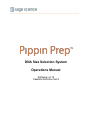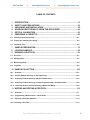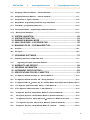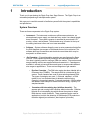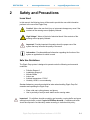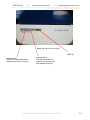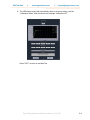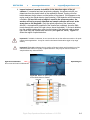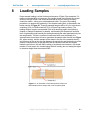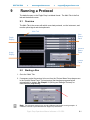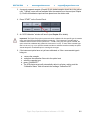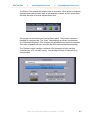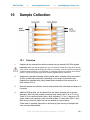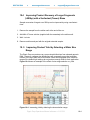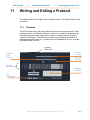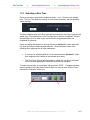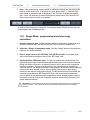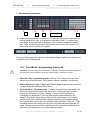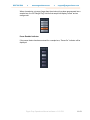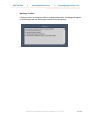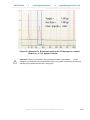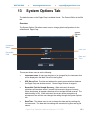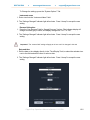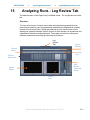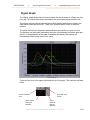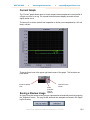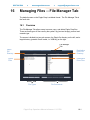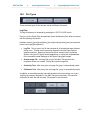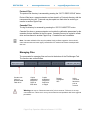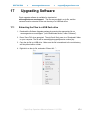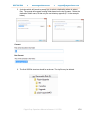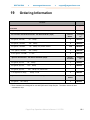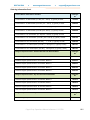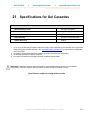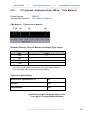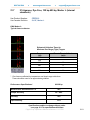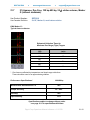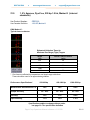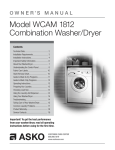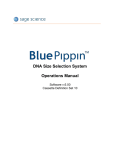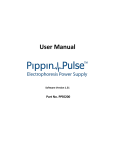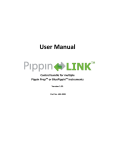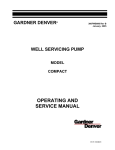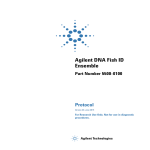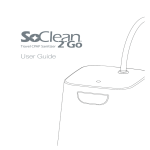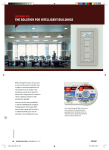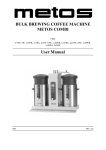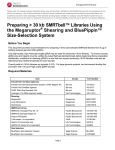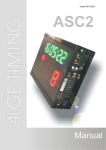Download Pippin Prep Operations Manual
Transcript
DNA Size Selection System Operations Manual Software v.6.13 Cassette Definition Set 9 888-744-2244 ● www.sagescience.com ● [email protected] Sage Science Inc. Suite 2400 500 Cummings Center Beverly, MA. 01915 © 2014 Sage Science, Inc. All rights reserved. Sage Science and Pippin Prep are trademarks of Sage Science, Inc. All other brands and name mentioned herein are property of their owners. Pippin Prep Operations Manual software v.6.13 CD9 ii 888-744-2244 ● www.sagescience.com ● [email protected] TABLE OF CONTENTS 1 2 3 4 5 6 INTRODUCTION ................................................................................................... 1-1 SAFETY AND PRECAUTIONS ............................................................................. 2-1 UNPACKING AND INSTALLATION ..................................................................... 3-2 ACHIEVING BEST RESULTS FROM THE PIPPIN PREP ................................... 4-1 OPTICAL CALIBRATION ..................................................................................... 5-1 PREPARING A CASSETTE .................................................................................. 6-1 6.1 Visually Inspect the Cassette ........................................................................................................ 6-1 6.2 Prepare the Cassette for Loading ................................................................................................. 6-3 6.3 Continuity Test ................................................................................................................................ 6-4 7 8 9 SAMPLE PREPARATION ..................................................................................... 7-1 LOADING SAMPLES ............................................................................................ 8-1 RUNNING A PROTOCOL ..................................................................................... 9-1 9.1 Overview .......................................................................................................................................... 9-1 9.2 Starting a Run .................................................................................................................................. 9-1 9.3 Monitoring a Run ............................................................................................................................. 9-4 9.4 Log Files .......................................................................................................................................... 9-6 10 SAMPLE COLLECTION ..................................................................................... 10-1 10.1 Overview ...................................................................................................................................... 10-1 10.2 Intrinsic Sample Recovery on the Pippin Prep ........................................................................ 10-2 10.3 Improving Product Recovery with the Field Reversal ............................................................. 10-3 10.4 Improving Product Recovery of Larger Fragments with a Surfactant Rinse........................ 10-4 10. 5 Improving Product Yield by Selecting a Wider Size Range ................................................... 10-4 11 WRITING AND EDITING A PROTOCOL ............................................................ 11-1 11.1 Overview ...................................................................................................................................... 11-1 11.2 Programming a New Protocol – Quick Guide .......................................................................... 11-2 11.3 Selecting a Cassette Definition ................................................................................................. 11-4 11.4 Selecting a Run Time ................................................................................................................... 11-5 Pippin Prep Operations Manual software v.6.13 CD9 iii 888-744-2244 ● www.sagescience.com ● [email protected] 11.5 Assigning a Reference Marker – external standard ................................................................ 11-6 11.6 Assigning Reference Markers – internal standards ............................................................... 11-7 11.7 Programming a “Tight” Collection ............................................................................................ 11-8 11.8 Range Mode– programming broad size range extractions .................................................... 11-9 11.9 Time Mode – programming timed cuts ................................................................................... 11-10 11.10 Peak Capture Mode – programming peak/band collections ............................................... 11-11 11.11 Warnings and Indicators ........................................................................................................ 11-12 12 13 14 15 16 SYSTEM VALIDATION ....................................................................................... 12-1 SYSTEM OPTIONS TAB .................................................................................... 13-1 RUNNING IN MANUAL MODE ........................................................................... 14-1 ANALYZING RUNS - LOG REVIEW TAB .......................................................... 15-1 MANAGING FILES -- FILE MANAGER TAB ...................................................... 16-1 16.1 Overview ...................................................................................................................................... 16-1 16.2 File Types ..................................................................................................................................... 16-2 17 UPGRADING SOFTWARE ................................................................................. 17-1 17.1 Extracting the Files to a USB flash drive ................................................................................. 17-1 17.2 Upgrading the Pippin Instrument Software ........................................................................ 17-3 18 19 20 21 WARRANTY AND SERVICE .............................................................................. 18-1 ORDERING INFORMATION ............................................................................... 19-1 INSTRUMENT SPECIFICATIONS ...................................................................... 20-1 SPECIFICATIONS FOR GEL CASSETTES ....................................................... 21-1 21.1 3% Agarose, ethidium bromide, 90 – 250 bp, Marker C ......................................................... 21-2 21.2 2% Agarose, ethidium bromide, 100 – 600 bp, Marker B ....................................................... 21-3 21.3 2% Agarose, EtBr, 25 l elution well, 50 – 600 bp, Marker S (for EpiCentre ScriptSeq v2) 21-4 21.4 1.5% Agarose, ethidium bromide, 250 bp – 1.5kb, Marker A ................................................. 21-5 21.5 0.75% Agarose, ethidium bromide, 2 – 8kb, Marker D ........................................................... 21-6 21.6 3% Agarose, Dye-Free, 90 bp-250 bp, Marker F (internal standards) ................................. 21-8 21.7 2% Agarose, Dye-Free, 100 bp-600 bp, Marker L (internal standards) ................................ 21-9 21.7 2% Agarose, Dye-Free, 100 bp-600 bp, 25 l elution vol., Marker G (int. stds) ............... 21-10 21.9 1. 5% Agarose, Dye-Free, 250 bp-1.5 kb, Marker K (internal standards) ......................... 21-11 21.8 2% Agarose, Dye-Free, 100 bp-600 bp, Marker E (external marker) ......................... 21-12 Pippin Prep Operations Manual software v.6.13 CD9 iv ● 888-744-2244 1 www.sagescience.com ● [email protected] Introduction Thank you for purchasing the Pippin Prep from Sage Science. The Pippin Prep is an automated preparative gel electrophoresis system. We urge you to read this manual to familiarize yourself with the system’s capabilities and precautions. System Overview There are three components to the Pippin Prep system: Instrument – The instrument contains an epifluorescence detector, an electrophoresis power supply, an electrode array, and a Linux-based singleboard computer. The system computer is accessed by an external LCD monitor, mouse, and keyboard. The electrode array is located in the top of the sliding instrument cover and is not user-accessible. Software – System software allows the user to enter parameters that define the DNA fragment size ranges or DNA bands that are to be collected. The software also logs fluorescence and electrical current data which may be analyzed in a review screen. Gel Cassettes – 5-lane disposable cassettes are manufactured by Sage Science. Each cassette contains precast gel and electrophoresis buffer. One lane is typically used for running a DNA size marker. Size markers and sample loading solution are supplied with each cassette kit. Cassettes are available in several gel concentrations and types to accommodate different size ranges or applications. There are two categories of gel cassette: o Dye-free Cassettes – The DNA size marker has been labeled with a fluorescent dye (TAMRA). The sample DNA is not detected by the system. These cassettes are used for size-selecting sheared DNA. Two types of strategies are used: 1) External standard – a DNA marker is run in a dedicated lane to determine elution timing. Capacity is 4 samples/cassette. 2) Internal standards – DNA markers are added to each sample to determine elution timing. Capacity is 5 samples/cassette. o Cassettes with intercalating dye (ethidium bromide) – The agarose gel and running buffer contains ethidium bromide. Ethidium bromide is an intercalating dye which allows the system to detect DNA above a certain threshold. These cassettes can be used for applications in which the detection of DNA bands (PCR products or restriction digests) are collected (“band capture” protocols). Pippin Prep Operations Manual software v.6.13 CD9 1-1 ● 888-744-2244 2 www.sagescience.com ● [email protected] Safety and Precautions Icons Used In this manual, the following icons will be used to provide the user with information pertinent to the use of the Pippin Prep. Caution! Warns the user that injury or instrument damage may occur if the contents of the warning are not properly followed. High Voltage! Warns of the risk of electrical shock if the contents of the warning are not properly followed. Important! Provide important information about the proper use of the system that may influence the quality of the result. Information. Provides additional information regarding the function of the system or applications for which is used. Safe Use Guidelines The Pippin Prep system is designed to operate under the following environmental conditions: Pollution Degree 2 Installation category 2 Altitude 2000m Indoor use Ambient temperature 17-32oC Humidity 10-80%, non-condensing Standard laboratory precautions should be taken when handling Pippin Prep Gel cassettes and operating the Pippin Prep: Wear a lab coat, safety glasses, and gloves. Use in proximity of an eye wash station and/or running water. Important! For ethidium bromide-containing gel cassettes, running buffer and spare electrophoresis buffer contain 5 ug/ml of Ethidium bromide. Cassettes and buffer should be disposed of as laboratory waste according to institutional lab policy. Pippin Prep Operations Manual software v.6.13 CD9 2-1 888-744-2244 3 ● www.sagescience.com ● [email protected] Unpacking and Installation Unpacking the Pippin Prep The Pippin Prep Instrument The Pippin Prep instrumentation is shipped in two boxes: one will contain the Pippin Prep and Accessories and the second box will contain the computer monitor in the manufacturer’s original packaging. With the boxes in the upright position, open and confirm that the following items are enclosed: Monitor LCD computer monitor Video cable Power cord Pippin Prep Pippin Prep Instrument Accessory box o Computer keyboard, USB o Computer mouse, USB o Power supply o Plug adapter (adapts non-U.S. power cords, see Figure 3.1) o Power cord o Rinse cassette (for maintenance of electrodes) o Calibration cassette (for setting optical baseline before each run) Figure 3.1. Adapter plug for non-US power cord installation. Pippin Prep Operations Manual software v.6.13 CD9 3-2 888-744-2244 ● www.sagescience.com ● [email protected] Setting up the Pippin Prep 1. Remove the accessory box located on inside edge of box at the front end of the instrument. Remove the keyboard, mouse, and instrument power supply from their packaging. 2. Firmly grip both sides of the instrument and lift it from the foam packaging insert. The Pippin Prep weighs approximately 14 lbs. Place the Pippin on a table or bench top. 3. Remove the computer monitor from the manufacturer’s box and connect the monitor to Pippin Prep using supplied video cable. Connect monitor to power using power supply supplied with monitor. 4. Insert USB connector from computer key board into port located in the back of the Instrument. 5. Connect mouse to Pippin Prep via USB or PS2 connector at back of instrument. 6. Connect monitor cable into the video port located in the back or the instrument. 7. Connect monitor to power using power supply and cords supplied with monitor. 8. Connect Pippin Prep instrument to power via supplied power supply and cable. Power connector is at rear of instrument. 9. Press power switch located on the rear of the instrument, and wait for software to launch (approximately 30 seconds). The Pippin Prep is ready for use. The software should automatically launch – allow 30 seconds. Figures 3.2 and 3.3 on the next page show the rear panel of the Pippin Prep. Figure 3.4 on the following page shows the front panel. Pippin Prep Operations Manual software v.6.13 CD9 3-3 888-744-2244 ● www.sagescience.com ● [email protected] USB Ports (4) VGA monitor port Power Switch Figure 3.2. Rear Panel Ports Power Entry Port Mouse Key board Monitor Cable Power Cable Figure 3.3. Rear Panel Connections Pippin Prep Operations Manual software v.6.13 CD9 3-4 888-744-2244 ● www.sagescience.com ● [email protected] Figure 3.4. Pippin Prep front panel. USB Port Indicator Light: Green when electrophoresis is underway (protocol is running). Indicator Light: Blue when instrument is ready for use (power is on, and software is active).* Pippin Prep Operations Manual software v.6.13 CD9 3-5 888-744-2244 ● www.sagescience.com ● [email protected] Unpacking Gel Cassettes Gel cassettes are shipped in boxes in the following configurations. Ensure boxes are in the upright position and confirm that following contents are present. DNA size markers and loading solution should be stored at 4oC. (Storage of electrophoresis buffer at 4oC is optional.) The cassettes should be stored at room temperature: 10 cassettes with reagents to run 40 samples o o o 10 foil-sealed gel cassettes (store at R.T.) 1 reagent kit for 10 cassettes (store at 4 oC) 40 ml of running buffer 440 μl DNA size markers (external marker) 500 μl loading solution (external marker) -or 440 μl marker/loading solution mix (internal standard) 1 package of adhesive tape for sealing elution wells o Important! DNA size markers and loading solution should be stored at 4 C. Loading solution is viscous should be equilibrated at room temperature prior to use. Important! Cassette should be stored at room temperature in the sealed foil packaging. They are light sensitive and should not be removed until prior to use. Shelf life is one year. Pippin Prep Operations Manual software v.6.13 CD9 3-6 888-744-2244 4 ● www.sagescience.com ● [email protected] Achieving Best Results from the Pippin Prep The Pippin Prep extracts narrow or wide DNA size distributions more reproducibly and with higher yield than manual preparative gel techniques. However, due to the unique design of the pre-cast gel cassette, there are key differences between running the Pippin and other agarose gel methods. Successful Operation It is recommended that users closely follow the instructions outlined in the following sections (Section 5-8) until they become thoroughly familiar with the system. The Quick Guide (included with cassettes) provides protocol reminders, but is not intended for beginning users. The keys to successful operation are: Optical Calibration (Section 5) Preparation of the cassettes (Section 6) Purity of the input sample (See Section 7) Sample loading (See Section 8) Common Misconceptions Users should be aware of the following characteristics of the Pippin Prep System. These are part of normal operation of the system, but may seem counterintuitive at first. Narrowest is not always the best. The Pippin Prep can produce very narrow size distributions from sheared genomic DNA. However, narrower size distributions will necessarily mean that a smaller fraction of the input DNA will be recovered. Users should broaden their collection ranges if the default tight settings do not produce enough DNA for their application. See Section 10.5 for details. Pippin Prep Operations Manual software v.6.13 CD9 4-1 888-744-2244 ● www.sagescience.com ● [email protected] DNA undergoing elution is smaller than DNA at the detector. The branch point between the separation and elution channels is downstream from the detector position. Figure 4.2 shows a cassette channel to illustrate. During normal operation, the leading edge of the DNA fraction scheduled for elution passes the detector before the start of elution (by up to several minutes). This offset can give rise to the impression that sample elution is late, even in runs that are functioning properly. Figure 4.2. An illustration of the time and base pair difference between the detector and branch point. The rate of electrophoresis is faster in the separation channel than in the elution channel. This may cause misconceptions with regard to the timing of broad size selections. For instance, if one sample is programmed to select from 400 – 600bp, and a second sample is programmed to select from 200 – 600 bp, the narrower range will finish eluting before the broader one, even though both elutions complete collection at 600 bp. Figure 4.3. An illustration comparing the relative rate of electrophoresis in the separation and elution channels Pippin Prep Operations Manual software v.6.13 CD9 4-2 888-744-2244 ● www.sagescience.com ● [email protected] Elution creates a jump in the optical background of the sample lanes. Since ethidium bromide is positively charged, it will migrate toward the (-) electrode during electrophoresis – moving in the opposite direction from the DNA. During the initial phase of a Pippin Prep run, the separation channel will become partially depleted of ethidium bromide. However, when elution begins, a front of fresh ethidium bromide from the unused elution channel will migrate up through the separation, past the detector, and create a jump in the ethidium bromide background signal, which can be misinterpreted as a DNA signal. This is illustrated in Figure 4.4.The ethidium bromide front passes the detector approximately 4-5 minutes after start of elution. The ethidium bromide front may not be noticeable when DNA input is high. Ethidium bromide fronts due to elution Figure 4.4. Relatively low input sheared DNA sample with broad size distributions (300-500 bp) in lanes 2-5. Sample loading is the same in all lanes but different DNA ranges were eluted. Brighter bands are ethidium bromide fronts due to elution. Pippin Prep Operations Manual software v.6.13 CD9 4-3 888-744-2244 5 ● www.sagescience.com ● [email protected] Optical Calibration The Pippin Prep optical system should be calibrated for the specific type of cassette to be used (dye-free and ethidium bromide-containing). The instrument is supplied with a calibration fixture that fits into the optical nest. If a lab is using only one type of cassette, the optics should be calibrated daily (when the instrument is in use). If users switch cassette type that is to be run (e.g. run a dye-free cassette and then a ethidium bromide cassette or vice versa) the optics should always be re-calibrated prior to running the new type. Main Tab Lane Status Panel Graph Display Protocol Status Panel Image Display Control Panel 1. If switching from a ethidium bromide cassette to a dye-free cassette, rinse the electrode array by filling the rinse cassette with water, placing the rinse cassette onot the optical nest, and closing the lid for 20 seconds. 2. Press “CALIBRATE” on the Control Panel Pippin Prep Operations Manual software v.6.13 CD9 5-1 888-744-2244 ● www.sagescience.com ● [email protected] 3. An “LED Calibration” window will launch. The “Calibration Status” field will contain the message “Calibration not done”. 4. Place the Calibration fixture onto the optical nest, so that all five LED detectors are covered. The dark side of the fixture must be down (closest to the LEDs): Bottom Top Correct Position on Optical Nest Pippin Prep Operations Manual software v.6.13 CD9 5-2 888-744-2244 ● www.sagescience.com ● [email protected] 5. Close the lid. 6. Check that the LED target setting is ‘0.80’ . Make sure ‘0.80’ is entered in this field 7. Press “CALIBRATE” Pippin Prep Operations Manual software v.6.13 CD9 5-3 888-744-2244 ● www.sagescience.com ● [email protected] 8. The LED photocurrents will automatically adjust to a factory setting, and the “Calibration Status” field will contain the message “Calibration OK”. Press “EXIT” to return to the Main Tab Pippin Prep Operations Manual software v.6.13 CD9 5-4 888-744-2244 6 ● www.sagescience.com ● [email protected] Preparing a Cassette 6.1 Visually Inspect the Cassette Caution! Some cassettes contain the DNA-binding dye ethidium bromide. Use appropriate protective equipment (disposable gloves, lab coat, and lab glasses) when handling cassettes. 1. Remove the cassette from foil packaging. Foil package is scored at one end to allow tearing. 2. Inspect the levels of buffer in the buffer reservoirs. Tip the cassette to consolidate any bubbles in the reservoirs, then hold the cassette in a horizontal position and look at the reservoirs from the top and bottom edges. Reservoirs should be nearly full of buffer and roughly equal in volume across the cassette. If the buffer level in any reservoir appears less than 50% full (compared with its neighbors), the low reservoir should be refilled prior to running. When refilling, a visual check of buffer levels is sufficient -- a measured volume is not required. (+) side of cassette buffer volumes are Low (-) side of cassette Figure 6.1. Low buffer levels in cassette buffer chambers. 3. Inspect the gel columns. Look for obvious breakage of the agarose column in each channel. Important! If there is obvious breakage, do not use the lane. Remaining lanes can be used. Pippin Prep Operations Manual software v.6.13 CD9 6-1 888-744-2244 ● www.sagescience.com ● [email protected] 4. Inspect bottom of cassette for bubbles in the detection region of the gel columns. If a cassette has been jarred during shipping, the agarose column can delaminate from the plastic bottom of the separation channel, forming a thin flat bubble between the gel column and the bottom of the channel. If this happens in the region used by the optical detector (see illustration), DNA detection will be extremely unreliable. If a lane with such a bubble is used for the reference marker, the markers will not be properly identified and sample collection will occur at the wrong time or fail altogether. (Only the optical properties of the channel are affected -- electrophoretic properties of the channel are unaffected, since the DNA travels through the center of the gel column, above the bubble.) To find such bubbles, turn the cassette upside-down, and view the bottom of the channels under a strong light, while tilting the cassette back and forth (see Figure 5.2, below). Figure 5.3 shows the region of optical detection. Important! If a bubble is observed, do not use the lane to run the reference marker or for peak capture mode applications. It may be used for size-based fractionations (tight or bp range modes). Important! Flat bubbles between the top surface of the gel column and the plastic top of the channel will NOT affect run quality or optical detection. They may be used for markers or sample without any adverse effects. Agarose Delamination Do not use this lane for DNA marker Optical Region Figure 6.2. Bubble in optical path. Do not use the lane for the DNA reference marker. Figure 6.3. The region of optical detection Pippin Prep Operations Manual software v.6.13 CD9 6-2 888-744-2244 6.2 ● www.sagescience.com ● [email protected] Prepare the Cassette for Loading 1. Dislodge bubbles from behind the elution wells. Return the cassette to the rightside up position. Tilt the cassette, sample well side down, to release any trapped bubbles behind the elution modules into the (+) buffer chambers. Gently tap the cassette if necessary. Figure 6.4, below, shows location to check for bubbles. (-) (+) Figure 6.4. A schematic of a Gel Cassette. 2. Place Cassette into the Pippin optical nest. The cassette should be placed into the nest in the orientation shown in Figure 6.4, above, with the sample wells to the left side of the nest. When inserting the cassette into the nest, keep the (-) buffer chambers tilted down so that the bubbles in the elution reservoirs won’t be trapped behind the elution modules. Important! Be sure the cassette is fully seated into the bottom of the nest. Detection of DNA within the cassette will fail if the bottom of the cassette is not properly seated against the optical region. 3. Remove adhesive strips from cassette. Place one hand on the cassette, and hold it firmly in the nest. Grab the white tabs of the tape and pull the strips firmly and slowly toward the front of the Pippin Prep until they are removed. 4. Remove buffer from elution modules and replace with 40μl of fresh electrophoresis buffer. Replenishing the buffer ensures proper electrophoretic continuity. When refilling empty modules, place tip all the way into the module and slowly fill from the bottom, withdrawing the pipette tip while dispensing, and taking care not to generate any bubbles that can occlude the current path. Use spare buffer that has been supplied with the cassette package, or pipette from the buffer chambers. Pippin Prep Operations Manual software v.6.13 CD9 6-3 888-744-2244 ● www.sagescience.com ● [email protected] Important! Make sure that the pipette tips used for step 4 extend all the way to the bottom of the elution modules without sealing the elution port opening. If the tips seal the port opening, it will be extremely difficult, or impossible, to empty and refill the elution module completely. Test tip fit using the empty rinse cassette supplied with the instrument. Note: The total volume of the elution module when filled to the top is 65l. The specified starting volume of 40l only partially fills the module. 5. Seal the elution wells with the adhesive tape strips. Tape for sealing the elution wells are supplied with cassette packaging. Long elutions will cause the elution wells to overflow if not sealed. Place tape over the elution wells and rub firmly to fix the tape in position. For best results, rub the tape at the boundary of the well with a smooth hard object such as the back end or a lab marker pen. 6. Check the buffer levels in the sample wells. Sample wells should be completely filled to the top with buffer. If any wells are under-filled, top them off with additional buffer. Note: The total volume of the sample well is approximately 70l. 6.3 Continuity Test The continuity test measures the current in each separation and elution channel and determines whether they are within the expected values for a successful run. Important! Temperature affects electrical current readings. If cassettes have been o o refrigerated, they will fail the current test until the cassette is at least 17 C (62 F). Should this be the case, wait until the cassette temperature has equilibrated to room temperature and retest. 1. Press “Test”. With the cassette in the optical nest, close the lid and press “TEST” on the controller on the Main Tab. Pippin Prep Operations Manual software v.6.13 CD9 6-4 888-744-2244 ● www.sagescience.com ● [email protected] 2. Continuity Test will Automatically Run. The continuity test screen will launch. The separation and elution channel test parameters are displayed and the electrical current results will be listed after several seconds. If the test returns a “PASS” message, press “RETURN” and continue to baseline calibration. Failed Continuity Tests 1. A failed test is indicated by a “FAIL” message, and the failed channel is highlighted in orange. Figure 6.5 shows a failed test screen (elution channel in lane 1). 2. If a Separation lane has failed (left column) continuity. Do not use that lane. Remaining passing lanes can be used 3. If an Elution channel (right column) has failed continuity. Replace buffer in the elution module of the failed lane and refill with 40 ul of fresh electrophoresis buffer and retest the cassette. If the lane fails again, do not use the lane for samples. However, the failed lane may be used to run an external reference marker. Test parameters Separation Channels “FAIL” = do not use lane Elution Channels “FAIL” = use lane for reference only or replace buffer and retest Figure 6.5. The Continuity Test screen. The elution channel in lane 1 has failed Pippin Prep Operations Manual software v.6.13 CD9 6-5 888-744-2244 7 ● www.sagescience.com ● [email protected] Sample Preparation Input Sample Characteristics When running the Pippin Prep, characteristics of input DNA can affect separation resolution and efficiency of product recovery. The following general guidelines should be followed: Ionic strength: The ionic strength of the sample should be lower than the ionic strength of the buffer (80mM monovalent ions). High salt concentrations can result in slower than expected DNA mobility. Protein in the sample: DNA-binding proteins such as ligases or polymerases can affect the mobility of fragments during separation. Proteins can also reduce DNA recovery from the elution module by increasing the binding of DNA to the ultrafiltration membrane at the back of the elution module. For best results, samples should be de-proteinized prior to loading whenever possible. Input DNA size distribution: A knowledge of the input size distribution is obviously important to program accurate size selection settings. Pippin Prep cassettes are calibrated using the Agilent Bioanalyzer to evaluate input and product sizes, and so, for best results, input size distributions should be evaluated using the Bioanalyzer. For low concentration samples, the Agilent HS chip is very useful (see Technote 4 on the Sage website). Preparing DNA Samples for the Pippin Prep 1. 2. 3. 4. Bring DNA sample up to 30μl with TE. Bring loading solution to room temperature. For each sample, combine 30μl of DNA sample with 10μl of loading solution. Mix samples thoroughly (vortex mixer). Briefly centrifuge to collect. Recommended sample Load Guidelines Maximum Load: 10g sheared genomic DNA* 4 g restriction/PCR fragment Minimum Load: low single nanograms Optical Sensitivity (ethidium bromide cassettes): approx. 200ng sheared genomic DNA approx. 10-15ng single bands, restriction fragments, PCR products, or synthetic DNA fragments Pippin Prep Operations Manual software v.6.13 CD9 7-1 888-744-2244 8 ● www.sagescience.com ● [email protected] Loading Samples Proper sample loading is critical for best performance of Pippin Prep cassettes. For maximum reproducibility and accuracy, the sample should travel through the central section of the gel column, and should be bounded on all four sides by uniformly conductive media – either gel or electrophoresis buffer. The goal of the loading procedure is to produce this geometry in the sample loading well, as illustrated in the bottom section of Figure 6.1. Properly prepared samples will be 40 µl in total volume consisting of 30 µl of DNA mixed with 10 µ of Pippin Prep loading solution. The loading solution contains concentrated Ficoll as a densifying agent (see following chapter on Sample Preparation for details), and therefore the samples will sink and form a high density layer beneath the electrophoresis buffer when pipetted slowly into the sample wells. If there is insufficient conductive buffer over the sample, the electrophoretic forces lines will curve upward as the sample exits the well (see Figure 6.1, upper section), and the sample will be drawn to the top of the cassette where it can travel out of the gel into the gap between the gel column and the plastic top of the channel. Sample moving in this gap will travel at a different rate than the sample inside the gel column, and will lead to elution of undesired size fractions in the eluted material. In such cases, the contaminating DNA will usually (but not always) be higher in molecular weight than the selected DNA. Figure 6.1. An illustration of the electrophoretic effect on a DNA sample when a sample well in not completely filled. Pippin Prep Operations Manual software v.6.13 CD9 8-1 888-744-2244 ● www.sagescience.com ● [email protected] 1. Re-check the buffer level in the sample wells. Make sure that sample wells are completely full to the top with electrophoresis buffer. Top off with additional buffer, if necessary. The total volume of the sample well is 70 µl. 2. Remove 40μl of buffer from the first sample well, and load 40μl of sample (or marker) into that well. Take care not pierce the agarose with the pipette tip. There is gel on all sides and bottom of the sample well. In addition, there is an agarose “chimney” surrounding the top of the sample well that protrudes up through the cassette cover (see Figure 10). When removing buffer, some users find it useful to immerse the pipette tip just below the surface of the buffer and follow the liquid level down with the tip as the buffer is removed. When buffer removal is completed, there will be ~30µl of buffer left in the well. When adding sample, place tip of pipette just below the surface of the buffer, and follow the liquid level up with the tip as the well fills. Don’t be concerned if the sample well slightly overfills. The density of the sample will allow it to sink before it can flow out of the well. 3. Repeat step 2 for remaining wells. Pippin Prep Operations Manual software v.6.13 CD9 8-2 888-744-2244 9 ● www.sagescience.com ● [email protected] Running a Protocol The default screen on the Pippin Prep is a tabbed format. The Main Tab is the first tab and the default screen. 9.1 Overview The Main Tab is the screen with which users load protocols, run the instrument, and monitor optical signal and electrophoresis. Main Tab Lane Status Panel Graph Display Protocol Status Panel Image Display Control Panel 9.2 Starting a Run 1. Go to the “Main” Tab. 2. If necessary, select the protocol to be run from the “Protocol Name” drop down menu in the Protocol Status Panel. The last protocol that has been programmed will automatically be loaded. See Chapter 11 (Writing and Editing a Protocol) for instructions on programming. Note: The instrument optical array must be calibrated daily before running samples. A calibration cassette is provided with each Pippin Prep instrument. Pippin Prep Operations Manual software v.613 CD9 9-1 888-744-2244 ● www.sagescience.com ● [email protected] 3. A properly prepared cassette (Chapter 6) with loaded samples should be in the optical nest. Typically, users will load samples while the cassette is on the nest (see Chapter 8). Ensure that adhesive tape has been placed over the elution wells. 4. Press “START” on the Control Panel. 5. An “LED Calibration” window will launch (see Chapter 5 for details). Important! The Pippin Prep optical system should be calibrated for the specific type of cassette to be used (dye-free and ethidium bromide-containing). The instrument is supplied with a calibration fixture that fits into the optical nest.. If a lab is using only one type of cassette, the optics should be calibrated daily (when the instrument is in use). If users switch cassette type that is to be run (e.g. run a dye-free cassette and then a ethidium bromide cassette) the optics should always be re-calibrated prior to running the new type. 6. If the instrument optics have not yet been calibrated, or if the a new cassette type is being run: a. remove the cassette b. and place the calibration fixture into the optical nest c. select the cassette type, d. press “CALIBRATE”. e. The LED photocurrents will automatically adjust to a factory setting, and the “Calibration Status” field will contain the message “Calibration OK”. Pippin Prep Operations Manual software v.613 CD9 9-2 888-744-2244 ● www.sagescience.com ● [email protected] 7. If the optics have already been calibrated, press “START”. 8. The LED Calibration will close. 9. On the Lane Status Panel, the “Separate” indicators will turn green (Section 9.3). 10. On the Protocol Status Panel, the progress clock will begin and the progress block will appear (Section 9.3). Pippin Prep Operations Manual software v.613 CD9 9-3 888-744-2244 9.3 ● www.sagescience.com ● [email protected] Monitoring a Run The Lane Status Pane has three indicator lights per lane. When the instrument is idle, all “Idle” indicator lights are light gray. When a protocol is running, the following indicator panel will be displayed: Green, Separation. If a lane is separating fragments, the “Separate” indicator will be green. Orange, Elution. If a lane is eluting a size range, the “Elute” indicator will be orange, and the elution timer will be active. Note: If there is a time value in the “Elution Timer” field, and the “Separate” indicator is green, then the elution has been completed. Pippin Prep Operations Manual software v.613 CD9 9-4 888-744-2244 ● www.sagescience.com ● [email protected] The Elution Timer records the length of time of the elution. When elution is complete, electrophoretic path will switch back to the separation channel, and the elution timer will show the value of the total elapsed elution time. Run progress is monitored in the Protocol Status panel. The percent complete is indicated by a progress bar. The “Clock” fields displays the current time and date. The “Estimated Completion Time” displays the estimated time of protocol completion. This value is updated and more accurate after DNA markers have been detected. The “Remote Access” indicator is activated if the instrument is being remotely controlled from a PC (via VNC server). Contact Sage Science for instructions on remote control. Pippin Prep Operations Manual software v.613 CD9 9-5 888-744-2244 9.4 ● www.sagescience.com ● [email protected] Log Files At the end of every run, the Pippin Prep will automatically save a log file (.txt) which can be viewed on the Log Review Tab (or the PC software version of Log Review). A screen image (.png) of the Main Tab is saved after the run has been finished. Screen images of all continuity tests and calibration tests are also automatically saved. All files may be accessed from the File Manager Tab. The files are saved internally on the Pippin hard drive in the directory named /home/pippin/Pippin Prep/Logs/ in a folder with a year-month (YYYY-MM) folder name. Log files names have the following convention: [software version]_[year]-[month]-[day]_[hour]-[minute]-[second]_[user input protocol name or test type].[file extension] An example of the four types of log files, and file structure in the File Manager Tab, is shown below. Pippin Prep Operations Manual software v.613 CD9 9-6 888-744-2244 10 ● www.sagescience.com ● [email protected] Sample Collection 10.1 1. Overview Samples can be removed from elution modules using a standard 100-200µl pipette. Important! Make sure that the pipette tips used for collection extend all the way to the bottom of the elution modules without sealing the elution port opening. If the tips seal the port opening, it will be extremely difficult, if not impossible, to completely recover the contents of the elution module. Test tip fit using the empty rinse cassette supplied with the instrument. 2. Samples from standard cassettes without sealed elution modules will be recovered in 40-65 µl of electrophoresis buffer, depending on the length of the elution step. Samples from cassettes with (tape) sealed elution modules will be recovered in a fixed volume of 40 µl. 3. When all samples are collected, remove used cassette from instrument and dispose of it properly. 4. Additional DNA product can be washed from the elution modules with a nonionic detergent. After the initial product is removed (and saved), add 40 µl of TE+0.1% Tween 20 to the elution module. After a brief incubation (~1 min.), remove the TETween solution and combine it with the initial product. In some cases (DNA > 4kb), DNA recovery from the Pippin Prep can be doubled by this procedure. Tween wash is especially important for achieving a good recovery of samples that have not been deproteinized. Pippin Prep Operations Manual software v.6.13 CD9 10-1 888-744-2244 ● www.sagescience.com ● [email protected] Important! Eluted samples should not be left in the cassette for longer than a couple of hours to avoid poor recovery (due to adsorption or diffusion). Important! Used cassettes should never be allowed to sit in closed instruments for long periods of time (e.g., overnight). Under those conditions, humidity from the cassette reservoirs can accelerate corrosion of the electrode assembly, located in the sliding cover. Information. Electrophoresis buffer is 50 mM Tris, 30 mM TAPS, 0.1 mM EDTA. In cassettes with Ethidium bromide, the concentration is 5 µg/ml. During elution, EDTA does not rapidly equilibrate across the ultrafiltration membrane of the elution module, and so the final concentration of EDTA in eluted samples is elevated to 1-2 mM Information: Eluted samples can be used directly for ligation and amplification without buffer exchange. 10.2 Intrinsic Sample Recovery on the Pippin Prep Intrinsic DNA recovery in Pippin Prep cassettes is determined by running known amounts of a plasmid restriction digest on the Pippin Prep, collecting a broad range of fragments from the digest, and comparing the input and product profile quantitatively using the Agilent Bioanlyzer 2100. The intrinsic recovery of DNA fragments on all Pippin cassette types is between 50-80%. Figure 10.1, below, shows the recovery of a 5kb band from a 0.75% cassette. Figure 10.1. An example of the intrinsic recovery of 5 kb band on a 0.75% agarose cassette. Pippin Prep Operations Manual software v.6.13 CD9 10-2 888-744-2244 10.3 ● www.sagescience.com ● [email protected] Improving Product Recovery with the Field Reversal The Pippin Prep provides a brief current reversal at the end of a sample elution can improve sample recovery by up to 20%. The field reversal is a default setting, located in the System Options Tab of the Pippin Software . The use of this option is recommended, but may turned off by users. Figure 10.3, below, shows the improvement that can be achieved. Figure 10.4 shows the setting option in software. When activated, the setting will be applied all subsequent runs until the user again changes the settings in the System Options Tab. Figure 10.2. Improving recovery with a 5 sec.current reversal. A 40 minute elution of a plasmid restriction digest was run, and each data point represents an individual band. Use this button to turn field reversal OFF/ON, and then press (“Accept”). The default setting is “ON”. Figure 10.3. System Options Tab with expanded view of Reverse Field Option. Pippin Prep Operations Manual software v.6.13 CD9 10-3 888-744-2244 10.4 ● www.sagescience.com ● [email protected] Improving Product Recovery of Larger Fragments (>500bp) with a Surfactant (Tween) Rinse Sample recoveries of targets over 500 bp can be improved by using a surfactant rinse: 1. Remove the sample from the elution well at the end of the run. 2. Add 40ul of Tween solution (supplied with the cassettes) to the elution well. 3. Wait 1 minute. 4. Remove solution and pool with the original extracted sample. 10. 5 Improving Product Yield by Selecting a Wider Size Range The Pippin Prep can produce very narrow size distributions from sheared genomic DNA. However, narrower size distributions will necessarily mean that a smaller fraction of the input DNA will be recovered. Users should broaden their collection ranges if the default tight settings do not produce enough DNA for their application. Figure 10.4 shows an example of the effect of size range selection vs. yield. Figure 10.4. Increasing yield by widening the size selection range. Pippin Prep Operations Manual software v.6.13 CD9 10-4 888-744-2244 11 ● www.sagescience.com ● [email protected] Writing and Editing a Protocol The default screen on the Pippin Prep is a tabbed format. The Protocol Editor is the second tab. 11.1 Overview The protocol editor tab is the screen with which users create new protocols, or edit existing protocols, for DNA size selection. A protocol is created for a cassette type (within the applicable target range) and is saved as a named protocol file with a “.ppprot” file extension.. When running a cassette, an appropriate protocol file is selected and applied to the run. A protocol file may be applied to any run, provided the cassette type is correct. Protocol Editor Tab Protocol Name Cassette Type Selector Run Time Selector Protocol Parameters Warnings Text Box File Commands Pippin Prep Operations Manual software v.6.13 CD9 11-1 888-744-2244 ● www.sagescience.com ● [email protected] Protocol Parameters Detail The protocol parameters section is shown below. Users will select a programming mode for each sample, and a lane to designate as a reference. Then, the size selection values are entered either as base pair (BP) values, or time values (hr:min:sec in “Time” mode). For “Peak” programming mode, users enter a base pair value into the “BP Thresh” field, the instrument will collect the next peak that it detects after that threshold has been reached. Individual lanes may have different parameters and different modes. Programming Modes 11.2 Ref. Lane Indicators Base Pair (BP) values Time values Programming a New Protocol – Quick Guide The following is a summary of the steps required to program a protocol. Detailed instructions are provided in the subsequent sections. 1. Click the “Protocol Editor” tab along top of the screen. 2. Select “NEW”, to create a new protocol. To edit an existing protocol, press the “LOAD” button to select the protocol to be edited. 3. Select a Cassette Type from “Cassette” menu, by clicking the folder icon. Protocol fields cannot be edited unless a cassette type has been selected. Pippin Prep Operations Manual software v.6.13 CD9 11-2 888-744-2244 ● www.sagescience.com ● [email protected] 4. Adjust the run time value, if necessary. 5. Program the size selection protocol, and assign the DNA reference marker lane. There are four modes of programming on the Pippin Prep: Tight – collects minimum allowable distribution range of DNA fragments using the median target base pair value. Range – allows users to select the range to be collected using starting and ending base pair values. Time – allows users to program extractions using the starting and ending elution time (hr:min:sec) values only (a reference DNA marker is not used) Peak – collects the next peak (restriction fragment or PCR band) after the set threshold base pair value has been reached. Note: Programming modes may be independently applied to individual sample lanes 6. Enter Sample ID or description (optional). 7. Press “Save As” button, enter a name for the protocol. Pippin Prep Operations Manual software v.6.13 CD9 11-3 888-744-2244 11.3 ● www.sagescience.com ● [email protected] Selecting a Cassette Definition Cassettes types are selected from the “Cassette” drop down menu. Cassette files are presented in a list. The appropriate cassette type to select is base on the cassette product that has purchased, and in some instances the application to be used (i.e. different electrophoresis protocols are used with the same cassette product). Highlight the appropriate cassette definition file and press “SELECT”. See Appendix A for summary of marker types and calibration Note: “No Overflow Detection” is a legacy designation. This refers to cassettes that are run with open elution modules – large collections can cause modules fill and possibly overflow if not sealed with tape. Software limits previously prevented mis-programming, and the “No Overflow” definitions were provided for user who used tape to seal the modules. Module sealing tape is now provided with each cassette package and is recommended for all protocols. “No Overflow Detection” is effectively included with each other existing cassette type (and future cassette type) but the term will no longer be used. Pippin Prep Operations Manual software v.6.13 CD9 11-4 888-744-2244 ● www.sagescience.com ● [email protected] 11.4 Selecting a Run Time Protocols can be run with widely variable run times – up to 7 hours for low voltage runs. The Run Time Selector consists of a field and a check box, with the following default settings. The 8 hour default value in the Run Time field ensures that a run is not unintentionally ended early. The checked box in the “End Run when Elution is Completed” field will automatically end a run when every lane that has a programmed elution has completed its collection. Users may adjust the desired run time by referring to Section 21, where estimated run times are listed for each cassette definition. Users should be aware of the following when adjusting the run time parameters: If a run time is entered based on run time estimates from Section 21, make sure adequate time is added to the estimate as a safety The “Run Time” field will take precedence—When the run time is achieved, the run will end regardless of whether the elutions are complete. To end a run manually, go to the Main Tab and press “STOP”. Completed elutions may be verified in the Lane Status Panel if there is a value is in the “Elution Timer” field and the “Separate” button is lit: Pippin Prep Operations Manual software v.6.13 CD9 11-5 ● 888-744-2244 11.5 www.sagescience.com ● [email protected] Assigning a Reference Marker – external standard 1. Determine the lane into which the reference marker will be loaded. 2. In the protocol editor, enter the reference lane designation into “Ref Lane” field for every cassette lane. Click “APPLY REFERENCE TO ALL LANES”. Figure 10.1 shows the proper settings for running a DNA marker in lane 1, with programmed “Tight” extractions in lanes 2-5. Figure 11.1. The correct configuration for a protocol with the DNA marker in lane 1. The values may be entered with a single step. Pippin Prep Operations Manual software v.6.13 CD9 11-6 888-744-2244 11.6 ● www.sagescience.com ● [email protected] Assigning Reference Markers – internal standards 1. Markers must be loaded into every lane with the sample (30 ul of sample with 10 ul of internal standard loading solution). 2. In the protocol editor, press “USE INTERNAL STANDARDS”. This will auto-fill the “Ref Lane” fields with reference marker internal to the sample. The software will determine the timing of elution based on the migration of the DNA marker within its own lane. 3. Figure 11.2 shows the correct assignation of marker lanes for internal standard runs. Figure 11.2. The correct configuration for a protocol using internal standards. Important! When using internal standards all samples must be prepared the Pippin Prep internal standard loading solution which is formulated for the cassette type and size range to be used. The internal standard loading solution contains the markers. Pippin Prep Operations Manual software v.6.13 CD9 11-7 888-744-2244 11.7 ● www.sagescience.com ● [email protected] Programming a “Tight” Collection 1. Assign a reference lane. A DNA reference marker is required for tight cuts. Enter the reference lane number into the “Ref Lane” field for the sample lane. 2. Select the “Tight” programming mode. Click the “Tight” button for the lane in which the tight cut will be extracted. 3. Enter a value in for the “BP Target”. This value should represent the median value for the desired size range to be collected. The actual range to be collected will autofill the “BP Start” and “BP End” fields. 4. (Optional) Enter a BP pause value. If a value is entered into the pause field, the system will pause when it has estimated that that base pair value has been collected during the elution of that lane. A pause will allow a user to remove two consecutive cuts from a sample. The two cuts will usually have overlapping size distributions. User may wish to use the pause feature for two reasons: 1) to retrieve nearly identical cuts from the same sample, or 2) to avoid overflow of the elution module during collections that require a long elution period. The BP pause value must be within the extraction range (between BP Start and BP End). The pause function temporarily turns off power to the electrodes and suspends run timers, allowing users to remove the sample, rinse the elution well (if desired), and then resume the instrument run to collect additional sample. Important! A pause will require the user to manually resume the protocol from the Main Screen controller. The instrument lid may be opened during the pause, and sample retrieved. 5. 2 Enter Sample ID information. 1 3 4 (optional) 5 Important! Minimum size ranges are may not be the ideal for some applications. Very narrow size ranges collect less DNA than larger ranges. Users should consider the requirement for distribution vs. yield (see sec. 7-4). Pippin Prep Operations Manual software v.6.13 CD9 11-8 888-744-2244 ● www.sagescience.com ● [email protected] 8. Save. After programming a new protocol, or editing an existing one, the protocol file must be saved prior to use. If the protocol is new, press “Save”. If a protocol has been edited, a yellow alert will be displayed in the “Protocol Changes Not Applied” field. “Save” will save the file under the previously saved name, and “Save As” will allow a new name for the file to be applied. All protocol files are saved in a directory; /home/pippin/Pippin Prep/Protocols, and may be accessed in the File Manager tab. 11.8 Range Mode– programming broad size range extractions 1. Assign a reference lane. A DNA reference marker is required for broad range cuts. Enter the reference lane number into the “Ref Lane” field for the sample lane. 2. Select the “Range” programming mode. Click the “Range” button for the lane from which the cut will be extracted. 3. Enter a range values in the “BP Start” and “BP End” fields. The median target value of the collection range will auto-fill the “BP Target” field. 4. (Optional) Enter a BP pause value. If a value is entered into the pause field, the system will pause when it has estimated that that base pair value has been collected during the elution of that lane. A pause will allow a user to remove two consecutive cuts from a sample. The two cuts will usually have overlapping size distributions. User may wish to use the pause feature for two reasons: 1) to retrieve nearly identical cuts from the same sample, or 2) to avoid overflow of the elution module during collections that require a long elution period. The BP pause value must be within the extraction range (between BP Start and BP End). The pause function temporarily turns off power to the electrodes and suspends run timers, allowing users to remove the sample, rinse the elution well (if desired), and then resume the instrument run to collect additional sample. Important! A pause will require the user to manually resume the protocol from the Main Screen controller. The instrument lid may be opened during the pause, and sample retrieved. Pippin Prep Operations Manual software v.6.13 CD9 11-9 ● 888-744-2244 www.sagescience.com ● [email protected] 5. Enter Sample ID information. 2 1 3 4 (optional) 5 6. Save. After programming a new protocol, or editing an existing one, the protocol file must be saved prior to use. If the protocol is new, press “Save”. If a protocol has been edited, a yellow alert will be displayed in the “Protocol Changes Not Applied” field. “Save” will save the file under the previously saved name, and “Save As” will allow a new name for the file to be applied. All protocol files are saved in a directory; /home/pippin/Pippin Prep/Protocols, and may be accessed in the File Manager tab. 11.9 Time Mode – programming timed cuts Important! The time mode does not reference a standard. Cassette to cassette variablity and environmental running conditions will cause a wide variation in selection accuracy. 1. Select the “Time” programming mode. Click the “Time” button for the lane from which the cut will be extracted. A DNA marker reference standard is not required. 2. Enter a time values in the “T Start” and “T End” fields. Sample elutions will occur at exactly those times after the start of the run 3. (Optional) Enter a Time pause value. If a value is entered into the pause field, the system will pause at that time after the start of a run. A pause will allow a user to remove two consecutive cuts from a sample. The two cuts will usually have overlapping size distributions. User may wish to use the pause feature for two reasons: 1) to retrieve nearly identical cuts from the same sample, or 2) to avoid overflow of the elution module during collections that require a long elution period. The T pause value must be within the extraction range (between T Start and T End). The pause function temporarily turns off power to the electrodes and suspends run timers, allowing users to remove the sample, rinse the elution well (if desired), and then resume the instrument run to collect additional sample. Pippin Prep Operations Manual software v.6.13 CD9 11-10 ● 888-744-2244 www.sagescience.com ● [email protected] Important! A pause will require the user to manually resume the protocol from the Main Screen controller. The instrument lid may be opened during the pause, and sample retrieved. 4. Enter Sample ID information. 1 2 3 4 6. Save. After programming a new protocol, or editing an existing one, the protocol file must be saved prior to use. If the protocol is new, press “Save”. If a protocol has been edited, a yellow alert will be displayed in the “Protocol Changes Not Applied” field. “Save” will save the file under the previously saved name, and “Save As” will allow a new name for the file to be applied. All protocol files are saved in a directory; /home/pippin/Pippin Prep/Protocols, and may be accessed in the File Manager tab. 11.10 Peak Capture Mode – programming peak/band collections 1. Select a reference lane. Click the “Ref” button for the lane into which the DNA reference marker will be loaded. A DNA marker reference is required for peak collections. 2. Select the “Peak” programming mode. Click the “Peak” button for the lane from which the fragment peak will be extracted. 3. Enter a value in for the “BP Threshold”. Enter a base pair value that precedes the beginning of peak/band of the fragment to be collected. If possible, use a threshold value that is <90% of the beginning of the leading edge of the target band. The Pippin Prep will automatically collect the next peak that is detected. The mass of minimum detectable band is approximately 50 ng. Peak collection cannot be used with dyefree cassettes. Important! It is important to verify the size of the band by electrophoresis (Agilent Bioanalyzer, agarose gel). Also, higher input mass will cause bands to migrate faster due to a lower dye/DNA ratio. For very high loads (>0.5ug/band), choose lower threshold values. Pippin Prep Operations Manual software v.6.13 CD9 11-11 ● 888-744-2244 www.sagescience.com ● [email protected] 4. Enter Sample ID information. 2 1 3 4 5. Save. After programming a new protocol, or editing an existing one, the protocol file must be saved prior to use. If the protocol is new, press “Save”. If a protocol has been edited, a yellow alert will be displayed in the “Protocol Changes Not Applied” field. “Save” will save the file under the previously saved name, and “Save As” will allow a new name for the file to be applied. All protocol files are saved in a directory; /home/pippin/Pippin Prep/Protocols, and may be accessed in the File Manager tab. 11.11 Warnings and Indicators BP Range Flag When a Minimum Size Range has been programmed into a sample lane, the “BP Range Flag” field for that sample will display “tight” and a green color. Pippin Prep Operations Manual software v.6.13 CD9 11-12 888-744-2244 ● www.sagescience.com ● [email protected] When a broad size cut range (larger than the minimum) has been programmed into a sample lane, the “BP Range Flag” field for that sample will display “broad” and an orange color. Pause Enabled Indicator If the pause feature has been entered for a sample lane, “Pause On” indicator will be displayed. Pippin Prep Operations Manual software v.6.13 CD9 11-13 888-744-2244 ● www.sagescience.com ● [email protected] Warnings Text Box If there are errors or exceptions within a programmed protocol, a message will appear in the Warnings text box identifying the nature of the discrepancy. Pippin Prep Operations Manual software v.6.13 CD9 11-14 888-744-2244 12 ● www.sagescience.com ● [email protected] System Validation Control DNA can be purchased from Sage Science to check the performance of the Pippin Prep system. The Control DNA is useful to test, refine, and troubleshoot Pippin Prep size fractionation protocols. For comparison to factory tested cassettes, an extraction protocol a typical Agilent Bioanalyzer result is provided with the kits. Figure 12.1 shows the DNA profile and extraction protocol for the 2% agarose control kit, and Figure 12.2 shows a typical result from a 150 bp tight extraction from the DNA control Kit. Pippin Prep cassettes and instruments are functionally tested using restriction digests of genomic DNA from E. coli. For each cassette type, a different restriction digest is used, chosen so that size distribution of the digested DNA closely matches the useful fractionation range of the cassette, without any significant peaks or discontinuities. Following restriction digestion, the control DNA is purified by phenol:chloroform extraction, dialyzed, and diluted into Pippin Prep electrophoresis buffer (without Ethidium bromide). The DNA is premixed with Pippin Prep loading solution and is provided ready for loading – no additional loading solution should be added. The DNA concentration is 5 micrograms per 40 microliters. 40 microliters of control DNA should be used per lane. Each tube contains sufficient volume for 16 sample loads. Figure 12.1 Control DNA profile (with reference marker) and DNA extraction protocol for a 2% agarose DNA control kit run. Pippin Prep Operations Manual software v.6.13 CD9 12-1 888-744-2244 ● www.sagescience.com ● [email protected] Figure 12.2 Example of a Bioanalyzer result for the 150 bp target of a Control DNA run on a 2.0% Agarose Cassette Important! Data are not intended to imply guaranteed results or performance. Control standards are intended to demonstrate that the Pippin Prep system is functioning as expected, and that proper operational technique is being used. Pippin Prep Operations Manual software v.6.13 CD9 12-2 ● 888-744-2244 13 www.sagescience.com ● [email protected] System Options Tab The default screen on the Pippin Prep is a tabbed format. The Protocol Editor is the fifth tab. Overview The System Options Tab allows users to set or change global configurations for the software and Pippin Prep. System Options Tab Instrument Name UDP Port Reversible Field Date and Time This screen allows users to set the following: Instrument name: A name can be given to (or changed for) the instrument that will be displayed in the Main Tab and in the log files. UDP Server Port: Provides and address for remote communications between the Pippin Prep and wireless control. Contact Sage Science for support. Reversible Field for Sample Recovery: When activated, all sample collections will terminate with a 5 second field reversal to improve recovery. When deactivated, all sample collections will not include the field reversal. The default setting is ON. When activated, the current will be reversed on all subsequent runs until the user changes the setting through the System Options tab. Date/Time: This allows users to set or change the date and time settings for the instrument. The date and time settings are recorded in log files and log file names. Pippin Prep Operations Manual software v.6.13 CD9 13-1 888-744-2244 ● www.sagescience.com ● [email protected] To Change the settings, press the “System Options” Tab. Instrument name 1. Enter a text into the “Instrument Name” field. 2. The “Settings Changed” indicator light will activate. Press “Accept” to accept the new setting. Reverse field option 1. Press the “Use Reverse Field for Sample Recovery” button. The indicator display will change from dark gray to white, and display change from “OFF” to “ON”. 2. The “Settings Changed” indicator light will activate. Press “Accept” to accept the new setting. Important! The “reverse field” setting will apply to all runs until it is changed in this tab. Date and time 1. Edit the date or time display directly in the “Time/Display” field, or select the calendar icon next to the field and edit the time or select a date. 2. The “Settings Changed” indicator light will activate. Press “Accept” to accept the new setting Pippin Prep Operations Manual software v.6.13 CD9 13-2 888-744-2244 14 ● www.sagescience.com ● [email protected] Running in Manual Mode The Pippin Prep may be run without using a programmed protocol and with manual control. 1. Select the Manual Mode from the “Protocol Name” drop down menu in the Run File Manager. 2. Press “Start” on the controller. 3. Sample lanes may be run individually by pressing the “Separate” button, and elutions are carried out by pressing the “Elute” button. After elution, press the “Separate” button, to end the elution (and return to separate mode), or press the “Idle” button to stop the run on that lane. Pippin Prep Operations Manual software v.6.13 CD9 14-1 888-744-2244 ● www.sagescience.com ● [email protected] 4. Press “Pause” / “Resume” and “Stop” buttons are also operative as in automated runs. Note:. There is a delay between the time that a fragment is detected (and visible on the graph or image) and when it is in position to be eluted. See cassette specifications at the end of this manual to determine the best timing for manual runs. Pippin Prep Operations Manual software v.6.13 CD9 14-2 ● 888-744-2244 15 ● www.sagescience.com [email protected] Analyzing Runs - Log Review Tab The default screen on the Pippin Prep is a tabbed format. The Log Review is the third tab. Overview The Log review screen is used to review data and programming parameters from previous size selection runs. All programming parameters are displayed as originally entered in the Protocol Editor. Optical and electrical current data from the run are displayed in graphical windows. Specific regions of either window can be selected and expanded as needed for detailed analyses. These data are useful for refining size selection performance and verifying instrument performance. Log Review Tab Log file Directory Protocol Name Cassette Type Protocol Parameters DNA Marker Times and Values Optical Signal Current Trace Pippin Prep Operations Manual software v.6.13 CD9 15-1 888-744-2244 ● www.sagescience.com ● [email protected] Opening a Log file in the Review Screen Note: A stand-alone Review Log Program is available for PCs. Contact sage science support. 1. Click the “Log Review” tab along top of the screen. 2. To select a log file, press the folder icon in next to the “Log File” field. 3. Select a log (.txt) file. Pippin Prep Operations Manual software v.6.13 CD9 15-2 ● 888-744-2244 www.sagescience.com ● [email protected] 4. This will populate the Review Log Screen with data from the selected run log: Protocol Information DNA Marker Times and Values Optical Signal Traces Electrophoretic Current Traces (current drops during elution) Visualizing Pippin Run Data The current and optical signal traces are color-coded and a key is displayed to the right of the “Current” graph. A check mark next to each lane will toggle the visualization of that lane on and off. The type and color of the lines may also be adjusted by clicking inside the line field and holding the left-click on the mouse. The same styles are applied to both the signal and current traces. Turn line visualization on/off Hold left-click on mouse to change line color or style Pippin Prep Operations Manual software v.6.13 CD9 15-3 888-744-2244 ● www.sagescience.com ● [email protected] Signal Graph The “Signal” graph allows users to closely inspect the elution results of a Pippin run from a run log. The colored horizontal traces display the actual optical signal results in mA. The vertical red lines indicate called reference DNA marker peaks that are listed in the DNA marker times and values list. There is an “Analyze Peaks” button to recall the markers. The yellow vertical line indicates the estimated base pair position at a given run time. The indicator may be moved (see below) along the x-axis showing the relative base pair position. If the perspective of the graph is changed (see below), the indicator will automatically default to the center of the x-axis. There are four icons in the upper right hand corner of the graph. The functions are listed below. Revert to default view Move yellow base pair indicator Grab and move screen Zoom (hold leftclick for Options) Pippin Prep Operations Manual software v.6.13 CD9 15-4 888-744-2244 ● www.sagescience.com ● [email protected] Current Graph The “Current” graph allows users to closely inspect the electrophoretic current profile of a Pippin run from a run log. The colored horizontal traces display the actual current signal results in mA. The timing of an elution (switch from separation to elution) is accompanied by a 0.5 mA drop in current. There are three icons in the upper right hand corner of the graph. The functions are listed below. Revert to default view Saving a Review Image Zoom (hold leftclick for Options) Grab and move screen An image from the review screen may be captured and automatically saved by pressing the “Snapshot” button. The .png file will date and time stamped and saved in the Pippin log file directory. Pippin Prep Operations Manual software v.6.13 CD9 15-5 888-744-2244 16 ● www.sagescience.com ● [email protected] Managing Files -- File Manager Tab The default screen on the Pippin Prep is a tabbed format. The File Manager Tab is the fourth tab. 16.1 Overview The File Manager Tab allows users to access, copy, and delete Pippin Prep files. There are three types of files used by the system; log (text and image), protocol and cassette type. The screen is divided into two sub-screens; the Pippin file directory on the left, and a target directory (portable “flash” media, i.e. USB key) on the right. File Manager Tab Pippin File Directory Destination Drive File Directory Pippin Files Destination Drive Files File Types File Commands Pippin Prep Operations Manual software v.6.13 CD9 16-1 ● 888-744-2244 16.2 www.sagescience.com ● [email protected] File Types There are three types of files that are stored in different directories: Log Files The log file directory is accessed by pressing the “GO TO LOGS” button. Every run on the Pippin Prep automatically saves the following files, which are saved with the following convention: [software version]_[year]-[month]-[day]_[hour]-[minute]-[second]_[user input protocol name or test type].[file extention] Log File. This is a text (.txt) file that contains all of the data that was collected during a run. This file can be used as a diagnostic tool with Sage Science support personnel. Data from the log file can be viewed in the Log Review Screen, using the PC Pippin Review application, or copied into a spreadsheet file to recreate the data displayed in the Pippin Prep graph images. Screen Image File. An image file (.png) of the Main Tab screen at the completion of the run is saved. The log and screen image files Continuity Test. After every test, an image file (.png) is automatically saved. Calibration Test. After every test, an image file (.png) is automatically saved. In addition, a screenshot may be manually saved as at any time during a run (as a .png file) by pressing “Snapshot” in the Main Tab on the controller. The same file convention is used, but with the word “Screenshot” in the file name. Pippin Prep Operations Manual software v.6.13 CD9 16-2 888-744-2244 ● www.sagescience.com ● [email protected] Protocol Files The protocol file directory is accessed by pressing the “GO TO PROTOCOLS” button. Protocol files have a .ppprot extension and are stored in a Protocols directory with the name saved by the user. Protocols may be copied to a flash drive for archiving or transfer to another Pippin Prep. Cassette Files The log file directory is accessed by pressing the “GO TO CASSETTE” button. Cassette files have a .ppcass extension and contain the calibration parameters for the cassettes that are indicated in the file names. Cassette files may be copied to a flash drive and transferred to another Pippin Prep. Cassette files are not editable. Note: Cassette calibration files may be updated during software upgrades. Users should check release notes and save legacy cassette files if a methods have been developed with their use. Managing Files The commands for managing files are found at the bottom of the File Manager Tab. The functions are outlined below. Creates new folder on attached USB Flash drive Copies highlighted file(s) from Pippin to flash drive Copies highlighted file(s) from flash drive to Pippin Deletes highlighted files Safely unmounts flash drive prior to removal Warning! Be sure to “Unmount Flash Drive” prior to removal. Failure to do so may cause data loss. Failure to do so may cause data loss and problems with future upgrade procedures. Pippin Prep Operations Manual software v.6.13 CD9 16-3 888-744-2244 17 ● www.sagescience.com ● [email protected] Upgrading Software Pippin upgrade software is available for download at www.sagescience.com/support/. The files are provided in a zip file, and the contents must be extracted to the root directory of a USB flash drive. 17.1 Extracting the Files to a USB flash drive 1. Download the Software Upgrade package by pressing the appropriate link on www.sagescience.com/support/ (in the Downloads section, under “Software”). 2. Press “Save File” when prompted. The zip file will likely save to a “Downloads” folder on your computer. The file will be named pippinupgrade[version number].zip. 3. Copy the zip file to a USB drive. Make sure the file is transferred to the root directory and not placed within a folder. 4. Right-click on the zip file, and select “Extract All....”: Pippin Prep Operations Manual software v.6.13 CD9 17-1 ● 888-744-2244 www.sagescience.com ● [email protected] 5. A window which will launch to prompt you to select a destination where to extract files. The prompt will suggest creating folder based on the zip file name. Delete the destination folder name, so that only the root directory appears (E:\ in the example below). Correct: Not Correct: 6. The final USB file structure should be as shown. The zip file may be deleted. Pippin Prep Operations Manual software v.6.13 CD9 17-2 888-744-2244 17.2 ● www.sagescience.com ● [email protected] Upgrading the Pippin Instrument Software 1. Insert the USB drive with the upgrade folder into the USB port on the front panel of Pippin instrument. 2. From the Main Tab, press “INFO”. This will launch the information window. 3. From the Information Window, press “SOFTWARE UPGRADE” 4. Press “OK” at the warning prompt, the Software Upgrade Window will launch. Pippin Prep Operations Manual software v.6.13 CD9 17-3 888-744-2244 ● www.sagescience.com ● [email protected] 5. Press “OK” at the warning prompt, the Software Upgrade Window will launch. 6. Press “INSTALL UPGRADE”, this will take about 5 seconds 7. Press “UNMOUNT FLASH DRIVE” Warning! Be sure to “Unmount Flash Drive” prior to removal. Failure to do so may cause data loss and problems with the upgrade procedure. 8. Press “EXIT” to return to Main Menu. This will install the software. Installation may take up to 30 seconds. 9. To check that the software instrument has been update, Press “INFO” again. In the Information window, the software version number is listed on the left side. Note: The system should be ready to use; re-boot is not necessary. Pippin Prep Operations Manual software v.6.13 CD9 17-4 ● 888-744-2244 18 www.sagescience.com ● [email protected] Warranty and Service Warranty Sage Science will offer a no charge repair or replacement of defective product if notified within the warranty period and product has not been misused, altered or damaged by disaster. This warranty is not transferable from the original purchaser to a subsequent purchaser. Instruments – The Pippin Prep instrument and monitor have a standard 2-year parts and labor warranty. Instruments are subject to depot repair or replacement. On-site maintenance or repair is not implied. Do not attempt to repair or disassemble the Pippin Prep instrument. This will void the remaining warranty and possible create a dangerous condition. Sage Science support staff may ask for a log file or image file to evaluate or troubleshoot instrument issues. High Voltage! The Pippin Prep contains high voltage apparatus. The instrument should be repaired by authorized personnel only. Do not disassemble under any circumstance. Cassettes – Cassettes have a 1-year warranty. If a cassette or sample lane is defective Sage Science will replace the cassette at no cost. The defective cassette should be disposed of as per regulations at the user’s facility. Sage Science support staff may ask for a log file or image file to evaluate or troubleshoot cassette issues. Maintenance It is possible that salts will accumulate on the electrodes that are housed in the Pippin Prep lid assembly. This may alter the performance of the instrument over time. It is recommended that the electrodes undergo periodic rinsing. To rinse the electrodes, use the rinse cassette provided in the instrument shipment, fill with deionized water, load on the sample tray and close the Pippin Prep lid. A quick rinse for several second is sufficient. If a rinse cassette is lost or damaged contact Sage Science support for a replacement. No other maintenance activity is required. Cassette Disposal Running buffer should be disposed of according to internal lab safety policy. Running buffer contains up to 5 ug/ml of Ethidium bromide. Cassettes should be disposed of as laboratory waste. Note: Dye-free cassettes TAMRA dye bound to the reference marker. Pippin Prep Operations Manual software v.6.13 CD9 18-1 ● 888-744-2244 19 www.sagescience.com ● [email protected] Ordering Information Products Catalogue No. Instrument BLU0001 Pippin Prep (Includes monitor, keypad, mouse and accessories) Gel Cassettes with Ethidium Bromide– with External Marker (10/pk) External Marker Catalogue No. 3% agarose, with EtBr, 90 – 250 bp C CSD3010 2% agarose, with EtBr , 100 – 600 bp B CSD2010 SSQ SSQ2010 A CSD1510 D CSD7510 50 – 600 bp, 25 l elution volume* 2% agarose, with EtBr , 250 – 1500 bp 1.5% agarose, with EtBr , 2 – 8 kb 0.75% agarose, with EtBr , Dye-Free Gel Cassettes – with Internal Standards (10/pk) Internal Standards Catalogue No. 3% agarose, dye-free, 90 – 250 bp F CDF3010 2% agarose, dye-free, 100 – 600 bp L CDF2010 2% agarose, dye-free, 100 – 600 bp, 25 l elution well G SDF2010 E CDF1510 1. 5% agarose, low range, 250 bp – 1.5 kb Dye-Free Gel Cassettes – with External Marker (10/pk) 2% agarose, 100 – 600 bp External Marker K Catalogue No. CEF2010 * These cassettes were designed for use with EpiCentre’s Script-Seq kits. The elution volume in other cassettes are 40l. Pippin Prep Operations Manual software v.6.13 CD9 19-1 888-744-2244 ● www.sagescience.com ● [email protected] Ordering Information Cont’ Control DNA for Performance Validation Catalogue No. Control DNA for 3% Gel Cassette, (Int. Std) 90 – 250 bp, (5 g/load), 20 loads CIS3004 Control DNA for 3% Gel Cassette, (Ext. Mrk.) 90 – 250 bp, (5 g/load), 16 loads CON3004 Control DNA, 2% Gel Cassette, (Int. Std). 100 – 600 bp, (5 g/load), 20 loads CIS2004 Control DNA for 2% Gel Cassette, (Ext. Mkr.)100 – 600 bp, (5 g/load), 16 loads CON2004 Control DNA for 1.5% Gel Cassette, (Int. Std) 250 – 1500 bp, (2 g/load), 20 loads CIS1504 Control DNA for 1.5% Gel Cassette, ( Ext. Mkr.) 250 – 1500 bp, (2 g/load), 16 loads CON1504 Control DNA for 0.75% Gel Cassette, (Ext. Mkr.), 1 -- 10 kb, (5 g/load), 16 loads CON7504 Control DNA for 1. 5% Band Capture, (Ext. Mkr.), 1 kb fragment, (5 g/load), 4 loads) CBC1501 Control DNA for 0.75% Band Capture, (Ext. Mkr.), 3 kb fragment, (5 g/load), 4 loads) CBC7501 Reagent Replacement Kits – Ethidium Bromide with External Marker Catalogue No. CSD3010 reagent replacement kit for 10 cassettes, Marker C RPK3010 CSD2010 reagent replacement kit for 10 cassettes, Marker B RPK2010 SSQ2010 reagent replacement kit for 10 cassettes, Marker S RSQ2010 CSD1510 reagent replacement kit for 10 cassettes, Marker A RPK1510 CSD7510 reagent replacement kit for 10 cassettes, Marker D RPK7510 Reagent Replacement Kits – Dye Free with Internal Standards Catalogue No. CDF3010 reagent replacement kit for 10 cassettes, Marker H RIK3010 CDF2010 reagent replacement kit for 10 cassettes, Marker L RIK2010 SDF2010 reagent replacement kit for 10 cassettes, Marker G RIS2010 CDF1510 reagent replacement kit for 10 cassettes, Marker K RIK1510 Reagent Replacement Kits – Dye Free with External Marker Catalogue No. CEF2010 reagent replacement kit for 10 cassettes, Marker E REK2010 Pippin Prep Operations Manual software v.6.13 CD9 19-2 ● 888-744-2244 20 www.sagescience.com ● [email protected] Instrument Specifications Specifications for Pippin Prep Instrument Electrophoresis Voltage 100 V or 150V, constant Typical current per sample lane 2.0 mA Optical detection 535 nm excitation, 640 nm emission Power Requirements 100-240 VAC +/-10% VAC, 2.5 A, 50-60 Hz Weight 15 lbs / 7 kg Dimensions 7H X 11W X 21D (in.) / 18H X 28W X 53D (cm) Approvals CE, CSA Country of Origin United States Pippin Prep Operations Manual software v.6.13 CD9 20-1 ● 888-744-2244 www.sagescience.com ● [email protected] 21 Specifications for Gel Cassettes Dye-Free Cassette Specifications Minimum Sample Load Maximum Sample Load 2 Accuracy Reproducibility low single nanograms 1 2 g sheared genomic DNA specified on following pages 3 specified on following pages 4 Sample Recovery 50-80% 1. Up to 10 ug of DNA may be loaded, however accuracy may be affected by load amounts over 2 ug and the distribution profile of DNA fragments. See www.sagescience.com/support for instructions on using higher amounts of DNA. 2. Deviation of actual target value from software input value divided by the actual value. 3. 2X standard deviation of replicate samples. 4. Recovery is measured using known amounts of plasmid marker ladder. Important! DNA input samples should be purified to eliminate DNA binding proteins such as ligases, polymerases, restriction enzymes. Bound proteins can alter mobility and reduce recovery. Specifications subject to change without notice. Pippin Prep Operations Manual software v.6.13 CD9 21-1 888-744-2244 ● www.sagescience.com ● [email protected] 3% Agarose, ethidium bromide, 90 – 250 bp, Marker C 21.1 Product Number: Use Cassette Definition: CSD3010 3% Agarose, Marker C DNA Marker C - Typical times to detector Estimated Collection Times for Minimum Size Range (Tight) Targets Target (bp) 100 Time to Time to Collect* (min) 67 150 82 250 118 * Run times are affected by temperature and broad range collections. Times should be used as an approximate guideline. Performance Specifications Minimum Size Distribution as CV 8% Accuracy <5% Reproducibility <5% Specifications subject to change without notice * see page 21-1 for specification definitions Pippin Prep Operations Manual software v.6.13 CD9 21-2 888-744-2244 ● www.sagescience.com ● [email protected] 2% Agarose, ethidium bromide, 100 – 600 bp, Marker B 21.2 Product Number: Use Cassette Definition: CSD2010 2% Agarose, Marker B DNA Marker B - Typical times to detector Estimated Collection Times for Minimum Size Range (Tight) Targets Target (bp) 150 Time to Time to Collect* (min) 57 300 73 600 111 * Run times are affected by temperature and broad range collections. Times should be used as an approximate guideline. Performance Specifications Minimum Size Distribution as CV 8% Accuracy <5% Reproducibility <5% Specifications subject to change without notice * see page 21-1 for specification definitions Pippin Prep Operations Manual software v.6.13 CD9 21-3 888-744-2244 ● www.sagescience.com ● [email protected] 2% Agarose, ethidium bromide, 25 l elution well, 50 – 600 bp, Marker SSQ (for EpiCentre ScriptSeq v2 protocol) 21.3 Product Number: Use Cassette Definition: SSQ2010 ScriptSeq V2 DNA Marker SSQ- Typical times to detector Estimated Collection Times for Minimum Size Range (Tight) Targets ScriptSeq Step (bp) Pre-purification (50-500bp) Time to Time to Collect* (min) 125 Library purification (150-500bp) 114 * Run times are affected by temperature and broad range collections. Times should be used as an approximate guideline. Performance Specifications Minimum Size Distribution as CV 8% Accuracy <5% Reproducibility <5% Specifications subject to change without notice * see page 21-1 for specification definitions Pippin Prep Operations Manual software v.6.13 CD9 21-4 888-744-2244 ● www.sagescience.com ● [email protected] 1.5% Agarose, ethidium bromide, 250 bp – 1.5kb, Marker A 21.4 Product Number: Use Cassette Definition: CSD1510 1.5% Agarose, Marker A DNA Marker A - Typical times to detector Estimated Collection Times for Minimum Size Range (Tight) Targets Target (bp) 300 Time to Time to Collect* (min) 53 600 64 1,200 105 1,500 130 * Run times are affected by temperature and broad range collections. Times should be used as an approximate guideline. Performance Specifications Minimum Size Distribution as CV 8% Accuracy <5% Reproducibility <5% Specifications subject to change without notice * see page 21-1 for specification definitions Pippin Prep Operations Manual software v.6.13 CD9 21-5 888-744-2244 ● www.sagescience.com ● [email protected] 0.75% Agarose, ethidium bromide, 2 – 8kb, Marker D 21.5 Product Number: Use Cassette Definition: CSD7510 0.75% Agarose, Marker D DNA Marker D - Typical times to detector Estimated Collection Times for Minimum Size Range (Tight) Targets Target (bp) 2000 Mean 62 Time to Time to Collect (min) stdev 2 4000 75 3 6000 87 3 8000 93 4 Important! Input sample loading of 0.75% gel cassettes effects accuracy In the 0.75% gel cassettes, the input load has a large effect on size selection accuracy. Lower input loads will size select a larger target than programmed, while higher input loads will produce a smaller target than programmed. Users should refer to the chart on the next page to determine how much of an offset should be expected, and some method development will likely be required to achieve desired results. Input amounts that are below 1g have not fully characterized and may require method development by users. Performance Specifications Minimum Size Distribution as CV 20% Accuracy Dependent on input load. See chart on following page Reproducibility <10% Specifications subject to change without notice * see page 21-1 for specification definitions Pippin Prep Operations Manual software v.6.13 CD9 21-6 888-744-2244 ● www.sagescience.com ● [email protected] To use this chart: Find the desired target size on the y-axis, and follow the value to the approximate input amount. Enter the corresponding x-axis value into the protocol editor software. Each point is an average of four experiments. Error bars for the 5 g load represents two standard deviations. Pippin Prep Operations Manual software v.6.13 CD9 21-7 ● 888-744-2244 21.6 www.sagescience.com ● [email protected] 3% Agarose, Dye-Free, 90 bp-250 bp, Marker F (internal standards) Use Product Number: CDF3010 Use Cassette Definition: 3% DF, Marker F DNA Marker F Typical times to detector Estimated Collection Times for Minimum Size Range (Tight) Targets Target (bp) 90 Time to Time to Collect* (min) 63 140 70 180 80 240 90 * Run times are affected by temperature and broad range collections. Times should be used as an approximate guideline. Performance Specifications* Minimum Size Distribution as CV Sample Recovery 90-250 bp <8% 50 – 80% Accuracy <5% Reproducibility < 5% Specifications subject to change without notice * see page 21-1 for specification definitions Pippin Prep Operations Manual software v.6.13 CD9 21-8 ● 888-744-2244 21.7 www.sagescience.com ● [email protected] 2% Agarose, Dye-Free, 100 bp-600 bp, Marker L (internal standards) Use Product Number: CDF2010 Use Cassette Definition: 2% DF, Marker L DNA Marker L Typical times to detector Estimated Collection Times for Minimum Size Range (Tight) Targets Target (bp) 100 Time to Time to Collect* (min) 49 200 57 300 63 400 71 500 79 600 86 * Run times are affected by temperature and broad range collections. Times should be used as an approximate guideline. Performance Specifications* Minimum Size Distribution as CV Sample Recovery 90-250 bp <8% 50 – 80% Accuracy <5% Reproducibility < 5% Specifications subject to change without notice * see page 21-1 for specification definitions Pippin Prep Operations Manual software v.6.13 CD9 21-9 ● 888-744-2244 21.7 www.sagescience.com ● [email protected] 2% Agarose, Dye-Free, 100 bp-600 bp, 25 l elution volume, Marker G (internal standards) Use Product Number: SDF2010 Use Cassette Definition: 2% DF, Marker G, small volume elution DNA Marker G Typical times to detector Estimated Collection Times for Minimum Size Range (Tight) Targets Target (bp) 100 Time to Time to Collect* (min) 49 200 57 300 63 400 71 500 79 600 86 * Run times are affected by temperature and broad range collections. Times should be used as an approximate guideline. Performance Specifications* Minimum Size Distribution as CV Sample Recovery 100-600 bp <8% 50 – 80% Accuracy <5% Reproducibility < 5% Specifications subject to change without notice * see page 21-1 for specification definitions Pippin Prep Operations Manual software v.6.13 CD9 21-10 ● 888-744-2244 21.9 www.sagescience.com ● [email protected] 1. 5% Agarose, Dye-Free, 250 bp-1.5 kb, Marker K (internal standards) Use Product Number: CDF1510 Use Cassette Definition: 1.5% DF, Marker K DNA Marker K Typical times to detector Estimated Collection Times for Minimum Size Range (Tight) Targets Target (bp) 250 Time to Time to Collect* (min) 29 300 31 600 36 1200 47 1500 50 * Run times are affected by temperature and broad range collections. Times should be used as an approximate guideline. Performance Specifications* Minimum Size Distribution as CV 250-600 bp 800-1000 bp 1200-1500 bp <8% <8% <10% 50 – 80% 50 – 80% 50 – 80% Accuracy <5% <7% <10% Reproducibility < 5% < 8% < 15% Sample Recovery Specifications subject to change without notice * see page 21-1 for specification definition Pippin Prep Operations Manual software v.6.13 CD9 21-11 ● 888-744-2244 21.8 www.sagescience.com ● [email protected] 2% Agarose, Dye-Free, 100 bp-600 bp, Marker E (external marker) Use Product Number: CEF2010 Use Cassette Definition: 2% EF, Marker E DNA Marker E Typical times to detector Estimated Collection Times for Minimum Size Range (Tight) Targets Target (bp) 150 Time to Time to Collect* (min) 51 300 67 600 100 * Run times are affected by temperature and broad range collections. Times should be used as an approximate guideline. Performance Specifications* Minimum Size Distribution as CV Sample Recovery 100-600 bp <8% 50 – 80% Accuracy <10% Reproducibility < 10% Specifications subject to change without notice * see page 21-1 for specification definitions Pippin Prep Operations Manual software v.6.13 CD9 21-12