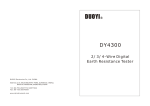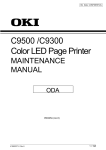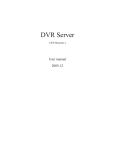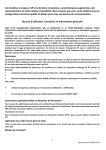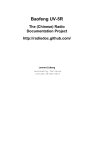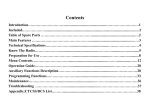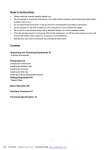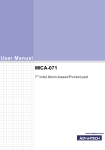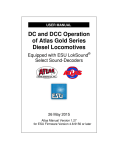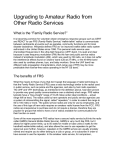Download Thanks for buying the AMT-920-UV mobile radio. This mobile radio
Transcript
Thanks for buying the AMT-920-UV mobile radio. This mobile radio offers latest design, enhanced features, solid performances and easy accessibility. We believe you will be pleased with the high quality and reliable features for all your communication needs. Read this important information on the safe and efficient operation before using mobile radio.This manual is suitable for AMT-920-UV. Safety information Safety information Twin Band FM Transceiver The AMT-920-UV is an electrical apparatus, as well as a generator of RF(Radio Frequency) energy, and you should exercise In mobile installations, it is preferable to mount your antenna on top of the roof of the vehicle, if feasible, so as to utilize all safety precautions as are appropriate of this type of device. These safety tips apply to any device installed in a well-desi- the car body as a counterpoise for the antenna and raise the radiation pattern as far away from passengers as possible. gned amateur radio station. During vehicular operation when stopped(in a parking lot, for example), make it a practice to switch to Low power if there Explosive atmospheres(gases, dust, fumes, etc.).Turn OFF your mobile radio while taking on fuel or while parked in are people walking nearby. gasoline service stations. Do not carry spare fuel containers in the trunk of your vehicle if your mobile radio is mounted in Never wear dual-earmuff headphones while driving a vehicle. the trunk area. Do not attempt to drive your vehicle while making a telephone call on an autopatch using the DTMF microphone. Pull over Injury from radio frequency transmissions. Do not operate your mobile radio when somebody is either standing near to or to the side of the road, whether dialing manually or using the auto-dial feature. touching the antenna, to avoid the possibility of radio frequency burns or related physical injury. Dynamite blasting caps. Operating the mobile radio within 150m(500 feet) of dynamite blasting caps may cause them to explode. Turn OFF your mobile radio when in a area where blasting is in progress, or where "TURN OFF TWO-WAY RADIO" signs have been posted. If you are transporting blasting caps in your vehicle, make sure they are carried in a closed metal box with a padded interior. Do not transmit while the caps are being placed into or removed from the container. Never allow unsupervised children to play in the vicinity of your mobile radio or antenna installation. Be certain to wrap any wire or cable splices thoroughly with insulating electrical tape, to prevent short circuits. Do not route cables or wires through door jambs or other locations where, through wear and tear, they may become frayed and shorted to ground or to each other. Do not stand in front of a directional antenna while you are transmitting into that antenna. Do not install a directional antenna in any location where humans or pets may be walking in the main directional lobe of the antenna's radiation pattern. Notice All of the above advice is suited to the use of your function normally, please get in touch with the mobile radio and its accessories. If they do not dealer immediately. If you use components or accessories not sold by Wouxun Company, Wouxun will not guarantee the safety and usability of the transceiver. Safety information Safety information Twin Band FM Transceiver The AMT-920-UV is an electrical apparatus, as well as a generator of RF(Radio Frequency) energy, and you should exercise In mobile installations, it is preferable to mount your antenna on top of the roof of the vehicle, if feasible, so as to utilize all safety precautions as are appropriate of this type of device. These safety tips apply to any device installed in a well-desi- the car body as a counterpoise for the antenna and raise the radiation pattern as far away from passengers as possible. gned amateur radio station. During vehicular operation when stopped(in a parking lot, for example), make it a practice to switch to Low power if there Explosive atmospheres(gases, dust, fumes, etc.).Turn OFF your mobile radio while taking on fuel or while parked in are people walking nearby. gasoline service stations. Do not carry spare fuel containers in the trunk of your vehicle if your mobile radio is mounted in Never wear dual-earmuff headphones while driving a vehicle. the trunk area. Do not attempt to drive your vehicle while making a telephone call on an autopatch using the DTMF microphone. Pull over Injury from radio frequency transmissions. Do not operate your mobile radio when somebody is either standing near to or to the side of the road, whether dialing manually or using the auto-dial feature. touching the antenna, to avoid the possibility of radio frequency burns or related physical injury. Dynamite blasting caps. Operating the mobile radio within 150m(500 feet) of dynamite blasting caps may cause them to explode. Turn OFF your mobile radio when in a area where blasting is in progress, or where "TURN OFF TWO-WAY RADIO" signs have been posted. If you are transporting blasting caps in your vehicle, make sure they are carried in a closed metal box with a padded interior. Do not transmit while the caps are being placed into or removed from the container. Never allow unsupervised children to play in the vicinity of your mobile radio or antenna installation. Be certain to wrap any wire or cable splices thoroughly with insulating electrical tape, to prevent short circuits. Do not route cables or wires through door jambs or other locations where, through wear and tear, they may become frayed and shorted to ground or to each other. Do not stand in front of a directional antenna while you are transmitting into that antenna. Do not install a directional antenna in any location where humans or pets may be walking in the main directional lobe of the antenna's radiation pattern. Notice All of the above advice is suited to the use of your function normally, please get in touch with the mobile radio and its accessories. If they do not dealer immediately. If you use components or accessories not sold by Wouxun Company, Wouxun will not guarantee the safety and usability of the transceiver. Contents Checking the equipment Standard accessories Description of functions Technical specifications Pre-use installation Transceiver installation Connecting power source Antenna connection Front panel installation Accessories installation Getting started Front panel LCD Back panel Side panels Hand microphone Your first QSO Adjusting the volume Selecting frequency Selecting output power Transmitting Shortcut operation chart Menu operation sheet Twin Band FM Transceiver 1 1 2 3 4-12 4 6 7 8-11 11-12 13-16 13 14 15 15 16 17-21 18 18 20 21 22 23-26 Function description Hotkey function guide Menu operations Step frequency settings (STEP) ----- Menu 1 Wide/Narrow bandwidth settings (W/N) ----- Menu 2 Two medium level power settings (MPOWSET) ----- Menu 3 Offset frequency settings (OFF-SET) ---- Menu 4 Transmission prompt settings (ROGER) ----- Menu 5 Beep prompt settings (BEEP) ----- Menu 6 Voice prompt settings (VOICE) ----- Menu 7 Busy channel lock-out (BCL) ----- Menu 8 Mute settings (SP-MUTE) ----- Menu 9 Scan mode settings (SC-REV) ----- Menu 10 Transmission time-out timer (TOT) ----- Menu 11 Transmission overtime alarm (TOA) ----- Menu 12 Caller ID transmission settings (ANI-SW) ----- Menu 13 Ring time (RING) ----- Menu 14 Editing Caller ID (ANI-EDIT) ----- Menu 15 DTMF sidetone settings (DTMFST) ----- Menu 16 Caller ID transmission mode (PTT-ID) ----- Menu 17 Transmission backlight (TX-LED) ----- Menu 18 27 28-33 33-50 33 33 33 34 34 34 34 35 35 36 36 36 37 37 37 38 38 38 Contents Checking the equipment Standard accessories Description of functions Technical specifications Pre-use installation Transceiver installation Connecting power source Antenna connection Front panel installation Accessories installation Getting started Front panel LCD Back panel Side panels Hand microphone Your first QSO Adjusting the volume Selecting frequency Selecting output power Transmitting Shortcut operation chart Menu operation sheet Twin Band FM Transceiver 1 1 2 3 4-12 4 6 7 8-11 11-12 13-16 13 14 15 15 16 17-21 18 18 20 21 22 23-26 Function description Hotkey function guide Menu operations Step frequency settings (STEP) ----- Menu 1 Wide/Narrow bandwidth settings (W/N) ----- Menu 2 Two medium level power settings (MPOWSET) ----- Menu 3 Offset frequency settings (OFF-SET) ---- Menu 4 Transmission prompt settings (ROGER) ----- Menu 5 Beep prompt settings (BEEP) ----- Menu 6 Voice prompt settings (VOICE) ----- Menu 7 Busy channel lock-out (BCL) ----- Menu 8 Mute settings (SP-MUTE) ----- Menu 9 Scan mode settings (SC-REV) ----- Menu 10 Transmission time-out timer (TOT) ----- Menu 11 Transmission overtime alarm (TOA) ----- Menu 12 Caller ID transmission settings (ANI-SW) ----- Menu 13 Ring time (RING) ----- Menu 14 Editing Caller ID (ANI-EDIT) ----- Menu 15 DTMF sidetone settings (DTMFST) ----- Menu 16 Caller ID transmission mode (PTT-ID) ----- Menu 17 Transmission backlight (TX-LED) ----- Menu 18 27 28-33 33-50 33 33 33 34 34 34 34 35 35 36 36 36 37 37 37 38 38 38 Contents Standby backlight (WT-LED) ----- Menu 19 Receiving backlight (RX-LED) ----- Menu 20 Deleting a channel (DEL-CH) ----- Menu 21 Editing a channel name (CH-NAME) ----- Menu 22 Priority channel switch (PRICH-SW) ----- Menu 23 Speaker settings (SPK- CONT) ----- Menu 24 Keypad autolock (AUTOLOCK) ----- Menu 25 Receiving CTCSS (RX-CTC) ----- Menu 26 Receiving DCS (RX-DCS )----- Menu 27 Transmitting CTCSS (TX-CTC) ----- Menu 28 Transmitting DCS (TX-DCS) ----- Menu 29 Repeater speaker switch (RPT-SPK) ----- Menu 30 Repeater PTT switch (RPT-PTT) ----- Menu 31 Repeater settings (RPT-SET) ----- Menu 32 Scan add (SCAN-ADD) ----- Menu 33 Automatic power-off (APO-TIME) ----- Menu 34 Single-tone pulse frequency (ALERT)----- Menu 35 Compand (COMPAND)----- Menu 36 Overheating detection (FAN-SET) ----- Menu 37 Voltage testing (LOW -V) ----- Menu 38 Voice scrambler (SCRAM) ----- Menu 39 39 39 39 39 40 40 41 41 41 41 41 42 42 43 44 45 45 46 46 46 47 Saving scanned CTCSS/DCS (SC-QT) ----- Menu 40 Noise reduction settings (ANS) ----- Menu 41 Scan group settings (SC-GROUP) ----- Menu 42 FM radio function (FM-RADIO) ----- Menu 43 Remote control (RC-SW) ----- Menu 44 Reset settings (RESET) ----- Menu 45 How to operate the FM radio Turning on Tuning radio stations Storing and calling out FM radio stations Exiting the FM radio mode Repeater usage Repeater PTT option Repeater SPK option Cross-band repeater entry and exiting Hand microphone encoding function Remote control function Remote control activation Stun Kill Monitoring 47 48 48 48 49 49 49-50 49 49 50 50 51 51 51 51 52 52-60 53 54 54 54 Contents Standby backlight (WT-LED) ----- Menu 19 Receiving backlight (RX-LED) ----- Menu 20 Deleting a channel (DEL-CH) ----- Menu 21 Editing a channel name (CH-NAME) ----- Menu 22 Priority channel switch (PRICH-SW) ----- Menu 23 Speaker settings (SPK- CONT) ----- Menu 24 Keypad autolock (AUTOLOCK) ----- Menu 25 Receiving CTCSS (RX-CTC) ----- Menu 26 Receiving DCS (RX-DCS )----- Menu 27 Transmitting CTCSS (TX-CTC) ----- Menu 28 Transmitting DCS (TX-DCS) ----- Menu 29 Repeater speaker switch (RPT-SPK) ----- Menu 30 Repeater PTT switch (RPT-PTT) ----- Menu 31 Repeater settings (RPT-SET) ----- Menu 32 Scan add (SCAN-ADD) ----- Menu 33 Automatic power-off (APO-TIME) ----- Menu 34 Single-tone pulse frequency (ALERT)----- Menu 35 Compand (COMPAND)----- Menu 36 Overheating detection (FAN-SET) ----- Menu 37 Voltage testing (LOW -V) ----- Menu 38 Voice scrambler (SCRAM) ----- Menu 39 39 39 39 39 40 40 41 41 41 41 41 42 42 43 44 45 45 46 46 46 47 Saving scanned CTCSS/DCS (SC-QT) ----- Menu 40 Noise reduction settings (ANS) ----- Menu 41 Scan group settings (SC-GROUP) ----- Menu 42 FM radio function (FM-RADIO) ----- Menu 43 Remote control (RC-SW) ----- Menu 44 Reset settings (RESET) ----- Menu 45 How to operate the FM radio Turning on Tuning radio stations Storing and calling out FM radio stations Exiting the FM radio mode Repeater usage Repeater PTT option Repeater SPK option Cross-band repeater entry and exiting Hand microphone encoding function Remote control function Remote control activation Stun Kill Monitoring 47 48 48 48 49 49 49-50 49 49 50 50 51 51 51 51 52 52-60 53 54 54 54 Checking the equipment Contents Inspection Remote control power on / off Remote changing settings Wire-clone function Optional accessories Troubleshooting Announcement 54 55 55-60 60 61 62 63 Carefully unpack the transceiver. We recommend that you identify the items in the following table before discarding the packing material. If any item is missing or has been damaged during shipment, please notify your dealer. Standard Accessories UNLOCK MIC LOCK BAND HZ QT/DT H/L SET-D AMT-920-UV F M N DCS Tx BUSY 1 3 Rx CT T 5 7 R F M N DCS Tx 9 BUSY 1 Rx CT T R 3 7 5 TDR SCAN SCRAM SQL # LOCK 9 Mobile/Base Hand Inclined Switchboard Flat Switchboard Transceiver Microphone Panel (Already Installed Panel Screw Sets on Mobile Transceiver) Mobile Mounting Remote Front Mobile Power Bracket Panel Bracket Cord Hand Microphone Hook Fuse Extension Cable User’s manual Checking the equipment Contents Inspection Remote control power on / off Remote changing settings Wire-clone function Optional accessories Troubleshooting Announcement 54 55 55-60 60 61 62 63 Carefully unpack the transceiver. We recommend that you identify the items in the following table before discarding the packing material. If any item is missing or has been damaged during shipment, please notify your dealer. Standard Accessories UNLOCK MIC LOCK BAND HZ QT/DT H/L SET-D AMT-920-UV F M N DCS Tx BUSY 1 3 Rx CT T 5 7 R F M N DCS Tx 9 BUSY 1 Rx CT T R 3 7 5 TDR SCAN SCRAM SQL # LOCK 9 Mobile/Base Hand Inclined Switchboard Flat Switchboard Transceiver Microphone Panel (Already Installed Panel Screw Sets on Mobile Transceiver) Mobile Mounting Remote Front Mobile Power Bracket Panel Bracket Cord Hand Microphone Hook Fuse Extension Cable User’s manual Frequency Range Suitable for any Region of any Country: (RX / TX) 136-174MHz & 400-470MHz 136-174MHz & 400-480MHz 136-174MHz & 216-280MHz 136-174MHz & 420-520MHz 144-146MHz & 430-440MHz 144-148MHz & 222-225MHz 144-148MHz & 420-450MHz (RX) FM: 65MHz~108MHz ( 100K Frequency Spacing ) Band can be Set Freely V/U U/V V/V U/U Dual Reception Twin Band Simultaneous Reception Dual Display Large LCD Dual Frequency Display, Two Completely Independent Operating Systems Over 999 Memory Channels Area Scanning Management Capability Remote-head Mounting Capability Multiple Installation Types, Convenient Usage Full Duplex Cross-Band Offset Frequency & Frequency Shift Direction Programmable UHF / VHF or VHF / UHF Cross-band Repeater Function 8. Both Stations can Form Combined Same Band or Different Band Repeat 9. High Output Power ( VHF:50W / UHF:40W ) 10. CTCSS / DCS Encode / Decode 11. Multiple Speaker Channel Settings 12. DTMF Hand Microphone with Speaker, TX / RX Indicator and Volume Controller 13. Incoming Message Display Caller ID display 14. DTMF Encoding and Decoding 15. Group Calls, All Calls and Selective Calls 16. 8 Group Scrambler 17. Priority Channel Scanning 18. APO Power Management 19. English Voice Guide 20. Minimum Operating Voltage Alarm 21. Stun and Kill Function 22. Single Tone Pulse Frequency 2100Hz / 1750Hz / 1450Hz / 1000Hz ( Used when Activating Repeater Signal ) 23. Selectable Three Color Backlight 24. Reduced Noise Settings 25. Remote Control Setting 26. Frequency / Channel Scanning with CTCSS / DCS Detection 27. Multiple Cooling Paths Fan • • • • • • Frequency Range Suitable for any Region of any Country: (RX / TX) 136-174MHz & 400-470MHz 136-174MHz & 400-480MHz 136-174MHz & 216-280MHz 136-174MHz & 420-520MHz 144-146MHz & 430-440MHz 144-148MHz & 222-225MHz 144-148MHz & 420-450MHz (RX) FM: 65MHz~108MHz ( 100K Frequency Spacing ) Band can be Set Freely V/U U/V V/V U/U Dual Reception Twin Band Simultaneous Reception Dual Display Large LCD Dual Frequency Display, Two Completely Independent Operating Systems Over 999 Memory Channels Area Scanning Management Capability Remote-head Mounting Capability Multiple Installation Types, Convenient Usage Full Duplex Cross-Band Offset Frequency & Frequency Shift Direction Programmable UHF / VHF or VHF / UHF Cross-band Repeater Function 8. Both Stations can Form Combined Same Band or Different Band Repeat 9. High Output Power ( VHF:50W / UHF:40W ) 10. CTCSS / DCS Encode / Decode 11. Multiple Speaker Channel Settings 12. DTMF Hand Microphone with Speaker, TX / RX Indicator and Volume Controller 13. Incoming Message Display Caller ID display 14. DTMF Encoding and Decoding 15. Group Calls, All Calls and Selective Calls 16. 8 Group Scrambler 17. Priority Channel Scanning 18. APO Power Management 19. English Voice Guide 20. Minimum Operating Voltage Alarm 21. Stun and Kill Function 22. Single Tone Pulse Frequency 2100Hz / 1750Hz / 1450Hz / 1000Hz ( Used when Activating Repeater Signal ) 23. Selectable Three Color Backlight 24. Reduced Noise Settings 25. Remote Control Setting 26. Frequency / Channel Scanning with CTCSS / DCS Detection 27. Multiple Cooling Paths Fan • • • • • • Pre-use installation Transceiver installation Choose a safe place inside your vehicle, one which would to the greatest extent reduce possible harm to passengers inside the car while the car is moving. It is recommended to install the transceiver on the lower part of the front meter gauge, it will prevent the transceiver from colliding with the driver in the instance of emergency or sudden braking. Install the transceiver in an area with good ventilation and avoid installing in a place with direct contact with the sun. 1. Use the supplied self-tapping screws to install the support bracket to the vehicle. 3. Use every screw slot along the side of the support bracket, you can set the transceiver to be installed at a different angle. Self-Tapping screws (4) Specification: 5x16 Screw washer 2. Set the transceiver in the bracket, then insert the supplied combined screws and tighten, insure that the screws are fastened tightly. This will insure the support bracket and the transceiver do not get bumped lose when the vehicle hits bumps or shakes. Combined screws (4) Specification: M4x6.5 04 05 Pre-use installation Transceiver installation Choose a safe place inside your vehicle, one which would to the greatest extent reduce possible harm to passengers inside the car while the car is moving. It is recommended to install the transceiver on the lower part of the front meter gauge, it will prevent the transceiver from colliding with the driver in the instance of emergency or sudden braking. Install the transceiver in an area with good ventilation and avoid installing in a place with direct contact with the sun. 1. Use the supplied self-tapping screws to install the support bracket to the vehicle. 3. Use every screw slot along the side of the support bracket, you can set the transceiver to be installed at a different angle. Self-Tapping screws (4) Specification: 5x16 Screw washer 2. Set the transceiver in the bracket, then insert the supplied combined screws and tighten, insure that the screws are fastened tightly. This will insure the support bracket and the transceiver do not get bumped lose when the vehicle hits bumps or shakes. Combined screws (4) Specification: M4x6.5 04 05 Connecting power source The transceiver power source usage ranges from 13.8V±15%. When your power source (or vehicle power source) reaches levels up to 16V, TX will be forbidden, however RX will operate as normal. When your power source (or vehicle power source) reaches levels as low as 11.5V, the transceiver will automatically shut off. So the transceiver does not exhaust the vehicles battery and affect the vehicles normal operation. (This feature is set by the Menu 38, see instruction on P46) Antenna connection Before operation, you must effectively install and adjust the antenna, installation success depends upon the type of antenna and whether or not the antenna is set up correctly. If you use the most suitable antenna and the antenna is installed correctly, the transceiver will attain the greatest results. The transceiver antenna’s impedance is 50 ohms, if the impedance is not at 50 ohms it will reduce the performance of the transceiver and possibly interfere with nearby broadcasting stations as well as other antenna’s receivers, it could even harm the transceiver. Special Reminder ! This transceiver's working voltage is 13.8V±15% DC. Replacing the fuse In the instance that the transceiver blows a fuse, first find out the reason, then solve the malfunction. If after installing the new fuse it once again blows a fuse, please sever the power source and immediately contact a local authorized dealer or service center for assistance. The specified fuse current is 15A, The specified power source current is 20A and above. See the Fuse installation diagram on the right, after installation the fuse should be firmly secured to the copper set! 06 07 Connecting power source The transceiver power source usage ranges from 13.8V±15%. When your power source (or vehicle power source) reaches levels up to 16V, TX will be forbidden, however RX will operate as normal. When your power source (or vehicle power source) reaches levels as low as 11.5V, the transceiver will automatically shut off. So the transceiver does not exhaust the vehicles battery and affect the vehicles normal operation. (This feature is set by the Menu 38, see instruction on P46) Antenna connection Before operation, you must effectively install and adjust the antenna, installation success depends upon the type of antenna and whether or not the antenna is set up correctly. If you use the most suitable antenna and the antenna is installed correctly, the transceiver will attain the greatest results. The transceiver antenna’s impedance is 50 ohms, if the impedance is not at 50 ohms it will reduce the performance of the transceiver and possibly interfere with nearby broadcasting stations as well as other antenna’s receivers, it could even harm the transceiver. Special Reminder ! This transceiver's working voltage is 13.8V±15% DC. Replacing the fuse In the instance that the transceiver blows a fuse, first find out the reason, then solve the malfunction. If after installing the new fuse it once again blows a fuse, please sever the power source and immediately contact a local authorized dealer or service center for assistance. The specified fuse current is 15A, The specified power source current is 20A and above. See the Fuse installation diagram on the right, after installation the fuse should be firmly secured to the copper set! 06 07 Front panel installation The transceiver is supplied with two kinds of switchboard panels: Inclined switchboard panel and a flat switchboard panel. Install inclined switchboard panel (1) Lower alignmen Install flat switchboard panel (1) Lower alignment (2) Cover alignment (3) Close in the direction shown by arrows (2) Cover alignment Cover (4) Use the supplied screws to fasten Self-Tapping screws (2) Specification: 2x11 Cover Front panel and main station installation (1) Connect the cable to the transceiver' s 8 point socket. (3) Close in the direction shown by the arrows (4) Use the supplied screws to fasten Self-Tapping screws Specification: 2x16 (2) Proceed according the the arrow shown. 08 09 Front panel installation The transceiver is supplied with two kinds of switchboard panels: Inclined switchboard panel and a flat switchboard panel. Install inclined switchboard panel (1) Lower alignmen Install flat switchboard panel (1) Lower alignment (2) Cover alignment shown by arrows (2) Cover alignment Cover Cover Front panel and main station installation (1) Connect the cable to the transceiver' s 8 point socket. (3) Close in the direction shown by the arrows (4) Use the supplied screws to fasten Self-Tapping screws Specification: 2x16 (2) Proceed according the the arrow shown. 08 (3) Close in the direction (4) Use the supplied screws to fasten Self-Tapping screws (2) Specification: 2x11 Front panel installation Connection method for transceiver station to operating front panel• Special Reminder The vehicle transceiver connection line uses 8 facets and 8 lead conducting wires (diagram 1), ! If the connection wires are not Company supplied or dealer approved, Company does not guarantee its safety and operational effectiveness! Diagram 1 The two ends of the facets connect to the corresponding line: (Take note that direction of the connection lines on the left and right sides of the facet are not the same) 1 2 3 4 5 6 7 8 1 2 3 4 5 6 7 8 1 2 3 4 5 6 7 8 Dismantling the front panel and transceiver (1) Disconnect cover in the direction of the arrow (2) Remove in the direction shown by the arrow 1 2 3 4 5 6 7 8 Left facet connection point 1 Connect through the conducting wire to right facet 1 Left facet connection point 2 Connect through the conducting wire to right facet 4 Left facet connection point 3 Connect through the conducting wire to right facet 3 Left facet connection point 4 Connect through the conducting wire to right facet 2 Left facet connection point 5 Connect through the conducting wire to right facet 5 Left facet connection point 6 Connect through the conducting wire to right facet 6 Left facet connection point 7 Connect through the conducting wire to right facet 7 Left facet connection point 8 Connect through the conducting wire to right facet 8 Therefore the conducting wires connection to the left facet is corresponding and the connection to the right facets 2 and 4 are Installation of front panel support bracket When the transceivers front panel is installed separately from the main platform, there is a supplied front panel support bracket designed especially for installation. (1) First secure the support bracket with the supplied screws Gap facing upward Specification: 2.3X8 (4pcs) swapped. 10 11 Front panel installation Connection method for transceiver station to operating front panel• Special Reminder The vehicle transceiver connection line uses 8 facets and 8 lead conducting wires (diagram 1), ! If the connection wires are not Company supplied or dealer approved, Company does not guarantee its safety and operational effectiveness! Diagram 1 The two ends of the facets connect to the corresponding line: (Take note that direction of the connection lines on the left and right sides of the facet are not the same) 1 2 3 4 5 6 7 8 1 2 3 4 5 6 7 8 1 2 3 4 5 6 7 8 Dismantling the front panel and transceiver (1) Disconnect cover in the direction of the arrow (2) Remove in the direction shown by the arrow 1 2 3 4 5 6 7 8 Left facet connection point 1 Connect through the conducting wire to right facet 1 Left facet connection point 2 Connect through the conducting wire to right facet 4 Left facet connection point 3 Connect through the conducting wire to right facet 3 Left facet connection point 4 Connect through the conducting wire to right facet 2 Left facet connection point 5 Connect through the conducting wire to right facet 5 Left facet connection point 6 Connect through the conducting wire to right facet 6 Left facet connection point 7 Connect through the conducting wire to right facet 7 Left facet connection point 8 Connect through the conducting wire to right facet 8 Therefore the conducting wires connection to the left facet is corresponding and the connection to the right facets 2 and 4 are Installation of front panel support bracket When the transceivers front panel is installed separately from the main platform, there is a supplied front panel support bracket designed especially for installation. (1) First secure the support bracket with the supplied screws Gap facing upward Specification: 2.3X8 (4pcs) swapped. 10 11 Accessories installation Getting started (2) First string the connection line through opening in the center of the support bracket, then close the bracket cover directly as shown by the arrows. Front panel LCD AMT-920-UV Outer speakers QT DT MEMCH The external speaker jacks can be connected to a 3.5mm single outlet. There are two speaker outlets located on the back of the transceiver. 1 Master frequency set up hot key (See hot key operation 1) Single-tone pulse key (see Menu 36) UNLOCK Hand microphone installation The transceiver comes supplied with two different types of hand microphone: Encoded hand microphone and unencoded hand microphone. Plug the connection cable into the 8 point socket located on the front panel. 12 LOCK BAND HZ QT/DT SCAN SCRAM H/L SET-D MIC # TDR SQL LOCK 11 Function keys / enters keys 2 Frequency or channel selection. (See hot key operation 2) 12 Exit / Cancel keys 3 CTCSS / DCS encoding and decoding set up, CTCSS / DCS 13 Squelch level adjustment hot key (See hot key operations 9) scanning (see hot key operation 3) External speaker 10 LCD 14 Status indicator light 4 Save channel hot key (see hot key operation 4) Orange standby indicator light 5 Power output settings hot key Green RX indicator light 6 VFO/MR switch over hot key (see hot key operation 6) Red TX indicator light 7 Frequency shift direction hot key (See hot key operation 7) 15 Power switch button 8 TDR Single and dual display switch hot key 16 Keyboard lock key (See keyboard lock) (See hot key operation 8) 9 Volume control (See volume control) 17 Scanning key (See scanner function) 18 Hand microphone outlet 13 Accessories installation Getting started (2) First string the connection line through opening in the center of the support bracket, then close the bracket cover directly as shown by the arrows. Front panel LCD AMT-920-UV Outer speakers QT DT MEMCH The external speaker jacks can be connected to a 3.5mm single outlet. There are two speaker outlets located on the back of the transceiver. 1 Master frequency set up hot key (See hot key operation 1) Single-tone pulse key (see Menu 36) UNLOCK Hand microphone installation The transceiver comes supplied with two different types of hand microphone: Encoded hand microphone and unencoded hand microphone. Plug the connection cable into the 8 point socket located on the front panel. 12 LOCK BAND HZ QT/DT SCAN SCRAM H/L SET-D MIC # TDR SQL LOCK 11 Function keys / enters keys 2 Frequency or channel selection. (See hot key operation 2) 12 Exit / Cancel keys 3 CTCSS / DCS encoding and decoding set up, CTCSS / DCS 13 Squelch level adjustment hot key (See hot key operations 9) scanning (see hot key operation 3) External speaker 10 LCD 14 Status indicator light 4 Save channel hot key (see hot key operation 4) Orange standby indicator light 5 Power output settings hot key Green RX indicator light 6 VFO/MR switch over hot key (see hot key operation 6) Red TX indicator light 7 Frequency shift direction hot key (See hot key operation 7) 15 Power switch button 8 TDR Single and dual display switch hot key 16 Keyboard lock key (See keyboard lock) (See hot key operation 8) 9 Volume control (See volume control) 17 Scanning key (See scanner function) 18 Hand microphone outlet 13 Getting started LCD All kinds of performance parameters can be selected on the LCD screen. Sometimes, you may be unable to think of what they mean or how to change them. The following table will be extremely useful at such times. Back panel Power input socket CTCSS DTMF mute Higher than received frequency dispersion Lower than received frequency dispersion Reverse frequency Voice scrambling function Cross-band repeater function Combined repeater function Repeater receiver Master frequency display icon Repeater transmitter DCS Narrow bandwidth FM band F M N DCS Tx BUSY Menu settings High-power transmission Medium-power transmission Low-power transmission BCL 14 1 3 Rx CT T 5 7 R F M N DCS Tx 9 BUSY 1 Rx CT T R 3 7 5 DC13.8V Antenna connection socket 1 SP 2 WARNING ! Fan Audio signal output socket Hazardous moving parts, keep fingers and other body parts away. Side panels 9 Program connection socket/ combined repeater socket Keyboard locking Function menu sequence/ channel number sequence Priority channel indicator 15 Getting started LCD All kinds of performance parameters can be selected on the LCD screen. Sometimes, you may be unable to think of what they mean or how to change them. The following table will be extremely useful at such times. Back panel Power input socket CTCSS DTMF mute Higher than received frequency dispersion Lower than received frequency dispersion Reverse frequency Voice scrambling function Cross-band repeater function Combined repeater function Repeater receiver Master frequency display icon Repeater transmitter DCS Narrow bandwidth FM band F M N DCS Tx BUSY Menu settings High-power transmission Medium-power transmission Low-power transmission BCL 14 1 3 Rx CT T 5 7 R F M N DCS Tx 9 BUSY 1 Rx CT T R 3 7 5 DC13.8V Antenna connection socket 1 SP 2 WARNING ! Fan Audio signal output socket Hazardous moving parts, keep fingers and other body parts away. Side panels 9 Program connection socket/ combined repeater socket Keyboard locking Function menu sequence/ channel number sequence Priority channel indicator 15 Getting started Your first QSO Hand microphone TX indicator light•Red• RX indicator light (Green) Do you want to hurry up and use your transceiver? After reading these chapters and sections you will know how to broadcast your voice out into the sky. Following is a quick instruction manual. If you encounter any problems or need further explanation, Handset keypad lock key (device key) Microphone (MIC) Transmission key (PTT) UNLOCK Up key Function key/ Enter key Master frequency set up key (see hot key operation 1) Frequency or channel selection hot key (See hotkey operation 2) Save channel hot key (See hot key operation 4) Output power key Frequency shift direction hot key (See hot key operation7) TDR single and dual display switch key (See hot key operation 8) Control panel connection socket First QSO MI C LOCK BAND HZ QT/DT SCRAM H/L SET-D TDR SCAN SQL # LOCK Down key Exit/ Cancel key Scanning key (See scanner functions) CTCSS / DCS encoding and decoding set up, CTCSS / DCS scanning (See hot key operation 3) Encrypted communications set up hot key. (See hot key operation 10) VFO/MR switch key (see hot key operation 6) Keyboard lock key (See keyboard lock) please read the detailed explanation later in this manual. 1.Installing the transceiver. (See pre-usage installation) 2.Installing the antenna. (See pre-usage installation) 3.Connecting the power source, or vehicle power source. (See pre-usage installation) 4.Press to turn on the transceiver•the transceiver will make a long douple beeping tone, the transceivers brand and model will be displayed and the transceiver will enter standby status. Squelch level adjustment hot key (see hot key shortcut 9) Volume controller Receiver speaker Press the key shown by the arrow AMT-920-UV 145.93750 438.98750 16 Display brand and model Enter standby status 17 Getting started Your first QSO Hand microphone TX indicator light•Red• RX indicator light (Green) Do you want to hurry up and use your transceiver? After reading these chapters and sections you will know how to broadcast your voice out into the sky. Following is a quick instruction manual. If you encounter any problems or need further explanation, Handset keypad lock key (device key) Microphone (MIC) Transmission key (PTT) UNLOCK Up key Function key/ Enter key Master frequency set up key (see hot key operation 1) Frequency or channel selection hot key (See hotkey operation 2) Save channel hot key (See hot key operation 4) Output power key Frequency shift direction hot key (See hot key operation7) TDR single and dual display switch key (See hot key operation 8) Control panel connection socket First QSO MI C LOCK BAND HZ QT/DT SCRAM H/L SET-D TDR SCAN SQL # LOCK Down key Exit/ Cancel key Scanning key (See scanner functions) CTCSS / DCS encoding and decoding set up, CTCSS / DCS scanning (See hot key operation 3) Encrypted communications set up hot key. (See hot key operation 10) VFO/MR switch key (see hot key operation 6) Keyboard lock key (See keyboard lock) please read the detailed explanation later in this manual. 1.Installing the transceiver. (See pre-usage installation) 2.Installing the antenna. (See pre-usage installation) 3.Connecting the power source, or vehicle power source. (See pre-usage installation) 4.Press to turn on the transceiver•the transceiver will make a long douple beeping tone, the transceivers brand and model will be displayed and the transceiver will enter standby status. Squelch level adjustment hot key (see hot key shortcut 9) Volume controller Receiver speaker Press the key shown by the arrow AMT-920-UV 145.93750 438.98750 16 Display brand and model Enter standby status 17 Your first QSO Adjusting the volume Rotate the VOL1 and VOL 2 knobs clockwise in order to increase the volume, rotate the knobs counter-clockwise to decrease volume, the cooresponding volume level will be displayed on the LCD. The volume control knobs have upper and lower control devices. The upper control devices is the channel and frequency RX volume control on the left side of the screen, the lower level control device is the channel and frequency RX volume control on the right side of the screen. Turn the volume knob clockwise to increase the volume and the RX volume. The maximum volume is level 16. Turn the knob counter-clockwise to decrease the volume and the RX volume. Continue lo w lo w hig h hig h 1 Selecting Frequency turning the knob counter-clockwise to shut off. 2 (1) Frequency mode (VFO) VFO Mode is the basic mode for changing the operating frequency, through rotating the TURNING (Tuning) control knobs you An operating frequency has a total of 8 digits, the method for verifying the last two digits after inputing 5 digits using the keyboard is as follows: When the 5th and the 6th are entered in as “31” or “81” the final two digits will be “25”. When the 6th digit is entered in as “0” or “5” the last two digits will be “00”. If the 6th digit is not entered as shown above, it will be automatically corrected to 6.25K step match frequency. Example frequency 1: 445.95500MHz standby mode: Press 2 key Display: . Input 4 Display: 4 Display: 4 4 Display: 4 4 5 Display: 4 4 5 . . . Input 4 Input 5 Input 9 Input 5 Input 5 .9 Display: 4 4 5 . 9 5 Display: 4 4 5 . 9 5 0 0 Example frequency 2: 445.56875MHz : standby mode Press 2 key Display: can change the operating frequency. Turn the knobs clockwise to increase the frequency and counter-clockwise to decrease. Input 4 You can also enter the desired frequency using the keypad. Input 4 Display: 4 . Display: 4 4 . Display: 4 4 5 . Changing the operating frequency using the keypad: While in standby mode, press the (2) key to enter in the operating frequency selection. After the LCD screeen displays 8 whiffletrees, enter in the 6 figures in order which the frequency will automatically confirm according to the “frequency automated correction” verification. And will then display on the LCD screen. 18 Automatic frequency correction: Input 5 Input 5 Input 6 Input 8 . Display: 4 4 5 . 5 Display: 4 4 5 . 5 6 Display: 4 4 5 . 5 6 8 7 5 19 Your first QSO Adjusting the volume Rotate the VOL1 and VOL 2 knobs clockwise in order to increase the volume, rotate the knobs counter-clockwise to decrease volume, the cooresponding volume level will be displayed on the LCD. The volume control knobs have upper and lower control devices. The upper control devices is the channel and frequency RX volume control on the left side of the screen, the lower level control device is the channel and frequency RX volume control on the right side of the screen. Turn the volume knob clockwise to increase the volume and the RX volume. The maximum volume is level 16. Turn the knob counter-clockwise to decrease the volume and the RX volume. Continue lo w lo w hig h hig h 1 Selecting Frequency turning the knob counter-clockwise to shut off. 2 (1) Frequency mode (VFO) VFO Mode is the basic mode for changing the operating frequency, through rotating the TURNING (Tuning) control knobs you An operating frequency has a total of 8 digits, the method for verifying the last two digits after inputing 5 digits using the keyboard is as follows: When the 5th and the 6th are entered in as “31” or “81” the final two digits will be “25”. When the 6th digit is entered in as “0” or “5” the last two digits will be “00”. If the 6th digit is not entered as shown above, it will be automatically corrected to 6.25K step match frequency. Example frequency 1: 445.95500MHz standby mode: Press 2 key Display: . Input 4 Display: 4 Display: 4 4 Display: 4 4 5 Display: 4 4 5 . . . Input 4 Input 5 Input 9 Input 5 Input 5 .9 Display: 4 4 5 . 9 5 Display: 4 4 5 . 9 5 0 0 Example frequency 2: 445.56875MHz : standby mode Press 2 key Display: can change the operating frequency. Turn the knobs clockwise to increase the frequency and counter-clockwise to decrease. Input 4 You can also enter the desired frequency using the keypad. Input 4 Display: 4 . Display: 4 4 . Display: 4 4 5 . Changing the operating frequency using the keypad: While in standby mode, press the (2) key to enter in the operating frequency selection. After the LCD screeen displays 8 whiffletrees, enter in the 6 figures in order which the frequency will automatically confirm according to the “frequency automated correction” verification. And will then display on the LCD screen. 18 Automatic frequency correction: Input 5 Input 5 Input 6 Input 8 . Display: 4 4 5 . 5 Display: 4 4 5 . 5 6 Display: 4 4 5 . 5 6 8 7 5 19 Your first QSO Commonly used basic operations (2) Channel mode (CH) Rotate the (TUNING) control knobs in channel mode to change the operating channel in order to get to the selected operating frequency, or use the keypad to select the operating channel. In standby mode press the [2] key, at this the time hundredth place of the channel number will appear. After entering the desired hundredth digit, the tenth place digit will appear, after entering the 10th place digit, the single place digit will appear, then enter the desired single place digit of the channel. Example: Selecting Channel CH-901 (For TX backlight color settings see instructions on P39), the LCD display screen will display a TX-LED indicator light. If you press the PTT key while transmitting outside of the coverage area you will hear an error sound. (2) Release the[PTT]key, to end transmission. Special Reminder In standby mode, after pressing [2], enter “9”, “0”, “1” in sequence. ! If the transmission time exceeds the “Menu 11 (Transmission time-out timer) set time, you will hear a warning indication Example: Selecting Channel CH-088 tone, the transceiver will also stop transmitting and will limit further transmission. After releasing the [PTT] key, the tone In standby mode, after pressing [2], enter “0”, “8”, “8” in sequence will continue for 10 seconds after which the transmission limitation will be lifted. Note: if you press the [PTT] key anytime Example: Selecting Channel CH-008 within the 10 seconds while the tone is sounding, you will hear a warning tone. In standby mode, after pressing [2], enter “0”, “0”, “8” in sequence Selecting output power While in standby mode, press the [5] key on the front panel or the [5] key on the encoded handheld microphone, to select the 20 (1) In order to transmit signal first grab hold of the handheld microphone, and place about 5 CM away from your mouth, press the [PTT] key, and then speak normally into the microphone. When transmitting, The LCD backlight will change to your set color Changing the operating channel using the keypad: output power. Every time the output power is changed, the sequence will be Transmitting H•M•L Commonly used basic operations Squelch settings: Press the [9] key in standby mode, and the muting level will be displayed on the screen, Press the / to choose the desired level of muting, to confrim press the [MENU] key. The transceivers medium output power is M 2, for setup See “Menu 3”(MPOWSET) Single / dual display: Press the [8] key in standby mode to select single or dual display. Special Reminder: when selecting the output power only do so in relation to the master frequency, See the hotkey operation Switching modes: In standby mode, press the [6] key to select VFO frequency mode or MR channel mode. (For detailed chart for how to change the master frequency. operation see hot key 6) 21 Your first QSO Commonly used basic operations (2) Channel mode (CH) Rotate the (TUNING) control knobs in channel mode to change the operating channel in order to get to the selected operating frequency, or use the keypad to select the operating channel. In standby mode press the [2] key, at this the time hundredth place of the channel number will appear. After entering the desired hundredth digit, the tenth place digit will appear, after entering the 10th place digit, the single place digit will appear, then enter the desired single place digit of the channel. Example: Selecting Channel CH-901 (For TX backlight color settings see instructions on P39), the LCD display screen will display a TX-LED indicator light. If you press the PTT key while transmitting outside of the coverage area you will hear an error sound. (2) Release the[PTT]key, to end transmission. Special Reminder In standby mode, after pressing [2], enter “9”, “0”, “1” in sequence. ! If the transmission time exceeds the “Menu 11 (Transmission time-out timer) set time, you will hear a warning indication Example: Selecting Channel CH-088 tone, the transceiver will also stop transmitting and will limit further transmission. After releasing the [PTT] key, the tone In standby mode, after pressing [2], enter “0”, “8”, “8” in sequence will continue for 10 seconds after which the transmission limitation will be lifted. Note: if you press the [PTT] key anytime Example: Selecting Channel CH-008 within the 10 seconds while the tone is sounding, you will hear a warning tone. In standby mode, after pressing [2], enter “0”, “0”, “8” in sequence Selecting output power While in standby mode, press the [5] key on the front panel or the [5] key on the encoded handheld microphone, to select the 20 (1) In order to transmit signal first grab hold of the handheld microphone, and place about 5 CM away from your mouth, press the [PTT] key, and then speak normally into the microphone. When transmitting, The LCD backlight will change to your set color Changing the operating channel using the keypad: output power. Every time the output power is changed, the sequence will be Transmitting H•M•L Commonly used basic operations Squelch settings: Press the [9] key in standby mode, and the muting level will be displayed on the screen, Press the / to choose the desired level of muting, to confrim press the [MENU] key. The transceivers medium output power is M 2, for setup See “Menu 3”(MPOWSET) Single / dual display: Press the [8] key in standby mode to select single or dual display. Special Reminder: when selecting the output power only do so in relation to the master frequency, See the hotkey operation Switching modes: In standby mode, press the [6] key to select VFO frequency mode or MR channel mode. (For detailed chart for how to change the master frequency. operation see hot key 6) 21 Shortcut operation chart (See P28-33 for explanation) Function Name In standby mode, press Selecting channel or frequency In standby mode, press frequency selection. CTCSS or DCS settings / CTCSS or DCS scanner SCRAM to enter the CTCSS or DCS to enter CTCSS or DCS scanner. In standby mode, press to save a channel. Output power level settings In standby mode, press settings. to change the output power Switching frequency mode and channel mode In standby mode, press to change the display mode. Single and dual display settings SCAN to enter the Channel or In standby mode, press selection. In RX mode, press Remark to change master frequency Saving channels Frequency shift direction / Entering hotkey or operation Master frequency settings In frequency standby mode, press direction settings. In channel standby mode, press or to turn off reverse frequency. In standby mode, press single display. Squelching level settings In standby mode, press Scanning function In standby mode, press function. Scrambler settings In standby mode, press Keypad lock settings In standby mode, press keyboard lock. The LCD display screen will display a the master frequency. icon for See operations P29 “Frequency or channel selection hotkey” instructions See operations P29 “CTCSS / DCS encoding and decoding setings” instructions See operations P30 “Save channel hotkey” instructions Press the desired output power to change level of settings, sequence is as H•M•L See P31 “Frequency / Channel switch hotkey” Frequency shift Function Code Function Name to enter single display or turn off Only for secondary frequency set up. SCRAM SCAN Screen display Select parameter to enter the scanning to enter the scrambler settings. Confirm Back See page 9 types of step frequency: 5.0K, 6.25K, 10.0K, 12.5K, 20.0K, 25.0K, 30.0K, 50.0K, 100.0K P33 Press the key or the key to choose an index WIDE: wide bandwidth(25K) NARR:narrow bandwidth(12.5K) P33 3 Two medium level power settings Press the key or the key to choose an index MPOW1: 20W MPOW2: 10W P33 4 Offset frequency settings Press the key or the key to choose an index Selectable in the range 0-599.995 P34 5 Transmission prompt settings Press the key or the key to choose an index BOT: When the PTT key is pressed, the transmission will prompt. EOT: when the PTT is released, the transmission will prompt. BOTH: When pressing and releasing the PTT key, the transmission will prompt. OFF: Transmission beep will not prompt when off. 6 Beep prompt settings Press the key or the key to choose an index ON: Activate beep prompt OFF: Deactivate beep prompt P34 CHINESE: Chinese prompts ENGLISH: English prompts OFF: Deactivate voice prompts. P34 ON: Activate BCL function OFF: Deactivate BCL function P35 There are three squelch settings: QT*DTMF, QT+DTMF, OFF P35 2 Wide/narrow bandwidth settings 7 Voice prompt settings SET-D Transceiver panel/Hand microphone key function 8 Busy channel lock-out TDR Hand microphone key settings, see P28 “voice scrambler function key (optional) ” 9 Mute settings to lock the keyboard or to turn off Transceiver panel / Hand microphone key function Selectable Parameter Explanation Press the key or the key to choose an index 1 Step frequency settings to enter squelching level settings. See P32 “Squelch level setting hotkey” / Enter function set See P31 “Frequency shift direction switch hotkey” for reverse frequency Note: Frequency mode and channel mode are of identical operation (Besides independent indication mode). 22 • Key name Menu operation sheet (See P33-50 for explanation) 10 Scan mode 11 Transmission time-out timer Press the key or the key to choose an index Press the key or the key to choose an index Press the key or the key to choose an index SQL SCRAM Press the key or the key to choose an index Press the key or the key to choose an index P34 SE: Carrier wave scanning 2 TO: Time scanning CO: Carrier wave scanning 1 P36 There are 60 levels on TOT, each corresponding to 1 minute P36 23 Shortcut operation chart (See P28-33 for explanation) Function Name In standby mode, press Selecting channel or frequency In standby mode, press frequency selection. CTCSS or DCS settings / CTCSS or DCS scanner SCRAM to enter the CTCSS or DCS to enter CTCSS or DCS scanner. In standby mode, press to save a channel. Output power level settings In standby mode, press settings. to change the output power Switching frequency mode and channel mode In standby mode, press to change the display mode. Single and dual display settings SCAN to enter the Channel or In standby mode, press selection. In RX mode, press Remark to change master frequency Saving channels Frequency shift direction / Entering hotkey or operation Master frequency settings In frequency standby mode, press direction settings. In channel standby mode, press or to turn off reverse frequency. In standby mode, press single display. Squelching level settings In standby mode, press Scanning function In standby mode, press function. Scrambler settings In standby mode, press Keypad lock settings In standby mode, press keyboard lock. The LCD display screen will display a the master frequency. icon for See operations P29 “Frequency or channel selection hotkey” instructions See operations P29 “CTCSS / DCS encoding and decoding setings” instructions See operations P30 “Save channel hotkey” instructions Press the desired output power to change level of settings, sequence is as H•M•L See P31 “Frequency / Channel switch hotkey” Frequency shift Function Code Function Name to enter single display or turn off Only for secondary frequency set up. SCRAM SCAN Screen display Select parameter to enter the scanning to enter the scrambler settings. Confirm Back See page 9 types of step frequency: 5.0K, 6.25K, 10.0K, 12.5K, 20.0K, 25.0K, 30.0K, 50.0K, 100.0K P33 Press the key or the key to choose an index WIDE: wide bandwidth(25K) NARR:narrow bandwidth(12.5K) P33 3 Two medium level power settings Press the key or the key to choose an index MPOW1: 20W MPOW2: 10W P33 4 Offset frequency settings Press the key or the key to choose an index Selectable in the range 0-599.995 P34 5 Transmission prompt settings Press the key or the key to choose an index BOT: When the PTT key is pressed, the transmission will prompt. EOT: when the PTT is released, the transmission will prompt. BOTH: When pressing and releasing the PTT key, the transmission will prompt. OFF: Transmission beep will not prompt when off. 6 Beep prompt settings Press the key or the key to choose an index ON: Activate beep prompt OFF: Deactivate beep prompt P34 CHINESE: Chinese prompts ENGLISH: English prompts OFF: Deactivate voice prompts. P34 ON: Activate BCL function OFF: Deactivate BCL function P35 There are three squelch settings: QT*DTMF, QT+DTMF, OFF P35 2 Wide/narrow bandwidth settings 7 Voice prompt settings SET-D Transceiver panel/Hand microphone key function 8 Busy channel lock-out TDR Hand microphone key settings, see P28 “voice scrambler function key (optional) ” 9 Mute settings to lock the keyboard or to turn off Transceiver panel / Hand microphone key function Selectable Parameter Explanation Press the key or the key to choose an index 1 Step frequency settings to enter squelching level settings. See P32 “Squelch level setting hotkey” / Enter function set See P31 “Frequency shift direction switch hotkey” for reverse frequency Note: Frequency mode and channel mode are of identical operation (Besides independent indication mode). 22 • Key name Menu operation sheet (See P33-50 for explanation) 10 Scan mode 11 Transmission time-out timer Press the key or the key to choose an index Press the key or the key to choose an index Press the key or the key to choose an index SQL SCRAM Press the key or the key to choose an index Press the key or the key to choose an index P34 SE: Carrier wave scanning 2 TO: Time scanning CO: Carrier wave scanning 1 P36 There are 60 levels on TOT, each corresponding to 1 minute P36 23 Menu operation sheet (See P33-50 for explanation) 12 Transmission overtime alarm Press the key or the key to choose an index Press the key or the key to choose an index There are 1-10 level on TOA, each corresponding to 1 second OFF: Deactivate TOA P36 ON: Activate OFF: Deactivate P37 14 Ring time Press the key or the key to choose an index Level 1-10, each corresponding to 1 second OFF: Deactivate P37 15 Editing Caller ID Press the key or the key to choose an index Individual Caller IDs can be chosen within the range 100-999999, and cannot begin with 0 P37 16 DTMF sidetone settings Press the key or the key to choose an index 17 Caller ID transmission mode DT-ST: Keypad sidetone will be activated when transmitting ANI-ST: Caller ID sidetone will be activated when transmitting DT-ANI: Caller ID sidetone and keypad sid etone will be activated when transmitting OFF: Deactivate all SET-D Press the key or the key to choose an index TDR Press the key or the key to choose an index BOT: Press PTT to transmit caller ID. EOT: Release PTT to transmit caller ID. BOTH: Press and release PTT will both transmit caller ID. WHITE: White backlight BLUE: Blue backlight GREEN: Green backlight OFF: Deactivate Press the key or the key to choose an index WHITE: White backlight BLUE: Blue backlight GREEN: Green backlight OFF: Deactivate Press the key or the key to choose an index GREEN: Green backlight WHITE: White backlight BLUE: Blue backlight OFF: Deactivate 21 Deleting a channel Press the key or the key to choose an index There are 999 channels, which the priority channels of 1st and 2nd cannot be deleted. 22 Editing a channel name Press the key or the key to choose an index Channel name can be up to 8 digits long and can be made up of upper-case or lower-case letters, numbers, or symbols 13 Caller ID transmission settings 18 Transmission backlight 19 Standby backlight 20 Receiving backlight 24 SQL SCRAM 23 Priority channel switch 24 Speaker settings 25 Keypad auto lock 26 Receiving CTCSS P38 P38 P38 P39 P39 27 Receiving DCS 28Transmitting CTCSS 29 Transmitting CTCSS 30 Repeater speaker switch 31 Repeater PTT switch TDR SQL SCRAM ON: Activate OFF: Deactivate Press the key or the key to choose an index SPK1: The transceiver-mounted speaker is activated SPK2: The hand speaker is activated SPK1+2: Both the transceiver-mounted speaker and the hand speaker are activated. Press the key ON: Activate or the key to OFF: Deactivate choose an index Press the key CTCSS have a total of 50 groups or the key to OFF: Deactivate choose an index Press the key DCS have a total of 105 groups positive or the key to code and 105 groups negative code choose an index OFF: Deactivate Press the key CTCSS have a total of 50 groups or the key to OFF: Deactivate choose an index Press the key DCS have a total of 105 groups positive or the key to code and 105 groups negative code choose an index OFF: Deactivate Press the key ON: Speaker is activate when repeating or the key to OFF: Speaker is deactivate when repeating choose an index Press the key or the key to ON: PTT transmission activated when repeating choose an index OFF: PTT transmission blocked when repeating 32 Repeater settings Press the key or the key to choose an index X-DIRPT: Single cross band repeat X-TWRPT: Two-way cross band repeat CRPT-RX: Repeater Reception CRPT-TX: Repeater Transmission RADIO: Transceiver mode 33 Scan add Press the key or the key to choose an index ON: When scanning channels, they will be added to the scanning table OFF: Channels will not be added to the table when scanning P39 P39 SET-D Press the key or the key to choose an index 34 Automatic power-off Press the key or the key to choose an index Levels 1-5, each level corresponding to 30-minute. OFF: Deactivate automatic power-off P40 P40 P41 P41 P41 P41 P41 P42 P42 P43 P44 P45 25 Menu operation sheet (See P33-50 for explanation) 12 Transmission overtime alarm Press the key or the key to choose an index Press the key or the key to choose an index There are 1-10 level on TOA, each corresponding to 1 second OFF: Deactivate TOA P36 ON: Activate OFF: Deactivate P37 14 Ring time Press the key or the key to choose an index Level 1-10, each corresponding to 1 second OFF: Deactivate P37 15 Editing Caller ID Press the key or the key to choose an index Individual Caller IDs can be chosen within the range 100-999999, and cannot begin with 0 P37 16 DTMF sidetone settings Press the key or the key to choose an index 17 Caller ID transmission mode DT-ST: Keypad sidetone will be activated when transmitting ANI-ST: Caller ID sidetone will be activated when transmitting DT-ANI: Caller ID sidetone and keypad sid etone will be activated when transmitting OFF: Deactivate all SET-D Press the key or the key to choose an index TDR Press the key or the key to choose an index BOT: Press PTT to transmit caller ID. EOT: Release PTT to transmit caller ID. BOTH: Press and release PTT will both transmit caller ID. WHITE: White backlight BLUE: Blue backlight GREEN: Green backlight OFF: Deactivate Press the key or the key to choose an index WHITE: White backlight BLUE: Blue backlight GREEN: Green backlight OFF: Deactivate Press the key or the key to choose an index GREEN: Green backlight WHITE: White backlight BLUE: Blue backlight OFF: Deactivate 21 Deleting a channel Press the key or the key to choose an index There are 999 channels, which the priority channels of 1st and 2nd cannot be deleted. 22 Editing a channel name Press the key or the key to choose an index Channel name can be up to 8 digits long and can be made up of upper-case or lower-case letters, numbers, or symbols 13 Caller ID transmission settings 18 Transmission backlight 19 Standby backlight 20 Receiving backlight 24 SQL SCRAM 23 Priority channel switch 24 Speaker settings 25 Keypad auto lock 26 Receiving CTCSS P38 P38 P38 P39 P39 27 Receiving DCS 28Transmitting CTCSS 29 Transmitting CTCSS 30 Repeater speaker switch 31 Repeater PTT switch TDR SQL SCRAM ON: Activate OFF: Deactivate Press the key or the key to choose an index SPK1: The transceiver-mounted speaker is activated SPK2: The hand speaker is activated SPK1+2: Both the transceiver-mounted speaker and the hand speaker are activated. Press the key ON: Activate or the key to OFF: Deactivate choose an index Press the key CTCSS have a total of 50 groups or the key to OFF: Deactivate choose an index Press the key DCS have a total of 105 groups positive or the key to code and 105 groups negative code choose an index OFF: Deactivate Press the key CTCSS have a total of 50 groups or the key to OFF: Deactivate choose an index Press the key DCS have a total of 105 groups positive or the key to code and 105 groups negative code choose an index OFF: Deactivate Press the key ON: Speaker is activate when repeating or the key to OFF: Speaker is deactivate when repeating choose an index Press the key or the key to ON: PTT transmission activated when repeating choose an index OFF: PTT transmission blocked when repeating 32 Repeater settings Press the key or the key to choose an index X-DIRPT: Single cross band repeat X-TWRPT: Two-way cross band repeat CRPT-RX: Repeater Reception CRPT-TX: Repeater Transmission RADIO: Transceiver mode 33 Scan add Press the key or the key to choose an index ON: When scanning channels, they will be added to the scanning table OFF: Channels will not be added to the table when scanning P39 P39 SET-D Press the key or the key to choose an index 34 Automatic power-off Press the key or the key to choose an index Levels 1-5, each level corresponding to 30-minute. OFF: Deactivate automatic power-off P40 P40 P41 P41 P41 P41 P41 P42 P42 P43 P44 P45 25 Menu operation sheet (See P33-50 for explanation) 35 Single-tone pulse frequency 36 Compand 37 Overheating detection SET-D 38 Voltage testing 39 Voice scrambler 40 CTCSS / DCS scanner 41 Noise reduction settings 42 Scan group settings 43 FM radio function 44 Remote control 45 Reset settings 26 TDR SQL SCRAM Function description Press the key There are 4 single-tone pulse frequency or the key to options:1750; 2100; 1000; 1450 choose an index Press the key ON: Activate compand or the key to OFF: Deactivate compand choose an index Press the key ON: Activate overheating detection or the key to OFF: Deactivate overheating detection choose an index Press the key ON: Activate voltage testing or the key to OFF: Deactivate voltage testing choose an index Press the key 1-8: There are 8 voice scrambler or the key to groups choose an index OFF: Cancel voice scrambler Press the key or the key to choose an index Press the key or the key to choose an index Press the key or the key to choose an index Press the key or the key to choose an index VFO: Reset menu functional parameters ALL: Reset all of the transceiver’s functional parameters (2) Cross-band repeater work mode (3) Repeater receiver and repeater transmitter operating mode. P46 Note: Can be set through Menu 32 (See P43 instructions). P46 (1) The vehicle transceiver control panel LCD Is divided into two display settings, A and B, displaying the two vehicle transceiver operating frequencies. P47 The master frequency will be indicated by “ P47 NORMAL: Normal noise reduction function STRONG: Strong noise reduction function OFF: Turn off noise reduction function ON: Turn on remote control OFF: Turn off remote control (1) Work mode of transceiver P46 ALL: Save both RX and TX CTCSS / DCS DEC: Save RX CTCSS / DCS NEC: Save TX CTCSS / DCS Press the key ALL :Scan all or the key to Group 1, Group 2, Group 3, choose an index Group 4 Press the key ON: Enter FM radio or the key to function choose an index OFF: Cancel I. The vehicle transceiver has multiple functions: P45 P48 P48 P48 P49 ”. This icon is very important. All operating instructions are all concerning the ma- ster frequency indicated by this icon.If the frequency does not have the“ ” icon, it will be called a secondary frequency. The master and secondary frequency will be separated by a vertical bar on the display device. (2) While the vehicle transceiver is in operating mode, only one channel can be set to the FM receiver (65-108MHz) function. (3) The vehicle transceiver’s two operating channels parameters can be set. Before changing the parameter settings, first set the desired channel to the master frequency. (Master frequency settings see P28 “Master frequency settings”) (4) When the vehicle transceiver is operating in cross-band repeater mode, or repeater reception/ repeater transmission mode, some Transceiver functions will be prohibited. P49 27 Menu operation sheet (See P33-50 for explanation) 35 Single-tone pulse frequency 36 Compand 37 Overheating detection SET-D 38 Voltage testing 39 Voice scrambler 40 CTCSS / DCS scanner 41 Noise reduction settings 42 Scan group settings 43 FM radio function 44 Remote control 45 Reset settings 26 TDR SQL SCRAM Function description Press the key There are 4 single-tone pulse frequency or the key to options:1750; 2100; 1000; 1450 choose an index Press the key ON: Activate compand or the key to OFF: Deactivate compand choose an index Press the key ON: Activate overheating detection or the key to OFF: Deactivate overheating detection choose an index Press the key ON: Activate voltage testing or the key to OFF: Deactivate voltage testing choose an index Press the key 1-8: There are 8 voice scrambler or the key to groups choose an index OFF: Cancel voice scrambler Press the key or the key to choose an index Press the key or the key to choose an index Press the key or the key to choose an index Press the key or the key to choose an index VFO: Reset menu functional parameters ALL: Reset all of the transceiver’s functional parameters (2) Cross-band repeater work mode (3) Repeater receiver and repeater transmitter operating mode. P46 Note: Can be set through Menu 32 (See P43 instructions). P46 (1) The vehicle transceiver control panel LCD Is divided into two display settings, A and B, displaying the two vehicle transceiver operating frequencies. P47 The master frequency will be indicated by “ P47 NORMAL: Normal noise reduction function STRONG: Strong noise reduction function OFF: Turn off noise reduction function ON: Turn on remote control OFF: Turn off remote control (1) Work mode of transceiver P46 ALL: Save both RX and TX CTCSS / DCS DEC: Save RX CTCSS / DCS NEC: Save TX CTCSS / DCS Press the key ALL :Scan all or the key to Group 1, Group 2, Group 3, choose an index Group 4 Press the key ON: Enter FM radio or the key to function choose an index OFF: Cancel I. The vehicle transceiver has multiple functions: P45 P48 P48 P48 P49 ”. This icon is very important. All operating instructions are all concerning the ma- ster frequency indicated by this icon.If the frequency does not have the“ ” icon, it will be called a secondary frequency. The master and secondary frequency will be separated by a vertical bar on the display device. (2) While the vehicle transceiver is in operating mode, only one channel can be set to the FM receiver (65-108MHz) function. (3) The vehicle transceiver’s two operating channels parameters can be set. Before changing the parameter settings, first set the desired channel to the master frequency. (Master frequency settings see P28 “Master frequency settings”) (4) When the vehicle transceiver is operating in cross-band repeater mode, or repeater reception/ repeater transmission mode, some Transceiver functions will be prohibited. P49 27 Hotkey function guide II. Hotkey function guide. The settings menu is divided into quick start and operating menu settings, and aside from their shared operating settings, all of Special Reminder the functional operations of work areas A and B are oriented at the master frequency. Special Reminder ! When the A or B Areas or the display screen display an “ ” icon, this indciates that that area is the master frequency, and the other area is secondary frequency, this icon is very important, all of the functional operations are oriented at the ! master frequency. The vehicle transceiver operating frequency parameters can be seperatly set. (Example:STEP step frequency, W/N (2) Wide/narrow bandwidth frequency, VFO/MR display mode, OFF-SET frequency, BCL busy channel lockout, SP-MUTE mode operations). As well as system parameters (Example: RX-LED receiver backlight color function key to enter frequency settings, and 8 whiffletrees will appear, just input 6 digits frequency, the last 2 digits will be automatically recognized. This recognition according to the following standards: etc.) are AB’s two operational channels. When setting the main frequency it will change the system parameters. Rapid search function Frequency or channel selection hotkey When the transceiver is standby ( frequency mode), press the (1) When the 6th digit is 0 or 5, then the 7th and 8th digits will be 0. (2) When the 6th digit is not 0 or 5, the 7th and 8th digits will be 25, 50 or 75 according to the 5th digit's 6.25k step frequency. When using the device or setting any functional parameters you can search the data above or below it by pressing the or During inoutting the 6 digits frequency, if press any other keys except 0-9, it will exit the frequency setting. keys. (3) (I) Quick operation This key has two functions, when the transceiver is in standby mode it is an CTCSS/ DCS encoder and decoder function, and when the (0) SCRAM transceiver is in RX mode it is an CTCSS / DCSscanner. (The CTCSS / DCS scanning function is only effective in Transceiver operation Voice scrambler function key (Optional) When the machine is standby, press the SCRAM key to enter voice scrambling settings, then press the 1-8 to choose a voice scrambling group, and press the CTCSS / DCS scanning key / key or a number from key to confirm, exit settings and return to standby. Voice scrambling mode, in Cross-band repeat or repeater recep tion mode•transmission mode it is ineffective). When the transceiver is standby (channel mode), press the key on the transceiver or handset to call out the selective channel. has a total of 1•8 groups, OFF Shuts down the voice scrambling function. If the vehicle transceiver does not come with this option, The LCD will display CH-XXX (the current channel number), meanwhile, the hundreds channel number will blink, then you can enter the desired pressing this key will be of no effect! callout channel number to operate. If the call-out channel (number) is not available, then it will return to the pre-set channel. (1) Master frequency settings hotkey When the transceiver is standby, press the key on the handset or transceiver to switch between master frequency and secondary A. CTCSS / DCS encoding and decoding settings frequency. 28 29 Hotkey function guide II. Hotkey function guide. The settings menu is divided into quick start and operating menu settings, and aside from their shared operating settings, all of Special Reminder the functional operations of work areas A and B are oriented at the master frequency. Special Reminder ! When the A or B Areas or the display screen display an “ ” icon, this indciates that that area is the master frequency, and the other area is secondary frequency, this icon is very important, all of the functional operations are oriented at the ! master frequency. The vehicle transceiver operating frequency parameters can be seperatly set. (Example:STEP step frequency, W/N (2) Wide/narrow bandwidth frequency, VFO/MR display mode, OFF-SET frequency, BCL busy channel lockout, SP-MUTE mode operations). As well as system parameters (Example: RX-LED receiver backlight color function key to enter frequency settings, and 8 whiffletrees will appear, just input 6 digits frequency, the last 2 digits will be automatically recognized. This recognition according to the following standards: etc.) are AB’s two operational channels. When setting the main frequency it will change the system parameters. Rapid search function Frequency or channel selection hotkey When the transceiver is standby ( frequency mode), press the (1) When the 6th digit is 0 or 5, then the 7th and 8th digits will be 0. (2) When the 6th digit is not 0 or 5, the 7th and 8th digits will be 25, 50 or 75 according to the 5th digit's 6.25k step frequency. When using the device or setting any functional parameters you can search the data above or below it by pressing the or During inoutting the 6 digits frequency, if press any other keys except 0-9, it will exit the frequency setting. keys. (3) (I) Quick operation This key has two functions, when the transceiver is in standby mode it is an CTCSS/ DCS encoder and decoder function, and when the (0) SCRAM transceiver is in RX mode it is an CTCSS / DCSscanner. (The CTCSS / DCS scanning function is only effective in Transceiver operation Voice scrambler function key (Optional) When the machine is standby, press the SCRAM key to enter voice scrambling settings, then press the 1-8 to choose a voice scrambling group, and press the CTCSS / DCS scanning key / key or a number from key to confirm, exit settings and return to standby. Voice scrambling mode, in Cross-band repeat or repeater recep tion mode•transmission mode it is ineffective). When the transceiver is standby (channel mode), press the key on the transceiver or handset to call out the selective channel. has a total of 1•8 groups, OFF Shuts down the voice scrambling function. If the vehicle transceiver does not come with this option, The LCD will display CH-XXX (the current channel number), meanwhile, the hundreds channel number will blink, then you can enter the desired pressing this key will be of no effect! callout channel number to operate. If the call-out channel (number) is not available, then it will return to the pre-set channel. (1) Master frequency settings hotkey When the transceiver is standby, press the key on the handset or transceiver to switch between master frequency and secondary A. CTCSS / DCS encoding and decoding settings frequency. 28 29 Hotkey function guide Special Reminder ! Most transceivers only have the receiving CTCSS/DCS tone but no transmitting tone. Be attention about the CTCSS /DCS settings when in repeater or cross-band repeater mode. When the transceiver is standby, the direction: High power (H) Medium output power has two levels. for detailed functions see Menu 3 “two medium level output power” instructions In standby mode, press key to select CTCSS or DCS, the LCD will display: 1CTC&2DT Press key to enter CTCSS (CTCSS) settings•press the key to enter CDCSS (DCS) settings. After entering the settings, press the / keys to choose the needed value, press the key to confirm. B. CTCSS / DCS scanner function When the vehicle transceiver is in RX mode, press the key to enter select the CTCSS or DCS scanning function, the LCD will then display: 1CTC&2DT (6) Press the VFO/MR(Frequency / Channel switch) switching is shown below: key to choose the CTCSS scanner•press the CTCSS will remain displayed on the LCD screen, press the key to choose the DCS scanner, once the scanner is set correctly, the key to save the channel to the corresponding CTCSS parameters. Save the (4) Save channel hotkey When the present operating channel is in channel mode (MR), save all parameters of the channel besides that of the channel name. When the present operating channel is in Frequency mode (VFO) you can set different off-set frequencies (for off-set frequency settings see Menu functions 4) as well as frequency shift direction (for frequency shift direction settings see hotkey operations 7) as well as saving other channel parameters. This way you can set up same-band or different-band channels. In standby mode, press the three different display types. A. Channel number mode B. Channel frequency+Channel display mode C. Channel name display mode.The VFO Frequency mode and MR channel mode sometimes are setup with passcode limitations; they need a correct password in order to be able to switch between the two. However the MR channel mode does not need a passcode to switch between the 3 different display modes. Enter the Hundredths place tenths , place and single place of the desired channel in sequence to save the channel. Press the (5) Output power settings switch key H/L function key, is an output power switch hotkey to confirm. MR (Channel number display) VFO When the setup is setup with a switch passcode,press the MR (Channel frequency+Channel number display) MR (Channel number name) key, The LCD will display: ------ At this time enter a 6 digit passcode, if the passcode is correct the mode will switch successfully, If the passcode is incorrect the mode switch will be ineffective, a double tone will follow and you will exit the program. The only way to set up the passcode is through our companies supplied software. If 6 0’s are entered this will turn off the password function. (7) key to enter saved channel at this time the LCD will display: Frequency / Channel switch hotkey The vehicle transceiver operating channel can be set as VFO Frequency mode and MR channel mode•Amongst those MR channel mode has parameters according to Menu 40 instructions. 30 key will quickly switch power; every time the key is pressed, the power will shift in the following Medium power (M) Low power (L) Frequency shift direction switch hotkey In FM mode, press the Positive frequency + key to rapidly switch direction rapidly as shown below: Negative frequency - Reverse frequency R Reverse frequency R & positive frequency direction+ Reverse frequency R &negative frequency direction- Cancel frequency direction 31 Hotkey function guide Special Reminder ! Most transceivers only have the receiving CTCSS/DCS tone but no transmitting tone. Be attention about the CTCSS /DCS settings when in repeater or cross-band repeater mode. When the transceiver is standby, the direction: High power (H) Medium output power has two levels. for detailed functions see Menu 3 “two medium level output power” instructions In standby mode, press key to select CTCSS or DCS, the LCD will display: 1CTC&2DT Press key to enter CTCSS (CTCSS) settings•press the key to enter CDCSS (DCS) settings. After entering the settings, press the / keys to choose the needed value, press the key to confirm. B. CTCSS / DCS scanner function When the vehicle transceiver is in RX mode, press the key to enter select the CTCSS or DCS scanning function, the LCD will then display: 1CTC&2DT (6) Press the VFO/MR(Frequency / Channel switch) switching is shown below: key to choose the CTCSS scanner•press the CTCSS will remain displayed on the LCD screen, press the key to choose the DCS scanner, once the scanner is set correctly, the key to save the channel to the corresponding CTCSS parameters. Save the (4) Save channel hotkey When the present operating channel is in channel mode (MR), save all parameters of the channel besides that of the channel name. When the present operating channel is in Frequency mode (VFO) you can set different off-set frequencies (for off-set frequency settings see Menu functions 4) as well as frequency shift direction (for frequency shift direction settings see hotkey operations 7) as well as saving other channel parameters. This way you can set up same-band or different-band channels. In standby mode, press the three different display types. A. Channel number mode B. Channel frequency+Channel display mode C. Channel name display mode.The VFO Frequency mode and MR channel mode sometimes are setup with passcode limitations; they need a correct password in order to be able to switch between the two. However the MR channel mode does not need a passcode to switch between the 3 different display modes. Enter the Hundredths place tenths , place and single place of the desired channel in sequence to save the channel. Press the (5) Output power settings switch key H/L function key, is an output power switch hotkey to confirm. MR (Channel number display) VFO When the setup is setup with a switch passcode,press the MR (Channel frequency+Channel number display) MR (Channel number name) key, The LCD will display: ------ At this time enter a 6 digit passcode, if the passcode is correct the mode will switch successfully, If the passcode is incorrect the mode switch will be ineffective, a double tone will follow and you will exit the program. The only way to set up the passcode is through our companies supplied software. If 6 0’s are entered this will turn off the password function. (7) key to enter saved channel at this time the LCD will display: Frequency / Channel switch hotkey The vehicle transceiver operating channel can be set as VFO Frequency mode and MR channel mode•Amongst those MR channel mode has parameters according to Menu 40 instructions. 30 key will quickly switch power; every time the key is pressed, the power will shift in the following Medium power (M) Low power (L) Frequency shift direction switch hotkey In FM mode, press the Positive frequency + key to rapidly switch direction rapidly as shown below: Negative frequency - Reverse frequency R Reverse frequency R & positive frequency direction+ Reverse frequency R &negative frequency direction- Cancel frequency direction 31 Hotkey function guide Menu operations When rapidly switching frequencies, the frequency direction will be skipped automatically if the frequency direction results in frequency error. In channel mode•press the key this will only set “reverse frequency R” or “turn off reverse frequency R” function. This function can be prohibited while the vehicle transceiver is in cross-band repeater or repeater receiver or repeater transmitter mode. (8) Single or dual display switch hotkey When in standby, press the key, and you can switch between single and dual display. (14) key to designate one channel as the working channel. Confirmation key key is a confirmation key, as well as a key to enter Menu function setup hotkey. Menu Operations This function can be prohibited while the vehicle transceiver is in cross-band repeater or repeater receiver or repeater transmitter mode. Step frequency settings (STEP) - Menu 1 When the transceiver is standby, press the + (9) Pres the Squelch level settings hotkey The SQL function rapidly switches between squelching settings. When in standby, press the (10) to confirm, then press / or directly press 0-9 to exit settings. key or the panel key to select the required step frequency type, press the key to return to standby. key, to start scanning. Frequency mode will start scanning by “step / keys while scanning to change the scanning Press the key, then press the Press the key to return to standby mode. / + keys and the screen will display: keys to choose the desired wide/narrow bandwidth set up and press the direction (higher or lower), press any key to stop scanning. Please see menu 10 SC-REV Scan settings for details of scan types. This transceiver’s bandwidth settings are divided into: wide bandwidth (25KHz) and narrow bandwidth (12.5K). This function can be prohibited while the vehicle transceiver is in cross-band repeater or repeater receiver or repeater transmitter mode. Two medium level power settings (MPOW-SET) - Menu 3 (11) When the transceiver is standby, press the Keypad lock key. When the transceiver is standby, press the key locks the keyboard. When the keyboard is locked, both the keypad on the handset and the Press the key, then press the / + standby mode. (12) This transceiver has to medium level power set ups separated as MPOW1:20W ; MPOW2:10W. Up key In channel mode, press the (13) key to set a new frequency: “current frequency” - “step frequency”. key to designate one channel as the working channel. Down key In frequency mode, press the Special Reminder key to confirm. keys and the screen will display: to choose the required output level, and press the key to confirm. Press the keypad on the front panel are locked. In frequency mode•press the key to This transceiver has 9 types of step frequency: 5KHz, 6.25K, 10KHz, 12.5KHz, 20KHz, 25KHz, 30KHz, 50KHz, 100KHz. When the transceiver is standby, press the frequency” in intervals•channel mode will start scanning in the current channel, press the / Wide/Narrow bandwidth settings (W/N) - Menu 2 Scanner key In standby mode, press the handheld microphone keys and the screen will display: key to access the menu, and after pressing the confirm, and the key and the muting level in the area will be displayed on the screen, then press to choose the desired level of muting, press 32 In channel mode, press the key to return to ! Medium output power settings is a system setting, after changing these settings, the vehicle transceivers two operating frequencies key to set a new frequency: “current frequency”+“step frequency”. medium output power settings will simultaneously be set. 33 Hotkey function guide Menu operations When rapidly switching frequencies, the frequency direction will be skipped automatically if the frequency direction results in frequency error. In channel mode•press the key this will only set “reverse frequency R” or “turn off reverse frequency R” function. This function can be prohibited while the vehicle transceiver is in cross-band repeater or repeater receiver or repeater transmitter mode. (8) Single or dual display switch hotkey When in standby, press the key, and you can switch between single and dual display. (14) key to designate one channel as the working channel. Confirmation key Menu Operations This function can be prohibited while the vehicle transceiver is in cross-band repeater or repeater receiver or repeater transmitter mode. (9) Pres the Squelch level settings hotkey When in standby, press the to choose the desired level of muting, press (10) to confirm, then press / or directly press 0-9 to exit settings. key or the panel key to select the required step frequency type, press the key to return to standby. key, to start scanning. Frequency mode will start scanning by “step / keys while scanning to change the scanning Press the key, then press the Press the key to return to standby mode. / + keys and the screen will display: keys to choose the desired wide/narrow bandwidth set up and press the direction (higher or lower), press any key to stop scanning. Please see menu 10 SC-REV Scan settings for details of scan types. This transceiver’s bandwidth settings are divided into: wide bandwidth (25KHz) and narrow bandwidth (12.5K). This function can be prohibited while the vehicle transceiver is in cross-band repeater or repeater receiver or repeater transmitter mode. Two medium level power settings (MPOW-SET) - Menu 3 (11) When the transceiver is standby, press the Keypad lock key. When the transceiver is standby, press the key locks the keyboard. When the keyboard is locked, both the keypad on the handset and the Press the key, then press the / + standby mode. (12) This transceiver has to medium level power set ups separated as MPOW1:20W ; MPOW2:10W. Up key In channel mode, press the (13) key to set a new frequency: “current frequency” - “step frequency”. key to designate one channel as the working channel. Down key In frequency mode, press the Special Reminder key to confirm. keys and the screen will display: to choose the required output level, and press the key to confirm. Press the keypad on the front panel are locked. In frequency mode•press the key to This transceiver has 9 types of step frequency: 5KHz, 6.25K, 10KHz, 12.5KHz, 20KHz, 25KHz, 30KHz, 50KHz, 100KHz. When the transceiver is standby, press the frequency” in intervals•channel mode will start scanning in the current channel, press the / Wide/Narrow bandwidth settings (W/N) - Menu 2 Scanner key In standby mode, press the handheld microphone keys and the screen will display: key to access the menu, and after pressing the confirm, and the key and the muting level in the area will be displayed on the screen, then press Twin Band FM Transceiver key is a confirmation key, as well as a key to enter Menu function setup hotkey. Step frequency settings (STEP) - Menu 1 When the transceiver is standby, press the + The SQL function rapidly switches between squelching settings. 32 In channel mode, press the key to return to ! Medium output power settings is a system setting, after changing these settings, the vehicle transceivers two operating frequencies key to set a new frequency: “current frequency”+“step frequency”. medium output power settings will simultaneously be set. 33 Menu operations Offset frequency settings (OFF-SET) - Menu 4 or the When the transceiver is standby, press the This transceiver has 3 voice prompt settings: CHINESE, ENGLISH, and OFF. Press the + keys and the screen will display: key to access the menu, and the screen will display: And the first digit will simultaneously flash, after inputting the required offset frequency or pressing the offset frequency, press the key to confirm, and press the / keys to increase or reduce the This function can be prohibited while the vehicle transceiver is in cross-band repeater or repeater receiver or repeater transmitter mode. Transmssion prompt settings (ROGER) - Menu 5 When the transceiver is standby, press the Press the or the + keys and the screen will display: key to access the menu, and after pressing the / keys to choose the required prompt mode, press the key to confirm, key to return to standby. The transceiver features 4 kinds of prompt: BOT (beginning of transmission), EOT (end of transmission), BOTH (beginning and end of transmission, and OFF (prompts deactivated). ROGER Dual tone prompt method, can be set through the supplied programming software. It can be set through (at most 6 digit number) as well as remaining mode or in intervals. (See programming software for help) Press the + / keys to choose the required voice prompt to confirm, press the key to return to standby mode. Press the 34 SET-D + TDR keys and the screen will display: Press the key to access the menu, and after pressing the or the key to return to standby. / keys to choose the required prompt mode, press the key to confirm, The transceiver has 2 BCL modes: ON (activate) and OFF (deactivate). Mute settings (SP-MUTE) - Menu 9 When the transceiver is standby, press the + SQL keys and the screen will display: Press the key to access the menu, and after pressing the or the key to return to standby. / keys to choose the required prompt mode, press the key to confirm, The Transceiver’s mute mode include: QT: when the transceiver is set to this mode, all signals on the same CTCSS frequency will activate the speaker. QT*DTMF : When this mode is active, only those signals which either meet QT requirements or DTMF requirements will activate the speaker. keys and the screen will display: key to access the menu and after pressing the When the transceiver is standby, press the match the transceiver will activate the speaker in this mode. Voice prompt settings (VOICE) - Menu 7 + Busy channel lock-out (BCL) - Menu 8 QT+DTMF: only those signals which both satisfy the requirements of CTCSS mode and whose dual-tone multi-frequency carrier wave signal also The transceiver has 2 Beep Prompt modes: ON or OFF When the transceiver is standby, press the If you need to turn all prompts off, you must turn off both the setting of voice prompt (Menu 7) and the beep prompt (Menu 6). calling and all calling. keys and the screen will display: key to access the menu and after pressing the ! Squelch settings: set the conditions which determine when the speaker shall be turned on, these settings are used during selective calling, group Beep prompt settings (BEEP) - Menu 6 When the transceiver is standby, press the Special Reminder key to return to standby. The transceiver’s frequency range is from 0-599.99500MHz, and the KHz of input offset frequency will be automatically confirmed by step frequency. key to return to standby. / keys to choose the required prompt mode, press the key to confirm, 35 Menu operations Offset frequency settings (OFF-SET) - Menu 4 or the When the transceiver is standby, press the This transceiver has 3 voice prompt settings: CHINESE, ENGLISH, and OFF. Press the + keys and the screen will display: key to access the menu, and the screen will display: And the first digit will simultaneously flash, after inputting the required offset frequency or pressing the offset frequency, press the key to confirm, and press the / keys to increase or reduce the This function can be prohibited while the vehicle transceiver is in cross-band repeater or repeater receiver or repeater transmitter mode. Transmssion prompt settings (ROGER) - Menu 5 When the transceiver is standby, press the Press the or the + keys and the screen will display: key to access the menu, and after pressing the / keys to choose the required prompt mode, press the key to confirm, key to return to standby. The transceiver features 4 kinds of prompt: BOT (beginning of transmission), EOT (end of transmission), BOTH (beginning and end of transmission, and OFF (prompts deactivated). ROGER Dual tone prompt method, can be set through the supplied programming software. It can be set through (at most 6 digit number) as well as remaining mode or in intervals. (See programming software for help) Press the + / keys to choose the required voice prompt to confirm, press the key to return to standby mode. Press the 34 SET-D + TDR keys and the screen will display: Press the key to access the menu, and after pressing the or the key to return to standby. / keys to choose the required prompt mode, press the key to confirm, The transceiver has 2 BCL modes: ON (activate) and OFF (deactivate). Mute settings (SP-MUTE) - Menu 9 When the transceiver is standby, press the + SQL keys and the screen will display: Press the key to access the menu, and after pressing the or the key to return to standby. / keys to choose the required prompt mode, press the key to confirm, The Transceiver’s mute mode include: QT: when the transceiver is set to this mode, all signals on the same CTCSS frequency will activate the speaker. QT*DTMF : When this mode is active, only those signals which either meet QT requirements or DTMF requirements will activate the speaker. keys and the screen will display: key to access the menu and after pressing the When the transceiver is standby, press the match the transceiver will activate the speaker in this mode. Voice prompt settings (VOICE) - Menu 7 + Busy channel lock-out (BCL) - Menu 8 QT+DTMF: only those signals which both satisfy the requirements of CTCSS mode and whose dual-tone multi-frequency carrier wave signal also The transceiver has 2 Beep Prompt modes: ON or OFF When the transceiver is standby, press the If you need to turn all prompts off, you must turn off both the setting of voice prompt (Menu 7) and the beep prompt (Menu 6). calling and all calling. keys and the screen will display: key to access the menu and after pressing the ! Squelch settings: set the conditions which determine when the speaker shall be turned on, these settings are used during selective calling, group Beep prompt settings (BEEP) - Menu 6 When the transceiver is standby, press the Special Reminder key to return to standby. The transceiver’s frequency range is from 0-599.99500MHz, and the KHz of input offset frequency will be automatically confirmed by step frequency. key to return to standby. / keys to choose the required prompt mode, press the key to confirm, 35 Menu operations Scan mode settings (SC-REV) - Menu 10 When the transceiver is standby, press the Press the + + SCRAM Caller ID transmission settings (ANI-SW) - Menu 13 keys and the screen will display: key to access the menu, and after pressing the / keys to select the required setting, press the key to confirm, and the key to return to standby. CO: scanning will stop when a carrier wave signal has been found, and scanning will continue if the carrier wave signal is lost for 3 seconds. SE: scanning will stop when a carrier wave signal is found. + key to access the menu, and after pressing the / keys to select the required time, press the key to confirm, and the + / keys to select the required time, press the key to confirm, and the key to return to standby. The TOA has a maximum length of 10 seconds, each level corresponding to 1 second. OFF: Deactivate TOA. ! When the transmission time exceeds the “Time-out timer” set time, a continuous error tone will prompt•release the [PTT] key to stop it. The transmission function will be stopped for 10 seconds and it can not transmit by pressing the [PTT] key, simultaneously a double tone will prompt. After 10 seconds, the transmission function will be restored (Transmission time-out punishment). 36 When the transceiver is standby, press the + + key to confirm, and the keys and the screen will display: key to access the menu, and after pressing the / keys to select the required time, press the key to confirm, and the The transceiver has 10 levels of ring time, each corresponding to 1 second. OFF: ring deactivated. Editing caller ID (ANI-EDIT) - Menu 15 When the transceiver is standby, press the keys and the screen will display: key to access the menu, and after pressing the Special Reminder keys to select the required setting, press the long as 6. Transmission overtime alarm (TOA) - Menu 12 Press the / The transceiver’s caller ID is composed of the Arabic numerals 0-9: the first digit cannot be 0, and ID numbers can be as short as 3 digits and as The TOT can be set for up to 60 minutes, 1 level of the setting corresponding to 1 minute. + key to access the menu, and after pressing the key to return to standby. keys and the screen will display: key to return to standby. When the transceiver is standby, press the keys and the screen will display: Ring time (RING) - Menu 14 Press the Transmission time-out timer (TOT) - Menu 11 Press the + Caller ID transmission: ON activate, OFF deactivate. TO: after finding a carrier wave signal, scanning will continue if no operations are carried out within 5 seconds. + Press the + key to return to standby. The transceiver has 3 scan modes: TO, CO, and SE: When the transceiver is standby, press the When the transceiver is standby, press the Press the + + keys and the screen will display: key to access the settings menu, and after inputting the required digits, press the key to confirm, and the key to return to standby. Example 1: editing a 6-digit caller ID number (901285) When the transceiver is standby, press the After pressing the Press the + + keys and the screen will display: key, the first digit will flash, then input the required value key to confirm, and press the SCRAM key to return to standby. Example 2: editing a 3-digit caller ID number (901) When the transceiver is standby, press the + + keys and the screen will display: 37 Menu operations Scan mode settings (SC-REV) - Menu 10 When the transceiver is standby, press the Press the + + SCRAM Caller ID transmission settings (ANI-SW) - Menu 13 keys and the screen will display: key to access the menu, and after pressing the / keys to select the required setting, press the key to confirm, and the key to return to standby. CO: scanning will stop when a carrier wave signal has been found, and scanning will continue if the carrier wave signal is lost for 3 seconds. SE: scanning will stop when a carrier wave signal is found. + key to access the menu, and after pressing the / keys to select the required time, press the key to confirm, and the + / keys to select the required time, press the key to confirm, and the key to return to standby. The TOA has a maximum length of 10 seconds, each level corresponding to 1 second. OFF: Deactivate TOA. ! When the transmission time exceeds the “Time-out timer” set time, a continuous error tone will prompt•release the [PTT] key to stop it. The transmission function will be stopped for 10 seconds and it can not transmit by pressing the [PTT] key, simultaneously a double tone will prompt. After 10 seconds, the transmission function will be restored (Transmission time-out punishment). 36 When the transceiver is standby, press the + + key to confirm, and the keys and the screen will display: key to access the menu, and after pressing the / keys to select the required time, press the key to confirm, and the The transceiver has 10 levels of ring time, each corresponding to 1 second. OFF: ring deactivated. Editing caller ID (ANI-EDIT) - Menu 15 When the transceiver is standby, press the keys and the screen will display: key to access the menu, and after pressing the Special Reminder keys to select the required setting, press the long as 6. Transmission overtime alarm (TOA) - Menu 12 Press the / The transceiver’s caller ID is composed of the Arabic numerals 0-9: the first digit cannot be 0, and ID numbers can be as short as 3 digits and as The TOT can be set for up to 60 minutes, 1 level of the setting corresponding to 1 minute. + key to access the menu, and after pressing the key to return to standby. keys and the screen will display: key to return to standby. When the transceiver is standby, press the keys and the screen will display: Ring time (RING) - Menu 14 Press the Transmission time-out timer (TOT) - Menu 11 Press the + Caller ID transmission: ON activate, OFF deactivate. TO: after finding a carrier wave signal, scanning will continue if no operations are carried out within 5 seconds. + Press the + key to return to standby. The transceiver has 3 scan modes: TO, CO, and SE: When the transceiver is standby, press the When the transceiver is standby, press the Press the + + keys and the screen will display: key to access the settings menu, and after inputting the required digits, press the key to confirm, and the key to return to standby. Example 1: editing a 6-digit caller ID number (901285) When the transceiver is standby, press the After pressing the Press the + + keys and the screen will display: key, the first digit will flash, then input the required value key to confirm, and press the SCRAM key to return to standby. Example 2: editing a 3-digit caller ID number (901) When the transceiver is standby, press the + + keys and the screen will display: 37 Menu operations After pressing the key, if a caller ID number has already been input, it will be displayed, and the first digit will flash. If no caller ID number has been input, 101 will be displayed, and the first digit will flash, input in the 4th digit, press the key to confirm, and the Special Reminder SCRAM , and after the third digit has been input, the symbol "<" will flash to return to standby. and the + Press the keys and the screen will display: / keys to select the required setting, press the key to confirm, and the When the transceiver is standby, press the Caller ID transmission mode (PTT-ID)- Menu 17 Press the + + SET-D / keys to select the required setting, press the key to confirm, and the The transceiver features 3 kinds of ID transmission: BOT (beginning of transmission), EOT (end of transmission), BOTH (beginning and end of transmission). and the key to confirm, / keys to select the required backlight color, press the key to confirm, + + key to confirm and the Special Reminder keys and the screen will display: / to select the channel you wish to delete or manually inputting the channel key to return to standby. ! The 1st, 2nd and the Priority Channels are fixed channels and cannot be deleted. Editing a channel name (CH-NAME) - Menu 22 Transmission backlight (TX-LED)- Menu 18 + + key to access the menu, and after pressing the code, press the keys and the screen will display: key to access the menu, and after pressing the key to return to standby. Press the keys to select the required backlight color, press the + SCRAM keys and the screen will display: key to access the menu, and after pressing the be activated when transmitting ; 3. DT+ANI:keypad and caller ID sidetone are both activated when transmitting. When the transceiver is standby, press the / key to return to standby. Deleting a channel (DEL-CH) - Menu 21 Press the keys and the screen will display: The transceiver has 3 backlight colors: BLUE; GREEN; WHITE; OFF: Deactivate. key to return to standby. 38 and the + The transceiver has the following DTMF modes; 1. DT-ST: Keypad sidetone will be activated when transmitting ; 2. ANI-ST: caller ID sidetone will When the transceiver is standby, press the SQL key to return to standby. When the transceiver is standby, press the + + Receiving backlight (RX-LED) - Menu 20 DTMF sidetone settings (DTMFST) - Menu 16 key to access the menu, and after pressing the + key to access the menu, and after pressing the The transceiver has 3 backlight colors: BLUE; GREEN; WHITE; OFF: Deactivate. Each transceiver can have only one caller ID number, which is shared by Areas A and B. Press the When the transceiver is standby, press the Press the ! When the transceiver is standby, press the Standby backlight (WT-LED) - Menu 19 TDR Channel names can only be edited in channel mode, and only the name of the present channel can be edited- this operation is ineffective in freq- keys and the screen will display: key to access the menu, and after pressing the / keys to select the required backlight color, press the key to return to standby. The transceiver has 3 backlight colors: BLUE; GREEN; WHITE; OFF: Deactivate. key to confirm, uency mode. When the transceiver is standby, press the + + keys and the screen will display: Press the key to access the menu, and the first digit will flash (which indicates that this digit is being edited) 39 Menu operations After pressing the key, if a caller ID number has already been input, it will be displayed, and the first digit will flash. If no caller ID number has been input, 101 will be displayed, and the first digit will flash, input in the 4th digit, press the key to confirm, and the Special Reminder SCRAM , and after the third digit has been input, the symbol "<" will flash to return to standby. and the + Press the keys and the screen will display: / keys to select the required setting, press the key to confirm, and the When the transceiver is standby, press the Caller ID transmission mode (PTT-ID)- Menu 17 Press the + + SET-D / keys to select the required setting, press the key to confirm, and the The transceiver features 3 kinds of ID transmission: BOT (beginning of transmission), EOT (end of transmission), BOTH (beginning and end of transmission). and the key to confirm, / keys to select the required backlight color, press the key to confirm, + + key to confirm and the Special Reminder keys and the screen will display: / to select the channel you wish to delete or manually inputting the channel key to return to standby. ! The 1st, 2nd and the Priority Channels are fixed channels and cannot be deleted. Editing a channel name (CH-NAME) - Menu 22 Transmission backlight (TX-LED)- Menu 18 + + key to access the menu, and after pressing the code, press the keys and the screen will display: key to access the menu, and after pressing the key to return to standby. Press the keys to select the required backlight color, press the + SCRAM keys and the screen will display: key to access the menu, and after pressing the be activated when transmitting ; 3. DT+ANI:keypad and caller ID sidetone are both activated when transmitting. When the transceiver is standby, press the / key to return to standby. Deleting a channel (DEL-CH) - Menu 21 Press the keys and the screen will display: The transceiver has 3 backlight colors: BLUE; GREEN; WHITE; OFF: Deactivate. key to return to standby. 38 and the + The transceiver has the following DTMF modes; 1. DT-ST: Keypad sidetone will be activated when transmitting ; 2. ANI-ST: caller ID sidetone will When the transceiver is standby, press the SQL key to return to standby. When the transceiver is standby, press the + + Receiving backlight (RX-LED) - Menu 20 DTMF sidetone settings (DTMFST) - Menu 16 key to access the menu, and after pressing the + key to access the menu, and after pressing the The transceiver has 3 backlight colors: BLUE; GREEN; WHITE; OFF: Deactivate. Each transceiver can have only one caller ID number, which is shared by Areas A and B. Press the When the transceiver is standby, press the Press the ! When the transceiver is standby, press the Standby backlight (WT-LED) - Menu 19 TDR Channel names can only be edited in channel mode, and only the name of the present channel can be edited- this operation is ineffective in freq- keys and the screen will display: key to access the menu, and after pressing the / keys to select the required backlight color, press the key to return to standby. The transceiver has 3 backlight colors: BLUE; GREEN; WHITE; OFF: Deactivate. key to confirm, uency mode. When the transceiver is standby, press the + + keys and the screen will display: Press the key to access the menu, and the first digit will flash (which indicates that this digit is being edited) 39 Menu operations Press the the key to switch character sets (this switches between special characters, upper-case letters, lower-case letters, and numbers), press key to choose the required character, press When you have finished editing the name, press to edit the next character, and press to confirm, and press to clear the character you are currently editing. to exit the editing screen. 2.When all 8 characters are empty, the channel will be displayed on the screen as CH-*** (*** being the current channel number). Priority channel switch (PRICH-SW) - Menu 23 + + key to access the settings, and after pressing the press the key to return to standby / key to activate or deactivate the speaker, press the to confirm, and While in frequency mode or channel mode, you only need to turn on the priority channel, and the priority channel will scan in 3 second intervals. The priority channel is only used for receiving, if you need to transmit, please set the priority channel as the present channel. Speaker settings (SPK-CONT) - Menu 24 Press the the + keys to select the desired setting, press the key to confirm, and press key to return to standby. + + keys and the screen will display: Press the key to access the menu, and after pressing the press the key to return to standby. / key to select the CTCSS you desire, press the key to confirm, and key to access the menu, and after pressing the / keys to select the desired setting, press the + + keys and the screen will display: Press the key to access the menu, and after pressing the press the key to return to standby. / key to select the DCS you desire, press the key to confirm, and DCS: 105 groups of positive code, 105 groups of negative code; OFF: Deactivate. Transmitting CTCSS settings (TX-CTC) - Menu 28 keys and the screen will display: When the transceiver is standby, press the key to confirm, and press key to return to standby. + + keys and the screen will display: TDR Press the key to access the menu, and after pressing the press the key to return to standby. There are 3 speakers on the transceiver, 2 are for the transceiver that is separated by Area A/B and 1 is for hand microphone. You can activate the CTCSS has a total of 5 groups; OFF: Deactivate. hand microphone as the only one speaker.You can also both activate the transceiver and hand microphone. Transmitting DCS settings (TX-DCS) - Menu 29 SPK1: only the transceiver unit speaker is activate. 40 / Receiving CTCSS settings (RX-CTC) - Menu 26 When the transceiver is standby, press the + keys and the screen will display: Receiving DCS settings (RX-DCS) - Menu 27 ! When the transceiver is standby, press the + The CTCSS has a total of 50 groups , OFF: Deactivate. The priority channel switch can be set to ON or OFF. Special Reminder the + key to access the menu, and after pressing the When the transceiver is standby, press the keys and the screen will display: Press the When the transceiver is standby, press the Press the Note: 1.Channel names can be a maximum of 8 characters long, and the first character may not be 0. When the transceiver is standby, press the Keypad autolock (AUTOLOCK) - Menu 25 When the transceiver is standby, press the + + SQL / key to select the CTCSS you desire, press the key to confirm, and keys and the screen will display: SPK2: only the hand microphone is activate. Press the key to access the menu, and after pressing the SPK1+2: the transceiver-mounted speaker and the hand microphone are both activate. press the key to return to standby. / key to select the DCS you desire, press the key to confirm, and 41 Menu operations Press the the key to switch character sets (this switches between special characters, upper-case letters, lower-case letters, and numbers), press key to choose the required character, press When you have finished editing the name, press to edit the next character, and press to confirm, and press to clear the character you are currently editing. to exit the editing screen. 2.When all 8 characters are empty, the channel will be displayed on the screen as CH-*** (*** being the current channel number). Priority channel switch (PRICH-SW) - Menu 23 + + key to access the settings, and after pressing the press the key to return to standby / key to activate or deactivate the speaker, press the to confirm, and While in frequency mode or channel mode, you only need to turn on the priority channel, and the priority channel will scan in 3 second intervals. The priority channel is only used for receiving, if you need to transmit, please set the priority channel as the present channel. Speaker settings (SPK-CONT) - Menu 24 Press the the + keys to select the desired setting, press the key to confirm, and press key to return to standby. + + keys and the screen will display: Press the key to access the menu, and after pressing the press the key to return to standby. / key to select the CTCSS you desire, press the key to confirm, and key to access the menu, and after pressing the / keys to select the desired setting, press the + + keys and the screen will display: Press the key to access the menu, and after pressing the press the key to return to standby. / key to select the DCS you desire, press the key to confirm, and DCS: 105 groups of positive code, 105 groups of negative code; OFF: Deactivate. Transmitting CTCSS settings (TX-CTC) - Menu 28 keys and the screen will display: When the transceiver is standby, press the key to confirm, and press key to return to standby. + + keys and the screen will display: TDR Press the key to access the menu, and after pressing the press the key to return to standby. There are 3 speakers on the transceiver, 2 are for the transceiver that is separated by Area A/B and 1 is for hand microphone. You can activate the CTCSS has a total of 5 groups; OFF: Deactivate. hand microphone as the only one speaker.You can also both activate the transceiver and hand microphone. Transmitting DCS settings (TX-DCS) - Menu 29 SPK1: only the transceiver unit speaker is activate. 40 / Receiving CTCSS settings (RX-CTC) - Menu 26 When the transceiver is standby, press the + keys and the screen will display: Receiving DCS settings (RX-DCS) - Menu 27 ! When the transceiver is standby, press the + The CTCSS has a total of 50 groups , OFF: Deactivate. The priority channel switch can be set to ON or OFF. Special Reminder the + key to access the menu, and after pressing the When the transceiver is standby, press the keys and the screen will display: Press the When the transceiver is standby, press the Press the Note: 1.Channel names can be a maximum of 8 characters long, and the first character may not be 0. When the transceiver is standby, press the Keypad autolock (AUTOLOCK) - Menu 25 When the transceiver is standby, press the + + SQL / key to select the CTCSS you desire, press the key to confirm, and keys and the screen will display: SPK2: only the hand microphone is activate. Press the key to access the menu, and after pressing the SPK1+2: the transceiver-mounted speaker and the hand microphone are both activate. press the key to return to standby. / key to select the DCS you desire, press the key to confirm, and 41 Menu operations DCS (positive code) CTCSS 1 D023N 16 D074N 31 D165N 46 D261N 61 D356N 76 D462N 91 D627N 2 D025N 17 D114N 32 D172N 47 D263N 62 D364N 77 D464N 92 D631N 3 D026N 18 D115N 33 D174N 48 D265N 63 D365N 78 D465N 93 D632N 1 67.0 11 94.8 21 131.8 31 171.3 41 203.5 2 69.3 12 97.4 22 136.5 32 173.8 42 206.5 4 D031N 19 D116N 34 D205N 49 D266N 64 D371N 79 D466N 94 D645N 3 71.9 13 100.0 23 141.3 33 177.3 43 210.7 5 D032N 20 D122N 35 D212N 50 D271N 65 D411N 80 D503N 95 D654N 4 74.4 14 103.5 24 146.2 34 179.9 44 218.1 6 D036N 21 D125N 36 D223N 51 D274N 66 D412N 81 D506N 96 D662N 5 77.0 15 107.2 25 151.4 35 183.5 45 225.7 7 D043N 22 D131N 37 D225N 52 D306N 67 D413N 82 D516N 97 D664N 8 D047N 23 D132N 38 D226N 53 D311N 68 D423N 83 D523N 98 D703N 6 79.7 16 110.9 26 156.7 36 186.2 46 229.1 9 D051N 24 D134N 39 D243N 54 D315N 69 D431N 84 D526N 99 D712N 7 82.5 17 114.8 27 159.8 37 189.9 47 233.6 10 D053N 25 D143N 40 D244N 55 D325N 70 D432N 85 D532N 100 D723N 8 85.4 18 118.8 28 162.2 38 192.8 48 241.8 11 D054N 26 D145N 41 D245N 56 D331N 71 D445N 86 D546N 101 D731N 12 D065N 27 D152N 42 D246N 57 D332N 72 D446N 87 D565N 102 D732N 9 88.5 19 123.0 29 165.5 39 196.6 49 250.3 13 D071N 28 D155N 43 D251N 58 D343N 73 D452N 88 D606N 103 D734N 10 91.5 20 127.3 30 167.9 40 199.5 50 254.1 14 D072N 29 D156N 44 D252N 59 D346N 74 D454N 89 D612N 104 D743N 75 D455N 90 D624N 105 D754N 15 D073N 30 D162N 45 D255N 60 D351N Repeater settings (RPT-SET) - Menu 32 This transceiver has 5 repeater settings available. 1. RADIO: Normal transceiver’s communication mode 2. X-DIRPT: Directional cross-band repeater mode 3. X-TWRPT: Two way cross-band repeater mode In cross-band repeater mode, the two channels/frequencies must be two different bands (UV or VU). E.g. the receiving frequency is UHF in VFO A, while transmitting frequency must be VHF in VFO B, vice verse. Special Reminder ! In Cross-band repeater mode, if the channel or frequency set the reverse frequency, offset frequency, or offset direction, its transmitting frequency would out of the transceiver’s frequency range, then it will not transmit. Directional cross-band repeater: The master VFO's receiving frequency is the cross-band receiver's receiving frequency, and the sec- There are 105 groups DCS code (negative and positive). The difference of the negative and positive code is the last letter (I for negative, ondary VFO's transmitting frequency is the cross-band transmitter's transmitting frequency. N for positive). E.g.: D023N, D025N... is the positive code, see the upper right chart, while D023I, D025I... is the negative code. Two way cross-band repeater: In standby, both the master and secondary VFOs are receiver, whichever VFO receives an effective Repeater speaker switch (RPT-SPK) - Menu 30 When the transceiver is standby, press the Press the + + SCRAM key to access the settings, and after pressing the confirm, and press the carrier wave signal, the other VFO will be the transmitter and start transmitting. The transmitter and receiver is unfixed under two way keys and the screen will display: / key to activate (ON) or deactivate (OFF) the speaker, press the to key to return to standby. Repeater PTT switch (RPT-PTT)- Menu 31 When the transceiver is standby, press the Press the the 42 + + keys and the screen will display: key to access the settings, and after pressing the to confirm, and press the key to return to standby. / key to activate (ON) or deactivate (OFF) the PTT transmission, press cross-band repeater model. The first received VFO is receiver and relatively the other one is transmitter.This is the only difference between directional and two-way cross-band repeater mode. 4. CRPT-RX: Repeater receiving mode (receiver) 5. CPRT-TX: Repeater transmitting mode (transmitter) You can select whether the speaker will be on or not, and whether the PTT is available for transmitting during the Cross-band repeater or repeater RX/TX mode via MENU 30 (RPT-SPK) and MENU 31 (RPT-PTT) respectively. But, if activated the RPT-PTT, the signal will be temporarily interrupted if press PTT during these cross-band repeater modes. 43 Menu operations DCS (positive code) CTCSS 1 D023N 16 D074N 31 D165N 46 D261N 61 D356N 76 D462N 91 D627N 2 D025N 17 D114N 32 D172N 47 D263N 62 D364N 77 D464N 92 D631N 3 D026N 18 D115N 33 D174N 48 D265N 63 D365N 78 D465N 93 D632N 1 67.0 11 94.8 21 131.8 31 171.3 41 203.5 2 69.3 12 97.4 22 136.5 32 173.8 42 206.5 4 D031N 19 D116N 34 D205N 49 D266N 64 D371N 79 D466N 94 D645N 3 71.9 13 100.0 23 141.3 33 177.3 43 210.7 5 D032N 20 D122N 35 D212N 50 D271N 65 D411N 80 D503N 95 D654N 4 74.4 14 103.5 24 146.2 34 179.9 44 218.1 6 D036N 21 D125N 36 D223N 51 D274N 66 D412N 81 D506N 96 D662N 5 77.0 15 107.2 25 151.4 35 183.5 45 225.7 7 D043N 22 D131N 37 D225N 52 D306N 67 D413N 82 D516N 97 D664N 8 D047N 23 D132N 38 D226N 53 D311N 68 D423N 83 D523N 98 D703N 6 79.7 16 110.9 26 156.7 36 186.2 46 229.1 9 D051N 24 D134N 39 D243N 54 D315N 69 D431N 84 D526N 99 D712N 7 82.5 17 114.8 27 159.8 37 189.9 47 233.6 10 D053N 25 D143N 40 D244N 55 D325N 70 D432N 85 D532N 100 D723N 8 85.4 18 118.8 28 162.2 38 192.8 48 241.8 11 D054N 26 D145N 41 D245N 56 D331N 71 D445N 86 D546N 101 D731N 12 D065N 27 D152N 42 D246N 57 D332N 72 D446N 87 D565N 102 D732N 9 88.5 19 123.0 29 165.5 39 196.6 49 250.3 13 D071N 28 D155N 43 D251N 58 D343N 73 D452N 88 D606N 103 D734N 10 91.5 20 127.3 30 167.9 40 199.5 50 254.1 14 D072N 29 D156N 44 D252N 59 D346N 74 D454N 89 D612N 104 D743N 75 D455N 90 D624N 105 D754N 15 D073N 30 D162N 45 D255N 60 D351N Repeater settings (RPT-SET) - Menu 32 This transceiver has 5 repeater settings available. 1. RADIO: Normal transceiver’s communication mode 2. X-DIRPT: Directional cross-band repeater mode 3. X-TWRPT: Two way cross-band repeater mode In cross-band repeater mode, the two channels/frequencies must be two different bands (UV or VU). E.g. the receiving frequency is UHF in VFO A, while transmitting frequency must be VHF in VFO B, vice verse. Special Reminder ! In Cross-band repeater mode, if the channel or frequency set the reverse frequency, offset frequency, or offset direction, its transmitting frequency would out of the transceiver’s frequency range, then it will not transmit. Directional cross-band repeater: The master VFO's receiving frequency is the cross-band receiver's receiving frequency, and the sec- There are 105 groups DCS code (negative and positive). The difference of the negative and positive code is the last letter (I for negative, ondary VFO's transmitting frequency is the cross-band transmitter's transmitting frequency. N for positive). E.g.: D023N, D025N... is the positive code, see the upper right chart, while D023I, D025I... is the negative code. Two way cross-band repeater: In standby, both the master and secondary VFOs are receiver, whichever VFO receives an effective Repeater speaker switch (RPT-SPK) - Menu 30 When the transceiver is standby, press the Press the + + SCRAM key to access the settings, and after pressing the confirm, and press the carrier wave signal, the other VFO will be the transmitter and start transmitting. The transmitter and receiver is unfixed under two way keys and the screen will display: / key to activate (ON) or deactivate (OFF) the speaker, press the to key to return to standby. Repeater PTT switch (RPT-PTT)- Menu 31 When the transceiver is standby, press the Press the the 42 + + keys and the screen will display: key to access the settings, and after pressing the to confirm, and press the key to return to standby. / key to activate (ON) or deactivate (OFF) the PTT transmission, press cross-band repeater model. The first received VFO is receiver and relatively the other one is transmitter.This is the only difference between directional and two-way cross-band repeater mode. 4. CRPT-RX: Repeater receiving mode (receiver) 5. CPRT-TX: Repeater transmitting mode (transmitter) You can select whether the speaker will be on or not, and whether the PTT is available for transmitting during the Cross-band repeater or repeater RX/TX mode via MENU 30 (RPT-SPK) and MENU 31 (RPT-PTT) respectively. But, if activated the RPT-PTT, the signal will be temporarily interrupted if press PTT during these cross-band repeater modes. 43 Menu operations When the transceiver is standby, press the Press the + key to enter settings, press the Special Reminder + / keys and the screen will display: key to select the required type, and press the key to confirm. ! Press the the In cross-band repeater mode, the middle of the screen will display mode, the screen will display When the transceiver is in channel mode, press the . When in repeater transmitting / receiving . Connecting the repeating receiver and transmitter Through MENU 30 (RPT-SET), you can set two transceivers as the repeating receiver and transmitter, and then connect these two transceivers as a repeter by the 8 pin cable. The connecting interface is on the side of the transceiver where with a rubber cover marked PC. This 8 pin cable can be the supplied 5m extension cable (SCO-002) on the transceiver package, or the connection cable of the microphone. + + key to access the menu, and after pressing the keys and the screen will display: / keys to select the required parameter, press the key to confirm, and key to return to standby. Scan Add has 2 parameters: ON (add), OFF (cancel). Automatic power-off (APO-TIME) - Menu 34 When the transceiver is standby, press the Press the + + keys and the screen will display: key to access the settings menu, and after pressing the confirm, and the / keys to select the desired parameters, press the key to key to return to standby. If the transceiver undertakes no operations, and does not receive or transmit any signals within a set period of time, the Automatic Power off function will automatically power the transceiver off. There are 5 kinds of automatic power off in total: 30 minutes, 60 minutes, 90 minutes, 120 minutes, and 150 minutes. OFF: Turning off the automatic power off function, it is prohibited in repeater or relay mode. Single-tone pulse frequency (ALERT) - Menu 35 Some of the relay systems used for single-tone pulse transmission need a single-tone pulse signal to activate, if a repeater is already active, however, this signal is not needed. The following pulse signal frequencies can be selected: 1750Hz, 2100Hz, 1000Hz, 1450Hz. When the transceiver is standby, press the + + keys and the screen will display: Press the the Scan add (SCAN-ADD) - Menu 33 Scan add determines whether a given channel is added to scan. As a result, this function can only be used in channel mode, can only be used with key to access the menu, and after pressing the / keys to select the desired parameter, press the key to confirm, and key to return to standby. Special Reminder ! When in transmitting mode, you can send the single-tone pulse frequency you've selected by pressing key "1" on the panel. the present channel, and is ineffective in frequency mode. 44 45 Menu operations When the transceiver is standby, press the Press the + key to enter settings, press the Special Reminder + / keys and the screen will display: key to select the required type, and press the key to confirm. ! Press the the In cross-band repeater mode, the middle of the screen will display mode, the screen will display When the transceiver is in channel mode, press the . When in repeater transmitting / receiving . Connecting the repeating receiver and transmitter Through MENU 30 (RPT-SET), you can set two transceivers as the repeating receiver and transmitter, and then connect these two transceivers as a repeter by the 8 pin cable. The connecting interface is on the side of the transceiver where with a rubber cover marked PC. This 8 pin cable can be the supplied 5m extension cable (SCO-002) on the transceiver package, or the connection cable of the microphone. + + key to access the menu, and after pressing the keys and the screen will display: / keys to select the required parameter, press the key to confirm, and key to return to standby. Scan Add has 2 parameters: ON (add), OFF (cancel). Automatic power-off (APO-TIME) - Menu 34 When the transceiver is standby, press the Press the + + keys and the screen will display: key to access the settings menu, and after pressing the confirm, and the / keys to select the desired parameters, press the key to key to return to standby. If the transceiver undertakes no operations, and does not receive or transmit any signals within a set period of time, the Automatic Power off function will automatically power the transceiver off. There are 5 kinds of automatic power off in total: 30 minutes, 60 minutes, 90 minutes, 120 minutes, and 150 minutes. OFF: Turning off the automatic power off function, it is prohibited in repeater or relay mode. Single-tone pulse frequency (ALERT) - Menu 35 Some of the relay systems used for single-tone pulse transmission need a single-tone pulse signal to activate, if a repeater is already active, however, this signal is not needed. The following pulse signal frequencies can be selected: 1750Hz, 2100Hz, 1000Hz, 1450Hz. When the transceiver is standby, press the + + keys and the screen will display: Press the the Scan add (SCAN-ADD) - Menu 33 Scan add determines whether a given channel is added to scan. As a result, this function can only be used in channel mode, can only be used with key to access the menu, and after pressing the / keys to select the desired parameter, press the key to confirm, and key to return to standby. Special Reminder ! When in transmitting mode, you can send the single-tone pulse frequency you've selected by pressing key "1" on the panel. the present channel, and is ineffective in frequency mode. 44 45 Menu operations Compand (COMPAND) - Menu 36 Special Reminder The compand function effectively minimizes noise, and its results are especially evident when transmitting over long distances. When the transceiver is standby, press the Press the the + + keys and the screen will display: key to access the menu, and after pressing the / keys to select the desired parameter, press the When the voltage is too low, a voice prompt will sound every 10 seconds, and if Voltage Testing is active, the transceiver will automatically key to confirm, and key to return to standby. This function is a kind of special speech handling, activating voice scrambling avoids the user's speech being overheard by users of transceivers Overheating detection (FAN-SET) - Menu 37 who are not using the scrambling function. The transceiver has a built-in temperature detection system that will activate a cooling fan if required. There are three ways to activace the cooling fan; TX: In transmitting mode, it will activate the cooling fan. HI-TE/TX: When the transceiver's temperature reaches a pre-set value or in transmitting mode, it will activate the cooling fan. ALWAYS: When turn on the transceiver, the fan will always in cooling mode. Press the and the + SET-D / keys to select the required parameters, press the Press the + Press the key to access the settings menu, and after pressing the + SQL keys, and the screen will display: / keys to select the desired setting, press the key to confirm, and key to return to standby. There are 8 voice scrambling groups (1-8) selectable , and OFF deactivates. Special Reminder keys and the screen will display: key to access the settings menu, and after pressing key to confirm, ! The voice scrambler is optional! key to return to standby. Voltage testing (LOW -V) - Menu 38 Saving scanned CTCSS / DCS (SC-QT) - Menu 40 When the transceiver is installed in a car or another unstable power source (such as a car battery, etc), please activate this function in order to When the transceiver is in CTCSS/DCS scanning,there are 3 saving types to save the detected CTCSS/DCS from the others to your transceiver: prevent the transceiver from consuming electricity over an extended period, rendering the equipment unable to supply electricity for regular work. 1.Save as your transceivers decoder and encoder (ALL). The lowest voltage can be set internally by the transceiver 2.Save as your transceivers encoder (ENCODER). When the transceiver is standby, press the Press the and the 46 + power off when the voltage is insufficient. If the voltage is found to be too high, transmission will be blocked. Voice scrambler (SCRAM) - Menu 39 There are two kinds of compand: ON (activate), OFF (deactivate). When the transceiver is standby, press the ! + + TDR 3.Save as your transceivers decoder (DECODER). keys and the screen will display: key to access the settings menu, and after pressing key to return to standby.ON (activate) or OFF (deactivate) / keys to select the required parameters, press the key to confirm, When the transceiver is standby, press the Press or to select, press the + + SCRAM keys and the screen will display: to confirm, and press the key to exit. 47 Menu operations Compand (COMPAND) - Menu 36 Special Reminder The compand function effectively minimizes noise, and its results are especially evident when transmitting over long distances. When the transceiver is standby, press the Press the the + + keys and the screen will display: key to access the menu, and after pressing the / keys to select the desired parameter, press the When the voltage is too low, a voice prompt will sound every 10 seconds, and if Voltage Testing is active, the transceiver will automatically key to confirm, and key to return to standby. This function is a kind of special speech handling, activating voice scrambling avoids the user's speech being overheard by users of transceivers Overheating detection (FAN-SET) - Menu 37 who are not using the scrambling function. The transceiver has a built-in temperature detection system that will activate a cooling fan if required. There are three ways to activace the cooling fan; TX: In transmitting mode, it will activate the cooling fan. HI-TE/TX: When the transceiver's temperature reaches a pre-set value or in transmitting mode, it will activate the cooling fan. ALWAYS: When turn on the transceiver, the fan will always in cooling mode. Press the and the + SET-D / keys to select the required parameters, press the Press the + Press the key to access the settings menu, and after pressing the + SQL keys, and the screen will display: / keys to select the desired setting, press the key to confirm, and key to return to standby. There are 8 voice scrambling groups (1-8) selectable , and OFF deactivates. Special Reminder keys and the screen will display: key to access the settings menu, and after pressing key to confirm, ! The voice scrambler is optional! key to return to standby. Voltage testing (LOW -V) - Menu 38 Saving scanned CTCSS / DCS (SC-QT) - Menu 40 When the transceiver is installed in a car or another unstable power source (such as a car battery, etc), please activate this function in order to When the transceiver is in CTCSS/DCS scanning,there are 3 saving types to save the detected CTCSS/DCS from the others to your transceiver: prevent the transceiver from consuming electricity over an extended period, rendering the equipment unable to supply electricity for regular work. 1.Save as your transceivers decoder and encoder (ALL). The lowest voltage can be set internally by the transceiver 2.Save as your transceivers encoder (ENCODER). When the transceiver is standby, press the Press the and the 46 + power off when the voltage is insufficient. If the voltage is found to be too high, transmission will be blocked. Voice scrambler (SCRAM) - Menu 39 There are two kinds of compand: ON (activate), OFF (deactivate). When the transceiver is standby, press the ! + + TDR 3.Save as your transceivers decoder (DECODER). keys and the screen will display: key to access the settings menu, and after pressing key to return to standby.ON (activate) or OFF (deactivate) / keys to select the required parameters, press the key to confirm, When the transceiver is standby, press the Press or to select, press the + + SCRAM keys and the screen will display: to confirm, and press the key to exit. 47 Menu operations Remote control (RC-SW) - Menu 44 Saving scanned CTCSS/DCS is ineffective in cross-band repeat or repeater or reception/transmission mode. When the transceiver is standby, press the Press the Noise reduction settings (ANS) - Menu 41 When there is an environmental noise, using this function can effectively reduce the environmental noise interference and clearly receive transmission. + + keys and the screen display: key to access the settings menu, and after pressing / keys to select the required settings, press the key to confirm, and the transceiver will reboot automatically. There are 3 selections to reduce the noise: the normal noise reduction (NORMAL), the strong noise reduction (STRONG), and OFF. There are two settings of remote control setting: ON(activate), OFF(deactivate) When the transceiver is standby, press the Reset settings (Reset)- Menu 45 Press or to choose, press + + keys and the screen will display: to confirm and press the Functional Parameter Reset (VFO): resets all functional settings to factory default values, but channel parameters are not reset. key to exit. Scan group settings (SC-GROUP) - Menu 42 Total Parameter Reset (ALL): resets all of the transceiver’s functional settings and channel parameters to factory values. The scan group settings are the way that a transceiver can divide the programmed channels into different scan groups. It will scan all channels in When the transceiver is standby, press the this group. Press the Scan group settings have: ALL channel, as well as 1-4 individual scanning groups. display: When the transceiver is standby, press the keys and the screen will display: After the transceiver resets (VFO / ALL) , it will restart and return to standby mode. the How to Operate the FM Radio Press or + + to select, press to confirm, and press key to return. + + keys and the screen will display: key to access the settings menu, and after pressing the , then press or keys to select the desired parameter, press , the screen will and the screen will display: 1.Turning ON When the transceiver is standby, press the 2.Tuning Radio Stations FM radio function (FM-RADIO) - Menu 43 When in FM radio mode, press the You can enter the FM radio by using this function. When the transceiver is standby, press the Press the or + + key to enter FM radio, when select OFF, press + key, select “on”, and press to enter FM Radio. key to enter frequency settings, at this time the screen will display: ------ Now, input the desired frequency (4 digits), and if the input frequency is within the scope of the transceiver’s range, it will be successfully established. keys and the screen will display: keys to select, when select ON, press the + to return to standby mode. If the input frequency is beyond the transceiver's range, the setup will fail and the transceiver will revert to the last set frequency. Example 1:Setting FM Waveband 105.9MHz When the transceiver is standby, press the + + keys to access the FM radio function, (at this point the screen will display the default frequency or the one previously used, and the screen will display "FM" on the top-right of the screen). 48 49 Menu operations Remote control (RC-SW) - Menu 44 Saving scanned CTCSS/DCS is ineffective in cross-band repeat or repeater or reception/transmission mode. When the transceiver is standby, press the Press the Noise reduction settings (ANS) - Menu 41 When there is an environmental noise, using this function can effectively reduce the environmental noise interference and clearly receive transmission. + + keys and the screen display: key to access the settings menu, and after pressing / keys to select the required settings, press the key to confirm, and the transceiver will reboot automatically. There are 3 selections to reduce the noise: the normal noise reduction (NORMAL), the strong noise reduction (STRONG), and OFF. There are two settings of remote control setting: ON(activate), OFF(deactivate) When the transceiver is standby, press the Reset settings (Reset)- Menu 45 Press or to choose, press + + keys and the screen will display: to confirm and press the Functional Parameter Reset (VFO): resets all functional settings to factory default values, but channel parameters are not reset. key to exit. Scan group settings (SC-GROUP) - Menu 42 Total Parameter Reset (ALL): resets all of the transceiver’s functional settings and channel parameters to factory values. The scan group settings are the way that a transceiver can divide the programmed channels into different scan groups. It will scan all channels in When the transceiver is standby, press the this group. Press the Scan group settings have: ALL channel, as well as 1-4 individual scanning groups. display: When the transceiver is standby, press the keys and the screen will display: After the transceiver resets (VFO / ALL) , it will restart and return to standby mode. the How to Operate the FM Radio Press or + + to select, press to confirm, and press key to return. + + keys and the screen will display: key to access the settings menu, and after pressing the , then press or keys to select the desired parameter, press , the screen will and the screen will display: 1.Turning ON When the transceiver is standby, press the 2.Tuning Radio Stations FM radio function (FM-RADIO) - Menu 43 When in FM radio mode, press the You can enter the FM radio by using this function. When the transceiver is standby, press the Press the or + + key to enter FM radio, when select OFF, press + key, select “on”, and press to enter FM Radio. key to enter frequency settings, at this time the screen will display: ------ Now, input the desired frequency (4 digits), and if the input frequency is within the scope of the transceiver’s range, it will be successfully established. keys and the screen will display: keys to select, when select ON, press the + to return to standby mode. If the input frequency is beyond the transceiver's range, the setup will fail and the transceiver will revert to the last set frequency. Example 1:Setting FM Waveband 105.9MHz When the transceiver is standby, press the + + keys to access the FM radio function, (at this point the screen will display the default frequency or the one previously used, and the screen will display "FM" on the top-right of the screen). 48 49 Menu Operations Press the Repeater usage key to access frequency settings, and the screen will display 8 horizontal lines; press SCRAM in order, and the screen will display 105.9MHz, and frequency setup is complete. Example 2:Setting FM Waveband 90.4MHz When the transceiver is standby, press the + ntal lines will be displayed on the screen; press + SCRAM When the transceiver is standby, press the keys to access the FM radio function, press to access FM settings, and 8 horizo- in order, and the screen will display 90.4MHz, and frequency setup will complete. 3.Storing and calling out FM radio stations After pressing the / key, and the screen will display: / key, select the channel number you wish to save, press to confirm, and the transceiver will automatically return to Press the key, and the LCD screen will display: key to confirm, and the transceiver will automatically return to the FM waveband frequency display interface. When in FM waveband mode, press the / key, and the screen will display: key to select the desired FM memory channel, and then press 4.Exiting the FM Radio Mode Press the 50 / keys to select ON, press the key to confirm, and the key to return to standby. When two-way cross-band repeater “RPT-PTT” is ON , you only need to press the [PTT] to stop repeater transmission and reception. When this key, and the screen will display: When the transceiver is standby, press the Press the + + keys and the screen will display: key to access the settings menu, and after pressing / keys to select ON, press the key to confirm, and the key to return to standby. When the two-way cross-band repeater “RPT-SPK” is ON , if it receives an effective carrier wave signal, the speakers will emit a tone, and simult- FM 3.Cross-band repeater entry and exiting When the transceiver is standby, press the Press the FM FM channel and display the FM radio frequency. When in receiver mode, press the keys and the screen will display: aneously send out the received signal out into space on another frequency. FM Calling out the FM memory channel: Press key, and the FM or the + 2.“RPT-SPK” Repeater SPK selection FM Example: when in FM waveband mode, save the displayed frequency to channel “5” while in FM waveband mode, press the Press + key to access the settings menu, and after pressing cross-band repeater mode. the FM waveband frequency display interface. screen will display: Press the happens you can directly transmit through the directional frequency using the transmitter to transmit, Release the [PTT] key to switch to two-way The transceiver can store 20 FM radio channels. Saving an FM Reception Channel: When in FM Waveband mode, press the 1.“RPT-PTT” repeater PTT selection to confirm, the transceiver will automaticallly enter the selected key to access, press and then press / + + keys and the screen will display: to select the directional cross-band repeater (X-DIRPT) or two-way cross-band repeater (X-TWRPT), to confirm. At this time the transceiver will restart and enter the directional cross-band or two-way cross-band repeater mode. If select radio (RADIO), it will exit the cross-band repeater mode and return to the regular radio communication mode. key to exit the FM radio mode. 51 Menu Operations Press the Repeater usage key to access frequency settings, and the screen will display 8 horizontal lines; press SCRAM in order, and the screen will display 105.9MHz, and frequency setup is complete. Example 2:Setting FM Waveband 90.4MHz When the transceiver is standby, press the + ntal lines will be displayed on the screen; press + SCRAM When the transceiver is standby, press the keys to access the FM radio function, press to access FM settings, and 8 horizo- in order, and the screen will display 90.4MHz, and frequency setup will complete. 3.Storing and calling out FM radio stations After pressing the / key, and the screen will display: / key, select the channel number you wish to save, press to confirm, and the transceiver will automatically return to Press the key, and the LCD screen will display: key to confirm, and the transceiver will automatically return to the FM waveband frequency display interface. When in FM waveband mode, press the / key, and the screen will display: key to select the desired FM memory channel, and then press 4.Exiting the FM Radio Mode Press the 50 / keys to select ON, press the key to confirm, and the key to return to standby. When two-way cross-band repeater “RPT-PTT” is ON , you only need to press the [PTT] to stop repeater transmission and reception. When this key, and the screen will display: When the transceiver is standby, press the Press the + + keys and the screen will display: key to access the settings menu, and after pressing / keys to select ON, press the key to confirm, and the key to return to standby. When the two-way cross-band repeater “RPT-SPK” is ON , if it receives an effective carrier wave signal, the speakers will emit a tone, and simult- FM 3.Cross-band repeater entry and exiting When the transceiver is standby, press the Press the FM FM channel and display the FM radio frequency. When in receiver mode, press the keys and the screen will display: aneously send out the received signal out into space on another frequency. FM Calling out the FM memory channel: Press key, and the FM or the + 2.“RPT-SPK” Repeater SPK selection FM Example: when in FM waveband mode, save the displayed frequency to channel “5” while in FM waveband mode, press the Press + key to access the settings menu, and after pressing cross-band repeater mode. the FM waveband frequency display interface. screen will display: Press the happens you can directly transmit through the directional frequency using the transmitter to transmit, Release the [PTT] key to switch to two-way The transceiver can store 20 FM radio channels. Saving an FM Reception Channel: When in FM Waveband mode, press the 1.“RPT-PTT” repeater PTT selection to confirm, the transceiver will automaticallly enter the selected key to access, press and then press / + + keys and the screen will display: to select the directional cross-band repeater (X-DIRPT) or two-way cross-band repeater (X-TWRPT), to confirm. At this time the transceiver will restart and enter the directional cross-band or two-way cross-band repeater mode. If select radio (RADIO), it will exit the cross-band repeater mode and return to the regular radio communication mode. key to exit the FM radio mode. 51 Hand microphone encoding function Remote control function I. How to activate the remote control function DTMF Encoding (Hand Microphone) This device features DTMF encoding; press the number pad or other keys on the handset when transmitting to activate dual-tone multifrequency encoding. # LOCK set different controlled code or other settings. For example: 1.If the transceiver is the controlled one, it should set a controlled ID (SCC-EDIT). The number pad corresponds to DTMF encoding code as follows: SCRAM The precondition to activate the remote control function is set the transceiver's ANI ID code (Default ID:101), and dfferent controlling functions need to be 2.If the transceiver is the master controller, then it should also set a master controlled ID (MCC-EDIT). A B C D 1 2 3 * 4 5 6 0 7 8 9 # The transceiver encoding function usage: 3.If activate the remote power on/off function, then is should be also select the RC POWER options as to RC OPEN:It allows remote control to power on or off the transceiver. RC STOP:Deactivate the remote control function (see the following detailed instructions). 4.If activate the remote change settings, then it should be also set the control code. All the above code can be set from 3-6 didits, and the first digit cannot be 0, if the code set 000 or 000000, means this function is inactivate! All the above code can be programmed ONLY via our company's programming software. When pressing the [PTT] key under transmission mode press the key on the hand microphone and it will transmit dual tone multi-frequency (DTMF) encoding. Remote Control Function To use the remote control function you must first activate it, at the same time you must set the transceivers I.D number, and master control number. These settings can only be set using the programming software. 1.Open the KG-UV920P programming software. 2.Connect the transceiver to your PC (Computer) 52 53 Hand microphone encoding function Remote control function I. How to activate the remote control function DTMF Encoding (Hand Microphone) This device features DTMF encoding; press the number pad or other keys on the handset when transmitting to activate dual-tone multifrequency encoding. # LOCK set different controlled code or other settings. For example: 1.If the transceiver is the controlled one, it should set a controlled ID (SCC-EDIT). The number pad corresponds to DTMF encoding code as follows: SCRAM The precondition to activate the remote control function is set the transceiver's ANI ID code (Default ID:101), and dfferent controlling functions need to be 2.If the transceiver is the master controller, then it should also set a master controlled ID (MCC-EDIT). A B C D 1 2 3 * 4 5 6 0 7 8 9 # The transceiver encoding function usage: 3.If activate the remote power on/off function, then is should be also select the RC POWER options as to RC OPEN:It allows remote control to power on or off the transceiver. RC STOP:Deactivate the remote control function (see the following detailed instructions). 4.If activate the remote change settings, then it should be also set the control code. All the above code can be set from 3-6 didits, and the first digit cannot be 0, if the code set 000 or 000000, means this function is inactivate! All the above code can be programmed ONLY via our company's programming software. When pressing the [PTT] key under transmission mode press the key on the hand microphone and it will transmit dual tone multi-frequency (DTMF) encoding. Remote Control Function To use the remote control function you must first activate it, at the same time you must set the transceivers I.D number, and master control number. These settings can only be set using the programming software. 1.Open the KG-UV920P programming software. 2.Connect the transceiver to your PC (Computer) 52 53 Remote control function Set the control code of the master controller and the controlled code of the controlled transceiver as 654321. If the master controller only control the other transceiver and not be controlled by the others, then it must set the controlled code as 000000, vice verse, if the controlled transceiver only be controlled by the others and not control the other transceiver, then it should set the master control code as 000000. The following remote stun, kill, monitoring and inspection function with the same principle. II. Remote control power on/off Controlled transceiver setting: The controlled transceiver's ANI ID code is 654321, and click the remote control power (RC POWER) as RC OPEN. (1) Stun Press PTT+ (front panel) of the master controller, it will send out its controller ID+CB(Stun code) +ANI ID code (123456). transceiver If the controlled ID sent by the master controller is same with the controlled transceiver's controlled ID, and the ANI ID of the two transceivers is the same, it will activate the Stun function. (2) Kill Press PTT+ (front panel) of the master controller, it will send out its controller ID+AB(Kill code) +ANI ID code (123456). If the controlled ID sent by the master controller is same with the controlled transceiver's controlled ID, and the ANI ID of the two transceivers is the same, Transceiver off code) transceiver transceiver BB (Remote control power on/ transceiver it will activate the Kill function. transceiver (3) Monitoring Press PTT+ transceiver (front panel) of the master controller, it will send out its controller ID+DA(Monitoring code)+ANI ID code (123456). If the controlled ID sent by the master controller is same with the controlled transceivr's controlled ID, and the ANI ID of the two transceivers is the same , off code) transceiver transceiver BB (Remote control power on/ transceiver transceiver it will activate the Monitoring function (The monitoring time is15 seconds). (4) Inspection Press PTT+ (front panel) of the master controller, it will send out its controller ID+DB(Inspection code) +ANI ID code (123456). If the controlled ID sent by the master controller is same with the controlled transceiver's controlled ID, and the ANI ID of the two transceivers is the same, it will activate the Inspection function. III. Remote changing settings In standby, press the Press the / + + keys of the controlled transceiver, the screen will display: keys to select ON, and press key to confirm, then the transceiver will reboot with keypad locking. Hold the PTT of the handheld or mobile transceiver (the controller) and sending out the controlled transceiver’s controlled code (CONTR CODE) + The remote stun, kill, monitoring and inspection function of the controlled transceiver will not be controlled while in repeater mode. 54 AC (Remote control code), and then release the PTT. If heard a beep prompt from the controller (means the remote control changing function is activated), then you can remote control on the master 55 Remote control function Set the control code of the master controller and the controlled code of the controlled transceiver as 654321. If the master controller only control the other transceiver and not be controlled by the others, then it must set the controlled code as 000000, vice verse, if the controlled transceiver only be controlled by the others and not control the other transceiver, then it should set the master control code as 000000. The following remote stun, kill, monitoring and inspection function with the same principle. II. Remote control power on/off Controlled transceiver setting: The controlled transceiver's ANI ID code is 654321, and click the remote control power (RC POWER) as RC OPEN. (1) Stun Press PTT+ (front panel) of the master controller, it will send out its controller ID+CB(Stun code) +ANI ID code (123456). transceiver If the controlled ID sent by the master controller is same with the controlled transceiver's controlled ID, and the ANI ID of the two transceivers is the same, it will activate the Stun function. (2) Kill Press PTT+ (front panel) of the master controller, it will send out its controller ID+AB(Kill code) +ANI ID code (123456). If the controlled ID sent by the master controller is same with the controlled transceiver's controlled ID, and the ANI ID of the two transceivers is the same, Transceiver off code) transceiver transceiver BB (Remote control power on/ transceiver it will activate the Kill function. transceiver (3) Monitoring Press PTT+ transceiver (front panel) of the master controller, it will send out its controller ID+DA(Monitoring code)+ANI ID code (123456). If the controlled ID sent by the master controller is same with the controlled transceivr's controlled ID, and the ANI ID of the two transceivers is the same , off code) transceiver transceiver BB (Remote control power on/ transceiver transceiver it will activate the Monitoring function (The monitoring time is15 seconds). (4) Inspection Press PTT+ (front panel) of the master controller, it will send out its controller ID+DB(Inspection code) +ANI ID code (123456). If the controlled ID sent by the master controller is same with the controlled transceiver's controlled ID, and the ANI ID of the two transceivers is the same, it will activate the Inspection function. III. Remote changing settings In standby, press the Press the / + + keys of the controlled transceiver, the screen will display: keys to select ON, and press key to confirm, then the transceiver will reboot with keypad locking. Hold the PTT of the handheld or mobile transceiver (the controller) and sending out the controlled transceiver’s controlled code (CONTR CODE) + The remote stun, kill, monitoring and inspection function of the controlled transceiver will not be controlled while in repeater mode. 54 AC (Remote control code), and then release the PTT. If heard a beep prompt from the controller (means the remote control changing function is activated), then you can remote control on the master 55 Remote control function VFO and change the secondary VFO’s frequency, output power, CTCSS setting, etc. See the following detailed instructions: 3.Change repeater mode (03 + matching mode code) It will change the transceiver to normal Radio communication mode (code 1: RADIO), Directional cross-band repeater mode (code 2: X-DIRPT) or 1.Change frequency (01 + 8 digits frequency) two way cross-band repeater mode (code 3: X-TWRPT). It will only change the secondary VFO’s frequency, the transmitting and receiving frequency will be the same after changed. The two frequencies must be two different bands (UV or VU), otherwise it cannot be changed. E.g. the master VFO A is UHF, while the desired changing frequency of secondary VFO B must be VHF, vice verse. none DTMF microphone if used. Remote change frequency will cancel the offset shift direction of the changed secondary VFO. After activated the remote changing function of the controlled transceiver, hold the controller’s PTT and pressing the If changed to Directional cross-band repeater mode, the receiving VFO will be defined as the master VFO, it will be also defined by the SCRAM + + Frequencies (total 8 digits), and then release the PTT. The controller will have a beep prompt, and the controlled transceiver will reboot with the updated frequency on the secondary VFO display which you’ve just set remotely. If heard none beep prompt from the controller, the setting was failed, please repeat the above settings and try again. 2.Change channel number (02 + 3 digits channel number) It will change the repeating channel number in cross-band mode, while in radio communication mode, it will change the secondary VFO’s channel. After activated the remote changing function of the controlled transceiver, hold the controller’s PTT and pressing the SCRAM + + 1 (RADIO) / 2 (X-DIRPT) / 3 (X-TWRPT), and then release the PTT. The controller will have a beep prompt, and display the controlled transceiver’s ANI ID code, after that, the controlled transceiver will reboot with the updated repeating mode which you’ve just set remotely. If heard none beep prompt from the controller, the setting was failed, please repeat the above settings and try again. 4.Change transmitting power (04 + matching power code) It will change the transceiver’s transmitting power temporarily (both VFOs). After reboot the transceiver, it will return to the transceiver’s original power setting. The two channels must be two different bands (UV or VU), otherwise it cannot be changed. E.g. the master VFO A is UHF, while the desired changing channel of secondary VFO B must be VHF, vice verse. After activated the remote changing function of the controlled transceiver, hold the controller’s PTT and pressing the SCRAM + + 1 (Low power) / 2 (Middle power) / 3 (High power) of the controller, and then release the PTT. There is a beep prompt from the controller, which means the setting is succeed, if heard nothing, please repeat the above settings and try again. SCRAM + + Channel number (2). After changed, hold the controller’s PTT and pressing + , and then release the PTT, at this time the controller will beep and show the (total 3 digits), and then release the PTT. ANI ID code of the controlled transceiver, which means exit the remote changing mode. The controller will have a beep prompt, and the controlled transceiver will reboot with the updated channel number on the secondary VFO display (3). If you want to cancel the changed power level, you can turn off and then turn on the transceiver, it will be back to the previous setting. which you’ve just set remotely. If heard none beep prompt from the controller, the setting was failed, please repeat the above settings and try again. 56 (1). After activated the remote changing function of the controlled transceiver, hold the controller’s PTT and pressing the 5.Change receiving CTCSS tone (05 + 4 digits CTCSS tone) 57 Remote control function VFO and change the secondary VFO’s frequency, output power, CTCSS setting, etc. See the following detailed instructions: 3.Change repeater mode (03 + matching mode code) It will change the transceiver to normal Radio communication mode (code 1: RADIO), Directional cross-band repeater mode (code 2: X-DIRPT) or 1.Change frequency (01 + 8 digits frequency) two way cross-band repeater mode (code 3: X-TWRPT). It will only change the secondary VFO’s frequency, the transmitting and receiving frequency will be the same after changed. The two frequencies must be two different bands (UV or VU), otherwise it cannot be changed. E.g. the master VFO A is UHF, while the desired changing frequency of secondary VFO B must be VHF, vice verse. none DTMF microphone if used. Remote change frequency will cancel the offset shift direction of the changed secondary VFO. After activated the remote changing function of the controlled transceiver, hold the controller’s PTT and pressing the If changed to Directional cross-band repeater mode, the receiving VFO will be defined as the master VFO, it will be also defined by the SCRAM + + Frequencies (total 8 digits), and then release the PTT. The controller will have a beep prompt, and the controlled transceiver will reboot with the updated frequency on the secondary VFO display which you’ve just set remotely. If heard none beep prompt from the controller, the setting was failed, please repeat the above settings and try again. 2.Change channel number (02 + 3 digits channel number) It will change the repeating channel number in cross-band mode, while in radio communication mode, it will change the secondary VFO’s channel. After activated the remote changing function of the controlled transceiver, hold the controller’s PTT and pressing the SCRAM + + 1 (RADIO) / 2 (X-DIRPT) / 3 (X-TWRPT), and then release the PTT. The controller will have a beep prompt, and display the controlled transceiver’s ANI ID code, after that, the controlled transceiver will reboot with the updated repeating mode which you’ve just set remotely. If heard none beep prompt from the controller, the setting was failed, please repeat the above settings and try again. 4.Change transmitting power (04 + matching power code) It will change the transceiver’s transmitting power temporarily (both VFOs). After reboot the transceiver, it will return to the transceiver’s original power setting. The two channels must be two different bands (UV or VU), otherwise it cannot be changed. E.g. the master VFO A is UHF, while the desired changing channel of secondary VFO B must be VHF, vice verse. After activated the remote changing function of the controlled transceiver, hold the controller’s PTT and pressing the SCRAM + + 1 (Low power) / 2 (Middle power) / 3 (High power) of the controller, and then release the PTT. There is a beep prompt from the controller, which means the setting is succeed, if heard nothing, please repeat the above settings and try again. SCRAM + + Channel number (2). After changed, hold the controller’s PTT and pressing + , and then release the PTT, at this time the controller will beep and show the (total 3 digits), and then release the PTT. ANI ID code of the controlled transceiver, which means exit the remote changing mode. The controller will have a beep prompt, and the controlled transceiver will reboot with the updated channel number on the secondary VFO display (3). If you want to cancel the changed power level, you can turn off and then turn on the transceiver, it will be back to the previous setting. which you’ve just set remotely. If heard none beep prompt from the controller, the setting was failed, please repeat the above settings and try again. 56 (1). After activated the remote changing function of the controlled transceiver, hold the controller’s PTT and pressing the 5.Change receiving CTCSS tone (05 + 4 digits CTCSS tone) 57 Remote control function It will change the transceiver’s receiving CTCSS tone temporarily (both VFOs). After reboot the transceiver, it will return to the transceiver’s original CTCSS setting. (1). After activated the remote changing function of the controlled transceiver, hold the controller’s PTT and pressing the SCRAM + + 4 digits CTC- SS tone (if only 3 digits should add a 0 at the beginning), and then release the PTT. There is a beep prompt from the controller, which means the setting is succeed, if heard nothing, please repeat the above settings and try again. (2). After changed, hold the controller’s PTT and pressing + , and then release the PTT, at this time the controller will beep and show the ANI ID code of the controlled transceiver, which means exit the remote changing mode. ! In remote control mode, after got a beep prompt, the speaker will turn off, and the other VFO cannot receive. If the transceiver is low voltage, excessive voltage, or in repeating transmitter/receiver mode, it will not activate the remote control connection function. After activated the remote control setting, the PTT and all keypads will not work except the (3). If you want to cancel the changed CTCSS tone, you can turn off and then turn on the transceiver, it will be back to the previous setting. E.g.: The original settings of the controlled transceiver are, 6.Change receiving DCS tone (06 + DCS tone) VFO B: RX Freq.: 140.02500MHz, TX Freq.: 145.02500MHz # LOCK , VFO A and B: TX/RX CTCSS Tone: 67Hz, Control code (CONTR CODE): 654321 DCS setting. 1. Change the VFO A’s working frequency to 443.02500MHz (same transmitting and receiving frequency). SCRAM + + 4 digits DCS and keys. VFO A: RX Freq.: 440.02500MHz, TX Freq.: 445.02500MHz, It will change the transceiver’s receiving DCS tone temporarily (both VFOs). After reboot the transceiver, it will return to the transceiver’s original (1). After activated the remote changing function of the controlled transceiver, hold the controller’s PTT and pressing the (1). Set the controller handheld or mobile transceiver: tone (first digit 0 for positive code, e.g. 0023 for D023N, while 1 for negative code, e.g.1023 for D023I), and then release the PTT. There is a beep TX Freq.: 140.02500MHz, RX Freq.: 145.02500MHz. prompt from the controller, which means the setting is succeed, if heard nothing, please repeat the above settings and try again. (2). After activated the remote changing function (MENU 44), hold the PTT, and pressing 654321 + AC , then release the PTT, with the beep pro- (2). After changed, hold the controller’s PTT and pressing mpt heard, the transceiver enters the remote control mode, meanwhile, it will reboot, and then, + , and then release the PTT, at this time the controller will beep and show the ANI ID code of the controlled transceiver, which means exit the remote changing mode. (3). Hold the PTT again, and pressing (3). If you want to cancel the changed DCS tone, you can turn off and then turn on the transceiver, it will be back to the previous setting. heard, the controlled transceiver will reboot and show the new TX and RX frequency 443.02500MHz on VFO A,there is no change on VFO B. Special Reminder matically exit the remote connection. Also, you can input In remote control mode, the priority functions are prohibited. SCRAM + + + + + SCRAM + + + SCRAM + SCRAM , then release the PTT. With a beep prompt 2. Change the VFO A’s receiving CTCSS tone to 151.4Hz (But it will change the two VFO’S CTCSS tone simultaneously). ! In remote changing mode, if the controlled transceiver doesn’t receive any DTMF tone from the controller after 30 seconds, it will auto- 58 Special Reminder to exit. (1). Set the controller handheld or mobile transceiver: TX Freq.: 440.02500MHz, RX Freq.: 445.02500MHz. (2). Hold the PTT, and pressing 654321 + AC , then release the PTT, with the beep prompt heard, the transceiver enters the remote control mode, meanwhile, it will reboot, and then, 59 Remote control function It will change the transceiver’s receiving CTCSS tone temporarily (both VFOs). After reboot the transceiver, it will return to the transceiver’s original CTCSS setting. (1). After activated the remote changing function of the controlled transceiver, hold the controller’s PTT and pressing the SCRAM + + 4 digits CTC- SS tone (if only 3 digits should add a 0 at the beginning), and then release the PTT. There is a beep prompt from the controller, which means the setting is succeed, if heard nothing, please repeat the above settings and try again. (2). After changed, hold the controller’s PTT and pressing + , and then release the PTT, at this time the controller will beep and show the ANI ID code of the controlled transceiver, which means exit the remote changing mode. ! In remote control mode, after got a beep prompt, the speaker will turn off, and the other VFO cannot receive. If the transceiver is low voltage, excessive voltage, or in repeating transmitter/receiver mode, it will not activate the remote control connection function. After activated the remote control setting, the PTT and all keypads will not work except the (3). If you want to cancel the changed CTCSS tone, you can turn off and then turn on the transceiver, it will be back to the previous setting. E.g.: The original settings of the controlled transceiver are, 6.Change receiving DCS tone (06 + DCS tone) VFO B: RX Freq.: 140.02500MHz, TX Freq.: 145.02500MHz # LOCK , VFO A and B: TX/RX CTCSS Tone: 67Hz, Control code (CONTR CODE): 654321 DCS setting. 1. Change the VFO A’s working frequency to 443.02500MHz (same transmitting and receiving frequency). SCRAM + + 4 digits DCS and keys. VFO A: RX Freq.: 440.02500MHz, TX Freq.: 445.02500MHz, It will change the transceiver’s receiving DCS tone temporarily (both VFOs). After reboot the transceiver, it will return to the transceiver’s original (1). After activated the remote changing function of the controlled transceiver, hold the controller’s PTT and pressing the (1). Set the controller handheld or mobile transceiver: tone (first digit 0 for positive code, e.g. 0023 for D023N, while 1 for negative code, e.g.1023 for D023I), and then release the PTT. There is a beep TX Freq.: 140.02500MHz, RX Freq.: 145.02500MHz. prompt from the controller, which means the setting is succeed, if heard nothing, please repeat the above settings and try again. (2). After activated the remote changing function (MENU 44), hold the PTT, and pressing 654321 + AC , then release the PTT, with the beep pro- (2). After changed, hold the controller’s PTT and pressing mpt heard, the transceiver enters the remote control mode, meanwhile, it will reboot, and then, + , and then release the PTT, at this time the controller will beep and show the ANI ID code of the controlled transceiver, which means exit the remote changing mode. (3). Hold the PTT again, and pressing (3). If you want to cancel the changed DCS tone, you can turn off and then turn on the transceiver, it will be back to the previous setting. heard, the controlled transceiver will reboot and show the new TX and RX frequency 443.02500MHz on VFO A,there is no change on VFO B. Special Reminder matically exit the remote connection. Also, you can input In remote control mode, the priority functions are prohibited. SCRAM + + + + + SCRAM + + + SCRAM + SCRAM , then release the PTT. With a beep prompt 2. Change the VFO A’s receiving CTCSS tone to 151.4Hz (But it will change the two VFO’S CTCSS tone simultaneously). ! In remote changing mode, if the controlled transceiver doesn’t receive any DTMF tone from the controller after 30 seconds, it will auto- 58 Special Reminder to exit. (1). Set the controller handheld or mobile transceiver: TX Freq.: 440.02500MHz, RX Freq.: 445.02500MHz. (2). Hold the PTT, and pressing 654321 + AC , then release the PTT, with the beep prompt heard, the transceiver enters the remote control mode, meanwhile, it will reboot, and then, 59 Remote control function (3). Hold the PTT again, and pressing SCRAM + Optional accessories + + + + , then release the PTT. With a beep prompt heard. At this time, the new RX CTCSS of both VFOs is 151.4Hz, but the TX CTCSS is still 67Hz, which will not be changed. (4). Exit remote changing mode: Hold PTT and pressing + , and then release the PTT. The controller will show the controlled transceiver’s ANI ID and then return to standby. P52 60 Switching Power Supply (30A) USB Programming Cable Directional-Antenna Clamps Install Mount Mobile Speaker / Mic Connection Cable Omni-antenna Omni-antenna Strong Magnetic Mount 61 Remote control function (3). Hold the PTT again, and pressing SCRAM + Optional accessories + + + + , then release the PTT. With a beep prompt heard. At this time, the new RX CTCSS of both VFOs is 151.4Hz, but the TX CTCSS is still 67Hz, which will not be changed. (4). Exit remote changing mode: Hold PTT and pressing + , and then release the PTT. The controller will show the controlled transceiver’s ANI ID and then return to standby. P52 60 Switching Power Supply (30A) USB Programming Cable Directional-Antenna Clamps Install Mount Mobile Speaker / Mic Connection Cable Omni-antenna Omni-antenna Strong Magnetic Mount 61 Announcement Troubleshooting Before assuming your transceiver is broken, please check your transceiver according to the following table; if the problem persists, you can reset the transceiver, which sometimes resolves problems with settings. Fault Solution Check that the volume knob has been set to maximum. Reception prompt remains but speaker is silent endeavors to achieve the accuracy and completeness of this manual, but it is still not perfect for any possible omissions or printing errors. All the above is subject to be updated without prior notice. Please reset sub-audio settings to check whether different channels from other group members have been set. Check whether squelch settings are correct. Keypad is unresponsive Check whether keypad has been locked. Check whether other keys have been pressed. Other voices (not from group members) appear in the channel. Please change the CTCSS / DCS code. Receive regular voice pause (About 3 second intervals) Please see if the “PRICH-SW” (Priority scanning switch) is turned on. Can not enter scanning mode Please see if the scan group channel, Scan Add function is turned on. Transceiver automated activation/deactivation switch When pressing the transceiver PTT key to transmit, there is no output power and no reception 62 Please make sure all used power sources are under 11.5V, or if the “APO” switch is on. See if it has been stunned or killed. Cannot set up the cross-band repeater Please make sure A/B area is on the cross-band repeaters operating frequency. Cannot transmit in repeat mode Please check to see if the receivers squelch and CTCSS / DCS settings are correct. Edition: AMT-920-UV-1211-V1 Announcement Troubleshooting Before assuming your transceiver is broken, please check your transceiver according to the following table; if the problem persists, you can reset the transceiver, which sometimes resolves problems with settings. Fault Solution Check that the volume knob has been set to maximum. Reception prompt remains but speaker is silent endeavors to achieve the accuracy and completeness of this manual, but it is still not perfect for any possible omissions or printing errors. All the above is subject to be updated without prior notice. Please reset sub-audio settings to check whether different channels from other group members have been set. Check whether squelch settings are correct. Keypad is unresponsive Check whether keypad has been locked. Check whether other keys have been pressed. Other voices (not from group members) appear in the channel. Please change the CTCSS / DCS code. Receive regular voice pause (About 3 second intervals) Please see if the “PRICH-SW” (Priority scanning switch) is turned on. Can not enter scanning mode Please see if the scan group channel, Scan Add function is turned on. Transceiver automated activation/deactivation switch When pressing the transceiver PTT key to transmit, there is no output power and no reception 62 Please make sure all used power sources are under 11.5V, or if the “APO” switch is on. See if it has been stunned or killed. Cannot set up the cross-band repeater Please make sure A/B area is on the cross-band repeaters operating frequency. Cannot transmit in repeat mode Please check to see if the receivers squelch and CTCSS / DCS settings are correct. Edition: AMT-920-UV-1211-V1 Thanks for buying the AMT-920-UV mobile radio. This mobile radio offers latest design, enhanced features, solid performances and easy accessibility. We believe you will be pleased with the high quality and reliable features for all your communication needs. Read this important information on the safe and efficient operation before using mobile radio.This manual is suitable for AMT-920-UV.