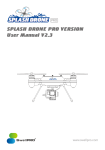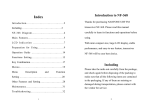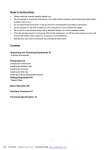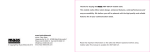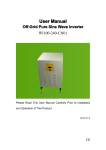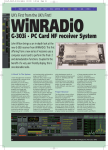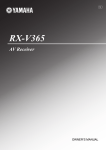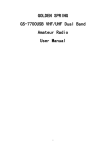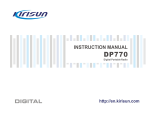Download ZT-V9 Size: 7.58mb Last modified: Wed. October 8th, 2014
Transcript
Contents Introduction…………………………..............................................………………………1 Included.………………....................................................................................................…2 Table of Spare Parts ……………………………………................................................…2 Main Features …………………………………………..............................................……3 Technical Specifications………………….........................................…..…………………4 Know The Radio………………….........................................…………............…..............5 Preparation for Use ……………………….........................................………....…............8 Menu Contents………………………….........................................………...............……12 Operation Guide………………………….............................................…………………20 Auxiliary Functions Description…………….........................................………..………28 Programming Functions…………………….........................................………..….……33 Maintenance…………………….........................................…………..........……….……36 Troubleshooting …………………….....................................……………………………37 Appendix:CTCSS/DCS List………..........................................…………………………38 01 Introduction Thanks for purchasing ZASTONE ZT-V9 Handheld U/V Band Radio. Please read this manual Introduction carefully to learn its functions and operations before using. With elegant design, stable performance, and easy-to-use feature, transceiver ZT-V9 is developed for wide using. It offers you a normal communication when you are in the rural area, forest zone, pasturing area or sea area. The fine appearance of ZT-V9 meets your needs of personality. Thank you for your support and interest in our products. Included Spare Parts Unit quantity Antenna PC 1 Belt Clip PC 1 Pack 1 Adaptor PC 1 Charger PC 1 User Manual PC 1 Warranty Card PC 1 Hang Rope PC 1 Li-ion Battery Pack Included Table of Spare Parts 02 Please take the transceiver from the carton carefully. Please check if the package including the spare parts as below. If there are any items lost or damaged during moving,please submit claim immediately to the delivery. Features 03 Features 1. Frequency:VHF(136MHz-174MHz) and UHF(400MHz-470MHz) 2. LCD Menu Display 3. Battery: Chargeable 7.4V 1500mAh 4. Wide/Narrow Selectable 25K/12.5K 5. High/Low power Selectable:5w/1w (VHF) ,4w/1w(UHF) 6. CTCSS:50 /DCS :104 7. ANI Function 8. 99 Channels ,One Emergency ,Can not be deleted. 9. Scrambler 10. TOT OFF-15/30/45/60/75/90.../600S 11. VOX 12. Emergency Call 13. PRI 14. BCLO 15. 16. 17. 18. 19. 20. 21. 22. 23. 24. 25. 26. 27. 28. 29. 30. 31. Free Setting V/U Band DW OFF SET CTCSS/CDCSS STEP5/6.25/10/12.5/15/20/25K Scan: VFO/Channel Scanning SQL:0-9 Level Light :On/Off SAVE MONITOR Turn on and Automatic Check and Display the Voltage Low Battery alert Key Tone/Lock APO FM(87.0MHz~108.0MHz) PC Programmed and manually Input Wired Clone Frequency Transmit Output Power Current Modulation Maximum Frequency Error Residual Radiation 99 12.5kHz or 25kHz -20℃~+60℃ 7.4V about 15mA VHF≤5W UHF≤4W HI≤1.6A FM ≤±5kHz or ≤±2.5kHz Selectable <-60dB Receive Sensitivity SNR Inter-modulation Rejection Audio Power Mission Standby Current ≤-122dBm(12dB SINAD) ≤0.16uV 60dB ≥500mW ≤140mA 15mA Specification Channels Channel Space Temperature Voltage Standby Current 136-174MHz 400-470MHz 04 General Specification LCD Definition LCD Definition 05 Know The Radio 1.Wide/Narrow Band 6.High Power 12.Frequency Offset 7.Frequency Group A 13.Low Battery alert 2.Keypad Lock 8.DCS Setting /CTCSS Setting 14.Priority Channel Scan 3.Scrambler Function 9.CTCSS Indicator 15.APO 4.Power Save 10.Vox 16.Using Frequency Group 5.Low power 11.Tone Setting 17.Frequency Group B Selectable 06 2.PTT 3.Monitor/FM 4.Emergency Call 5.Down 6.MIC 7.MENU 8.Battery Buckle 9.Battery Pack 10.Number Keypad 11.Up 12.LCD 13.MIC/SP Waterproof Cover 14.Indicator light 15.Volume Knob 16.Belt clip 17.Hand strap hole Know the Radio 1.Antenna 07 1. [PTT]: Press to Transmit ,Release to Receive. Know the Radio Key Instruction 2. [MONI/FM]:Press FM for 1.5 Seconds to turn on FM short press to turn on moni. 3. [CALL]:Press for 1.5 Seconds to Call ;No use for Short press. 4. [MENU]: Menu/Confirm 5. [0]~[9]:Number Keys 6. [UP]/[DOWN]: Up/Down 7. [#/MR]:Press for 1 Second to store the Channels; Hold this to change the VFO and Channels. 8. [*/BAND]: Press for 1 Second to switch Main Frequency A/B ; Short press to quit. Preparation For Using P1 Note: Don’t hold the antenna or hang the keys or external mic on the Antenna ,in case of destroying the performance of radio . P2 Preparation for Using Install the battery Install the batter along the rear case of radio properly as following pictures show: 08 Install the Antenna Install the antenna as picture shows and rotate it clockwise till tight. 09 Preparation for Using Disassembling of battery Press the fixed buckle of the battery(P1),then push down the battery off the transceiver(P2) Install and take off the belt clip If necessary ,fix the belt clip with two screws (3*6) as picture shows: P1 P2 Assembly Taking Off Note:1.When installing the belt clip , do not use any glue to fix screws,otherwise, it will damage the housing. 2. Take off the belt before disassembling the battery. Install external microphone 10 Install the microphone as picture shows, Preparation for Using Charging The battery pack is not fully charger when finished,and please charge it before using. The battery can not reach the normal capacity for the first time charging after purchasing or storing it more than two months.However,it will return the normal capacity after charging and discharging repeatedly 3-5 times. 11 Preparation for Using Charging steps as below: 1. Insert the AC adaptor line to the charging hole of desk-top . 2. Connect the power with AC adaptor. 3. Put Li-ion battery or Radio with battery on the desk top. As following pictures show . P2 P1 P3 Note: 1.Please make sure the battery connect with the touching piece of the charging terminal. 2.Green light indicates power on or the battery is full.Red light indicates the charging just beginning. Charge in power-off mode, the indicate red light is on, and it is off when finish charging. 3. Do not short-circuit the battery terminals or dispose of batteries in fire. 4.Do not disassemble the housing of the battery. 5. It will take 6 hours for full charge. Menu Contents 12 1.Keypad Combination Instruction Display [MENU]+[0] Scrambler On/Off “S” Flashes [MENU]+[1] DW On/Off DW [MENU]+[2] BCLO On/Off BCLO [MENU]+[3] Backlight On/Off LIGHT [MENU]+[4] Key Tone On/Off KTONE [MENU]+[5] APO On/Off APO [MENU]+[6] Power Save On/Off S [MENU]+[7] ANI On/Off ANI [MENU]+[8] Power HIGH/LOW POWER [MENU]+[9] PRI ON/OFF PRI [MENU]+[#/MR] Scan Function SCAN [UP]/[DOWN] Menu and Others Press [MENU]More than 1s Key Lock Menu Contents Buttons( Silkprinting) 13 Menu Contents Press [#/MR] More than 1s Channel Storing/FM Channel Storing Press [*/BAND] More than 1s Main Frequency Switch A/B Press [MENU] Enter Press [#/MR]On Switch working mode :VFO/Channel Short Press [*/BAND] Quit MENU 1.1 SCRM When turn on this function ,the information has been encrypted .Only same setting radio can get the information .If not ,others can not be done. ★ Press [MENU],“Menu” display on the Screen ,next line would be blank . ★ Press [0] , “SCRM” display on the Screen ,corresponding status would show next line :On or Off. Each Operation action would change status. ★ A/B set separately .It is useful under Channel Mode. 1.2 DW Turn on DW ,Two Frequency would be shown on Screen(A/B). But only can transmit by Frequency on the Main Screen. ★ Press [MENU],“Menu”display on the Screen ,next line would be blank . ★ Press [1] , “DW”display on the Screen ,corresponding status would show next line :On or 14 Menu Contents Off. Each Operation action would change status. ★ It is useful under Channel Mode. 1.3 BCLO Setting BCLO can inhibit radios working when other Signal comes in, in case of stopping other communication . ★ Press [MENU],“Menu” display on the Screen ,next line would be blank . ★ Press[2], “BCLO”display on the Screen ,corresponding status would show next line :On or Off. Each Operation action would change status. ★ A/B set separately .It is useful under Channel Mode. 1.4 Back light After turning on the Light , it would keep. If this function is off ,press this button can show the light ,but it would be off without any operation 5 seconds. ★ Press [MENU],“Menu” display on the Screen ,next line would be blank . ★ Press[3], “LIGHT”display on the Screen ,corresponding status would show next line :On or Off. Each Operation action would change status. ★ It is no use under Channel Mode. 1.5 KTONE Turning on this function, you can bear the keytone every time you press the keypad . If 15 Menu Contents turning off ,no voice prompts. ★ Press [MENU],“Menu” display on the Screen ,next line would be blank . ★ Press[4], “KTONE”display on the Screen ,corresponding status would show next line :On or Off. Each Operation action would change status. ★ It is no use under Channel Mode. 1.6 APO Turning on APO ,if no conduction or any signal received for the radio ,it would be power off automatically. ★ Press [MENU],“Menu” display on the Screen ,next line would be blank . ★ Press[5], “APO”display on the Screen ,corresponding status would show next line :On or Off. Each Operation action would change status. ★ It is no use under Channel Mode. 1.7 SAVE Radio would enter into sleeping mode if no operations or any signal received within 12 seconds ,and checking receiving signals periodically when Power save turns on. If there is radio calling on the channel,it would keep active status ,then back to sleeping mode. Power save can reduce the battery cost effectively . ★ Press [MENU],“Menu” display on the Screen ,next line would be blank . Press[6], “SAVE”display on the Screen ,corresponding status would show next line :On or Off. Each Operation action would change status. ★ It is no use under Channel Mode. 1.8 ANI The steps for setting ANI on /off: ★ Press [MENU],“Menu” display on the Screen ,next line would be blank . ★ Press[7], “SAVE”display on the Screen ,corresponding status would show next line :On or Off. Each Operation action would change status. ★ It is no use under Channel Mode. 1.9 HIGH/LOW POWER This function is for the setting of transmitting power. ★ Press [MENU],“Menu” display on the Screen ,next line would be blank . ★ Press[8], “POWER”display on the Screen ,corresponding status would show next line :High or Low. Each Operation action would change status. ★ A/B set separately .It is no use under Channel Mode. 1.10 PRI The steps for setting the PRI: ★ Press [MENU],“Menu” display on the Screen ,next line would be blank . ★ 16 Menu Contents Press[9], “PRI”display on the Screen ,status would show next line :On or Off. Each Operation action would change status. Turning on PRI ,supposed Priority Channel is 1 under Channel Mode,then scanning is 1-2-1-3-1-4……. 1.11 SCAN Turn on this function to scan VFO and Channel: ★ Press [MENU],“Menu” display on the Screen ,next line would be blank . ★ Press [#/MR], “SCAN” would display on the screen, next line would be “ON”,that means ,Scanning function is turning on . ★ When scanning ,choose [UP]/[DOWN] to change scan direction, and then press other buttons to exit. When FM mode, Scanning function can be used to scan the frequency .Scanning would be suspended when radios scanned .If need to quit scanning ,do the above again. 1.12 Keypad Lock When turning on the Key Lock ,other buttons can not be used except the [MENU]/[PTT]/[CALL] .Press [MENU] more than one second till display on screen ,then press [MENU] more than 1 second till disappearing ,that means Key Unlock. 1.13 Memory Channel Menu Contents 17 ★ 18 Menu Contents Storing the Channels under VFO mode: ★ Under VFO Mode, Select frequency needed to store,then press [#/MR] more than 1 second, “MEMORY”would display on the screen ,next line would be “01”. ★ Press [UP]/[DOWN],you can store channels (01-09).Or type in two digits as the channel number . ★ Press [MENU] to store the channel and exit . If press [*/BAND] to exit and not stored. ★ It is no use under channel mode,only can store channels under VFO mode. 1.14 Storing FM channels Under VFO mode ★ Under FM Mode, Select frequency needed to store,then press [#/MR] more than 1 second, “FM MEM”would display on the screen ,next line would be “01”. ★ Press [UP]/[DOWN],you can store channels (01-16).Or type in two digits as the channel number . ★ Press [MENU] to store the channel and quit . If press [*/BAND] out of storing . 1.15 Main Frequency Exchange A/B Press [*/BAND] for 1 second, switch two main frequency ,then select A/B for transmitting and setting . Menu Contents 19 2.Menu Contents Item Instruction Contents 01 “RX QT” Main Fre. RX QT 02 “TX QT” Main Fre. TX QT 03 “SQL” 0-9(Separately setting on A/B ,Corresponding setting) 04 “TOT” OFF/15--600S 05 “STEP” 5/6.25/10/12.5/20/25K(Separately setting on A/B, Corresponding setting) 06 “WN” WIDE/NARROW(Separately setting on A/B, Corresponding setting) 07 “OFFSET” 0.0MHz~69.9MHz(Separately setting on A/B, Corresponding setting) 08 “SHIFT” 0/+/- 09 “SCAN M” TO/CO/SE 10 “VOX” OFF/1/2/3/4/5 11 “CALL” 01/CURRENT 12 “TX MODE” BUSY/MASTER “PRI SET” 01-99 Channel Selection 14 “ANI CODE” Display Using Radio ID 15 “ANI SET” Edit ANI Note: The following features are set separately between Frequency Group A and B. That means ,it is useful for Frequency Group A when operating tips display on the Group A .The same with Group B . 3.1 RX QT Setting If there is no special calling ,RX QT function makes radio quiet .Setting as following steps: 1) Press [MENU], [MENU] would display on the screen ,next line is blank .Then Press [UP]or [DOWN] to select “RX QT”. 2) Press [MENU] enter into setting ,first line is “RX QT”,next line shows the status. 3) Press [#/MR] to select OFF/67.0HZ/D023N/D023I ,then press [UP]or[DOWN] to set the frequency for CTCSS /DCS. 4) Press [MENU] to confirm storing the settings and return ,or press [*/BAND] to exit and back to standby ,but it can not store the settings. 3.2 TX QT Setting Menu Contents 3.Menu Instruction 20 13 21 Menu Contents Setting as following steps:: 1) Press [MENU], [MENU] would display on the screen ,next line is blank .Then Press [UP]or [DOWN] to select“TX QT”. 2) Press [MENU] enter into setting ,first line is “TX QT”,next line shows the status. 3) Press [#/MR] to select OFF/67.0HZ/D023N/D023I ,then press [UP]or[DOWN] to set the frequency for CTCSS /DCS. 4) Press [MENU] to confirm storing the settings and return ,or press [*/BAND] to exit and back to standby ,but it can not store the settings. 3.3 SQL SQL System can eliminate the noise without signal. It not only makes the standby state quiet but also can save power in standby state obviously. 1) Press [MENU], [MENU] would display on the screen ,next line is blank .Then Press [UP]or [DOWN] to select“SQL”. 2) Press [MENU] enter into setting ,first line is “SQL”,next line shows the status. 3) Press [UP]or[DOWN] to select 0/1/2/3/4/5/6/7/8/9. 9 is the highest ,1 is the lowest,0 is keeping squelch .More higher you set ,stronger signal radio receive. 4) Press [MENU] to confirm storing the settings and return ,or press [*/BAND] to quit and back to standby ,but it can not store the settings. 3.4 TOT 22 Menu Contents TOT protects radio from being damaged or any caller occupied the channel overtime while using the radio.Radio would stop transmitting and send the emergency call if radio keeps transmitting and over the set time (Longest :10 minutes). 1) Press [MENU], [MENU] would display on the screen ,next line is blank .Then Press [UP]or [DOWN] to select“TOT”. 2) Press [MENU] enter into setting ,first line is “TOT”,next line shows the status. 3) Press [UP]or[DOWN] to select OFF/15/30/45/60/75/90/......./600S. 4) Press [MENU] to confirm storing the settings and return ,or press [*/BAND] to exit and back to standby ,but it can not store the settings. 3.5 STEP Choose correct frequency stepping is the basis for setting precise transmitting and receiving frequency. 1) Press [MENU], [MENU] would display on the screen ,next line is blank .Then Press [UP]or [DOWN] to select“STEP”. 2) Press [MENU] enter into setting ,first line shows “STEP”,next line shows the status. 3) Press [UP]or[DOWN] to select 5/6.25/10/12.5/20/25K. 4) Press [MENU] to confirm storing the settings and return ,or press [*/BAND] to exit and back to standby ,but it can not store the settings. 3.6 WN Select 23 Menu Contents It requests narrow channel spacing in Channel-intensive areas.Therefore it needs to reduce bandwidth when transmitting so as to avoid some interruption between adjacent channels. Select Wide/Narrow as following steps: 1) Press [MENU], [MENU] would display on the screen ,next line is blank .Then Press [UP]or [DOWN] to select“WN”. 2) Press [MENU] enter into setting ,first line is “WN”,next line shows the status. 3) Press [UP]or[DOWN] to select WIDE/ NARROW. 4) Press [MENU] to confirm storing the settings and return ,or press [*/BAND] to exit and back to standby ,but it can not store the settings. Note: Choose Narrow as 12.5KHz,Choose Wide as 25KHz.It would display the icon “W”in the bottom left corner of LCD or “N” in the bottom right corner. 3.7 OFF SET Offset means the difference between the frequency that user receiving(ascending Frep). Set the Offset value mainly according to the using offset of the repeater. 1) Press [MENU], [MENU] would display on the screen ,next line is blank .Then Press [UP]or [DOWN] to select “OFF SET”. 2) Press [MENU] enter into setting ,first line is “OFF SET”, next line shows off set value . 3) Press [UP]or [DOWN] to select offset from 0.0MHz~69.9MHz . If user need to adjust quickly ,also change it by keypad. 24 Menu Contents 4) Press [MENU] to confirm storing the settings and return ,or press [*/BAND] to exit and back to standby ,but it can not store the settings. 3.8 SHIFT Shift Direction would be set as more than or less than receiving frequency . 1) Press [MENU], [MENU] would display on the screen ,next line is blank .Then Press [UP]or [DOWN] to select“SHIFT”. 2) Press [MENU] enter into setting ,first line is “SHIFT”,next line shows the status 3) Press [UP]or[DOWN] to select OFF/+/-. 4) Press [MENU] to confirm storing the settings and return ,or press [*/BAND] to exit and back to standby ,but it can not store the settings. Note : “OFF”means same frequency for transmitting and receiving . “+”means transmitting frequency higher than receiving frequency; “-” means transmitting frequency lower than receiving frequency. 3.9 SCAN METHOD Should decide that how to keep scanning when checking out a signal under any situations before scanning .Choose one method: ★(TO)Time Operation Radio would stop scanning when checking out a signal. Even signal still keeping after stopping scanning 5 seconds, radio would continue scanning. ★(CO)Carrier Wave Operation Radio would stop scanning and keep in the same frequency until signal disappear. Opeartion Radios stop in the frequency which has checked out signal and then quit scanning . Setting steps as following: 1) Press [MENU], [MENU] would display on the screen ,next line is blank .Then Press [UP]or [DOWN] to select“SCAN M”. 2) Press [MENU] enter into setting ,first line is “SCAN”,next line shows the status. 3) Press [UP]or[DOWN] to select TO/CO/SE. 4) Press [MENU] to confirm storing the settings and return ,or press [*/BAND] to exit and back to standby ,but it can not store the settings. 3.10 VOX Do not need to press PTT to control VOX .Just transmit by voice ,if voice stop ,transmit would stop automatically ,and waiting for receiving . 1) Press [MENU], [MENU] would display on the screen ,next line is blank .Then Press [UP]or [DOWN] to select“VOX”. 2) Press [MENU] enter into setting ,first line is “VOX”,next line shows the status. 3) Press [UP]or[DOWN] to select OFF/1/2/3/4/5. 4) Press [MENU] to confirm storing the settings and return ,or press [*/BAND] to exit and back to standby ,but it can not store the settings. The Voice threshold for VOX can be set by this function .The transmit function is turned on when voice is higher than Voice threshold. Menu Contents 25 ★(SE)Searching 26 Menu Contents Note:5= High Sensitivity ,used in low noise condition. 1= Low Sensitivity ,used in high noise condition. Note: VOX :1/2/3/4/5 ,display on LCD. 3.11 Emergency Call Channel 01 is emergency call . 1) Press [MENU],then press [UP]or [DOWN] to select “CALL”. 2) Press [MENU] enter into setting ,first line is “CALL”,next line shows the status. 3) Press [UP]or[DOWN] to select 01/CURREN. 4) Press [MENU] to confirm storing the settings and return ,or press [*/BAND] to exit and back to standby ,but it can not store the settings. 3.12 TX Mode Selection Turn on the dual band standby, Suppose setting Frequency A as main channel ,but receiving signals from Frequency B ,user can set to answer by Frequency A ,or by frequency B. 1)Press [MENU],“MENU”shows on the screen,next line is blank.Then press [UP]or [DOWN] to select “TX MODE”. 2)Press [MENU] enter into setting ,first line is “TX MODE SET”,next line shows the status. 3)Press [UP]or [DOWN] to select “BUSY/MASTER” . 4) Press [MENU] to confirm storing the settings and return ,or press [*/BAND] to exit and back to standby ,but it can not store the settings. 27 Menu Contents Note: Choose “BUSY”, users answer this call from the present frequency directly .Choose “ MASTER” ,no matter what signals radio receives from any channels, user only answer to Main Frequency . 3.13 PRI SET 1)Press [MENU],then press [UP]or [DOWN] to select “PRI SE”. 2)Press [MENU] enter into setting ,first line is “PRI SET”,next line shows the status. 3)Press [UP]or [DOWN] to select 01-99 as a priority channel. 4)Press [MENU] to confirm storing the settings and return ,or press [*/BAND] to exit and back to standby ,but it can not store the settings. Note: 01-99 are channel numbers. 3.14 ANI This radios programmed with ANI function to identify the radio ID. 1)Press [MENU],then press [UP] or [DOWN] to select “ANI ID”. 2)Press [MENU] enter into setting ,first line is “ANI ID”,next line shows the current ANI code. 3)Press [MENU] to confirm storing the settings and return ,or press [*/BAND] to exit and back to standby ,but it can not store the settings. Note: When turn on this function, users should send using radio ANI first ,then can communicate with others and receive clearly. 3.15 Edit ANI You can edit ANI content ,3digits at mose 4.1 VFO In VFO mode, press [UP]or [DOWN] to set the frequency stepcification or directly type in frequency needed by keypad. 4.2 Channel Storing ★ Common Channel storing ,from 01-100 . ★ 1 One special channel(Emergency channel) ,Number is 01. Setting steps as following : 1)In VFO mode, choose needed frequency ,and set CTCSS and DCS simultaneously. Menu Contents 4.Auxiliary Functions 28 1)Press [MENU],then press [UP]or [DOWN] to select “ANI SET”. 2)Press [MENU] enter setting ,first line is “ANI SET”,next line shows ANI code and the first code flashes. 3)First digit is group number ,then press [UP]or [DOWN] to select 0-9. 4)After editing first digit ,then press [#] to editing second and third digit as ID .The number range is 01-80 (For example ,ID is 01 ,second digit is 0 ,third digit is 1 ). 5)Press [MENU] to confirm storing the settings and return ,or press [*/BAND] to exit and back to standby ,but it can not store the settings. Note: If want to delete or edit former digit ,press [#] till the digit which you want to modify flashes.That means you can modify . 29 Menu Contents 2)Press [MR] for 2 second ,LCD shows channel 01-100 flashes ,Press [UP]or [DOWN] to select one channel from 01-100. 3)Press [MENU] again to store the frequency . 4)Still working under VFO mode ,and do again the above operations and type in other frequency to store channels. Note: User can store 100 channels(maximum) when radio in the single Frequency .When turning on dual band function ,user can store 50 channels (maximum) for each Frequency A and Frequency B. 4.3 Switch Channel Mode Press and hold[MR] to turn on the radio then switch to the channel mode. Do again ,change into VFO mode.Channels in Channel Mode is stored under VFO mode or programmed by PC .Change channels in Channel Mode by reset in VFO mode or re-programmed by PC. 4.4 1750 Tone When user wants to use the radio with repeater ,the repeater can be turned on after receiving the 1750 signal.Meanwhile,press and hold[CALL]key for more than 1 second to keep transmitting 1750 signal. ▲ Radios turn on channel 01 or Current using channel.for transmitting(Setting by Menu 11) ▲ Indicators flashes red and sending the signal . ▲ 1750 Tone can act as an emergency call.But user should adjust the volume to max,so that the radio can issue an lounder emergency alarm. Press PTT to withdraw the emergency call. It is good and quick method to ask for help when outgoing for some activities . Emergency call can be used repeater radios and transfer information ,but need about 1 second 1750 signal and turn on this function first . 4.5(FM) a) Press and hold [MONITOR/FM] for more than 2 seconds to FM mode. b) Press [UP]or [DOWN] to adjust the FM frequency (Range 87.0~108.0MHz,step 100KHZ, Long press [UP]or [DOWN] to choose frequency 。) c) Press [MONITOR/FM] again for more than 2 seconds to exit FM . u Keep radio working first when still in FM mode .The radio would change to communicate with others automatically in FM mode when signals comes in. u Under FM mode: Press MR to enter storing FM channels ( 16 channels) FM scanning FM Scanning :Under FM mode, press [MENU] ,then [MR] button to scan the whole frequency :start from the current frequency ;Press [UP] to scan from low to high .Press [DOWN] to scan from high to low .Then stop at the scanned frequency when scan the radio station with signal,press [UP]or [DOWN] to keep scanning ,or press others buttons to quit. During scanning ,if need to store the current radio ,should press any buttons to quit scanning and store channels according to the following steps . ▲ 30 Menu Contents 31 Menu Contents FM Channel Storing Radio can store 16 channels maximum ,from 01-16 . Steps following : A. Under FM full screen Mode ,choose channel which have received . B. Press [MR] for 2 second ,LCD shows 01-16 and flashes ,then press [UP]or [DOWN] to select one from 01-16 . C. Press [MENU] again to store it . D. Select a radio station with other frequency,then repeat the steps above to store it. ★Select Stored F M C hannel Under FM Mode, press MR and then press [UP]or [DOWN] to select stored channel from 01-16 . Press MR to quit storing . 4.6 Low Battery Detection i. Working in Voltage higher 6.5 V (Battery shows 1-2 Grid). ii. Transmitter and receiver work normally ,but red indicator flashes when voltage lower than 6.5V ,but higher than 6.2V (Battery shows 1 Grid). iii. Voltage higher than 6.1V but lower than 6.3V ( battery is blank ) ,Receiver works normally ,alarm “Di Di” by every 20 seconds ; Transmit works nomally ,but red indicator flashes. iv. Voltage lower than 5.9V ( battery is blank ) ,receiver works , alarm every 2 seconds ,transmitting prohibited. 32 Menu Contents 4.7 Wired Cloned a) Press PTT 和 MONI turn on the radio till hear“Di”tips ,then release . Now LCD shows “ CLONE” . Ready to cloning when Orange indicator flash . b) Connect the host radio with the assistant radio by transfer cable and turn on the power of assistant radio. c) Press MONI on the main radio , red indicator flashes and cloned radio green indicator flashes.That means ready to clone;After 28 seconds,cloning is over and main radio would turn back to “ Ready cloning” and shows “ CLONE” ,cloned radio would reset automatically . d) If failing to clone ,main radio shows “ERR” ,cloned radio would reset automatically . Then ,press MONI on the main radio and LCD shows “CLONE” ,please check if wires contact well . Repeat step C to clone. e) If need to clone with several radios, please turn off the cloned radios ,and take off the cable ,change another cloned radio, then repeat step B&C.To quit cloning ,please turn off the radio and then turn on again . Programming Functions 33 Programming Functions 1. Channel working frequency The dealer can use ZT-V9 software to set the transmitting frequency and receiving frequency. 2. DCS/CTCSS The dealer or manufacturer can use ZT-V9 software to program digital code squelch (DCS) and Continuum tone squelch system (CTCSS). When a certain channel has set CTCSS or DCS, the squelch circuit can be turned off while receiving the same CTCSS and DCS signal.Likewise,only if the radio signal,you can hear the transmitting signal.If others use the different CTCSS/DCS in the channel you are the different CTCSS/DCS in the channel you are using to call,the squelch circuit can not be turned off,only yellow indicator flashes to prompt. 3. Squelch level setting The dealer or manufacturer can use ZT-V9 software to program the squelch level from 0- 9. 4. Battery save If the transceiver is set battery save function, the LCD will show “S”. The transceiver will into power save state after stopping communication within 10 seconds. 5. Keypad Tone On/Off 34 Programming Specification Functions One clock symbol displays on the LCD when "Beep" sound is on, indicator sounds for pressing keypad each time.Otherwise,no indicator sound heard while turning on the radio and pressing the keypad. 6. Power selection You can select power transmit for every channel, when you select high power, the LCD will display “HI”, when you select low power, the LCD will show “LO” (Factory default LOW). 7.Scan method and parameter A. The description scan method In scan mode the transceiver will scan every channel, when a signal has been detected on a channel, the scanner will pause and wait until the signal disappears. The dealer can set the delay time. During the time if the signal was received again, the transceiver will continue to keep the channel within the delay time until the signal disappears,and over the delay time then the transceiver will return to scan state (Factory default 3 seconds). B. Start-up scan Long press [SCAN] about 2 seconds to start scanning. a.Star scan from the current channel as per the channel number increased by degrees; b.Yellow light flashes; c.When a channel receive signal that match the type,the yellow light will keep showing 35 Programming Functions and squelch will be off. Press [SCAN] key to exit the scan state. C. Priority scan The dealer or manufacturer can use ZT-V9 software to set 2 kinds of priority scan: a. Set the fixed channel as prior scan channel(Note: the channel can not be empty); b. Set the selected channel as prior scan channel(current working channel is the selected channel). If you have already set the priority scan channel, when fail to receive the matched signal during scanning, it will return to scan the prior channel while scanning every channel. 8. BCLO Setting During communication , you can turn on BCLO function in case of being interrupted by others. At that time ,there is “Di Di” sound from speaker when press PTT ,also “BCLO” would display on the screen . 9. ANI Distributors and factory can set the ANI code by ZT-V9 software , the code can be set 3 digits at most to identify the ANI code of current radio. 10.Scrambler Distributors and factory can program scrambler to avoid interruption from other radios or confidential calls .Radio can receive clear information when setting same scrambler. Maintenance 36 Transceiver ZT-V9 you purchased is an exactitude design electronic products and please use it carefully. Following maintenance ways may help extend its lifetime. damage to the device. 2.Don’t use or charge the transceiver in explosive condition(The air contains a lot of fine sand, dust, and a place where a large number of chemicals). 3.Turn off the transceiver when you are in gas station. 4.Please don’t put the transceiver in sun or hot place for long time, because the high temperature will shorten use life of electronic parts and cause distortion to plastic parts. 5.Please keep the transceiver dry, because rain and moisture will erode the electronic circuits. 6.Please power off the transceiver and remove its battery pack immediately once there is peculiar smell or smog emit from the device. Maintenance 1.Please don’t try to disassemble the transceiver because non-technicians’ processing may cause Troubleshooting 37 Troubleshooting Trouble No reaction when power-on Unable to talk with other members in the same group Talking distance is short Other (not from group members) sound heard in channels. The battery used out soon after recharged. People receive your Voice is low or broken Water inlet Solution ●The battery pack has been exhausted. Please change a new battery or recharge the battery. ● The battery pack may be not installed correctly. Please install it again. ● Please check the frequency and CTCSS/DCS you use are the same as other members use in the same group. ● The distance between you and other group members may be too far. Please check if you are in the cover range of other group transceivers. ● Make sure the antenna screws tight and contact well ● Make sure if using the original antenna from the manufacturer. ● The dealer or user set the higher squelch lever, please reduce the lever. ● Change the frequency ● Please change your CTCSS/DCS NO. And it has to change all signal sound of the group transceivers. ● The use-life of the battery is over, please change new battery. ● If the battery has been completely charged ● Check if the MIC hole is jammed ● Take out the battery at once when water inlet and dump the water, put it in a draft to dry it. Make sure to send it to maintenance station in a short time. Appendix: CTCSS/ DCS List 38 CTCSS 50 DCS 104 023 025 026 031 032 036 043 047 051 053 054 065 071 072 073 074 114 115 85.4 88.5 91.5 94.8 97.4 100.0 103.5 116 122 125 131 132 134 143 145 152 107.2 110.9 114.8 118.8 123.0 127.3 131.8 155 156 162 165 172 174 205 212 223 225 226 243 244 245 246 251 252 255 136.5 141.3 146.2 151.4 156.7 159.8 162.2 261 263 265 266 271 274 306 311 315 165.5 167.9 171.3 173.8 177.3 179.9 183.5 325 331 332 343 346 351 356 364 365 371 411 412 413 423 431 432 445 446 186.2 189.9 192.8 196.6 199.5 203.5 206.5 452 454 455 462 464 465 466 503 506 210.7 218.1 225.7 229.1 233.6 241.8 250.3 516 523 526 532 546 565 606 612 624 254.1 627 631 632 654 662 664 703 712 723 731 732 734 743 754 CTCSS/DCS List 67.0 69.3 71.9 74.4 77.0 79.7 82.5