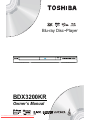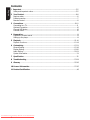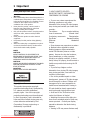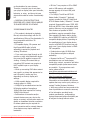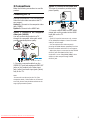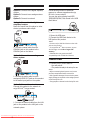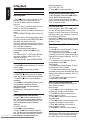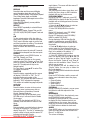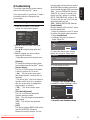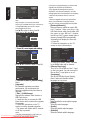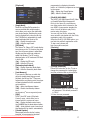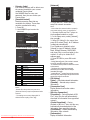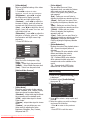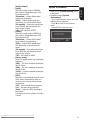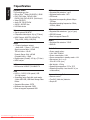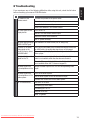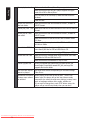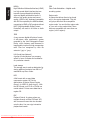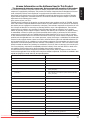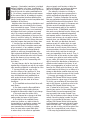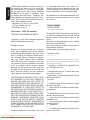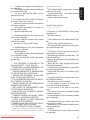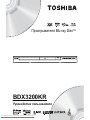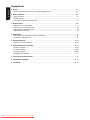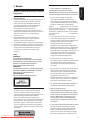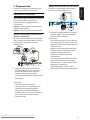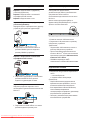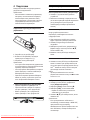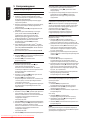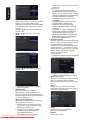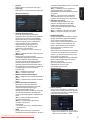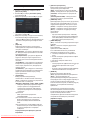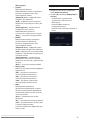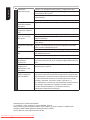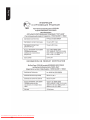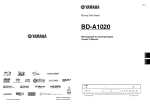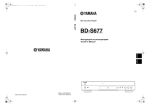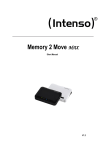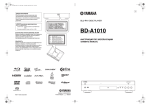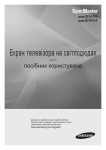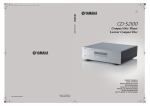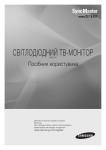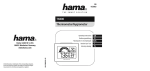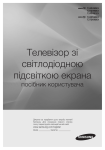Download 1 - DVDPlayer
Transcript
Blu-ray Disc Player
BDX3200KR
Owner’s Manual
TM
Downloaded From DvDPlayer-Manual.com Toshiba Manuals
Contents
English
1 Important.................................................................................................................... 3-5
Safety and important notice............................................................................................3-5
2 Your Product............................................................................................................... 6-8
Regions codes.................................................................................................................. 6
Product overview.............................................................................................................. 7
Remote Control................................................................................................................. 8
3 Connections..............................................................................................................9-10
Connecting to a TV...........................................................................................................9
Optional Connection........................................................................................................ 10
Connect USB device........................................................................................................ 10
Connect Power............................................................................................................... 10
4 Preparation.................................................................................................................. 11
Prepare the remote control.............................................................................................. 11
Setting up the player....................................................................................................... 11
5 Playback.................................................................................................................. 12-14
Playback Functions......................................................................................................12-14
6 Customizing.............................................................................................................15-21
General Setting...........................................................................................................15-18
Display Setting............................................................................................................19-20
Audio Setting..............................................................................................................20-21
System Information......................................................................................................... 21
7 Specification................................................................................................................ 22
8 Troubleshooting......................................................................................................23-24
9 Glossary...................................................................................................................25-26
10 License Information................................................................................................27-45
11 Product Certification....................................................................................................46
Downloaded From DvDPlayer-Manual.com Toshiba Manuals
Safety and important notice
Warning:
• Risk of overheating! Never install the product in a
confined space. Always leave a space of at least 4
inches around the product for ventilation. Ensure
curtains or other objects never cover the
ventilation slots on the product.
• Never place the product, remote control or
batteries near naked flames or other heat
sources, including direct sunlight.
• Only use this product indoors. Keep this product
away from water, moisture and liquid-filled
objects.
• Never place this product on other electrical
equipment.
• Keep away from this product during lightning
storms.
• Where the mains plug or an appliance coupler is
used as the disconnect device, the disconnect
device shall remain readily operable.
LASER
CAUTION:
USE OF CONTROLS OR ADJUSTMENTS OR
PERFORMANCE OF PROCEDURES OTHER THAN
THOSE SPECIFIED HEREIN MAY RESULT IN
HAZARDOUS RADIATION EXPOSURE.
CAUTION:
VISIBLE AND INVISIBLE LASER RADIATION WHEN
OPEN AND INTERLOCKS DEFEATED. DO NOT
STARE INTO BEAM.
LOCATION:
INSIDE, NEAR THE DECK MECHANISM.
Copyright notice
This product incorporates copyright
protection technology that is protected by
U.S. patents and other intellectual
property rights. Use of this copyright
protection technology must be authorized
by Rovi Corporation, and is intended for
home and other limited viewing uses only
unless otherwise authorized by Rovi
Corporation. Reverse engineering or
disassembly is prohibited.
Downloaded From DvDPlayer-Manual.com Toshiba Manuals
Disclaimers
I.HEALTH/SAFETY-RELATED
IMPORTANT SAFETY INFORMATION
CONCERNING 3D VIEWING
English
1 Important
• If you or any viewer experiences the
following symptoms or any other
discomfort from viewing 3D video images,
stop viewing and contact your health care
provider:
Convulsions Eye or muscle twitching
Loss of awareness Altered vision
Involuntary movements Disorientation
Eye Strain Nausea/Vomiting
Dizziness Headaches
Fatigue
• Some viewers may experience a seizure
or blackout when exposed to certain
flashing images or lights contained in
certain 3D television pictures or video
games. Anyone who has had a seizure,
loss of awareness, or other symptom
linked to an epileptic condition, or has a
family history of epilepsy, should contact a
health care provider before using the 3D
function.
• If you feel eye fatigue or other
discomfort from viewing 3D video images,
stop viewing and take a rest until the
condition is eliminated.
• Due to the possible impact on vision
development, viewers of 3D video images
should be age 6 or above. Children and
teenagers may be more susceptible to
health issues associated with viewing in
3D and should be closely supervised to
avoid prolonged viewing without rest. • Avoid use of the 3D function when
under the influence of alcohol.
• Watching the screen while sitting too
close for an extended period of time may
cause eye strain. Consult your display
manual to determine the ideal viewing
distance. • Viewing in 3D may cause dizziness and/
English
or disorientation for some viewers. Therefore, to avoid injury do not place
your player or display near open stairwells,
balconies, or wires, and do not sit near
objects that could be broken if accidentally
hit. • CAREFULLY READ INSTRUCTIONS
PROVIDED WITH YOUR DISPLAY AND/OR
3D GLASSES BEFORE 3D VIEWING.
II.PERFORMANCE RELATED
• This product is designed to playback
Blu-rayTM discs that comply with the 3D
specifications of Blu-ray Disc Association. It
is not compatible with other 3D
specifications.
• 3D capable display, 3D eyewear and
High Speed HDMI cable (all sold
separately) required for playback and
viewing 3D content. • If you route your signal through an AV
receiver or other video distribution device
they must be 3D capable to support 3D
viewing. Viewing HD content and upconverting DVD content may require an
HDCP capable input on your display
device. • While up-converting DVD video content
may result in a picture that appears to be
near HD quality, results may vary
depending on content, display and
settings.
• 1080p capable display required for
viewing content in 1080p.
• 1080p/24 fps encoded content and an
HD display capable of accepting a
1080p/24Hz signal required for viewing
1080p/24 fps content. • Performance of interactive and/or
network features may vary due to disc
design or content, and may also require an
always-on broadband internet connection.
Firmware update may be required for
some interactive and/or network features.
Some features may require additional
bandwidth. Downloaded From DvDPlayer-Manual.com Toshiba Manuals
• BD-Live™ may require an SD or SDHC
card or USB memory with available
storage capacity of at least 1GB (sold
separately). • For Dolby® TrueHD and DTS-HD
Master Audio | Essential ™ playback,
content encoded in Dolby® TrueHD and
DTS-HD Master Audio | Essential ™ format
required. Supported file types: JPEG, MP3,
DivX and AVCHD. Some recordable media,
cards or files may not be supported. Deep
Color feature as specified in HDMI
specification requires compatible Deep
Color capable HD display and/or device. Use of HDMI-CEC requires an HDMI-CEC
compatible display device. Depending on
the specifications of your display device,
some or all HDMI-CEC functions may not
work even if your display device is HDMICEC compatible. • Products do not play HD DVD discs.
• Some features subject to delayed
availability. • Because the Blu-rayTM format and 3D
specifications use new technologies,
certain disc, content, connection and other
compatibility and/or performance issues
are possible. If you experience such
issues, please refer to
www.home-entertainment.toshiba.co.uk
(for UK models) or
http://eu.consumer.toshiba.eu/en
(for Europe continental models) to get
information on the availability of firmware
updates that may resolve your problem, or
contact Toshiba Customer Solutions.
• While every effort has been made at the
time of publication to ensure the accuracy
of the information provided herein,
product specifications, configurations,
system/component/options availability are
all subject to change without notice.
HDMI, the HDMI logo and High-Definition
Multimedia Interface are trademarks or
registered trademarks of HDMI Licensing
LLC in the United States and other
countries.
English
Notice for Trademark
"Blu-ray 3DTM" and "Blu-ray 3DTM"
logo are trademarks of Blu-ray Disc
Association.
Oracle and Java are registered trademarks
of Oracle and/or its affiliates. Other names
may be trademarks of their respective
owners.
Manufactured under license from Dolby
Laboratories. Dolby and the double-D
symbol are trademarks of Dolby
Laboratories.
Manufactured under license under U.S.
Patent #’s: 5,451,942; 5,956,674;
5,974,380; 5,978,762; 6,226,616;
6,487,535; 7,392,195; 7,272,567;
7,333,929; 7,212,872 & other U.S. and
worldwide patents issued & pending. DTS
and the Symbol are registered trademarks,
& DTS-HD, DTS-HD Master Audio | Essential
and the DTS logos are trademarks of DTS,
Inc. Product includes software. © DTS, Inc.
All Rights Reserved.
BONUSVIEW ™
Blu-ray DiscTM, Blu-rayTM, BD-LiveTM,
BONUSVIEWTM, and the logos are
trademarks of the Blu-ray Disc Association.
ABOUT DIVX VIDEO:
DivX® is a digital video format created
by DivX,Inc. This is an official DivX
Certified® device that plays DivX video.
Visit divx.com for more information
and software tools to convert your files
into DivX video.
ABOUT DIVX VIDEO-ON-DEMAND:
This DivX Certified® device must be
registered in order to play purchased
DivX Video-on-Demand (VOD) movies.
To obtain your registration code, locate
the DivX VOD section in your device
setup menu. Go to vod.divx.com for
more information on how to complete
your registration.
DivX®, DivX Certified® and associated
logos are trademarks of DivX, Inc. and are
used under license.
For HD Test Kit 1080p v1.1 and later:
DivX Certified® to play DivX® video up to
HD 1080p, including premium content.
‘AVCHD’ and the ‘AVCHD’ logo are
trademarks of Panasonic Corporation and
Sony Corporation.
‘DVD Video’ is a trademark of DVD Format/
Logo Licensing Corporation.
Downloaded From DvDPlayer-Manual.com Toshiba Manuals
2 Your Product
Region
English
Regions Codes
Both the Blu-ray DiscTM player and the
discs are coded by region. These regional
codes must match in order to play the disc.
If the codes do not match, the disc will not
play.
The Region Number for this Blu-ray DiscTM
player is described on the rear panel of the
Blu-ray DiscTM player.
Region
U.S.A. and
Canada regions
U.K.,
Europe regions and
Japan
Asia Pacific,
Taiwan, Korea
DVD discs that
can be played
ALL
1
ALL
2
ALL
3
Australia,
New Zealand,
Latin America
ALL
4
Russia and
India regions
ALL
5
China, Calcos Islands,
Walls and Futuna
Islands
ALL
6
Blu-rayTM discs that
can be played
North America,
Central America,
South America,
Korea, Japan, Taiwan,
Hong Kong and
South East Asia.
Europe, Greenland,
French territories,
Middle East, Africa,
Australia and
New Zealand.
India, China, Russia,
Central and
South Asia.
Feature highlights
High-Definition entertainment
Watch high-definition content disc with
HDTV (High Definition Television). Connect
it through a high speed HDMI cable (1.4 or
category 2). You can enjoy excellent
picture quality up to 1080p resolution with
the frame rate of 24 frames per second
with progressive scan output.
BD-LiveTM
Connect this player to the movie studios
website via the LAN jack to access a
variety of up-to-date content (e.g.
refreshed previews and exclusive special
features).
Blu-ray DiscTM Java
Blu-ray DiscTM Java(BD-J) Application
The BD-ROM format supports Java for
interactive functions. “BD-J” offers content
providers almost unlimited functionality
when creating interactive BD-ROM titles.
Downloaded From DvDPlayer-Manual.com Toshiba Manuals
English
Product overview
Main Unit
8
NO
a
7
Control
6
5
4
3
2
1
Function
Turns the power on or restores the unit to the standby mode.
1
b
B/X
Playback/Pause.
c
x
Stop play.
d
Z
Open or close the disc compartment.
e
USB jack
Connect a USB flash drive.
f
Display panel
Show information about the current status of this unit.
g
IR Sensor
Point the remote control at the IR sensor.
h
Disc compartment
Loads a disc into the disc drive.
1
2
3
4
5
6
NO
Control
Function
a
AC power cord
Connects to a standard AC outlet.
b
COAXIAL jack
Output digital audio signals when connecting the coaxial digital cable.
c
ANALOG AUDIO OUTPUT
jacks
Outputs audio signals to a connected TV or AV amplifier.
d
VIDEO OUTPUT jack
Output video signals to a connected TV.
e
HDMI OUTPUT jack
Outputs video/audio signals to a connected TV, monitor or AV amplifier.
Connect to a TV, monitor or AV amplifier equipped with HDMI input.
f
LAN jack
Use this to connect to a network with an always-on broadband connection. It is
reserved for future usage of BD-LiveTM.
Downloaded From DvDPlayer-Manual.com Toshiba Manuals
Remote Control
English
REMOTE SIGNAL EMITTER
• Point remote control to the sensor on
the front panel
ON / STANDBY
• To switch the Blu-ray DiscTM player to ON or
standby mode
SETUP
Enters or exits the system setup menu
MC(Media Center)
• To open/close Media Center
2nd AUDIO
Switch the secondary audio
of secondary video(PIP) to on or off
SEARCH
• To search a title, chapter , track or
playing time
HDMI
To change resolution of HDMI video
output to fit TV. Such as 1080p,
1080i… etc.
PREV & NEXT
• Skip to previous/next chapter/ title/track
STOP
• Stop playback
OPEN/CLOSE
• Open/ Close the disc tray
AUDIO
• To select the sound stream; press
repeatedly to select different audio
streams available in your disc
SUBTITLE
• To display subtitle; press repeatedly
to select different subtitles available
in your disc
ANGLE
• Switch the camera angle during playback
CLEAR
• To clear an entry or the bookmark and program you set
REPEAT
• Selects various repeat mode.
REPEAT A-B
• To repeat from A to B
PIP (Picture in Picture)
• Switch on or off the secondary video
/
Instant replay/instant search
F.R & F.F
Fast reverse/ fast forward
PLAY/PAUSE
• Start/Pause playback
PROGRAM
• To access program list.
BOOKMARK
• To bookmark at any point during playback
ZOOM
• To zoom out/in
DIGEST
• To access JPEG thumbnail
view during playback
Number Buttons
Select numbered items in a menu
Press to enter track/ chapter/ title
numbers/password directly
Slow reverse
Slow forward
To reverse the picture frame by frame
To advance the picture frame by frame
Downloaded From DvDPlayer-Manual.com Toshiba Manuals
RETURN
• Return to previous menu
POP MENU/MENU
• To display a menu included on many
Blu-rayTM/DVD video discs
TOP MENU
• To display the disc title during playback
DISPLAY
• To display a window to locate a title,
chapter or track
OK
• Acknowledge/ Confirm menu selection
• Navigation/ Cursor buttons for moving
to the left / right / up / down
• Press
during JPEG playback to rotate the
current photo track,but the JPEG playback will
be paused
Make the following connections to use this
product.
Option 2: Connect to the HDMI Jack
This type of connection provides better
picture quality.
English
3 Connections
Connecting to a TV
Connect the product to TV to view disc play.
Select the best video connection that TV
can support:
Option 1: Connect to the composite video
jack (VIDEO)
Option 2: Connect to the HDMI Jack
Option 1: Connect to the composite
video jack (VIDEO)
You can connect this product to a TV
through the composite video cable which
provides standard picture quality.
AUDIO IN
VIDEO IN
HDMI IN
1. Connect a HDMI cable from the HDMI
output jack on this product to the HDMI
input jack on the TV.
Notes:
– If the TV has a DVI connector only, connect
via an HDMI/DVI adapter. Connect an audio
cable for sound output.
– You can optimize the video output by
pressing the HDMI button repeatedly to select
the best resolution which the TV can support.
– When the player is connected to both VIDEO
OUTPUT jack and HDMI OUTPUT jack,
resolution is set to 720p/1080i/1080p, there
will be no video output through VIDEO
OUTPUT jack.
1. Connect a composite cable from the
VIDEO OUT jack and analogue AUDIO OUT
jacks on this product to the video input
jack (yellow) and audio input jacks (white/
red) on the TV.
Note:
-Connect this unit directly to the TV. If the
composite Audio / video cables are connected
to a VCR, pictures may be distorted due to the
copy right protection system.
Downloaded From DvDPlayer-Manual.com Toshiba Manuals
English
Optional Connection
Connect USB device
Option 1: Connect to the digital amplifier/
receiver
Option 2: Connect to an analogue stereo
system
Option 3: Connect to network
A USB device provides an additional
memory to software upgrade and enjoy
BD-LiveTM bonus content.
You can also enjoy playing back MP3/
JPEG/MPEG4/DivX® files stored in the USB
flash device.
Option 1: Connect to the digital
amplifier/receiver
Route the sound from this player to other
device to enhance audio output.
DIGITAL AUDIO
INPUT
COAXIAL
1. Connect a coaxial cable from the
COAXIAL jack on this product to the
COAXIAL jack on the device.
Option 2: Connect to an analogue
stereo system
AUDIO IN
1. Connect the audio cable from the
analogue AUDIO OUT jacks on this product
to the audio input jacks on the system.
Option 3: Connect to network
Connect this product to the network to
enjoy BD-LiveTM bonus content.
1. Connect the network cable from the LAN
jack on the product to the LAN jack on the
network system.
Downloaded From DvDPlayer-Manual.com Toshiba Manuals
10
1. Opens the USB cover.
2. Connect the USB Flash device to the
USB jack on this product.
Notes:
- Connect only a USB Flash device to the USB
jack on this product.
- To enjoy BD-LiveTM bonus content, as your
local storage, use a 1 GB or larger USB
memory.
- TOSHIBA does not guarantee 100%
compatibility with all USB Flash devices.
Connect Power
1. Connect the AC power cable to:
- the wall socket.
• The product is ready to be set up for use.
Notes:
– Before connecting the AC power cord, ensure
you have completed all other connections.
– Risk of product damage! Ensure that the power
supply voltage corresponds to the voltage printed
on the back of the unit.
– The type plate is located on the back of the unit.
Always follow the instructions in this chapter
in sequence.
Note:
- Use of controls or adjustments or
performance of procedures other than herein
may result in hazardous radiation exposure or
other unsafe operation.
Prepare the remote control
Setting up the player
Find the correct viewing input
1. Press 1 to turn on this product.
2. Turn on the TV and switch to the correct
video-in input (refer to the TV user manual
on how to select the correct input).
Initial Setting
When you turn on this unit for the
first time, you need to follow these steps.
1. A welcome page will be displayed when
this product is powered on.
2. Press OK to enter language setting.
3. Select your desired language,
resolution and aspect ratio using /,
then press OK.
4. Press SETUP to exit the Setup menu.
1. Open the battery compartment.
2. Insert two R03 batteries with correct
polarity (+/-) as indicated.
3. Close the battery compartment.
Notes:
- If you are not going to use the remote control
for a long time, remove the batteries.
- Do not use old and new or different types of
batteries in combination.
- Risk of explosion! Keep batteries away from
heat, sunshine or fire. Never discard batteries in
fire.
• The maximum operable ranges from
the unit are as follows.
- Line of sight: approx. 9 m
- Either side of the centre: approx. 7 m within 30°
- Above: approx. 7 m within 30°
- Below: approx. 7 m within 30°
7m
9m
Use the SETUP menu
1. Press SETUP to display the Setup menu
when the Blu-ray DiscTM Player is playing or
no disc. And press SETUP to exit the Setup
menu.
Tip:
- When playing high-definition sources, you must press
STOP button to enter SETUP interface.
Select menu display language
1. Press SETUP, [General Setting] menu
is displayed.
2. Select [Language], then press .
3. Select [OSD], then press .
- The language options may vary for
different regions.
4. Press / to select a language, then
press OK.
Note:
- If this disc player is connected to a HDMI CEC
compliant TV, skip this setting. It switches
automatically to the same OSD menu language
as per your TV setting.
7m
Downloaded From DvDPlayer-Manual.com Toshiba Manuals
11
English
4 Preparation
5 Playback
English
Playback Functions
Basic Playback
1. Press button on the front panel or the
remote control, your player will turn on.
The unit will take around 30 seconds to
warm up.
2. Turn on the TV, and then select the input
setting on the TV that matches the
connection method you used to connect your
player.
3. Press OPEN/CLOSE Z to slide out the disc
tray.
4. Place a disc on the disc tray with the label
facing up, and then press OPEN/CLOSE Z to
slide back and close the disc tray.
The disc loading time depends on the types
of disc you are loading, and loading a Blu-ray
DiscTM will take longer time.
5. If the disc does not start playing
automatically, please press u to start
playback.
6. If a Blu-ray DiscTM or DVD menu displays,
use cursor buttons to select PLAY. Then,
press OK to confirm.
7. To eject the disc, press OPEN/CLOSE Z.
Pause playback
1. Press u to pause playback. The sound
will be muted.
2. Press u to resume the playback.
Stop playback
1. Press STOP button once to go to resume
mode, the TV screen will show the resume logo.
2. Press STOP twice to stop the playback
completely.
3. Press u to resume playback from the point
where playback is stopped or from the
beginning of the disc after the playback is
completely stopped.
Not all Blu-rayTM discs support the resume
feature.
Fast Forward and Fast Reverse
1. Press F.F M to fast forward through the
disc. The fast forward speed changes based on
how many times you pressed the button. The
speed will increase through the following
sequence:
2X, 4X, 8X, 16X, 32X
2. Press u to resume playback.
3. Press F.R m to fast reverse through the
disc. The fast reverse speed changes based on
how many times you pressed the button.
The speed will increase
through the
Downloaded From DvDPlayer-Manual.com
Toshiba Manuals
12
following sequence:
2X, 4X, 8X, 16X, 32X
4. Press u to resume playback.
Instant Search and Instant Replay
1. During playback, press and hold M button,
you can search 30 seconds forward.
2. During playback,press and hold m
button, you can instant replay the content
from 10 seconds before.
Previous and Next
During playback, press PREV . button,
and you can skip back to the previous
chapter or track. Each press of this button
will allow you to skip a chapter or track till
the beginning of the disc.
Press of NEXT > button during playback
will allow you to skip the playback to next
chapter or track.
Slow Forward and Slow Reverse
Slow Reverse
1. Press t during normal playback. The slow
reverse speed is 1/16 in default.
2. To change slow reverse speed, press t
repeatedly, and the slow reverse speed will be
changed in the following sequence: 1/16, 1/8,
1/4, 1/2, normal.
3. To exit slow reverse mode and return to
normal playback, press u.
Slow Forward
1. Press =B during normal playback. The slow
forward speed is 1/16 in default.
2. To change slow forward speed, press =B
repeatedly, and the slow forward speed will be
changed in the following sequence: 1/16, 1/8,
1/4, 1/2, normal.
3. To exit slow forward mode and return to
normal playback, press u.
Step Forward/Step Backward
Use this feature to help you to enjoy the
video frame by frame.
Step Forward
1. Press u during normal playback, then
playback will change to pause state.
2. Press =`B repeatedly to advance the
picture frame by frame.
3. Press u to resume normal playback.
Step Backward
1. Press u during normal playback, then
playback will change to pause state.
2. Press c repeatedly to reverse the
picture frame by frame.
3. Press u to resume normal playback.
HDMI
When there is file or disc being played, it is
not allowed to switch resolution through
the HDMI button of the Remote Control.
DISPLAY
Press this button and the screen will display
some information about disc, such as: Title
number, Chapter number, Track number, Elapsed
Time, Mode, Audio, Angle, and Subtitle
languages. Press this button again to turn off the
information display.
During DVD/CD playback, you may edit the
chapter and track.
REPEAT
Press REPEAT repeatedly to select different
repeat modes.
DVD: Repeat Chapter, Repeat Title, and All.
VCD PBC off/CD/JPEG/MP3:Repeat Track and
All.
A-B
To play certain section within the video or
song, press A-B button to set the start-point.
Then, press A-B button again to set the end
point and complete the setting. The selected
section will be played repeatedly.
Press A-B button the third time to cancel this
function.
The end point cannot be set until 5 seconds
of playback has elapsed from the start point.
SEARCH
During playback, press SEARCH button to
edit Title, Chapter, and Time.
Press / and OK button on the remote
control to select Title, Chapter, or Time. Then
press the numeric buttons or / and then
press OK. The playback will skip to the
desired location.
For Time Search, press / to select Title
or Chapter time search.
SUBTITLE
Press this button repeatedly and the screen
will display “X/XX XXX” or “Off”. The “X”
indicates the current number of this
language; “XX” indicates the total number of
language; “XXX” indicates the language.
The number of available languages depends
on the disc.
RETURN
Press this button to return to the previous
on-screen menu in setup menu such as
External Memory Information, Parental
Control, Country Code, etc.
During MP3/JPEG/VIDEO playback, press
RETURN once, it will return back to Media
Center page.
During VCD disc playback and PBC On is
selected, press this button to return to PBC
Menu.
ANGLE
During playback, press this button to change
the angle of the picture. The screen will
display “Angle X/X.” The first “X” indicates the
current number of angle, and the second “X”
indicates total number of angle.
TM
Downloaded From DvDPlayer-Manual.com
Manuals
Not all Blu-ray DiscToshiba
or DVD
has the multi-
angle feature. The screen will take around 5
seconds to change.
TOP MENU
You may press this button at any time, and
the Blu-ray DiscTM player or DVD video disc
playback will pop up the disc menu.
POP MENU/MENU
During Blu-ray Disc™ playback, press POP
MENU/MENU to display the disc title, and the
playback will not be stopped even the menu
is on the screen.
1. Press the /// buttons to select an
option, then press OK to confirm.
2. Press POP MENU/MENU to close the
menu.
During DVD playback, press POP MENU/
MENU to open the disc menu.
During VCD playback, press POP MENU/
MENU to switch PBC On/Off.
During displaying USB and Data Disc file
content in media center, press POP MENU/
MENU to add the Photo/Music/Video files to
the playlist.
1. Press /// buttons to select an
option under the Photo/Music/Video files.
2. In the file browser, press to select the
file(s) to be added to the playlist. "√ "
will appear beside the selected files.
3. Press POP MENU/MENU button, a pop up
menu will appear, then press / and OK
button to select "Add to Playlist" to add the
files to the Playlist. "Select all" and "Clear all"
options are also available. Select "Cancel" to
exit the pop up menu.
All the selected files will be added to the
"Playlist" folder. You can play or delete the
files in the playlist.
Press POP MENU/MENU to delete the selected
files in"Playlist"
SETUP
Press the SETUP button, and the screen will
display some information about the player,
such as:
• General Setting
• Display Setting
• Audio Setting
• System Information
PROGRAM
During CD/DVD/VCD playback, you can press
this button to edit the sequence of the
playlist.
BOOKMARK
During VCD/DVD/DivX® disc playback, press
the BOOKMARK button to add the
bookmark; press and hold for a few seconds
to display the list of bookmark which you
added before on the screen, then you can
press the OK button to select the bookmark
or CLEAR button to delete the bookmark.
AUDIO
Press AUDIO button on the remote control to
select the audio streams that set within the
Blu-ray™ or DVD disc.
The screen will display:
13
English
Advanced Playback
English
AUDIO: X / XX XXX XXXX
“X” - the Current Audio Stream Number
“XX” - The total number of Audio Stream
“XXX” - Audio Language
“XXXX” - Audio Technology
MC
Press this button to play media files in the USB.
ZOOM
Press ZOOM button repeatedly to Zoom in/out
playback in the video.
Zoom mode : Zoom 2x -> Zoom 3x -> Zoom
4x -> Zoom 1/2 -> Zoom 1/3 -> Zoom 1/4.
DIGEST
During playback of JPEG disc, press DIGEST
to view a page of 12 thumbnail images.
- Use /// to select an image.
Press OK to view the selected image in fullscreen and subsequent images will be
displayed one after another automatically.
- Press PREV
/ NEXT
to view the
previous or next thumbnail screen.
2nd AUDIO
Press 2nd AUDIO button to open the
secondary audio of secondary video(PIP’s
sub-window video).
OSC
Press OSC to open On Screen Control menu
during playback. In this menu, you can make
some playback-related control.
The on screen control contains following
items:
[Title]: The title in current playback/titles in
total. Select your desired title to playback.
[Chapter]: The chapter in current playback/
chapters in total. Select your desired chapter
to playback.
[Time]: View the elapsed/remaining playback
time of title/chapter.
Use / to view: the elapsed playback time
of title, the remaining playback time of title,
the elapsed playback time of chapter, and the
remaining playback time of chapter.
[Mode]: Select playback mode among
shuffle, random, and normal.
[Audio]: The Blu-ray DiscTM/DVD disc’s
soundtrack language. Use / to view the
audio available in the disc and select your
desired Audio type.
[Angle]: The angle view of current playback/
the angles in total. Please reference
Playback>Angle to see more detailed info.
Use / to select your desired angle view.
[Subtitle]: The Subtitle in current playback.
Use / to view the subtitles available in
the disc and select your desired subtitle type
or turn it off.
Note:
In accordance with the different discs, there would be
different subtitles. Such as
Central Europe
Cyrillic
Latin I
Greek
Turkish
Downloaded From DvDPlayer-Manual.com
Toshiba Manuals
Hebrew
14
[Subtitle Style]: When you play the Blu-ray
Disc™ and if it has external subtitle, you will
see it in OSC menu.
[Bitrate]:Use /to select your desired Bitrate.
[Still Off]: Close the Still feature of DVD disc.
For some DVD discs, a certain video picture
will be frozen as a still picture during the
process of playback to let the user has a better
view of certain picture. To continue playback,
select Still Off. [Instant Search]: Instant search 30 seconds
forward.
[Instant Replay]: Replay the content from 10
seconds before.
Tips:
- The specified operation for each item will vary with
disc types. And some items are available only when
the disc is supportable.
- The DivX® subtitle filename(.sub) has to be saved
under the same filename as the movie(.avi) in the
same folder (e.g. Folder A: abc.avi and abc.sub).
Blu-ray DiscTM BONUSVIEWTM
Playing Secondary Video (Picture-in-Picture)
and Secondary Audio is for Blu-ray Disc™
only. Secondary video can be played from a
disc compatible with the Picture-in-Picture
(PIP) function.
For the playback method, refer to the
instructions for the disc.
1. Turn on secondary video by pressing the
PIP button.
2. Press the 2nd AUDIO button to select the
secondary audio, and select an option except
Off. The secondary audio is opened, you can
hear the disc secondary video sound.
In order to hear the secondary audio, the PIP
feature on the disc must be turned on.
3. Press the PIP button again to turn off the
secondary video.
Primary video
Secondary video
with Secondary Audio
This function is not available when the
primary video is played in Search, SlowMotion, or Frame-by-Frame or Fast Forward/
Reverse mode.
To listen to the secondary audio, the digital
audio output must be set to "Re-encode" or
"PCM". Otherwise, only the primary audio can
be heard.
Note:
-Not all the Blu-ray TM discs can support this function.
This section describes the various setting
option of this Blu-ray DiscTM player.
If the setup option is greyed out, it means
the setting cannot be changed at the
current state.
General Setting
1. Press SETUP button on the remote
control.The Setup Menu appears.
General Setting
System
Screen Saver
On
Language
Disc Auto Playback
On
Playback
CEC
On
Security
Load Default
More...
Network
Upgrade
More...
Move cursor key to select menu option
then use “OK” key to select
SETUP
Exit
2. Press to select an option, then press
to access.
3. Press / to select a setup option and
press .
4. Select the setting you wish to change
and press OK to confirm.
- Press to return to the previous menu.
[System]
To change the following system option
to personalize your Blu-ray DiscTM player.
• [Screen Saver]
Turn On or Off the screen saver mode.
It helps to protect the TV screen.
{ On } – Set the screen saver active
after approximately 5 minutes with no
operation.
- The Blu-ray DiscTM player will switch to
standby mode if there is no operation
after the screen saver is engaged for
approximately 15 minutes.
{ Off } – Turn off the screen saver
mode .
• [Disc Auto Playback]
Turn On or Off the disc automatic
playback switching mode.
{On} – The disc playback automatically
after loading.
{Off} – Turn off disc auto playback
mode.
• [CEC]
This player supports REGZA-LINK which
uses the HDMI CEC (Consumer
Electronics Control) protocol. You can
Downloaded From DvDPlayer-Manual.com Toshiba Manuals
use one single remote control to control
all REGZA-LINK-compliant devices that
are connected through HDMI connectors.
{On} - Turns on REGZA-LINK features.
-With CEC on, during TV standby with
the Blu-ray DiscTM player on, pressing
SETUP, PLAY/PAUSE will power on the
TV. When you turn the TV off, this unit
will automatically turn off.
{Off} - Disables REGZA-LINK features.
• [Load Default]
Reset all settings of Blu-ray Disc™ player
to initial default state.
- Follow the instruction on the TV screen
to confirm the default setting operation.
1. Select Load Default.
2. A dialogue box pops up shown as
below. Select OK.
Load Default
Do you want to load default?
Cancel
OK
3. It may take awhile when loading
default is in progress. Please wait...
Load Default
Loading default, please wait...
30%
4. TV will display as follow:
Добро пожаловать
в мастер настройки проигрывателя дисков
Blu-ray Диск
Перед началом воспроизведения
рекомендуется сделать начальные
настройки. Полную настройку можно
сделать позже через меню установки.
OK
След
5������������������������������������
. Press OK, enter language setting.
Press/ to select a language option.
Выбрать
язык OSD перед пуском
English
Русский
Выбранный язык будет применен не только
здесь, но и в других окнах OSD, меню и т. д.
Предыд.
OK
След
6��������������������������������������
. Press OK, enter Resolution setting.
15
English
6 Customizing
Auto
Choose
480i/576i
a resolution that fits your TV.
English
Change will be applied immediately, you have
15s to determine whether to save the setting
or rollback to prior resolution. Better
performance will be provided by an HDMI
connection!
Previous
480p/576p
720p
1080i
1080p
OK
Next
Note:
When the player is connected to both VIDEO
OUTPUT jack and HDMI OUTPUT jack, resolution set
to 720p/1080i/1080p, there will be no output
through VIDEO OUTPUT jack.
Press / to select an option. Press OK.
Select "Yes" or "No" using /.
Resolution
has been changed!
14s
Yes
Does everything looks all right with this
resolution? Press Yes if you want to apply it.
Press No to rollback to previous one.
Previous
No
OK
Next
information to upgrade system, you have to start
upgrade from this option of SETUP Menu.
- If the upgrade file package did not pass the
verification, error prompt is displayed , check the
package again (such as the package is not complete)
- Make sure the firmware version is not an old
version.
- When you upgrade the system using USB Flash
device, you should make a new folder named
UPG_ALL, and copy the upgrade file into this folder.
• [External Memory]
External Memory would be used in BDLive™ function. When you plug in the
USB flash device which has at least 1GB
free space to play BD-Live™ function,
the Blu-ray Disc™ system would make a
directory named BUDA automatically
Information will display the Free size.
1. Press OK.
2. Follow the instruction on the TV
screen to select {Information}.
7����������������������������������������
. Press OK, enter Aspect ratio setting.
16:9 Full
Choose
General Setting
Off
Language
Screen Save
Information
Disc Auto Playback
System
16:9 Normal
The change will be applied in the next page,
Determine whether to save the setting or
rollback to the previous aspect ratio.
4:3 Pan&Scan
Playback
CEC
On
4:3 Letterbox
Security
Disc Auto Upgrade
On
Network
Load Default
More...
Erase
Free size is : 0MB
Move cursor key to select menu option
then use “OK” key to select
Previous
OK
Next
Press / to select an option. Press OK.
Setting
wizard is complete!
Now press the OK button to finish and return
to the Setup Menu.
Previous
OK
Finish
8�����������������������������������������
. Press OK to return to [General Setting]
Menu.
• [Upgrade]
For software upgrades to enhance
performance, you could select the
following upgrade method and start to
upgrade.
{ Disc }/{USB Storage}
Upgrade the software from the disc or
USB Flash device.
1. Insert the disc or connect the USB
Flash device which contains the upgrade
file package.
2. Follow the instruction on the TV
screen to confirm upgrade operation.
- The system will reboot after 5 seconds or OK key is pressed.
Notes:
- If set [Disc Auto Playback] to [Off], after you
Downloaded From DvDPlayer-Manual.com
Toshiba Manuals
insert the disc that contains
the upgraded
16
On
an aspect ratio that fits your TV.
RETURN Return
3. Press OK to select "Erase", the data
in the BUDA folder will be cleared.
• [Blu-ray Disc Logo]
Turn On or Off the Blu-ray Disc™ Logo
on the front panel. You can control the
Blu-ray Disc™ Logo lights on or off.
[Language]
Set up the OSD(On-Screen Display),
Menu, Audio and Subtitle default
language for the player.
General Setting
System
OSD
English
Language
Menu
Russian
Playback
Audio
Russian
Security
Subtitle
Russian
Network
Move cursor key to select menu option
then use “OK” key to select
SETUP Exit
• [OSD]
Select the default on-screen display language.
• [Menu]
Select the menu language.
• [Audio]
Select the default audio language.
• [Subtitle]
Select the default subtitle language.
General Setting
System
Angle Mark
On
Language
PIP Mark
On
Playback
Secondary Audio...
On
Security
Last Memory
On
Network
PBC
On
Move cursor key to select menu option
then use “OK” key to select
• [Angle Mark]
•
•
•
•
•
SETUP
Exit
Some Blu-ray discs/DVDs contain the
scenes recorded with multiple angles,
which allow you to enjoy the videos with
your desired angles, therefore the angle
mark is displayed only when the Blu-ray
Disc™/DVD disc is supportable for multiangle and Angle Mark is set to ON.
{On} – Display the angle mark.
{Off} – Hide the angle mark.
[PIP Mark]
The Picture -In- Picture (PIP) mode display
two pictures on the TV screen at the same
time, the full screen picture is called Main
Window and the small inset window is
called Sub Window. The PIP mark is
displayed when in PIP mode and PIP Mark
is set to ON.
{On} – Display the PIP mark.
{Off} – Hide the PIP mark.
[Secondary Audio Mark]
{On} – Display Secondary Audio Mark.
{Off} – Hide the Secondary Audio Mark.
[Last Memory]
If you open the disc tray or switch this
player to standby state during normal
playback, the Blu-ray DiscTM Player can
memorize the end playing point, the player
will start playback from the memorized
point next time.
{On} – Active Last Memory feature.
{Off} – Disable Last Memory feature.
Note:
-Not all the Blu-rayTM discs can support this function.
[PBC]
VCD2.0 has PBC control (Playback
Control) menu, which allow you to
interact with the system via menu.
{On} – Display playback control menu,
use NUMBER keys to select desired option.
{Off} – Hide playback control menu and
start playback from track1 automatically.
[Closed Caption]
Allow people who are deaf or hearing
impaired, to have access to television
Downloaded From DvDPlayer-Manual.com Toshiba Manuals
programming by displaying the audio
portion of a television programme as text
on the screen.
{On} – Display the Closed Caption.
{Off} – Hide the Closed Caption.
• [DivX(R) VOD DRM]
The DivX(R) VOD DRM means DivX(R) Video
on Demand Digital Right Management.
DivX® is the name of a revolutionary
new video codec which is based on the
new MPEG-4 compression standard for
video. You will be able to play DivX®
movies using this player.
You can only play DivX® videos that
were rented or purchased with the DivX®
registration code of this product.
Select the DivX(R) VOD DRM option, you
can find this product's registration code.
To learn more please visit
http://www.divx.com/vod.
[Security]
General Setting
System
Change Password
Language
Country Code
Playback
Parental Control
Security
Network
Move cursor key to select menu option
then use “OK” key to select
SETUP Exit
• [Change password]
Follow the instruction on the TV set or
change the password for locked discs
and play restricted Blu-ray discs/DVDs.
General Setting
System
Language
Playback
Security
Network
Screen Save
Off
Change Password
Disc Auto Playback
On
CEC
On
Disc Auto Upgrade
On
Load Default
More...
Please enter current password:
Move cursor key to select menu option
then use “OK” key to select
RETURN Return
1. Use NUMBER keys to enter four digit
old password. The default password
is "0000".
2. Enter the new password.
General Setting
System
Language
Playback
Security
Network
Screen Save
Off
Change Password
Disc Auto Playback
On
CEC
On
New password:
Disc Auto Upgrade
Confirm password:
Load Default
Move cursor key to select menu option
then use “OK” key to select
On
More...
RETURN
Return
3. Enter the new password again to confirm.
17
English
[Playback]
[Network]
• [Country Code]
English
This ensures that you will be able to see
the scenes intended for your current
residential Country/Area.
Use NUMBER Keys to enter your
password, then you can choose your
Country/Area.
• [Parental Control]
Restricts access to discs that are
unsuitable for children. These discs
must be recorded with rating.
1. Press OK.
2. Use NUMBER keys to enter the
password.
General Setting
Language
Playback
Enter
password:
CEC
On
Disc Auto Upgrade
On
Network
Load Default
More...
Move cursor key to select menu option
then use “OK” key to select
RETURN Return
3. Select a rating level, then press OK.
General Setting
System
Language
Playback
Security
Network
Screen Save
Off
Parental Control
Disc Auto Playback
On
Select level:
On
[1] KID SAFE
Disc Auto Upgrade
On
[2] G
Load Default
More...
RETURN Return
Off
Items
Off
CEC
Description
KID SAFE Safe for kids
G
All children and general guidance
PG
Parental guidance
PG-13
Parental guidance for children under 13
PGR
Parental guidance Recommended
R
Restricted viewing
NC-17
No one 17 and under allowed
ADULT
Adult only
Notes:
- Rated discs above the level you set in
[Parental Control] require a password to be
entered.
- The ratings are country-depended. To
allow all discs to play, select 'Off'.
•
•
•
•
Downloaded From DvDPlayer-Manual.com Toshiba Manuals
18
Auto
Connection Test
More...
Playback
BD-Live Connection Permitted
Security
Information
Move cursor key to select menu option
then use “OK” key to select
Screen Save
Off
Parental Control
Disc Auto Playback
On
Security
IP Setting
Language
More...
Network
General Setting
System
System
SETUP Exit
To enjoy BD-Live™ bonus contents,
setup the network connection.
Note:
- Ensure that the network cable is properly
connected and the router is switched on.
1. Connect the Blu-ray Disc™ player to
the broadband modem or router.
2. In the Setup menu, select [Network],
then press .
3. Select [IP Setting] in the menu, then
press OK to select [Auto]. An IP address
is obtained automatically.
If no IP address is obtained, select
[Manual] to input IP Address, Subnet
Mask, Default Gateway, DNS1/DNS2
and press OK to re-connect again to the
network. It will try to obtain the IP
address again.
4. Press RETURN or press OK to exit.
Notes:
- During [Manual] mode, if the number is entered
incorrectly, press V to erase the number.
- A contract with the provider is needed to connect
to the Internet.
- This player does not support automatic
detection of cross-cables. Use the straight
(standard) LAN cable.
- Loading BD-LiveTM content from the internet may
take some time, depending on the file size and the
speed of the internet connection.
[IP Setting]
{Auto} – Auto obtain network information.
{Manual} – Manual setup network
information.
[Connection Test]
Display Network connection status
information.
[BD-Live Connection]
{Permitted} – During playback of BDLive™ disc, the disc may automatically
download all information from appointed
network.
{Partial Permitted} – During
playback of BD-Live™ disc, the disc may
automatically download partial of the
information from appointed network.
{Prohibited} – Disable downloading
information from network.
[Information]
Display all Network Information.
1. Press SETUP, [General Setting] menu
is displayed.
2. Press to select [Display Setting],
then press .
3. Select an option, press to access.
Display Setting
TV
TV Screen
16:9 Full
Video Process
Resolution
Auto
Motion Vide...
Color Space
YCbCr422
HDMI Deep color
Off
HDMI 1080/24p
On
Move cursor key to select menu option
then use “OK” key to select
SETUP Exit
4. Press / to select a setup option and
press .
5. Select the setting you wish to change
and press OK to confirm.
- Press to return to the previous
menu.
- Press SETUP to exit the menu.
[TV]
• [TV Screen]
Select the screen format according to
how you want the picture to appear on
the TV.
{16:9 Full} – for a disc with the aspect
ratio of 4:3, the output video is
stretched into 16:9 full screen.
{16:9 Normal} – for a disc with the
aspect ratio of 4:3, the output video is
resized vertically to match what will be
seen on the display.
{4:3 Pan&Scan} – for standard TV,
Display a wide picture on the entire
screen and cuts off the redundant
portions.
{4:3 Letterbox} – for standard TV,
Display a wide picture with two black
borders on the top and bottom of 4:3
screen.
• [Resolution]
Select a video output resolution that is
compatible with your TV display
capability.
{Auto} – Select the most suitable
resolution according to the TV .
{480i/576i}, {480p/576p}, {720p},
{1080i}, {1080p}
– Select a video resolution setting that
is best supported by the TV. See TV
manual for details.
Note:
-When resolution is set to 720p/1080i/1080p:
(1) If only CVBS connected, the resolution of CVBS
video output will be set to 480i/576i
automatically.
(2) If HDMI and CVBS are both connected, there
will be no CVBS video output, instead, a message
will be shown as follows:
Out Of Range:Check Display Resolution
Downloaded From DvDPlayer-Manual.com Toshiba Manuals
• [Color Space]
Select a predefined Colour space of
picture.
{RGB} – Select RGB Colour space.
{YCbCr} – Select YCbCr Colour space.
{YCbCr422} – Select YCbCr422 Colour
space.
{Full RGB} – Select Full RGB Colour
space.
• [HDMI Deep Color]
This feature is available only when the
display device is connected by a HDMI
cable, and when it supports deep Colour
feature.
{30 bits} – Output 30 bits Colour.
{36 bits} – Output 36 bits Colour.
{Off} – Output standard 24 bits Colour.
Note:
-When the Colour space is "YCbCr422", even if
HDMI Deep Colour is set to 30bits/36bits, it is not
output with Deep Colour.
• [HDMI 1080/24p]
{On} – Enable 1080/24p video
resolution setting.
{Off} – Disable 1080/24p video
resolution setting.
Notes about HDMI 1080/24p:
If you want the 24Hz output, it should fulfill below
3 conditions:
1. TV supports the 24Hz display;
2. Player choose the 24Hz option in the setup
menu;
3. Media must be the 24Hz video.
Notes:
- This resolution becomes effective only when the
playing Blu-ray DiscTM contents are Film source.
- During HDMI 1080/24p playback, there will be
no composite output.
• [HDMI 3D]
Turn on or off the 3D function.
{Auto} – Opening the 3D function of
player.
{Off} – Turn off the 3D function.
When you play a side by side 3D disc,
which is a kind of 3D disc and it is make
up of two frames, the player will playback
this disc and export the content based on
the TV's settings. So if you want to do
some settings, such as OSC or program,
please ensure that the 3D TV's setting is
correct.
Note: If you do some 3D TV's setting during 3D
disc playback, the TV screen may be
abnormal. To recover, load the 3D TV's default
setting first.
[Video Process]
Display Setting
TV
Video Adjust
More...
Video Process
Sharpness
Low
Motion Vide...
Move cursor key to select menu option
then use “OK” key to select
SETUP Exit
19
English
Display Setting
English
• [Video Adjust]
Select a predefined setting of the video.
1. Press OK .
2. Press/ to adjust the video
Brightness, Contrast, Hue and Saturation.
{Brightness} - press t/ to adjust
the brightness of display, goes left
means dark and right means bright.
{Contrast} - press t/ to adjust the
contrast of display, goes left means low
contrast and right means high contrast.
{Hue} - press t/ to adjust the Hue of
display, goes left means low hue and
right means high hue.
{Saturation} - press t/ to adjust the
saturation of display, goes left means
low Saturation and right means high
saturation.
3. Press RETURN to exit.
Brightness
Contrast
Hue
Saturation
Change
Return Exit
• [Sharpness]
Select the level of sharpness: High,
Middle, Low
{High} - Select High sharpness level
{Middle} - Select Middle sharpness level
{Low} - Select Low sharpness level
[Motion Video Process]
• [Color Adjust]
You can define your own Colour
adjustment when you select the Custom
video mode and you can adjust the
Colour of red, green, blue, yellow, cyan
and magenta.
{Red} - Define your own red Colour by
adjusting the brightness, saturation and hue.
{Green} - Define your own green Colour
by adjusting the brightness, saturation and
hue.
{Blue} - Define your own blue Colour by
adjusting the brightness, saturation and hue.
{Yellow} - Define your own yellow
Colour by adjusting the brightness,
saturation and hue.
{Cyan} - Define your own cyan Colour by
adjusting the brightness, saturation and hue.
{Magenta} - Define your own magenta
Colour by adjusting the brightness, saturation
and hue.
• [Noise Reduction]
Reduces the noise of the playback picture.
{0} – Shows the original picture as
recorded.
{1} – Executes 3D noise reduction which
detects and deletes the noise by
comparing each picture frames.
{2} – Executes MPEG noise reduction
which reduces the block noise and
mosquito noise on the subtitles on the
movie.
{3} – Executes both MPEG noise
reduction and 3D noise reduction.
Audio Setting
Display Setting
TV
Video Mode
Video Process
Color Adjust
Motion Video...
Noise Reduction
Move cursor key to select menu option
then use “OK” key to select
Standard
0
SETUP Exit
• [Video Mode]
Select the output mode of video,options
include: Standard, Vivid, Cinema, Custom,
these can change the output display.
{Standard} - output video signal without
any processing and in standard mode.
{Vivid} - output video signal in vibrant
Colour mode.
{Cinema} - output video signal in cinema
mode.
{Custom} - you can define your own
video mode by adjusting the video
Brightness, Saturation, Hue, Contrast,
Sharpness and CTI.
Downloaded From DvDPlayer-Manual.com Toshiba Manuals
20
1. Press SETUP, [General Setting] menu
is displayed.
2. Press to select [Audio Setting],
then press .
3. Select an option, press to access.
Audio Setting
Audio Output
Spdif
PCM
HDMI
PCM
Down_samp
48K
DRC
Off
Move cursor key to select menu option
then use “OK” key to select
SETUP Exit
4. Press / to select a setup option and
press .
5. Select the setting you wish to change
and press OK to confirm.
- Press to return to the previous
menu.
- Press SETUP to exit the menu.
Downloaded From DvDPlayer-Manual.com Toshiba Manuals
System Information
1. Press SETUP, [General Setting] menu
is displayed.
2. Press to select [System
Information].
- The current software version and MAC
address will be displayed.
- Press to return to the previous
menu.
- Press SETUP to exit the menu.
System Information
Software Version: BDP VXX
MAC: E8-9D-87-XX-XX-XX
Move cursor key to select menu option
then use “OK” key to select
SETUP Exit
21
English
[Audio Output]
• [Spdif]
Select the output mode of COAXIAL
jack, options include Bitstream, PCM,
Re-encode and Off.
{Bitstream} – Output digital signal
without any processing.
{PCM} – Output digital signal with
processing, only two channels export.
{Re-encode} – Auto select signal type
from COAXIAL jack according to the
Audio stream on disc.
{Off} – No output for S/PDIF.
• [HDMI]
Select the output mode of HDMI Out
jack, options include Bitstream, PCM,
Re-encode and Off.
{Bitstream} – Output HDMI digital
signal without any processing.
{PCM} – Output HDMI digital signal
with processing, only two channels
export.
{Re-encode} – Auto select signal type
from HDMI Out jack according to the
Audio stream on disc.
{Off} – No output for HDMI.
• [Down_samp]
Select the digital audio signal sampling
frequency.
{48K} – For discs recorded at sampling
rate of 48 kHz.
{96K} – For discs recorded at sampling rate of 96 kHz.
{192K} – For discs recorded at sampling
rate of 192 kHz.
• [DRC]
Select the Dynamic Range Control mode
which makes it available to listen to a
movie at a low volume without losing
sound clarity.
{Off} – Non-dynamic range compress.
{On} – Dynamic range compress.
{Auto} – Adjust the DRC according to
input audio.
The setting of Auto is effective for Dolby
TrueHD.
7 Specification
English
Playable media
This product can play:
• Blu-ray DiscTM-Video, BD-R/RE2.0, BDAV
• DVD, DVD-Video, DVD+R/+RW,
DVD-R/-RW, DVD+R/-R DL (Dual Layer)
• Video CD/SVCD
• Audio CD, CD-R/CD-RW
• AVCHD, AVCREC disc
• USB flash device
MP3 tracks
• Supported file extension: '.mp3'
• Supported audio codec : MP3
• ISO format
• Supported corresponding bitrate: 8kbps320 kbps
• Supported sampling frequencies: 32kHz,
44.1kHz, 48kHz
Video
• Signal system:PAL/NTSC
• Composite video output: 1Vp-p (75 ohm).
• HDMI Output: 480i/576i, 480p/576p
720p, 1080i, 1080p, 1080/24p
JPEG
• Supported file extensions: '.jpg' or ‘.jpeg'
• JPEG/ISO format
• Does not support Picture CD
Audio
• 2 Channel analogue output
- Audio L&R : 2 Vrms (< 2.2 kohm)
Signal-to-noise Ratio ≥ 95 dB
THD+N 1kHz ≤ -85 dB
Dynamic Range 1kHz ≥85 dB
Crosstalk 1kHz ≤ -95dB
• Digital output (Coaxial): 0.5 Vp-p (75 ohm)
• HDMI output
LAN
• LAN terminal 10BASE-T/100BASE-TX
USB
• USB 1.1 / USB 2.0 Full-speed / USB
2.0 High-speed
• Supporting range: flash disk, card reader,
4 ports USB HUB, USB Mass Storage Class
Device.
• Supported file system: FAT32
• Maximum size supported: 32GB
• Does not support unpowered HDD
Downloaded From DvDPlayer-Manual.com Toshiba Manuals
22
DivX®
• Supported file extension: '.DIVX'
• DivX HD
Main Unit
• Power supply rating:
100V-240V 50/60Hz
• Power consumption: 18W
• Power consumption in standby mode: <1W
• Dimensions (w x h x d):
430×42.5×200 (mm)
• Net Weight: 1.54 kg
• Operating temperature: 5°C to 35°C
• Operating humidity: Less than 80 % (no
condensation)
Accessories supplied
• Remote control
• Two R03 (AAA size) batteries
• Simple IB
8 Troubleshooting
Problem
Tip
No reaction to the
remote control.
Connect the product to the power outlet.
English
If you experience any of the following difficulties while using this unit, check the list below
before consulting your nearest TOSHIBA dealer.
Point the remote control at the product.
Insert the batteries correctly.
Insert new batteries in the remote control.
No video signal on the
display device.
Turn on the TV.
Set the TV to the correct external input.
Select the correct video resolution.
Set TV System correctly.
No video output through Set Resolution of HDMI to 480i/576i or 480p/576p.
VIDEO OUTPUT jack.
Incorrect or no audio /
video signal on the
amplifier/display device
via HDMI cable.
If the unit is connected to the unauthorized display device with
an HDMI cable, the audio/video signal may not be output.
No high-definition video
signal on the TV.
Does the disc contain high-definition video? High-definition
video is not available when the disc does not contain it.
Ensure the amplifier/display devices setting match the Blu-ray
DiscTM player.
Does the TV support high-definition video? High-definition video
is not available when the TV does not support it.
No audio signal from
Assign the audio input of the TV to the corresponding video
the loudspeakers of the input.
TV.
No audio signal from
the loudspeakers of the
audio system.
Turn on the audio system.
No 3D effectiveness
Set HDMI 3D to Auto.
Set the audio system to the correct external input.
Increase the volume level of the audio system.
Connecting by HDMI cable.
Connecting to a 3D TV.
Playback a 3D disc.
Wear 3D glasses.
Downloaded From DvDPlayer-Manual.com Toshiba Manuals
23
Cannot play back a disc.
Make sure that the Blu-ray DiscTM Player supports the disc.
English
Make sure that the Blu-ray DiscTM player supports the region
code of the DVD or Blu-ray DiscTM.
For DVD+RW/+R or DVD-RW/-R, make sure that the disc is
finalized.
POWER
Clean the disc.
Cannot play back JPEG
files from a disc.
Make sure that the disc was recorded in the UDF, ISO9660 or
JOLIET format.
Cannot play DivX® files
Make sure that the file was recorded in the H.264 or MPEG-4
format.
Cannot play MP3 files
from a disc.
Make sure that the disc was recorded in the UDF, ISO9660 or
JOLIET format.
Make sure that the bit rate of the MP3 files is between 8 and
320 kbps.
Make sure that the sample rate of the MP3 files is 32kHz,
44.1kHz or 48kHz.
Cannot find a JPEG file.
Make sure that the selected group (folder) does not contain
more than 9,999 files for DVD and 999 files for CD.
Make sure that the file extension is .jpg, .JPG, .jpeg or .JPEG.
Cannot find a MP3 file.
Make sure that the selected folder does not contain more than
9,999 files for DVD and 999 files for CD.
Make sure that the file extension is .mp3 or .MP3.
Cannot upgrade SW
When you upgrade the system with USB Flash device, you
should make a new folder named UPG_ALL, and copy the
upgrade file into this folder.
The USB Flash Device
cannot be played
Use USB Flash Device corresponding to the Mass Storage
Class Driver.
Sometimes the options When playing a DVD disc or Blu-ray DiscTM, press STOP
of setup menu cannot
button once, the player will go into stop resume mode,
be selected.
meanwhile you cannot change some settings in setup menu
such as language subitem menu, audio, subtitle etc.
If you want to change that, press STOP button twice, the
player will go into full stop mode, then you can do it.
Downloaded From DvDPlayer-Manual.com Toshiba Manuals
24
Aspect ratio
Aspect ratio refers to the length to height
ratio of TV screens. The ratio of a standard
TV is 4:3, while the ratio of a high definition
or wide TV is 16:9. The letterbox allows you
to enjoy a picture with a wider perspective
on a standard 4:3 screen.
Blu-ray DiscTM
Blu-ray DiscTM is a next generation optical
video disc capable of storing five times
more data than a conventional DVD. The
large capacity makes it possible to benefit
from the features such as high-definition
videos, multichannel surround sound,
interactive menus and so on.
BONUSVIEWTM
This is a Blu-ray DiscTM-Video (Final Standard
Profile or Profile 1.1) that supports
interactive content encoded on the disc,
such as picture-in-picture. This means you
can play the primary video and secondary
video simultaneously.
Digital Audio
Digital Audio is a sound signal that has
been converted into numerical values.
Digital sound can be transmitted through
multiple channels. Analogue sound can
only be transmitted through two channels.
DivX®
ABOUT DIVX VIDEO:
DivX® is a digital video format created
by DivX,Inc. This is an official DivX
Certified® device that plays DivX video.
Visit divx.com for more information
and software tools to convert your files
into DivX video.
ABOUT DIVX VIDEO-ON-DEMAND:
This DivX Certified® device must be
registered in order to play purchased
DivX Video-on-Demand (VOD) movies.
To obtain your registration code, locate
the DivX VOD section in your device
setup menu. Go to vod.divx.com for
more information on how to complete
your registration.
DivX®, DivX Certified® and associated logos
are trademarks of DivX, Inc. and are used
under license.
Downloaded From DvDPlayer-Manual.com Toshiba Manuals
For HD Test Kit 1080p v1.1 and later:
DivX Certified® to play DivX® video up to
HD 1080p, including premium content.
Dolby® Digital
The system to compress digital sound
developed by Dolby Laboratories. It offers
you sound of stereo (2ch) or multichannel
audio.
Dolby® Digital Plus
Dolby Digital Plus is the next generation
digital audio compression technology
developed as an extension to Dolby Digital.
Blu-ray DiscTM supports 7.1 multi-channel
surround sound output.
Dolby® TrueHD
Dolby TrueHD is a lossless coding
technology developed for next generation
optical discs. Blu-ray DiscTM supports 7.1
multi-channel surround sound output.
DTS®
DTS is a multi-channel surround sound
system. By connecting to DTS decoder,
you can enjoy movie dynamic and realistic
sound like movie theater. DTS surround
sound technologies were developed by
DTS, Inc.
DTS-HD®
DTS-HD is a lossless coding technology
developed as an extension of the original
DTS Coherent Acoustics format.
Blu-ray DiscTM supports 7.1 multi-channel
surround sound output.
DTS-HD Master AudioTM
A disc encoded with DTS-HD Master Audio
delivers ALL of the information from the
original master recording — bit-for-bit, it's
identical to what the sound engineers laid
down. Audio doesn't get any better than
this.
HDCP
High-bandwidth Digital Content Protection.
This is a specification that provides a
secure transmission of digital contents
between different devices (to prevent
unauthorized copyright.)
25
English
9 Glossary
English
HDMI®
High-Definition Multimedia Interface (HDMI)
is a high-speed digital interface that can
transmit uncompressed high definition
video and digital multichannel audio. It
delivers high quality picture and sound
quality. HDMI is fully backward compatible
with DVI. As required by the HDMI standard,
connecting to HDMI or DVI products without
HDCP (High bandwidth Digital Content
Protection) will result in no Video or Audio
output.
JPEG
A very common digital still picture format.
A still-picture data compression system
proposed by the Joint Photographic Expert
Group, which features small decrease in
image quality in spite of its high compression
ratio. Files are recognized by their file
extension ‘.jpg’ or ‘.jpeg.’
LAN (Local Area Network)
A group of linked devices in a company,
school or home. Indicates the boundaries
of a particular network.
Local storage
This storage area is used as destination for
storing additional contents from BD-LiveTM
enabled Blu-ray DiscTM-Video.
MP3
A file format with a sound data
compression system. MP3 is the
abbreviation of Motion Picture Experts
Group 1 (or MPEG-1) Audio Layer 3. With
the MP3 format, one CD-R or CD-RW can
contain about 10 times more data than a
regular CD.
PBC
Playback Control. A system where you
navigate through a Video CD/Super VCD
with on-screen menus that are recorded
onto the disc. You can enjoy interactive
playback and search.
Downloaded From DvDPlayer-Manual.com Toshiba Manuals
26
PCM
Pulse Code Modulation. A digital audio
encoding system.
Region code
A system that allows discs to be played
only in the region designated. This unit
only plays discs that have compatible
region codes. You can find the region code
of your unit on the product label. Some
discs are compatible with more than one
region (or ALL regions).
License Information on the Software Used in This Product
The software pre-installed in this product consists of multiple, independent software components. Each software
component is copyrighted by a third party. This product uses software components that are distributed as freeware
under a third-party end-user license agreement or copyright notice (hereinafter referred to as a “EULA”).
Some EULAs require that the source code of the applicable component be disclosed as the condition for distributing the software component in executable format. You can check the software components subject to such EULA
requirements on the following phone number:
phone number: 8 (800) 100 05 05
TOSHIBA provides a warranty for this product you have purchased under conditions set forth by TOSHIBA. However,
some of the software components distributed under an EULA are made available for use by the user on the assumption that they are not copyrighted or warranted by a third party. These software components are licensed to the user
free of charge and therefore not covered by any warranty within the scope of the applicable laws. These software
components are not subject to any copyrights or other third-party rights and are provided in “as is” condition
without any warranty, whether express or implied. “Warranty” here includes, but not limited to, an implied warranty
for marketability or fitness for specific uses. All risks associated with the quality or performance of these software
components are assumed by the user. TOSHIBA shall not be liable whatsoever for any cost of repair or correction
or other incidental expense incurred in connection with a defect found in any of these software components. Unless
specified under the applicable laws or in a written agreement, a party who changes or redistributes the software with
consent from the copyright holders or based on the afore mentioned licenses shall not be held liable whatsoever for
any loss arising from the use of or inability to use such software components. The same applies even when the copyright holders or relevant third parties have been informed of the possibility of such loss. “Loss” here includes normal,
special, incidental and indirect loss (including, but not limited to, the loss of data or its accuracy; loss incurred by the
user or any third party; and interface incompatibility with other software). Please read each EULA for details on the
use conditions and items that must be observed regarding these software components.
The table below lists the software components pre-installed in this product, which are subject to EULAs. The user
should read the applicable EULAs carefully before using these software components. The EULAs are exhibited in their
original text (English) as exactly written by the respective parties.
Project name
Project license
Linux kernel
GPLv2
SquashFS
GPLv2
Busybox
GPLv2
U-boot
GPLv2
gcc libgcc
GPLv3.txt and gcc-exception.txt (GPLv3 with GCC Runtime
Library Exception)
gcc libstdc++
GPLv3.txt and gcc-exception.txt (GPLv3 with GCC Runtime
Library Exception)
glibc
LGPLv2.1
LIRC
GPLv2
International Components for Unicode
ICULicense.txt
OpenSSL
openssl.txt
zlib
zlib.txt
FreeType
FreeType.txt
Expat
expat.txt
cURL
libcurl.txt
Independent JPEG group
libjpeg.txt
c-ares
c-arse.txt
mtd-utils
GPLv2
libmtp
LGPLv2.1
libusb
LGPLv2.1
libusb-compat
LGPLv2.1
Unicode Bidirectional Algorithm
Unicode_Bidirectional_Algorithm.txt
HarfBuzz
HarfBuzz.txt
Downloaded From DvDPlayer-Manual.com Toshiba Manuals
27
English
This document is statement purpose only. Not concerned with operation of this product.
English
GNU GENERAL PUBLIC LICENSE
Version 2, June 1991
Copyright (C) 1989, 1991 Free Software
Foundation, Inc.,
51 Franklin Street, Fifth Floor, Boston, MA
02110-1301 USA
Everyone is permitted to copy and distribute
verbatim copies of this license document, but
changing it is not allowed.
Preamble
The licenses for most software are designed to
take away your freedom to share and change
it. By contrast, the GNU General Public License is intended to guarantee your freedom
to share and change free software--to make
sure the software is free for all its users. This
General Public License applies to most of the
Free Software Foundation's software and to any
other program whose authors commit to using it. (Some other Free Software Foundation
software is covered by the GNU Lesser General
Public License instead.) You can apply it to your
programs, too.
When we speak of free software, we are referring to freedom, not price. Our General Public
Licenses are designed to make sure that you
have the freedom to distribute copies of free
software (and charge for this service if you
wish), that you receive source code or can get it
if you want it, that you can change the software
or use pieces of it in new free programs; and
that you know you can do these things.
To protect your rights, we need to make restrictions that forbid anyone to deny you these
rights or to ask you to surrender the rights.
These restrictions translate to certain responsibilities for you if you distribute copies of the
software, or if you modify it.
we want to make certain that everyone understands that there is no warranty for this free
software. If the software is modified by someone else and passed on, we want its recipients
to know that what they have is not the original,
so that any problems introduced by others will
not reflect on the original authors' reputations.
Finally, any free program is threatened constantly by software patents. We wish to avoid
the danger that redistributors of a free program
will individually obtain patent licenses, in effect
making the program proprietary. To prevent
this, we have made it clear that any patent
must be licensed for everyone's free use or not
licensed at all.
The precise terms and conditions for copying,
distribution and modification follow.
GNU GENERAL PUBLIC LICENSE
TERMS AND CONDITIONS FOR COPYING,
DISTRIBUTION AND MODIFICATION
0. This License applies to any program or other work which contains a notice placed by the
copyright holder saying it may be distributed
under the terms of this General Public License. The "Program", below, refers to any such program or work, and a "work based on the Program" means either the Program or any derivative work under copyright law: that is to say, a
work containing the Program or a portion of it,
either verbatim or with modifications and/or
translated into another language. (Hereinafter,
translation is included without limitation in the
term "modification".) Each licensee is addressed
as "you".
For example, if you distribute copies of such a
program, whether gratis or for a fee, you must
give the recipients all the rights that you have. You must make sure that they, too, receive or
can get the source code. And you must show
them these terms so they know their rights.
Activities other than copying, distribution and
modification are not covered by this License;
they are outside its scope. The act of running
the Program is not restricted, and the output
from the Program is covered only if its contents constitute a work based on the Program
(independent of having been made by running
the Program). Whether that is true depends on
what the Program does.
We protect your rights with two steps: (1)
copyright the software, and (2) offer you this license which gives you legal permission to copy,
distribute and/or modify the software.
Also, for each author's protection and ours,
1. You may copy and distribute verbatim copies of the Program's source code as you receive
it, in any medium, provided that you conspicuously and appropriately publish on each copy
an appropriate copyright notice and disclaimer
Downloaded From DvDPlayer-Manual.com Toshiba Manuals
28
tion of the whole must be on the terms of this
License, whose permissions for other licensees
extend to the entire whole, and thus to each
and every part regardless of who wrote it.
You may charge a fee for the physical act of
transferring a copy, and you may at your option offer warranty protection in exchange for
a fee.
Thus, it is not the intent of this section to claim
rights or contest your rights to work written entirely by you; rather, the intent is to exercise the
right to control the distribution of derivative or
collective works based on the Program.
2. You may modify your copy or copies of
the Program or any portion of it, thus forming
a work based on the Program, and copy and
distribute such modifications or work under the
terms of Section 1 above, provided that you
also meet all of these conditions:
In addition, mere aggregation of another work
not based on the Program with the Program (or
with a work based on the Program) on a volume
of a storage or distribution medium does not
bring the other work under the scope of this
License.
a) You must cause the modified files to carry
prominent notices stating that you changed the
files and the date of any change.
3. You may copy and distribute the Program
(or a work based on it, under Section 2) in object code or executable form under the terms of
Sections 1 and 2 above provided that you also
do one of the following:
b) You must cause any work that you distribute or publish, that in whole or in part contains or is derived from the Program or any
part thereof, to be licensed as a whole at no
charge to all third parties under the terms of
this License.
c) If the modified program normally reads
commands interactively when run, you must
cause it, when started running for such interactive use in the most ordinary way, to print or
display an announcement including an appropriate copyright notice and a notice that there
is no warranty (or else, saying that you provide
a warranty) and that users may redistribute the
program under these conditions, and telling
the user how to view a copy of this License. (Exception: if the Program itself is interactive
but does not normally print such an announcement, your work based on the Program is not
required to print an announcement.)
These requirements apply to the modified work
as a whole. If identifiable sections of that work are not derived from the Program, and can be reasonably
considered independent and separate works in
themselves, then this License, and its terms, do
not apply to those sections when you distribute
them as separate works. But when you distribute the same sections as part of a whole which
is a work based on the Program, the distribuDownloaded From DvDPlayer-Manual.com Toshiba Manuals
a) Accompany it with the complete corresponding machine-readable source code, which
must be distributed under the terms of Sections
1 and 2 above on a medium customarily used
for software interchange; or,
b) Accompany it with a written offer, valid
for at least three years, to give any third party,
for a charge no more than your cost of physically performing source distribution, a complete
machine-readable copy of the corresponding
source code, to be distributed under the terms
of Sections 1 and 2 above on a medium customarily used for software interchange; or,
c) Accompany it with the information you received as to the offer to distribute corresponding source code. (This alternative is allowed
only for non-commercial distribution and only
if you received the program in object code or
executable form with such an offer, in accord
with Subsection b above.)
The source code for a work means the preferred
form of the work for making modifications to it.
For an executable work, complete source code
means all the source code for all modules it contains, plus any associated interface definition
files, plus the scripts used to control compilation
and installation of the executable. However, as
29
English
of warranty; keep intact all the notices that refer to this License and to the absence of any
warranty;and give any other recipients of the
Program a copy of this License along with the
Program.
English
a special exception, the source code distributed
need not include anything that is normally distributed (in either source or binary
form) with the major components (compiler,
kernel, and so on) of the operating system on
which the executable runs, unless that component itself accompanies the executable.
If distribution of executable or object code is
made by offering access to copy from a designated place, then offering equivalent access
to copy the source code from the same place
counts as distribution of the source code, even
though third parties are not compelled to copy
the source along with the object code.
4. You may not copy, modify, sublicense, or
distribute the Program except as expressly provided under this License. Any attempt otherwise to copy, modify, sublicense or distribute
the Program is void, and will automatically terminate your rights under this License.
However, parties who have received copies,
or rights, from you under this License will not
have their licenses terminated so long as such
parties remain in full compliance.
5. You are not required to accept this License,
since you have not signed it. However, nothing
else grants you permission to modify or distribute the Program or its derivative works. These
actions are prohibited by law if you do not accept this License. Therefore, by modifying or
distributing the Program (or any work based on
the Program), you indicate your acceptance of
this License to do so, and all its terms and conditions for copying, distributing or modifying
the Program or works based on it.
6. Each time you redistribute the Program (or
any work based on the Program), the recipient
automatically receives a license from the original licensor to copy, distribute or modify the
Program subject to these terms and conditions. You may not impose any further restrictions on
the recipients' exercise of the rights granted
herein. You are not responsible for enforcing
compliance by third parties to this License.
7. If, as a consequence of a court judgment
or allegation of patent infringement or for any
other reason (not limited to patent issues),
conditions are imposed on you (whether by
court order, agreement or otherwise) that con-
Downloaded From DvDPlayer-Manual.com Toshiba Manuals
30
tradict the conditions of this License, they do
not excuse you from the conditions of this License. If you cannot distribute so as to satisfy
simultaneously your obligations under this
License and any other pertinent obligations,
then as a consequence you may not distribute
the Program at all. For example, if a patent
license would not permit royalty-free redistribution of the Program by all those who receive
copies directly or indirectly through you, then
the only way you could satisfy both it and this
License would be to refrain entirely from distribution of the Program.
If any portion of this section is held invalid or
unenforceable under any particular circumstance, the balance of the section is intended to
apply and the section as a whole is intended to
apply in other circumstances.
It is not the purpose of this section to induce
you to infringe any patents or other property
right claims or to contest validity of any such
claims; this section has the sole purpose of protecting the integrity of the free software distribution system, which is implemented by public
license practices. Many people have made
generous contributions to the wide range of
software distributed through that system in reliance on consistent application of that system;
it is up to the author/donor to decide if he or
she is willing to distribute software through any
other system and a licensee cannot impose that
choice.
This section is intended to make thoroughly
clear what is believed to be a consequence of
the rest of this License.
8. If the distribution and/or use of the Program
is restricted in certain countries either by patents or by copyrighted interfaces, the original
copyright holder who places the Program under
this License may add an explicit geographical
distribution limitation excluding those countries, so that distribution is permitted only in
or among countries not thus excluded. In such
case, this License incorporates the limitation as
if written in the body of this License.
9. The Free Software Foundation may publish
revised and/or new versions
of the General Public License from time to time. Such new versions will be similar in spirit to the
Each version is given a distinguishing version
number. If the Program specifies a version
number of this License which applies to it and
"any later version", you have the option of following the terms and conditions either of that
version or of any later version published by the
Free Software Foundation. If the Program does
not specify a version number of this License,
you may choose any version ever published by
the Free Software Foundation.
10. If you wish to incorporate parts of the
Program into other free programs whose distribution conditions are different, write to the author to ask for permission. For software which
is copyrighted by the Free Software Foundation, write to the Free Software Foundation;
we sometimes make exceptions for this. Our
decision will be guided by the two goals of preserving the free status of all derivatives of our
free software and of promoting the sharing and
reuse of software generally.
NO WARRANTY
11. BECAUSE THE PROGRAM IS LICENSED
FREE OF CHARGE, THERE IS NO WARRANTY
FOR THE PROGRAM, TO THE EXTENT PERMITTED BY APPLICABLE LAW. EXCEPT WHEN
OTHERWISE STATED IN WRITING THE COPYRIGHT HOLDERS AND/OR OTHER PARTIES
PROVIDE THE PROGRAM "AS IS" WITHOUT WARRANTY OF ANY KIND, EITHER EXPRESSED OR IMPLIED, INCLUDING, BUT NOT
LIMITED TO, THE IMPLIED WARRANTIES OF
MERCHANTABILITY AND FITNESS FOR A PARTICULAR PURPOSE. THE ENTIRE RISK AS
TO THE QUALITY AND PERFORMANCE OF THE
PROGRAM IS WITH YOU. SHOULD THE
PROGRAM PROVE DEFECTIVE, YOU ASSUME
THE COST OF ALL NECESSARY SERVICING,
REPAIR OR CORRECTION.
12. IN NO EVENT UNLESS REQUIRED BY APPLICABLE LAW OR AGREED TO IN WRITING
WILL ANY COPYRIGHT HOLDER, OR ANY OTHER PARTY WHO MAY MODIFY AND/OR
REDISTRIBUTE THE PROGRAM AS PERMITTED
ABOVE, BE LIABLE TO YOU FOR DAMAGES,
INCLUDING ANY GENERAL, SPECIAL, INCIDENTAL OR CONSEQUENTIAL DAMAGES ARISDownloaded From DvDPlayer-Manual.com Toshiba Manuals
ING
OUT OF THE USE OR INABILITY TO USE THE
PROGRAM (INCLUDING BUT NOT LIMITED
TO LOSS OF DATA OR DATA BEING RENDERED
INACCURATE OR LOSSES SUSTAINED BY
YOU OR THIRD PARTIES OR A FAILURE OF THE
PROGRAM TO OPERATE WITH ANY OTHER
PROGRAMS), EVEN IF SUCH HOLDER OR OTHER PARTY HAS BEEN ADVISED OF THE
POSSIBILITY OF SUCH DAMAGES.
END OF TERMS AND CONDITIONS
How to Apply These Terms to Your New Programs
If you develop a new program, and you want
it to be of the greatest possible use to the public, the best way to achieve this is to make it
free software which everyone can redistribute
and change under these terms.
To do so, attach the following notices to the
program. It is safest to attach them to the start
of each source file to most effectively convey
the exclusion of warranty; and each file should
have at least the "copyright" line and a pointer
to where the full notice is found.
<one line to give the program's name and a
brief idea of what it does.>
Copyright (C) <year> <name of author>
This program is free software; you can redistribute it and/or modify it under the terms
of the GNU General Public License as published
by the Free Software Foundation; either version 2 of the License, or (at your option) any
later version.
This program is distributed in the hope that it
will be useful, but WITHOUT ANY WARRANTY;
without even the implied warranty of MERCHANTABILITY or FITNESS FOR A PARTICULAR
PURPOSE. See the GNU General Public License
for more details.
You should have received a copy of the GNU
General Public License along with this program;
if not, write to the Free Software Foundation,
Inc.,51 Franklin Street, Fifth Floor, Boston, MA
02110-1301 USA.
Also add information on how to contact you by
31
English
present version, but may differ in detail to address new problems or concerns.
electronic and paper mail.
English
If the program is interactive, make it output a
short notice like this when it starts in an interactive mode:
Gnomovision version 69, Copyright (C) year
name of author
Gnomovision comes with ABSOLUTELY NO
WARRANTY; for details type `show w'.
This is free software, and you are welcome
to redistribute it under certain conditions; type
`show c' for details.
The hypothetical commands `show w' and
`show c' should show the appropriate
parts of the General Public License. Of course,
the commands you use may be called something other than `show w' and `show c'; they
could even be mouse-clicks or menu items
whatever suits your program.
You should also get your employer (if you work
as a programmer) or your school, if any, to sign
a "copyright disclaimer" for the program, if
necessary. Here is a sample; alter the names:
Yoyodyne, Inc., hereby disclaims all copyright
interest in the program ‘Gnomovision’ (which
makes passes at compilers) written by James
Hacker.
<signature of Ty Coon>, 1 April 1989
Ty Coon, President of Vice
This General Public License does not permit incorporating your program into proprietary programs. If your program is a subroutine library,
you may consider it more useful to permit linking proprietary applications with the library. If
this is what you want to do, use the GNU Lesser
General Public License instead of this License.
LGPLv2.1
GNU LESSER GENERAL PUBLIC LICENSE
Version 2.1, February 1999
Copyright (C) 1991, 1999 Free Software Foundation, Inc. 51 Franklin Street, Fifth Floor, Boston, MA 02110-1301 USA
Everyone is permitted to copy and distribute
verbatim copies of this license document, but
changing it is not allowed.
Downloaded From DvDPlayer-Manual.com Toshiba Manuals
32
[This is the first released version of the Lesser
GPL. It also counts as the successor of the GNU
Library Public License, version 2, hence the version number 2.1.]
Preamble
The licenses for most software are designed to
take away your freedom to share and change it. By contrast, the GNU General Public
Licenses are intended to guarantee your freedom to share and change
free software--to make sure the software is free
for all its users.
This license, the Lesser General Public License,
applies to some specially designated software
packages--typically libraries--of the Free Software Foundation and other authors who decide
to use it. You can use it too, but we suggest you
first think carefully about whether this license or
the ordinary General Public License is the better
strategy to use in any particular case, based on
the explanations below.
When we speak of free software, we are referring to freedom of use, not price. Our General
Public Licenses are designed to make sure that
you have the freedom to distribute copies of
free software (and charge for this service if you
wish); that you receive source code or can get
it if you want it; that you can change the software and use pieces of it in new free programs;
and that you are informed that you can do
these things.
To protect your rights, we need to make restrictions that forbid distributors to deny you
these rights or to ask you to surrender these
rights.These restrictions translate to certain
responsibilities for you if you distribute copies
of the library or if you modify it.
For example, if you distribute copies of the library, whether gratis or for a fee,you must give
the recip ents all the rights that we gave
you. You must make sure that they, too, receive
or can get the source code. If you link other
code with the library, you must provide
complete object files to the recipients, so that
they can relink them with the library after making changes to the library and recompiling it. And you must show them these terms so they
know their rights.
To protect each distributor, we want to make
it very clear that there is no warranty for the
free library. Also, if the library is modified by
someone else and passed on, the recipients
should know that what they have is not the
original version, so that the original author's
reputation will not be affected by problems
that might be introduced by others. Finally,
software patents pose a constant threat to
the existence of any free program. We wish to
make sure that a company cannot effectively
restrict the users of a free program by obtaining a restrictive license from a patent holder. Therefore, we insist that any patent license
obtained for a version of the library must be
consistent with the full freedom of use
specified in this license.
Most GNU software, including some
libraries,is covered by the ordinary GNU
General Public License. This license, the
GNU Lesser General Public License, applies to certain designated libraries, and
is quite different from the ordinary General
Public License. We use this license for certain
libraries in order to permit linking those libraries into non-free programs.
When a program is linked with a library,
whether statically or using a shared library, the
combination of the two is legally speaking a
combined work, a derivative of the original library. The ordinaryGeneral Public License
therefore permits such linking only if the
entire combination fits its criteria of freedom.
The Lesser General Public License permits
more lax criteria for linking other code with
the library. We call this license the "Lesser"
General Public License because it does Less to
protect the user's freedom than the ordinary
General Public License. It also provides other
free software developers Less of an advantage over competing non-free programs. These disadvantages are the reason we use
the ordinary General Public License for many
libraries. However, the Lesser license provides
advantages in certain special circumstances. For example, on rare occasions, there may be
a special need to encourage the widest possible use of a certain library, so that it becomes
Downloaded From DvDPlayer-Manual.com Toshiba Manuals
a de-facto standard. To achieve this, non-free
programs must be allowed to use the library. A more frequent case is that a free library does
the same job as widely used non-free libraries. In this case, there is little to gain by limiting the free library to free software only, so
we use the Lesser General Public License.
In other cases, permission to use a particular
library in non-free programs enables a greater
number of people to use a large body of free
software. For example, permission to use the
GNU C Library in non-free programs enables
many more people to use the whole GNU operating system, as well as its variant, the GNU/
Linux operating system. Although the Lesser
General Public License is Less protective of the
users' freedom, it does ensure that the user
of a program that is linked with the Library
has the freedom and the wherewithal to run
that program using a modified version of the
Library. The precise terms and conditions
for copying, distribution and modification
follow. Pay close attention to the difference
between a "work based on the library" and
a "work that uses the library". The former
contains code derived from the library,
whereas the latter must be combined with the
library in order to run.
GNU LESSER GENERAL PULIC LICENSE
TERMS AND CONDITIONS FOR COPYING,
DISTRIBUTION AND MODIFICATION
0. This License Agreement applies to any
software library or other program which contains a notice placed by the copyright holder or
other authorized party saying it may be
distributed under the terms of this Lesser
General Public License (also called "this
License"). Each licensee is addressed as "you". A "library" means a collection of software
functions and/or data prepared so as to be
conveniently linked with application programs
(which use some of those functions and data)
to form executables.
The "Library", below, refers to any such
software library or work which has been
distributed under these terms. A "work based
on the Library" means either the Library or any
derivative work under copyright law: that is to
say, a work containing the Library or a portion
of it, either verbatim or with modifications and/
or translated straight forwardly into another
33
English
We protect your rights with a two-step method: (1) we copyright the library, and (2) we offer you this license, which gives you legal
permission to copy, distribute and/or modify the
library.
English
language. (Hereinafter, translation is included
without limitation in the term "modification".)
"Source code" for a work means the preferred
form of the work for making modifications to
it. For a library, complete source code means
all the source code for all modules it contains,
plus any associated interface definition files,
plus the scripts used to control compilation and
installation of the library.
Activities other than copying, distribution and
modification are not covered by this License;
they are outside its scope. The act of running
a program using the Library is not restricted,
and output from such a program is covered
only if its contents constitute a work based
on the Library (independent of the use of the
Library in a tool for writing it). Whether that
is true depends on what the Library does and
what the program that uses the Library does.
1. You may copy and distribute verbatim
copies of the Library's complete source code
as you receive it, in any medium, provided
that you conspicuously and appropriately
publish on each copy an appropriate copyright notice and disclaimer of warranty; keep
intact all the notices that refer to this License
and to the absence of any warranty; and
distribute a copy of this License along with
the Library. You may charge a fee for the physical act of
transferring a copy,and you may at your option
offer warranty protection in exchange for a fee.
2. You may modify your copy or copies of the Library or any portion of it, thus
forming a work based on the Library, and
copy and distribute such modifications or
work under the terms of Section 1 above,
provided that you also meet all of these
conditions: a) The modified work must itself be a software library. b) You must cause the files modified to
carry prominent notices stating that you
changed the files and the date of any change.
c) You must cause the whole of the
work to be licensed at no charge to all third
parties under the terms of this License.
d) If a facility in the modified Library
refers to a function or a table of data to
be supplied by an application program that
uses the facility, other than as an argument passed when the facility is invoked,
then you must make a good faith effort
to ensure that, in the event an application
Downloaded From DvDPlayer-Manual.com Toshiba Manuals
34
does not supply such function or table, the
facility still operates, and performs whatever
part of its purpose remains meaningful. (For example, a function in a library to
compute square roots has a purpose that is
entirely well-defined independent of the application. Therefore, Subsection 2d requires
that any application-supplied function or table
used by this function must be optional: if the
application does not supply it, the square root
function must still compute square roots.)
These requirements apply to the modified
work as a whole. If identifiable sections of
that work are not derived from the Library, and
can be reasonably considered independent
and separate works in themselves, then this
License, and its terms, do not apply to those
sections when you distribute them as separate
works. But when you distribute the same
sections as part of a whole which is a work
based on the Library, the distribution of the
whole must be on the terms of this License,
whose permissions for other licensees extend
to the entire whole, and thus to each and
every part regardless of who wrote it. Thus, it
is not the intent of this section to claim rights
or contest your rights to work written entirely
by you; rather, the intent is to exercise the
right to control the distribution of derivative or
collective works based on the Library. In addition, mere aggregation of another work not
based on the Library with the Library (or with
a work based on the Library) on a volume of a
storage or distribution medium does not bring
the other work under the scope of this License.
3. You may opt to apply the terms of the
ordinary GNU General Public License instead
of this License to a given copy of the Library. To do this, you must alter all the notices that
refer to this License, so that they refer to the
ordinary GNU General Public License, version 2, instead of to this License. (If a newer
version than version 2 of the ordinary GNU
General Public License has appeared, then
you can specify that version instead if you
wish.) Do not make any other change in these
notices. Once this change is made in a given
copy, it is irreversible for that copy, so the
ordinary GNU General Public License applies
to all subsequent copies and derivative works
made from that copy. This option is useful
when you wish to copy part of the code of the
Library into a program that is not a library.
4. You may copy and distribute the Library
Downloaded From DvDPlayer-Manual.com Toshiba Manuals
the Library" with the Library to produce a work
containing portions of the Library, and distribute that work under terms of your choice, provided that the terms permit modification of the
work for the customer's own use and reverse
engineering for debugging such modifications.
You must give prominent notice with each
copy of the work that the Library is used in it
and that the Library and its use are covered
by this License. You must supply a copy of this
License. If the work during execution displays
copyright notices, you must include the
copyright notice for the Library among them,
as well as a reference directing the user to the
copy of this License. Also, you must do one
of these things: a) Accompany the work with
the complete corresponding machine-readable
source code for the Library including whatever changes were used in the work (which must
be distributed under Sections 1 and 2 above);
and, if the work is an executable linked with
the Library, with the complete machine-readable "work that uses the Library", as object
code and/or source code, so that the user can
modify the Library and then relink to produce
a modified executable containing the modified Library. (It is understood that the user
who changes the contents of definitions files
in the Library will not necessarily be able to
recompile the application to use the modified
definitions.) b) Use a suitable shared library
mechanism for linking with the Library. A
suitable mechanism is one that (1) uses at
run time a copy of the library already present
on the user's computer system, rather than
copying library functions into the executable,
and (2) will operate properly with a modified
version of the library, if the user installs one,
as long as the modified version is interfacecompatible with the version that the work was
made with. c) Accompany the work with a
written offer, valid for at least three years, to
give the same user the materials specified in
Subsection 6a, above, for a charge no more
than the cost of performing this distribution.
d) If distribution of the work is made by offering access to copy from a designated place,
offer equivalent access to copy the above
specified materials from the same place.
e) Verify that the user has already received
a copy of these materials or that you have
already sent this user a copy. For an executable, the required form of the "work that
uses the Library" must include any data and
35
English
(or a portion or derivative of it, under Section
2) in object code or executable form under
the terms of Sections 1 and 2 above provided
that you accompany it with the complete
corresponding machine-readable source code,
which must be distributed under the terms
of Sections 1 and 2 above on a medium
customarily used for software interchange.
If distribution of object code is made by
offering access to copy from a designated
place, then offering equivalent access to copy
the source code from the same place satisfies
the requirement to distribute the source code,
even though third parties are not compelled to
copy the source along with the object code.
5. A program that contains no derivative of
any portion of the Library, but is designed to
work with the Library by being compiled or
linked with it, is called a "work that uses the
Library". Such a work, in isolation, is not a
derivative work of the Library, and therefore
falls outside the scope of this License. However, linking a "work that uses the Library"
with the Library creates an executable that
is a derivative of the Library (because it
contains portions of the Library), rather than
a "work that uses the library". The executable is therefore covered by this License.
Section 6 states terms for distribution of
such executables. When a "work that uses
the Library" uses material from a header file
that is part of the Library, the object code
for the work may be a derivative work of the
Library even though the source code is not.
Whether this is true is especially significant
if the work can be linked without the Library,
or if the work is itself a library. The threshold
for this to be true is not precisely defined by
law. If such an object file uses only numerical parameters, data structure layouts and
accessors, and small macros and small inline
functions (ten lines or less in length), then
the use of the object file is unrestricted,
regardless of whether it is legally a derivative work. (Executables containing this object
code plus portions of the Library will still fall
under Section 6.) Otherwise, if the work is a
derivative of the Library, you may distribute
the object code for the work under the terms
of Section 6. Any executables containing that
work also fall under Section 6, whether or not
they are linked directly with the Library itself.
6. As an exception to the Sections above, you
may also combine or link a "work that uses
English
utility programs needed for reproducing the
executable from it. However, as a special
exception, the materials to be distributed
need not include anything that is normally
distributed (in either source or binary form)
with the major components (compiler, kernel,
and so on) of the operating system on which
the executable runs, unless that component itself accompanies the executable.
It may happen that this requirement contradicts the license restrictions of other proprietary libraries that do not normally accompany
the operating system. Such a contradiction
means you cannot use both them and the
Library together in an executable that you
distribute.
7. You may place library facilities that are a
work based on the Library side-by-side in a
single library together with other library facilities not covered by this License, and distribute
such a combined library, provided that the
separate distribution of the work based on
the Library and of the other library facilities is
otherwise permitted, and provided that you do
these two things: a) Accompany the combined library with a
copy of the same work based on the Library,
uncombined with any other library facilities. This must be distributed under the terms
of the Sections above.
b) Give prominent notice with the combined library of the fact that part of it is
a work based on the Library, and explaining where to find the accompanying
uncombined form of the same work.
8. You may not copy, modify, sublicense,
link with, or distribute the Library except as
expressly provided under this License. Any
attempt otherwise to copy, modify, sublicense,
link with, or distribute the Library is void, and
will automatically terminate your rights under
this License. However, parties who have received copies, or rights, from you under this License will not have their licenses terminated so
long as such parties remain in full compliance.
9. You are not required to accept this
License, since you have not signed it. However, nothing else grants you permission to modify or distribute the Library or
its derivative works. These actions are
prohibited by law if you do not accept this
License. Therefore, by modifying or distributing the Library (or any work based on the
Library), you indicate your acceptance of this
Downloaded From DvDPlayer-Manual.com Toshiba Manuals
36
License to do so, and all its terms and conditions for copying, distributing or modifying
the Library or works based on it.
10. Each time you redistribute the Library
(or any work based on the Library), the
recipient automatically receives a license from
the original licensor to copy, distribute, link
with or modify the Library subject to these
terms and conditions. You may not impose
any further restrictions on the recipients'
exercise of the rights granted herein. You
are not responsible for enforcing compliance by third parties with this License.
11. If, as a consequence of a court judgment
or allegation of patent infringement or for any
other reason (not limited to patent issues),
conditions are imposed on you (whether by
court order, agreement or otherwise) that contradict the conditions of this License, they do
not excuse you from the conditions of this License. If you cannot distribute so as to satisfy
simultaneously your obligations under this License and any other pertinent obligations, then
as a consequence you may not distribute the
Library at all. For example, if a patent license
would not permit royalty-free redistribution
of the Library by all those who receive copies
directly or indirectly through you, then the only
way you could satisfy both it and this License
would be to refrain entirely from distribution of
the Library. If any portion of this section is held invalid or unenforceable under any particular
circumstance, the balance of the section is
intended to apply, and the section as a whole
is intended to apply in other circumstances. It
is not the purpose of this section to induce you
to infringe any patents or other property right
claims or to contest validity of any such claims;
this section has the sole purpose of protecting
the integrity of the free software distribution
system which is implemented by public license
practices. Many people have made generous
contributions to the wide range of software
distributed through that system in reliance
on consistent application of that system; it is
up to the author/donor to decide if he or she
is willing to distribute software through any
other system and a licensee cannot impose
that choice. This section is intended to make
thoroughly clear what is believed to be a
consequence of the rest of this License.
12. If the distribution and/or use of the Library is restricted in certain countries either by
Downloaded From DvDPlayer-Manual.com Toshiba Manuals
16. IN NO EVENT UNLESS REQUIRED BY APPLICABLE LAW OR AGREED TO IN WRITING
WILL ANY COPYRIGHT HOLDER, OR ANY OTHER PARTY WHO MAY MODIFY AND/OR REDISTRIBUTE THE LIBRARY AS PERMITTED ABOVE,
BE LIABLE TO YOU FOR DAMAGES, INCLUDING
ANY GENERAL, SPECIAL, INCIDENTAL OR CONSEQUENTIAL DAMAGES ARISING OUT OF THE
USE OR INABILITY TO USE THE LIBRARY (INCLUDING BUT NOT LIMITED TO LOSS OF DATA
OR DATA BEING RENDERED INACCURATE OR
LOSSES SUSTAINED BY YOU OR THIRD PARTIES OR A FAILURE OF THE LIBRARY TO OPERATE WITH ANY OTHER SOFTWARE), EVEN IF
SUCH HOLDER OR OTHER PARTY HAS BEEN
ADVISED OF THE POSSIBILITY OF SUCH DAMAGES.
END OF TERMS AND CONDITIONS
How to Apply These Terms to Your New Libraries
If you develop a new library, and you want it
to be of the greatest possible use to the public, we recommend making it free software that
everyone can redistribute and change. You can
do so by permitting redistribution under these
terms (or, alternatively, under the terms of the
ordinary General Public License). To apply
these terms, attach the following notices to the
library. It is safest to attach them to the start
of each source file to most effectively convey
the exclusion of warranty; and each file should
have at least the "copyright" line and a pointer
to where the full notice is found.
<one line to give the library's name and a
brief idea of what it does.>
Copyright (C) <year> <name of author>
This library is free software; you can redistribute it and/or modify it under the terms of
the GNU Lesser General Public License as published by the Free Software Foundation; either
version 2.1 of the License, or (at your option)
any later version.
This library is distributed in the hope that it
will be useful, but WITHOUT ANY WARRANTY;
without even the implied warranty of MERCHANTABILITY or FITNESS FOR A PARTICULAR
PURPOSE. See the GNU Lesser General Public
License for more details. You should have received a copy of the GNU Lesser General Public
License along with this library; if not, write to
the Free Software Foundation, Inc., 51 Franklin Street, Fifth Floor, Boston, MA 02110-1301 37
English
patents or by copyrighted interfaces, the original copyright holder who places the Library
under this License may add an explicit geographical distribution limitation excluding those
countries, so that distribution is permitted only
in or among countries not thus excluded. In
such case, this License incorporates the limitation as if written in the body of this License.
13. The Free Software Foundation may
publish revised and/or new versions of the
Lesser General Public License from time to
time. Such new versions will be similar in
spirit to the present version, but may differ in
detail to address new problems or concerns.
Each version is given a distinguishing version
number. If the Library specifies a version
number of this License which applies to it and
"any later version", you have the option of
following the terms and conditions either of
that version or of any later version published
by the Free Software Foundation. If the
Library does not specify a license version
number, you may choose any version ever
published by the Free Software Foundation.
14. If you wish to incorporate parts of the
Library into other free programs whose distribution conditions are incompatible with these,
write to the author to ask for permission. For
software which is copyrighted by the Free Software Foundation, write to the Free Software
Foundation; we sometimes make exceptions
for this. Our decision will be guided by the two
goals of preserving the free status of all derivatives of our free software and of promoting
the sharing and reuse of software generally.
NO WARRANTY
15. BECAUSE THE LIBRARY IS LICENSED FREE
OF CHARGE, THERE IS NO WARRANTY FOR
THE LIBRARY, TO THE EXTENT PERMITTED BY
APPLICABLE LAW. EXCEPT WHEN OTHERWISE
STATED IN WRITING THE COPYRIGHT HOLDERS AND/OR OTHER PARTIES PROVIDE THE
LIBRARY "AS IS" WITHOUT WARRANTY OF
ANY KIND, EITHER EXPRESSED OR IMPLIED,
INCLUDING, BUT NOT LIMITED TO, THE IMPLIED WARRANTIES OF MERCHANTABILITY
AND FITNESS FOR A PARTICULAR PURPOSE. THE ENTIRE RISK AS TO THE QUALITY AND
PERFORMANCE OF THE LIBRARY IS WITH
YOU. SHOULD THE LIBRARY PROVE DEFECTIVE, YOU ASSUME THE COST OF ALL NECESSARY SERVICING, REPAIR OR CORRECTION. English
USA Also add information on how to contact you
by electronic and paper mail. You should also
get your employer (if you work as a programmer) or your school, if any, to sign a "copyright
disclaimer" for the library, if necessary. Here
is a sample; alter the names: Yoyodyne, Inc.,
hereby disclaims all copyright interest in the library `Frob' (a library for tweaking knobs) written by James Random Hacker. <signature of Ty Coon>, 1 April 1990
Ty Coon, President of Vice
That's all there is to it!
ICU License - ICU 1.8.1 and later
COPYRIGHT AND PERMISSION NOTICE
Copyright (c) 1995-2009 International Business
Machines Corporation and others
All rights reserved.
Permission is hereby granted, free of charge,
to any person obtaining a copy of this software
and associated documentation files (the "Software"), to deal in the Software without restriction, including without limitation the rights to
use, copy, modify, merge, publish, distribute,
and/or sell copies of the Software, and to permit persons to whom the Software is furnished
to do so, provided that the above copyright
notice(s) and this permission notice appear in
all copies of the Software and that both the
above copyright notice(s) and this permission
notice appear in supporting documentation.
THE SOFTWARE IS PROVIDED "AS IS", WITHOUT WARRANTY OF ANY KIND, EXPRESS OR
IMPLIED, INCLUDING BUT NOT LIMITED TO
THE WARRANTIES OF MERCHANTABILITY, FITNESS FOR A PARTICULAR PURPOSE AND NONINFRINGEMENT OF THIRD PARTY RIGHTS. IN
NO EVENT SHALL THE COPYRIGHT HOLDER OR
HOLDERS INCLUDED IN THIS NOTICE BE LIABLE FOR ANY CLAIM, OR ANY SPECIAL INDIRECT OR CONSEQUENTIAL DAMAGES, OR ANY
DAMAGES WHATSOEVER RESULTING FROM
LOSS OF USE, DATA OR PROFITS, WHETHER
IN AN ACTION OF CONTRACT, NEGLIGENCE OR
OTHER TORTIOUS ACTION, ARISING OUT OF
OR IN CONNECTION WITH THE USE OR PERFORMANCE OF THIS SOFTWARE.
Except as contained in this notice, the name
Downloaded From DvDPlayer-Manual.com Toshiba Manuals
38
of a copyright holder shall not be used in advertising or otherwise to promote the sale, use
or other dealings in this Software without prior
written authorization of the copyright holder.
All trademarks and registered trademarks mentioned herein are the property of their respective owners.
LICENSE ISSUES
LICENSE ISSUES
==============
The OpenSSL toolkit stays under a dual license,
i.e. both the conditions of the OpenSSL License
and the original SSLeay license apply to the
toolkit.
See below for the actual license texts. Actually
both licenses are BSD-style
Open Source licenses. In case of any license issues related to OpenSSL
please contact [email protected].
OpenSSL License
--------------/* ===========================
============================
=============
* Copyright (c) 1998-2008 The OpenSSL Project. All rights reserved.
*
* Redistribution and use in source and binary
forms, with or without
* modification, are permitted provided that the
following conditions
* are met:
*
* 1. Redistributions of source code must retain
the above copyright
* notice, this list of conditions and the following disclaimer.
*
* 2. Redistributions in binary form must reproduce the above copyright
* notice, this list of conditions and the following disclaimer in
* the documentation and/or other materials
provided with the
* distribution.
*
* 3. All advertising materials mentioning features or use of this
Downloaded From DvDPlayer-Manual.com Toshiba Manuals
=============
*
* This product includes cryptographic software
written by Eric Young
* ([email protected]). This product includes
software written by Tim
* Hudson ([email protected]).
*
*/
Original SSLeay License
----------------------/* Copyright (C) 1995-1998 Eric Young (eay@
cryptsoft.com)
* All rights reserved.
*
* This package is an SSL implementation written
* by Eric Young ([email protected]).
* The implementation was written so as to conform with Netscapes SSL.
*
* This library is free for commercial and noncommercial use as long as
* the following conditions are adhered to. The
following conditions
* apply to all code found in this distribution, be
it the RC4, RSA,
* lhash, DES, etc., code; not just the SSL code. The SSL documentation
* included with this distribution is covered by
the same copyright terms
* except that the holder is Tim Hudson (tjh@
cryptsoft.com).
*
* Copyright remains Eric Young's, and as such
any Copyright notices in
* the code are not to be removed.
* If this package is used in a product, Eric
Young should be given attribution
* as the author of the parts of the library
used.
* This can be in the form of a textual message
at program startup or
* in documentation (online or textual) provided
with the package.
*
* Redistribution and use in source and binary
forms, with or without
* modification, are permitted provided that the
following conditions
* are met:
* 1. Redistributions of source code must retain
the copyright
39
English
* software must display the following acknowledgment:
* "This product includes software developed
by the OpenSSL Project
* for use in the OpenSSL Toolkit. (http://
www.openssl.org/)"
*
* 4. The names "OpenSSL Toolkit" and "OpenSSL Project" must not be used to
* endorse or promote products derived from
this software without
* prior written permission. For written permission, please contact
* [email protected].
*
* 5. Products derived from this software may
not be called "OpenSSL"
* nor may "OpenSSL" appear in their names
without prior written
* permission of the OpenSSL Project.
*
* 6. Redistributions of any form whatsoever
must retain the following
* acknowledgment:
* "This product includes software developed
by the OpenSSL Project
* for use in the OpenSSL Toolkit (http://www.
openssl.org/)"
*
* THIS SOFTWARE IS PROVIDED BY THE
OpenSSL PROJECT ``AS IS'' AND ANY
* EXPRESSED OR IMPLIED WARRANTIES, INCLUDING, BUT NOT LIMITED TO, THE
* IMPLIED WARRANTIES OF MERCHANTABILITY AND FITNESS FOR A PARTICULAR
* PURPOSE ARE DISCLAIMED. IN NO EVENT
SHALL THE OpenSSL PROJECT OR
* ITS CONTRIBUTORS BE LIABLE FOR ANY DIRECT, INDIRECT, INCIDENTAL,
* SPECIAL, EXEMPLARY, OR CONSEQUENTIAL
DAMAGES (INCLUDING, BUT
* NOT LIMITED TO, PROCUREMENT OF SUBSTITUTE GOODS OR SERVICES;
* LOSS OF USE, DATA, OR PROFITS; OR BUSINESS INTERRUPTION)
* HOWEVER CAUSED AND ON ANY THEORY
OF LIABILITY, WHETHER IN CONTRACT,
* STRICT LIABILITY, OR TORT (INCLUDING
NEGLIGENCE OR OTHERWISE)
* ARISING IN ANY WAY OUT OF THE USE OF
THIS SOFTWARE, EVEN IF ADVISED
* OF THE POSSIBILITY OF SUCH DAMAGE.
* ===========================
============================
English
* notice, this list of conditions and the following disclaimer.
* 2. Redistributions in binary form must reproduce the above copyright
* notice, this list of conditions and the following disclaimer in the
* documentation and/or other materials provided with the distribution.
* 3. All advertising materials mentioning features or use of this software
* must display the following acknowledgement:
* "This product includes cryptographic software written by
* Eric Young ([email protected])"
* The word 'cryptographic' can be left out if
the routines from the library
* being used are not cryptographic related
:-).
* 4. If you include any Windows specific code
(or a derivative thereof) from
* the apps directory (application code) you
must include an acknowledgement:
* "This product includes software written by
Tim Hudson ([email protected])"
*
* THIS SOFTWARE IS PROVIDED BY ERIC
YOUNG ``AS IS'' AND
* ANY EXPRESS OR IMPLIED WARRANTIES,
INCLUDING, BUT NOT LIMITED TO, THE
* IMPLIED WARRANTIES OF MERCHANTABILITY AND FITNESS FOR A PARTICULAR PURPOSE
* ARE DISCLAIMED. IN NO EVENT SHALL THE
AUTHOR OR CONTRIBUTORS BE LIABLE
* FOR ANY DIRECT, INDIRECT, INCIDENTAL,
SPECIAL, EXEMPLARY, OR CONSEQUENTIAL
* DAMAGES (INCLUDING, BUT NOT LIMITED
TO, PROCUREMENT OF SUBSTITUTE GOODS
* OR SERVICES; LOSS OF USE, DATA, OR
PROFITS; OR BUSINESS INTERRUPTION)
* HOWEVER CAUSED AND ON ANY THEORY OF
LIABILITY, WHETHER IN CONTRACT, STRICT
* LIABILITY, OR TORT (INCLUDING NEGLIGENCE OR OTHERWISE) ARISING IN ANY
WAY
* OUT OF THE USE OF THIS SOFTWARE, EVEN
IF ADVISED OF THE POSSIBILITY OF
* SUCH DAMAGE.
*
* The licence and distribution terms for any
publically available version or
* derivative of this code cannot be changed. i.e. this code cannot simply be
Downloaded From DvDPlayer-Manual.com Toshiba Manuals
40
* copied and put under another distribution
licence
* [including the GNU Public Licence.]
*/
zlib
/* zlib.h -- interface of the 'zlib' general purpose
compression library
version 1.2.3, July 18th, 2005
Copyright (C) 1995-2005 Jean-loup Gailly and
Mark Adler
This software is provided 'as-is', without any
express or implied
warranty. In no event will the authors be held
liable for any damages
arising from the use of this software.
Permission is granted to anyone to use this
software for any purpose,
including commercial applications, and to alter
it and redistribute it
freely, subject to the following restrictions:
1. The origin of this software must not be
misrepresented; you must not
claim that you wrote the original software. If
you use this software
in a product, an acknowledgment in the
product documentation would be
appreciated but is not required.
2. Altered source versions must be plainly
marked as such, and must not be
misrepresented as being the original software.
3. This notice may not be removed or altered
from any source distribution.
Jean-loup Gailly [email protected]
Mark Adler [email protected]
*/
The FreeType Project LICENSE
2006-Jan-27
Copyright 1996-2002, 2006 by David Turner,
Robert Wilhelm, and Werner Lemberg
Introduction
============
The FreeType Project is distributed in several
archive packages;
This license applies to all files found in
such packages, and which do not fall under
their own explicit license. The license affects thus the FreeType font engine, the test programs,documentation and makefiles, at the
very least.
This license was inspired by the BSD, Artistic, and IJG (Independent JPEG Group)
licenses, which all encourage inclusion and use
of free software in commercial and freeware products alike. As a consequence, its main
points are that:
We don't promise that this software works.
However, we will be interested in any kind of
bug reports. (`as is' distribution)
You can use this software for whatever you want, in parts or full form, without having to
pay us. (`royalty-free' usage)
You may not pretend that you wrote this
software. If you use it, or only parts of it, in a
program, you must acknowledge somewhere in your documentation that you have used the
FreeType code. (`credits')
We specifically permit and encourage the
inclusion of this software, with or without
modifications, in commercial products. We disclaim all warranties covering The FreeType
Project and assume no liability related to The
FreeType Project.
Finally, many people asked us for a preferred form for a credit/disclaimer to use in
compliance with this license. We thus
encourage you to use the following text:
""" Portions of this software are copyright ©
<year> The FreeType Project (www.freetype.
org). All rights reserved.
"""
Please replace <year> with the value from the
Downloaded From DvDPlayer-Manual.com Toshiba Manuals
FreeType version you actually use.
English
some of them may contain, in addition to the
FreeType font engine,various tools and contributions which rely on, or relate to, the FreeType
Project.
Legal Terms
===========
0. Definitions
Throughout this license, the terms `package',
`FreeType Project', and `FreeType archive' refer to the set of files originally distributed
by the authors (David Turner, Robert Wilhelm, and Werner Lemberg) as the `FreeType Project',
be they named as alpha, beta or final release.
`You' refers to the licensee, or person using
the project, where`using' is a generic term including compiling the project's source code as
well as linking it to form a `program' or `executable'.
This program is referred to as `a program using the FreeType engine'.
This license applies to all files distributed in the
original FreeType Project, including all source
code, binaries and documentation, unless otherwise stated in the file in its
original, unmodified form as distributed in the
original archive.
If you are unsure whether or not a particular file is covered by this license, you must contact
us to verify this.
The FreeType Project is copyright (C) 19962000 by David Turner,
Robert Wilhelm, and Werner Lemberg. All
rights reserved except as
specified below.
1. No Warranty
THE FREETYPE PROJECT IS PROVIDED `AS
IS' WITHOUT WARRANTY OF ANY
KIND, EITHER EXPRESS OR IMPLIED, INCLUDING, BUT NOT LIMITED TO,
WARRANTIES OF MERCHANTABILITY AND FITNESS FOR A PARTICULAR
PURPOSE. IN NO EVENT WILL ANY OF THE
AUTHORS OR COPYRIGHT HOLDERS
BE LIABLE FOR ANY DAMAGES CAUSED BY
THE USE OR THE INABILITY TO
USE, OF THE FREETYPE PROJECT.
41
2. Redistribution
English
This license grants a worldwide, royalty-free, perpetual and irrevocable right and license to
use, execute, perform, compile, display, copy, create derivative works of, distribute and
sublicense the FreeType Project (in both source
and object code forms) and derivative works
thereof for any purpose; and to authorize others to exercise some or all of the rights granted
herein, subject to the following conditions:
Redistribution of source code must retain
this license file (`FTL.TXT') unaltered; any additions, deletions or changes to the original files must be clearly indicated in accompanying documentation. The copyright notices of the unaltered,original files must be preserved in all
copies of source files.
Redistribution in binary form must provide
a disclaimer that states that the software is
based in part of the work of the FreeType Team, in the distribution documentation. We also encourage you to put an URL to the FreeType web
page in your documentation, though this isn't
mandatory.
These conditions apply to any software derived
from or based on the FreeType Project, not just
the unmodified files. If you use our work, you
must acknowledge us. However, no fee need be
paid to us.
3. Advertising
Neither the FreeType authors and contributors nor you shall use the name of the other
for commercial, advertising, or promotional purposes without specific prior written permission.
We suggest, but do not require, that you use
one or more of the following phrases to refer to
this software in your documentation or advertising materials: `FreeType Project', `FreeType
Engine', `FreeType library', or `FreeType Distribution'.
As you have not signed this license, you
are not required to accept it. However, as the
FreeType Project is copyrighted material, only this license, or another one contracted with the
authors, grants you the right to use, distribute, and modify it.
Therefore, by using, distributing, or modifying the FreeType Project, you indicate that you
Downloaded From DvDPlayer-Manual.com Toshiba Manuals
42
understand and accept all the terms of this license.
4. Contacts
There are two mailing lists related to
FreeType:
[email protected]
Discusses general use and applications of
FreeType, as well as future and wanted additions to the library and distribution.
If you are looking for support, start in this
list if you haven't found anything to help you in
the documentation.
[email protected]
Discusses bugs, as well as engine internals, design issues,specific licenses, porting, etc.
Our home page can be found at
http://www.freetype.org
Expat
Copyright (c) 1998, 1999, 2000 Thai Open
Source Software Center Ltd and Clark Cooper
Copyright (c) 2001, 2002, 2003, 2004, 2005,
2006 Expat maintainers.
Permission is hereby granted, free of charge,
to any person obtaining a copy of this software
and associated documentation files (the Software), to deal in the Software without restriction, including without limitation the rights to
use, copy, modify, merge, publish, distribute,
sublicense, and/or sell copies of the Software,
and to permit persons to whom the Software
is furnished to do so, subject to the following
conditions:
The above copyright notice and this permission
notice shall be included in all copies or substantial portions of the Software.
THE SOFTWARE IS PROVIDED "AS IS", WITHOUT WARRANTY OF ANY KIND,
EXPRESS OR IMPLIED, INCLUDING BUT NOT
LIMITED TO THE WARRANTIES OF
MERCHANTABILITY, FITNESS FOR A PARTICU-
Curl
COPYRIGHT AND PERMISSION NOTICE
Copyright (c) 1996 - 2008, Daniel Stenberg,
<[email protected]>.
All rights reserved.
Permission to use, copy, modify, and distribute
this software for any purpose with or without
fee is hereby granted, provided that the above
copyright notice and this permission notice appear in all copies.
THE SOFTWARE IS PROVIDED "AS IS", WITHOUT WARRANTY OF ANY KIND, EXPRESS OR
IMPLIED, INCLUDING BUT NOT LIMITED TO
THE WARRANTIES OF MERCHANTABILITY,
FITNESS FOR A PARTICULAR PURPOSE AND
NONINFRINGEMENT OF THIRD PARTY RIGHTS.
IN
NO EVENT SHALL THE AUTHORS OR COPYRIGHT HOLDERS BE LIABLE FOR ANY CLAIM,
DAMAGES OR OTHER LIABILITY, WHETHER IN
AN ACTION OF CONTRACT, TORT OR
OTHERWISE, ARISING FROM, OUT OF OR IN
CONNECTION WITH THE SOFTWARE OR THE
USE OR OTHER DEALINGS IN THE SOFTWARE.
Except as contained in this notice, the name of
a copyright holder shall not
be used in advertising or otherwise to promote
the sale, use or other dealings
in this Software without prior written authorization of the copyright holder.
IJG
1. We don't promise that this software works.
(But if you find any bugs, please let us know!)
2. You can use this software for whatever you
want. You don't have to pay us.
3. You may not pretend that you wrote this software. If you use it in a program, you must acknowledge somewhere in your documentation
Downloaded From DvDPlayer-Manual.com Toshiba Manuals
that you've used the IJG code.
In legalese:
The authors make NO WARRANTY or representation, either express or implied,with respect to
this software, its quality, accuracy, merchantability, or fitness for a particular purpose. This
software is provided "AS IS", and you, its user,
assume the entire risk as to its quality and accuracy.
This software is copyright (C) 1991-1998,
Thomas G. Lane.
All Rights Reserved except as specified below.
Permission is hereby granted to use, copy,
modify, and distribute this software (or portions
thereof) for any purpose, without fee, subject
to these conditions:
(1) If any part of the source code for this software is distributed, then this README file must
be included, with this copyright and no-warranty
notice unaltered; and any additions, deletions,
or changes to the original files must be clearly
indicated in accompanying documentation.
(2) If only executable code is distributed, then
the accompanying documentation must state
that "this software is based in part on the work
of the Independent JPEG Group".
(3) Permission for use of this software is granted
only if the user accepts full responsibility for any
undesirable consequences; the authors accept
NO LIABILITY for damages of any kind.
These conditions apply to any software derived
from or based on the IJG code, not just to the
unmodified library. If you use our work, you
ought to acknowledge us.
Permission is NOT granted for the use of any IJG
author's name or company name in advertising
or publicity relating to this software or products
derived from it. This software may be referred
to only as "the Independent JPEG Group's
software".
We specifically permit and encourage the use
of this software as the basis of commercial
products, provided that all warranty or liability
claims are assumed by the product vendor.
ansi2knr.c is included in this distribution by permission of L. Peter Deutsch, sole proprietor of
its copyright holder, Aladdin Enterprises of Men-
43
English
LAR PURPOSE AND NONINFRINGEMENT.
IN NO EVENT SHALL THE AUTHORS OR COPYRIGHT HOLDERS BE LIABLE FOR ANY
CLAIM, DAMAGES OR OTHER LIABILITY,
WHETHER IN AN ACTION OF CONTRACT,
TORT OR OTHERWISE, ARISING FROM, OUT
OF OR IN CONNECTION WITH THE
SOFTWARE OR THE USE OR OTHER DEALINGS
IN THE SOFTWARE.
English
lo Park, CA. ansi2knr.c is NOT covered by the
above copyright and conditions, but instead
by the usual distribution terms of the Free Software Foundation; principally,that you must include source code if you redistribute it. (See the
file ansi2knr.c for full details.) However, since
ansi2knr.c is not needed as part of any program
generated from the IJG code, this does not limit
you more than the foregoing paragraphs do.
The Unix configuration script "configure" was
produced with GNU Autoconf.
It is copyright by the Free Software Foundation
but is freely distributable.
The same holds for its supporting scripts (config.guess, config.sub,ltconfig, ltmain.sh). Another support script, install-sh, is copyright
by M.I.T. but is also freely distributable.
It appears that the arithmetic coding option of
the JPEG spec is covered by patents owned by
IBM, AT&T, and Mitsubishi. Hence arithmetic
coding cannot legally be used without obtaining
one or more licenses. For this reason,support
for arithmetic coding has been removed from
the free JPEG software.
(Since arithmetic coding provides only a marginal gain over the unpatented Huffman mode,
it is unlikely that very many implementations
will support it.)
So far as we are aware, there are no patent
restrictions on the remaining code.
The IJG distribution formerly included code to
read and write GIF files.
To avoid entanglement with the Unisys LZW
patent, GIF reading support has
been removed altogether, and the GIF writer
has been simplified to produce
uncompressed GIFs. This technique does not
use the LZW algorithm; the
resulting GIF files are larger than usual, but are
readable by all standard
GIF decoders.
We are required to state that "The Graphics
Interchange Format(c) is the Copyright property of CompuServe Incorporated. GIF(sm) is
a Service Mark property of CompuServe Incorporated."
CharisSIL OFL
SIL OPEN FONT LICENSE Version 1.1 - 26 Feb-
Downloaded From DvDPlayer-Manual.com Toshiba Manuals
44
ruary 2007
PREAMBLE
The goals of the Open Font License (OFL) are to
stimulate worldwide development of collaborative font projects, to support the font creation
efforts of academic and linguistic communities,
and to provide a free and open framework in
which fonts may be shared and improved in
partnership with others.
The OFL allows the licensed fonts to be used,
studied, modified and redistributed freely as
long as they are not sold by themselves. The
fonts, including any derivative works, can be
bundled, embedded, redistributed and/or sold
with any software provided that any reserved
names are not used by derivative works. The
fonts and derivatives,however, cannot be released under any other type of license. The
requirement for fonts to remain under this license does not apply to any document created
using the fonts or their derivatives.
DEFINITIONS
Font Software refers to the set of files released
by the Copyright Holder(s) under this license
and clearly marked as such. This may include
source files, build scripts and documentation.
Reserved Font Name refers to any names specified as such after the copyright statement(s).
Original Version refers to the collection of Font
Software components as distributed by the
Copyright Holder(s).
Modified Version refers to any derivative made
by adding to, deleting,or substituting -- in part
or in whole -- any of the components of the
Original Version, by changing formats or by
porting the Font Software to a new environment.
Author refers to any designer, engineer, programmer, technical writer or other person who
contributed to the Font Software.
PERMISSION & CONDITIONS
Permission is hereby granted, free of charge,
to any person obtaining a copy of the Font
Software, to use, study, copy, merge, embed,
modify, redistribute, and sell modified and un-
1) Neither the Font Software nor any of its individual components, in Original or Modified Versions, may be sold by itself.
2) Original or Modified Versions of the Font Software may be bundled, redistributed and/or sold
with any software, provided that each copy
contains the above copyright notice and this
license. These can be included either as standalone text files, human-readable headers or
in the appropriate machine-readable metadata
fields within text or binary files as long as those
fields can be easily viewed by the user.
FOR ANY CLAIM, DAMAGES OR OTHER LIABILITY, INCLUDING ANY GENERAL, SPECIAL, INDIRECT, INCIDENTAL, OR CONSEQUENTIAL
DAMAGES, WHETHER IN AN ACTION OF CONTRACT, TORT OR OTHERWISE, ARISING
FROM, OUT OF THE USE OR INABILITY TO USE
THE FONT SOFTWARE OR FROM OTHER DEALINGS IN THE FONT SOFTWARE.
3) No Modified Version of the Font Software
may use the Reserved Font Name(s) unless explicit written permission is granted by the corresponding Copyright Holder. This restriction only
applies to the primary font name as presented
to the users.
4) The name(s) of the Copyright Holder(s) or
the Author(s) of the Font Software shall not be
used to promote, endorse or advertise any
Modified Version, except to acknowledge the
contribution(s) of the Copyright Holder(s) and
the Author(s) or with their explicit written
permission.
5) The Font Software, modified or unmodified,
in part or in whole,must be distributed entirely
under this license, and must not be distributed
under any other license. The requirement for
fonts to remain under this license does not apply to any document created using the Font
Software.
TERMINATION
This license becomes null and void if any of the
above conditions are not met.
DISCLAIMER
THE FONT SOFTWARE IS PROVIDED "AS IS",
WITHOUT WARRANTY OF ANY KIND,EXPRESS
OR IMPLIED, INCLUDING BUT NOT LIMITED
TO ANY WARRANTIES OF MERCHANTABILITY,
FITNESS FOR A PARTICULAR PURPOSE AND
NON-INFRINGEMENT OF COPYRIGHT, PATENT,
TRADEMARK, OR OTHER RIGHT. IN NO EVENT
SHALL THE COPYRIGHT HOLDER BE LIABLE
Downloaded From DvDPlayer-Manual.com Toshiba Manuals
45
English
modified copies of the Font Software, subject to
the following conditions:
Проигрывателя Blu-ray DiscTM
BDX3200KR
Руководство пользователя
TM
Downloaded From DvDPlayer-Manual.com Toshiba Manuals
Содержание
Русский
1 Важно.................................................................................................................................................... 3-5
Правила техники безопасности и важная информация................................................................... 3-5
2 Ваше устройство................................................................................................................................... 6-8
Коды регионов........................................................................................................................................6
Обзор изделия.........................................................................................................................................7
Пульт дистанционного управления....................................................................................................... 8
3 Подключения...................................................................................................................................... 9-10
Подключение к телевизору.................................................................................................................... 9
Дополнительное подключение............................................................................................................ 10
Подключение USB-устройства.............................................................................................................. 10
Подключение питания.......................................................................................................................... 10
4 Подготовка.............................................................................................................................................. 11
Подготовка пульта дистанционного управления................................................................................ 11
Настройка проигрывателя.................................................................................................................... 11
5 Воспроизведение.............................................................................................................................. 12-14
Функции воспроизведения............................................................................................................. 12-14
6 Пользовательские настройки.......................................................................................................... 15-21
Общие настройки............................................................................................................................. 15-18
Установки экрана............................................................................................................................. 19-20
Установки аудио............................................................................................................................... 20-21
Информация о системе......................................................................................................................... 21
7 Технические характеристики................................................................................................................ 22
8 Устранение неполадок.................................................................................................................... 23-24
9 Глоссарий.......................................................................................................................................... 25-26
Downloaded From DvDPlayer-Manual.com Toshiba Manuals
2
Правила техники безопасности и важная
информация
•
•
•
•
•
•
Предупреждение:
Опасность перегрева! Не устанавливайте изделие
в замкнутом пространстве. Всегда оставляйте
вокруг изделия зазор минимум 4 дюйма для
вентиляции. Убедитесь, чтобы занавески или
другие предметы никогда не закрывали
вентиляционные отверстия изделия.
Не помещайте изделие, пульт дистанционного
управления или батареи возле открытого огня или
других источников тепла, включая прямые
солнечные лучи.
Используйте изделие только в помещении.
Держите изделие вдали от воды, сырости и
объектов, заполненных жидкостью.
Не помещайте изделие на другие электроприборы.
Держитесь подальше от изделия во время грозы.
Если в качестве средства отключения используется
штекер питания или приборный штепсель, это
отключающее средство должно быть всегда
доступно.
ЛАЗЕР
ВНИМАНИЕ:
ИСПОЛЬЗОВАНИЕ ЭЛЕМЕНТОВ
УПРАВЛЕНИЯ, НАСТРОЙКИ ИЛИ РЕГУЛИРОВАНИЯ,
ОТЛИЧАЮЩИХСЯ ОТ УКАЗАННЫХ ЗДЕСЬ, МОЖЕТ
ПРИВЕСТИ К ВОЗДЕЙСТВИЮ ОПАСНОГО
ЭЛЕКТРОМАГНИТНОГО ИЗЛУЧЕНИЯ.
ВНИМАНИЕ:
ПРИ ВСКРЫТИИ КОРПУСА И СНЯТИИ БЛОКИРОВКИ
ВОЗНИКАЕТ ВИДИМОЕ И НЕВИДИМОЕ ЛАЗЕРНОЕ
ИЗЛУЧЕНИЕ. НЕ СМОТРИТЕ НА ЛУЧ.
РАСПОЛОЖЕНИЕ:
ВНУТРИ, ВОЗЛЕ МЕХАНИЗМА ЗАГРУЗКИ.
Отказ от ответственности
I. ОТВЕТСТВЕННОСТЬ, СВЯЗАННАЯ СО
ЗДОРОВЬЕМ/БЕЗОПАСНОСТЬЮ ВАЖНАЯ
ИНФОРМАЦИЯ О БЕЗОПАСНОСТИ ОТНОСИТЕЛЬНО
ПРОСМОТРА ВИДЕОИЗОБРАЖЕНИЙ В ФОРМАТЕ 3D
• Если вы или кто-нибудь из зрителей
испытывает следующие симптомы или
какое-либо иное неудобство при просмотре
видеоизображений в формате 3D, остановите
просмотр и обратитесь к вашему врачу:
Судорги
Подергивание глаз или мышц
Потеря сознанияИзмененное зрительное восприятие
Непроизвольные движения
Дизориентация
Чрезмерное напряжение зрения Тошното/рвота
Головокружение
Головная боль
Усталость
• С некоторыми зрителями может случиться
эпилептический припадок или временная
потеря сознания при просмотре определенных
мигающих образов или вспышек света,
которые присутствуют в некоторых
телевизионных изображениях и видеоиграх в
формате 3D. Каждому человеку, страдающему
эпилепсией, потерей сознания или другими
расстройствами, связанными с эпилепсией, или
при наличии в семье больных эпилепсией,
необходимо обратиться к лечащему врачу
перед использованием 3D функции.
• Если вы чувствуете усталость глаз или
испытываете другие неудобства при просмотре
3D изображений, остановите просмотр и
отдохните до восстановления нормального
состояния.
• Из-за возможного влияния на развитие зрения
просмотр 3D видеоизображений запрещен
детям до 6 лет. Дети и подростки могут быть
более подвержены рискам, связанным со
здоровьем, при просмотре 3D
видеоизображений, поэтому такой просмотр
следует строго контролировать и не допускать
длительного просмотра без отдыха.
• Не используйте 3D функцию, находясь в
состоянии алкогольного опьянения.
Уведомление об авторских правах
При работе данного устройства применяется
технология защиты авторских прав, которая
защищена патентами США и другими правами на
интеллектуальную собственность. Данная
технология защиты авторских прав должна
использоваться только с разрешения корпорации
Rovi Corporation. Она предназначена только для
домашнего и другого ограниченного просмотра,
если нет специального разрешения корпорации
Rovi Corporation. Разбор конструкции и демонтаж
запрещены.
Downloaded From DvDPlayer-Manual.com Toshiba Manuals
• Длительный просмотр
видеоизображений в формате 3D при
очень маленьком расстоянии до экрана
может вызвать чрезмерное напряжение
зрения. Обратитесь к руководству по
эксплуатации вашего телевизора для
определения оптимального расстояния
до экрана.
• У некоторых зрителей просмотр в формате
3D может вызвать головокружение и/или
дизориентацию. Поэтому, чтобы избежать
травм, не размещайте проигрыватель или
экран возле открытых лестничных колодцев,
балконов или проводов, и не садитесь возле
3
Русский
1 Важно
предметов, которые могут разбиться при
случайном касании.
Русский
• ВНИМАТЕЛЬНО ПРОЧТИТЕ РУКОВОДСТВО К
ВАШЕМУ ТЕЛЕВИЗОРУ И/ИЛИ 3D ОЧКАМ ПЕРЕД
3D ПРОСМОТРОМ.
II. ОТВЕТСТВЕННОСТЬ, СВЯЗАННАЯ С
ЭКСПЛУАТАЦИЕЙ ИЗДЕЛИЯ
• Данное устройство предназначено для
воспроизведения дисков Blu-rayTM, которые
соответствуют спецификации 3D Ассоциации
BDA ( Blu-ray Disc Association). Данное
устройство несовместимо с другими 3D
спецификациями.
• Экран с возможностью 3D воспроизведения и
кабель High Speed HDMI (все продается
отдельно), необходимые для воспроизведения
и просмотра 3D контента.
• Если маршрут сигнала проходит через
аудиовизуальный приемник или другое
устройство распределения сигнала, то эти
устройства должны поддерживать просмотр
видеоизображений в формате 3D. Для
просмотра контента в формате высокой
четкости (HD) или контента, преобразованного
по технологии up-converting DVD, может
понадобиться кабельный вход HDCP на
отображающем устройстве.
• При просмотре контента, преобразованного по
технологии up-converting DVD, качество
изображения может изменяться в зависимости
от контента, отображающего устройства и
настроек.
• Для просмотра контента в формате 1080p
требуется отображающее устройство с
поддержкой разрешения 1080p.
• Для просмотра контента в формате 1080p/24
кадр/с требуется отображающее устройство с
экраном высокого разрешения (HD) и
поддержкой сигнала 1080p/24Гц .
• Использование интерактивных и/или сетевых
функций может изменяться в зависимости от
исполнения или содержания диска, также
может потребоваться постоянное
широкополосное подключение к Интернету.
Для некоторых интерактивных и/или сетевых
функций, возможно, потребуется обновить
программное обеспечение. Дополнительная
полоса пропускания может понадобиться для
использования некоторых других функций.
Downloaded From DvDPlayer-Manual.com Toshiba Manuals
4
• Для использования функции BD-Live™ может
потребоваться карта памяти SD или SDHC или
USB-накопитель, которые содержат не менее 1
Гб свободного места (продается отдельно).
• Для воспроизведения Dolby® TrueHD and
DTS-HD Master Audio | Essential™, требуется
контент в форматах Dolby® TrueHD and DTS-HD
Master Audio | Essential™. Поддерживаемое
расширение файлов: JPEG, MP3, DivX и AVCHD.
Некоторые записываемые носители, карты
памяти или файлы могут не доддерживаться.
Для использования указанной в спецификации
HDMI функции Насыщенный цвет требуется
устройство отображения с экраном высокого
разрешения, поддерживающее функцию
Насыщенный цвет. Для использования
протокола HDMI-CEC требуется устройство
отображения, поддерживающее HDMI-CEC. В
зависимости от технических характеристик
вашего устройства отображения, некоторые из
функций HDMI-CEC могут не работать, даже
если устройство отображения поддерживает
HDMI-CEC.
• Устройства не воспроизводят диски HD
DVD.
• Некоторые функции выполняются с задержкой.
• Так как формат Blu-rayTM и спецификации 3D
используют новые технологии, возможно
возникновение определенных проблем,
связанных с некоторыми дисками, контентом,
совместимостью и/или использованием
некоторых функций. Если у вас возникли такие
проблемы, пожалуйста, обратитесь на сайт
www.home-entertainment.toshiba.co.uk
(для моделей в Англии) или
http://eu.consumer.toshiba.eu/en
(для моделей в континентальной Европе) для
получения информации о доступности
обновления программного обеспечения,
которое поможет решить эти проблемы, или
обратитесь в службу поддержки клиентов
компании Toshiba.
• Несмотря на то, что на момент публикации
было предпринято все возможное для
обеспечения точности содержащейся здесь
информации, технические характеристики
устройства, конфигурация, возможности
использования системы/компонентов/опций
могут быть изменены без уведомления.
HDMI, логотип HDMI и "High-Definition
Multimedia Interface" являются торговыми
знаками HDMI Licensing LLC в США и других
странах.
Произведено по лицензии от Dolby
Laboratories. Dolby и символ двойная D
являются торговыми знаками Dolby
Laboratories.
Произведено по лицензии в соответствии с
патентами США №: 5,451,942; 5,956,674;
5,974,380; 5,978,762; 6,226,616; 6,487,535;
7,392,195; 7,272,567; 7,333,929; 7,212,872 и
другими мировыми патентами и патентами
США, которые выпущены и находятся на
рассмотрении. "DTS" и "Symbol" являются
зарегистрированными торговыми знаками.
Логотипы "DTS-HD", "DTS-HD Master Audio |
Essential" и "DTS" являются торговыми
знаками корпорации DTS, Inc. Продукция
включает программное обеспечение. © DTS,
Inc. Все права защищены.
BONUSVIEW ™
Blu-ray DiscTM, Blu-rayTM, BD-LiveTM,
BONUSVIEWTM, и логотипы являются
торговыми знаками Blu-ray Disc Association.
"AVCHD" и логотип "AVCHD" являются
торговыми знаками Panasonic Corporation и
Sony Corporation.
"DVD Video"является торговым знаком
корпорации DVD Format/Logo Licensing
Corporation.
Downloaded From DvDPlayer-Manual.com Toshiba Manuals
Русский
Уведомление о торговых знаках
"Blu-ray 3DTM" и логотип "Blu-ray 3DTM"
являются торговыми знаками Blu-ray Disc
Association.
Oracle и Java являются
зарегистрированными торговыми знаками
корпорации Oracle и/или ее
аффилированных компаний. Другие
названия могут быть торговыми знаками
соответствующих владельцев.
Сведения о DIVX VIDEO:
DivX® является цифровым видеоформатом,
созданным компанией DivX,Inc. Данный
проигрыватель является официальным
устройством со статусом DivX Certified®
которое может воспроизводить видео в
формате DivX.
За дополнительной информацией, а также
за программными инструментами для
конверсии своих файлов в DivX video
обратитесь на веб-сайт divx.com.
СВЕДЕНИЯ О СИСТЕМЕ ВИДЕО ПО ЗАПРОСУ
(DIVX VIDEO-ON-DEMAND):
Данное устройство со статусом DivX
Certified® должно быть зарегистрировано
для воспроизведения фильмов в формате
DivX, купленных через систему видео по
запросу (Video-on-Demand (VOD)).
Для создания регистрационного кода,
найдите раздел DivX VOD в меню настроек
устройства. Перейдите на веб-сайт vod.divx.
com для получения дополнительной
информации о том, как выполнить
регистрацию.
DivX®, DivX Certified® и связанные с ними
логотипы являются зарегистрированными
торговыми знаками DivX, Inc. и
используются по лицензии.
Для комплекта HD Test Kit 1080p v1.1 и
более поздних:
Устройство имеет статус DivX Certified® для
воспроизведения видео в формате DivX® с
разрешением высокой четкости (HD) до
1080p, в том числе премиум-контента.
5
2 Ваше устройство
Регион
Русский
Коды регионов
Как проигрыватель Blu-ray DiscTM, так и сами
диски закодированы в зависимости от
региона применения. Для проигрывания
диска эти коды регионов должны
совпадать. Если коды не совпадают, диск
проигрываться не будет.
Код региона для данного проигрывателя
Blu-ray DiscTM указан на задней панели
проигрывателя Blu-ray DiscTM.
Регион
Регионы США и
Канады
Великобритания,
регионы Европы и
Япония
Азиатскотихоокеанский
регион, Тайвань,
Корея
Австралия,
Новая Зеландия,
Латинская Америка
Регионы России и
Индии
Китай, острова
Калкос, острова
Воллис и Фатуна
DVD Диски, которые
могут быть
воспроизведены
ALL
1
ALL
2
ALL
3
ALL
4
ALL
5
ALL
6
Диски Blu-ray™,
которые могут быть
воспроизведены.
Северная Америка,
Центральная
Америка, Южная
Америка, Корея,
Япония, Тайвань,
Гонконг и
Юго-Восточная Азия.
Европа, Гренландия,
французские
территории,
Ближний и Средний
Восток, Африка,
Австралия и
Новая Зеландия
Индия, Китай,
Россия,
Центральная и
Южная Азия.
Отличительные особенности
Изображение с высоким разрешением
Просматривайте содержимое диска с
высоким разрешением при помощи HDTV
(телевизора с высоким разрешением).
Подключите его с помощью
высокоскоростного кабеля HDMI (1,4 или
категории 2). Наслаждайтесь превосходным
качеством изображения с разрешением до
1080p и частотой кадров 24 кадра в секунду
с прогрессивной разверткой.
BD-LiveTM
Подключите проигрыватель к
мультимедийным сайтам через сетевой
разъем для получения доступа к самым
современным мультимедийным ресурсам
(например, к обновляемым рекламным
показам и другим эксклюзивным
специальным материалам).
Blu-ray DiscTM Java
Приложение Blu-ray DiscTM Java(BD-J)
Формат BD-ROM поддерживает Java для
работы интерактивных функций. “BD-J”
предоставляет контент, обеспечивающий
почти неограниченную функциональность
при создании интерактивных титров
BD-ROM.
Downloaded From DvDPlayer-Manual.com Toshiba Manuals
6
Русский
Обзор изделия
Основное устройство
8
7
6
5
4
3
2
1
№
a
Орган управления
1
Функция
Включение питания или переключение устройства в режим ожидания.
b
B/X
Воспроизведение/Пауза.
c
x
Остановка воспроизведения.
d
Z
Открытие и закрытие отсека для диска.
e
USB-разъем
Подключение флэш-памяти USB.
f
Панель дисплея
Отображает информацию о текущем состоянии данного устройства.
g
ИК-датчик
Направляйте пульт дистанционного управления на ИК-датчик.
h
Отсек для диска
Загрузка диска в привод устройства.
1
№
a
2
3
4
5
6
Орган управления
Шнур питания переменного
тока
Разъем COAXIAL
Функция
Для подключения к стандартной розетке переменного тока.
Выход аудиосигналов для подключения телевизора или аудиоусилителя.
d
Разъемы ANALOG AUDIO
OUTPUT
Разъем VIDEO OUTPUT
e
Разъем HDMI OUTPUT
Выход видео/аудио сигналов для подключения телевизора, монитора или
аудиоусилителя.
Подключение к телевизору, монитору или аудиоусилителю, оборудованными
HDMI-входом.
f
Сетевой разъем
Для подключения к сети с постоянным высокоскоростным соединением. Зарезервирован
для будущего использования BD-LiveTM.
b
c
Выход цифровых аудиосигналов при подключении цифрового коаксиального кабеля.
Выход видеосигнала для подключения телевизора.
Downloaded From DvDPlayer-Manual.com Toshiba Manuals
7
Пульт дистанционного управления
Русский
ИЗЛУЧАТЕЛЬ ДИСТАНЦИОННОГО СИГНАЛА
• Направьте пульт дистанционного
управления на датчик, расположенный на
передней панели
ON/STANDBY
• Используется для включения проигрывателя
Blu-ray DiscTM-дисков или перехода в режим ожидания
SETUP
• Используется для входа в меню настройки
системы или выхода из него
MC (Медиацентр)
• Используется для открытия или
закрытия медиацентра
2nd AUDIO
• Используется для включения либо выключения
вспомогательного аудио второго видео (PIP)
SEARCH
• Используется для поиска заголовка,
дорожки раздела либо времени воспроизведения
HDMI
• Используется для изменения разрешения выходящего
видеосигнала HDMI в соответствии с экраном телевизора.
Например, 1080P, 1080i… и т.д.
PREV & NEXT
• Используется для перехода к предыдущему или
следующему заголовку/разделу/дорожке
STOP
• Остановка воспроизведения
/
• Быстрое воспроизведение/быстрый поиск
F.R & F.F
• Быстро назад/Быстро вперед
PLAY/PAUSE
• Запуск воспроизведения/постановка
воспроизведения на паузу
PROGRAM
• Используется для доступа к списку программ
BOOKMARK
• Используется для установки закладок в
любом месте во время воспроизведения
ZOOM
• Используется для уменьшения/увеличения масштаба
DIGEST
• Используется для просмотра эскизов
изображений JPEG во время воспроизведения
Цифровые кнопки
• Используются для выбора
пронумерованных параметров в меню
• Нажмите, чтобы напрямую ввести
номер дорожки, раздела, заголовка или пароля
• Медленно назад
• Медленно вперед
• Покадровый просмотр видео в обратном направлении
• Покадровый просмотр видео в прямом направлении
Downloaded From DvDPlayer-Manual.com Toshiba Manuals
8
OPEN/CLOSE
• Используется для открытия или закрытия лотка для дисков
AUDIO
• Используется для выбора аудиопотока. Нажмите кнопку
несколько раз для выбора различных аудиопотоков,
имеющихся на диске
SUBTITLE
• Используется для отображения субтитров.
Нажмите кнопку несколько раз для выбора различных
субтитров, имеющихся на диске
ANGLE
• Используется для смены ракурса камеры во
время воспроизведения
CLEAR
• Используется для очистки записей или установленных
закладок и программ.
REPEAT
• Используется для выбора различных режимов повтора.
REPEAT A-B
• Используется для повтора воспроизведения от
точки A до точки B
PIP (картинка в картинке)
• Используется для включения/выключения второго видео
• Используется для просмотра меню экрана управления
RETURN
• Используется для возврата в предыдущее меню
POP MENU/MENU
• Используется для отображения меню,
содержащегося на многих Blu-rayTM/DVD видео дисках
TOP MENU
• Используется для отображения заголовка диска
во время воспроизведения
DISPLAY
• Используется для отображения окна, в котором
показываются заголовок, раздел или дорожка
OK
• Используется для подтверждения выбранного
параметра меню
• Кнопки перемещения курсора, использующиеся
для перемещения влево/вправо/вверх/вниз
• Кнопка ◄/► используется для поворота
текущего кадра во время воспроизведения
файлов JPEG, при этом воспроизведение
файлов JPEG будет приостановлено
Выполните следующие подключения для
использования данного устройства.
Вариант 2: Подключение к разъему HDMI
Данный тип подключения обеспечивает
лучшее качество изображения.
Русский
3 Подключения
Подключение к телевизору
Для просмотра диска подключите изделие к
телевизору, выбрав наилучший тип
видеосоединения, поддерживаемый
телевизором:
Вариант 1: Подключение к композитному
видеоразъему (VIDEO)
Вариант 2: Подключение к разъему HDMI
Вариант 1: Подключение к композитному
видеоразъему (VIDEO)
Можно подключить изделие к телевизору
через композитный видеокабель, который
обеспечивает стандартное качество
изображения.
AUDIO IN
VIDEO IN
1.Подключите композитный кабель от
разъема VIDEO OUTPUT и аналоговых
разъемов AUDIO OUTPUT изделия к
разъему видеовхода (желтый) и
разъемам аудиовходов (белый/красный)
телевизора.
HDMI IN
1.Подключите HDMI-кабель от выходного
разъема HDMI устройства к входному
разъему HDMI телевизора.
Примечания:
– Если телевизор имеет только разъем
DVI, подключите его через переходник
HDMI/DVI. Подключите аудиокабель для
передачи звука.
– Можно оптимизировать выход видео
путем повторного нажатия кнопки
HDMI для выбора наилучшего
разрешения, поддерживаемого
телевизором.
– При одновременном подключении двух
разъемов проигрывателя - разъема
VIDEO OUTPUT и разъема HDMI OUTPUT разрешение составляет
720p/1080i/1080p и отсутствует
видеовыход через разъем VIDEO OUTPUT.
Примечание:
- Подсоединяйте устройство
непосредственно к телевизору. Если
композитные аудио/видеокабели
подключены к видеомагнитофону,
изображение может быть искажено в
связи с работой системы защиты
авторских прав.
Downloaded From DvDPlayer-Manual.com Toshiba Manuals
9
Русский
Дополнительное подключение
Подключение USB-устройства
Вариант 1: Подключение к цифровому
усилителю/приемнику
Вариант 2: Подключение к аналоговой
стереофонической системе
Вариант 3: Подключение к сети
USB-устройство предоставляет
дополнительную память для обновления
программного обеспечения и
использования дополнительного контента
BD-LiveTM.
Можно также проигрывать файлы в
формате MP3/JPEG/MPEG4/DivX®, которые
хранятся на USB-накопителе.
Вариант 1: Подключение к цифровому
усилителю/приемнику
Передача звука от проигрывателя к другому
устройству для усиления аудиовыхода.
DIGITAL AUDIO
INPUT
COAXIAL
1.Подключите коаксиальный кабель от
разъема COAXIAL данного изделия к
разъему COAXIAL устройства.
Вариант 2: Подключение к аналоговой
стереофонической системе
AUDIO IN
1. Снимите колпачок USB-накопителя.
2. Подключите USB-накопитель к разъему
USB данного устройства.
Примечания:
- Подключайте USB-накопитель только к
разъему USB данного устройства.
- При использовании дополнительного
контента BD-LiveTM в качестве локального
хранилища используйте USB-накопитель
емкостью 1 Гб и более.
- TOSHIBA не гарантирует 100%
совместимость со всеми USB-накопителями.
Подключение питания
1.Подключите аудиокабель от аналоговых
разъемов AUDIO OUTPUT данного
изделия к аудиовходам системы.
Вариант 3: Подключение к сети
Подключите данное изделие к сети и
наслаждайтесь дополнительным контентом
BD-LiveTM.
1.Подключите сетевой кабель от сетевого
разъема изделия к разъему сети.
Downloaded From DvDPlayer-Manual.com Toshiba Manuals
10
1.Подключите шнур питания переменного
тока к:
- настенной розетке.
• Изделие готово к эксплуатации.
Примечания:
- Перед подключением шнура питания
переменного тока убедитесь, что все
остальные подключения выполнены.
- Риск повреждения изделия! Убедитесь,
что питающее напряжение
соответствует напряжению, указанному
на задней панели устройства.
- Табличка с указанием типа расположена
на задней панели устройства.
Всегда выполняйте инструкции данного
раздела последовательно.
Примечание:
- Использование элементов управления,
настроек, или выполнение операций,
отличающихся от указанных здесь,
могут привести к излучению опасного
электромагнитного излучения или
небезопасной эксплуатации.
Подготовка пульта дистанционного
управления
Настройка проигрывателя
Поиск правильного канала для просмотра
1.Нажмите 1 для включения данного
устройства.
2.Включите телевизор и переключите его
на соответствующий входной видеоканал
(см. руководство по эксплуатации
телевизора для выбора правильного
канала).
Начальная настройка
Когда устройство включается
первый раз, необходимо выполнить
следующие шаги.
1.Откройте отсек для батарей.
2.Вставьте 2 батареи R03, соблюдая
правильную полярность (+/-).
3.Закройте отсек для батарей.
Примечания:
- если пульт дистанционного управления
не используется в течение длительного
периода, извлеките батареи.
- Не используйте одновременно старые и
новые батареи, а также комбинации
батарей различного типа.
- Опасность взрыва! Храните батареи
вдали от тепла, солнечных лучей или
огня. Не бросайте батареи в огонь.
• Максимальный радиус действия ПДУ.
- Прямая видимость: примерно 9 м
- При отклонении в любую из сторон от
центра: примерно 7 м в пределах 30°
- Выше: примерно 7 м в пределах 30°
- Ниже: примерно 7 м в пределах 30°
7m
9m
7m
Downloaded From DvDPlayer-Manual.com Toshiba Manuals
1.При включении устройства на экране
будет отражена страница приветствия.
2.Нажмите OK для входа в языковые
настройки.
3.Выберите нужный язык, разрешение и
формат кадра, используя кнопки /,
затем нажмите OK.
4. Нажмите кнопку SETUP для выхода из
меню.
Использование меню УСТАНОВКА
1.Нажмите кнопку SETUP для отображения
меню Установка при проигрывании или
отсутствии диска в проигрывателе Blu-ray
DiscTM. Нажмите кнопку SETUP повторно
для выхода из меню Установка.
Совет:
- При воспроизведении дисков с высоким
разрешением нажмите кнопку STOP для входа
в меню Установка.
Выбор меню отображения языка
1.Нажмите кнопку SETUP, отобразится
меню [Общие настройки].
2.Выберите [Язык], затем нажмите .
3.Выберите [OSD], затем нажмите .
- Варианты языков могут меняться в
зависимости от регионов.
4.Нажмите / для выбора языка, затем
нажмите OK.
Примечание:
- Если проигрыватель подключен к
телевизору, совместимому с HDMI CEC,
пропустите эту настройку.
Автоматически будет выбран тот же
язык OSD меню, который настроен в
телевизоре.
11
Русский
4 Подготовка
5 Воспроизведение
Русский
Функции воспроизведения
Основные функции воспроизведения
1. Нажмите 1 кнопку на передней панели или
пульте дистанционного управления, произойдет
включение проигрывателя.
Устройству требуется примерно 30 секунд для
подготовки к работе.
2. Включите телевизор и выберите настройку входа,
которая соответствует способу подключения
проигрывателя.
3. Нажмите OPEN/CLOSE Z для выдвижения лотка
для диска.
4. Поместите диск этикеткой вверх в лоток для
диска, затем нажмите OPEN/CLOSE Z для
задвижения и закрытия лотка для диска.
Время загрузки диска зависит от его типа.
Загрузка диска Blu-rayTM будет более длительной.
5. Если проигрывание диска не начинается
автоматически, нажмите u для начала
воспроизведения.
6. При отображении меню Blu-ray DiscTM или DVD
диска, используйте кнопки управления курсором
для выбора ВОСПРОИЗВЕДЕНИЕ. Затем нажмите
OK для подтверждения.
7. Для извлечения диска нажмите OPEN/CLOSE Z.
Постановка воспроизведения на паузу
1. Нажмите u для постановки воспроизведения
на паузу. Звук будет отключен.
2. Нажмите u для возобновления
воспроизведения.
Остановка воспроизведения
1. Нажмите один раз кнопку STOP для
приостановки воспроизведения с
возможностью возобновления. На экране
телевизора отобразится логотип приостановки
воспроизведения с возможностью
возобновления.
2. Нажмите кнопку STOP дважды для полной
остановки воспроизведения.
3. Нажмите u для возобновления
воспроизведения с момента его остановки или
с начала диска, если воспроизведение было
остановлено полностью.
Не все Blu-rayTMдиски поддерживают функцию
возобновления воспроизведения после его
приостановки.
Быстро вперед и Быстро назад
1. Нажмите кнопку F.F M для быстрой промотки
диска вперед. Скорость промотки вперед
меняется в зависимости от количества нажатий
на кнопку. Скорость будет изменяться в
следующем порядке:
2X, 4X, 8X, 16X, 32X
2. Нажмите u для возобновления воспроизведения.
3. Нажмите кнопку F.R m для быстрой промотки
диска назад. Скорость промотки назад
меняется в зависимости от количества нажатий
на кнопку. Скорость будет изменяться в
следующем порядке:
2X, 4X, 8X, 16X, 32X
4. Нажмите u для возобновления воспроизведения.
Downloaded From DvDPlayer-Manual.com Toshiba Manuals
12
Быстрый поиск и Быстрое воспроизведение
1. Во время воспроизведения нажмите и
удерживайте кнопку M для поиска на 30
секунд вперед.
2. В процессе воспроизведения путем нажатия и
удерживания кнопки m можно быстро
вернуться на 10 секунд назад и повторить
содержимое.
Предыдущий и Следующий
В процессе воспроизведения нажатие кнопки PREV
. позволяет перейти на предыдущий раздел
диска или дорожку. Каждое нажатие этой кнопки
позволяет перейти на предыдущий раздел или
дорожку вплоть до начала диска.
Нажатие кнопки NEXT > в процессе
воспроизведения позволяет перейти на
следующий раздел диска или дорожку.
Медленно вперед и Медленно назад
Медленно назад
1. Нажмите t в процессе нормального
воспроизведения. По умолчанию скорость
медленной перемотки назад составляет 1/16.
2. Для изменения скорости медленной перемотки
назад нажмите кнопку t несколько раз, при
этом скорость медленной перемотки будет
изменяться в следующем порядке: 1/16, 1/8,
1/4, 1/2, нормальная.
3. Для выхода из режима медленной перемотки
назад и перехода к обычному воспроизведению
нажмите u.
Медленно вперед
1. Нажмите =B в процессе нормального
воспроизведения. По умолчанию скорость
медленной перемотки вперед составляет 1/16.
2. Для изменения скорости медленной перемотки
вперед нажмите кнопку =B несколько раз, при
этом скорость медленной перемотки вперед
будет изменяться в следующем порядке: 1/16,
1/8, 1/4, 1/2, нормальная.
3. Для выхода из режима медленной перемотки
вперед и перехода к обычному
воспроизведению нажмите u.
Шаг вперед/Шаг назад
Используйте данную функцию для покадрового
просмотра видео.
Шаг вперед
1. Нажмите u при нормальном
воспроизведении для постановки на паузу.
2. Нажимайте повторно =`B для покадрового
просмотра видео вперед.
3. Нажмите u для возобновления нормального
воспроизведения.
Шаг назад
1. Нажмите u при нормальном
воспроизведении для постановки на паузу.
2. Нажимайте повторно c для покадрового
просмотра видео назад.
3. Нажмите u для возобновления нормального
воспроизведения.
HDMI
При проигрывании диска или файла запрещено
переключать разрешение кнопкой HDMI на пульте
дистанционного управления.
DISPLAY
Нажмите эту кнопку для отображения на экране
некоторой информации о диске, например: Номер
заголовка, номер раздела, номер дорожки, истекшее
время, режим, аудио, ракурс и язык субтитров.
Нажмите эту кнопку повторно для прекращения
отображения информации.
При воспроизведении DVD/CD возможно
редактирование раздела и дорожки.
REPEAT
Повторно нажимайте кнопку REPEAT для выбора
различных режимов повтора.
DVD: Повтор раздела, повтор заголовка, повтор всего.
VCD PBC выкл./CD/JPEG/MP3:Повторить дорожку и Все
A-B
Для проигрывания некоторого фрагмента видео
или песни нажмите кнопку A-B для установки
начальной точки. Затем повторно нажмите кнопку
A-B для установки конечной точки и завершения
настройки. Выбранный фрагмент будет непрерывно
повторяться.
Нажмите кнопку A-B третий раз для отмены этой
функции.
Конечная точка не может быть установлена пока не
будет проиграно минимум 5 секунд после выбора
начальной точки.
SEARCH
В процессе воспроизведения нажмите кнопку
SEARCH для изменения заголовка, раздела и
времени.
Нажмите / и кнопку OK на пульте дистанционного
управления для выбора заголовка, раздела или
времени. Затем нажмите цифровые кнопки или
/ и нажмите OK. Воспроизведение начнется с
выбранного места.
Для Поиска по времени нажмите / для выбора
заголовка, раздела или времени.
SUBTITLE
При повторном нажатии на эту кнопку на экране
будет отображаться "X/XX XXX" или "Выкл.". "X"
показывает текущий номер языка; "ХХ" показывает
общее число языков; "ХХХ" показывает язык.
Количество доступных языков зависит от диска.
RETURN
Нажмите эту кнопку для возврата на предыдущий
экран меню в меню настройки, таких как
Информация о внешней памяти, Родительский
контроль, Код страны и т.д.
При воспроизведении MP3/JPEG/VIDEO нажмите
RETURN один раз для перехода назад к странице
Медиацентр.
При воспроизведении диска VCD и активации "Вкл.
РВС" нажмите эту кнопку для возврата в меню PBC.
ANGLE
Во время воспроизведения нажмите эту кнопку для
изменения ракурса изображения. На экране
отобразится "Угол X/X". Первый "Х" показывает номер
текущего ракурса, а второй "Х" показывает общее
число ракурсов.
Не все Blu-ray DiscTM или DVD диски имеют функцию
многоракурсности. Устройству требуется примерно 5
секунд для смены экрана.
TOP MENU
Данная кнопка может быть нажата в любое время
для отображения меню диска в режиме
воспроизведения Blu-ray DiscTM или DVD видеодиска.
POP MENU/MENU
При воспроизведении диска Blu-ray Disc™ нажмите
Downloaded From DvDPlayer-Manual.com Toshiba Manuals
POP MENU/MENU для отображения заголовка
диска. При отображении меню на экране
воспроизведение не будет прекращено.
1. Нажмите кнопки /// для выбора
параметра, после чего нажмите OK для
подтверждения.
2. Нажмите POP MENU/MENU для закрытия меню.
В процессе воспроизведения DVD нажмите POP
MENU/MENU для открытия меню диска.
В процессе воспроизведения VCD нажмите POP MENU/
MENU для изменения режимов PBC Вкл./Выкл..
В процессе отображения содержимого USB и диска с
данными в медиацентре нажмите POP MENU/MENU
для добавления файлов фото/музыки/видео в список
воспроизведения.
1. Нажмите кнопки /// для выбора
параметра файлов фото/музыки/видео.
2. В файловом браузере нажмите , чтобы
выбрать файлы для добавления в список
воспроизведения. значок "√" появится рядом с
выбранными файлами.
3. Нажмите кнопку POP MENU/MENU, появится
меню, затем с помощью кнопок / и OK
выберите "Добавить в список воспроизведения"
для добавления файлов в список
воспроизведения. Команды "Выбрать все" и
"Очистить все" также доступны. Выберите
"Отменa" для выхода из меню.
Все выбранные файлы будут добавлены в папку
"Список воспроизведения". Можно проигрывать
или удалять файлы в списке воспроизведения.
Нажмите POP MENU/MENU для удаления выбранных
файлов из "Списка воспроизведения".
SETUP
При нажатии кнопки SETUP на экране отобразится
некоторая информация о проигрывателе, такая как:
• Общие настройки
• Установки экрана
• Установки аудио
• Информация о системе
PROGRAM
В процессе воспроизведения CD/DVD/VCD можно
нажать эту кнопку для изменения
последовательности воспроизведения.
BOOKMARK
Во время воспроизведения диска VCD/DVD/DivX®
нажмите кнопку BOOKMARK для добавления
закладки; нажмите и удерживайте кнопку в течение
нескольких секунд, чтобы отобразить на экране
список закладок, добавленных ранее, затем
нажмите кнопку OK для выбора закладки или
кнопку CLEAR для удаления закладки.
AUDIO
Нажмите кнопку AUDIO на пульте дистанционного
управления для выбора аудиопотока на Blu-ray™
или DVD диске.
На экране отобразится:
AUDIO: X/XX XXX XXXX
“X” - текущий номер аудиопотока
“XX” - общее число аудиопотоков
“XXX” - язык аудиопотока
“XXXX” - технология аудиопотока
MC
Нажмите эту кнопку для проигрывания файлов
мультимедиа с USB.
ZOOM
Нажимайте кнопку ZOOM повторно для увеличения/
уменьшения масштаба воспроизведения видео.
Режим масштабирования: Масшт 2x -> Масшт 3x ->
Масшт 4x -> Масшт 1/2 -> Масшт 1/3 -> Масшт 1/4.
13
Русский
Расширенные функции воспроизведения
Русский
DIGEST
Во время воспроизведения диска с JPEG нажмите
DIGEST для отображения 12 эскизов изображений.
- Используйте кнопки /// для выбора
изображения.
Нажмите OK для разворачивания выбранного
изображения во весь экран; последующие
изображения будут автоматически отображаться
одно за другим.
- Нажмите PREV /NEXT
для просмотра
предыдущего или следующего экрана с эскизами
изображений.
2nd AUDIO
Нажмите кнопку 2nd AUDIO для включения
вспомогательного аудио второго видео (PIP видео в
отдельном окне).
OSC
Нажмите OSC для открытия меню Экрана управления
в процессе воспроизведения. В этом меню можно
осуществлять некоторые функции управления
воспроизведением.
Экран управления содержит следующие пункты:
[Заголовок]: Заголовок текущего воспроизведения/
все заголовки. Выбор желаемого заголовка для
воспроизведения.
[Раздел]: Раздел текущего воспроизведения/все
разделы. Выбор желаемого раздела для
воспроизведения.
[Время]: Просмотр истекшего/оставшегося времени
воспроизведения заголовка/раздела.
Используйте кнопки / для просмотра:
истекшего времени воспроизведения заголовка,
оставшегося времени воспроизведения заголовка,
истекшего времени воспроизведения раздела и
оставшегося времени воспроизведения раздела.
[Режим]: Выбор режима воспроизведения из
Перемешать, Случайный порядок и Нормальный.
[Аудио]: Язык саундтрека диска Blu-ray DiscTM/DVD.
Используйте кнопки / для просмотра
имеющегося аудио на диске и выбора желаемого
типа.
[Угол]: Ракурс текущего воспроизведения/все
ракурсы. Более подробная информация приведена в
пункте Воспроизведение > Angle. Используйте /
для выбора желаемого ракурса просмотра.
[Субтитры]: Субтитры текущего воспроизведения.
Используйте / для просмотра имеющихся на
диске субтитров и выбора желаемого типа или их
отключения.
Примечание:
На различных дисках могут быть различные субтитры.
Такие как
Центральная Европа
Кириллический
Латинский 1
Греческий
Турецкий
Иврит
[Стиль субтитров]: При проигрывании диска Blu-ray
Disc™, если он имеет внешние субтитры, это будет
отображено в OSC меню.
[Битрейт]:Используйте / для выбора желаемой
скорости передачи битов.
[Выкл. заставку]: отключает функцию заставки
DVD-дтска. В некоторых DVD-дисках определенные
Downloaded From DvDPlayer-Manual.com Toshiba Manuals
14
кадры видео фиксируются в качестве заставки в
процессе воспроизведения для того, чтобы
предоставить пользоввтелю возможность
рассмотреть определенный кадр. Для продолжения
воспроизведения выберите Выкл. заставку.
[Быстрый поиск]: Быстрый поиск на 30 секунд вперед.
[Быстр. воспр.]: Возврат на 10 секунд назад и повтор
содержимого.
Советы:
- Описанные действия для некоторых пунктов
будут меняться в зависимости от типа дисков. И
некоторые пункты доступны, только если диск
поддерживается.
- Файл субтитров DivX® (.sub) должен иметь такое
же имя, что и файл фильма (.avi) и должен быть
сохранен в той же папке (например, Папка А: abc.
avi и abc.sub).
Blu-ray DiscTM BONUSVIEWTM
Воспроизведение второго видео (картинка в
картинке) и вспомогательного аудио возможно
только для дисков Blu-ray Disc™. Второе видео может
воспроизводиться с дисков, совместимых с
функцией Картинка в картинке (PIP).
Режимы воспроизведения указаны в инструкциях на
диск.
1. Включите отображение второго видео путем
нажатия кнопки PIP.
2. Нажмите кнопку 2nd AUDIO для выбора
вспомогательного аудио и выберите параметр за
исключением Выкл. Откроется вспомогательное
аудио и будет слышна звуковая дорожка второго
видео.
Чтобы услышать вспомогательное аудио, на
диске должна быть включена функция PIP.
3. Повторно нажмите кнопку PIP для выключения
второго видео.
Основное видео
Второе видео с
вспомогательным аудио
Эта функция недоступна, когда первое видео
воспроизводится в режиме Поиск,
Замедленное воспроизведение, Покадровый
просмотр или Быстро вперед/Быстро назад.
Для прослушивания вспомогательного аудио
цифровой аудиовыход должен быть
установлен в режим "Перекодировать" или
"PCM". В противном случае возможно
прослушивание только основного аудио.
Примечание:
- Не все Blu-rayTM диски поддерживают эту функцию.
В данном разделе описаны различные
параметры настройки Blu-ray DiscTM
проигрывателя.
Если параметр настройки отображен серым,
это означает, что настройка не может быть
изменена в текущем режиме.
Общие настройки
1.Нажмите кнопку 'SETUP' на пульте
дистанционного управления. Отобразится
Домашнее меню.
2. Нажмите для выбора параметра, а затем
нажмите для доступа.
3. Нажмите / для выбора параметра
настройки и нажмите .
4. Выберите настройку, которую хотите
изменить, затем нажмите OK для
подтверждения.
- Нажмите для возврата к предыдущему
меню.
[Система]
Для изменения следующих системных
параметров с целью индивидуальной
настройки Blu-ray DiscTM проигрывателя.
• [Заставка]
Включает или отключает режим заставки.
Помогает защитить экран телевизора.
{Вкл.} – активирует заставку после 5
минут бездействия.
-Blu-ray DiscTM проигрыватель
переключится в режим ожидания, если
не будет произведено никаких действий
примерно в течение 15 минут после
включения заставки.
{Выкл.} – отключает режим заставки.
• [Автоматическое воспроизведение диска]
Включает или отключает режим
автоматического воспроизведения
диска.
{Вкл.} – воспроизведение диска
включается автоматически после его
загрузки.
{Выкл.} – отключает режим
автоматического воспроизведения
диска.
• [CEC]
Данный проигрыватель поддерживает
REGZA-LINK, которое использует
Downloaded From DvDPlayer-Manual.com Toshiba Manuals
протокол HDMI CEC (Управление бытовой
электроникой). Возможно использование
единственного пульта дистанционного
управления для управления всеми
REGZA-LINK-совместимыми устройствами,
которые подключены через разъемы
HDMI.
{Вкл.} - активирует функции REGZA-LINK.
- При активированном режиме CEC, в
режиме ожидания телевизора с
включенным Blu-ray DiscTM
проигрывателем, нажатие SETUP, PLAY/
PAUSE включит питание телевизора. При
выключении телевизора автоматически
выключится и данное устройство.
{Выкл.} – отключает функции REGZA-LINK.
• [Загрузка по умолчанию]
Сбрасывает все настройки проигрывателя
Blu-ray Disc™ в настройки по умолчанию.
- Следуйте инструкциям на экране
телевизора для подтверждения
установки настроек по умолчанию.
1. Выберите [Загрузка по умолчанию].
2. Отобразится следующее диалоговое
окно. Выберите OK.
3. Потребуется некоторое время для
загрузки настроек по умолчанию.
Ожидайте...
4. Телевизор отобразит следующее:
Добро пожаловать
в мастер настройки проигрывателя дисков
Blu-ray Диск
Перед началом воспроизведения
рекомендуется сделать начальные
настройки. Полную настройку можно
сделать позже через меню установки.
OK
След
5. Нажмите 'OK', для входа в языковые
настройки. Нажмите / для выбора
языка.
6. Нажмите OK для перехода к
настройкам разрешения.
15
Русский
6 Пользовательские
настройки
Русский
Примечание:
Когда плеер соединен с разъемом VIDEO
OUTPUT и разъемом HDMI OUTPUT,
разрешение составит 720p/1080i/1080p
и не будет выхода через разъем VIDEO
OUTPUT.
Нажмите / для выбора параметра.
Нажмите OK.
Выберите "Да" или "Нет", используя
/.
7.Нажмите OK для перехода к
настройкам формата кадра.
истечении 5 секунд или после нажатия
кнопки OK.
Примечания:
- Если параметр [Автоматическое
воспроизведение диска] установлен в
[Выкл.], после установки диска, который
содержит информацию для обновления
системы, необходимо запустить
обновление из данного пункта меню
УСТАНОВКА.
- Если пакет файлов для обновления не
прошел проверку, отобразилось
сообщение об ошибке, выполните
проверку повторно (пакет, возможно,
неполный).
- Убедитесь, что версия программного
обеспечения не является устаревшей.
- При выполнении обновления с USBнакопителя необходимо создать новую
папку с именем UPG_ALL и скопировать
файл обновления в эту папку.
• [Внешняя память]
Внешняя память используется в функции
BD-Live™. При установке USB-накопителя,
который содержит минимум 1Гб
свободного места для воспроизведения
функции BD-Live™, система Blu-ray Disc™
автоматически создаст каталог с именем
BUDA. Информация BUDA отобразит
объем свободного места.
1.Нажмите OK.
2.Следуйте инструкциям на экране телевизора
для выбора {Информация BUDA}.
Нажмите / для выбора параметра.
Нажмите OK.
8. Нажмите OK для возвращения в меню
[Общие настройки].
• [Обновление]
Для обновления программного
обеспечения с целью расширения
функциональных характеристик можно
выбрать следующий метод обновления и
запустить обновление.
{Диск}/{USB-накопитель}
Обновляет программное обеспечение с
диска или USB-накопителя.
1.Вставьте диск или подключите USBнакопитель, который содержит пакет
файлов для обновления.
2.Следуйте инструкциям на экране
телевизора для подтверждения
установки обновлений.
- Система будет перегружена по
Downloaded From DvDPlayer-Manual.com Toshiba Manuals
16
3.Нажмите OK для выбора "Стереть",
данные в папке BUDA будут удалены.
• [Blu-ray диск Logo]
Включает или выключает логотип Blu-ray
Disc™ на передней панели. Можно
включить или выключить логотип Blu-ray
Disc™.
[Язык]
Выбор языка по умолчанию для OSD
(экранного отображения), меню Звука и
Субтитров проигрывателя.
• [OSD]
Выбор языка по умолчанию для
экранного отображения.
• [Меню]
Выбор языка меню.
[Воспроизведение]
• [Отметка "Вид под углом"]
•
•
•
•
Some Некоторые Blu-ray/DVD-диски
содержат сцены, записанные под разными
ракурсами, что позволяет наслаждаться
просмотром видео с желаемого ракурса.
Отметка "Вид под углом" отображается
только если Blu-ray Disc™/DVD-диск
поддерживает многоракурсность, и
параметр Отметка "Вид под углом"
установлен в значение ВКЛ.
{Вкл.} – отображает отметку "Вид под
углом".
{Выкл.} – скрывает отметку "Вид под углом".
[Иконка PIP]
Режим картинка в картинке (PIP)
отображает одновременно две картинки на
экране телевизора. Полноэкранная
картинка называется Основным окном, а
уменьшенные оконные изображения
называются Вложенными окнами. Иконка
PIP отображается, когда включен режим PIP
и параметр Иконка PIP установлен в
значение ВКЛ.
{Вкл.} – отображает иконку PIP.
{Выкл.} – скрывает иконку PIP.
[Метка вспомогательного аудио]
{Вкл.} – отображает метку вспомогательного
аудио.
{Выкл.} – скрывает метку вспомогательного
аудио.
[Память последнего результата]
При открытии лотка для диска или
переключении проигрывателя в режим
ожидания во время нормального
воспроизведения Blu-ray DiscTM
проигрыватель может запомнить конечную
точку воспроизведения с последующим
запуском воспроизведения с запомненной
точки.
{Вкл.} – активирует функцию памяти
последнего результата.
{Выкл.} – отключает функцию памяти
последнего результата.
Примечание:
- Не все Blu-rayTM диски поддерживают
эту функцию.
[PBC]
VCD2.0 имеет меню PBC-управления
(Управления воспроизведением), которое
Downloaded From DvDPlayer-Manual.com Toshiba Manuals
позволяет взаимодействовать с системой
посредством меню.
{Вкл.} – отображает меню управления
воспроизведением. Используйте
ЦИФРОВЫЕ кнопки для выбора желаемого
результата.
{Выкл.} – скрывает меню управления
воспроизведением и автоматически
начинает воспроизведение с дорожки 1.
• [Субтитры для глухих]
Позволяет людям с дефектами слуха
смотреть телевизионную программу
посредством отображения звуковой
части телевизионной программы в виде
текста на экране.
{Вкл.} – отображает субтитры для глухих.
{Выкл.} – скрывает субтитры для глухих.
• [DivX(R) VOD DRM]
DivX(R) VOD DRM означает видео по запросу
DivX(R), управление цифровыми правами.
DivX® название революционного
видеокодека, который основывается на
новом стандарте сжатия MPEG-4 для
видео. Просмотр фильмов в формате
DivX® возможен с помощью этого
проигрывателя.
Возможно воспроизведение DivX® видео,
которое было приобретено или взято на
прокат с учетом регистрационного кода
DivX® данного устройства.
При выборе параметра DivX(R) VOD DRM
можно увидеть регистрационный код
данного устройства.
Для получения дополнительной
информации посетите сайт
http://www.divx.com/vod.
[Безопасность]
• [Смена пароля]
Следуйте инструкции на телевизор для
смены пароля заблокированных дисков
и воспроизведения Blu-ray/DVD-дисков с
ограничением просмотра.
1.Используйте ЦИФРОВЫЕ кнопки для
ввода четырехзначного старого пароля.
Пароль по умолчанию - "0000".
17
Русский
• [Аудио]
Выбор языка по умолчанию для аудио.
• [Субтитры]
Выбор языка по умолчанию для субтитров.
[Сеть]
2.Введите новый пароль.
Русский
3. Введите новый пароль повторно для
подтверждения.
• [Код страны]
Этот параметр гарантирует возможность
просмотра сцен, предназначенных для
вашей страны/региона проживания.
Используйте ЦИФРОВЫЕ кнопки для ввода
пароля, после чего можно выбрать страну/
регион.
• [Родительский контроль]
Ограничивает доступ к дискам, не
предназначенным для просмотра детьми.
Такие диски должны быть записаны с
уровнями доступа.
1. Нажмите OK.
2. Используйте ЦИФРОВЫЕ кнопки для
ввода пароля.
3. Выберите уровень доступа и нажмите OK.
Пункты
Описание
БЕЗ ДЛ ДЕТ
Разрешен просмотр детям
G
Для всех детей под общим присмотром
PG
Под родительским присмотром
PG-13
Под родительским присмотром для детей до 13 лет
PGR
Рекомендуется под родительским присмотром
R
Ограниченный просмотр
NC-17
Запрещен просмотр до 17 лет
•
•
•
ВЗРОСЛ. Только для взрослых
Примечания:
- Диски с уровнем доступа выше
установленного параметром
[Родительский контроль] требуют
ввода пароля.
- Уровни доступа зависят от страны.
Для разрешения просмотра всех дисков
выберите "Выкл.".
Downloaded From DvDPlayer-Manual.com Toshiba Manuals
18
•
Для использования дополнительного
контента BD-Live™ выполните сетевое
подключение.
Примечание:
- убедитесь, что сетевой кабель
правильно подключен и включен
маршрутизатор.
1. Подключите проигрыватель Blu-ray Disc™
к широкополосному модему или
маршрутизатору.
2. В меню Установка выберите [Сеть], затем
нажмите .
3. В меню выберите [Настройка IP], затем
нажмите 'OK' для выбора [Авто]. IP-адрес
будет получен автоматически.
Если IP-адрес не получен, выберите
[Ручной] для ввода IP-адреса, маски
подсети, шлюза по умолчанию, DNS1/
DNS2, после чего нажмите OK для
переподключения к сети. Проигрыватель
снова попробует получить IP-адрес.
4. Нажмите 'RETURN' (ВОЗВРАТ) или OK для
выхода.
Примечания:
- Если в режиме [Ручной] неправильно
введена цифра, нажмите V, чтобы
стереть эту цифру.
- для подключения к интернету
необходимо заключить контракт с
провайдером.
- проигрыватель не поддерживает
автоматическое определение
переходных кабелей. Используйте
прямой (стандартный) сетевой кабель.
- Загрузка контента BD-LiveTM из
интернета может занять некоторое
время в зависимости от размера файла
и скорости интернет-соединения.
[Настройка IP]
{Авто} – автоматическое получение сетевых
параметров.
{Ручной} – ручная настройка сетевых
параметров.
[Проверка соединения]
Отображает информацию о состоянии
сетевого подключения.
[Соединение BD-Live]
{Разрешено} – В процессе воспроизведения
диск BD-Live™ может автоматически
загружать всю информацию из
подключенной сети.
{Частично разрешено} – В процессе
воспроизведения диск BD-Live™ может
автоматически загружать часть информации
из подключенной сети.
{Запрещено} – Отключает загрузку
информации из сети.
[Информация]
Отображает всю сетевую информацию.
1. Нажмите кнопку SETUP, отобразится меню
[Общие настройки].
2. Нажмите для выбора [Установки экрана],
затем нажмите .
3. Выберите параметр и нажмите для доступа.
4. Нажмите / для выбора параметра
настройки и нажмите .
5. Выберите настройку, которую хотите изменить,
затем нажмите ОК для подтверждения.
- Нажмите для возврата к предыдущему меню.
- Нажмите кнопку SETUP для выхода из меню.
[ТВ]
• [Экран ТВ]
Выберите формат экрана в соответствии с
необходимостью отображения изображения
на экране телевизора.
{16:9 Полный} – для дисков с форматом кадра
4:3. Выходное видео растягивается на полный
экран формата 16:9.
{16:9 Нормальный} – для дисков с форматом
кадра 4:3. Выходное видео подгоняется по
вертикали для соответствия видимой области
на экране.
{4:3 Pan&Scan} – для стандартного телевизора.
Отображает широкоформатное изображение
на весь экран, обрезая части, выходящие за
границы экрана.
{4:3 Letterbox} – для стандартного телевизора.
Отображает широкоформатное изображение с
двумя черными полосками сверху и снизу
экрана формата 4:3.
• [Разрешение]
Выбор разрешения видеовыхода,
совместимого с возможностями телевизора.
{Авто} – выбирается оптимальное разрешение
в соответствии с телевизором.
{480i/576i}, {480p/576p}, {720p}, {1080i}, {1080p}
– Выберите параметры разрешения видео,
которые лучше всего поддерживаются
телевизором. Подробную информацию
смотрите в Руководстве по эксплуатации
телевизора.
Примечание:
- Когда установлено разрешение
720p/1080i/1080p:
(1)Если подключено только гнездо CVBS, то
будет автоматически установлено
разрешение 480i/576i для видеовыхода
CVBS.
(2)Если подключены гнезда HDMI и CVBS, то
видеовыхода через гнездо CVBS не будет, а
на экране отобразится следующее
сообщение:
За пределами экрана: Проверьте дисплей
Разрешение.
Downloaded From DvDPlayer-Manual.com Toshiba Manuals
• [Цветовое пространство]
Выбор предустановленного цветового
пространства для изображения.
{RGB} – выбор цветового пространства RGB.
{YCbCr} – выбор цветового пространства YCbCr.
{YCbCr422} – выбор цветового пространства
YCbCr422.
{Полный диапазон RGB} – выбор цветового
пространства полного диапазона RGB.
• [HDMI Deep Color]
Данная функция доступна только для дисплеев,
подключенных через HDMI кабель, если они
поддерживают функцию насыщенного цвета.
{30 бит} – отображает палитру цветов 30 бит.
{36 бит} – отображает палитру цветов 36 бит.
{Выкл.} – отображает стандартную палитру
цветов 24 бит.
Примечание:
- При цветовом пространстве "YCbCr422",
даже если насыщенному цвету HDMI Deep
Color 30бит/36бит, видеовыход не будет с
Deep Colour (Насыщенным цветом).
• [HDMI 1080/24p]
{Вкл.} – включает настройку разрешения видео
1080/24p.
{Выкл.} – отключает настройку разрешения
видео 1080/24p.
Примечания о HDMI 1080/24F:
Если необходим выход 24 Гц, необходимо
соблюдение приведенных ниже условий:
1. Телевизор поддерживает изображение
24 Гц;
2. В меню настройки проигрывателя выбран
параметр 24 Гц.
3. Носитель содержит видео 24 Гц.
Примечания:
- такое разрешение эффективно только при
проигрывании фильмов с Blu-ray DiscTM
дисков.
- В процессе воспроизведения HDMI 1080/24p
композитный выход не используется.
• [HDMI 3D]
Включает и выключает функцию 3D.
{Авто} – функция 3D включена в проигрывателе.
{Выкл.} – выключает функцию 3D.
При воспроизведении 3D-диска проигрыватель
экспортирует контент в виде кадров стереопар на
основе настроек телевизора. Поэтому для
выполнения таких настроек, как OSC или program,
убедитесь, что настройки 3D-телевизора
правильные.
Примечание: Если некоторые настройки
3D-телевизора были выполнены во время
воспроизвеления 3D-диска, изображение на
экране телевизора может стать
ненормальным. Для восстановления загрузите
настройки 3D-телевизора по умолчанию.
[Обработка видео]
19
Русский
Установки экрана
• [Регулировка видео]
Русский
Выбор предустановленных настроек видео.
1. Нажмите OK.
2. Нажмите/ для регулировки
яркости, контрастности, оттенка и
насыщенности видео.
{Яркость} - нажмите t/ для регулировки
яркости экрана. Нажатие влево приводит к
затемнению, нажатие вправо – к осветлению.
{Контраст} - нажмите t/ для регулировки
контрастности экрана. Нажатие влево
приводит к понижению контрастности,
нажатие вправо – к повышению контрастности.
{Оттенок} - нажмите t/ для регулировки
оттенка экрана. Нажатие влево приводит к
понижению оттенка, нажатие вправо – к
повышению оттенка.
{Насыщ.} - нажмите t/ для регулировки
насыщенности экрана. Нажатие влево
приводит к понижению насыщенности,
нажатие вправо – к повышению
насыщенности.
3. Нажмите кнопку RETURN для выхода.
• [Четкость]
Выбор уровня четкости: высокий, средний,
низкий.
{Высокий} – выбор высокого уровня четкости
{Средний} - выбор среднего уровня четкости
{Низкий} – выбор низкого уровня четкости
[Компенсация движения при обработке
видео]
насыщенности, оттенка, контрастности,
четкости и CTI.
• [Регулировка цвета]
Позволяет определить собственную цветовую
настройку при выборе пользовательского
режима видео с возможностью регулировки
красного, зеленого, синего, желтого, голубого
и пурпурного цветов.
{Красный} - позволяет определить свой
оттенок красного цвета путем регулирования
яркости, насыщенности и оттенка.
{Зеленый} - позволяет определить свой
оттенок зеленого цвета путем регулирования
яркости, насыщенности и оттенка.
{Синий} - позволяет определить свой оттенок
синего цвета путем регулирования яркости,
насыщенности и оттенка.
{Желтый} - позволяет определить свой
оттенок желтого цвета путем регулирования
яркости, насыщенности и оттенка.
{Голубой} - позволяет определить свой
оттенок голубого цвета путем регулирования
яркости, насыщенности и оттенка.
{Пурпурный} - позволяет определить свой
оттенок пурпурного цвета путем регулирования
яркости, насыщенности и оттенка.
• [Уменьшение шума]
Уменьшает шум воспроизводимого
изображения.
{0} – отображает оригинальное записанное
изображение.
{1} – выполняет 3D уменьшение шума,
которое определяет и удаляет шум путем
сравнения кадров изображения.
{2} – выполняет MPEG уменьшение шума,
которое уменьшает блочный и пиксельный
шум в субтитрах фильма.
{3} – выполняет одновременно MPEG и
3D-уменьшение шума.
Установки аудио
1. Нажмите кнопку SETUP, отобразится меню
[Общие настройки].
2. Нажмите для выбора [Установки аудио],
затем нажмите .
3. Выберите параметр и нажмите для
доступа.
• [Режим видео]
Выбор режима вывода видео. Доступны
следующие параметры: Стандарт, Яркий,
Кино, Пользовательский. Изменение
параметра приводит к изменению выходного
сигнала.
{Стандарт} - видеосигнал выводится без
какой-либо обработки, в стандартном
режиме.
{Яркий} - видеосигнал выводится в режиме
повышенной яркости.
{Кино} - видеосигнал выводится в режиме
кино.
{Пользовательский} - позволяет определить
пользовательский режим вывода
видеосигнала путем регулирования яркости,
Downloaded From DvDPlayer-Manual.com Toshiba Manuals
20
4. Нажмите / для выбора параметра
настройки и нажмите .
5. Выберите настройку, которую хотите
изменить, затем нажмите OK для
подтверждения.
- Нажмите для возврата к предыдущему
меню.
- Нажмите кнопку SETUP для выхода из
меню.
Downloaded From DvDPlayer-Manual.com Toshiba Manuals
Информация о системе
1.Нажмите кнопку SETUP, отобразится
меню [Общие настройки].
2.Нажмите для выбора [Информация о
системе].
- Отображение текущей версии
программного обеспечения и
MAC-адреса.
- Нажмите для возврата к
предыдущему меню.
- Нажмите кнопку SETUP для выхода из
меню.
21
Русский
[Выход аудио]
• [S/PDIF]
Выбор режима выхода с
КОАКСИАЛЬНОГО разъема. Параметры
включают: Цифровой поток, PCM,
Перекодировать и Выкл.
{Цифровой поток} – цифровой сигнал
выводится без обработки.
{PCM} – цифровой сигнал выводится с
обработкой, экспортируется только два
канала.
{Перекодировать} - автоматическое
определение типа сигнала с
КОАКСИАЛЬНОГО разъема в
соответствии с аудиопотоком на диске.
{Выкл.} – отсутствует выход для S/PDIF.
• [HDMI]
Выбор режима выхода с выходного
разъема HDMI Out. Параметры
включают: Цифровой поток, PCM,
Перекодировать и Выкл.
{Цифровой поток} – цифровой сигнал с
разъема HDMI выводится без обработки.
{PCM} - цифровой сигнал с разъема HDMI
выводится с обработкой, экспортируется
только два канала.
{Перекодировать} - автоматическое
определение типа сигнала с разъема
HDMI Out в соответствии с аудиопотоком
на диске.
{Выкл.} – отсутствует выход для HDMI.
• [Down_samp]
Выбор частоты дискретизации цифрового
аудиосигнала.
{48K} – для дисков, записанных с
частотой дискретизации 48 кГц.
{96K} – для дисков, записанных с
частотой дискретизации 96 кГц.
{192K} - для дисков, записанных с
частотой дискретизации 192 кГц.
• [DRC]
Выбор режима управления
динамическим диапазоном, который
позволяет прослушивать видеофайлы с
пониженной громкостью без снижения
четкости звучания.
{Выкл.} – нединамическое сжатие
диапазона.
{Вкл.} – динамическое сжатие диапазона.
{Авто} – регулировка DRC в соответствии
с входным аудиосигналом.
Установка режима Авто эффективна для
Dolby TrueHD.
7 Технические характеристики
Русский
Воспроизводимые носители
Устройство может воспроизводить:
•Blu-ray DiscTM-Video, BD-R/RE2.0, BDAV
•DVD, DVD-Video, DVD+R/+RW,
DVD-R/-RW, DVD+R/-R DL (двухслойные)
•Видео CD/SVCD
•Аудио CD, CD-R/CD-RW
•диски AVCHD, AVCREC
•Флэш-память USB
Видео
•Система сигнала: PAL/NTSC
•Выход композитного видео: 1Vp-p (75 Ом).
•Выход HDMI: 480i/576i, 480p/576p
720p, 1080i, 1080p, 1080/24p
Aудио
•Двухканальный аналоговый выход
- Аудио Лев. и Прав.: 2 Вскз (< 2.2 кОм)
Соотношение сигнал-шум ≥ 95 дБ
THD+N 1 кГц ≤ -85 дБ
Динамический диапазон 1 кГц ≥ 85 дБ
Переходное затухание 1 кГц ≤ -95 дБ
•Цифровой выход (Коаксиальный): 0,5 Вп-п
(75 Ом)
•Выход HDMI
Сеть
•Сетевой терминал 10BASE-T/100BASE-TX
USB
•USB 1.1/USB 2.0 Full-speed/USB
2.0 High-speed
•Поддерживаемые устройства: флэш-диск,
устройство чтения карт,
4-портовый USB-концентратор, USB
устройство Mass Storage.
•Поддерживаемая файловая система: FAT32
•Максимальный поддерживаемый объем:
32ГБ
•Не поддерживает HDD без собственного
электропитания
Downloaded From DvDPlayer-Manual.com Toshiba Manuals
22
Дорожки MP3
•Поддерживаемое расширение файлов:
'.mp3'
•Поддерживаемый аудиокодек: MP3
•Формат ISO
•Поддерживается соответствующая скорость
передачи битов: 8кбит/с-320 кбит/с
•Поддерживаемые частоты дискретизации:
32 кГц, 44,1 кГц, 48 кГц
JPEG
•Поддерживаемые расширения файлов:
'.jpg' или ‘.jpeg'
•Формат JPEG/ISO
•Не поддерживает CD с изображениями
DivX®
•Поддерживаемое расширение файлов:
'.DIVX'
•DivX HD
Основное устройство
•Параметры питающего напряжения:
100 В – 240 В 50/60 Гц
•Потребляемая мощность: 18 Вт
•Потребляемая мощность в режиме
ожидания: <1 Вт
•Размеры (ш x в x г): 430×42,5×200 (мм)
•Масса нетто: 1,54 кг
•Рабочая температура: от 5°C до 35°C
•Рабочая влажность: менее 80 % (без
образования конденсата)
Аксессуары, входящие в комплект
поставки
•Пульт дистанционного управления
•Две батареи R03 (размер AAA)
•Простой IB
При появлении одной из следующих проблем при эксплуатации устройства, перед обращением
к ближайшему торговому представителю компании TOSHIBA, ознакомьтесь с приведенной ниже
таблицей.
Проблема
Совет
Отсутствует реакция на Подключите изделие к сети питания.
команды с пульта
Направьте пульт дистанционного управления на изделие.
дистанционного
Вставьте правильно батареи.
управления.
Вставьте новые батареи в пульт дистанционного управления.
Отсутствует видеосигнал Включите телевизор.
на отображающем
Подключите телевизор к правильному внешнему входу.
устройстве.
Выберите правильное разрешение видео.
Выполните правильную настройку телевизионной системы.
Отсутствие видеовыхода
через разъем VIDEO
OUTPUT.
Искажается или
отсутствует аудио/
видеосигнал на
усилителе/
отображающем
устройстве при
подключении через
кабель HDMI.
Отсутствует видеосигнал
с высоким разрешением
на телевизоре.
Установите разрешение HDMI на 480i/576i или 480p/576p.
Если проигрыватель подключен к неавторизованному устройству при
помощи кабеля HDMI, аудио-/видеосигнал может не выдаваться.
Убедитесь, что настройки усилителя/отображающего устройства
соответствуют проигрывателю Blu-ray DiscTM.
Содержит ли диск видео с высоким разрешением? Получение видео
с высоким разрешением невозможно, если оно не содержится на
диске.
Поддерживает ли телевизор отображение видео с высоким
разрешением? Получение видео с высоким разрешением
невозможно, если оно не поддерживается телевизором.
Отсутствует аудиосигнал Назначьте аудиовход телевизора соответствующему видеовходу.
с динамиков телевизора.
Отсутствует аудиосигнал Включите аудиосистему.
с динамиков
Подключите аудиосистему к правильному внешнему входу.
аудиосистемы.
Увеличьте уровень громкости аудиосистемы.
Отсутствует 3D
отображение
Установите параметр HDMI 3D на Авто.
Убедитесь, что проигрыватель подключен к телевизору при помощи
кабеля HDMI.
Убедитесь, что телевизор поддерживает режим 3D.
Воспроизводите 3D-диск.
Наденьте 3D-очки.
Downloaded From DvDPlayer-Manual.com Toshiba Manuals
23
Русский
8 Устранение неполадок
POWER
Русский
Проблема
Невозможно
воспроизвести диск.
Невозможно
воспроизвести файлы
JPEG с диска.
Невозможно
воспроизвести файлы
DivX®
Невозможно
воспроизвести файлы
MP3 с диска.
Совет
Убедитесь, что проигрыватель Blu-ray DiscTM поддерживает диск.
Убедитесь, что проигрыватель Blu-ray DiscTM поддерживает код
региона DVD или Blu-ray DiscTM.
Для DVD+RW/+R или DVD-RW/-R убедитесь, что диски
финализированы.
Протрите диск.
Убедитесь, что диск был записан в формате UDF, ISO9660 или JOLIET.
Убедитесь, что файл записан в формате H.264 или MPEG-4.
Убедитесь, что диск был записан в формате UDF, ISO9660 или JOLIET.
Убедитесь, что скорость передачи битов файлов MP3 находится
между 8 и 320 кбит/с.
Убедитесь, что частота дискретизации файлов MP3 равна 32 кГц, 44,1
кГц или 48 кГц.
Невозможно найти файл Убедитесь, что выбранная группа (папка) не содержит более 9999
JPEG.
файлов для DVD и 999 файлов для CD.
Убедитесь, что файлы имеют разрешение .jpg, .JPG, .jpeg или .JPEG.
Невозможно найти файл Убедитесь, что выбранная папка не содержит более 9999 файлов для
MP3.
DVD и 999 файлов для CD.
Убедитесь, что файлы имеют разрешение .mp3 или .MP3.
Невозможно обновить При выполнении обновления с USB-накопителя необходимо создать
программное
новую папку с именем UPG_ALL и скопировать файл обновления в эту
обеспечение
папку.
Невозможно
Используйте USB-накопитель, относящийся к классу
воспроизвести
запоминающих устройств.
информацию с USBнакопителя
Иногда невозможно
Во время воспроизведения диска DVD или Blu-ray DiscTM при
выбрать параметры
однократном нажатии кнопки STOP проигрыватель приостановит
меню настройки.
воспроизведение с возможностью последующего возобновления,
при этом невозможно изменять некоторые параметры в меню
настройки, например, язык меню, аудио, субтитры и т.д.
При необходимости изменения этих параметров нажмите кнопку
STOP дважды, проигрыватель перейдет в режим полной
остановки воспроизведения, что позволит выполнить
необходимые изменения параметров.
Производитель: Тошиба Корпорейшн
1-1, Сибаура, 1-Чоме, Минато-ку, Токио 105-8001, Япония
Завод: Секшн 19, Жонгкаи Девелопмент Зоун, Хуиджоу, Гуангдонг провинс, 516006 Китай
Импортёр: ООО Тошиба Диджитал Медиа Нетуорк Си-Ай-Эс,
123317, Москва, Краснопресненская наб. 18Б
Downloaded From DvDPlayer-Manual.com Toshiba Manuals
24
Blu-ray DiscTM
Blu-ray DiscTM диск является следующим
поколением оптических видео дисков,
способных сохранять в пять раз больше
информации по сравнению с традиционными
DVD-дисками. Больший объем хранимой
информации позволяет воспользоваться
такими функциями, как просмотр видео с
высоким разрешением, создание
мультиканальной системы звучания,
интерактивное меню и прочее.
BONUSVIEWTM
Это Blu-ray DiscTM-видео (Финального
стандартного профиля или Профиля 1.1),
которое поддерживает интерактивный
контент, включенный на диск, например
картинку в картинке. Это означает
возможность одновременного просмотра
основного и дополнительного видео.
DivX®
Сведения о DIVX VIDEO:
DivX® является цифровым видеоформатом,
созданным компанией DivX,Inc. Данный
проигрыватель является официальным
устройством со статусом DivX Certified® которое
может воспроизводить видео в формате DivX.
За дополнительной информацией, а также за
программными инструментами для конверсии
своих файлов в DivX video обратитесь на
веб-сайт www.divx.com.
СВЕДЕНИЯ О СИСТЕМЕ ВИДЕО ПО ЗАПРОСУ
(DIVX VIDEO-ON-DEMAND):
Данное устройство со статусом DivX Certified®
должно быть зарегистрировано для
воспроизведения фильмов в формате DivX,
купленных через систему видео по запросу
(Video-on-Demand (VOD)).
Для создания регистрационного кода, найдите
раздел DivX VOD в меню настроек устройства.
Перейдите на веб-сайт vod.divx.com для
получения дополнительной информации о
том, как выполнить регистрацию.
DivX®, DivX Certified® и связанные с ними
логотипы являются зарегистрированными
торговыми знаками DivX, Inc. и используются
по лицензии.
Для комплекта HD Test Kit 1080p v1.1 и более
поздних:
Устройство имеет статус DivX Certified® для
воспроизведения видео в формате DivX® с
разрешением высокой четкости (HD) до 1080p,
в том числе премиум-контента.
Dolby® Digital
Система для сжатия цифрового звука,
разработанная компанией Dolby Laboratories.
Она позволяет воспроизводить звук в режиме
стерео (2 канала) или многоканальном.
Downloaded From DvDPlayer-Manual.com Toshiba Manuals
Dolby® Digital Plus
Dolby Digital Plus – это следующее поколение
технологии сжатия цифрового аудиосигнала,
разработанное в качестве дополнения Dolby
Digital.
Диски Blu-ray DiscTM поддерживают выход
многоканального объемного звучания 7.1.
Dolby® TrueHD
Dolby TrueHD – это технология кодировки без
потери качества, разработанная для
следующего поколения оптических дисков.
Диски Blu-ray DiscTM поддерживают выход
многоканального объемного звучания 7.1.
DTS®
DTS – это система многоканального объемного
звучания. При подключении к декодеру DTS,
можно наслаждаться динамичным и
объемным звучанием, как в кинотеатре.
Технологии объемного звучания DTS были
разработаны компанией DTS, Inc.
DTS-HD®
DTS-HD – это технология кодировки без потери
качества, разработанная в качестве
дополнения оригинального формата DTS
Coherent Acoustics.
Диски Blu-ray DiscTM поддерживают выход
многоканального объемного звучания 7.1.
DTS-HD Master AudioTM
Диск, закодированный при помощи DTS-HD
Master Audio, доносит ВСЮ информацию
оригинала фонограммы – побитово. Он
полностью передает все, что было заложено
звукорежиссерами. Это наилучший способ
передачи аудио.
HDCP
Система защиты цифрового содержимого,
передаваемого по каналам с высокой
пропускной способностью.
Это технология, которая обеспечивает
безопасный обмен цифровыми данными
между различными устройствами (для
предотвращения нелицензионного
копирования).
HDMI®
HDMI – это высокоскоростной цифровой
интерфейс, который позволяет передавать
несжатое видео с высоким разрешением и
многоканальное цифровое аудио. Он
обеспечивает высококачественное
изображение и звук. HDMI полностью
обратимо совместим с DVI. В соответствии с
требованием HDMI стандарта подключение
к HDMI или DVI-устройствам без HDCP
(системы защиты цифрового содержимого,
25
Русский
9 Глоссарий
Русский
передаваемого по каналам с высокой
пропускной способностью) приведет к
отсутствию видео или аудио на выходе.
JPEG
Общий формат хранения цифровых
изображений. Система сжатия цифровых
изображений, предложенная
Объединенной экспертной группой по
фотографии, которая позволяет
осуществлять высокую степень сжатия
изображений с незначительной потерей
качества. Файлы распознаются по их
расширению ".JPG" или ".JPEG".
MP3
Формат файла системы сжатия звуковых
данных. MP3 – это аббревиатура Motion
Picture Experts Group 1 (или MPEG-1) Audio
Layer 3. Благодаря формату MP3 один CD-R
или CD-RW диск может содержать в 10 раз
больше информации, чем обычный CD-диск.
PBC
Контроль воспроизведения. Система,
позволяющая осуществлять навигацию по
Video CD/Super VCD при помощи экранного
меню, записанного на диск. Доступны
функции интерактивного воспроизведения
и поиска.
PCM
Импульсно-кодовая модуляция. Система
кодировки цифрового аудио.
Код региона
Система, позволяющая воспроизведение
дисков только в регионах, для которых они
предназначены. На данном устройстве
можно воспроизводить только те диски,
которые имеют соответствующие коды
регионов. Код региона данного устройства
можно найти на товарном ярлыке.
Некоторые диски подходят к нескольким
регионам (или для ВСЕХ регионов).
Downloaded From DvDPlayer-Manual.com Toshiba Manuals
26
Локальное хранилище
Это область хранения, которая используется
в качестве конечного места хранения
дополнительного контента из BD-LiveTM
позволяет воспроизводить Blu-ray DiscTM-видео.
Сеть (локальная сеть)
Группа связанных устройств в компании,
школе или дома. Определяет границы
отдельной сети.
Формат кадра
Формат кадра показывает отношение длины
экрана телевизора к высоте. Формат
стандартного телевизора равен 4:3, тогда как
формат телевизоров с высоким разрешением
или широкоформатных телевизоров равен 16:9.
Параметр Letterbox позволяет просматривать
широкоформатное изображение на
стандартном экране формата 4:3.
Цифровое аудио
Цифровое аудио – это звуковой сигнал,
который конвертирован в цифровые значения.
Цифровой звук можно передавать по
нескольким каналам. Аналоговый звук можно
передавать только по двум каналам.
English
Downloaded From DvDPlayer-Manual.com Toshiba Manuals
46