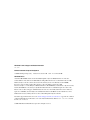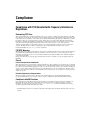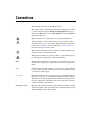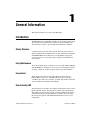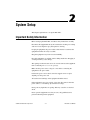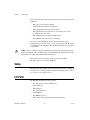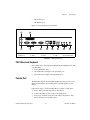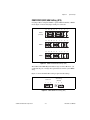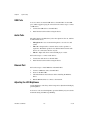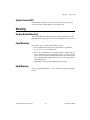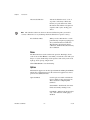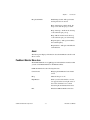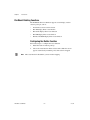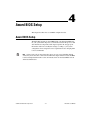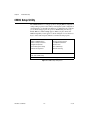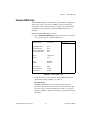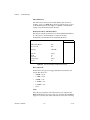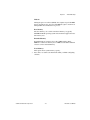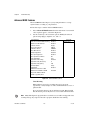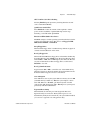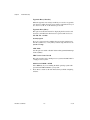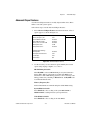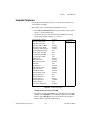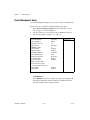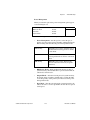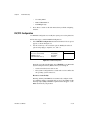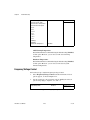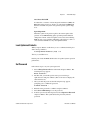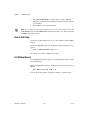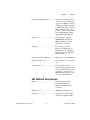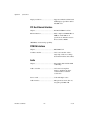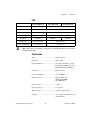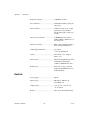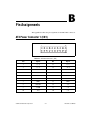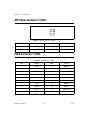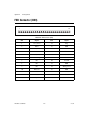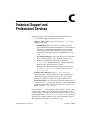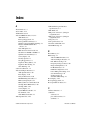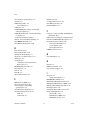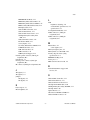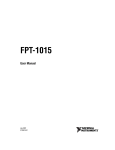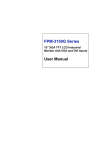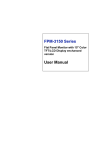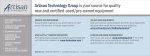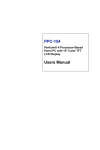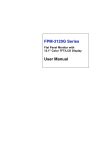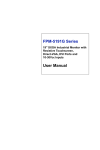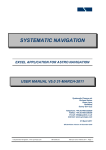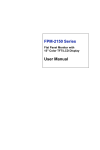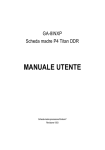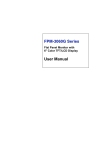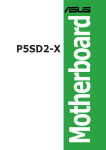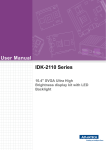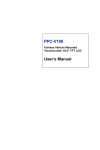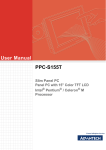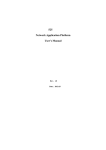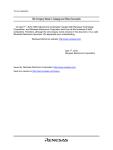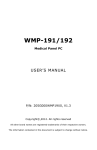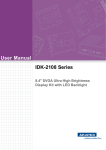Download PPC-2015 User Manual
Transcript
PPC-2015 User Manual PPC-2015 User Manual July 2007 372049B-01 Support Worldwide Technical Support and Product Information ni.com National Instruments Corporate Headquarters 11500 North Mopac Expressway Austin, Texas 78759-3504 USA Tel: 512 683 0100 Worldwide Offices Australia 1800 300 800, Austria 43 662 457990-0, Belgium 32 (0) 2 757 0020, Brazil 55 11 3262 3599, Canada 800 433 3488, China 86 21 5050 9800, Czech Republic 420 224 235 774, Denmark 45 45 76 26 00, Finland 358 (0) 9 725 72511, France 01 57 66 24 24, Germany 49 89 7413130, India 91 80 41190000, Israel 972 3 6393737, Italy 39 02 413091, Japan 81 3 5472 2970, Korea 82 02 3451 3400, Lebanon 961 (0) 1 33 28 28, Malaysia 1800 887710, Mexico 01 800 010 0793, Netherlands 31 (0) 348 433 466, New Zealand 0800 553 322, Norway 47 (0) 66 90 76 60, Poland 48 22 3390150, Portugal 351 210 311 210, Russia 7 495 783 6851, Singapore 1800 226 5886, Slovenia 386 3 425 42 00, South Africa 27 0 11 805 8197, Spain 34 91 640 0085, Sweden 46 (0) 8 587 895 00, Switzerland 41 56 2005151, Taiwan 886 02 2377 2222, Thailand 662 278 6777, Turkey 90 212 279 3031, United Kingdom 44 (0) 1635 523545 For further support information, refer to the Technical Support and Professional Services appendix. To comment on National Instruments documentation, refer to the National Instruments Web site at ni.com/info and enter the info code feedback. © 2006–2007 National Instruments Corporation. All rights reserved. Important Information Warranty The PPC-2015 is warranted against defects in materials and workmanship for a period of one year from the date of shipment, as evidenced by receipts or other documentation. National Instruments will, at its option, repair or replace equipment that proves to be defective during the warranty period. This warranty includes parts and labor. The media on which you receive National Instruments software are warranted not to fail to execute programming instructions, due to defects in materials and workmanship, for a period of 90 days from date of shipment, as evidenced by receipts or other documentation. National Instruments will, at its option, repair or replace software media that do not execute programming instructions if National Instruments receives notice of such defects during the warranty period. National Instruments does not warrant that the operation of the software shall be uninterrupted or error free. A Return Material Authorization (RMA) number must be obtained from the factory and clearly marked on the outside of the package before any equipment will be accepted for warranty work. National Instruments will pay the shipping costs of returning to the owner parts which are covered by warranty. National Instruments believes that the information in this document is accurate. The document has been carefully reviewed for technical accuracy. In the event that technical or typographical errors exist, National Instruments reserves the right to make changes to subsequent editions of this document without prior notice to holders of this edition. The reader should consult National Instruments if errors are suspected. In no event shall National Instruments be liable for any damages arising out of or related to this document or the information contained in it. EXCEPT AS SPECIFIED HEREIN, NATIONAL INSTRUMENTS MAKES NO WARRANTIES, EXPRESS OR IMPLIED, AND SPECIFICALLY DISCLAIMS ANY WARRANTY OF MERCHANTABILITY OR FITNESS FOR A PARTICULAR PURPOSE. CUSTOMER’S RIGHT TO RECOVER DAMAGES CAUSED BY FAULT OR NEGLIGENCE ON THE PART OF NATIONAL INSTRUMENTS SHALL BE LIMITED TO THE AMOUNT THERETOFORE PAID BY THE CUSTOMER. NATIONAL INSTRUMENTS WILL NOT BE LIABLE FOR DAMAGES RESULTING FROM LOSS OF DATA, PROFITS, USE OF PRODUCTS, OR INCIDENTAL OR CONSEQUENTIAL DAMAGES, EVEN IF ADVISED OF THE POSSIBILITY THEREOF. This limitation of the liability of National Instruments will apply regardless of the form of action, whether in contract or tort, including negligence. Any action against National Instruments must be brought within one year after the cause of action accrues. National Instruments shall not be liable for any delay in performance due to causes beyond its reasonable control. The warranty provided herein does not cover damages, defects, malfunctions, or service failures caused by owner’s failure to follow the National Instruments installation, operation, or maintenance instructions; owner’s modification of the product; owner’s abuse, misuse, or negligent acts; and power failure or surges, fire, flood, accident, actions of third parties, or other events outside reasonable control. Copyright Under the copyright laws, this publication may not be reproduced or transmitted in any form, electronic or mechanical, including photocopying, recording, storing in an information retrieval system, or translating, in whole or in part, without the prior written consent of National Instruments Corporation. National Instruments respects the intellectual property of others, and we ask our users to do the same. NI software is protected by copyright and other intellectual property laws. Where NI software may be used to reproduce software or other materials belonging to others, you may use NI software only to reproduce materials that you may reproduce in accordance with the terms of any applicable license or other legal restriction. Trademarks National Instruments, NI, ni.com, and LabVIEW are trademarks of National Instruments Corporation. Refer to the Terms of Use section on ni.com/legal for more information about National Instruments trademarks. Other product and company names mentioned herein are trademarks or trade names of their respective companies. Members of the National Instruments Alliance Partner Program are business entities independent from National Instruments and have no agency, partnership, or joint-venture relationship with National Instruments. Patents For patents covering National Instruments products, refer to the appropriate location: Help»Patents in your software, the patents.txt file on your CD, or ni.com/patents. WARNING REGARDING USE OF NATIONAL INSTRUMENTS PRODUCTS (1) NATIONAL INSTRUMENTS PRODUCTS ARE NOT DESIGNED WITH COMPONENTS AND TESTING FOR A LEVEL OF RELIABILITY SUITABLE FOR USE IN OR IN CONNECTION WITH SURGICAL IMPLANTS OR AS CRITICAL COMPONENTS IN ANY LIFE SUPPORT SYSTEMS WHOSE FAILURE TO PERFORM CAN REASONABLY BE EXPECTED TO CAUSE SIGNIFICANT INJURY TO A HUMAN. (2) IN ANY APPLICATION, INCLUDING THE ABOVE, RELIABILITY OF OPERATION OF THE SOFTWARE PRODUCTS CAN BE IMPAIRED BY ADVERSE FACTORS, INCLUDING BUT NOT LIMITED TO FLUCTUATIONS IN ELECTRICAL POWER SUPPLY, COMPUTER HARDWARE MALFUNCTIONS, COMPUTER OPERATING SYSTEM SOFTWARE FITNESS, FITNESS OF COMPILERS AND DEVELOPMENT SOFTWARE USED TO DEVELOP AN APPLICATION, INSTALLATION ERRORS, SOFTWARE AND HARDWARE COMPATIBILITY PROBLEMS, MALFUNCTIONS OR FAILURES OF ELECTRONIC MONITORING OR CONTROL DEVICES, TRANSIENT FAILURES OF ELECTRONIC SYSTEMS (HARDWARE AND/OR SOFTWARE), UNANTICIPATED USES OR MISUSES, OR ERRORS ON THE PART OF THE USER OR APPLICATIONS DESIGNER (ADVERSE FACTORS SUCH AS THESE ARE HEREAFTER COLLECTIVELY TERMED “SYSTEM FAILURES”). ANY APPLICATION WHERE A SYSTEM FAILURE WOULD CREATE A RISK OF HARM TO PROPERTY OR PERSONS (INCLUDING THE RISK OF BODILY INJURY AND DEATH) SHOULD NOT BE RELIANT SOLELY UPON ONE FORM OF ELECTRONIC SYSTEM DUE TO THE RISK OF SYSTEM FAILURE. TO AVOID DAMAGE, INJURY, OR DEATH, THE USER OR APPLICATION DESIGNER MUST TAKE REASONABLY PRUDENT STEPS TO PROTECT AGAINST SYSTEM FAILURES, INCLUDING BUT NOT LIMITED TO BACK-UP OR SHUT DOWN MECHANISMS. BECAUSE EACH END-USER SYSTEM IS CUSTOMIZED AND DIFFERS FROM NATIONAL INSTRUMENTS' TESTING PLATFORMS AND BECAUSE A USER OR APPLICATION DESIGNER MAY USE NATIONAL INSTRUMENTS PRODUCTS IN COMBINATION WITH OTHER PRODUCTS IN A MANNER NOT EVALUATED OR CONTEMPLATED BY NATIONAL INSTRUMENTS, THE USER OR APPLICATION DESIGNER IS ULTIMATELY RESPONSIBLE FOR VERIFYING AND VALIDATING THE SUITABILITY OF NATIONAL INSTRUMENTS PRODUCTS WHENEVER NATIONAL INSTRUMENTS PRODUCTS ARE INCORPORATED IN A SYSTEM OR APPLICATION, INCLUDING, WITHOUT LIMITATION, THE APPROPRIATE DESIGN, PROCESS AND SAFETY LEVEL OF SUCH SYSTEM OR APPLICATION. Compliance Compliance with FCC/Canada Radio Frequency Interference Regulations Determining FCC Class The Federal Communications Commission (FCC) has rules to protect wireless communications from interference. The FCC places digital electronics into two classes. These classes are known as Class A (for use in industrial-commercial locations only) or Class B (for use in residential or commercial locations). All National Instruments (NI) products are FCC Class A products. Depending on where it is operated, this Class A product could be subject to restrictions in the FCC rules. (In Canada, the Department of Communications (DOC), of Industry Canada, regulates wireless interference in much the same way.) Digital electronics emit weak signals during normal operation that can affect radio, television, or other wireless products. All Class A products display a simple warning statement of one paragraph in length regarding interference and undesired operation. The FCC rules have restrictions regarding the locations where FCC Class A products can be operated. Consult the FCC Web site at www.fcc.gov for more information. FCC/DOC Warnings This equipment generates and uses radio frequency energy and, if not installed and used in strict accordance with the instructions in this manual and the CE marking Declaration of Conformity*, may cause interference to radio and television reception. Classification requirements are the same for the Federal Communications Commission (FCC) and the Canadian Department of Communications (DOC). Changes or modifications not expressly approved by NI could void the user’s authority to operate the equipment under the FCC Rules. Class A Federal Communications Commission This equipment has been tested and found to comply with the limits for a Class A digital device, pursuant to part 15 of the FCC Rules. These limits are designed to provide reasonable protection against harmful interference when the equipment is operated in a commercial environment. This equipment generates, uses, and can radiate radio frequency energy and, if not installed and used in accordance with the instruction manual, may cause harmful interference to radio communications. Operation of this equipment in a residential area is likely to cause harmful interference in which case the user is required to correct the interference at their own expense. Canadian Department of Communications This Class A digital apparatus meets all requirements of the Canadian Interference-Causing Equipment Regulations. Cet appareil numérique de la classe A respecte toutes les exigences du Règlement sur le matériel brouilleur du Canada. Compliance with EU Directives Users in the European Union (EU) should refer to the Declaration of Conformity (DoC) for information* pertaining to the CE marking. Refer to the Declaration of Conformity (DoC) for this product for any additional regulatory compliance information. To obtain the DoC for this product, visit ni.com/certification, search by model number or product line, and click the appropriate link in the Certification column. * The CE marking Declaration of Conformity contains important supplementary information and instructions for the user or installer. Conventions The following conventions are used in this manual: » The » symbol leads you through nested menu items and dialog box options to a final action. The sequence File»Page Setup»Options directs you to pull down the File menu, select the Page Setup item, and select Options from the last dialog box. This icon denotes a note, which alerts you to important information. This icon denotes a caution, which advises you of precautions to take to avoid injury, data loss, or a system crash. When this symbol is marked on a product, refer to the Safety section of Appendix A, Specifications, for information about precautions to take. When symbol is marked on a product, it denotes a warning advising you to take precautions to avoid electrical shock. When symbol is marked on a product, it denotes a component that may be hot. Touching this component may result in bodily injury. bold Bold text denotes items that you must select or click in the software, such as menu items and dialog box options. Bold text also denotes parameter names. italic Italic text denotes variables, emphasis, a cross-reference, or an introduction to a key concept. Italic text also denotes text that is a placeholder for a word or value that you must supply. monospace Text in this font denotes text or characters that you should enter from the keyboard, sections of code, programming examples, and syntax examples. This font is also used for the proper names of disk drives, paths, directories, programs, subprograms, subroutines, device names, functions, operations, variables, filenames, and extensions. monospace bold Bold text in this font denotes the messages and responses that the computer automatically prints to the screen. This font also emphasizes lines of code that are different from the other examples. Contents Chapter 1 General Information Introduction....................................................................................................................1-1 Sturdy Structure...............................................................................................1-1 Easy Maintenance............................................................................................1-1 Economical ......................................................................................................1-1 User-Friendly HMI..........................................................................................1-1 Chapter 2 System Setup Important Safety Information ........................................................................................2-1 Setup ..............................................................................................................................2-2 I/O Ports .........................................................................................................................2-2 PS/2 Mouse and Keyboard ..............................................................................2-3 Parallel Port .....................................................................................................2-3 VGA Port.........................................................................................................2-4 Serial COM Ports ............................................................................................2-4 COM2 RS232/422/485 Setting (JP4)................................................2-5 USB Ports ........................................................................................................2-6 Audio Ports......................................................................................................2-6 Ethernet Port....................................................................................................2-6 Adjusting the LCD Brightness ........................................................................2-6 System Power On/Off......................................................................................2-7 Mounting........................................................................................................................2-7 Desktop Bracket Mounting..............................................................................2-7 Panel Mounting ...............................................................................................2-7 Rack Mounting ................................................................................................2-7 Chapter 3 Touchscreen Introduction....................................................................................................................3-1 Configuring the Touchscreen.........................................................................................3-1 PenMount Control Panel .................................................................................3-1 Calibrate ............................................................................................3-1 Draw..................................................................................................3-2 Option................................................................................................3-2 About.................................................................................................3-3 © National Instruments Corporation vii PPC-2015 User Manual Contents PenMount Monitor Menu Icon ....................................................................... 3-3 PenMount Rotating Functions ........................................................................ 3-4 Configuring the Rotate Function ...................................................... 3-4 Chapter 4 Award BIOS Setup Award BIOS Setup ........................................................................................................ 4-1 CMOS Setup Utility ...................................................................................................... 4-2 Standard CMOS Setup .................................................................................... 4-3 Advanced BIOS Features................................................................................ 4-6 Advanced Chipset Features............................................................................. 4-9 Integrated Peripherals ..................................................................................... 4-11 Power Management Setup .............................................................................. 4-14 PnP/PCI Configuration ................................................................................... 4-18 PC Health Status ............................................................................................. 4-19 Frequency/Voltage Control............................................................................. 4-20 Load Optimized Defaults ................................................................................ 4-21 Set Password ................................................................................................... 4-21 Save & Exit Setup ........................................................................................... 4-22 Exit Without Saving........................................................................................ 4-22 Appendix A Specifications Appendix B Pin Assignments Appendix C Technical Support and Professional Services Index PPC-2015 User Manual viii ni.com 1 General Information This chapter includes an overview of the PPC-2015. Introduction The PPC-2015 series of industrial panel PCs are specially designed to fit in space-limited environments where expansion is restricted. Their solid structure allows systems to operate under harsh industrial conditions. Sturdy Structure A solid structure protects the whole system. The front panel is made of sturdy aluminum and strengthened glass. It is shock resistant and complies with NEMA4/IP65. The stainless steel case (SUS304) is rugged and corrosion resistant, so the system operates reliably in even the harshest environments. Easy Maintenance Above the motherboard is a lockable door for easy CPU, HDD, SDRAM, and CD-ROM drive maintenance. You can easily set the jumpers without removing a single screw. The lock protects the system from intruders. Economical The motherboard features Socket 370 architecture, which supports Pentium III processors up to 1.26 GHz and Celeron processors up to 1.3 GHz. Socket 370 is an economical, powerful, and reliable system that operates faultlessly in industrial environments. User-Friendly HMI Systems in this series include a 15 in. high-resolution LCD screen for vivid, bright, and sharp images. The panel PC is perfectly suited for Windows. The touchscreen version allows simple operation, making the panel PC a solid industrial digital controller interface. In addition, the series offers three front panel options with aluminum/stainless/flat-seal for various requirements. © National Instruments Corporation 1-1 PPC-2015 User Manual 2 System Setup This chapter explains how to set up the PPC-2015. Important Safety Information Before setting up the PPC-2015, read these safety instructions carefully. Disconnect this equipment from any AC outlet before cleaning. Use a damp cloth. Do not use liquid or spray detergents for cleaning. For plug-in equipment, the power outlet socket must be located near the equipment and must be easily accessible. Keep this equipment away from excessive humidity. Place this equipment on a reliable surface during installation. Dropping it or letting it fall may cause damage. The openings on the enclosure are for air convection. Protect the equipment from overheating. Do not cover the openings. Make sure the power source voltage is correct before connecting the equipment to the power outlet. Position the power cord so that it cannot be stepped on. Do not place anything over the power cord. All cautions and warnings on the equipment should be noted. If the equipment is not to be used for a long time, disconnect it from the power source to avoid damage by transient overvoltage. Never pour any liquid into an opening. This may cause fire or electrical shock. Never open the equipment. For safety reasons, only qualified service personnel should open the equipment. © National Instruments Corporation 2-1 PPC-2015 User Manual Chapter 2 System Setup If one of the following situations arises, have service personnel check the equipment: • The power cord or plug is damaged. • Liquid has penetrated into the equipment. • The equipment has been exposed to moisture. • The equipment does not work well, or you cannot get it to work according to the user manual. • The equipment has been dropped and damaged. • The equipment has obvious signs of breakage. Do not leave this equipment in an environment where the storage temperature may go below –20 °C (–4 °F) or above 60 °C (140 °F). Doing so could damage the equipment. The equipment should be in a controlled environment. There is a danger of explosion if the battery is incorrectly replaced. Replace the battery only with the same or equivalent type recommended by the manufacturer. Discard used batteries according to the manufacturer’s instructions. Caution The sound pressure level at the operator’s position according to IEC 704-1:1982 is no more than 70 dB (A). Setup The PPC-2015 ships with the operating system installed and is configured for normal use, so no further setup is needed. To use the PPC-2015, connect it to a power source and power it on. I/O Ports The PPC-2015 includes the following ports: PPC-2015 User Manual • Two PS/2 ports for mouse and keyboard • One parallel port • One VGA port • Two serial COM ports • Four USB ports • Two IEEE 1394 ports • Three audio jacks: microphone in, line out, and line in 2-2 ni.com Chapter 2 • One S-video port • One Ethernet port System Setup Figure 2-1 shows the I/O port arrangement. 1 2 1 2 10 9 PS/2 Mouse Parallel Port 3 4 8 S-Video Audio 5 6 7 IEEE 1394 USB 6 5 7 8 LAN VGA 3 4 9 COM 10 PS/2 Keyboard Figure 2-1. I/O Port Arrangement PS/2 Mouse and Keyboard Follow these steps to use a full-size desktop keyboard and PS/2 mouse with your PPC-2015: 1. Power off the PPC-2015. 2. Attach the keyboard adapter to the green PS/2 port. 3. Attach the mouse adapter to the purple PS/2 port. Parallel Port The PPC-2015 supports the latest EPP and ECP parallel port protocols for improved performance and versatility with compatible printers or other devices. Follow these steps to connect the PPC-2015 to a printer or other device: 1. Power off the panel PC and printer or other device. 2. Connect the printer or device cable to the parallel port. 3. If necessary, attach the other end of the cable to the printer or other device and fasten any retaining screws. © National Instruments Corporation 2-3 PPC-2015 User Manual Chapter 2 System Setup 4. Power on the printer or other device. 5. Power on the PPC-2015. 6. If necessary, run the PPC-2015 BIOS setup program to configure the parallel port to respond as the printer and software operating environment require. VGA Port You can connect an external VGA-compatible device to the system via the external VGA port. The PPC-2015 supports an external CRT monitor in addition to its own LCD display. Serial COM Ports The PPC-2015 includes two serial COM ports for serial devices such as an external modem or mouse. Follow these steps to connect a serial device: PPC-2015 User Manual 1. Power off the PPC-2015 and peripheral devices. 2. Attach the serial device cable to the PPC-2015 serial port. If necessary, attach the other end of the cable to the serial device and fasten any retaining screws. 3. Power on the peripheral devices. 4. Power on the PPC-2015. 5. Refer to the serial device manuals to configure your operating environment to recognize the device. 6. Run the PPC-2015 BIOS setup program to set the I/O address and IRQ. 7. Configure the jumper settings to change the COM port modes as described in COM2 RS232/422/485 Setting (JP4). 2-4 ni.com Chapter 2 System Setup COM2 RS232/422/485 Setting (JP4) Use jumper JP4 to configure COM2 to operate in RS232, RS422, or RS485 mode. Figure 2-2 shows the jumper setting for each mode. 17 15 13 11 9 7 5 3 1 18 16 14 12 10 8 6 4 2 17 15 13 11 9 7 5 3 1 18 16 14 12 10 8 6 4 2 17 15 13 11 9 7 5 3 1 18 16 14 12 10 8 6 4 2 RS232 (Default) RS422 RS485 Figure 2-2. COM2 RS232/422/485 Settings (JP4) The COM1 and COM2 IRQ and address ranges are fixed. However, you can disable the port or change these parameters later in the system BIOS setup. Figure 2-3 shows the PPC-2015 serial port pin 9 default settings. Select 5 V 1 2 3 Select Ring (Default) 1 2 3 Figure 2-3. COM1/COM2 Pin 9 Setting (JP5) © National Instruments Corporation 2-5 PPC-2015 User Manual Chapter 2 System Setup USB Ports You can connect an external USB device to the PPC-2015 via the USB ports, which support hot plug-in connection. Follow these steps to connect a USB device: 1. Connect the USB device to the PPC-2015. 2. Install the device driver before using the device. Audio Ports The audio interface includes three jacks: microphone in, line out, and line in. Their functions are: • Microphone in—Use an external microphone to record voice and sound. • Line out—Output audio to external devices such as speakers or earphones. The built-in speaker is not disabled when external audio devices are connected to the line out jack. • Line in—Input audio from an external CD player or radio. Follow these steps to connect audio devices: 1. Connect the audio device to the PPC-2015. 2. Install the device driver before using the device. Ethernet Port Follow these steps to install Ethernet on the PPC-2015: 1. Connect an Ethernet cable to the PPC-2015. 2. Power on the PPC-2015. 3. Check the hardware network status before installing the Ethernet driver. 4. Run the Ethernet driver to connect to the network. Adjusting the LCD Brightness Use the brightness control keys on the front panel to adjust the LCD display panel brightness. To increase or decrease the brightness, press the OSD key. If you reach the maximum setting, the LED stops blinking. PPC-2015 User Manual 2-6 ni.com Chapter 2 System Setup System Power On/Off The PPC-2015 includes two system on/off options: front panel system on/off (the default setting) and rear cover system on/off. Mounting Desktop Bracket Mounting Attach the included left and right desktop brackets to the bottom of the PPC-2015 using the appropriate four screws included in the accessory box. Panel Mounting Follow these steps to mount the PPC-2015 in a panel: 1. Insert the PPC-2015 in the panel opening. (Refer to Appendix A, Specifications, for cutout dimensions.) 2. The accessory kit includes four mounting brackets, eight keyhole slot screws, and four large screws. Install two keyhole slot screws and one large screw into each bracket. Install the brackets to four of the keyhole slots on the PPC-2015. Tighten the large screws so they push against the mounting panel. 3. Tighten the screws to secure the PPC-2015 to the panel. Rack Mounting You can mount the PPC-2015 to a 19 in. rack with an optional mounting bracket. © National Instruments Corporation 2-7 PPC-2015 User Manual 3 Touchscreen This chapter explains how to install and configure the PPC-2015 touchscreen. Introduction The PPC-2015 touchscreen uses advanced 8-wire resistive technology, providing more accurate sensing capacity than other technologies. The touchscreen is specially designed for tough industrial environments. Configuring the Touchscreen When you install the touchscreen, the PPC-2015 automatically finds the new touchscreen controller board on rebooting. The touchscreen is connected, but not calibrated. Follow these steps to start calibration: 1. After installation and rebooting, click the PenMount Monitor pm icon in the menu bar. 2. When the PenMount Control Panel appears, click Calibrate. PenMount Control Panel The PenMount Control Panel functions are Calibrate, Draw, Multiple Monitors, Option, and About. Calibrate The Calibrate function includes two ways to calibrate your touchscreen. Standard calibration adjusts most touchscreens. Advanced calibration adjusts aging touchscreens. Standard Calibration © National Instruments Corporation When you click this button, arrows appear pointing to red squares. Use your finger or stylus to touch the red squares in sequence. After you touch the fifth red square, calibration is complete. To skip, press <Esc>. 3-1 PPC-2015 User Manual Chapter 3 Touchscreen Advanced Calibration Advanced calibration uses 4, 9, 16, or 25 points to effectively calibrate the linearity of aged touchscreens. Click this button and touch the red squares in sequence with a stylus. To skip, press <Esc>. Note The older the touchscreen, the more advanced calibration points you need for accurate calibration. Use a stylus during advanced calibration for greater accuracy. Plot Calibration Data When you select this function, a touch panel linearity comparison graph appears after you finish advanced calibration. The blue lines show linearity before calibration, and black lines show linearity after calibration. Draw The Draw function tests the touchscreen operation. The display shows touch location. Click Draw to start. When you touch the screen with your finger or a stylus, the drawing screen registers touch activity such as left, right, up, down, pen up, and pen down. Click Clear Screen to clear the drawing. Option This function supports two modes, Operation Mode and Beep Sound Mode, which allow configuration for specific touchscreen applications, such as point-of-sales (POS) terminals. Operation Mode Use this option to enable or disable the mouse’s ability to drag onscreen icons. This is useful for configuring POS terminals. Stream Mode—In this mode, the mouse functions normally and drags icons. Point Mode—In this mode, the mouse has only a click function, and dragging is disabled. PPC-2015 User Manual 3-2 ni.com Chapter 3 Beep Sound Mode Touchscreen Enable Beep Sound—This option turns the beep function on and off. Beep on Pen Down—In this mode, the beep occurs when the pen goes down. Beep on Pen Up—In this mode, the beep occurs when the pen goes up. Beep on Both—In this mode, the beep occurs when the pen goes down and up. Beep Frequency—This option modifies the sound frequency. Beep Duration—This option modifies the sound duration. About The About panel displays information about the PenMount controller and driver version. PenMount Monitor Menu Icon The PenMount Monitor icon (pm) appears in the Windows menu bar when you turn on PenMount Monitor in PenMount Utilities. PenMount Monitor has the following functions: Control Panel Brings up the PenMount Control Panel screen. Beep Turns the beep on or off. Right Button When you select this function, a mouse icon appears in the lower-right corner of the screen. Click this icon to switch between right and left button functions. Exit Exits the PenMount Monitor function. © National Instruments Corporation 3-3 PPC-2015 User Manual Chapter 3 Touchscreen PenMount Rotating Functions The PenMount driver for Windows supports several display rotation software packages, such as: • Portrait Pivot screen rotation software • The ATI display driver rotate function • The nVidia display driver rotate function • The SMI display driver rotate function • The Intel 845G/GE display driver rotate function Configuring the Rotate Function Follow these steps to configure the rotate function: Note 1. Install the rotation software package. 2. Choose the rotate function in the software. The calibration screen appears automatically. Touch the point, and rotation is mapped. The rotate function is disabled if you use monitor mapping. PPC-2015 User Manual 3-4 ni.com 4 Award BIOS Setup This chapter describes how to set BIOS configuration data. Award BIOS Setup The PPC-2015 includes an Award BIOS chip containing the ROM setup for your system. This chip serves as an interface between the processor and other mainboard components. This chapter explains the setup program information and how to modify the settings according to your system configuration. Some setup items are not explained, because changing them is not recommended. Values for the various setup items that appear on your screen (including default values) may not be the same as the values shown in this chapter. This is because the BIOS is revised and updated from time to time. If in doubt, check for the latest BIOS versions and related information. Note © National Instruments Corporation 4-1 PPC-2015 User Manual Chapter 4 Award BIOS Setup CMOS Setup Utility The CMOS RAM stores a setup program for changing BIOS configuration settings. This program executes when you change the system configuration or backup battery, or when the system detects a configuration error and asks you to run the setup program. At power-on RAM testing, the message Press DEL to enter Setup appears. When you press <Del>, the CMOS setup utility screen appears as shown in Figure 4-1. Use the arrow keys to select items and press <Enter> to run the selected program. Standard CMOS Features PC Health Status Advanced BIOS Features Frequency/Voltage Control Advanced Chipset Features Load Optimized Defaults Integrated Peripherals Set Password Power Management Setup Save & Exit Setup PnP/PCI Configurations Exit without Saving Esc : Quit ↑ ↓ → ← : Select Item F10 : Save & Exit Setup Time, Date, Hard Disk Type… Figure 4-1. CMOS Setup Utility Screen PPC-2015 User Manual 4-2 ni.com Chapter 4 Award BIOS Setup Standard CMOS Setup Standard CMOS Setup records some basic system hardware configuration and sets the system clock and error handling. You need to modify the configuration values of this option only to change your system hardware configuration or when the data stored in the CMOS memory is lost or damaged. Run the Standard CMOS Setup as follows: 1. Choose Standard CMOS Setup from the main menu. A screen with a list of options appears, as shown in Figure 4-2: Date (mm:dd:yy) Mon, January 1 2001 Time (hh:mm:ss) 12 : 05 : 55 IDE Primary Master None IDE Primary Slave None IDE Secondary Master None IDE Secondary Slave None Drive A 1.44M, 3.5 in. Drive B None Video EGA/VGA Halt On All Errors Base Memory 640K Extended Memory 31744K Total Memory 32768K Item Help Menu Level Figure 4-2. Standard CMOS Setup 2. Use the arrow keys to move between options. Modify the selected options using <PgUp>, <PgDn>, <+>, and <–>. Date (mm:dd:yy) The BIOS determines the day of the week from the other date information. This item is for information only. Press the left or right arrow key to move to the desired item (date, month, or year). Press <PgUp> or <PgDn> to increment the setting, or type the desired value in the item. © National Instruments Corporation 4-3 PPC-2015 User Manual Chapter 4 Award BIOS Setup Time (hh:mm:ss) The time format is based on the 24-hour military time clock. For example, 1 p.m. is 13:00:00. Press the left or right arrow key to move to the desired item. Press the <PgUp> or <PgDn> to increment the setting, or type the desired value in the item. Primary/Secondary and Master/Slave This item records the specifications for all non-SCSI hard disk drives in your system, as shown in Figure 4-3. Refer to the drive documentation for information about installing the drives. IDE HDD Auto-Detection Press Enter Item Help Menu Level IDE Primary Master Auto Access mode Auto Capacity 13022 MB Cylinder 25232 Head 16 Percomp 0 Landing Zone 25231 Sector 63 Figure 4-3. Primary/Secondary and Master/Slave Setup Drive A/Drive B Set this item to the type(s) of floppy disk drive(s) installed in your system. The choices are: • 360 KB, 5.25 in. • 1.2 MB, 5.25 in. • 720 KB, 3.5 in. • 1.44 MB, 3.5 in. • 2.88 MB, 3.5 in. • None Video Select the type of primary video subsystem in your computer. The BIOS usually detects the correct video type automatically. The BIOS supports a secondary video subsystem, but you do not select it in setup. PPC-2015 User Manual 4-4 ni.com Chapter 4 Award BIOS Setup Halt On During the power-on self-test (POST), the computer stops if the BIOS detects a hardware error. You can tell the BIOS to ignore certain errors during POST and continue the boot process. Base Memory The base memory, also called conventional memory, is typically 640 KB. The DOS operating system and conventional applications use this memory area. Extended Memory Extended memory is memory above the 1 MB boundary. Early IBM PCs could not use memory above 1 MB, but current PCs and their software can use extended memory. Total Memory This option shows system memory capacity. 3. © National Instruments Corporation Press <Esc> to return to the main menu when you finish configuring all items. 4-5 PPC-2015 User Manual Chapter 4 Award BIOS Setup Advanced BIOS Features Advanced BIOS Features improve your system performance or set up system features according to your preference. Follow these steps to run the Advanced BIOS Features: 1. Select Advanced BIOS Features from the main menu. A screen with a list of options appears, as shown in Figure 4-4. 2. Use the arrow keys to move between options. Modify the selected options using <PgUp>, <PgDn>, <+>, and <–>. Virus Warning Disabled CPU L1 & L2 Cache ECC Checking Enabled Quick Power On Self Test Enabled First Boot Device Floppy Second Boot Device HDD-0 Third Boot Device CDROM Boot Other Device Enabled Swap Floppy Drive Disabled Boot Up Floppy Seek Enabled Boot Up NumLock Status On Gate A20 Option Fast Typematic Rate Setting Disabled Typematic Rate (Chars/Sec) 6 Typematic Delay (Msec) 250 Security Option Setup APIC Mode Enabled Item Help Menu Label MPS Version Control for OS OS Select For DRAM > 64 MB Non-OS2 Report No FDD For Win95 Small Logo (EPA) Show Figure 4-4. Advanced BIOS Features Virus Warning When enabled, you receive a warning message if a program (specifically, a virus) attempts to write to the hard drive boot sector or partition table. If you receive this message, run an antivirus program. Keep in mind that this feature protects only the boot sector, not the entire hard drive. Many disk diagnostic programs that access the boot sector table can trigger the virus warning message. If you plan to run such a program, disable the virus warning. Note PPC-2015 User Manual 4-6 ni.com Chapter 4 Award BIOS Setup CPU L1 & L2 Cache ECC Checking Selecting Enabled speeds up memory checking when the external cache contains ECC SRAMs. Quick Power On Self Test Select Enabled to reduce the amount of time required to run the power-on self-test (POST). A quick POST skips certain steps. Normally, you should enable quick POST. First/Second/Third/Other Boot Device The BIOS attempts to load the operating system from the devices in the sequence selected in these items. The choices are Floppy, LS/ZIP, HDD, SCSI, CDROM, and Disabled. Swap Floppy Drive When enabled, floppy drives A and B exchange without any physical connection and modification on the cables. Boot Up Floppy Seek When enabled, the BIOS tests floppy drives to determine whether they have 40 or 80 tracks. Only 360 KB floppy drives have 40 tracks; drives with 270 KB, 1.2 MB, and 1.44 MB capacity have 80 tracks. Because very few modern PCs have 40-track floppy drives, set this item to Disabled to save time. Boot Up NumLock Status Toggle between On or Off to control the state of the NumLock key when the system boots. If On, the numeric keypad is in numeric mode. If Off, the numeric keypad is in cursor control mode. Gate A20 Option Gate A20 refers to the way the system addresses memory above 1 MB (extended memory). When set to Fast, the system chipset controls Gate A20. When set to Normal, a pin in the keyboard controller controls Gate A20. Setting Gate A20 to Fast improves system speed, particularly with OS/2 and Windows. Typematic Rate Setting When disabled, the following two items (Typematic Rate and Typematic Delay) are irrelevant. The keystroke repeats at a rate determined by the keyboard controller in your system. When enabled, you can select a typematic rate and typematic delay. © National Instruments Corporation 4-7 PPC-2015 User Manual Chapter 4 Award BIOS Setup Typematic Rate (Chars/Sec) When the typematic rate setting is enabled, you can select a typematic rate (the rate at which character repeats when you hold down a key) of 6, 8, 10, 12, 15, 20, 24, or 30 characters per second. Typematic Delay (Msec) This option sets the time interval for displaying the first and second characters. If enabled, the time interval is optional. The choices are 250, 500, 750, and 1000. Security Option If you set a password, select whether the password is required every time the system boots, or only when you enter setup. The choices are system and setup. APIC Mode Use this option to enable or disable Advanced Programmable Interrupt Control (APIC). MPS Version Control for OS This option applies only to multiprocessor systems. The PPC-2015 is a single processor system. OS Select for DRAM > 64 MB Select OS2 only if you are running the OS/2 operating system with greater than 64 MB of RAM on your system. 3. PPC-2015 User Manual Press <Esc> to return to the main menu when you finish configuring all items. 4-8 ni.com Chapter 4 Award BIOS Setup Advanced Chipset Features Use Advanced Chipset Features to modify chipset buffer values. These buffers control the system options. Follow these steps to run the Advanced Chipset Features: 1. Select Advanced Chipset Features from the main menu. A list of options appears, as shown in Figure 4-5. DRAM Timing Selectable By SPD Memory Frequency For Auto System BIOS Cacheable Enabled Video BIOS Cacheable Enabled Memory Hole at 15 M–16 M Disabled AGP Aperture Size 64 M Delayed Transaction Enabled Item Help Menu Level **On-Chip VGA Setting** On-Chip VGA Enabled On-Chip Frame Buffer Size 8M Boot Display Auto TV Standard Off Figure 4-5. Advanced Chipset Features 2. Use the arrow keys to move between options. Modify the selected options using <PgUp>, <PgDn>, <+>, and <–>. DRAM Timing Selectable When By SPD is selected, DRAM timing is set by Serial Presence Detect (SPD). SPD is on the memory modules. The BIOS reads information coded in SPD during system boot. You can change some timing parameters by switching to Manual mode, but By SPD is the recommended default mode. Memory Frequency For National Instruments recommends using the default Auto setting. System BIOS Cacheable Select Enabled to allow caching of the system BIOS ROM at F0000h-FFFFFh, resulting in better system performance. Video BIOS Cacheable Select Enabled to allow caching of the video BIOS. © National Instruments Corporation 4-9 PPC-2015 User Manual Chapter 4 Award BIOS Setup Memory Hole at 15 M–16 M Certain ISA cards require exclusive access to the 1 MB block of memory, from the 15th to the 16th megabyte, to work properly. This BIOS feature allows you to reserve that 1 MB block of memory for such cards to use. AGP Aperture Size Several options are available: 4, 8, 16, 32, 64, 128 or 256 MB. Memory mapped and graphics data structures can reside in a graphics aperture. This area is like a linear buffer. The BIOS automatically reports the starting address of this buffer to the OS. The default setting is 64 MB. Delayed Transaction Use this feature to meet the latency of PCI cycles to and from the ISA bus. The ISA bus is much slower than the PCI bus. Thus, PCI cycles to and from the ISA bus take a longer time to complete, thereby slowing down the PCI bus. However, if you enable Delayed Transaction, the chipset’s embedded 32-bit posted write buffer supports delayed transaction cycles. This means transactions to and from the ISA bus are buffered, and the PCI bus is free to perform other transactions while the ISA transaction is underway. Enable this option for better performance and to meet PCI 2.1 specifications. Disable it only if your PCI cards cannot work properly or if you are using a non-PCI 2.1-compliant ISA Card. On-Chip VGA National Instruments recommends using the default setting, Enabled. On-Chip Frame Buffer Size National Instruments recommends using the default setting, 8 MB. Boot Display National Instruments recommends using the default setting, Auto. TV Standard National Instruments recommends using the default setting, Off. 3. PPC-2015 User Manual Press <Esc> to return to the main menu when you finish configuring all items. 4-10 ni.com Chapter 4 Award BIOS Setup Integrated Peripherals Use the Integrated Peripherals option to access information inside your system while it is running. Follow these steps to run the Integrated Peripherals option: 1. Select Integrated Peripherals from the main menu. A list of options appears, as shown in Figure 4-6. 2. Use the arrow keys to move between options. Modify the selected options using <PgUp>, <PgDn>, <+>, and <–>. On-Chip Primary PCI IDE Enabled IDE Primary Master PIO Auto IDE Primary Slave PIO Auto IDE Primary Master UDMA Disabled IDE Primary Slave UDMA Disabled On-Chip Secondary PCI IDE Enabled IDE Secondary Master PIO Auto IDE Secondary Slave PIO Auto Secondary Master UDMA Auto Secondary Slave UDMA Auto USB Controller Enabled USB 2.0 Controller Enabled USB Keyboard Support Disabled AC97 Audio Auto Init Display First Onboard Outboard LAN1 Control Enabled FWH Flash Control Enabled IDE HDD Block Mode Enabled Onboard FDC Controller Enabled Onboard Serial Port 1 Auto Onboard Serial Port 2 Auto UART Mode Select Normal Onboard Parallel Port 378/IRQ7 Parallel Port Mode SPP 80 Conductor Cable Detect Enabled Item Help Menu Level Figure 4-6. Integrated Peripherals OnChip Primary/Secondary PCI IDE The chipset contains a PCI IDE interface with support from two IDE channels. Select Enabled to activate the first and/or the second IDE interface. Select Disabled to deactivate an interface if you install a primary and/or second add-on IDE interface. © National Instruments Corporation 4-11 PPC-2015 User Manual Chapter 4 Award BIOS Setup IDE Primary Master/Slave PIO and IDE Secondary Master/Slave PIO The BIOS detects the HDD mode type automatically when you select Auto. You must set to a lower mode than Auto when your hard disk becomes unstable. The choices are Auto, Mode 0, Mode 1, Mode 2, Mode 3, and Mode 4. IDE Primary Master/Slave UDMA and Secondary Master/Slave UDMA Ultra DMA33/66/100 implementation is possible only if your IDE hard drive and system software support it and the operating environment includes a DMA drive. Select Auto to enable BIOS support. USB Controller This option enables or disables the USB controller. USB 2.0 Controller This option enables or disables the USB 2.0 controller. USB Keyboard Support This option enables or disables USB keyboard support. AC97 Audio National Instruments recommends using the default setting, Auto. Init Display First Choose PCI Slot if you are using a PCI video card. Outboard LAN1 Control This option enables or disables outboard LAN1 control. FWH Flash Control This option enables or disables FWH flash control. IDE HDD Block Mode This option enables or disables IDE HDD block mode. Onboard FDC Controller This option enables or disables the onboard FDC controller. PPC-2015 User Manual 4-12 ni.com Chapter 4 Award BIOS Setup Onboard Serial Port 1/Port2 Select an address and corresponding interrupt for the first and second serial ports. The choices are 3F8/IRQ4, 2E8/IRQ3, 3E8/IRQ4, 2F8/IRQ3, Disabled, Auto. UART Mode Select Use this option to select from Normal (recommended), ASVIR, or IRDA modes. Onboard Parallel Port Select a logical LPT port name and matching address for the physical parallel (printer) port. The choices are 378H/IRQ7, 278H/IRQ5, 3BC/IRQ7, and Disabled. Parallel Port Mode Select an operating mode for the onboard parallel (printer) port. Select Normal, Compatible, or SPP unless you are certain your hardware and software both support one of the other available modes. The choices are SPP, EPP, ECP, and ECP + EPP. 80 Conductor Cable Detect This option enables or disables 80 conductor cable detection. 3. © National Instruments Corporation Press <Esc> to return to the main menu when you finish configuring all items. 4-13 PPC-2015 User Manual Chapter 4 Award BIOS Setup Power Management Setup Use Power Management Setup to set the system’s power saving functions. Follow these steps to run the Power Management Setup option: 1. Select Power Management Setup from the main menu. A list of options appears, as shown in Figure 4-7. 2. Use the arrow keys to move between options. Modify the selected options using <PgUp>, <PgDn>, <+>, and <–>. ACPI Function Disabled Power Management Press Enter Video Off Method DPMS Video Off In Suspend Yes Suspend Type Step Grant MODEM Use IRQ 3 Suspend Mode Disabled HDD Power Down Disabled Soft-Off by PWRBTN Instand-Off CPU THRM-Throttling 50.0% Wake Up by PCI Card Press Enter Power On by Ring Enabled Resume by Alarm Disabled Item Help Menu Level X Date (of Month) Alarm X Time (hh:mm:ss) Alarm ** Reload Global Timer Events ** Primary IDE0 Disabled Primary IDE1 Disabled Figure 4-7. Power Management Setup ACPI Function Select Enabled only if your computer operating system supports the Advanced Configuration and Power Interface (ACPI) specification. Currently, Windows NT 5.0 supports ACPI. PPC-2015 User Manual 4-14 ni.com Chapter 4 Award BIOS Setup Power Management When you select this option, the power management options appear, as shown in Figure 4-8: Power Management User Define HDD Power Down Disable Doze Mode Disable Suspend Mode Disable Item Help Menu Level Figure 4-8. Power Management Options • © National Instruments Corporation Power Management—Use this option to select the type (or degree) of power saving for Doze, Standby, and Suspend modes. The following table describes the power management modes: Max Saving Maximum power savings. Available only or SL CPUs. The inactivity period is 1 minute in each mode. User Define Set each mode individually. Select the timeout period in the section for each mode below. Min Saving Minimum power savings. The inactivity period is 1 hour in each mode (except the hard drive). • HDD Power Down—When enabled and after the set time of system inactivity, the hard disk drive is powered down while all other devices remain active. • Suspend Mode—After the selected period of system inactivity, the chipset enters a hardware suspend mode, stopping the CPU clock and possibly causing other system devices to enter power management modes. • Doze Mode—After the selected period of system inactivity, the CPU clock runs at a slower speed while all other devices operate at full speed. 4-15 PPC-2015 User Manual Chapter 4 Award BIOS Setup Video Off Method This item determines how the monitor is blanked. The following table describes the modes: V/H SYNC + Blank This option causes the system to turn off the vertical and horizontal synchronization ports and write blanks to the video buffer. Blank Screen This option writes only blanks to the video buffer. DPMS Supports Select this option if your monitor supports the Display Power Management Signaling (DPMS) standard of the Video Electronics Standards for selecting video power management values. Video Off In Suspend This determines the manner in which the monitor is blanked. The settings are Yes and No. Suspend Type Select the Suspend Type. The settings are PWRON Suspend and Stop Grant. MODEM Use IRQ This item determines the IRQ the MODEM can use. The choices are 3, 4, 5, 7, 9, 10, 11, and NA. Suspend Mode When enabled and after the set time of system inactivity, all devices except the CPU are shut off. The settings are 1/2/4/8/12/20/30/40 Min, 1 Hour, and Disabled. HDD Power Down When enabled and after the set time of system inactivity, the hard disk drive is powered down while all other devices remain active. The settings are 1/2/3/4/5/6/7/8/9/10/11/12/13/14/15Min and Disabled. Soft-Off by PWRBTN When enabled, turning off the system with the on/off button places the system in a very low power use state, with only enough circuitry PPC-2015 User Manual 4-16 ni.com Chapter 4 Award BIOS Setup receiving power to detect power button activity or Resume by Ring activity. CPU THRM-Throttling Use this option to select the CPU THRM-Throttling rate. The settings are 12.5%, 25.0%, 37.5%, 50.0%, 62.5%, 75.0%, and 87.5%. Wake Up by PCI Card This option enables or disables the system to wake up through a PCI Card peripheral. Power on by Ring This option enables/disables the system to power on by the ring signal of a modem. Resume by Alarm Use this option to set the date and time when your computer boots up. When Disabled, you cannot use this function. When Enabled, choose the Date Alarm and Time Alarm: Date (of month) Alarm You can choose the month in which the system boots up. Set to 0 to boot every day. Time (hh:mm:ss) Alarm You can choose the hour, minute, and second in which the system boots up. If you have change the setting, you must let the system boot up until it launches the operating system before this function will work. Note Reload Global Timer Events Reload Global Timer events are I/O events whose occurrence can prevent the system from entering a power saving mode or can awaken the system from such a mode. In effect, the system remains alert for anything that occurs to a device configured as Enabled, even when the system is in a power down mode. The following Reload Global Timer events are available: © National Instruments Corporation • Primary IDE 0 • Primary IDE 1 • Secondary IDE 0 4-17 PPC-2015 User Manual Chapter 4 Award BIOS Setup 3. • Secondary IDE 1 • FDD, COM, LPT Port • PCI PIRQ[A-D] # Press <Esc> to return to the main menu when you finish configuring all items. PnP/PCI Configuration Use PnP/PCI Configuration to modify the system power saving functions. Follow these steps to run the PnP/PCI Configuration: 1. Select PnP/PCI Configuration from the main menu. A list of options appears, as shown in Figure 4-9. 2. Use the arrow keys to move between options. Modify the selected options using <PgUp>, <PgDn>, <+>, and <–>. Reset Configuration Data Disabled Resources Controlled By Auto(ESCD) XIRQ Resources Press Enter PCI/VGA Palette Snoop Disabled Item Help Menu Level Figure 4-9. PnP/PCI Configuration Normally, leave this item disabled. Select Enabled to reset Extended System Configuration Data (ESCD) when you exit Setup if: • You have installed a new add-on, and • The system reconfiguration has caused such a serious conflict that the operating system cannot boot. Resources Controlled By The Plug and Play Award BIOS can automatically configure all the boot and Plug and Play-compatible devices. If you select Auto, all the interrupt request (IRQ) and DMA assignment items disappear, as the BIOS automatically assigns them. PPC-2015 User Manual 4-18 ni.com Chapter 4 Award BIOS Setup XIRQ Resources Press <Enter>. A list of IRQ resources appears, as shown in Figure 4-10. IRQ-9 assigned to PCI/ISA PnP Item Help Menu Level Figure 4-10. IRQ Resources PCI/VGA Palette Snoop This option allows the BIOS to preview VGA status and modify the information delivered from the feature Connector of the VGA card to MPEG card. This option can solve the display inversion to black after you have used an MPEG card. 3. Press <Esc> to return to the main menu when you finish configuring all items. PC Health Status This section explains how to access more information about your system, including CPU temperature, fan speed, and voltage. Contact your mainboard supplier for the CPU temperature values. Follow these steps to run the PC Health Status: 1. Select PC Health Status from the main menu. A list of options appears, as shown in Figure 4-11. 2. Use the arrow keys to move between options. Modify the selected options using <PgUp>, <PgDn>, <+>, and <–>. © National Instruments Corporation 4-19 PPC-2015 User Manual Chapter 4 Award BIOS Setup CPU Warning Temperature Disabled Current System Temp Item Help Menu Level Current CPU1 Temperature Current CPU Fan Speed Vcore VTT +3.3 V +5 V +12 V –12 V –5 V VBAT(V) 5VSB(V) Shutdown Temperature Disabled Figure 4-11. PC Health Status CPU Warning Temperature National Instruments recommends using the default setting, Disabled, for this option. However, you can choose from several warning temperatures. Shutdown Temperature National Instruments recommends using the default setting, Disabled, for this option. However, you can choose from several system shutdown temperatures. Frequency/Voltage Control Follow these steps to run the Frequency/Voltage Control: 1. Select Frequency/Voltage Control from the main menu. A list of options appears, as shown in Figure 4-12. 2. Use the arrow keys to move between options. Modify the selected options using <PgUp>, <PgDn>, <+>, and <–>. Auto Detect PCI Clk Spread Spectrum Enabled Enabled Item Help Menu Level Figure 4-12. Frequency/Voltage Control PPC-2015 User Manual 4-20 ni.com Chapter 4 Award BIOS Setup Auto Detect PCI CLK To reduce the occurrence of electromagnetic interference (EMI), the BIOS detects the presence or absence of components in DIMM and PCI slots and turns off system clock generator pulses against empty slots. Spread Spectrum When the system clock generator pulses, the extreme pulse values generate excess EMI. Enabling pulse spectrum spread modulation changes the extreme values from spikes to flat curves, thus reducing EMI. In some cases, problems with timing-critical devices, such as a clock-sensitive SCSI device, may outweigh this benefit. Load Optimized Defaults When you press <Enter> on this item, you see a confirmation dialog box with a message similar to: Load Optimized Defaults (Y/N) ? N Y is for yes, and N is for no. Pressing <Y> loads the BIOS default values for optimal system operation performance. Set Password Follow these steps to set your system password: 1. Select Change Password in the main menu and press <Enter>. The following message appears: Enter Password : 2. The first time you run this option, enter a password of up to eight characters and press <Enter>. (The screen does not display the entered characters.) 3. After you enter the password, the following message appears, prompting you to confirm the password: Confirm Password : 4. Enter the same password to confirm it and press <Enter>. 5. Select Save & Exit Setup to save the password. 6. To delete a previously entered password, select Supervisor Password and press <Enter>. The system deletes the previously entered password. © National Instruments Corporation 4-21 PPC-2015 User Manual Chapter 4 Award BIOS Setup 7. Select Save & Exit Setup to save the option you just configured. Otherwise, the old password is still in the system the next time you turn your system on. 8. Press <Enter> to exit to the main menu. If you forget or lose your password, the only way to access the system is to clear the CMOS RAM. If you clear the CMOS RAM, all setup information is lost, and you must run the BIOS setup program again. Note Save & Exit Setup Use the Save & Exit Setup option to save your modifications in the CMOS memory. When you highlight this option on the main menu, the following message appears: Save to CMOS and Exit (Y/N) ? Y Press <Enter> to save the configuration changes. Exit Without Saving Use the Exit Without Saving option to exit the setup utility without saving your modifications. When you highlight this option on the main menu, the following message appears: Quit Without Saving (Y/N) ? N You can change the prompt to Y and press <Enter> to exit this option. PPC-2015 User Manual 4-22 ni.com A Specifications This appendix lists the PPC-2015 specifications. Physical Weight .................................................... 13 kg (28 lb) Disk drive housing ................................. Supports one 3.5 in. HDD, one slim size CD-ROM/DVD, and one FDD drive Chassis ................................................... Aluminum front frame complies with NEMA4/IP65; SUS304 stainless steel back case Cutout dimensions.................................. 406 × 294 mm (15.98 × 11.57 in.) © National Instruments Corporation A-1 PPC-2015 User Manual Appendix A Specifications Dimensions 402 [15.82] 162 [6.37] 40 [1.57] 8 [0.31] 428 [16.85] 250 [9.84] 310 [12.2] 290 [11.41] 105 [4.13] System CPU ........................................................Socket 478 Pentium 4 up to 2.8 GHz: Celeron up to 2.5 GHz BIOS .......................................................Award 4 MB Flash BIOS, supports Plug & Play, APCI Chipset ....................................................Intel 845GV/ICH4 Second-level cache .................................On-die 256 or 512 KB RAM .......................................................Two 184-pin DDR DIMM sockets, up to 2 GB DDR SDRAM PPC-2015 User Manual A-2 ni.com Appendix A Specifications PCI bus master IDE interface................. Supports two connectors. Each connector has one channel and supports two IDE devices. Each channel supports PIO modes 0 to 4, DMA modes 0 to 2, and Ultra DMA 33 simultaneously. The secondary connector is designated for the CD-ROM drive. BIOS supports IDE CD-ROM boot. Parallel port ............................................ One parallel port, supports SPP/EPP/ECP parallel mode. BIOS configurable to LPT1, LPT2, LPT3 or disabled. Serial ports ............................................. Two serial ports with one RS232 port (COM1) and one RS232/422/485 port (COM2). Both ports are compatible with 16C550 UARTs. Universal serial bus (USB) port ............. Supports up to four USB 2.0 ports PCI bus expansion slots ......................... Two expansion slots for two PCI cards Watchdog timer...................................... 62-level, interval 1 to 62 s. Automatically generates system reset or IRQ11 when the system stops due to a program error or EMI. Jumperless selection and software enabled/disabled. AGP SVGA/Flat Panel Interface Chipset ................................................... Intel 845GV chipset with integrated Intel Extreme Graphics 2 for 2D/3D video accelerator Display memory..................................... 8 MB shared main memory Display type ........................................... Simultaneously supports CRT and flat panel displays (TFT) © National Instruments Corporation A-3 PPC-2015 User Manual Appendix A Specifications Display resolution...................................Supports noninterlaced AUO and LCD displays up to 1024 × 768 @ 262,000 colors PCI Bus Ethernet Interface Chipset ....................................................Intel RC82540Em local bus Ethernet interface....................................Fully complies with IEEE 802.3u 100Base-T and 10 Base-T specifications. Includes software drivers and boot ROM. 100/10Base-T autosensing capability. PCMCIA Interface Chipset ....................................................RICOH R5C554 Cardbus controller ..................................A PC card controller offers a single chip solution as a bridge between the PCI bus and cardbus Audio Chipset ....................................................Integrated in Intel 845GV ICH4 south bridge Audio controller......................................AC97 Ver.2.0-compliant interface, multistream, direct sound and direct sound 3D acceleration Stereo sound ...........................................18-bit full-duplex codec Audio interface .......................................Microphone in, line in, line out, and game ports MPU-401 PPC-2015 User Manual A-4 ni.com Appendix A Specifications LCD 12.1 in. TFT LCD 15 in. TFT LCD 800 × 600 Max. resolution 15 in. TFT LCD 1024 × 768 Colors 262,000 Dot pitch 0.31 × 0.31 0.29 × 0.29 Viewing angle 100° (H), 60° (V) 120° (H), 100° (V) Luminance 320 cd/m2 Viewing area 246 × 184.5 mm 304 × 228 mm Power consumption 3.3 V @ 0.25 A 3.3 V @ 1 A 250 cd/m2 350 cd/m2 There may be several bright or dark pixels on the LCD. This phenomenon is normal in LCD manufacturing. Note Touchscreen Type ....................................................... Analog resistive Resolution .............................................. 1024 × 1024 Light transmission.................................. 75% (Gouge hardness is greater than 4 H per ASTM D3363-92 for HCC01, HCG10, and HCG12) Controller ............................................... RS232 interface Power consumption................................ +5 V @ 200 mA Software driver....................................... Supports DOS and Windows XP/2000/ NT 4.0/Me/98/3.1 Contact bounce....................................... < 10 ms Operating voltage ................................... 5 V (typical) Sheet resistance ...................................... 350 ± 22% Ω per square Linearity ................................................. < 1.5% full scale linearity error in either direction © National Instruments Corporation A-5 PPC-2015 User Manual Appendix A Specifications Insulation resistance ...............................> 20 MΩ @ 25 VDC Test conditions........................................4 H hardness, 0.04 in. stylus pen, 350 g load Point activation .......................................1 million activations on a single point with a 5/8 in. diameter silicone finger with a 350 g load at 2 Hz Character activation life: ........................> 100,000 characters written within a 20 mm × 20 mm area on the touchscreen Chemical resistance ................................Hard coating is highly resistant to most solvents and chemicals Visible light transmission .......................75% typical (> 74% @ 550 nm test) Clarity .....................................................Clear finish—25%, antiglare finish—15% Sensor board ...........................................Chemical strengthened glass with 4 H hardness standard (test condition: ASTM D3363-92A) Ball drop test...........................................Able to bear a 225 g steel ball dropped from 660 mm elevation without breaking Electrical Power supply ..........................................180 W Input voltage ...........................................100 VAC to 240 VAC @ 50 to 60 Hz, 2 A Output voltage ........................................+5 V @ 15 A, +12 V @ 5 A, –12 V @ 0.5 A Battery ....................................................3.0 V @ 195 mA lithium battery PPC-2015 User Manual A-6 ni.com Appendix A Specifications Environmental Operating temperature............................ 0 to 50 °C (32 to 122 °F) Storage temperature ............................... –20 to 60 °C (–4 to 140 °F) Relative humidity ................................... 10 to 90% @ 40 °C (noncondensing) Shock...................................................... 30 G peak acceleration (11 ms duration) Power MTBF.......................................... 100,000 h Certifications.......................................... CE, CCC, FCC Class A; meets UL, BSMI Maximum altitude .................................. 2,000 m Pollution Degree .................................... 2 Indoor use only Touchscreen Operating temperature............................ –20 to 50 °C, 2 weeks at 50 °C/90% relative humidity Storage temperature high ....................... 70 °C, 240 h at ambient humidity Storage temperature low ........................ –40 °C, continuous at ambient humidity Accelerated aging................................... 100 h at 60 °C/95% relative humidity Thermal shock........................................ 25 cycles (one cycle is 30 min dwell alternating from –40 to 85 °C with less than 10 min transfer time © National Instruments Corporation A-7 PPC-2015 User Manual Appendix A Specifications LCD Operating temperature ............................0 to 50 °C Storage temperature ................................–20 to 60 °C LCD MTBF ............................................50,000 h Backlight MTBF.....................................25,000 h Safety This product is designed to meet the requirements of the following standards of safety for information technology equipment: • IEC 60950-1, EN 60950-1 • UL 60950-1, CSA 60950-1 Note For UL and other safety certifications, refer to the product label or visit ni.com/ certification, search by model number or product line, and click the appropriate link in the Certification column. Electromagnetic Compatibility This product is designed to meet the requirements of the following standards of EMC for electrical equipment for measurement, control, and laboratory use: Note • EN 55024, CISPR 24 EMC requirements • EN 55022, CISPR 22 Emissions; Class A • EN 55011, CISPR 11 Emissions; Class A • CE, C-Tick, ICES, and FCC Part 15 Emissions; Class A For EMC compliance, operate this device according to product documentation. CE Compliance This product meets the essential requirements of applicable European Directives, as amended for CE marking, as follows: PPC-2015 User Manual • 2006/95/EC; Low-Voltage Directive (safety) • 2004/108/EEC; Electromagnetic Compatibility Directive (EMC) A-8 ni.com Appendix A Specifications Refer to the Declaration of Conformity (DoC) for this product for any additional regulatory compliance information. To obtain the DoC for this product, visit ni.com/ certification, search by model number or product line, and click the appropriate link in the Certification column. Note Environmental Management National Instruments is committed to designing and manufacturing products in an environmentally responsible manner. NI recognizes that eliminating certain hazardous substances from our products is beneficial not only to the environment but also to NI customers. For additional environmental information, refer to the NI and the Environment Web page at ni.com/environment. This page contains the environmental regulations and directives with which NI complies, as well as any other environmental information not included in this document. Waste Electrical and Electronic Equipment (WEEE) EU Customers At the end of their life cycle, all products must be sent to a WEEE recycling center. For more information about WEEE recycling centers and National Instruments WEEE initiatives, visit ni.com/environment/weee.htm. ⬉ᄤֵᙃѻક∵ᶧࠊㅵ⧚ࡲ⊩ ˄Ё RoHS˅ Ёᅶ᠋ National Instruments ヺড়Ё⬉ᄤֵᙃѻકЁ䰤ࠊՓ⫼ᶤѯ᳝ᆇ⠽䋼ᣛҸ (RoHS)DŽ ݇Ѣ National Instruments Ё RoHS ড়㾘ᗻֵᙃˈ䇋ⱏᔩ ni.com/environment/rohs_chinaDŽ (For information about China RoHS compliance, go to ni.com/environment/rohs_china.) Mercury Disposal and Recycling LCD lamp(s) in this monitor contain mercury. Dispose or recycle according to local, state or federal laws. Consult the Electronic Industries Alliance at www.eiae.org for more information. For specific information on lamp disposal, consult www.lamprecycle.org. Cleaning If you need to clean the unit, use a soft, nonmetallic brush. Make sure that the unit is completely dry and free from contaminants before returning it to service. © National Instruments Corporation A-9 PPC-2015 User Manual B Pin Assignments This appendix describes the pin assignments for the PPC-2015 connectors. ATX Power Connector 1 (CN1) 1 10 11 20 Table B-1. ATX Power Connector 1 (CN1) Pin Signal Pin Signal 1 3.3 V 11 3.3 V 2 3.3 V 12 –12 V 3 GND 13 GND 4 5V 14 PS-ON 5 GND 15 GND 6 5V 16 GND 7 GND 17 GND 8 PW-OK 18 –5 V 9 5 VSB 19 5V 10 12 V 20 5V © National Instruments Corporation B-1 PPC-2015 User Manual Appendix B Pin Assignments ATX Power Connector 2 (CN2) 1 2 4 3 Table B-2. ATX Power Connector 2 (CN2) Pin Signal Pin Signal 1 GND 3 12 V 2 GND 4 12 V LVDS Connector 1 (CN4) Table B-3. LVDS Connector 1 (CN4) Pin Signal Pin Signal 1 VDD 11 RXIN2+ 2 VDD 12 RXIN2– 3 GND 13 GND 4 GND 14 RXIN1+ 5 RXIN3+ 15 RXIN1– 6 RXIN3– 16 GND 7 GND 17 RXIN0+ 8 CLK0+ 18 RXIN0– 9 CLK0– 19 DDC_CLK 10 GND 20 DDC_DAT PPC-2015 User Manual B-2 ni.com Appendix B Pin Assignments LVDS Connector 2 (CN6) Table B-4. LVDS Connector 2 (CN6) Pin Signal Pin Signal 1 VDD 11 RXIN6+ 2 VDD 12 RXIN6– 3 GND 13 GND 4 GND 14 RXIN5+ 5 CLK1+ 15 RXIN5– 6 CLK1– 16 GND 7 GND 17 RXIN4+ 8 RXIN7+ 18 RXIN4– 9 RXIN7– 19 CONTRAST 10 GND 20 HPLG_DT Inverter Power Connector (CN5) 1 2 3 4 5 Table B-5. Inverter Power Connector (CN5) © National Instruments Corporation Pin Signal 1 +12 V 2 GND 3 ENABKL 4 Brightness Adjustment 5 +5 V B-3 PPC-2015 User Manual Appendix B Pin Assignments FDD Connector (CN9) 26 1 Table B-6. FDD Connector (CN9) Pin Signal Pin Signal 1 Vcc (+5 V) 14 Step 2 Index 15 GND 3 Vcc (+5 V) 16 Write data 4 Drive select 17 GND 5 Vcc (+5 V) 18 Write enable 6 Disk change 19 GND 7 NC 20 Track 0 8 NC 21 GND 9 NC 22 Write protect 10 Motor on 23 GND 11 NC 24 Read data 12 Direction 25 GND 13 Density select 26 Side 1 select PPC-2015 User Manual B-4 ni.com Appendix B Pin Assignments Internal Speaker Connector (CN15) 1 3 2 4 Table B-7. Internal Speaker Connector (CN15) Pin Signal 1 Speaker out_R – 2 Speaker out_R + 3 Speaker out_L + 4 Speaker out_L – IR Connector (CN24) 1 2 3 4 5 Table B-8. IR Connector (CN24) © National Instruments Corporation Pin Signal 1 Vcc 2 NC 3 IR_IN 4 GND 5 IR_OUT B-5 PPC-2015 User Manual Appendix B Pin Assignments Fan Power Connector (FAN1 and FAN2) 1 2 3 Table B-9. Fan Power Connector (FAN1 and FAN2) PPC-2015 User Manual Pin Signal 1 GND 2 +12 V 3 FAN_DET B-6 ni.com Technical Support and Professional Services C Visit the following sections of the National Instruments Web site at ni.com for technical support and professional services: • Support—Online technical support resources at ni.com/support include the following: – Self-Help Resources—For answers and solutions, visit the award-winning National Instruments Web site for software drivers and updates, a searchable KnowledgeBase, product manuals, step-by-step troubleshooting wizards, thousands of example programs, tutorials, application notes, instrument drivers, and so on. – Free Technical Support—All registered users receive free Basic Service, which includes access to hundreds of Application Engineers worldwide in the NI Discussion Forums at ni.com/forums. National Instruments Application Engineers make sure every question receives an answer. For information about other technical support options in your area, visit ni.com/services or contact your local office at ni.com/contact. • Training and Certification—Visit ni.com/training for self-paced training, eLearning virtual classrooms, interactive CDs, and Certification program information. You also can register for instructor-led, hands-on courses at locations around the world. • System Integration—If you have time constraints, limited in-house technical resources, or other project challenges, National Instruments Alliance Partner members can help. To learn more, call your local NI office or visit ni.com/alliance. If you searched ni.com and could not find the answers you need, contact your local office or NI corporate headquarters. Phone numbers for our worldwide offices are listed at the front of this manual. You also can visit the Worldwide Offices section of ni.com/niglobal to access the branch office Web sites, which provide up-to-date contact information, support phone numbers, email addresses, and current events. © National Instruments Corporation C-1 PPC-2015 User Manual Index A AGP SVGA/flat panel interface specifications, A-3 APIC Mode, 4-8 ATX power connector 1 (CN1) pin assignments, B-1 ATX power connector 2 (CN2) pin assignments, B-2 audio ports, 2-6 audio specifications, A-4 Auto Detect PCI CLK, 4-21 Award BIOS setup, 4-1 About function, 3-3 AC97 Audio, 4-12 ACPI Function, 4-14 Advanced BIOS Features, 4-6, 4-8 APIC Mode, 4-8 Boot Up Floppy Seek, 4-7 Boot Up NumLock Status, 4-7 CPU L1 & L2 Cache ECC Checking, 4-7 First/Second/Third/Other Boot Device, 4-7 Gate A20 Option, 4-7 MPS Version Control for OS, 4-8 OS Select for DRAM > 64 MB, 4-8 Quick Power On Self Test, 4-7 screen (figure), 4-6 Security Option, 4-8 Swap Floppy Drive, 4-7 Typematic Delay (Msec), 4-8 Typematic Rate Setting, 4-7 Virus Warning, 4-6 advanced calibration, 3-2 Advanced Chipset Features, 4-9 AGP Aperture Size, 4-10 Boot Display, 4-10 Delayed Transaction, 4-10 DRAM Timing Selectable, 4-9 Memory Frequency For, 4-9 Memory Hole at 15 M-16 M, 4-10 On-Chip Frame Buffer Size, 4-10 On-Chip VGA, 4-10 screen (figure), 4-9 System BIOS Cacheable, 4-9 TV Standard, 4-10 Video BIOS Cacheable, 4-9 AGP Aperture Size, 4-10 © National Instruments Corporation B Base Memory, 4-5 BIOS setup, 4-1 Advanced BIOS Features, 4-6 Advanced Chipset Features, 4-9 Exit Without Saving, 4-22 Frequency/Voltage Control, 4-20 Integrated Peripherals, 4-11 PC Health Status, 4-19 PnP/PCI Configuration, 4-18 Power Management Setup, 4-14 Save & Exit Setup, 4-22 Set Password, 4-21 Standard CMOS Setup, 4-3 Boot Display, 4-10 Boot Up Floppy Seek, 4-7 Boot Up NumLock Status, 4-7 C Calibrate function, 3-1 calibration advanced, 3-2 plot calibration data, 3-2 standard, 3-1 I-1 PPC-2015 User Manual Index Ethernet port, 2-6 examples (NI resources), C-1 Exit Without Saving, 4-22 Extended Memory, 4-5 CE compliance specifications, A-8 cleaning, A-9 CMOS setup utility, 4-2 screen (figure), 4-2 COM ports, 2-4 COM1/COM2 pin 9 setting, selecting JP5 setting for (figure), 2-5 COM2 RS232/422/485, selecting JP4 setting for (figure), 2-5 conventions used in the manual, v CPU L1 & L2 Cache ECC Checking, 4-7 CPU THRM-Throttling, 4-17 CPU Warning Temperature, 4-20 F fan power connector (FAN1 and FAN2) pin assignments, B-6 FDD connector (CN9) pin assignments, B-4 First/Second/Third/Other Boot Device, 4-7 Frequency/Voltage Control, 4-20 Auto Detect PCI CLK, 4-21 screen (figure), 4-20 Spread Spectrum, 4-21 FWH Flash Control, 4-12 D Date (mm:dd:yy), 4-3 Delayed Transaction, 4-10 desktop bracket mounting, 2-7 diagnostic tools (NI resources), C-1 dimensions, A-2 documentation conventions used in the manual, v NI resources, C-1 DRAM Timing Selectable, 4-9 Draw function, 3-2 Drive A, 4-4 Drive B, 4-4 drivers (NI resources), C-1 G Gate A20 Option, 4-7 H Halt On, 4-5 HDD Power Down, 4-16 help, technical support, C-1 I I/O ports, 2-2 arrangement (figure), 2-3 IDE HDD Block Mode, 4-12 IDE Primary Master/Slave PIO, 4-12 IDE Primary Master/Slave UDMA, 4-12 IDE Secondary Master/Slave PIO, 4-12 Init Display First, 4-12 instrument drivers (NI resources), C-1 Integrated Peripherals, 4-11 AC97 Audio, 4-12 ECP Mode Use DMA, 4-13 FWH Flash Control, 4-12 E ECP Mode Use DMA, 4-13 electrical specifications, A-6 electromagnetic compatibility specifications, A-8 environmental management, A-9 environmental specifications, A-7 LCD, A-8 touchscreen, A-7 PPC-2015 User Manual I-2 ni.com Index IDE HDD Block Mode, 4-12 IDE Primary Master/Slave PIO, 4-12 IDE Primary Master/Slave UDMA, 4-12 IDE Secondary Master/Slave PIO, 4-12 Init Display First, 4-12 Onboard FDC Controller, 4-12 Onboard Parallel Port, 4-13 Onboard Serial Port 1/Port 2, 4-13 OnChip Primary/Secondary PCI IDE, 4-11 Outboard LAN1 Control, 4-12 Parallel Port Mode, 4-13 screen (figure), 4-11 Secondary Master/Slave UDMA, 4-12 UART Mode Select, 4-13 USB 2.0 Controller, 4-12 USB Controller, 4-12 USB Keyboard Support, 4-12 internal speaker connector (CN15) pin assignments, B-5 introduction, 1-1 inverter power connector (CN5) pin assignments, B-3 IR connector (CN24) pin assignments, B-5 L J National Instruments support and services, C-1 JP4 (figure), 2-5 JP5 (figure), 2-5 jumpers JP4 (figure), 2-5 JP5 (figure), 2-5 O LCD brightness, adjusting, 2-6 environmental specifications, A-8 specifications, A-5 Load Optimized Defaults, 4-21 LVDS connector 1 (CN4) pin assignments, B-2 LVDS connector 2 (CN6) pin assignments, B-3 M Master/Slave, 4-4 screen (figure), 4-4 Memory Frequency For, 4-9 Memory Hole at 15 M-16 M, 4-10 mercury disposal and recycling specifications, A-9 MODEM Use IRQ, 4-16 mouse port, 2-3 MPS Version Control for OS, 4-8 N Onboard FDC Controller, 4-12 Onboard Parallel Port, 4-13 Onboard Serial Port 1/Port2, 4-13 On-Chip Frame Buffer Size, 4-10 OnChip Primary/Secondary PCI IDE, 4-11 On-Chip VGA, 4-10 Option function, 3-2 OS Select for DRAM > 64 MB, 4-8 Outboard LAN1 Control, 4-12 K keyboard port, 2-3 KnowledgeBase, C-1 © National Instruments Corporation I-3 PPC-2015 User Manual Index P Power Management, 4-15 screen (figure), 4-15 Suspend Mode, 4-15 Power Management Setup, 4-14 ACPI Function, 4-14 CPU THRM-Throttling, 4-17 HDD Power Down, 4-16 MODEM Use IRQ, 4-16 Power Management, 4-15 Doze Mode, 4-15 HDD Power Down, 4-15 Power Management, 4-15 screen (figure), 4-15 Suspend Mode, 4-15 Power on by Ring, 4-17 Reload Global Timer Events, 4-17 Resume by Alarm, 4-17 screen (figure), 4-14 Soft-Off by PWRBTN, 4-16 Suspend Mode, 4-16 Suspend Type, 4-16 Video Off In Suspend, 4-16 Video Off Method, 4-16 Wake by PCI Card, 4-17 Power on by Ring, 4-17 powering on/off, 2-7 PPC-2015 AGP SVGA/flat panel interface specifications, A-3 audio ports, 2-6 audio specifications, A-4 BIOS setup, 4-1 Advanced BIOS Features, 4-6 Advanced Chipset Features, 4-9 Exit Without Saving, 4-22 Frequency/Voltage Control, 4-20 Integrated Peripherals, 4-11 Load Optimized Defaults, 4-21 PC Health Status, 4-19 PnP/PCI Configuration, 4-18 Power Management Setup, 4-14 panel mounting, 2-7 parallel port, 2-3 Parallel Port Mode, 4-13 PC Health Status, 4-19 CPU Warning Temperature, 4-20 screen (figure), 4-20 Shutdown Temperature, 4-20 PCI Bus Ethernet interface specifications, A-4 PCI/VGA Palette Snoop, 4-19 PCMCIA interface specifications, A-4 PenMount Control Panel, 3-1 About function, 3-3 Calibrate function, 3-1 Draw function, 3-2 Option function, 3-2 PenMount Monitor menu icon, 3-3 PenMount rotating functions, 3-4 configuring, 3-4 physical specifications, A-1 pin assignments, B-1 ATX power connector 1 (CN1), B-1 ATX power connector 2 (CN2), B-2 fan power connector (FAN1 and FAN2), B-6 FDD connector (CN9), B-4 internal speaker connector (CN15), B-5 inverter power connector (CN5), B-3 IR connector (CN24), B-5 LVDS connector 1 (CN4), B-2 LVDS connector 2 (CN6), B-3 plot calibration data, 3-2 PnP/PCI Configuration, 4-18 PCI/VGA Palette Snoop, 4-19 Resources Controlled By, 4-18 screen (figure), 4-18 XIRQ Resources, 4-19 Power Management, 4-15 Doze Mode, 4-15 HDD Power Down, 4-15 PPC-2015 User Manual I-4 ni.com Index internal speaker connector (CN15), B-5 inverter power connector (CN45), B-3 IR connector (CN24), B-5 LVDS connector 1 (CN4), B-2 LVDS connector 2 (CN6), B-3 PS/2 mouse and keyboard ports, 2-3 rack mounting, 2-7 safety information, 2-1 specifications, A-8 serial COM ports, 2-4 setup, 2-2 I/O ports, 2-2 specifications, A-1 system power on/off, 2-7 system specifications, A-2 touchscreen, 3-1 configuring, 3-1 introduction, 3-1 PenMount Control Panel, 3-1 touchscreen specifications, A-5 USB ports, 2-6 VGA port, 2-4 Waste Electrical and Electronic Equipment specifications, A-9 Primary/Secondary, 4-4 screen (figure), 4-4 programming examples (NI resources), C-1 PS/2 mouse and keyboard ports, 2-3 Save & Exit Setup, 4-22 Set Password, 4-21 Standard CMOS Setup, 4-3 CE compliance specifications, A-8 cleaning specifications, A-9 CMOS setup utility, 4-2 desktop bracket mounting, 2-7 dimensions, A-2 electrical specifications, A-6 electromagnetic compatibility specifications, A-8 environmental management specifications, A-9 environmental specifications, A-7 LCD, A-8 touchscreen, A-7 Ethernet port, 2-6 introduction, 1-1 jumpers JP4 (figure), 2-5 JP5 (figure), 2-5 LCD brightness, adjusting, 2-6 specifications, A-5 mercury disposal and recycling specifications, A-9 panel mounting, 2-7 parallel port, 2-3 PCI Bus Ethernet interface specifications, A-4 PCMCIA interface specifications, A-4 PenMount Monitor menu icon, 3-3 PenMount rotating functions, 3-4 configuring, 3-4 physical specifications, A-1 pin assignments, B-1 ATX power connector 1 (CN1), B-1 ATX power connector 2 (CN2), B-2 fan power connector (FAN1 and FAN2), B-6 FDD connector (CN9), B-4 © National Instruments Corporation Q Quick Power On Self Test, 4-7 R rack mounting, 2-7 Reload Global Timer Events, 4-17 Resources Controlled By, 4-18 I-5 PPC-2015 User Manual Index Waste Electrical and Electronic Equipment compliance, A-9 Spread Spectrum, 4-21 standard calibration, 3-1 Standard CMOS Setup, 4-3 Base Memory, 4-5 Date (mm:dd:yy), 4-3 Drive A, 4-4 Drive B, 4-4 Extended Memory, 4-5 Halt On, 4-5 Master/Slave, 4-4 Primary/Secondary, 4-4 screen (figure), 4-3 Time (hh:mm:ss), 4-4 Total Memory, 4-5 Video, 4-4 support, technical, C-1 Suspend Mode, 4-16 Suspend Type, 4-16 Swap Floppy Drive, 4-7 system setup, 2-2 specifications, A-2 System BIOS Cacheable, 4-9 system power on/off, 2-7 Resume by Alarm, 4-17 rotating functions, 3-4 configuring, 3-4 RS232/422/485 setting on COM2, selecting JP4 setting for (figure), 2-5 S safety information, 2-1 specifications, A-8 Save & Exit Setup, 4-22 Secondary Master/Slave UDMA, 4-12 Security Option, 4-8 serial COM ports, 2-4 Set Password, 4-21 setup, 2-2 Shutdown Temperature, 4-20 Soft-Off by PWRBTN, 4-16 software (NI resources), C-1 specifications, A-1 AGP SVGA/flat panel interface, A-3 audio, A-4 CE compliance, A-8 cleaning, A-9 dimensions, A-2 electrical, A-6 electromagnetic compatibility, A-8 environmental, A-7 LCD, A-8 touchscreen, A-7 environmental management, A-9 LCD, A-5 mercury disposal and recycling, A-9 PCI Bus Ethernet interface, A-4 PCMCIA interface, A-4 physical, A-1 safety, A-8 system, A-2 touchscreen, A-5 PPC-2015 User Manual T technical support, C-1 Time (hh:mm:ss), 4-4 Total Memory, 4-5 touchscreen, 3-1 configuring, 3-1 environmental specifications, A-7 introduction, 3-1 PenMount Control Panel, 3-1 About function, 3-3 Calibrate function, 3-1 Draw function, 3-2 I-6 ni.com Index V Option function, 3-2 PenMount Monitor menu icon, 3-3 PenMount rotating functions, 3-4 configuring, 3-4 touchscreen specifications, A-5 training and certification (NI resources), C-1 troubleshooting (NI resources), C-1 TV Standard, 4-10 Typematic Delay (Msec), 4-8 Typematic Rate (Chars/Sec), 4-8 Typematic Rate Setting, 4-7 VGA port, 2-4 Video, 4-4 Video BIOS Cacheable, 4-9 Video Off In Suspend, 4-16 Video Off Method, 4-16 Virus Warning, 4-6 W Wake by PCI Card, 4-17 Waste Electrical and Electronic Equipment compliance specifications, A-9 Web resources, C-1 U UART Mode Select, 4-13 USB 2.0 Controller, 4-12 USB Controller, 4-12 USB Keyboard Support, 4-12 USB ports, 2-6 © National Instruments Corporation X XIRQ Resources, 4-19 I-7 PPC-2015 User Manual