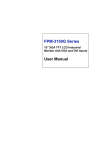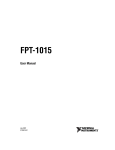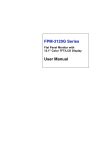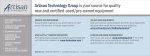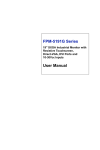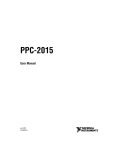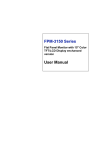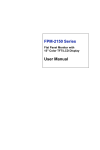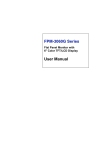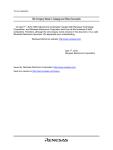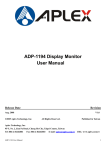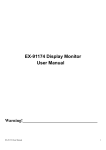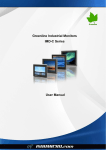Download National Instruments FPT-1015 User's Manual
Transcript
FPT-1015 User Manual FPT-1015 User Manual December 2006 372051A-01 Support Worldwide Technical Support and Product Information ni.com National Instruments Corporate Headquarters 11500 North Mopac Expressway Austin, Texas 78759-3504 USA Tel: 512 683 0100 Worldwide Offices Australia 1800 300 800, Austria 43 0 662 45 79 90 0, Belgium 32 0 2 757 00 20, Brazil 55 11 3262 3599, Canada 800 433 3488, China 86 21 6555 7838, Czech Republic 420 224 235 774, Denmark 45 45 76 26 00, Finland 385 0 9 725 725 11, France 33 0 1 48 14 24 24, Germany 49 0 89 741 31 30, India 91 80 41190000, Israel 972 0 3 6393737, Italy 39 02 413091, Japan 81 3 5472 2970, Korea 82 02 3451 3400, Lebanon 961 0 1 33 28 28, Malaysia 1800 887710, Mexico 01 800 010 0793, Netherlands 31 0 348 433 466, New Zealand 0800 553 322, Norway 47 0 66 90 76 60, Poland 48 22 3390150, Portugal 351 210 311 210, Russia 7 495 783 68 51, Singapore 1800 226 5886, Slovenia 386 3 425 42 00, South Africa 27 0 11 805 8197, Spain 34 91 640 0085, Sweden 46 0 8 587 895 00, Switzerland 41 56 200 51 51, Taiwan 886 02 2377 2222, Thailand 662 278 6777, Turkey 90 212 279 3031, United Kingdom 44 0 1635 523545 For further support information, refer to the Technical Support and Professional Services appendix. To comment on National Instruments documentation, refer to the National Instruments Web site at ni.com/info and enter the info code feedback. © 2006 National Instruments Corporation. All rights reserved. Important Information Warranty The FPT-1015 is warranted against defects in materials and workmanship for a period of one year from the date of shipment, as evidenced by receipts or other documentation. National Instruments will, at its option, repair or replace equipment that proves to be defective during the warranty period. This warranty includes parts and labor. The media on which you receive National Instruments software are warranted not to fail to execute programming instructions, due to defects in materials and workmanship, for a period of 90 days from date of shipment, as evidenced by receipts or other documentation. National Instruments will, at its option, repair or replace software media that do not execute programming instructions if National Instruments receives notice of such defects during the warranty period. National Instruments does not warrant that the operation of the software shall be uninterrupted or error free. A Return Material Authorization (RMA) number must be obtained from the factory and clearly marked on the outside of the package before any equipment will be accepted for warranty work. National Instruments will pay the shipping costs of returning to the owner parts which are covered by warranty. National Instruments believes that the information in this document is accurate. The document has been carefully reviewed for technical accuracy. In the event that technical or typographical errors exist, National Instruments reserves the right to make changes to subsequent editions of this document without prior notice to holders of this edition. The reader should consult National Instruments if errors are suspected. In no event shall National Instruments be liable for any damages arising out of or related to this document or the information contained in it. EXCEPT AS SPECIFIED HEREIN, NATIONAL INSTRUMENTS MAKES NO WARRANTIES, EXPRESS OR IMPLIED, AND SPECIFICALLY DISCLAIMS ANY WARRANTY OF MERCHANTABILITY OR FITNESS FOR A PARTICULAR PURPOSE. CUSTOMER’S RIGHT TO RECOVER DAMAGES CAUSED BY FAULT OR NEGLIGENCE ON THE PART OF NATIONAL INSTRUMENTS SHALL BE LIMITED TO THE AMOUNT THERETOFORE PAID BY THE CUSTOMER. NATIONAL INSTRUMENTS WILL NOT BE LIABLE FOR DAMAGES RESULTING FROM LOSS OF DATA, PROFITS, USE OF PRODUCTS, OR INCIDENTAL OR CONSEQUENTIAL DAMAGES, EVEN IF ADVISED OF THE POSSIBILITY THEREOF. This limitation of the liability of National Instruments will apply regardless of the form of action, whether in contract or tort, including negligence. Any action against National Instruments must be brought within one year after the cause of action accrues. National Instruments shall not be liable for any delay in performance due to causes beyond its reasonable control. The warranty provided herein does not cover damages, defects, malfunctions, or service failures caused by owner’s failure to follow the National Instruments installation, operation, or maintenance instructions; owner’s modification of the product; owner’s abuse, misuse, or negligent acts; and power failure or surges, fire, flood, accident, actions of third parties, or other events outside reasonable control. Copyright Under the copyright laws, this publication may not be reproduced or transmitted in any form, electronic or mechanical, including photocopying, recording, storing in an information retrieval system, or translating, in whole or in part, without the prior written consent of National Instruments Corporation. National Instruments respects the intellectual property of others, and we ask our users to do the same. NI software is protected by copyright and other intellectual property laws. Where NI software may be used to reproduce software or other materials belonging to others, you may use NI software only to reproduce materials that you may reproduce in accordance with the terms of any applicable license or other legal restriction. Trademarks National Instruments, NI, ni.com, and LabVIEW are trademarks of National Instruments Corporation. Refer to the Terms of Use section on ni.com/legal for more information about National Instruments trademarks. Other product and company names mentioned herein are trademarks or trade names of their respective companies. Members of the National Instruments Alliance Partner Program are business entities independent from National Instruments and have no agency, partnership, or joint-venture relationship with National Instruments. Patents For patents covering National Instruments products, refer to the appropriate location: Help»Patents in your software, the patents.txt file on your CD, or ni.com/patents. WARNING REGARDING USE OF NATIONAL INSTRUMENTS PRODUCTS (1) NATIONAL INSTRUMENTS PRODUCTS ARE NOT DESIGNED WITH COMPONENTS AND TESTING FOR A LEVEL OF RELIABILITY SUITABLE FOR USE IN OR IN CONNECTION WITH SURGICAL IMPLANTS OR AS CRITICAL COMPONENTS IN ANY LIFE SUPPORT SYSTEMS WHOSE FAILURE TO PERFORM CAN REASONABLY BE EXPECTED TO CAUSE SIGNIFICANT INJURY TO A HUMAN. (2) IN ANY APPLICATION, INCLUDING THE ABOVE, RELIABILITY OF OPERATION OF THE SOFTWARE PRODUCTS CAN BE IMPAIRED BY ADVERSE FACTORS, INCLUDING BUT NOT LIMITED TO FLUCTUATIONS IN ELECTRICAL POWER SUPPLY, COMPUTER HARDWARE MALFUNCTIONS, COMPUTER OPERATING SYSTEM SOFTWARE FITNESS, FITNESS OF COMPILERS AND DEVELOPMENT SOFTWARE USED TO DEVELOP AN APPLICATION, INSTALLATION ERRORS, SOFTWARE AND HARDWARE COMPATIBILITY PROBLEMS, MALFUNCTIONS OR FAILURES OF ELECTRONIC MONITORING OR CONTROL DEVICES, TRANSIENT FAILURES OF ELECTRONIC SYSTEMS (HARDWARE AND/OR SOFTWARE), UNANTICIPATED USES OR MISUSES, OR ERRORS ON THE PART OF THE USER OR APPLICATIONS DESIGNER (ADVERSE FACTORS SUCH AS THESE ARE HEREAFTER COLLECTIVELY TERMED “SYSTEM FAILURES”). ANY APPLICATION WHERE A SYSTEM FAILURE WOULD CREATE A RISK OF HARM TO PROPERTY OR PERSONS (INCLUDING THE RISK OF BODILY INJURY AND DEATH) SHOULD NOT BE RELIANT SOLELY UPON ONE FORM OF ELECTRONIC SYSTEM DUE TO THE RISK OF SYSTEM FAILURE. TO AVOID DAMAGE, INJURY, OR DEATH, THE USER OR APPLICATION DESIGNER MUST TAKE REASONABLY PRUDENT STEPS TO PROTECT AGAINST SYSTEM FAILURES, INCLUDING BUT NOT LIMITED TO BACK-UP OR SHUT DOWN MECHANISMS. BECAUSE EACH END-USER SYSTEM IS CUSTOMIZED AND DIFFERS FROM NATIONAL INSTRUMENTS' TESTING PLATFORMS AND BECAUSE A USER OR APPLICATION DESIGNER MAY USE NATIONAL INSTRUMENTS PRODUCTS IN COMBINATION WITH OTHER PRODUCTS IN A MANNER NOT EVALUATED OR CONTEMPLATED BY NATIONAL INSTRUMENTS, THE USER OR APPLICATION DESIGNER IS ULTIMATELY RESPONSIBLE FOR VERIFYING AND VALIDATING THE SUITABILITY OF NATIONAL INSTRUMENTS PRODUCTS WHENEVER NATIONAL INSTRUMENTS PRODUCTS ARE INCORPORATED IN A SYSTEM OR APPLICATION, INCLUDING, WITHOUT LIMITATION, THE APPROPRIATE DESIGN, PROCESS AND SAFETY LEVEL OF SUCH SYSTEM OR APPLICATION. Compliance Compliance with FCC/Canada Radio Frequency Interference Regulations Determining FCC Class The Federal Communications Commission (FCC) has rules to protect wireless communications from interference. The FCC places digital electronics into two classes. These classes are known as Class A (for use in industrial-commercial locations only) or Class B (for use in residential or commercial locations). All National Instruments (NI) products are FCC Class A products. Depending on where it is operated, this Class A product could be subject to restrictions in the FCC rules. (In Canada, the Department of Communications (DOC), of Industry Canada, regulates wireless interference in much the same way.) Digital electronics emit weak signals during normal operation that can affect radio, television, or other wireless products. All Class A products display a simple warning statement of one paragraph in length regarding interference and undesired operation. The FCC rules have restrictions regarding the locations where FCC Class A products can be operated. Consult the FCC Web site at www.fcc.gov for more information. FCC/DOC Warnings This equipment generates and uses radio frequency energy and, if not installed and used in strict accordance with the instructions in this manual and the CE marking Declaration of Conformity*, may cause interference to radio and television reception. Classification requirements are the same for the Federal Communications Commission (FCC) and the Canadian Department of Communications (DOC). Changes or modifications not expressly approved by NI could void the user’s authority to operate the equipment under the FCC Rules. Class A Federal Communications Commission This equipment has been tested and found to comply with the limits for a Class A digital device, pursuant to part 15 of the FCC Rules. These limits are designed to provide reasonable protection against harmful interference when the equipment is operated in a commercial environment. This equipment generates, uses, and can radiate radio frequency energy and, if not installed and used in accordance with the instruction manual, may cause harmful interference to radio communications. Operation of this equipment in a residential area is likely to cause harmful interference in which case the user is required to correct the interference at their own expense. Canadian Department of Communications This Class A digital apparatus meets all requirements of the Canadian Interference-Causing Equipment Regulations. Cet appareil numérique de la classe A respecte toutes les exigences du Règlement sur le matériel brouilleur du Canada. Compliance with EU Directives Users in the European Union (EU) should refer to the Declaration of Conformity (DoC) for information* pertaining to the CE marking. Refer to the Declaration of Conformity (DoC) for this product for any additional regulatory compliance information. To obtain the DoC for this product, visit ni.com/certification, search by model number or product line, and click the appropriate link in the Certification column. * The CE marking Declaration of Conformity contains important supplementary information and instructions for the user or installer. Conventions The following conventions are used in this manual: » The » symbol leads you through nested menu items and dialog box options to a final action. The sequence File»Page Setup»Options directs you to pull down the File menu, select the Page Setup item, and select Options from the last dialog box. This icon denotes a note, which alerts you to important information. This icon denotes a caution, which advises you of precautions to take to avoid injury, data loss, or a system crash. When this symbol is marked on a product, refer to the Safety section of Appendix A, Specifications, for information about precautions to take. When symbol is marked on a product, it denotes a warning advising you to take precautions to avoid electrical shock. When symbol is marked on a product, it denotes a component that may be hot. Touching this component may result in bodily injury. bold Bold text denotes items that you must select or click in the software, such as menu items and dialog box options. Bold text also denotes parameter names. italic Italic text denotes variables, emphasis, a cross-reference, or an introduction to a key concept. Italic text also denotes text that is a placeholder for a word or value that you must supply. monospace Text in this font denotes text or characters that you should enter from the keyboard, sections of code, programming examples, and syntax examples. This font is also used for the proper names of disk drives, paths, directories, programs, subprograms, subroutines, device names, functions, operations, variables, filenames, and extensions. monospace bold Bold text in this font denotes the messages and responses that the computer automatically prints to the screen. This font also emphasizes lines of code that are different from the other examples. Contents Chapter 1 General Information Introduction....................................................................................................................1-1 Connectors .....................................................................................................................1-1 VGA Port (DB15)............................................................................................1-1 USB Type B Touchscreen Connector .............................................................1-2 DC 12 V Power In ...........................................................................................1-2 Chapter 2 Mounting Important Safety Information ........................................................................................2-1 Wall Mounting ...............................................................................................................2-3 Panel Mounting..............................................................................................................2-4 Rack Mounting ..............................................................................................................2-5 Desktop Stand Mounting ...............................................................................................2-6 Power Adapter Mounting...............................................................................................2-6 Appendix A Specifications Appendix B Display Timing Mode and OSD Appendix C Touchscreen Appendix D Technical Support and Professional Services Index © National Instruments Corporation vii FPT-1015 User Manual 1 General Information This chapter includes an overview of the FPT-1015 human machine interface (HMI). Introduction The FPT-1015 is a 15 in. color TFT LCD flat panel monitor for industrial applications. With the optional touchscreen, this monitor is a user-friendly system control interface and can be easily transformed into a remote control system. In addition to its usual application as an LCD panel monitor, the FPT-1015 includes a Direct VGA control signal input, making it compatible with industrial PCs and workstations. The onscreen display (OSD) function allows you to adjust the display and turn the backlight on and off. The chassis is made of durable steel. The front panel is made of Al-Mg with NEMA4/IP65 compliance. Connectors The FPT-1015 includes the following connectors. VGA Port (DB15) You can connect the FPT-1015 to a system via the external 15-pin DB-15 connector. Note Before connecting a VGA cable between the FPT-1015 and a PC, be sure the vertical frequency is within the acceptable range if you have installed an operating system on the PC. If you have not installed an operating system, adjust the vertical frequency to fall within the range. © National Instruments Corporation 1-1 FPT-1015 User Manual Chapter 1 General Information USB Type B Touchscreen Connector The FPT-1015 includes this connector and a touchscreen cable if a touchscreen is installed. You must connect it to the PC USB port. DC 12 V Power In This connector connects to the DC 12 V switching power supply. FPT-1015 User Manual 1-2 ni.com 2 Mounting This chapter explains how to mount the FPT-1015. Important Safety Information Before setting up the FPT-1015, read these safety instructions carefully. Disconnect this equipment from any AC outlet before cleaning. Use a damp cloth. Do not use liquid or spray detergents for cleaning. For plug-in equipment, the power outlet socket must be located near the equipment and must be easily accessible. Keep this equipment away from excessive humidity. Place this equipment on a reliable surface during installation. Dropping it or letting it fall may cause damage. The openings on the enclosure are for air convection. Protect the equipment from overheating. Do not cover the openings. Make sure the power source voltage is correct before connecting the equipment to the power outlet. Position the power cord so that it cannot be stepped on. Do not place anything over the power cord. All cautions and warnings on the equipment should be noted. If the equipment is not to be used for a long time, disconnect it from the power source to avoid damage by transient overvoltage. Never pour any liquid into an opening. This may cause fire or electrical shock. Never open the equipment. For safety reasons, only qualified service personnel should open the equipment. © National Instruments Corporation 2-1 FPT-1015 User Manual Chapter 2 Mounting If one of the following situations arises, have service personnel check the equipment: • The power cord or plug is damaged. • Liquid has penetrated into the equipment. • The equipment has been exposed to moisture. • The equipment does not work well, or you cannot get it to work according to the user manual. • The equipment has been dropped and damaged. • The equipment has obvious signs of breakage. Do not leave this equipment in an environment where the storage temperature may go below –20 °C (–4 °F) or above 60 °C (140 °F). Doing so could damage the equipment. The equipment should be in a controlled environment. There is a danger of explosion if the battery is incorrectly replaced. Replace the battery only with the same or equivalent type recommended by the manufacturer. Discard used batteries according to the manufacturer’s instructions. Caution The sound pressure level at the operator’s position according to IEC 704-1:1982 is no more than 70 dB (A). FPT-1015 User Manual 2-2 ni.com Chapter 2 Mounting Wall Mounting The FPT-1015 wall mounting kit is optional. As shown in Figure 2-1, screw the hook and wall-mounted brackets to the wall and attach the FPT-1015 to the bracket. Hook Bracket Wall-Mounting Bracket Figure 2-1. Wall Mounting © National Instruments Corporation 2-3 FPT-1015 User Manual Chapter 2 Mounting Panel Mounting Refer to Figure 2-2 and follow these steps to install the FPT-1015 in a panel: 1. Place the panel-mounting brackets on the FPT-1015. 2. Fasten the panel-mounting brackets with the screws. 3. Insert the FPT-1015 in the panel. 4. Tighten the screws to fasten the FPT-1015 to the panel. Figure 2-2. Panel Mounting FPT-1015 User Manual 2-4 ni.com Chapter 2 Mounting Rack Mounting The rack mounting kit is optional. As shown in Figure 2-3, you can directly mount the FPT-1015 in a standard 19 in. rack and secure it with four screws. Figure 2-3. Rack Mounting © National Instruments Corporation 2-5 FPT-1015 User Manual Chapter 2 Mounting Desktop Stand Mounting The desktop stand kit is optional. As shown in Figure 2-4, attach the desktop stand bracket to the rear of the monitor with two screws. Figure 2-4. Desktop Stand Mounting Power Adapter Mounting Attach the power adapter bracket to the rear of the FPT-1015 monitor using four screws. Figure 2-5. Power Adapter Mounting FPT-1015 User Manual 2-6 ni.com A Specifications Physical Construction ........................................... Heavy-duty steel chassis Front Panel ............................................. Al-Mg, NEMA4/IP65 compliant Control ................................................... Onscreen display (OSD) control pad on front side Mounting................................................ Panel, wallmount, rackmount (with rackmount kit), desktop, or VESA arm Cutout dimension ................................... 373.5 × 297.5 mm (14.7 in. × 11.71 in.) Weight .................................................... 4.5 kg (9.9 lb) Vibration (operating).............................. 5 to 17 Hz, double-amplitude displacement; 17 to 500 Hz, 1.0 G peak to peak Power consumption................................ +12 V +/– 10% @ 2.5 A © National Instruments Corporation A-1 FPT-1015 User Manual Appendix A Specifications Dimensions 383 [15.07] 270.59 308.26 372.6 [10.65] [12.13] [14.66] 307 [12.08] 4.5 18.5 48.13 [0.17] [0.72] [1.89] 214.1 [8.42] 15 [0.59] 296.6 [11.67] 100 [3.93] 75 [2.95] 75 100 [2.95] [3.93] FPT-1015 User Manual A-2 ni.com Appendix A Specifications Touchscreen Type ....................................................... 8 wire, analog resistive Resolution .............................................. 1024 × 1024 Light transmission.................................. 75% (gouge hardness is greater than 4 H per ASTM D3363-92 for HCC01, HCG10, and HCG12) Controller ............................................... RS232 interface or USB 1.1 OS support.............................................. Windows 9x/NT/2000/XP/ CE 4.2, MS-DOS Lifespan.................................................. 1 million activations (typical) at a single point with a 5/8 in. diameter silicone finger with a 350 g load at 2 touches per second Contact bounce....................................... <10 ms Operating voltage ................................... 5 V (typical) Sheet resistance ...................................... 350 +/– 22% Ω per square Linearity ................................................. <1.5% full-scale linearity error in either direction Insulation resistance............................... >20 MΩ @ 25 VDC Test conditions ....................................... 4 H hardness, 0.04 in. stylus pen, 350 g load Character activation life ......................... >100,000 characters written within a 20 × 20 mm area on the touchscreen Chemical resistance................................ Hard coating is highly resistant to most solvents and chemicals Visible light transmission....................... 75% typical (>74% @ 550 nm test) Clarity..................................................... Clear finish—25%; antiglare finish—15% © National Instruments Corporation A-3 FPT-1015 User Manual Appendix A Specifications Sensor board ...........................................Chemical strengthened glass with 4 H hardness standard (test condition: ASTM D3363-92A) Ball drop test...........................................Able to bear a 225 g steel ball dropped from 660 mm elevation without breaking Accelerated aging ...................................100 h at 60 °C/95% relative humidity Thermal shock ........................................25 cycles (one cycle is 30 min. dwell alternating from –40 to 85 °C with less than 10 min. transfer time LCD Display type ............................................XGA TFT- LCD Display size.............................................15 in. Maximum colors.....................................262,000 Maximum resolution...............................1024 × 768 Viewing angle.........................................140° (H), 120° (V) Luminance ..............................................250 cd/m2 Contrast ratio ..........................................500:1 (typical) Lamp lifetime (MTBF) ...........................40,000 h Power Adapter Maximum output power .........................42 W AC input voltage.....................................100 to 240 VAC, 50–60 Hz Output voltage ........................................+12 V @ 3.5 A FPT-1015 User Manual A-4 ni.com Appendix A Specifications Environmental Maximum altitude .................................. 2,000 m Pollution Degree .................................... 2 Indoor use only Touchscreen Operating temperature range.................. –20 to 50 °C, 2 weeks at 50 °C/90% relative humidity Storage temperature high ....................... 70 °C, 240 h at ambient humidity Storage temperature low ........................ –40 °C, continuous at ambient humidity LCD Operating temperature............................ 0 to 50 °C (32 to 122 °F) Storage temperature ............................... –20 to 60 °C (–4 to 140 °F) Safety This product is designed to meet the requirements of the following standards of safety for information technology equipment: • • IEC 60950-1, EN 60950-1 UL 60950-1, CSA 60950-1 Note For UL and other safety certifications, refer to the product label or visit ni.com/certification, search by model number or product line, and click the appropriate link in the Certification column. © National Instruments Corporation A-5 FPT-1015 User Manual Appendix A Specifications Electromagnetic Compatibility This product is designed to meet the requirements of the following standards of EMC for electrical equipment for measurement, control, and laboratory use: Note • EN 55024, CISPR 24 EMC requirements • EN 55022, CISPR 22 Emissions; Class A • EN 55011, CISPR 11 Emissions; Class A • CE, C-Tick, ICES, and FCC Part 15 Emissions; Class A For EMC compliance, operate this device according to product documentation. CE Compliance This product meets the essential requirements of applicable European Directives, as amended for CE marking, as follows: • • 73/23/EEC; Low-Voltage Directive (safety) 89/336/EEC; Electromagnetic Compatibility Directive (EMC) Refer to the Declaration of Conformity (DoC) for this product for any additional regulatory compliance information. To obtain the DoC for this product, visit ni.com/ certification, search by model number or product line, and click the appropriate link in the Certification column. Note Waste Electrical and Electronic Equipment (WEEE) At the end of their life cycle, all products must be sent to a WEEE recycling center. For more information about WEEE recycling centers and National Instruments WEEE initiatives, visit ni.com/environment/weee.htm. EU Customers Cleaning If you need to clean the unit, use a soft, nonmetallic brush. Make sure that the unit is completely dry and free from contaminants before returning it to service. FPT-1015 User Manual A-6 ni.com B Display Timing Mode and OSD Supported Input Timing Modes The FPT-1015 supports and automatically recognizes the frequencies listed in Table B-1. Table B-1. Supported Input Formats Vertical Frequencies Resolution 56 Hz 60 Hz 70 Hz 72 Hz 75 Hz 640 × 480 — Yes — Yes Yes 720 × 400 — — Yes — — 800 × 600 Yes Yes — Yes Yes 1024 × 768 — Yes Yes — Yes Even if you use the preset timing, you may need to adjust functions such as horizontal period, CLK-delay, and display position. The adjusted values are memorized in every preset number. Note © National Instruments Corporation B-1 FPT-1015 User Manual Appendix B Display Timing Mode and OSD Keypad Interface Table B-2 lists key functions. Table B-2. Key Functions Key Auto Sel Function Executes the autoadjustment process. Shows the OSD screen or selects an item to change its setting. Moves between items or increases/decreases item settings. Press both keys simultaneously to lock/unlock the current settings. Exit On/Off Closes the selected item or the entire OSD screen. Turns the FPT-1015 backlight on and off. When power is off, the power indicator blinks. Power Indicator LED Status The keypad interface includes a dual-color LED driver to indicate status as follows: FPT-1015 User Manual • Green—The board detects an input signal and sends an output signal to the LCD panel. • Orange—No signal detected, or out of range. • Green and blinking—The backlight is off. • No color—Power is off. B-2 ni.com Appendix B Display Timing Mode and OSD OSD Function Each selected OSD function value is stored into LCD memory after an SEL signal input or timeout. The stored values are not affected if the power is off. However, the selected value is not available if a selected mode is changed or power is turned off before timeout. Table B-3 lists the OSD function menus. Table B-3. OSD Function Menus Main Menu Submenu Brightness — Contrast Contrast Color 9300k 6500k Functionality Adjust the display brightness Adjust RGB channel contrast simultaneously Adjust selected RGB channel color User Position © National Instruments Corporation H.Position Move the input image capture window left or right V.Position Move the input image capture window up or down Phase Adjust the ADC sample clock phase Clock Adjust the number of clocks per line All Reset All Reset Information — B-3 Reset menu parameters to factory default settings System input mode information and maximum range the screen supports FPT-1015 User Manual C Touchscreen This appendix explains how to install and configure the FPT-1015 touchscreen. Introduction The FPT-1015 touchscreen uses advanced 8-wire resistive technology, providing more accurate sensing capacity than other technologies. The touchscreen is specially designed for tough industrial environments. Installing the Driver for Windows The touchscreen driver is on the driver CD included with the FPT-1015. To install the driver, locate the Windows Driver V4.1.1008 folder. Run setup.exe in that folder and follow the installation instructions. Configuring the Touchscreen After you install the touchscreen driver, the FPT-1015 automatically finds the new touchscreen controller board on rebooting. The touchscreen is connected, but not calibrated. Follow these steps to start calibration: 1. After installation and rebooting, click the PenMount Monitor pm icon in the menu bar and select Control Panel. 2. When the PenMount Control Panel appears, click Calibrate. PenMount Control Panel The PenMount Control Panel functions are Calibrate, Multiple Monitors, Setting, PenMount Rotating Functions, Tools, and About. Calibrate The Calibrate function includes two ways to calibrate your touchscreen. Standard calibration adjusts most touchscreens. Advanced calibration adjusts aging touchscreens. © National Instruments Corporation C-1 FPT-1015 User Manual Appendix C Touchscreen Standard Calibration When you click this button, arrows appear pointing to red squares. Use your finger or stylus to touch the red squares in sequence. After you touch the fifth red square, calibration is complete. To skip, press <Esc>. Note To access the Advanced Calibration option, go to the Tools tab and select Advanced Calibration. Advanced Calibration Advanced calibration uses 4, 9, 16, or 25 points to effectively calibrate the linearity of aged touchscreens. Click this button and touch the red squares in sequence with a stylus. To skip, press <Esc>. Note The older the touchscreen, the more advanced calibration points you need for accurate calibration. Use a stylus during advanced calibration for greater accuracy. Plot Calibration Data When you select this function, a touch panel linearity comparison graph appears after you finish advanced calibration. The blue lines show linearity before calibration, and black lines show linearity after calibration. Multiple Monitors The Multiple Monitors function supports two to six touchscreen displays for one system. Each monitor requires its own PenMount touchscreen control board, installed inside the display or in a central unit. You must connect the control boards to the computer COM ports via the RS232 interface. Driver installation procedures are the same as for a single monitor. Multiple Monitors supports the following modes: • Windows Extend Monitor function • Matrox DualHead multiscreen function • nVidia nView function The Multiple Monitors function is for multiple displays only. Do not use this function with only one touchscreen display. Note FPT-1015 User Manual C-2 ni.com Appendix C Touchscreen Follow these steps to enable multiple displays: 1. In the Multiple Monitors tab, check the Multiple Monitor Support box. 2. Click Map Touch Screens to assign touch controllers to the displays. 3. When the mapping screen message appears, click OK. 4. Touch each screen as it displays Please touch this monitor. Following this sequence and touching each screen is called mapping the touchscreens. 5. Touching all screens completes the mapping, and the desktop reappears on the monitors. 6. Select a display and execute the Calibration function. A message to start calibration appears. Click OK. 7. Touch this screen to start its calibration appears on one of the screens. Touch the screen. 8. Touch the red square messages appear. Touch the red squares in sequence. 9. Continue calibration for each monitor by clicking Standard Calibration and touching the red squares. If you use a single VGA output for multiple monitors, do not use the Multiple Monitors function. Follow the regular procedure for calibrating each monitor. Note The rotating function is disabled if you use the Multiple Monitors function. If you change the display resolution or screen address, you must map the touchscreens again so the system understands where the displays are. Setting Use this tab to change the configuration for specific touchscreen applications, such as point-of-sales (POS) terminals, beep settings, stabilizing cursor, and automatic station detection. Touch Mode Allows the enabling and disabling of the mouse’s ability to drag onscreen icons. Mouse Emulation—This option allows the mouse to function normally and drag icons. © National Instruments Corporation C-3 FPT-1015 User Manual Appendix C Touchscreen Click on Touch—This option allows the mouse to have only a click function, and dragging is disabled. Beep Sound Mode Enable Beep Sound—This option turns the beep function on and off. Beep on Pen Down—In this mode, the beep occurs when the pen goes down. Beep on Pen Up—In this mode, the beep occurs when the pen goes up. Kind of Sound—This option modifies the type of sound the beep makes. Beep on Both—In this mode, the beep occurs when the pen goes down and up. Beep Frequency—This option modifies the sound frequency. Beep Duration—This option modifies the sound duration. Cursor Stabilizer Select this option to reduce cursor vibration, or where there maybe be excess vibration. Normally, you should not select this option. PenMount Rotating Functions The PenMount driver for Windows supports several display rotation software packages, such as: FPT-1015 User Manual • Portrait Pivot screen rotation software • The ATI display driver rotate function • The nVidia display driver rotate function • The SMI display driver rotate function • The Intel 845G/GE display driver rotate function C-4 ni.com Appendix C Touchscreen Configuring the Rotate Function Follow these steps to configure the rotate function: Note 1. Install the rotation software package. 2. Choose the rotate function in the software. The calibration screen appears automatically. Touch the point, and rotation is mapped. The rotate function is disabled if you use monitor mapping. Tools Draw This option tests the touchscreen operation. The display shows touch location. Click Draw to start. When you touch the screen with your finger or a stylus, the drawing screen registers touch activity such as left, right, up, down, pen up, and pen down. Click Clear Screen to clear the drawing. Advanced Calibration This option enables or disables the Advanced Calibration Mode on the Calibration tab. Right Button Icon This option shows or hides the icon for switching buttons and lets you select whether the icon is in the System Tray or on the desktop. Right Button Emulation This option enables or disables right button emulation. About The About panel displays information about the PenMount controller and driver version. © National Instruments Corporation C-5 FPT-1015 User Manual Appendix C Touchscreen PenMount Monitor Menu Icon The PenMount Monitor icon (pm) appears in the Windows menu bar when you turn on PenMount Monitor in PenMount USB Utilities. PenMount Monitor has the following functions: FPT-1015 User Manual Control Panel Brings up the PenMount Control Panel. Beep Turns the beep on or off. Right Button When you select this function, a mouse icon appears. Click this icon to switch between right and left button functions. Exit Exits the PenMount Monitor function. C-6 ni.com Technical Support and Professional Services D Visit the following sections of the National Instruments Web site at ni.com for technical support and professional services: • Support—Online technical support resources at ni.com/support include the following: – Self-Help Resources—For answers and solutions, visit the award-winning National Instruments Web site for software drivers and updates, a searchable KnowledgeBase, product manuals, step-by-step troubleshooting wizards, thousands of example programs, tutorials, application notes, instrument drivers, and so on. – Free Technical Support—All registered users receive free Basic Service, which includes access to hundreds of Application Engineers worldwide in the NI Discussion Forums at ni.com/forums. National Instruments Application Engineers make sure every question receives an answer. For information about other technical support options in your area, visit ni.com/services or contact your local office at ni.com/contact. • Training and Certification—Visit ni.com/training for self-paced training, eLearning virtual classrooms, interactive CDs, and Certification program information. You also can register for instructor-led, hands-on courses at locations around the world. • System Integration—If you have time constraints, limited in-house technical resources, or other project challenges, National Instruments Alliance Partner members can help. To learn more, call your local NI office or visit ni.com/alliance. If you searched ni.com and could not find the answers you need, contact your local office or NI corporate headquarters. Phone numbers for our worldwide offices are listed at the front of this manual. You also can visit the Worldwide Offices section of ni.com/niglobal to access the branch office Web sites, which provide up-to-date contact information, support phone numbers, email addresses, and current events. © National Instruments Corporation D-1 FPT-1015 User Manual Index A E About function, C-5 advanced calibration, C-2 electromagnetic compatibility specifications, A-6 environmental specifications, A-5 LCD, A-5 touchscreen, A-5 examples (NI resources), D-1 C Calibrate function, C-1 calibration advanced, C-2 plot calibration data, C-2 standard, C-2 CE compliance specifications, A-6 cleaning, A-6 connectors, 1-1 DC 12 V power in, 1-2 USB type B touchscreen connector, 1-2 VGA port (DB15), 1-1 conventions used in the manual, v F FPT-1015, B-1 CE compliance specifications, A-6 cleaning specifications, A-6 connectors, 1-1 DC 12 V power in, 1-2 USB type B touchscreen connector, 1-2 VGA port (DB15), 1-1 dimensions, A-2 electromagnetic compatibility specifications, A-6 environmental specifications, A-5 LCD, A-5 touchscreen, A-5 introduction, 1-1 keypad functions (table), B-2 interface, B-2 LCD specifications, A-4 D DC 12 V power in, 1-2 desktop stand mounting, 2-6 diagnostic tools (NI resources), D-1 dimensions, A-2 display timing mode, B-1 documentation conventions used in the manual, v NI resources, D-1 drivers (NI resources), D-1 © National Instruments Corporation I-1 FPT-1015 User Manual Index K mounting, 2-1 desktop stand mounting, 2-6 panel mounting, 2-4 power adapter mounting, 2-6 rack mounting, 2-5 wall mounting, 2-3 OSD function, B-3 menus (table), B-3 PenMount Monitor menu icon, C-6 PenMount rotating functions, C-4 configuring, C-5 physical specifications, A-1 power adapter specifications, A-4 power indicator LED status, B-2 safety information, 2-1 specifications, A-5 specifications, A-1 supported input formats (table), B-1 supported input timing modes, B-1 touchscreen, C-1 configuring, C-1 installing driver for Windows, C-1 introduction, C-1 PenMount Control Panel, C-1 specifications, A-3 Waste Electrical and Electronic Equipment specifications, A-6 keypad functions (table), B-2 interface, B-2 KnowledgeBase, D-1 L LCD specifications, A-4 environmental, A-5 M mounting, 2-1 desktop stand mounting, 2-6 panel mounting, 2-4 power adapter mounting, 2-6 rack mounting, 2-5 wall mounting, 2-3 Multiple Monitors function, C-2 N National Instruments support and services, D-1 O OSD, B-1 function, B-3 menus (table), B-3 H help P technical support, D-1 panel mounting, 2-4 PenMount Control Panel, C-1 About function, C-5 Calibrate function, C-1 Multiple Monitors function, C-2 Setting function, C-3 Tools function, C-5 I instrument drivers (NI resources), D-1 introduction, 1-1 FPT-1015 User Manual I-2 ni.com Index supported input formats (table), B-1 supported input timing modes, B-1 PenMount Monitor menu icon, C-6 PenMount rotating functions, C-4 configuring, C-5 physical specifications, A-1 plot calibration data, C-2 power adapter mounting, 2-6 specifications, A-4 power indicator LED status, B-2 programming examples (NI resources), D-1 T technical support, D-1 Tools function, C-5 touchscreen, C-1 configuring, C-1 environmental specifications, A-5 installing driver for Windows, C-1 introduction, C-1 PenMount Control Panel, C-1 About function, C-5 Calibrate function, C-1 Multiple Monitors function, C-2 Setting function, C-3 Tools function, C-5 PenMount Monitor menu icon, C-6 PenMount rotating functions, C-4 configuring, C-5 specifications, A-3 training and certification (NI resources), D-1 troubleshooting (NI resources), D-1 R rack mounting, 2-5 rotating functions, C-4 configuring, C-5 S safety information, 2-1 specifications, A-5 Setting function, C-3 software (NI resources), D-1 specifications, A-1 CE compliance, A-6 cleaning, A-6 dimensions, A-2 electromagnetic compatibility, A-6 environmental, A-5 LCD, A-5 touchscreen, A-5 LCD, A-4 physical, A-1 power adapter, A-4 safety, A-5 touchscreen, A-3 Waste Electrical and Electronic Equipment compliance, A-6 standard calibration, C-2 support, technical, D-1 © National Instruments Corporation U USB type B touchscreen connector, 1-2 V VGA port (DB15), 1-1 W wall mounting, 2-3 Waste Electrical and Electronic Equipment compliance specifications, A-6 Web resources, D-1 I-3 FPT-1015 User Manual