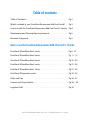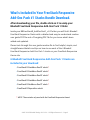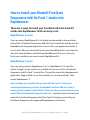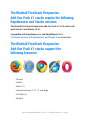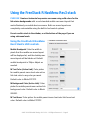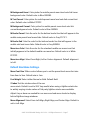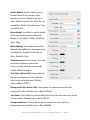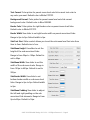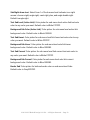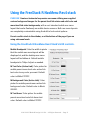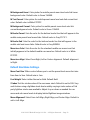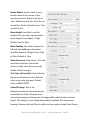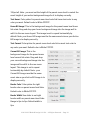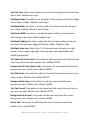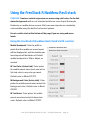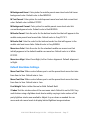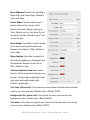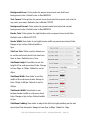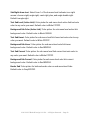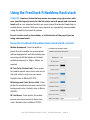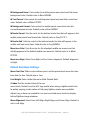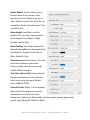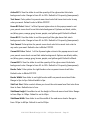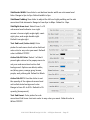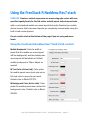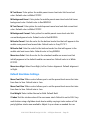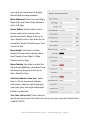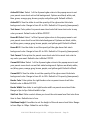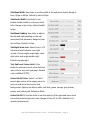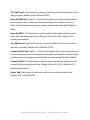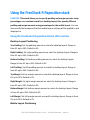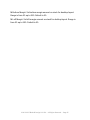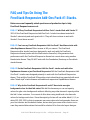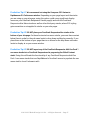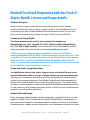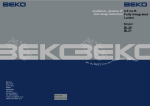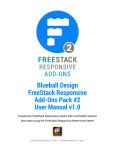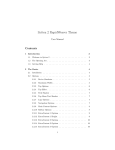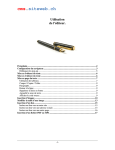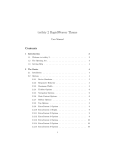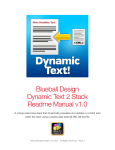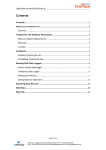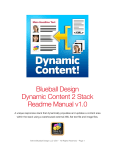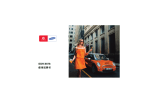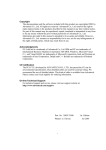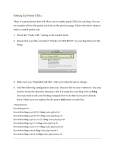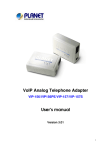Download How to use the FreeStack Responsive Add-Ons
Transcript
Blueball Design FreeStack Responsive Add-Ons Pack #1 User Manual v2.0 6 “must have” FreeStack Responsive stacks with cool helpful options that make using the FreeStack Responsive theme even better! Compatible with Stacks 3 and Stacks 2.5+, RapidWeaver 6 and RapidWeaver 5.3.2+ ©2013-2015 Blueball Design LLC USA • All Rights Reserved • Page 1 Table of contents Table of Contents ...................................................................................Pg 2 What’s included in your FreeStack Responsive Add-Ons Pack #1 ..... Pg 3 How to install the FreeStack Responsive Add-Ons Pack #1 stacks ... Pg 4 Rapidweaver and Stacks plugin requirements .....................................Pg 5 Browsers Supported .............................................................................. Pg 5 How to use the FreeStack Responsive Add-Ons Pack 1 Stacks FreeStack R NavMenu Res3 stack ........................................................ Pg 6 - 10 FreeStack R NavMenu Res4 stack ........................................................ Pg 11 - 15 FreeStack R NavMenu Res5 stack ........................................................Pg 16 - 20 FreeStack R NavMenu Res6 stack ........................................................Pg 21 - 26 FreeStack R NavMenu Res7 stack ........................................................Pg 27 - 32 FreeStack R Reposition stack ............................................................... Pg 33 - 35 FAQs and Tips ........................................................................................ Pg 36 - 37 License and Usage Details .................................................................... Pg 38 – 39 Legalese Stuff ........................................................................................ Pg 39 ©2013-2015 Blueball Design LLC USA • All Rights Reserved • Page 2 What’s Included In Your FreeStack Responsive Add-Ons Pack #1 Stacks Bundle Download. After downloading your file, double click on it to unzip your Blueball FreeStack Responsive Add-Ons Pack 1 folder. Inside your BBFreeStackR_AddOnsPack1_v2.0 folder you will find 6 Blueball FreeStack Responsive Stacks with a detailed and easy-to-understand readme user guide PDF file and a Changelog PDF file for you to see what’s been added and updated. Please look through this user guide readme file to find helpful, simple, and straightforward details and tips on how to use each of the 6 Blueball FreeStack Responsive Add-Ons Pack 1 stacks on your FreeStack Responsive theme site. 6 Blueball FreeStack Responsive Add-Ons Pack 1 Stacks are included in your download: • FreeStack R NavMenu Res3F stack * • FreeStack R NavMenu Res4F stack * • FreeStack R NavMenu Res5F stack * • FreeStack R NavMenu Res6F stack * • FreeStack R NavMenu Res7F stack * • FreeStack R Reposition stack * NOTE: These stacks only work with the FreeStack Responsive theme! ©2013-2015 Blueball Design LLC USA • All Rights Reserved • Page 3 How to install your Blueball FreeStack Responsive Add-On Pack 1 stacks into Rapidweaver. There are 2 ways to install your FreeStack Add-Ons Pack #2 stacks into Rapidweaver. Both are easy to do. RapidWeaver 6 users If you are using RapidWeaver® 6, it is highly recommended to drag and drop each of the 6 FreeStack Responsive Add-Ons Pack 1stack files directly onto the RapidWeaver® 6 program application icon in either your Applications folder or in your dock. When you drop the file onto your RapidWeaver® 6 icon image the item will automatically be installed into RapidWeaver 6® for you. Once you finish your installation you must restart RapidWeaver® 6. RapidWeaver 5 users If you are using versions Rapidweaver 5.4.1 or RapidWeaver 5.3.2 and the Stacks 2 plugin, all you need to do is double click on each of the 6 FreeStack Responsive Add-On Pack 1’s stack files. They will be placed into Rapidweaver’s Application Support folder in the Stacks folder for you automatically. Then restart Rapidweaver 5. After installing your FreeStack Responsive Add-On Pack #1 stacks and restarting Rapidweaver, you’ll see the Blueball FreeStack Add-Ons Pack #1 stacks grouped together in the Stacks 2 Elements library window within a group called “Blueball FreeStack Responsive Add-Ons”, making it easier to locate and select the FreeStack Responsive Add-Ons Pack #1 stacks as you build your FreeStack Responsive site pages with Rapidweaver and Stacks. ©2013-2015 Blueball Design LLC USA • All Rights Reserved • Page 4 The Blueball FreeStack Responsive Add-Ons Pack #1 stacks require the following Rapidweaver and Stacks versions. The Blueball FreeStack Responsive Add-Ons Pack #1 v2.0 stacks will work Stacks 3 and Stacks v2.5+. Compatible with Rapidweaver 6+, and RapidWeaver 5.4.1 *The latest version of Rapidweaver 6 and Stacks 3 recommended. The Blueball FreeStack Responsive Add-Ons Pack #1 stacks support the following browsers: Chrome Firefox Safari 5.1+ Internet Explorer 9, 10, 11, and Edge iOS Safari 6+ Android ©2013-2015 Blueball Design LLC USA • All Rights Reserved • Page 5 Using the FreeStack R NavMenu Res3 stack PURPOSE: Creates a horizontal responsive nav menu using solid colors for the link states backgrounds with a cool standard mobile nav menu layout that works flawlessly on mobile device screens. Both nav menu layouts are completely customizable using the built-in hud control options. Do not use this stack in the sidebar, or at the bottom of the page if you are using sub menu levels. Using the FreeStack R NavMenu Res3 Stack’s HUD controls. Mobile Breakpoint: Sets the width in pixels that the mobile nav menu layout will be displayed at, and the desktop nav menu layout will be hidden at. Default mobile breakpoint is 768px. Adjust as needed. M Text Color (Active Link): Color picker for mobile parent menu level sets active link text color to any color you want. Default color is White FFFFFF. M Background Color (Active Link): Color picker for mobile parent menu active link background color. Default color is Black 000000. M Text Hover: Color picker for mobile parent menu level sets link hover text color. Default color is White FFFFFF. ©2013-2015 Blueball Design LLC USA • All Rights Reserved • Page 6 M Background Hover: Color picker for mobile parent menu level sets link hover background color. Default color is Blue 005DB3. M Text Current: Color picker for mobile parent menu level sets link current text color. Default color is White FFFFFF. M Background Current: Color picker for mobile parent menu level sets link current background color. Default color is Blue 005DB3. M Border Parent: Sets the color for the bottom border line that will appear in the mobile main parent level menu links. Default color is Gray F1F1F1. M Border Sub: Sets the color for the bottom border line that will appear in the mobile sub level menu links. Default color is Gray 585858. Menu Icon Color: Sets the color for the standard mobile nav menu icon that initially appears in the default mobile nav menu bar. Default color is is White FFFFFF. Menu Icon Align: Select from Right, Left or Center alignment. Default alignment is Left. Default Nav Menu Settings. Menu Font Size: Slider control allows you to set the parent level menu font size from 0em to 3em. Default size is 1em. Font Weight: Select either Normal or Bold. Default Bold. Z-Index: Set the z-index value of the nav menu stack. Default is set to 999. Very useful when using a lightbox stack due to widely varying z-index values of 3rd party lightbox stacks now available. Adjust it up or down as needed for nav menu and sub menu levels to display behind lightbox image windows. Menu Alignment: Select from Left Align, Right Align, and Center Align. Default is set to Left Align. ©2013-2015 Blueball Design LLC USA • All Rights Reserved • Page 7 Border Radius: Use the slider to set a border radius to the corners of the parent menu level. Range is 0px up to 16px. Default is set to 0px. Note: Do not use built-in Stacks “Round Corners” hud control for this. Menu Height: Use slider to set the height of the nav menu’s parent menu level. Range is from 20px to 100px. Default is set to 40px. Menu Padding: Use slider to adjust the left and right padding on the parent level link elements. Range is from 10px to 80px. Default is 14px. Down Arrow Icon: Select from 1 of 5 sub menu level indicator icon arrows chevron, angle, caret, plus, and angle double. Default is angle. Text Color (Active Link): Color picker for parent menu level sets active link text color to any color you want. Default color is White FFFFFF. Background Color (Active Link): Color picker for parent menu active link background color. Default color is Black 000000. Text Hover: Color picker for parent menu level sets link hover text color to any color you want. Default color is White FFFFFF. Background Hover: Color picker for parent menu level sets link hover background color. Default color is Blue 005DB3. ©2013-2015 Blueball Design LLC USA • All Rights Reserved • Page 8 Text Current: Color picker for parent menu level sets link current text color to any color you want. Default color is White FFFFFF. Background Current: Color picker for parent menu level sets link current background color. Default color is Blue 005DB3. Border Color: Color picker for right border color on parent menu level links. Default color is White FFFFFF. Border Width: Use slider to set right border width on parent menu level links. Range is 0px to 5px. Default width is 0px. Sub Font Size: Slider control allows you to set the sub menu level font size from 0em to 3em. Default size is 1em. Sub Menu Height: Use slider to set the height of the sub menu level links. Range is from 20px to 100px. Default is set to 40px. Sub Menu Width: Use slider to set the width of the sub menu levels. Range is from 100px to 400px. Default is set to 200px. Sub Border Width: Use slider to set bottom border width on sub menu level links. Range is 0px to 5px. Default width is 0px. Sub Menu Padding: Use slider to adjust the left and right padding on the sub menu level link elements. Range is from 0px to 80px. Default is 14px. ©2013-2015 Blueball Design LLC USA • All Rights Reserved • Page 9 Sub Right Arrow Icon: Select from 1 of 5 sub menu level indicator icon right arrows: chevron-right, angle-right, caret-right, plus, and angle double-right. Default is angle-right. Text Sub Level (Active Link): Color picker for sub menu level active link text sets color to any color you want. Default color is White FFFFFF. Background Sub Color (Active Link): Color picker for sub menu level active link background color. Default color is Black 000000. Text Sub Hover: Color picker for sub menu level link hover text sets color to any color you want. Default color is White FFFFFF. Background Sub Hover: Color picker for sub menu level sets link hover background color. Default color is Blue 005DB3. Text Sub Current: Color picker for sub menu level link current text sets color to any color you want. Default color is White FFFFFF. Background Sub Current: Color picker for sub menu level sets link current background color. Default color is Blue 005DB3. Border Sub: Color picker for bottom border color on sub menu level links. Default color is Gray EFEFEF. ©2013-2015 Blueball Design LLC USA • All Rights Reserved • Page 10 Using the FreeStack R NavMenu Res4 stack PURPOSE: Creates a horizontal responsive nav menu utilizing user supplied custom background images for the parent level link states and solid color sub menu level link state backgrounds, with a cool standard mobile nav menu layout that works flawlessly on mobile device screens. Both nav menu layouts are completely customizable using the built-in hud control options. Do not use this stack in the sidebar, or at the bottom of the page if you are using sub menu levels. Using the FreeStack R NavMenu Res4 Stack’s HUD controls. Mobile Breakpoint: Sets the width in pixels that the mobile nav menu layout will be displayed at, and the desktop nav menu layout will be hidden at. Default mobile breakpoint is 768px. Adjust as needed. M Text Color (Active Link): Color picker for mobile parent menu level sets active link text color to any color you want. Default color is White FFFFFF. M Background Color (Active Link): Color picker for mobile parent menu active link background color. Default color is Black 000000. M Text Hover: Color picker for mobile parent menu level sets link hover text color. Default color is White FFFFFF. ©2013-2015 Blueball Design LLC USA • All Rights Reserved • Page 11 M Background Hover: Color picker for mobile parent menu level sets link hover background color. Default color is Green 13A89E. M Text Current: Color picker for mobile parent menu level sets link current text color. Default color is White FFFFFF. M Background Current: Color picker for mobile parent menu level sets link current background color. Default color is Green 13A89E. M Border Parent: Sets the color for the bottom border line that will appear in the mobile main parent level menu links. Default color is Gray F1F1F1. M Border Sub: Sets the color for the bottom border line that will appear in the mobile sub level menu links. Default color is Gray 585858. Menu Icon Color: Sets the color for the standard mobile nav menu icon that initially appears in the default mobile nav menu bar. Default color is is White FFFFFF. Menu Icon Align: Select from Right, Left or Center alignment. Default alignment is Right. Default Nav Menu Settings. Menu Font Size: Slider control allows you to set the parent level menu font size from 0em to 3em. Default size is 1em. Font Weight: Select either Normal or Bold. Default Bold. Z-Index: Set the z-index value of the nav menu stack. Default is set to 999. Very useful when using a lightbox stack due to widely varying z-index values of 3rd party lightbox stacks now available. Adjust it up or down as needed for nav menu and sub menu levels to display behind lightbox image windows. Menu Alignment: Select from Left Align, Right Align, and Center Align. Default is set to Left Align. ©2013-2015 Blueball Design LLC USA • All Rights Reserved • Page 12 Border Radius: Use the slider to set a border radius to the corners of the parent menu level. Range is 0px up to 16px. Default is set to 0px. Note: Do not use built-in Stacks “Round Corners” hud control for this. Menu Height: Use slider to set the height of the nav menu’s parent menu level. Range is from 20px to 100px. Default is set to 40px. Menu Padding: Use slider to adjust the left and right padding on the parent level link elements. Range is from 10px to 80px. Default is 14px. Down Arrow Icon: Select from 1 of 5 sub menu level indicator icon arrows chevron, angle, caret, plus, and angle double. Default is angle. Text Color (Active Link): Color picker for parent menu level sets active link text color to any color you want. Default color is White FFFFFF. Active BG Image: This is the background image for the parent menu level active link state. Drag and drop your active background image into the image well to add it to the nav menu layout. This image is set to repeat horizontally by default. We recommend keeping it between 6px and 20px in width and can range in height from 20px to ©2013-2015 Blueball Design LLC USA • All Rights Reserved • Page 13 120px tall. Note - you must set the height of the parent menu level to match the exact height of your active background image for it to display correctly. Text Hover: Color picker for parent menu level sets link hover text color to any color you want. Default color is White FFFFFF. Hover BG Image: This is the background image for the parent menu level hover link state. Drag and drop your hover background image into the image well to add it to the nav menu layout. This image is set to repeat horizontally by default. Note- your Hover BG Image must be the same exact size as your Active BG Image is to display correctly. Text Current: Color picker for parent menu level sets link current text color to any color you want. Default color is White FFFFFF. Current BG Image: This is the background image for the parent menu level current link state. Drag and drop your current background image into the image well to add it to the nav menu layout. This image is set to repeat horizontally by default. Note - your Current BG Image must be the same exact size as your Active BG Image is to display correctly. Border Color: Color picker for right border color on parent menu level links. Default color is White FFFFFF. Border Width: Use slider to set right border width on parent menu level links. Range is 0px to 5px. Default width is 0px. ©2013-2015 Blueball Design LLC USA • All Rights Reserved • Page 14 Sub Font Size: Slider control allows you to set the sub menu level font size from 0em to 3em. Default size is 1em. Sub Menu Height: Use slider to set the height of the sub menu level links. Range is from 20px to 100px. Default is set to 40px. Sub Menu Width: Use slider to set the width of the sub menu levels. Range is from 100px to 400px. Default is set to 200px. Sub Border Width: Use slider to set bottom border width on sub menu level links. Range is 0px to 5px. Default width is 0px. Sub Menu Padding: Use slider to adjust the left and right padding on the sub menu level link elements. Range is from 0px to 80px. Default is 14px. Sub Right Arrow Icon: Select from 1 of 5 sub menu level indicator icon right arrows: chevron-right, angle-right, caret-right, plus, and angle double-right. Default is angle-right. Text Sub Level (Active Link): Color picker for sub menu level active link text sets color to any color you want. Default color is White FFFFFF. Background Sub Color (Active Link): Color picker for sub menu level active link background color. Default color is Black 000000. Text Sub Hover: Color picker for sub menu level link hover text sets color to any color you want. Default color is White FFFFFF. Background Sub Hover: Color picker for sub menu level sets link hover background color. Default color is Green 13A89E. Text Sub Current: Color picker for sub menu level link current text sets color to any color you want. Default color is White FFFFFF. Background Sub Current: Color picker for sub menu level sets link current background color. Default color is Green 13A89E. Border Sub: Color picker for bottom border color on sub menu level links. Default color is Gray EFEFEF. ©2013-2015 Blueball Design LLC USA • All Rights Reserved • Page 15 Using the FreeStack R NavMenu Res5 stack PURPOSE: Creates a vertical responsive nav menu using solid colors for the link states backgrounds with a cool standard mobile nav menu layout that works flawlessly on mobile device screens. Both nav menu layouts are completely customizable using the built-in hud control options. Do not use this stack at the bottom of the page if you are using sub menu levels. Using the FreeStack R NavMenu Res5 Stack’s HUD controls. Mobile Breakpoint: Sets the width in pixels that the mobile nav menu layout will be displayed at, and the desktop nav menu layout will be hidden at. Default mobile breakpoint is 768px. Adjust as needed. M Text Color (Active Link): Color picker for mobile parent menu level sets active link text color to any color you want. Default color is White FFFFFF. M Background Color (Active Link): Color picker for mobile parent menu active link background color. Default color is Black 000000. M Text Hover: Color picker for mobile parent menu level sets link hover text color. Default color is White FFFFFF. ©2013-2015 Blueball Design LLC USA • All Rights Reserved • Page 16 M Background Hover: Color picker for mobile parent menu level sets link hover background color. Default color is Red BD2D30. M Text Current: Color picker for mobile parent menu level sets link current text color. Default color is White FFFFFF. M Background Current: Color picker for mobile parent menu level sets link current background color. Default color is Red BD2D30. M Border Parent: Sets the color for the bottom border line that will appear in the mobile main parent level menu links. Default color is Gray F1F1F1. M Border Sub: Sets the color for the bottom border line that will appear in the mobile sub level menu links. Default color is Gray 585858. Menu Icon Color: Sets the color for the standard mobile nav menu icon that initially appears in the default mobile nav menu bar. Default color is is White FFFFFF. Menu Icon Align: Select from Right, Left or Center alignment. Default alignment is Right. Default Nav Menu Settings. Menu Font Size: Slider control allows you to set the parent level menu font size from 0em to 3em. Default size is 1em. Menu Font Size: Slider control allows you to set the parent level menu font size from 0em to 3em. Default size is 1em. Font Weight: Select either Normal or Bold. Default Bold. Z-Index: Set the z-index value of the nav menu stack. Default is set to 999. Very useful when using a lightbox stack due to widely varying z-index values of 3rd party lightbox stacks now available. Adjust it up or down as needed for nav menu and sub menu levels to display behind lightbox image windows. ©2013-2015 Blueball Design LLC USA • All Rights Reserved • Page 17 Menu Alignment: Select from Left Align, Right Align, and Center Align. Default is set to Left Align. Border Radius: Use the slider to set a border radius to the corners of the parent menu level. Range is 0px up to 16px. Default is set to 0px. Note: Do not use built-in Stacks “Round Corners” hud control for this. Menu Height: Use slider to set the height of the nav menu’s parent menu level. Range is from 20px to 100px. Default is set to 40px. Menu Padding: Use slider to adjust the left and right padding on the parent level link elements. Range is from 10px to 80px. Default is 14px. Sub Level Indicator Arrow Icon: Select from 1 of 5 sub menu level indicator icon arrows - chevron-right, angle-right, caretright, plus, and angle double-right. Default is angle-right. Text Color (Active Link): Color picker for parent menu level sets active link text color to any color you want. Default color is White FFFFFF. Background Color (Active Link): Color picker for parent menu active link background color. Default color is Black 000000. Text Hover: Color picker for parent menu level sets link hover text color to any color you want. Default color is White FFFFFF. ©2013-2015 Blueball Design LLC USA • All Rights Reserved • Page 18 Background Hover: Color picker for parent menu level sets link hover background color. Default color is Red BD2D30. Text Current: Color picker for parent menu level sets link current text color to any color you want. Default color is White FFFFFF. Background Current: Color picker for parent menu level sets link current background color. Default color is Red BD2D30. Border Color: Color picker for right border color on parent menu level links. Default color is White FFFFFF. Border Width: Use slider to set right border width on parent menu level links. Range is 0px to 5px. Default width is 0px. Sub Font Size: Slider control allows you to set the sub menu level font size from 0em to 3em. Default size is 1em. Sub Menu Height: Use slider to set the height of the sub menu level links. Range is from 20px to 100px. Default is set to 40px. Sub Menu Width: Use slider to set the width of the sub menu levels. Range is from 100px to 400px. Default is set to 200px. Sub Border Width: Use slider to set bottom border width on sub menu level links. Range is 0px to 5px. Default width is 0px. Sub Menu Padding: Use slider to adjust the left and right padding on the sub menu level link elements. Range is from 0px to 80px. Default is 14px. ©2013-2015 Blueball Design LLC USA • All Rights Reserved • Page 19 Sub Right Arrow Icon: Select from 1 of 5 sub menu level indicator icon right arrows: chevron-right, angle-right, caret-right, plus, and angle double-right. Default is angle-right. Text Sub Level (Active Link): Color picker for sub menu level active link text sets color to any color you want. Default color is White FFFFFF. Background Sub Color (Active Link): Color picker for sub menu level active link background color. Default color is Black 000000. Text Sub Hover: Color picker for sub menu level link hover text sets color to any color you want. Default color is White FFFFFF. Background Sub Hover: Color picker for sub menu level sets link hover background color. Default color is Red BD2D30. Text Sub Current: Color picker for sub menu level link current text sets color to any color you want. Default color is White FFFFFF. Background Sub Current: Color picker for sub menu level sets link current background color. Default color is Red BD2D30. Border Sub: Color picker for bottom border color on sub menu level links. Default color is Gray EFEFEF. ©2013-2015 Blueball Design LLC USA • All Rights Reserved • Page 20 Using the FreeStack R NavMenu Res6 stack PURPOSE: Creates a horizontal responsive nav menu using rgba colors with user specified opacity levels for the link states on both parent and sub menu levels with a cool standard mobile nav menu layout that works flawlessly on mobile device screens. Both nav menu layouts are completely customizable using the built-in hud control options. Do not use this stack in the sidebar, or at the bottom of the page if you are using sub menu levels. Using the FreeStack R NavMenu Res6 Stack’s HUD controls. Mobile Breakpoint: Sets the width in pixels that the mobile nav menu layout will be displayed at, and the desktop nav menu layout will be hidden at. Default mobile breakpoint is 768px. Adjust as needed. M Text Color (Active Link): Color picker for mobile parent menu level sets active link text color to any color you want. Default color is White FFFFFF. M Background Color (Active Link): Color picker for mobile parent menu active link background color. Default color is Black 000000. M Text Hover: Color picker for mobile parent menu level sets link hover text color. Default color is White FFFFFF. ©2013-2015 Blueball Design LLC USA • All Rights Reserved • Page 21 M Background Hover: Color picker for mobile parent menu level sets link hover background color. Default color is Blue 005DB3. M Text Current: Color picker for mobile parent menu level sets link current text color. Default color is White FFFFFF. M Background Current: Color picker for mobile parent menu level sets link current background color. Default color is Blue 005DB3. M Border Parent: Sets the color for the bottom border line that will appear in the mobile main parent level menu links. Default color is Gray F1F1F1. M Border Sub: Sets the color for the bottom border line that will appear in the mobile sub level menu links. Default color is Gray 585858. Menu Icon Color: Sets the color for the standard mobile nav menu icon that initially appears in the default mobile nav menu bar. Default color is is White FFFFFF. Menu Icon Align: Select from Right, Left or Center alignment. Default alignment is Right. Default Nav Menu Settings. Menu Font Size: Slider control allows you to set the parent level menu font size from 0em to 3em. Default size is 1em. Font Weight: Select either Normal or Bold. Default Bold. Z-Index: Set the z-index value of the nav menu stack. Default is set to 999. Very useful when using a lightbox stack due to widely varying z-index values of 3rd party lightbox stacks now available. Adjust it up or down as needed for nav menu and sub menu levels to display behind lightbox image windows. Menu Alignment: Select from Left Align, Right Align, and Center Align. Default is set to Left Align. ©2013-2015 Blueball Design LLC USA • All Rights Reserved • Page 22 Border Radius: Use the slider to set a border radius to the corners of the parent menu level. Range is 0px up to 16px. Default is set to 0px. Note: Do not use built-in Stacks “Round Corners” hud control for this. Menu Height: Use slider to set the height of the nav menu’s parent menu level. Range is from 20px to 100px. Default is set to 40px. Menu Padding: Use slider to adjust the left and right padding on the parent level link elements. Range is from 10px to 80px. Default is 14px. Down Arrow Icon: Select from 1 of 5 sub menu level indicator icon arrows chevron, angle, caret, plus, and angle double. Default is angle. Text Color (Active Link): Color picker for parent menu level sets active link text color to any color you want. Default color is White FFFFFF. Active BG Color: Select 1 of the 8 preset rgba colors in the popup menu to set your parent menu level active link background. Options are black, white, red, blue, green, orange, gray, brown, purple, and yellow gold. Default is Black. ©2013-2015 Blueball Design LLC USA • All Rights Reserved • Page 23 Active BG %: Use the slider to set the opacity of the rgba active link state background color. Range is from 0% to 99%. Default is 0% opacity (transparent). Text Hover: Color picker for parent menu level sets link hover text color to any color you want. Default color is White FFFFFF. Hover BG Color: Select 1 of the 8 preset rgba colors in the popup menu to set your parent menu level hover link state background. Options are black, white, red, blue, green, orange, gray, brown, purple, and yellow gold. Default is Black. Hover BG %: Use the slider to set the opacity of the rgba hover link stack background color. Range is from 0% to 99%. Default is 0% opacity (transparent). Text Current: Color picker for parent menu level sets link current text color to any color you want. Default color is White FFFFFF. Current BG Color: Select 1 of the 8 preset rgba colors in the popup menu to set your parent menu level current link state background. Options are black, white, red, blue, green, orange, gray, brown, purple, and yellow gold. Default is Black. Current BG %: Use the slider to set the opacity of the rgba current link state background color. Range is from 0% to 99%. Default is 0% opacity (transparent). Border Color: Color picker for right border color on parent menu level links. Default color is White FFFFFF. Border Width: Use slider to set right border width on parent menu level links. Range is 0px to 5px. Default width is 0px. Sub Font Size: Slider control allows you to set the sub menu level font size from 0em to 3em. Default size is 1em. Sub Menu Height: Use slider to set the height of the sub menu level links. Range is from 20px to 100px. Default is set to 40px. Sub Menu Width: Use slider to set the width of the sub menu levels. Range is from 100px to 400px. Default is set to 200px. ©2013-2015 Blueball Design LLC USA • All Rights Reserved • Page 24 Sub Border Width: Use slider to set bottom border width on sub menu level links. Range is 0px to 5px. Default width is 0px. Sub Menu Padding: Use slider to adjust the left and right padding on the sub menu level link elements. Range is from 0px to 80px. Default is 14px. Sub Right Arrow Icon: Select from 1 of 5 sub menu level indicator icon right arrows: chevron-right, angle-right, caretright, plus, and angle double-right. Default is angle-right. Text Sub Level (Active Link): Color picker for sub menu level active link text sets color to any color you want. Default color is White FFFFFF. Active Sub BG Color: Select 1 of the 8 preset rgba colors in the popup menu to set your sub menu level active link background. Options are black, white, red, blue, green, orange, gray, brown, purple, and yellow gold. Default is Black. Active Sub BG %: Use the slider to set the opacity of the rgba sub menu level active link state background color. Range is from 0% to 99%. Default is 0% opacity (transparent). Text Sub Hover: Color picker for sub menu level link hover text sets color to any color you want. Default color is White FFFFFF. ©2013-2015 Blueball Design LLC USA • All Rights Reserved • Page 25 Hover Sub BG Color: Select 1 of the 8 preset rgba colors in the popup menu to set your parent menu level hover link state background. Options are black, white, red, blue, green, orange, gray, brown, purple, and yellow gold. Default is Black. Hover Sub BG %: Use the slider to set the opacity of the rgba sub menu level hover link state background color. Range is from 0% to 99%. Default is 0% opacity (transparent). Text Sub Current: Color picker for sub menu level link current text sets color to any color you want. Default color is White FFFFFF. Current Sub BG Color: Select 1 of the 8 preset rgba colors in the popup menu to set your sub menu level current link state background. Options are black, white, red, blue, green, orange, gray, brown, purple, and yellow gold. Default is Black. Current Sub BG %: Use the slider to set the opacity of the rgba sub menu level current link state background color. Range is from 0% to 99%. Default is 0% opacity (transparent). Border Sub: Color picker for bottom border color on sub menu level links. Default color is Gray EFEFEF. ©2013-2015 Blueball Design LLC USA • All Rights Reserved • Page 26 Using the FreeStack R NavMenu Res7 stack PURPOSE: Creates a vertical responsive nav menu using rgba colors with user specified opacity levels for the link states on both parent and sub menu levels with a cool standard mobile nav menu layout that works flawlessly on mobile device screens. Both nav menu layouts are completely customizable using the built-in hud control options. Do not use this stack at the bottom of the page if you are using sub menu levels. Using the FreeStack R NavMenu Res7 Stack’s HUD controls. Mobile Breakpoint: Sets the width in pixels that the mobile nav menu layout will be displayed at, and the desktop nav menu layout will be hidden at. Default mobile breakpoint is 768px. Adjust as needed. M Text Color (Active Link): Color picker for mobile parent menu level sets active link text color to any color you want. Default color is White FFFFFF. M Background Color (Active Link): Color picker for mobile parent menu active link background color. Default color is Black 000000. ©2013-2015 Blueball Design LLC USA • All Rights Reserved • Page 27 M Text Hover: Color picker for mobile parent menu level sets link hover text color. Default color is White FFFFFF. M Background Hover: Color picker for mobile parent menu level sets link hover background color. Default color is Red BD2D30. M Text Current: Color picker for mobile parent menu level sets link current text color. Default color is White FFFFFF. M Background Current: Color picker for mobile parent menu level sets link current background color. Default color is Red BD2D30. M Border Parent: Sets the color for the bottom border line that will appear in the mobile main parent level menu links. Default color is Gray F1F1F1. M Border Sub: Sets the color for the bottom border line that will appear in the mobile sub level menu links. Default color is Gray 585858. Menu Icon Color: Sets the color for the standard mobile nav menu icon that initially appears in the default mobile nav menu bar. Default color is is White FFFFFF. Menu Icon Align: Select from Right, Left or Center alignment. Default alignment is Right. Default Nav Menu Settings. Menu Font Size: Slider control allows you to set the parent level menu font size from 0em to 3em. Default size is 1em. Menu Font Size: Slider control allows you to set the parent level menu font size from 0em to 3em. Default size is 1em. Font Weight: Select either Normal or Bold. Default Bold. Z-Index: Set the z-index value of the nav menu stack. Default is set to 999. Very useful when using a lightbox stack due to widely varying z-index values of 3rd party lightbox stacks now available. Adjust it up or down as needed for nav ©2013-2015 Blueball Design LLC USA • All Rights Reserved • Page 28 menu and sub menu levels to display behind lightbox image windows. Menu Alignment: Select from Left Align, Right Align, and Center Align. Default is set to Left Align. Border Radius: Use the slider to set a border radius to the corners of the parent menu level. Range is 0px up to 16px. Default is set to 0px. Note: Do not use built-in Stacks “Round Corners” hud control for this. Menu Height: Use slider to set the height of the nav menu’s parent menu level. Range is from 20px to 100px. Default is set to 40px. Menu Padding: Use slider to adjust the left and right padding on the parent level link elements. Range is from 10px to 80px. Default is 14px. Sub Level Indicator Arrow Icon: Select from 1 of 5 sub menu level indicator icon arrows - chevron-right, angle-right, caret-right, plus, and angle double-right. Default is angle-right. Text Color (Active Link): Color picker for parent menu level sets active link text color to any color you want. Default color is White FFFFFF. ©2013-2015 Blueball Design LLC USA • All Rights Reserved • Page 29 Active BG Color: Select 1 of the 8 preset rgba colors in the popup menu to set your parent menu level active link background. Options are black, white, red, blue, green, orange, gray, brown, purple, and yellow gold. Default is Black. Active BG %: Use the slider to set the opacity of the rgba active link state background color. Range is from 0% to 99%. Default is 0% opacity (transparent). Text Hover: Color picker for parent menu level sets link hover text color to any color you want. Default color is White FFFFFF. Hover BG Color: Select 1 of the 8 preset rgba colors in the popup menu to set your parent menu level hover link state background. Options are black, white, red, blue, green, orange, gray, brown, purple, and yellow gold. Default is Black. Hover BG %: Use the slider to set the opacity of the rgba hover link stack background color. Range is from 0% to 99%. Default is 0% opacity (transparent). Text Current: Color picker for parent menu level sets link current text color to any color you want. Default color is White FFFFFF. Current BG Color: Select 1 of the 8 preset rgba colors in the popup menu to set your parent menu level current link state background. Options are black, white, red, blue, green, orange, gray, brown, purple, and yellow gold. Default is Black. Current BG %: Use the slider to set the opacity of the rgba current link state background color. Range is from 0% to 99%. Default is 0% opacity (transparent). Border Color: Color picker for right border color on parent menu level links. Default color is White FFFFFF. Border Width: Use slider to set right border width on parent menu level links. Range is 0px to 5px. Default width is 0px. Sub Font Size: Slider control allows you to set the sub menu level font size from 0em to 3em. Default size is 1em. Sub Menu Height: Use slider to set the height of the sub menu level links. Range is from 20px to 100px. Default is set to 40px. ©2013-2015 Blueball Design LLC USA • All Rights Reserved • Page 30 Sub Menu Width: Use slider to set the width of the sub menu levels. Range is from 100px to 400px. Default is set to 200px. Sub Border Width: Use slider to set bottom border width on sub menu level links. Range is 0px to 5px. Default width is 0px. Sub Menu Padding: Use slider to adjust the left and right padding on the sub menu level link elements. Range is from 0px to 80px. Default is 14px. Sub Right Arrow Icon: Select from 1 of 5 sub menu level indicator icon right arrows: chevron-right, angle-right, caretright, plus, and angle double-right. Default is angle-right. Text Sub Level (Active Link): Color picker for sub menu level active link text sets color to any color you want. Default color is White FFFFFF. Active Sub BG Color: Select 1 of the 8 preset rgba colors in the popup menu to set your sub menu level active link background. Options are black, white, red, blue, green, orange, gray, brown, purple, and yellow gold. Default is Black. Active Sub BG %: Use the slider to set the opacity of the rgba sub menu level active link state background color. Range is from 0% to 99%. Default is 0% opacity (transparent). ©2013-2015 Blueball Design LLC USA • All Rights Reserved • Page 31 Text Sub Hover: Color picker for sub menu level link hover text sets color to any color you want. Default color is White FFFFFF. Hover Sub BG Color: Select 1 of the 8 preset rgba colors in the popup menu to set your parent menu level hover link state background. Options are black, white, red, blue, green, orange, gray, brown, purple, and yellow gold. Default is Black. Hover Sub BG %: Use the slider to set the opacity of the rgba sub menu level hover link state background color. Range is from 0% to 99%. Default is 0% opacity (transparent). Text Sub Current: Color picker for sub menu level link current text sets color to any color you want. Default color is White FFFFFF. Current Sub BG Color: Select 1 of the 8 preset rgba colors in the popup menu to set your sub menu level current link state background. Options are black, white, red, blue, green, orange, gray, brown, purple, and yellow gold. Default is Black. Current Sub BG %: Use the slider to set the opacity of the rgba sub menu level current link state background color. Range is from 0% to 99%. Default is 0% opacity (transparent). Border Sub: Color picker for bottom border color on sub menu level links. Default color is Gray EFEFEF. ©2013-2015 Blueball Design LLC USA • All Rights Reserved • Page 32 Using the FreeStack R Reposition stack PURPOSE: This stack allows you to specify padding and margin amounts using percentages on a container stack for a desktop layout, then specify different padding and margin amounts using percentages for the mobile layout. You can also specify the breakpoint that the mobile layout settings will be applied to and displayed at. Using the FreeStack R Reposition Stack’s HUD controls. Desktop Layout Positioning Top Padding: Set top padding amount on stack for desktop layout. Range is from 0% up to 99%. Default is 0%. Right Padding: Set right padding amount on stack for desktop layout. Range is from 0% up to 99%. Default is 0%. Bottom Padding: Set bottom padding amount on stack for desktop layout. Range is from 0% up to 99%. Default is 0%. Left Padding: Set left padding amount on stack for desktop layout. Range is from 0% up to 99%. Default is 0%. Top Margin: Set top margin amount on stack for desktop layout. Range is from 0% up to 99%. Default is 0%. Right Margin: Set right margin amount on stack for desktop layout. Range is from 0% up to 99%. Default is 0%. Bottom Margin: Set bottom margin amount on stack for desktop layout. Range is from 0% up to 99%. Default is 0%. Left Margin: Set left margin amount on stack for desktop layout. Range is from 0% up to 99%. Default is 0%. Mobile Layout Positioning ©2013-2015 Blueball Design LLC USA • All Rights Reserved • Page 33 Mobile Breakpoint: Sets the width in pixels that the mobile nav menu layout will be displayed at, and the desktop nav menu layout will be hidden at. Default mobile breakpoint is 768px. Adjust as needed. M Top Padding: Set top padding amount on stack for desktop layout. Range is from 0% up to 99%. Default is 0%. M Right Padding: Set right padding amount on stack for desktop layout. Range is from 0% up to 99%. Default is 0%. M Bottom Padding: Set bottom padding amount on stack for desktop layout. Range is from 0% up to 99%. Default is 0%. M Left Padding: Set left padding amount on stack for desktop layout. Range is from 0% up to 99%. Default is 0%. M Top Margin: Set top margin amount on stack for desktop layout. Range is from 0% up to 99%. Default is 0%. M Right Margin: Set right margin amount on stack for desktop layout. Range is from 0% up to 99%. Default is 0%. ©2013-2015 Blueball Design LLC USA • All Rights Reserved • Page 34 M Bottom Margin: Set bottom margin amount on stack for desktop layout. Range is from 0% up to 99%. Default is 0%. M Left Margin: Set left margin amount on stack for desktop layout. Range is from 0% up to 99%. Default is 0%. ©2013-2015 Blueball Design LLC USA • All Rights Reserved • Page 35 FAQ and Tips On Using The FreeStack Responsive Add-Ons Pack #1 Stacks. Below are some frequently asked questions and production tips to help FreeStack Responsive users out. FAQ #1: Will my FreeStack Responsive Add-Ons Pack 1 stacks Work with Stacks 3? YES! All the FreeStack Responsive Add-Ons Pack 1 stacks have been tested with Stacks 3 extensively and work great with it. They will also continue to work with Stacks 2.5 and above as well. FAQ #2: Can I use my FreeStack Responsive Add-Ons Pack 1 Nav Menu stacks with other Rapidweaver themes? Short answer is NO you cannot. The FreeStack Responsive Nav stacks have been designed to work only with the FreeStack Responsive theme (works with the Blank stacks theme too). We guarantee their performance with the FreeStack Responsive theme but cannot when using another blank stacks theme. They DO NOT work with the Foundation, Bootsnap or Pure blank stacks themes. FAQ #3: Do the FreeStack Responsive Add-Ons Pack 1 stacks work with other Rapidweaver themes or just FreeStack Responsive? All the FreeStack Responsive AddOns Pack 1 stacks were designed primarily to work with the FreeStack Responsive theme. That said the FreeStack R Reposition stack should work as expected with most other “blank style” stacks themes and traditional responsive RapidWeaver themes. FAQ #4: Why do the FreeStack Responsive #6 and #7 Nav stacks use rgba background colors for their link states? We did this because you can set opacity values for rgba color backgrounds without affecting any other element’s opacity within the link li class container. You cannot do this when using traditional color hexcode values for background colors. Since the majority of sites will use either black 0, 0, 0, or white 255, 255, 255, for their transparent nav menu rgba color backgrounds, those are your first choices and the default values, but we also gave users other choices too in case they wanted alternatives that would be a better fit for their site layout designs. ©2013-2015 Blueball Design LLC USA • All Rights Reserved • Page 36 Production Tip #1: We recommend not using the Compress CSS feature in Rapidweaver 5’s Preferences window. Depending on your page layout and the stacks you are using on your site page, using this option could cause significant display issues on your FreeStack Responsive Stacks page(s) and with the FreeStack Responsive Nav Menu stacks as well as other third party stacks, where CSS styling gets overwritten or misapplied to stacks on your site pages. Production Tip #2: DO NOT place your FreeStack Responsive Nav stacks at the bottom of your site page. On these horizontal nav menu stacks, you must have content below them in order for the sub menu levels to drop down and display correctly. If you place them at the bottom of your page there is no where for the drop down sub menu levels to display at on your screen window. Production Tip #3: DO NOT import any of the FreeStack Responsive Add-Ons Pack 1 nav menu stacks into a FreeStack Responsive site page using the Global Content stack. Doing this will break the functionality of any FreeStack Responsive Add-Ons Pack 1 nav menu stacks that use RapidWeaver’s %toolbar% macro to populate the nav menu stack’s ul and li elements with. ©2013-2015 Blueball Design LLC USA • All Rights Reserved • Page 37 Blueball FreeStack Responsive Add-Ons Pack #1 Stacks Bundle License and Usage details. Attention Designers: Please read this Usage License before incorporating any part of this Blueball FreeStack Responsive Add_ons Pack 1 stacks bundle on your RapidWeaver site. By Incorporating any part of these Blueball FreeStack Responsive stacks in your own work, you are agreeing to be bound by the terms of this license listed below. Licensing and Usage Rights: This theme template and/or stack(s) were created by the designers at blueballdesign.com and is copyright 2013-2015 Charles Lockhart, Blueball Design LLC, USA with all rights reserved. You are licensed to use these Blueball FreeStack Responsive stacks for your personal or business RapidWeaver site needs. **NOTE: If you are a website designer you only have to purchase the Blueball FreeStack Responsive Add-Ons Pack 1 stacks bundle once and you can use it as often as you like, but if you have clients that want to use the Blueball FreeStack Responsive theme and stacks along with the Blueball FreeStack Responsive Add-Ons Pack 1 stacks, to maintain and update their web site after you release it to them, then you will need to purchase a copy of each item for them too. Theme and Stacks Usage Restrictions: Our RapidWeaver themes, style sheets, images, stacks, and related files may not be resold, distributed or added to any type of digital collection by any means whatsoever. They may not be offered for download or use from any website nor placed online for promotional purposes whatsoever. Each Blueball RapidWeaver theme template and stack must be used as supplied for its original intended purpose. This simply means you may not select images or code from our Blueball RapidWeaver themes and stacks, or style sheets to add to another application, theme, or stack, nor port our themes and stacks for use with another application. Image Credits and Usage: Photo and Image Credits (headers, background images, navigation buttons, and other graphics used by CSS): All images were created by blueballdesign.com designers or were open source images that were downloaded and edited in Photoshop by Blueball Design designers. Images, photos and graphics in our Rapidweaver themes and stacks ©2013-2015 Blueball Design LLC USA • All Rights Reserved • Page 38 may not be used anywhere other than in sites developed from the RapidWeaver themes and stacks you have purchased from Blueball Design. Liability Limitations: BlueballDesign.com RapidWeaver themes and stacks are provided "as is" without warranty above and beyond updates, bug fixes or repairs. You may alter the appearance of the theme and/or stack, or its graphics, but only for your personal use. If you customize a Blueball Design theme or stack for a client, you must purchase an additional Blueball theme or stack for your client if they plan to maintain their site themselves before passing the customized Blueball Design RapidWeaver theme and/ or stack on to them for future use. Any modifications are at the sole risk of the user and BlueballDesign.com does not guarantee the performance of any Blueball Rapidweaver theme template or stack, and its files which have been altered or modified. We also can not provide support for modified Blueball Design RapidWeaver themes and stacks, or graphics. You are solely responsible for adding or editing your Rapidweaver website's content. We do not provide training for RapidWeaver or the Stacks page plugin. Legalese Fine Print: 1. The CSS in this theme and stacks are the creative work of Blueball Design, blueballdesign.com, and it's designers. Redistribution of this Rapidweaver theme template and stacks is strictly prohibited. 2. All theme and stacks files including but not limited to CSS files, images files and javascript are Copyright © 2013 blueballdesign.com, and Blueball Design LLC USA. 3. UNLESS OTHERWISE AGREED TO BY THE PARTIES IN WRITING, THIS DESIGN IS OFFERED BY THE COPYRIGHT HOLDER AS-IS, AND ANY REPRESENTATIONS OR WARRANTIES OF ANY KIND CONCERNING THE MATERIALS, EXPRESS, IMPLIED, STATUTORY, OR OTHERWISE, INCLUDING, WITHOUT LIMITATION, WARRANTIES OF TITLE, MERCHANTABILITY, FITNESS FOR A PARTICULAR PURPOSE, NONINFRINGEMENT, OR THE ABSENCE OF LATENT OR OTHER DEFECTS, ACCURACY, OR THE PRESENCE OR ABSENCE OF ERRORS, WHETHER OR NOT DISCOVERABLE, ARE DISCLAIMED. 4. EXCEPT TO THE EXTENT REQUIRED BY APPLICABLE LAW, IN NO EVENT WILL THE COPYRIGHT HOLDER BE LIABLE ON ANY LEGAL THEORY FOR ANY SPECIAL, INCIDENTAL, CONSEQUENTIAL, PUNITIVE, OR EXEMPLARY DAMAGES ARISING OUT OF THIS LICENSE OR THE USE OF THIS THEME OR STACKS, EVEN IF THE COPYRIGHT HOLDER HAS BEEN ADVISED OF THE POSSIBILITY OF SUCH DAMAGES. ©2013-2015 Blueball Design LLC USA • All Rights Reserved • Page 39