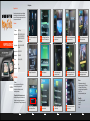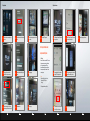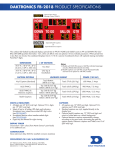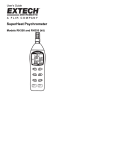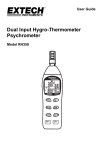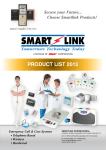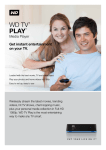Download MapmyIndia Connect (final)
Transcript
1.3 Usage Operation MapmyIndia Connect Congratulation on purchasing the innovative product. MapmyIndia Connect is the perfect solution to that mirrors the smartphone with your car monitor/TV thereby providing seamless connection to make your journeys smarter ,connected and fun Specifications MAPMYINDIA CONNECT WIFI stadnard WIFI 802.11 b/g/n Video input formats MPEG 1/2/4, FLV, MJPEG, H.264, WMV9, VC-1,TS, ASF, FLV, RMVB, DAT, MPEG, MKV, AVS,3GP, VOB, RV-4, RM, MPEG, AVI, OGM, MOV,Minus VR Audio input formats Mp3, M4A, WAV, MKA, AAC, AIF, OGG, LPCM, ADCM Images input formats JPEG, BMP, PNG, GIF Input/output port CVBS, Mini USBx1 Dimension 104.5(L) x 64(W) x 21.2(H) Weight 153g Additional power 12V x 300mA FIG.1 Enter into AV mode to access MapmyIndia connect FIG.4 FIG.1 FIG.2 Enter into AVConnect MapmyIndia mode to menu accessinterface MapmyIndia connect FIG.5 Open the “MapmIndia Connect Software” and click on WIFI ID as shown in figure Select the option desired FIG.8 FIG.7 Click “play”, then smartphone video will be played in car monitor FIG.10 FIG.8 Click ““play”, play” ,then thensmartphone smartphonevideo music/ will images be will played be displayed in car monitor in car monitor FIG.8 Connect control menu can operate pause/loop/ next/volume etc. FIG.11 Connect operation menu can control music pause/ loop playing/next/ volume etc. FIG.13 FIG.8 FIG.8 FIG.14 Click ““play”, play” ,then thensmartphone smartphonevideo music/ will images be will played be displayed in car monitor in car monitor Click “play”, Connect operation then smartphone menu can control video will music be played pause/ in loop carplaying/next/ monitor volume etc. 1.DLNA mode 2.1.Feature The Miracast mode mirrors the entire the 1.1 Feature User Manual Works on all smart phone which are DLNA compatible. Stream Audio/video/images on car monitor/TV Phone function is not affected in smart phone while smartphone into your car monitor/TV. The Miracast is often termed as AllShare Cast in Samsung mobiles, Screen Mirroring in Sony mobile or Media Output in HTC one It does not require download of any software. audio/video/images streaming. 1.2 MapmyIndia Connect DLNA mode operation instruction Download and install MapmyIndia Connect software from link ( 2.2 Compatibility Samsung S3, Samsung Galaxy Note 2, http://mapmyindia.com/beyond-gps/mapmyindia-connect) or alternatively download any DLNA streaming software from market. Samsung S4. FIG.3 01 Enter into WIFI settings in your smart phone and look for MapmyIndia Connect 02 FIG.6 Click Video option,and select desired video to stream in car monitor 03 FIG.9 Turn back to Connect software main menu, click music/ images 04 FIG.12 Turn back to connect software main menu, click music/ images 05 LG Nexus 4 HTC One 06 2.3 Usage Operation FIG.1 1.2 Operation instruction Enter into AV mode to access MapmyIndia connect FIG.4 Wail until device search for Miracast enable device FIG.7 Smartphone have got synchronization with car monitor FIG.10 Smartphone GPS navigation FIG.1 Enter MapmyIndia Connect DLNA mode after device powered on FIG.4 Select “MapmyIndia Connect” option and turn on mirroring as shown in figure Open smartphone WIFI setting, search out matching WIFI ID and get connected FIG.5 Turning on mirroring option will automatically complete “Screen Mirroring” function Finished connection, return to the main menu, click on AirPlay as in above screen FIG.6 FIG.7 Successfully integrating iPhone in car 3 iOS System (iPhone/iPad/mini) Smartphone with iOS System 1.1 Feature Works with iPhone 4s or newer and iOS 5.0 or newer Getting screen mirroring via airplay, which is one bulit-in -application program with iPhone No need to download any software or Jailbreak Have to setup smartphone “lockscreen” to avoid FIG.2 Press switch button once to switch to Miracast PBC mode (screen mirroring) FIG.5 Connect to searched device MapmyIndia Connect FIG.8 Images playing mirroring interrput FIG.2 Notes: 1. Please set Auto-Lock on “never” status before using AIRPLAY (Screen Mirroring). 2. iPad operation is the same as iPhone. FIG.3 Open mobile settings &look for Miracast / screen mirroring/ all share/ media output etc. 07 FIG.6 Finished connection 08 FIG.9 Video playing FIG.3 09 10 11 Mirroring Audio/Video from your iPhone 12 13